Make Customer payments more advanced and reliable with the advanced Odoo Customer payment methods. Odoo has many payment methods, and all are designed for customer convenience. Along with this, there are multiple methods and ways in which you can record the payment in Odoo.
This blog will give you a short description of the various payment methods for customers
Different ways to record payment
In Odoo, you can record the payment in two ways; one is that the payment can be directly linked to an invoice and secondly, a stand-alone record for analysing later. Linking a payment to an invoice reduces the amount due to the invoice, and you have the option to connect multiple payments to the same invoice. If the invoice is not linked with the payment then the customer has a debt with your company or an outstanding balance with the vendor. Future invoices or bills can be used to pay using the outstanding debits or credits.
Applying this method is easy, and it practically means paying an invoice; If payment is registered on a customer bill or invoice, then the payment will be reconciled automatically with the bill, which will reduce the amount of dues.
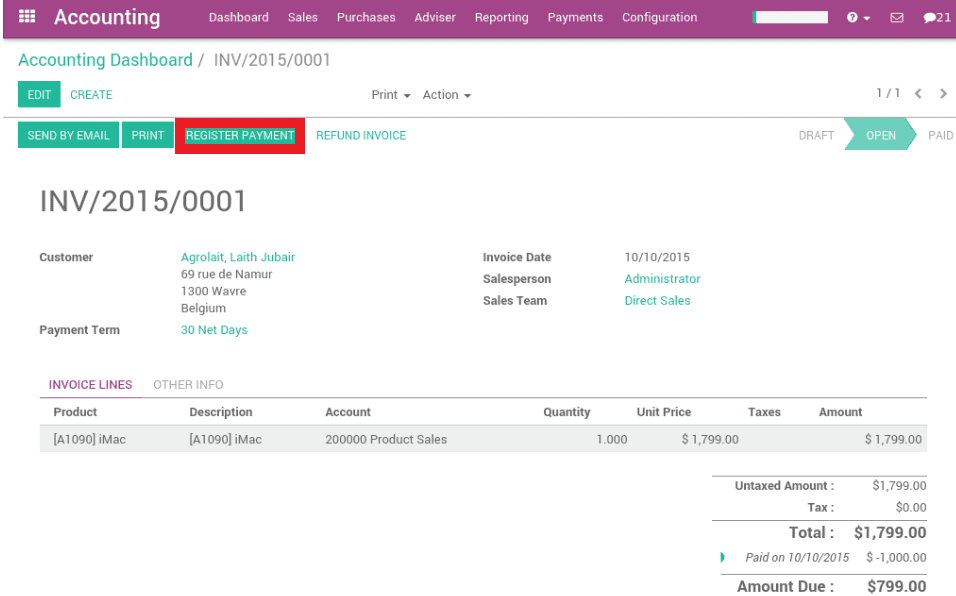
You can register payment by clicking on the highlighted option in the screenshot. If you look down at the right corner of the screenshot, you can find payments reduce the amount due on the invoice. You can use the Batch Reconciliation feature of Odoo if you want to reconcile all of the outstanding payments and invoices instantly. You can find this feature on the Dashboard of the Customer invoices cards. Another feature equipped with the Accounting modules is that you can transfer cash internally between your bank accounts in front of the module's Dashboard or from the menu up top on the module.
Paying Invoices Online
Odoo is all about convenience, and it allows you to provide your customers with maximum options in payments for customer convenience. Allowing more payment options for your customers will help them stick with your products or services. Odoo has an Invoice online payment feature that allows your customers to have an additional option on their customer portal called Pay now option. This option allows your customers to view invoices online. Your customers can go through this and choose their favourite payment method. This makes the entire process easy and reliable for your customers.
To configure this feature for your customers, go to the Settings under the Configuration tab of your Accounting module, proceed to the customer payments to the Invoice online payment, and click on save the setting.
Registering customer payment Checks
Odoo allows you to have two main ways to register payments received by checks. Undeposited Funds and One journal entry only; are the two pathways along which you can record the customer's costs by checks. You can configure both of the options from your Odoo system. Creating a Check journal is the first step in configuring this option. The Journal checks will become a payment method allowing you to record two transactions.
Click on the Register payment option from the invoice when receiving a customer check. Type in the details on the payment.
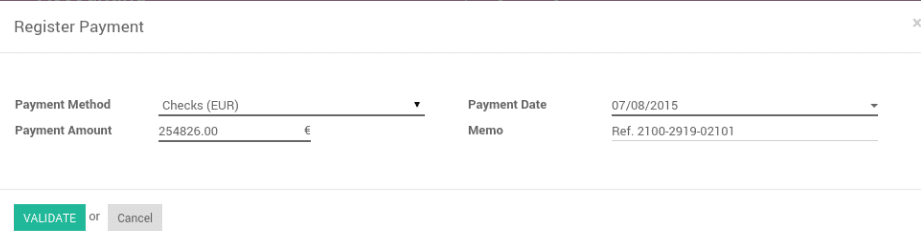
Entering the necessary details will give you the following Journal entry.

The invoice will be marked as paid as soon as you enter the Check. You can match this statement with the check that is in the Undeposited funds after receiving the bank statement.

Using this method is extremely useful for you as you can see the list of uncashed checks in the Undeposited funds account as shown in the screenshot given above.
The second method does not require any configurations and the method is One journal entry only. The process is simple, Once you receive a cash check from the customer go to the invoice that is related to the payment and click on Register Payment and fill in the details as shown in the screenshot given below.
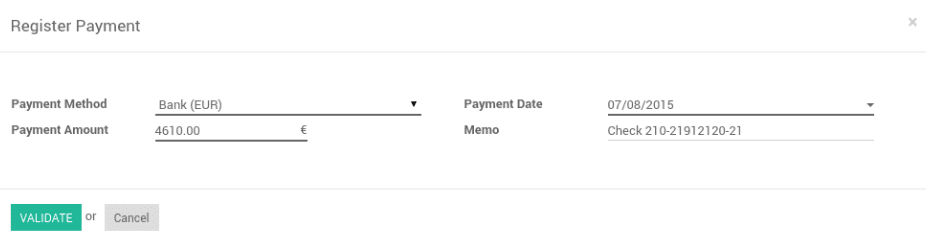
In this process, the invoice will be marked as soon as you record the check, and after receiving the bank statements, you can match the statement and the actual payment; if you are following this method, you can use the Bank reconciliation Report to check the update on the checks and which of the checks have received or been paid by the Bank. This feature allows you to look at the updates on your checks and bank procedures in the checks efficiently, allowing you to plan your procedures accordingly. This option is available in the Accounting module under your Bank.
Follow up on invoices
With the advanced features of the Odoo system, you can easily follow up on the invoices to collect payments without any overdue. Odoo will automatically identify the late payments and will let you send the appropriate messages to your customers about their due amounts. You can find this option in the Accounting module under the Sales tab; go to the follow-up reports. You can co figure the Follow-up reports form here, and you even have the option to set your customer's trust level, as shown in the screenshot given below.
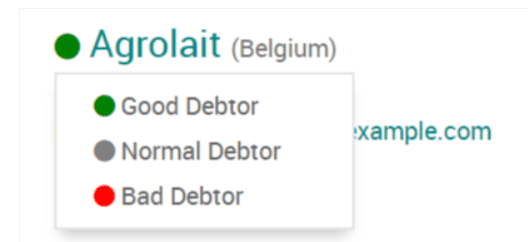
This feature allows you to take effective decisions based on individual customers so future deals and plan your procedures accordingly.
The Accounting module has many advanced payment options that allow you and your customers more room for payment and cash management freedom. You can have an easy and smooth working environment with the Odoo Accounting module, and the advanced features will allow you to manage your Bank details efficiently. Odoo gives a complete birdseye view of the entire process, so as the company's executive, you can have complete control over the Accounting section for in-depth analysis. With the integrated nature of the module and the advanced data management features supporting the accounting module, you don't have to worry about data management and intricate data calculation. You can utilise the whole module and use every feature of the accounting module for generating maximum efficiency.
The highly integrated nature of the Accounting module with the other financing module makes it extremely easy to manage intricate Accounting procedures effortlessly.