Field services are part of companies that offer services for the products or the ones that only services on larger machinery or equipment. Today there are numerous service-based companies and service industries are the major contributors to the world economy. Moreover, most of the multinational brands as well as local ones provide services on their products. The management operations on the field service operations of the companies will take an unmanageable turn in the long run without the use of dedicated tools which will provide the employees with dedicated tools.
Odoo is an ERP software solution that will provide you with complete management for your business operations irrespective of the section or the scale of your company. Today the platform has crossed over 5 million users all across the world which indicated the success of the platform in a short period after its being released in the 2000 era. This is due to the dedicated design as well as the modular structure along with the centralized approach of single platform management of the software providing the users with full control as well as functionality in business operations.
Let's have an understanding of the advanced settings of the Odoo field service module.
Odoo Field service module is one of the advanced supporting applications available in the Odoo platform. With the module, you will be able to run the field service operations of your company with efficiency, reliability, and effectiveness as this module will provide a dedicated structure as well as design to the operations. Moreover, the module is accessible from field devices such as smartphones or tablets, or other smart devices. This allows your employees to directly invoice the customer from the field itself rather than sending the invoices from the head office. Let's now understand certain advanced settings under the field service module of the Odoo platform.
Onsite intervention for help desk tickets
As mentioned earlier all modules in Odoo are interconnected in operation with one another. The Field services module is in direct integration with the Helpdesk module hence the tickets generated over here based on the Field service request can be made available in the Field service module to the employees. You can refer to our blog on Helpdesk Overview to understand the entire operations in the Helpdesk module using the following link:
The following window describes the Helpdesk Teams of the company and you can create a new one using the Create option available.
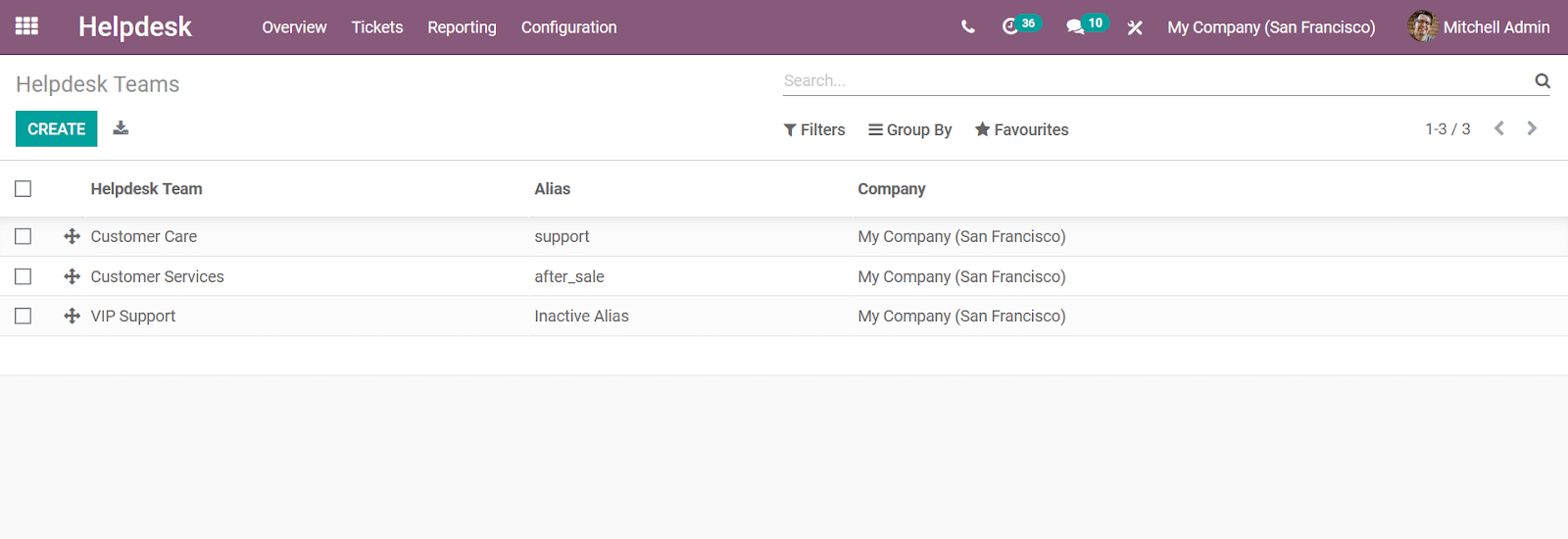
In the Helpdesk Team creation window, you should initially provide a name and configure the further details accordingly. You can read the following blog where I have described an overview of the Helpdesk module of Odoo and you can understand the aspects of the Helpdesk Team creation.
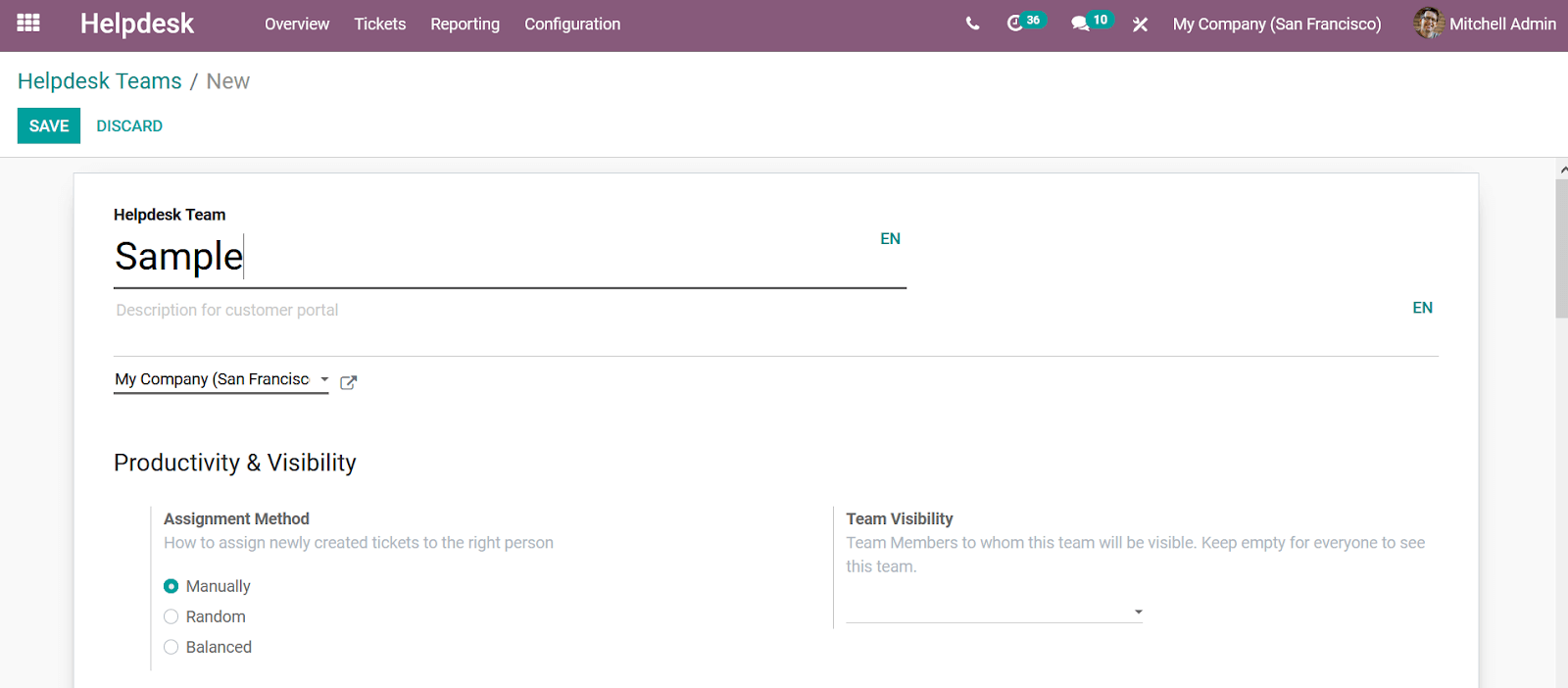
Finally, you can configure the Helpdesk tickets for the Field service operations by configuring the Field Services option in the Helpdesk Team creation window. Here, enable the Onsite Interventions option for it.
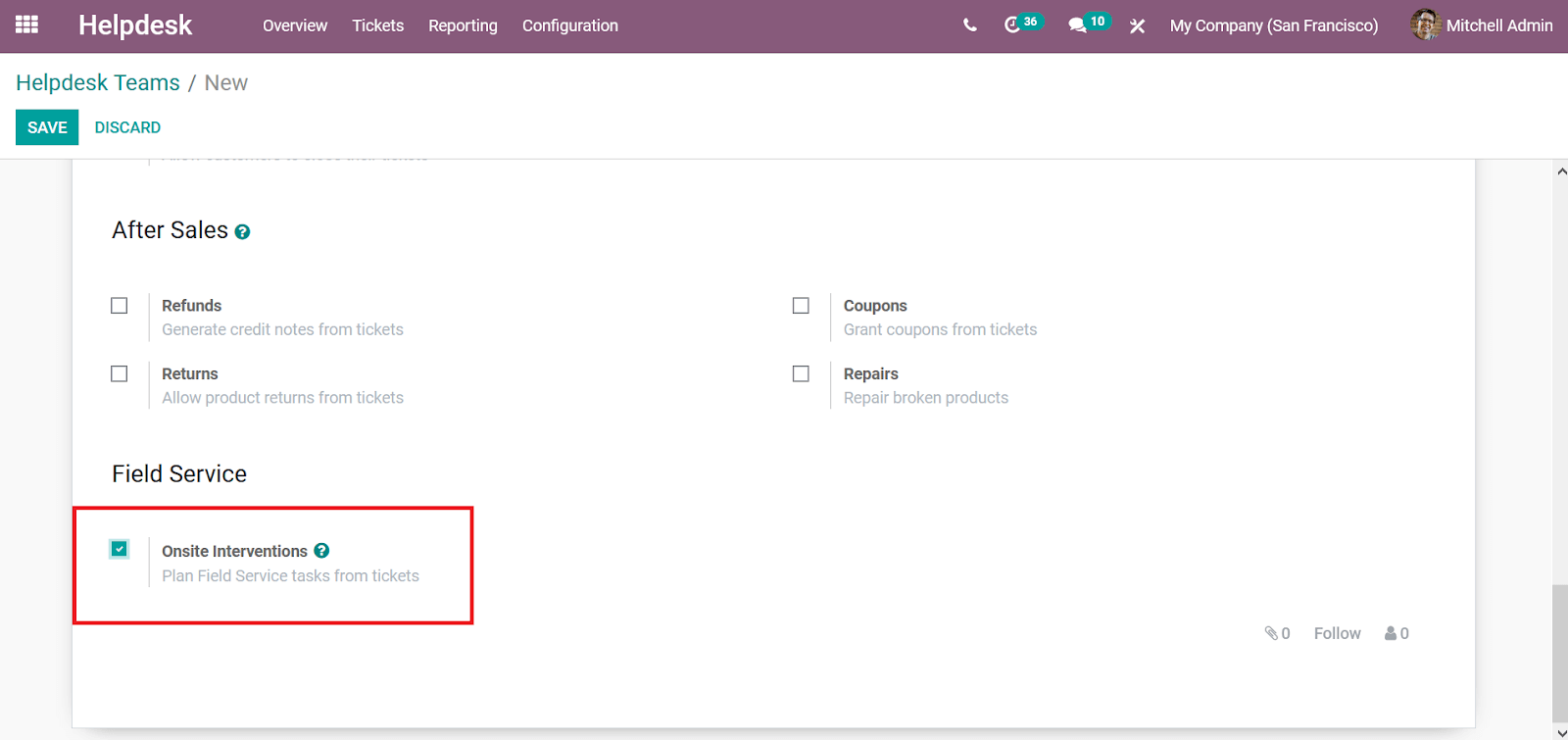
Now when the employees log into the Helpdesk module a ticket will be generated to the respective team of the aspects of Field service requirement in the Helpdesk Overview window as depicted in the following image.
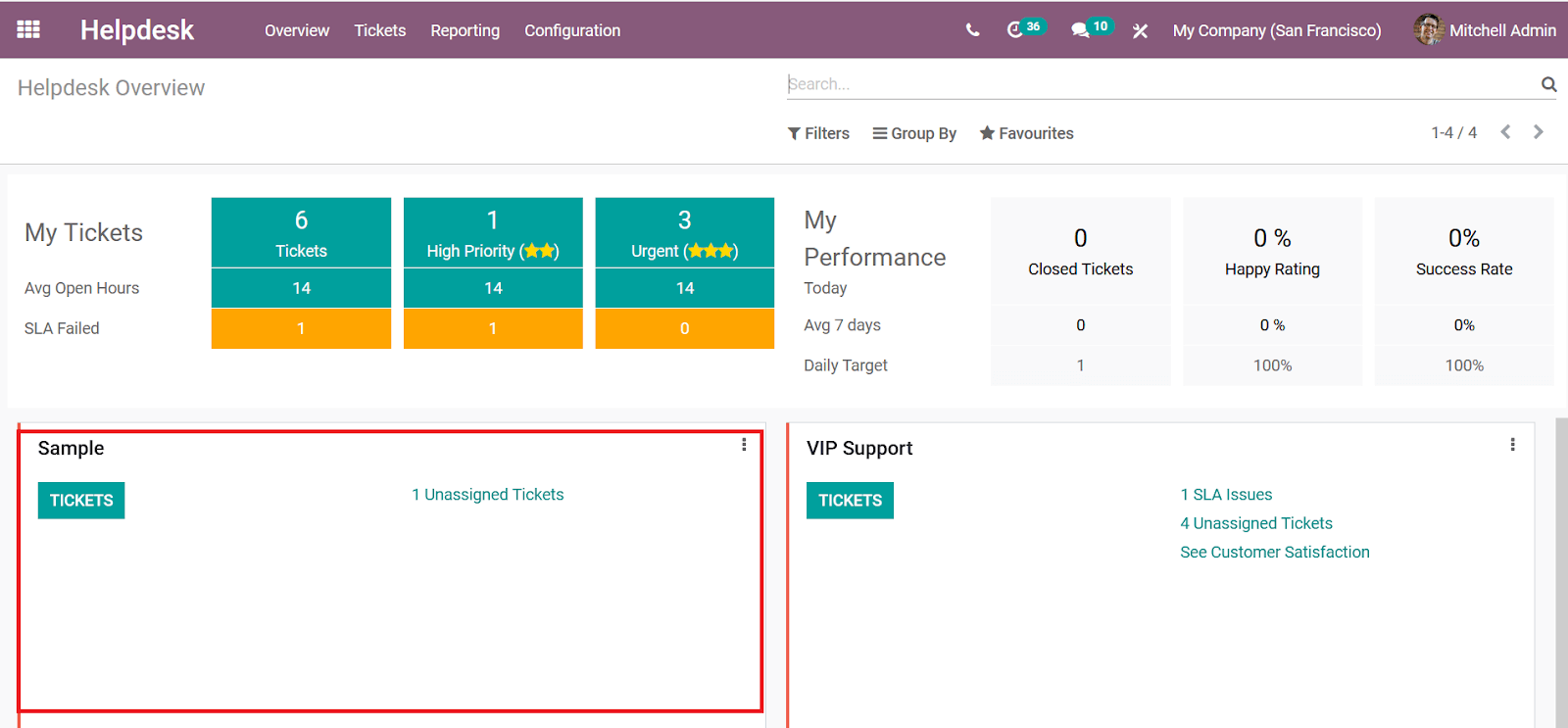
Select the respective ticket and you will be able to view the Plan Intervention option as shown in the following screenshot.
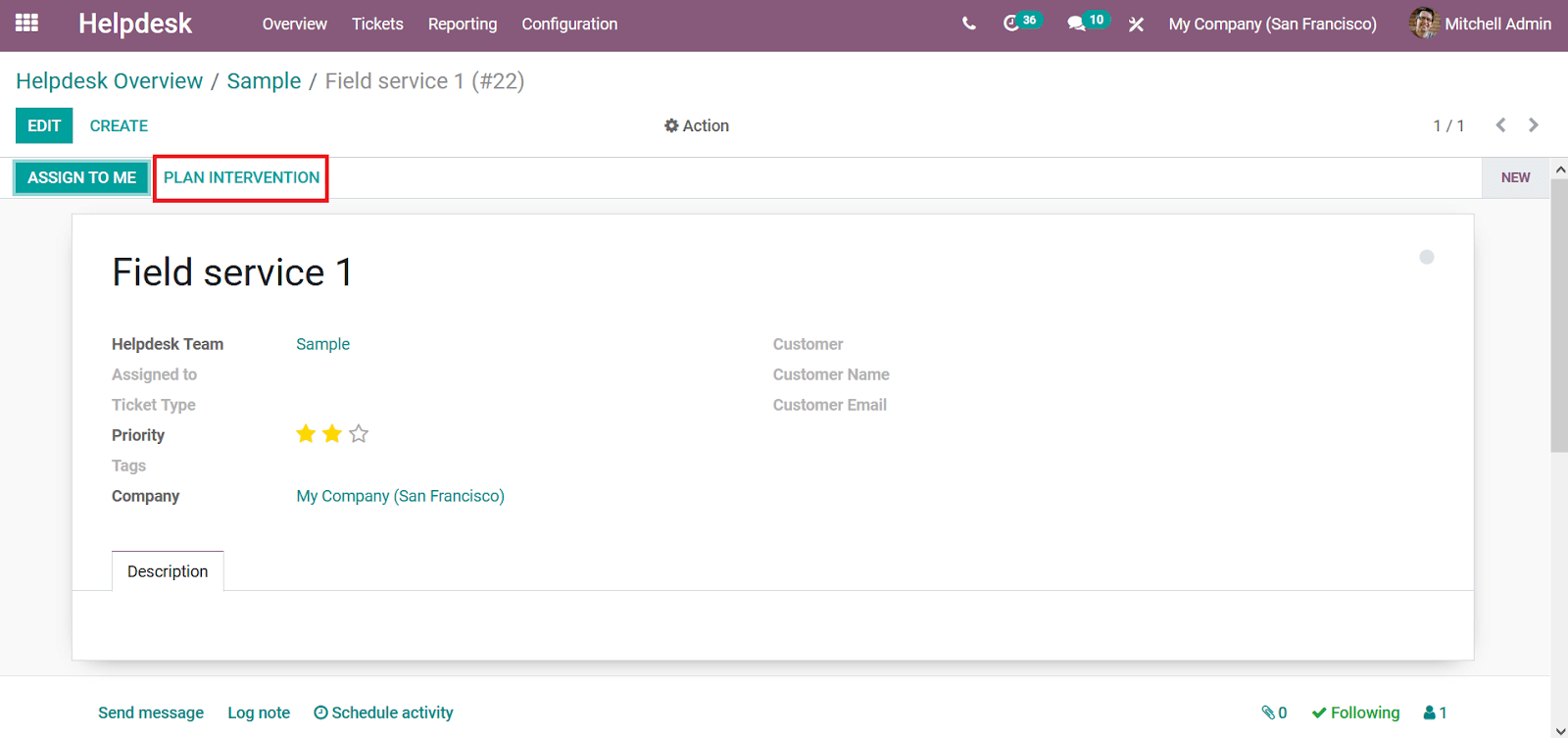
Upon selecting the Plan Intervention option you will be depicted with the pop-up window as shown in the following screenshot. Here, you can provide the Title, Project, and Customer for the respective intervention. Furthermore, you have the option to Create & View Task or Create Task and Discard the operation.
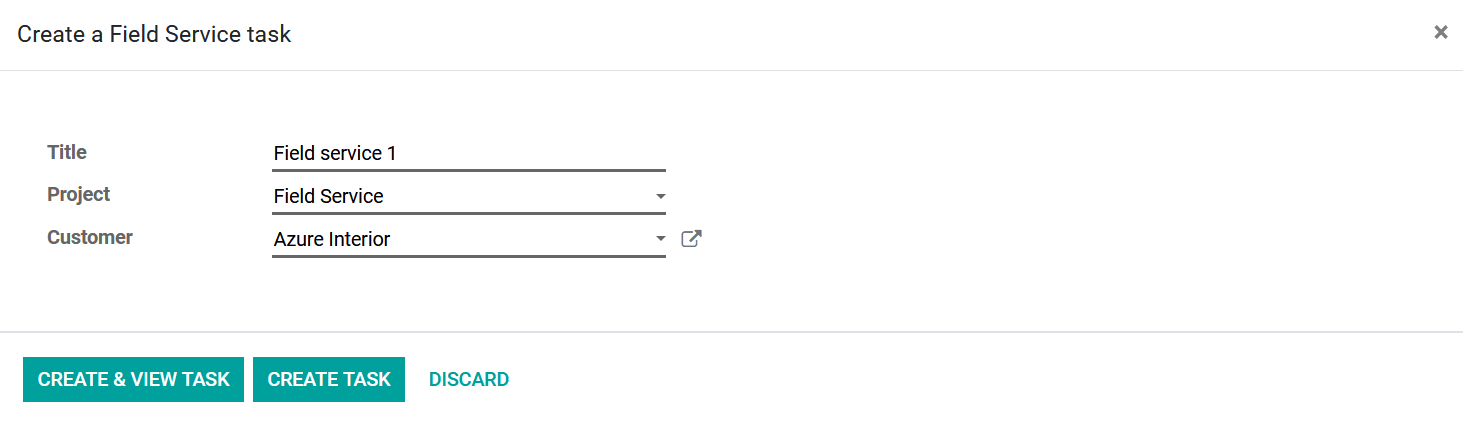
Upon selecting the Create & View Task option you will be directed to the respective Task window. Here the Task will be depicted as its being described in the Ticket.
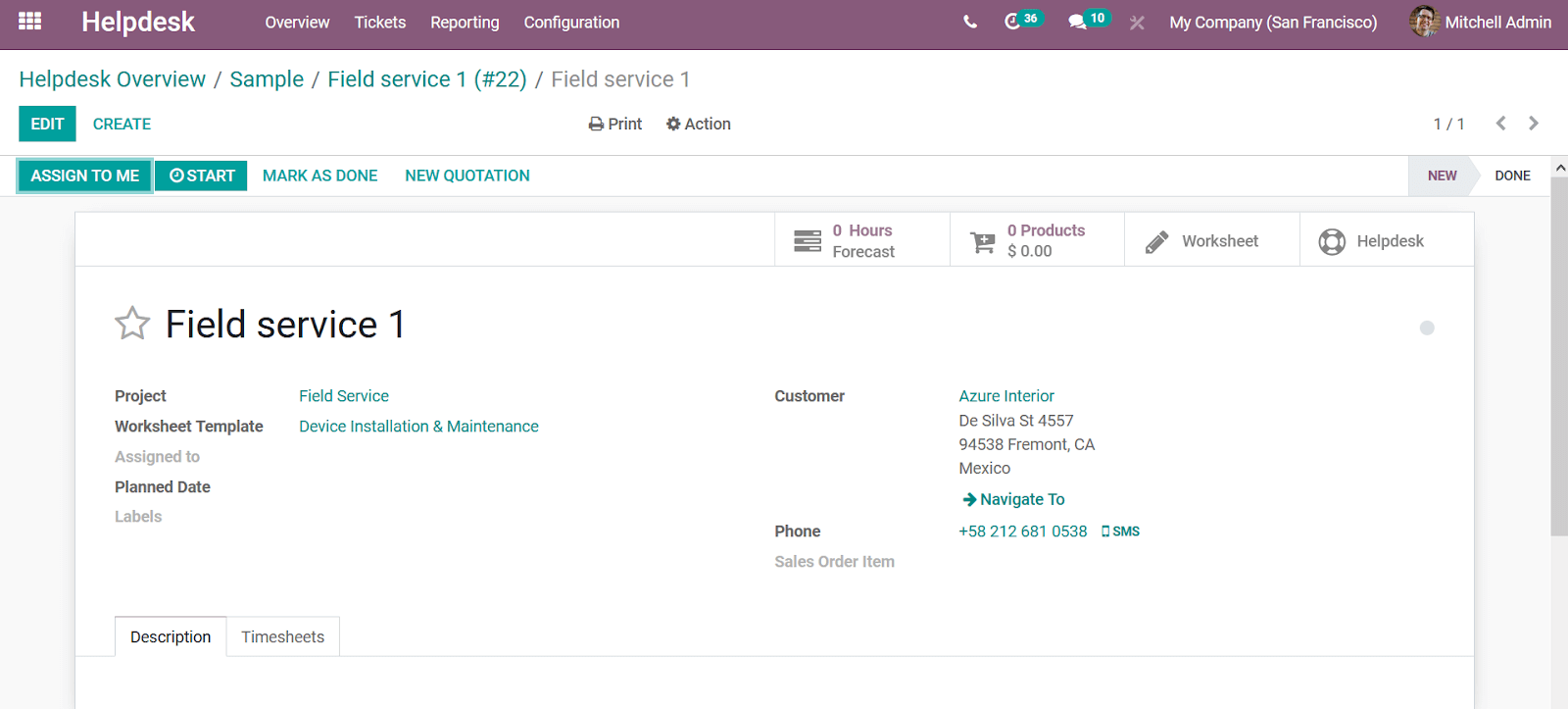
Now when the Field Service manager logs into the Field Service module they can view the task which has been generated from the Helpdesk module under the Undefined stage of the My Task menu.
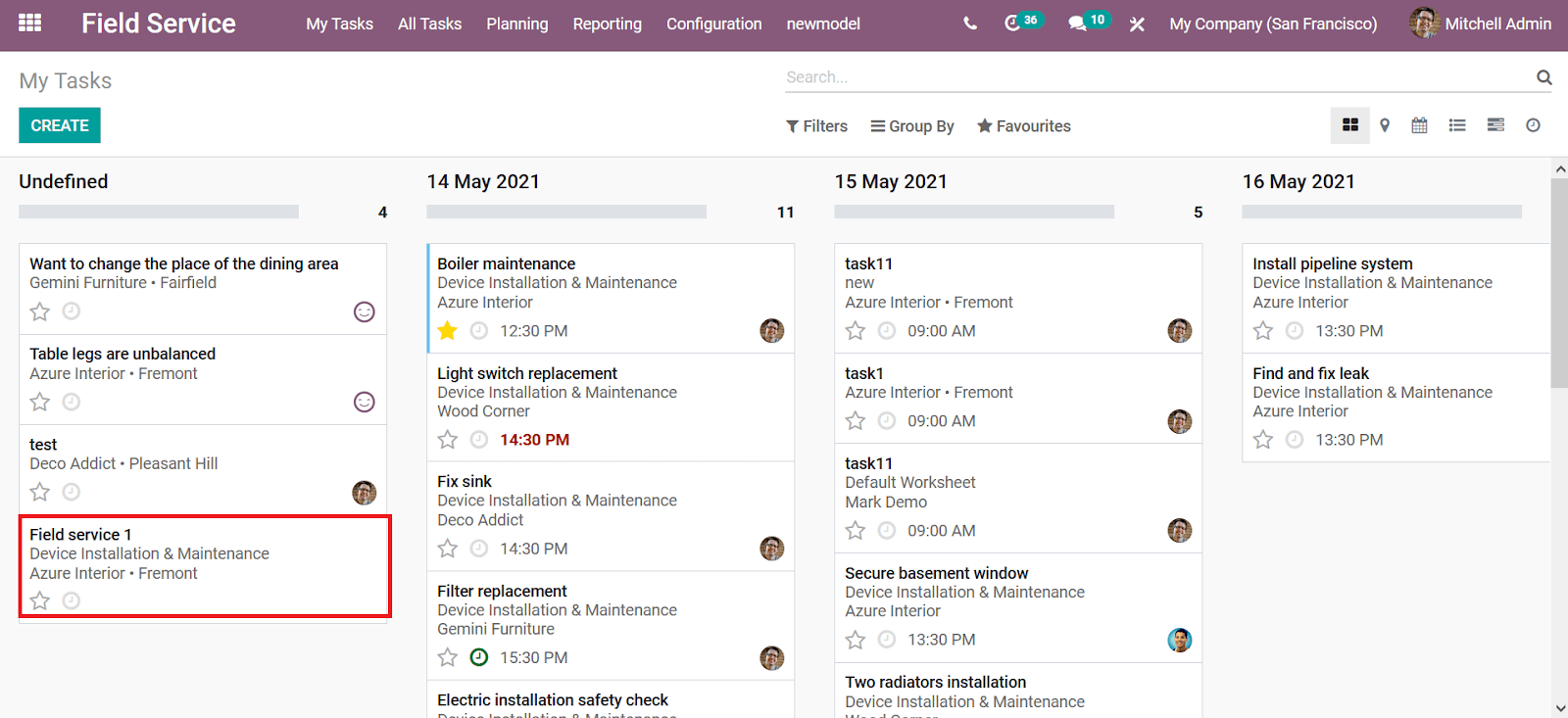
Upon selecting the respective task you will be depicted with the Task description window as shown in the following image.
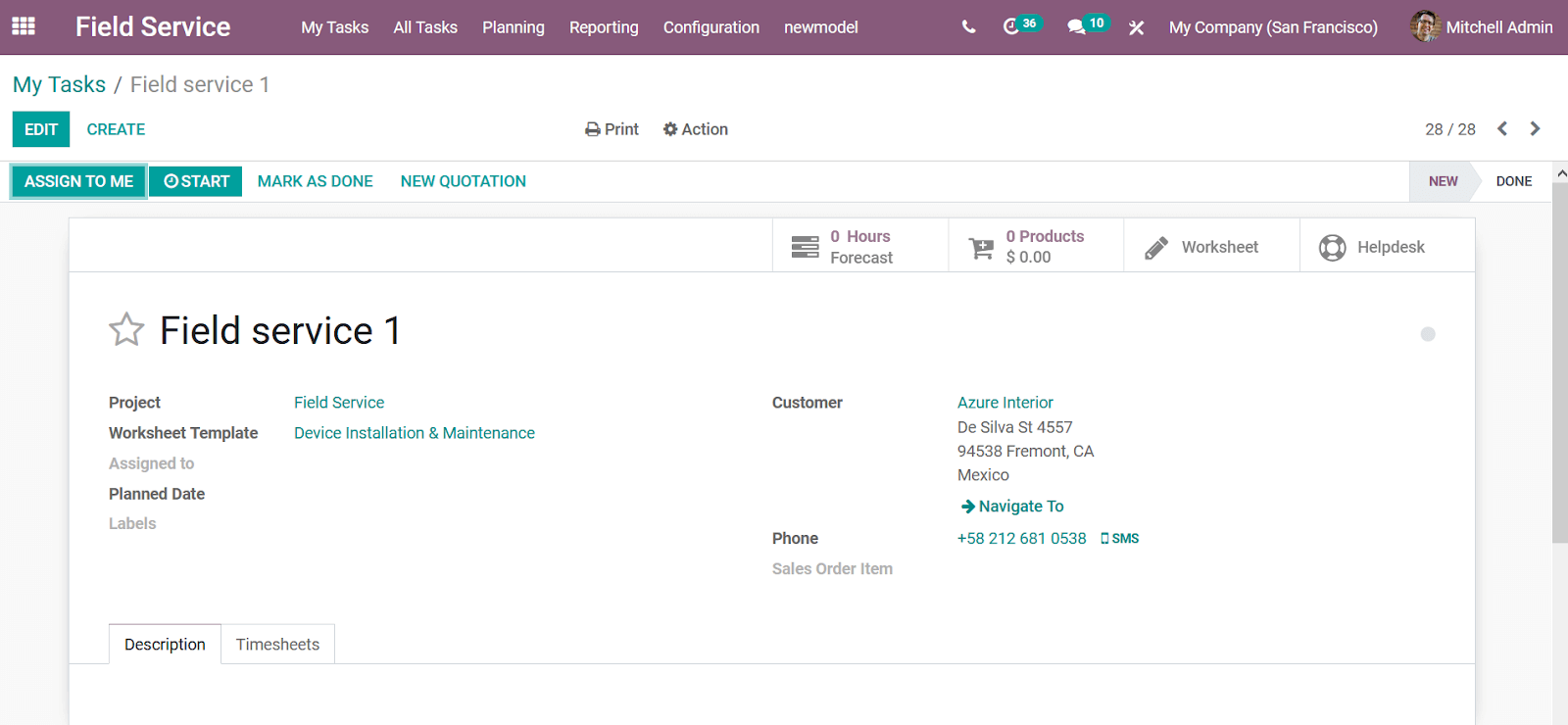
Assigning a Task to an employee
Now as the Field Services manager has to assign the respective task to an employee, they can do that by selecting the Planning tab from the dashboard and selecting the Planning by Project menu. Here they can view the entire planning of the field service operation of the company which can be depicted in Day, Week, Month, and based on Year. Here, all the employees along with the Unassigned task are being depicted. The color indicated columns depict the task assigned to each employee along with the grey color indication of the Time off days.
The manager can click on the + symbol available on each day to assign a task from the list of tasks to the respective employee. Moreover, you can schedule more than one task for a day but at different times. In addition, the Planning can be done from various planning windows available in the module such as the Planning by User as well as Planning by Worksheet other than the Planning by Project menu.
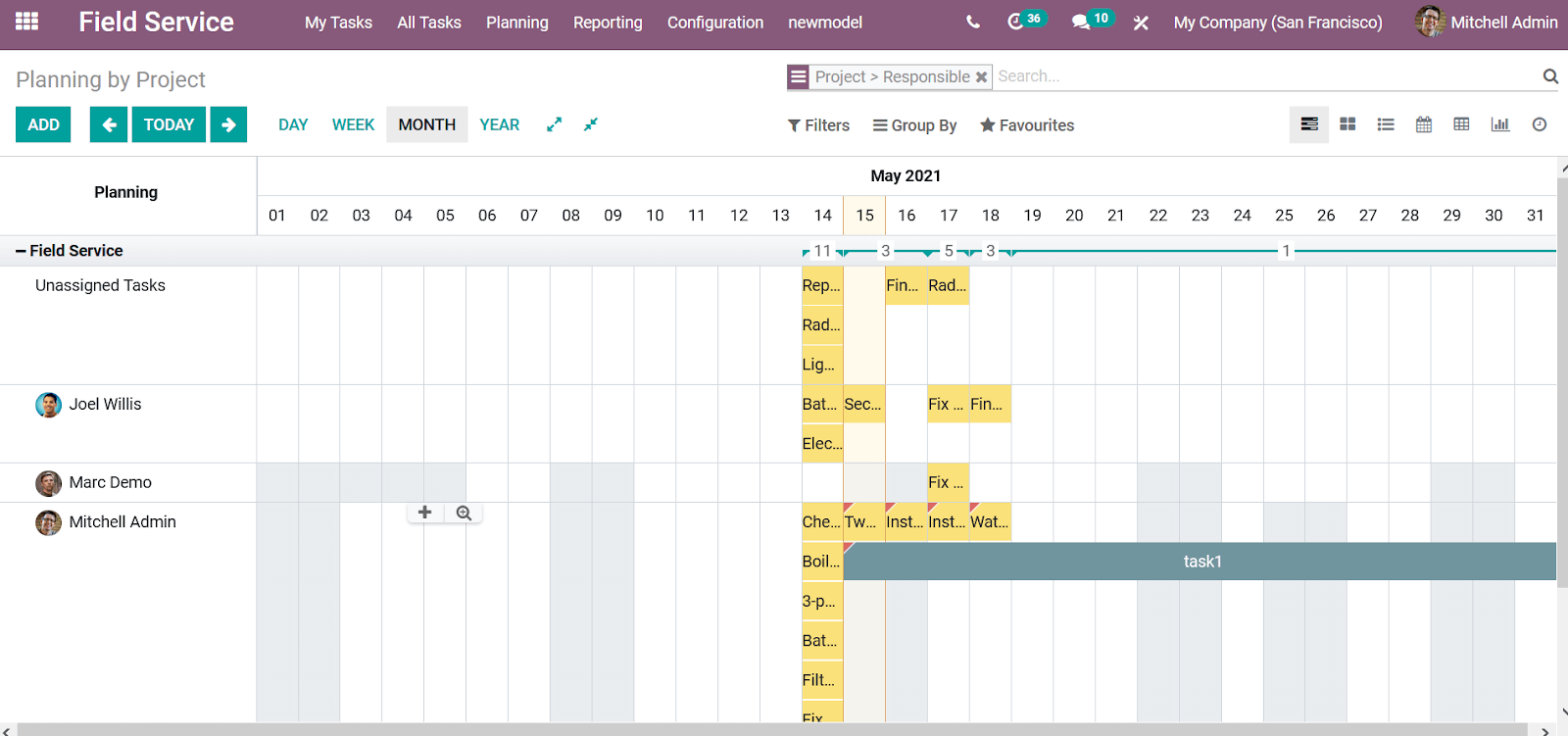
Moreover, each task can be edited from the Planning window itself by clicking on the respective icon. Additionally, you will get certain alert messages which will help you with the task assignation operations to the employees.
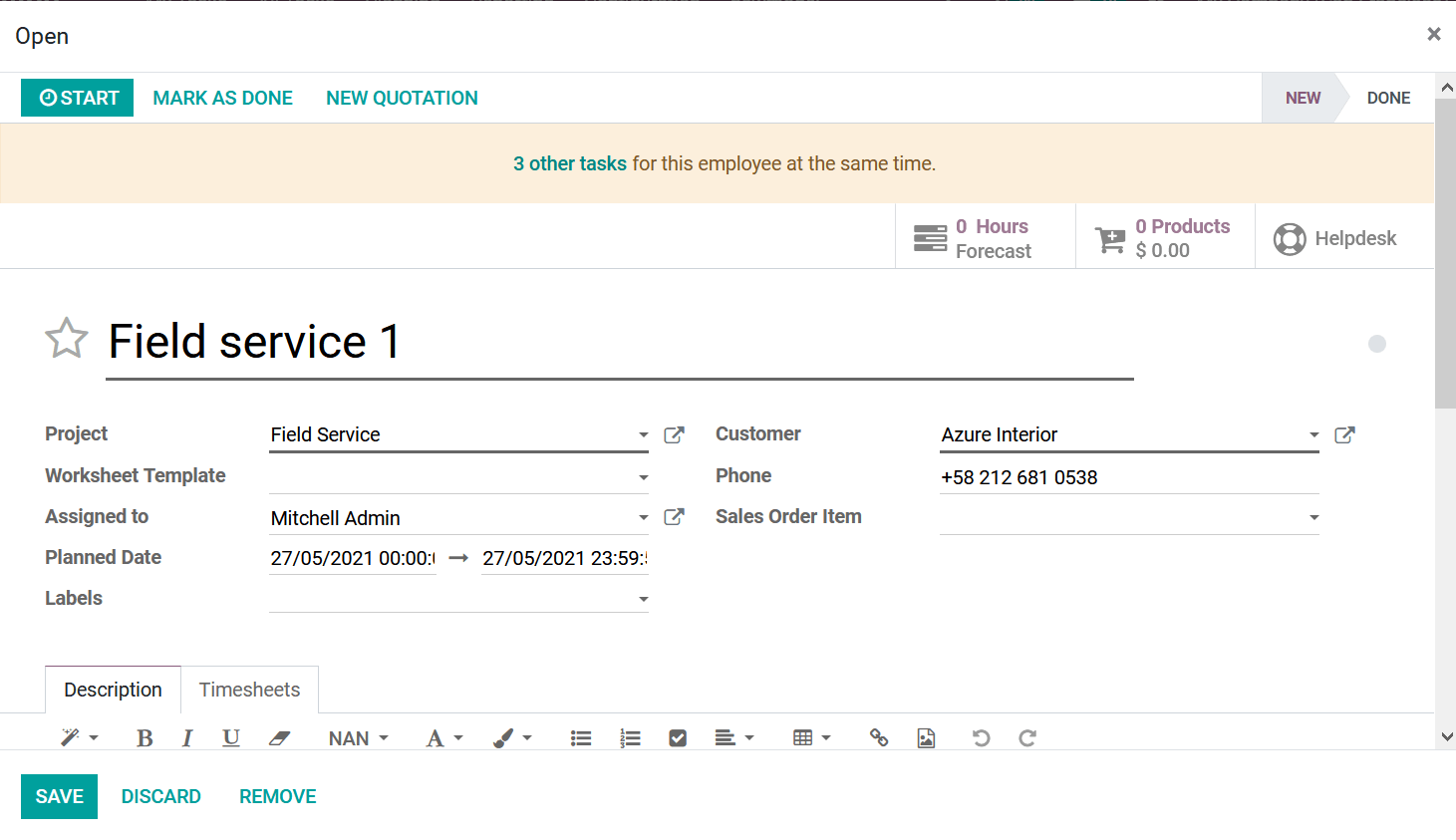
Map routes for the Field service technicians
The Odoo platform can be configured with the Google Maps services for locating and providing the fastest route for the field services. This is one of the advanced functionalities of the Odoo platform which will help you with serving your customers faster as well as efficiently. To configure the Map operation with the Field Service module you can select the Map Routes option from the Settings menu of the Odoo platform. Here you can describe the Tokens available which can be obtained by selecting the Get tokens option which will direct you to a Maps window.
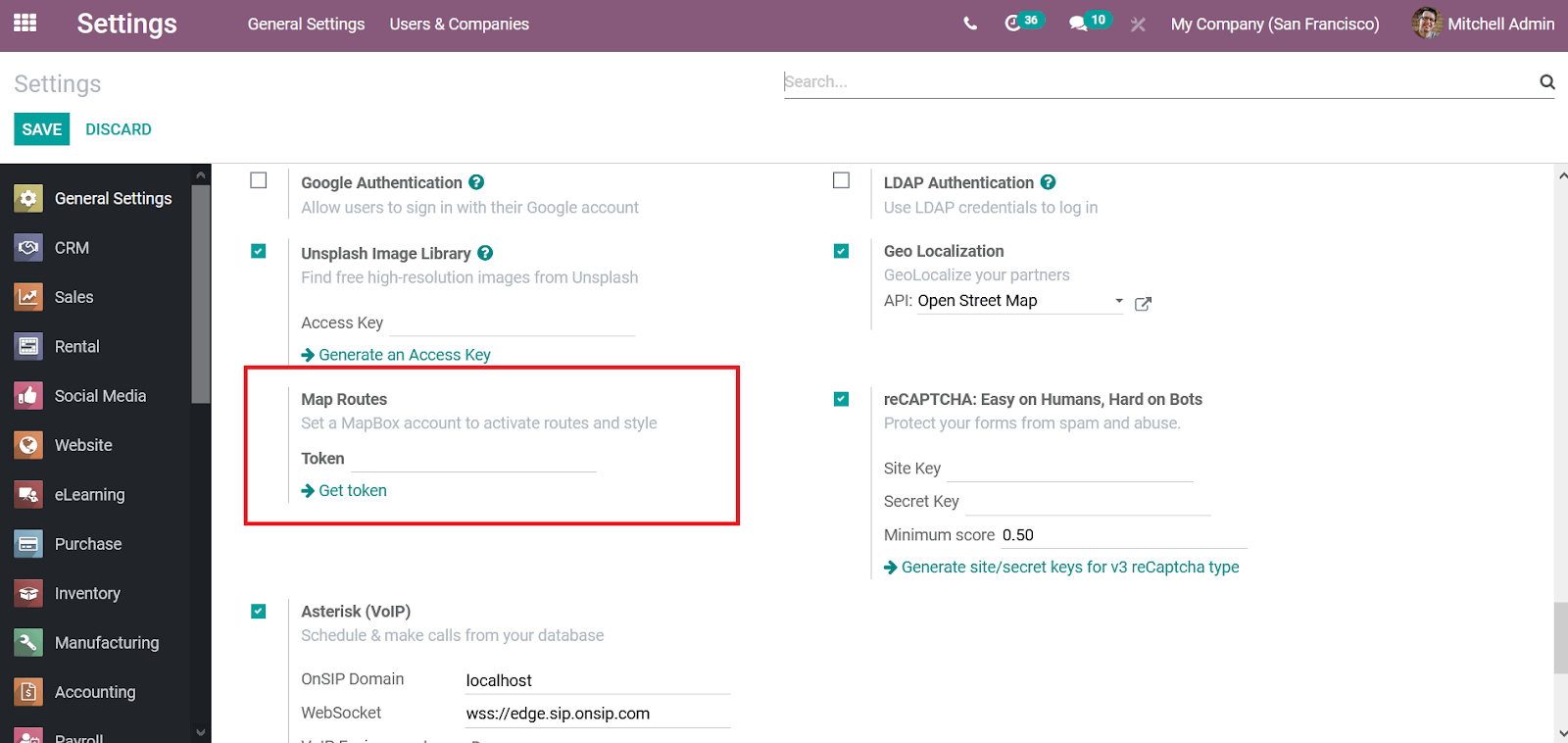
Once the Map tokens are configured in the Field Services module you can select the map view in the My Tasks menu which will depict all the tasks in the geographical map as shown in the following screenshot. Moreover, each Task will be indicated with a number and the description will be provided in the right side menu.

Recurring services
The service on certain machines as well as equipment in the customer sites should be regularly serviced and maintained at dedicated intervals. To manage such operations you will require a dedicated tool. With the Odoo Field service module, you will be able to manage the Recurring services of the customer that you should initially enable the Recurring Tasks option available in the Task Management section of the Settings menu in the Project module as shown in the following image.
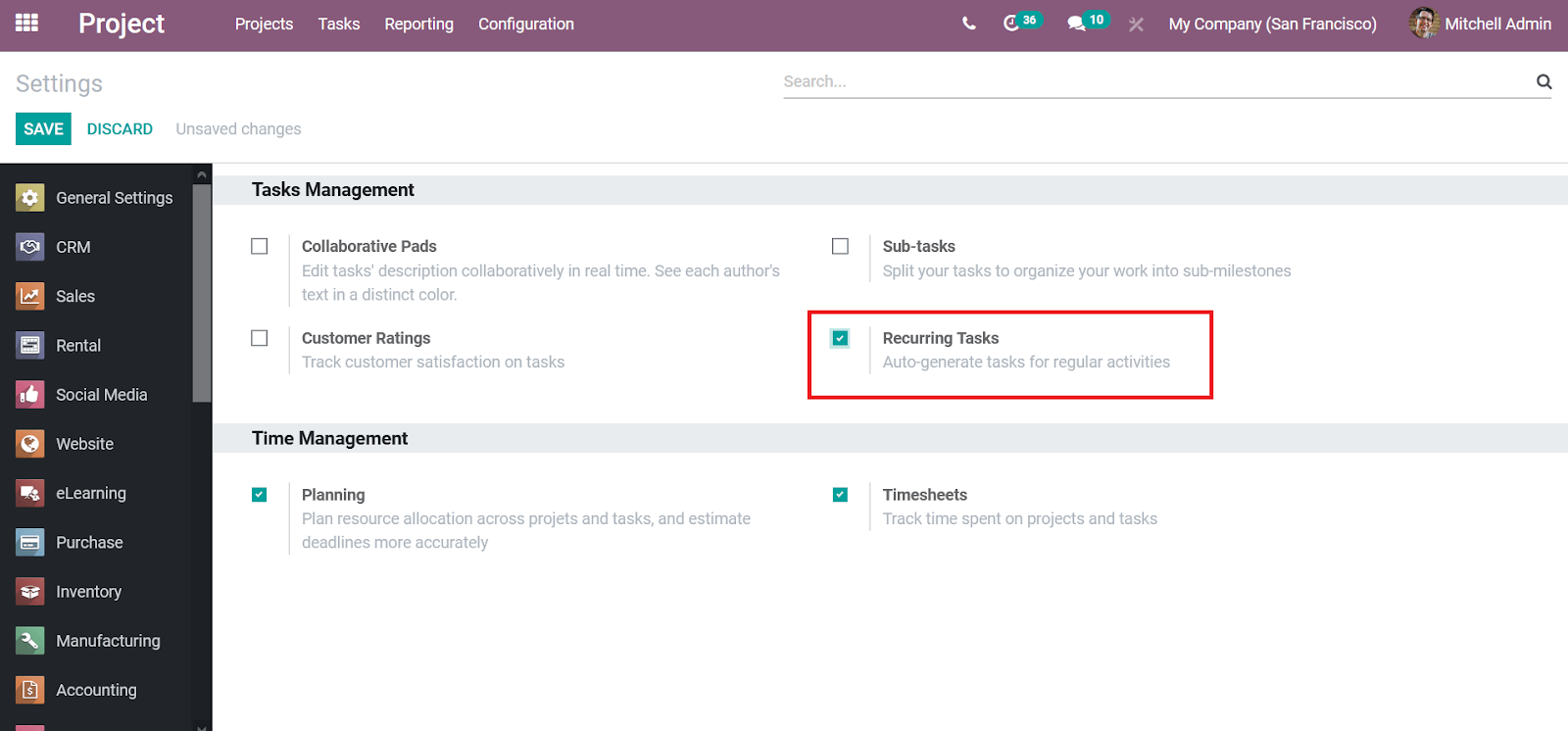
Upon enabling the Recurring Tasks option you will now be able to view the Recurrent option in every Task described in the Odoo platform as shown in the following image.
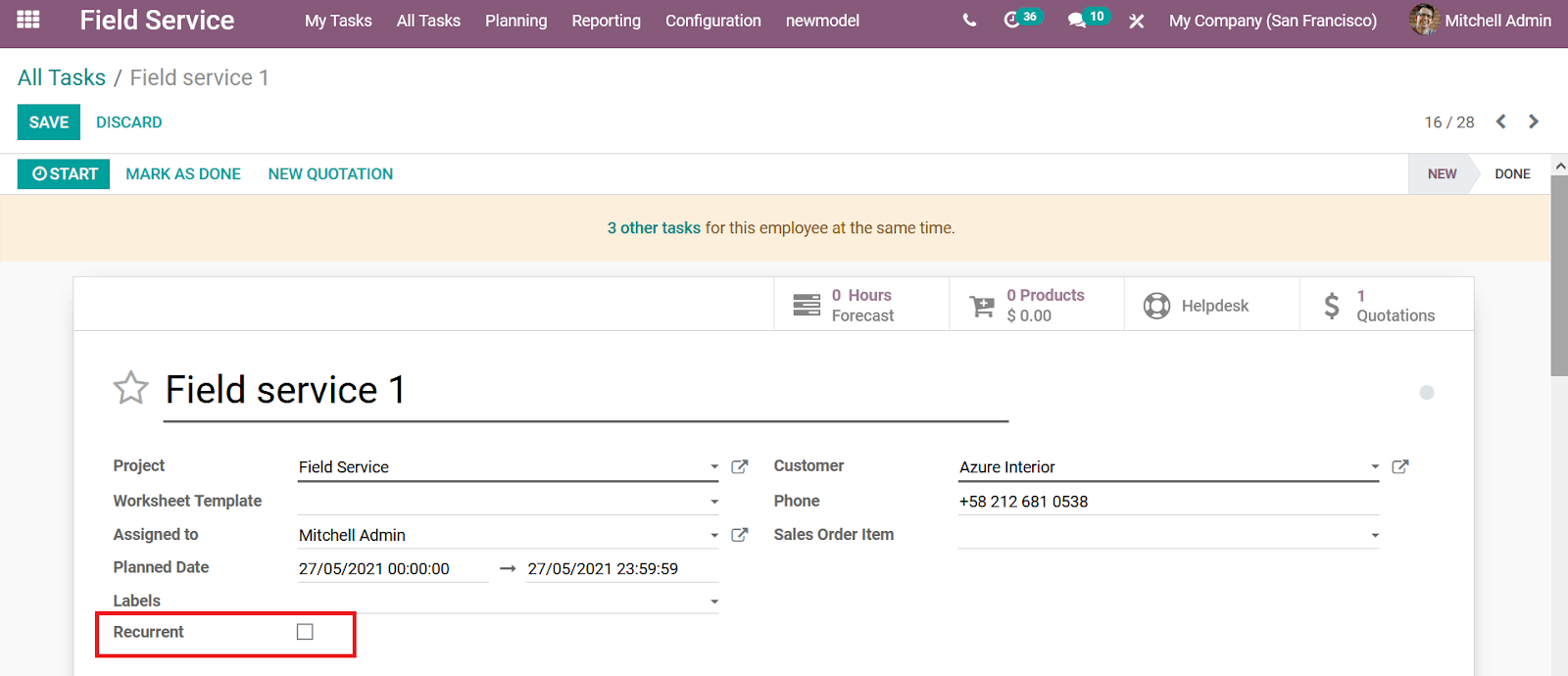
Upon enabling the option you will be depicted with a Recurrence menu as shown in the following screenshot. Here you can provide the repeat duration such as the Repeat Every in terms of Days, Months, or Year. Furthermore, the Repeat On date can be provided and the period of recurrence can be described in the Until section. Moreover, the Next Occurrences will be described in the section down below as depicted in the following screenshot.
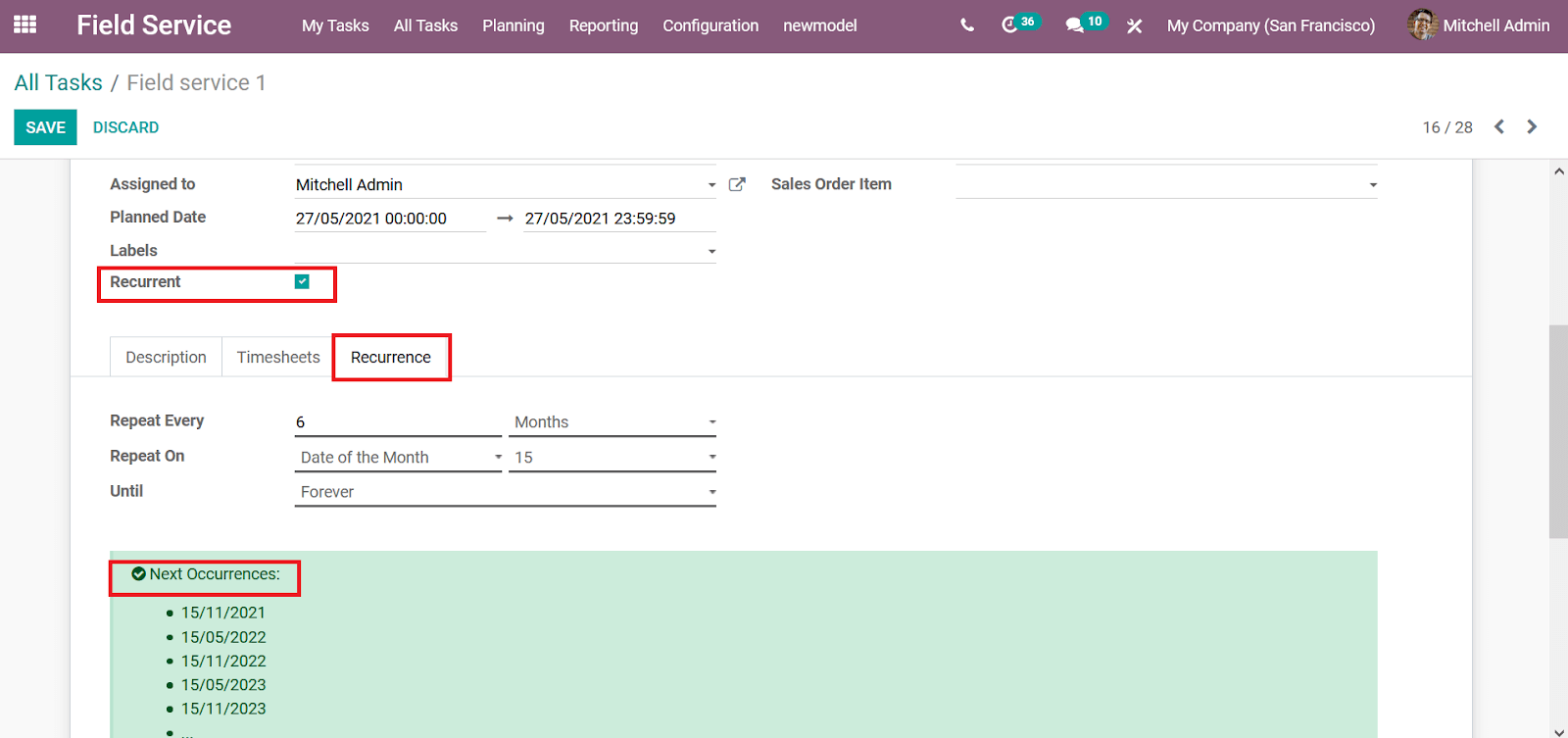
There are various other smart as well as functional options available in the Field Service module of the Odoo platform. Moreover, with the module, you will be able to provide a dedicated as well as complete management of the field service operations of your company.