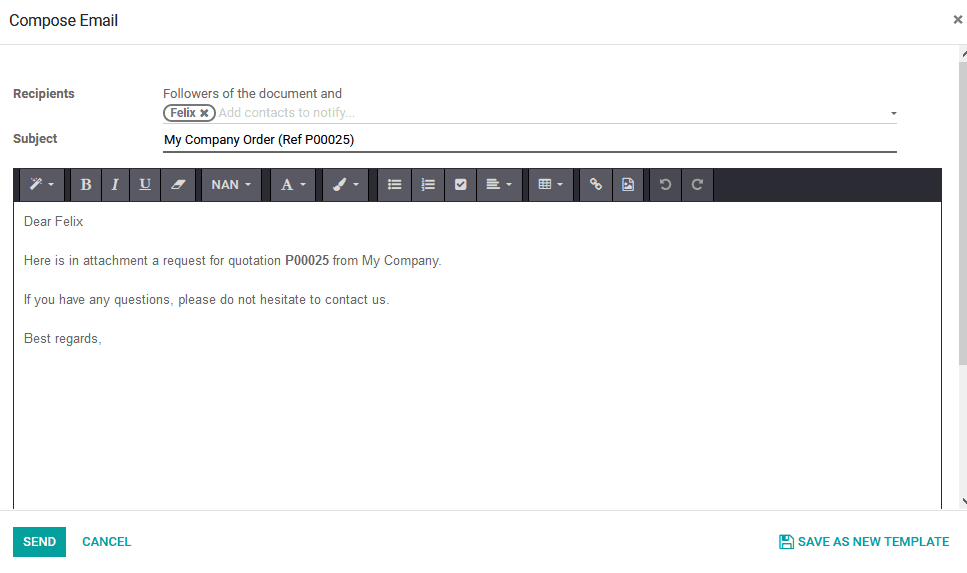Purchasing the podcasts from the various vendors available will be defined and decided based on various parameters of operations describing the company and the vendor and both have agreed upon. The terminology of the purchase agreement will be employed in the purchase obsession of the company. There are terms and conditions that both parties have agreed upon. In a way, the purchase agreement would provide the legitimacy of the purchase operations which is agreed upon by both the vendor as well as the purchaser.
The Odoo platform recognizes the need for the operations of purchase agreements in the company operations and its capabilities in the real-time world. Therefore the platform supports the defining of purchase agreements for operations. Odoo has a designated tool to manage purchase agreements on the platform of the company. In the Odoo platform, the user can define mainly two types of the purchase agreement of operations one being the blanket order which allows the user to purchase the product in a group from the listed vendors. And the other one is the call for a tender type of purchase agreement.
The call for a tender type of purchase agreement will allow the user to define the terms and conditions of the purchase expected, products allocated and the financial aspects involved. The call for tender purchase agreements can be drafted as per the needs of the user and can be sent to the various vendors to verify and accept them. In a real-time world, the tender operations are provided in bits by the vendors, and the company or the organization will accept the respective one based on the cost, reliability, product quality, and the time of supply along with various other constraints of the company operations. This blog will describe the call for tender type purchase agreement in Odoo.
To function with the purchase agreements, the user should initially enable the purchase agreements in the platform. Todo so selects the settings menu of the purchase module from the configuration tab and navigates to the orders section. Here enable the purchase agreement option available, on which the purchase agreement menu option will be visible.
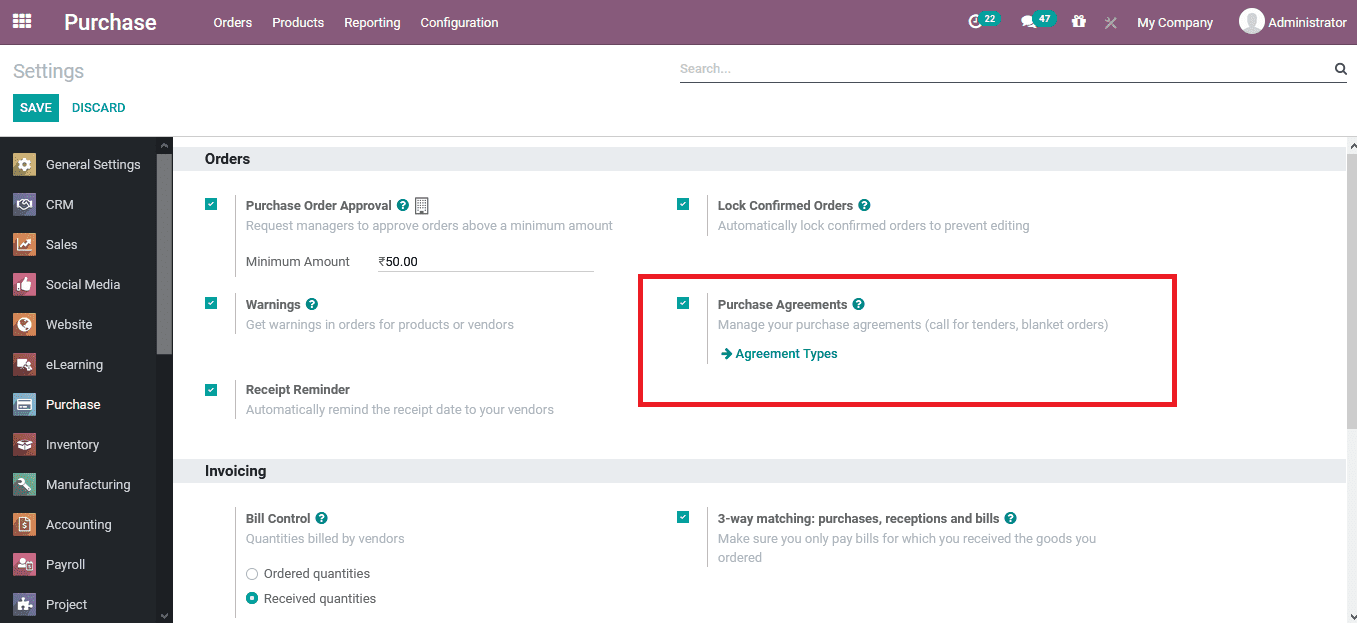
The user can either access the purchase agreement menu from the settings or by selecting the order tab and selecting the purchase agreement menu available. In the purchase agreement menu, all the detailed descriptions of the various purchase agreements being employed and used are being depicted. Moreover, the user can select to edit or create a new one by availing of the create option.
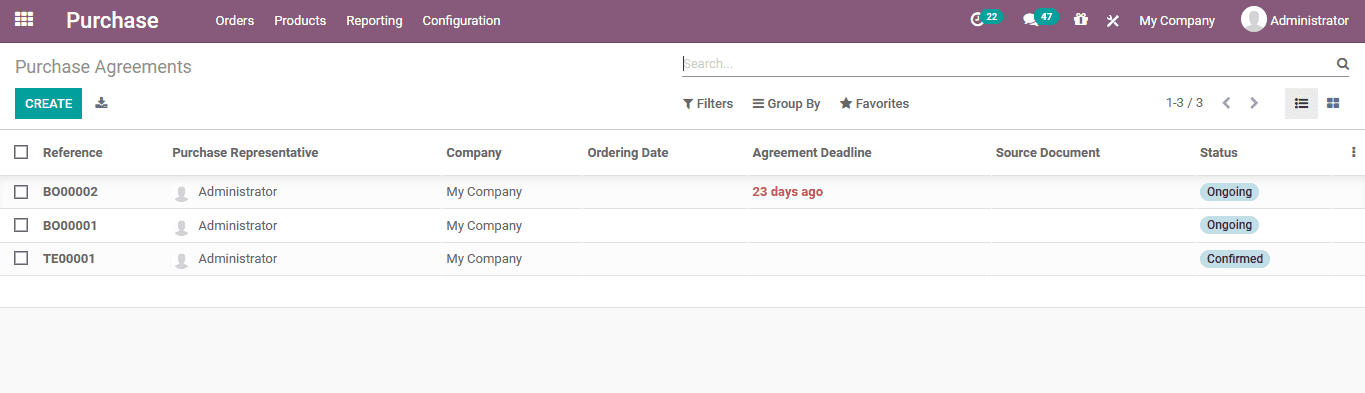
In the purchase agreement creation window, the user can provide in the agreement details such as agreement. Since it's a call for tender operations, select it as the purchase agreement type. Assign the agreement deadline to submit the bids for the tender. In addition, provide the schedule details of the ordering as well as the delivery date. Additionally, the operations type as well as the company allocation can be specified if functioning in multi-company and multi-warehouse operations on the platform.
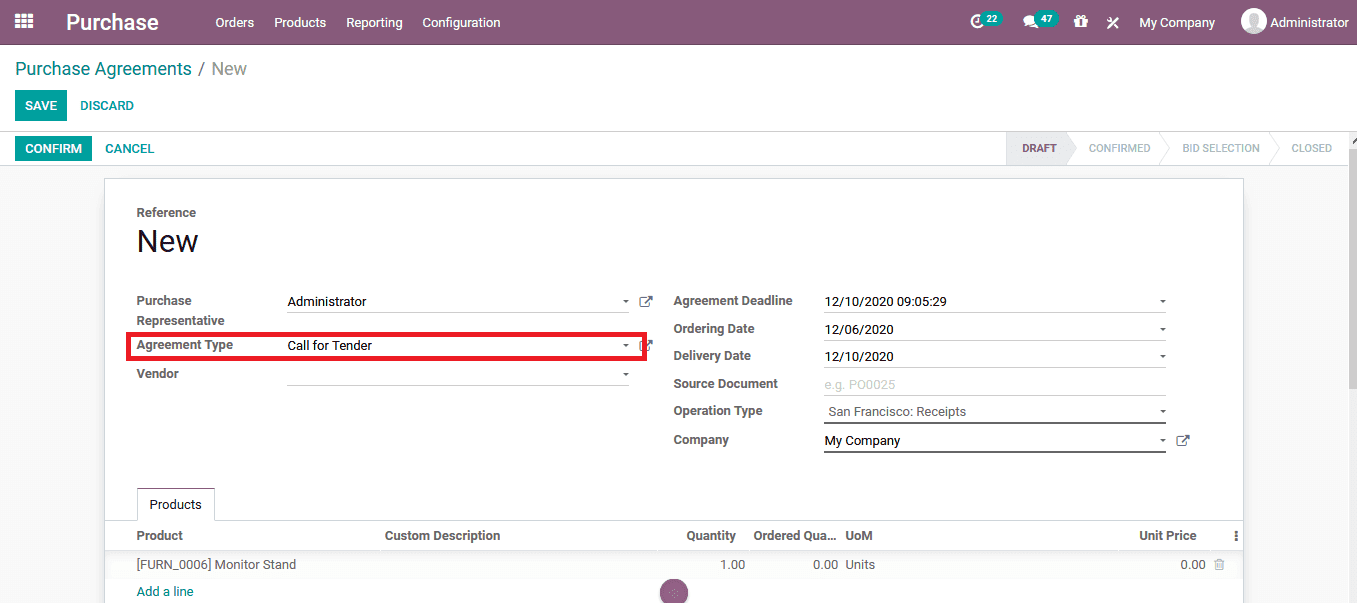
Assign the product to be described in the purchase agreement along with the description and the quantities required and the unit price willing to pay towards the vendor for the product. In addition, the Odoo platform allows the user to configure a responsible person to look after the respective tender operations. Select the purchasing representative or create a new one straight from the window and using the external link option edit the details as shown in the below image.
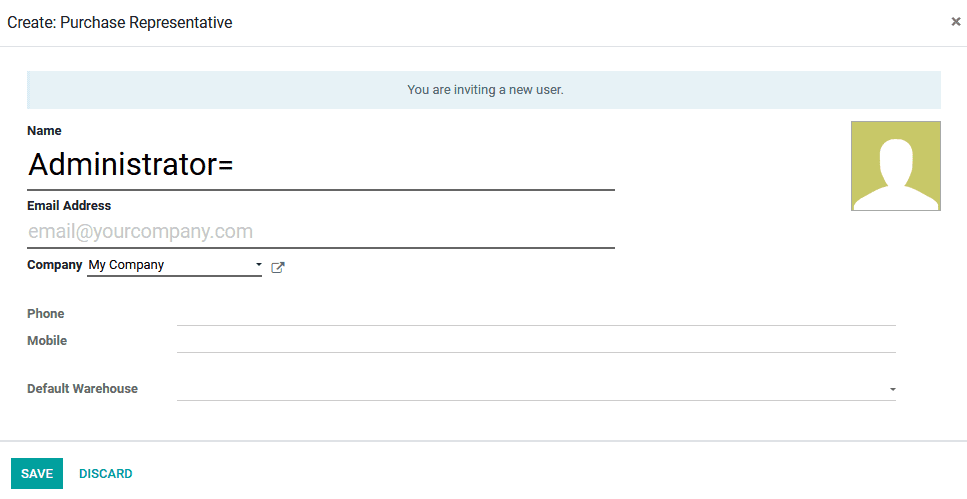
Once the purchase agreement is verified and saved the user can view the option to send out quotations straight from the window based on the call for a tender type purchase agreement. Select the new quotation option available. Additionally, the user can view all the requests for quotations sent to the vendors based on the respective purchase agreement by selecting the RFQs/Orders smart option available in the window.

On selecting the new quotations window a purchase request creation window appears. Here provide in the window retails and the purchase agreement along with the product allocated will be auto depicted.
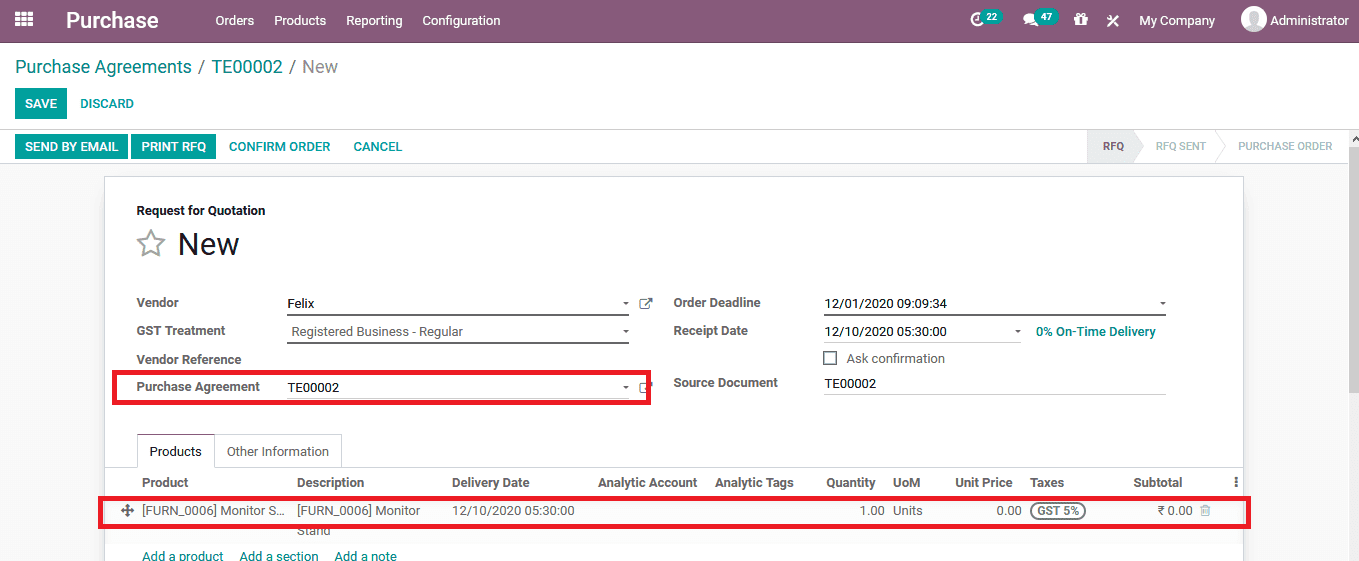
On verification of the quotations, the user can either print out the quotations and send it as a post via the postal services. Or else the user can select the send by email option which allows the user to send the respective quotations in the form of emails to the vendors.
A default email format as described in the template by Odoo appears automatically. Moreover, the user has the provision to edit the contents and add the new content as a template for further use.