Several activities to promote business goals are a marketing campaign that helps advance a company's services, brands, or products. We need to plan the campaigns carefully for business success. Some of the channels for campaigns consist of Email, SMS, and other Social media posts, and all these medium attracts more customers to your product through social marketing. We can boost businesses through a suitable mode of marketing and inform buyers about offers and coupons. By installing an ERP, campaign management becomes easy for a firm. Users can improve the brand value by using Odoo 15 Social Marketing module.
This blog gives you the details about campaign management in the Odoo 15 Social Marketing module.
Users can maintain social media, accounts, and other streams for an organization's marketing. It is possible to push notifications and send social posts when creating a campaign in the Odoo 15 Social Marketing module. Now, let's see the management of campaigns occurs in a US Company with the support of Odoo 15.
Activate Mailing Campaigns from Odoo 15
To maintain mass mail campaigns, we need to enable the Mailing Campaigns to feature from the Odoo 15 Email Marketing module. It helps compose marketing campaigns for various emails. Choose the Settings menu inside the Configuration tab and activate the Mailing Campaigns option below the Email Marketing section as described in the screenshot below.
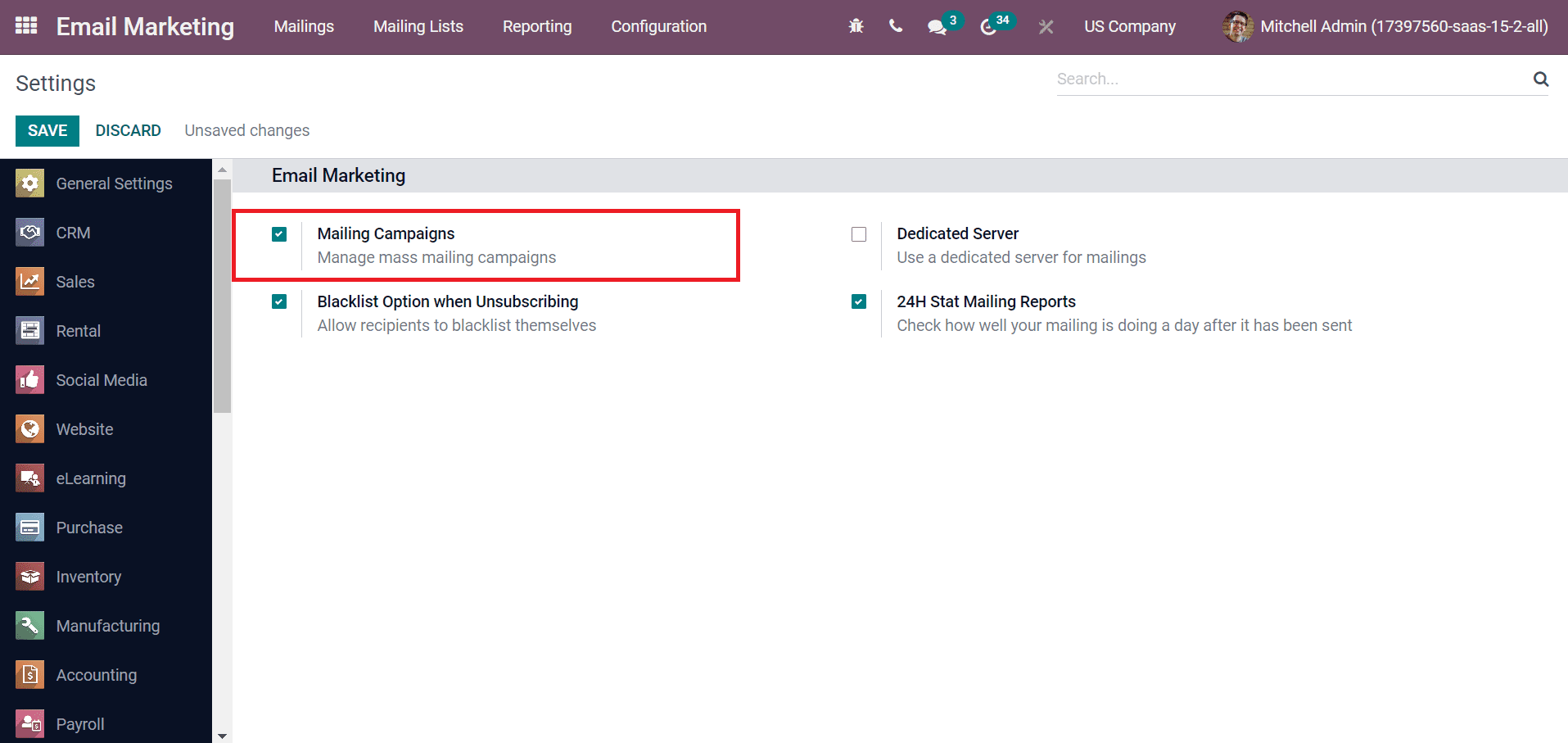
We can send SMS and Emails through social media after activating this option. Next, from the Social Marketing module, let's manage campaigns for a US Company.
How to Create Campaigns in the Odoo 15 Social Marketing?
One of the perfect mediums for product campaigns is the social marketing module. Users can develop campaigns by clicking on the Campaigns tab, and all created lists are viewable here, as denoted in the screenshot below.
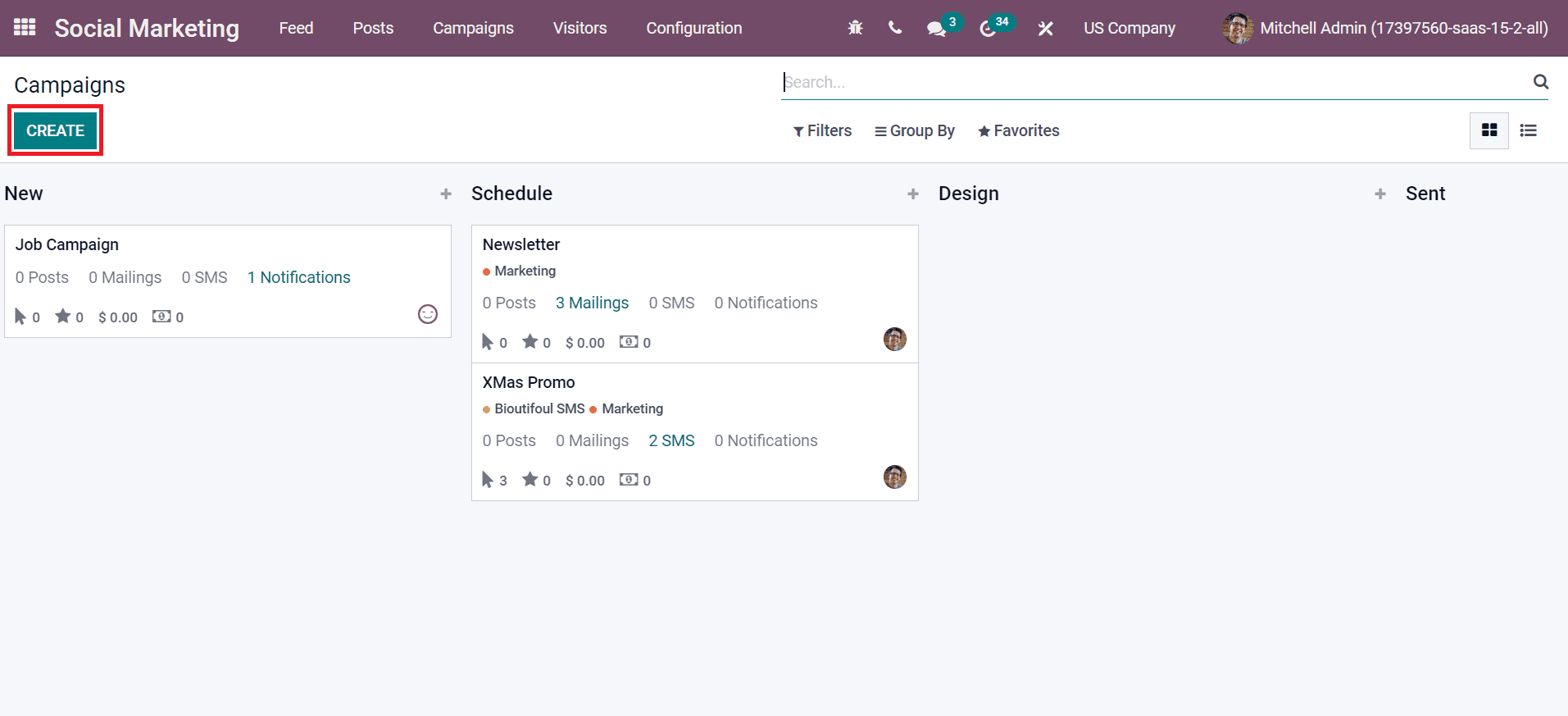
Choose the CREATE button to formulate a new campaign for your company. After selecting CREATE icon, a pop-up box is viewable to you below the New stage. Enter the Campaign Name and select a Responsible person. Later, you can add tags regarding the campaign and click the ADD icon as presented in the screenshot below.
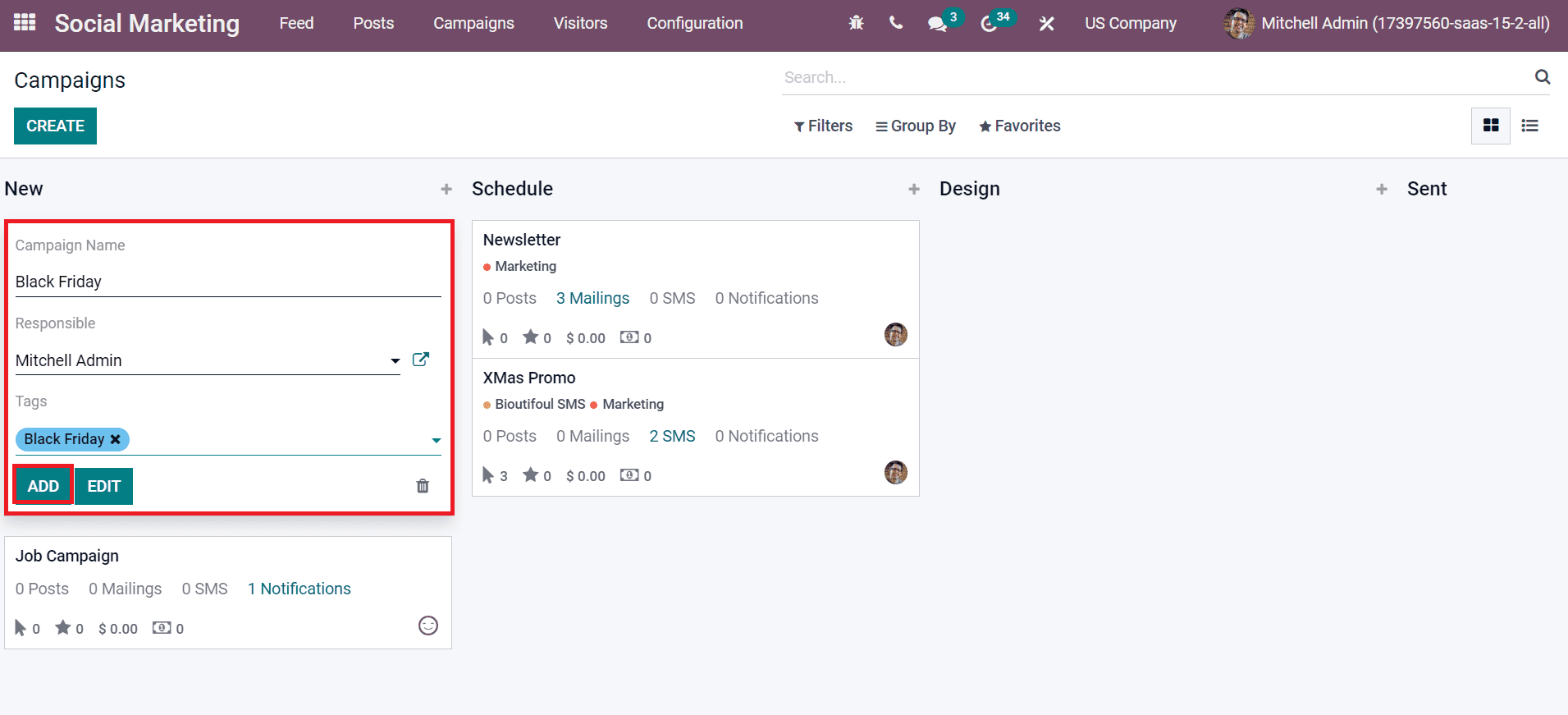
Click the three-dot button near to campaign title and press the EDIT icon to make further changes to the campaign.
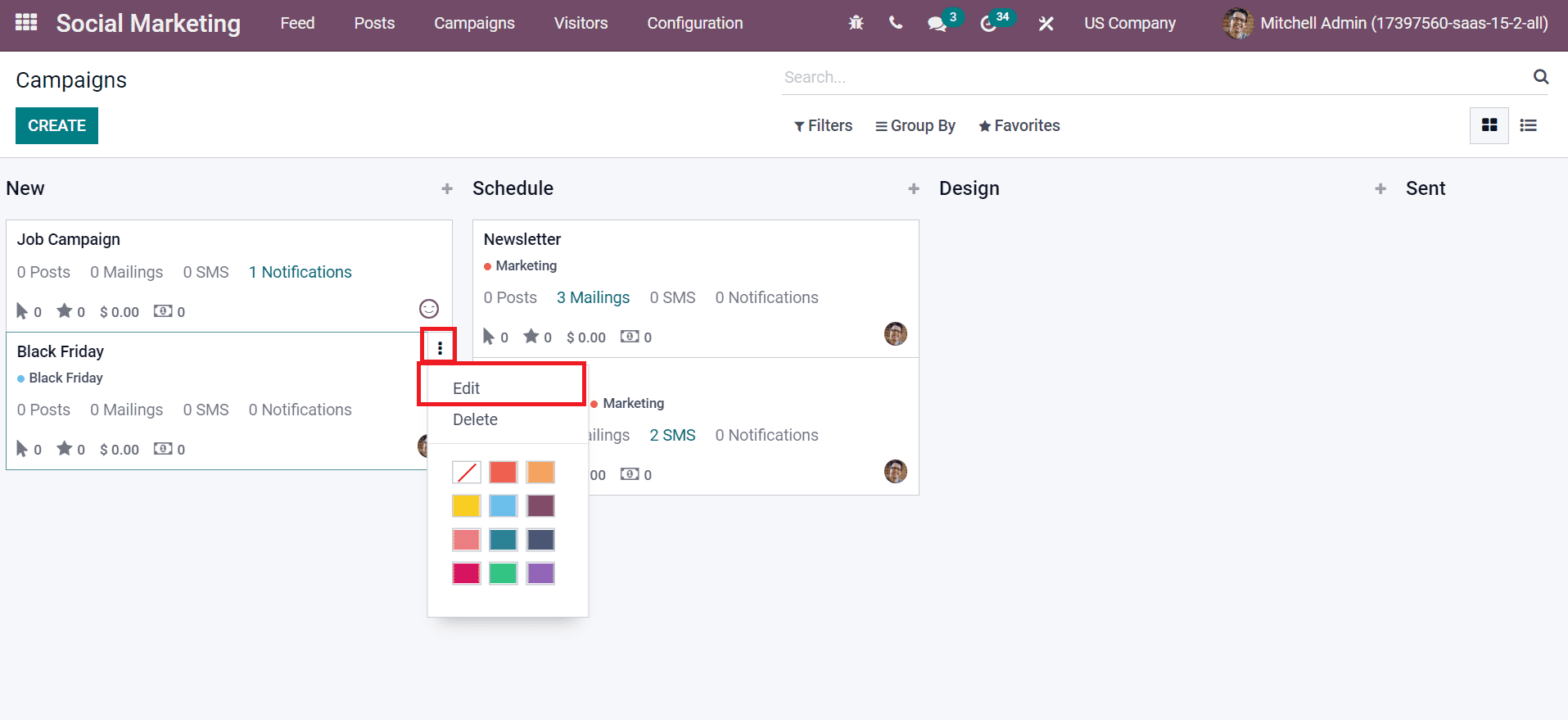
In the new window, it is easy to send emails, social posts, SMS, and notifications to customers regarding the campaign. Next, let's see how to develop a new email from a campaign.
To Generate New Email from a Campaign
Choose your created campaign to send a new mailing to customers. We selected the campaign Black Friday, and you can view the SEND NEW MAILING icon as portrayed in the screenshot below.
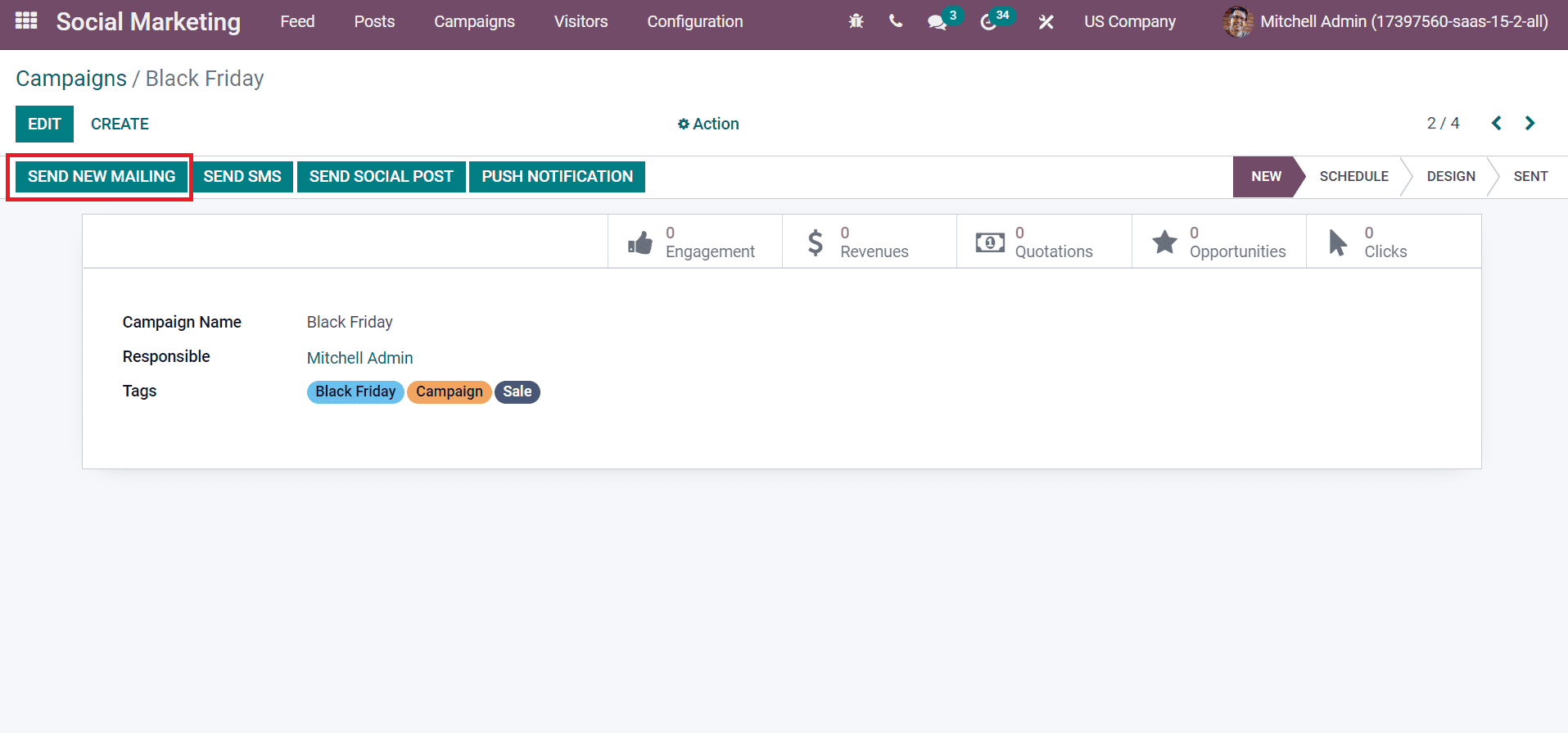
In the New window, add the Subject related to your campaign, which will be viewable to recipients. Users can choose recipients based on Contact, Even Track, Country, and more, as demonstrated in the screenshot below.
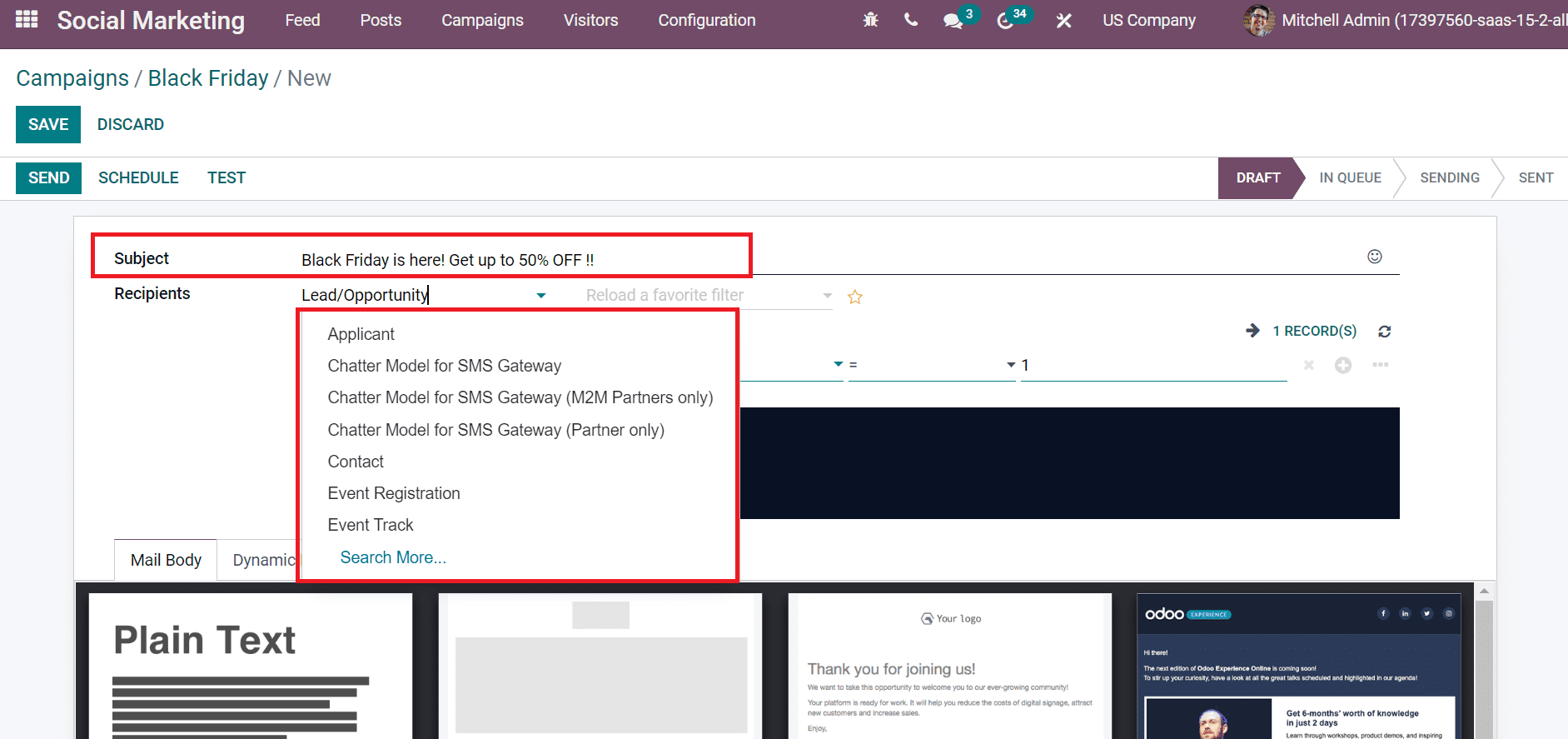
We choose the Recipients based on Lead/Opportunity and add a rule based on ID=1, as represented in the screenshot below.
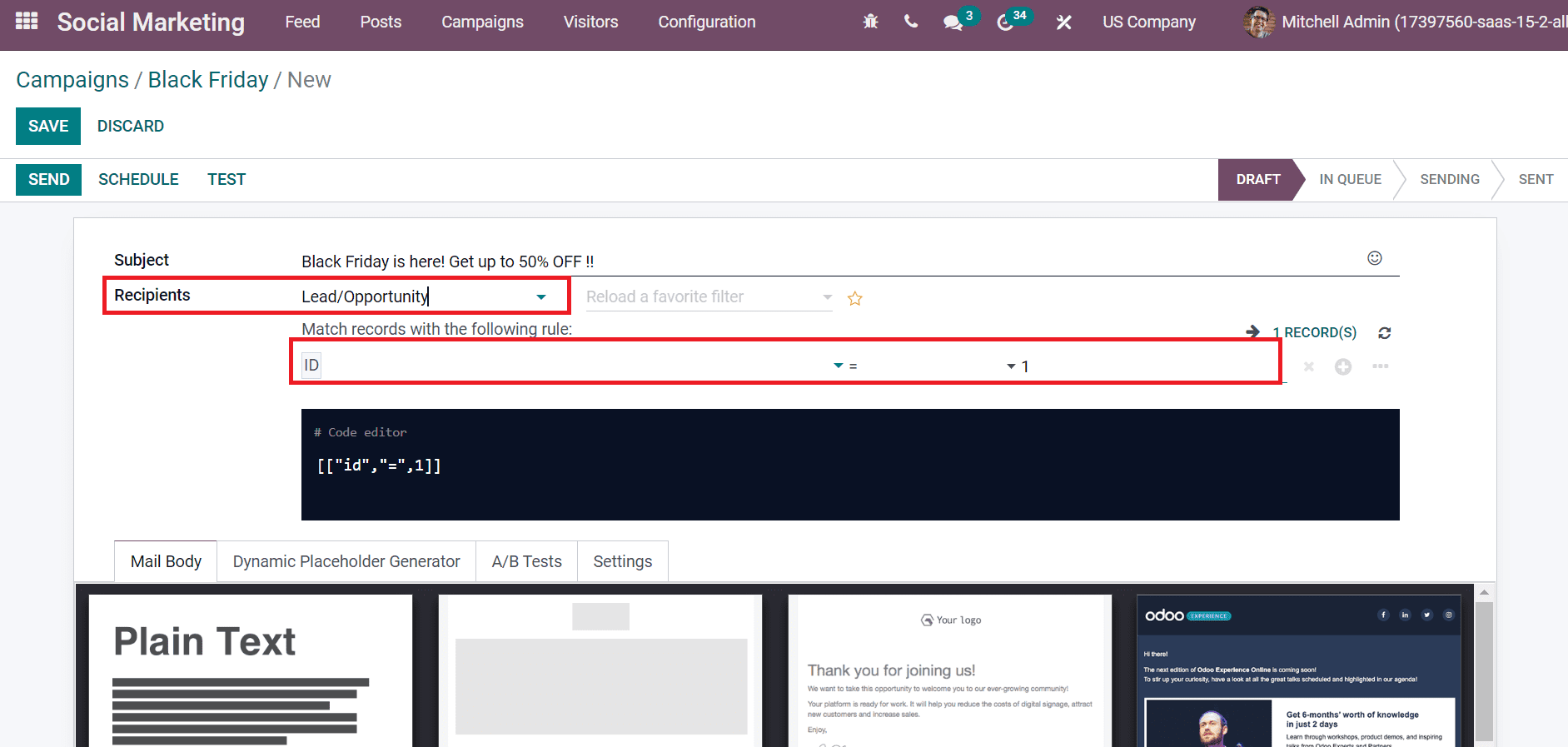
You can access the number of records based on your rule and the email sent to the individuals who came under your applied rule. Users can choose a template for email below the Mail Body tab and customize the template based on color, style, etc.
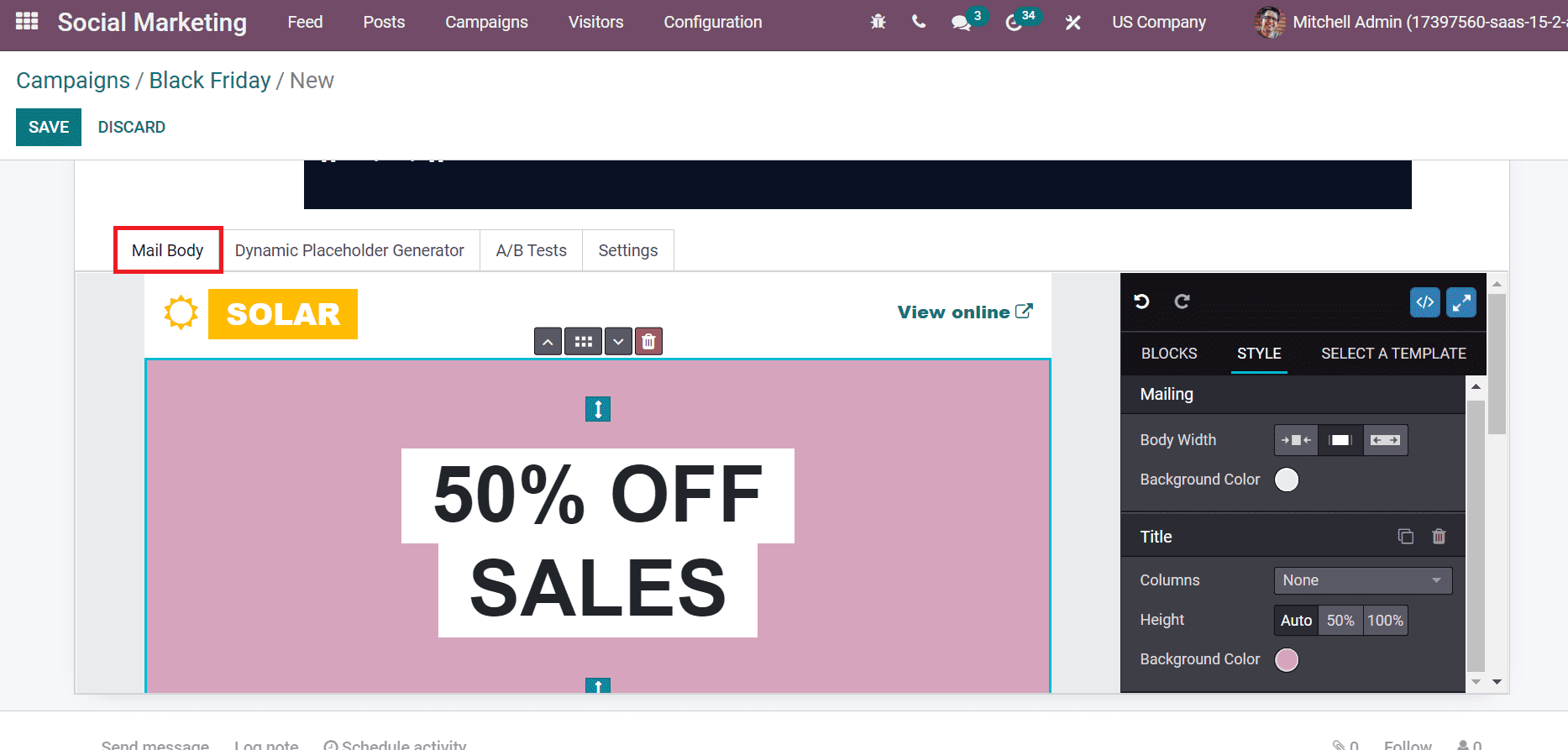
After entering the information, save your mailing data and stage sets in the Draft stage.
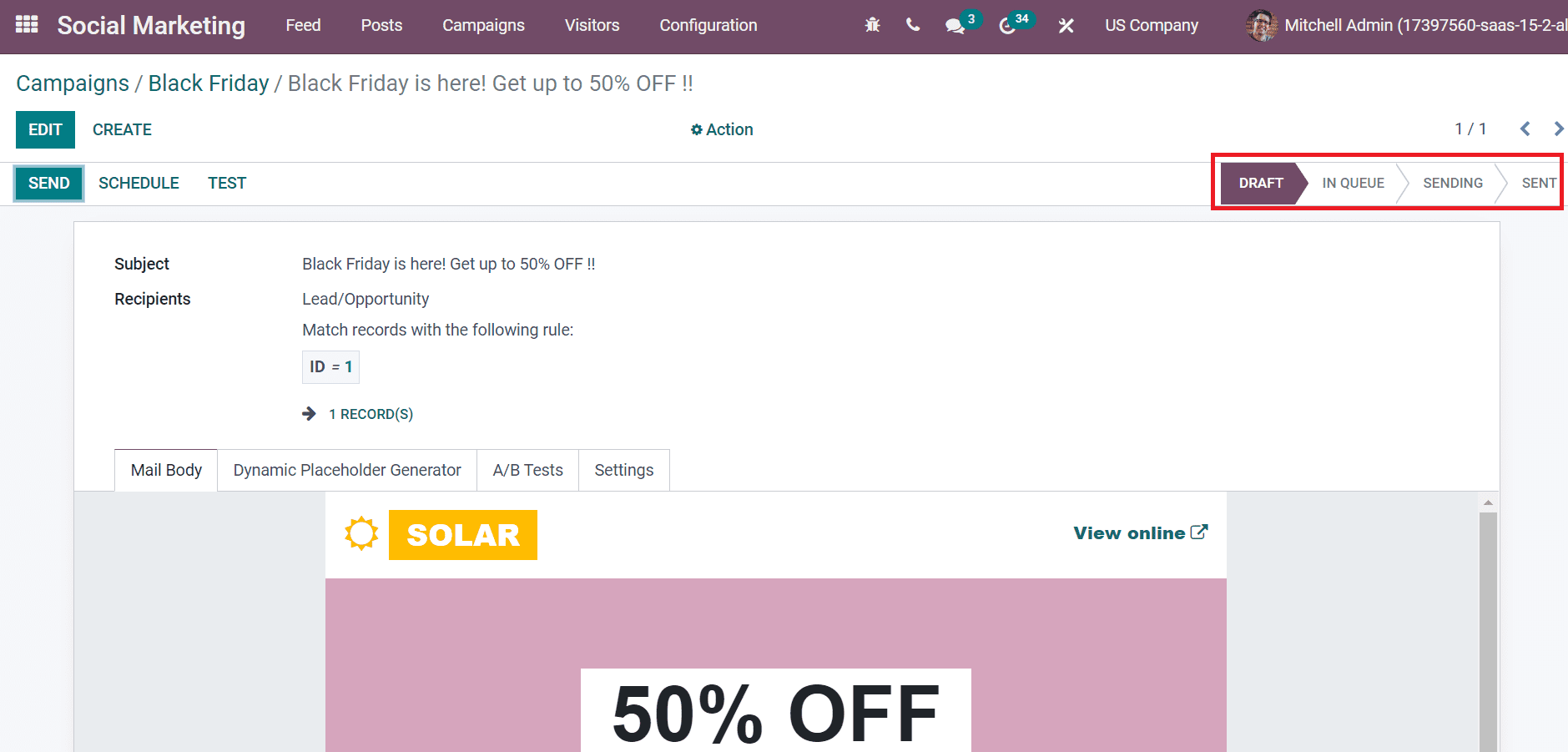
In the Campaigns window, you can view the details of created mailing below the Mailings tab, and one number is viewable in the Mailings smart button.
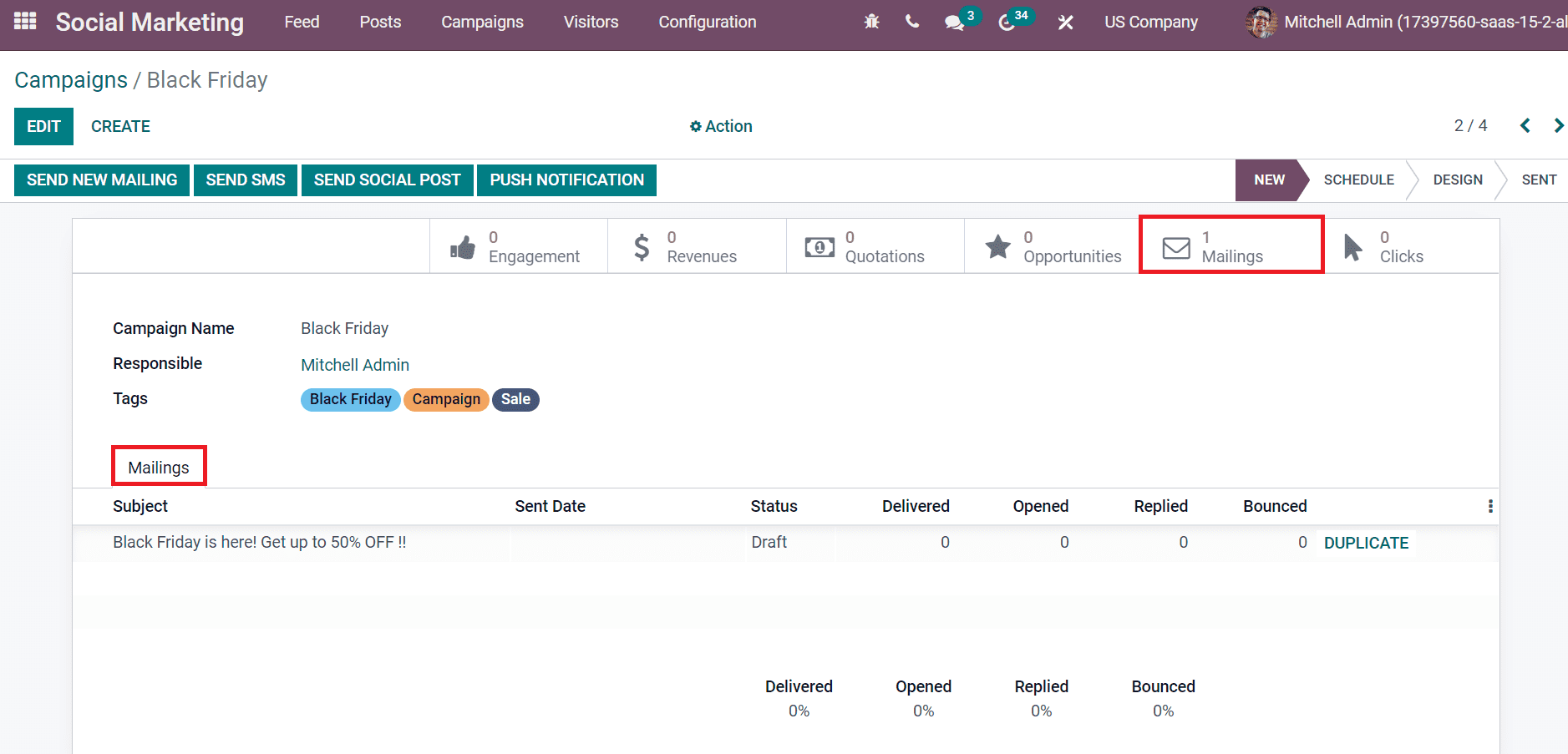
Here, you can see the status, several delivered, replied, opened, and bounced messages inside the Mailings tab.
To Send SMS to Customers from a Campaign
The act of sending messages related to updates or promotions of services and products in a company is SMS marketing. An individual can easily send SMS from a campaign using the Odoo 15 Social Marketing module. Apart from sending emails, it is easy to send SMS to customers related to your campaign. For that, click the SEND SMS button in your Campaign Black Friday, as displayed in the screenshot below.
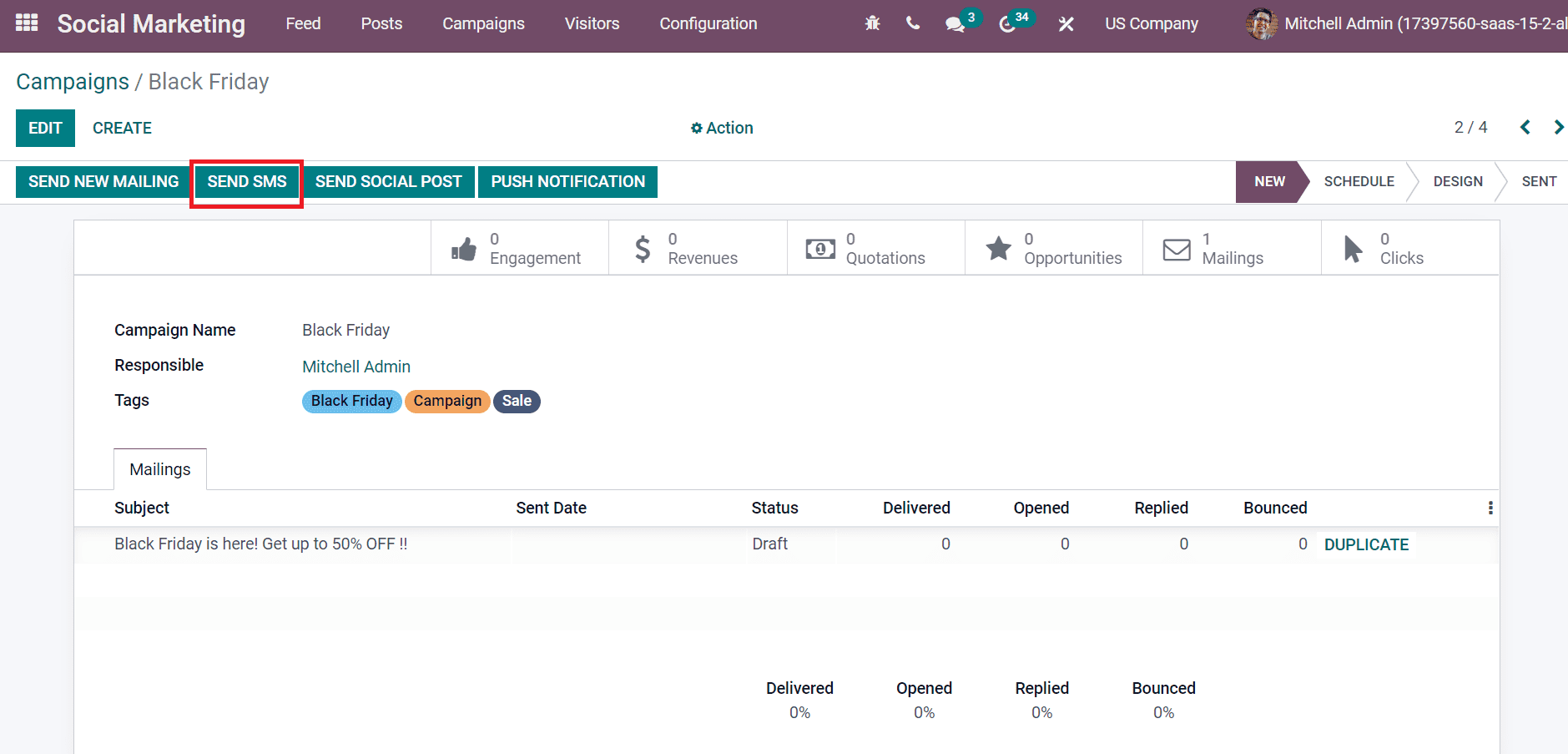
In the new SMS window, you can apply an internal title for messages in the Title field, and we entered Black Friday. You can choose the Mailing List option from the Recipients field and select your lists in the Mailing Lists field, as portrayed in the screenshot below.
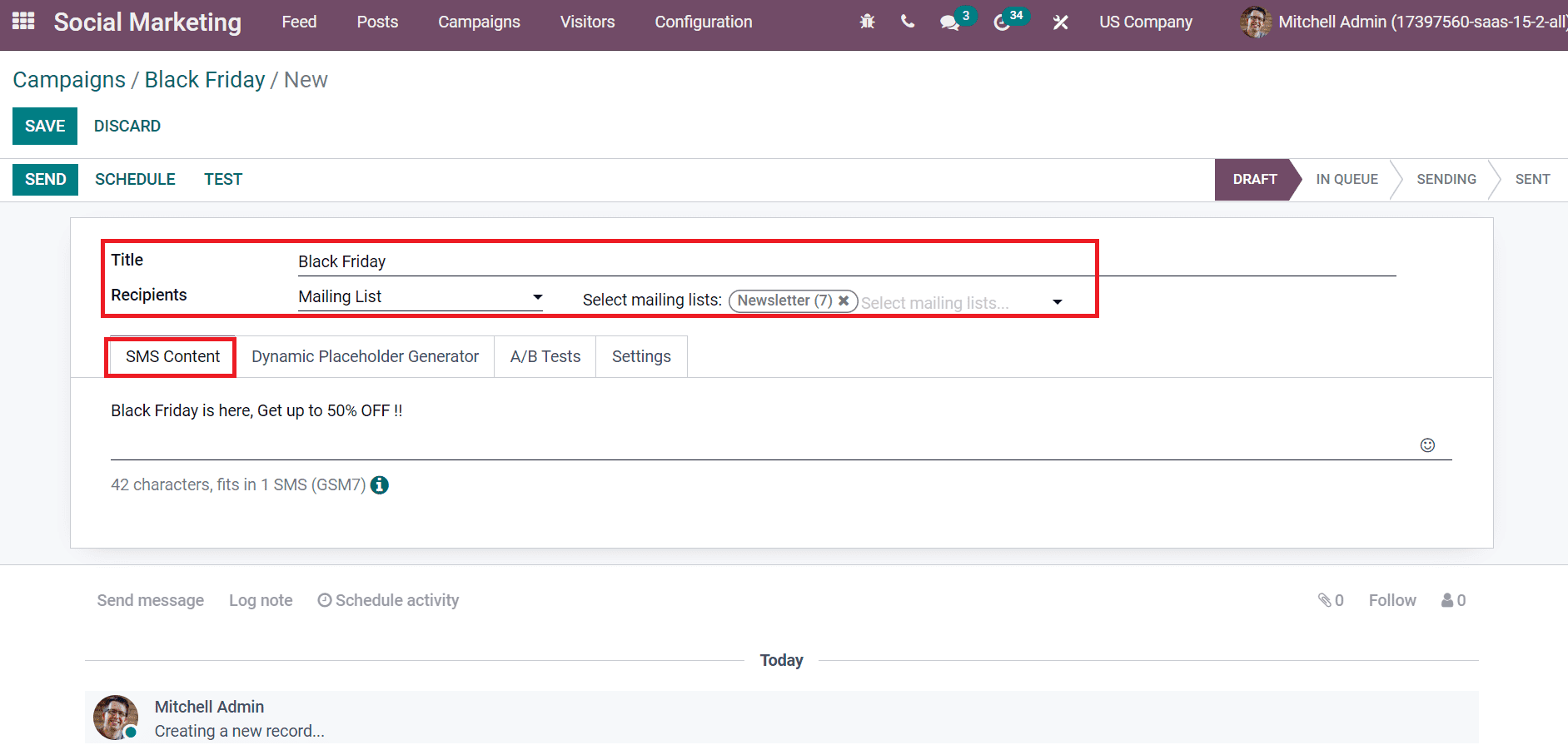
Specify your message for customers below the SMS Content tab, as shown in the screenshot above. After applying these details, click the SAVE button as in the screenshot below.
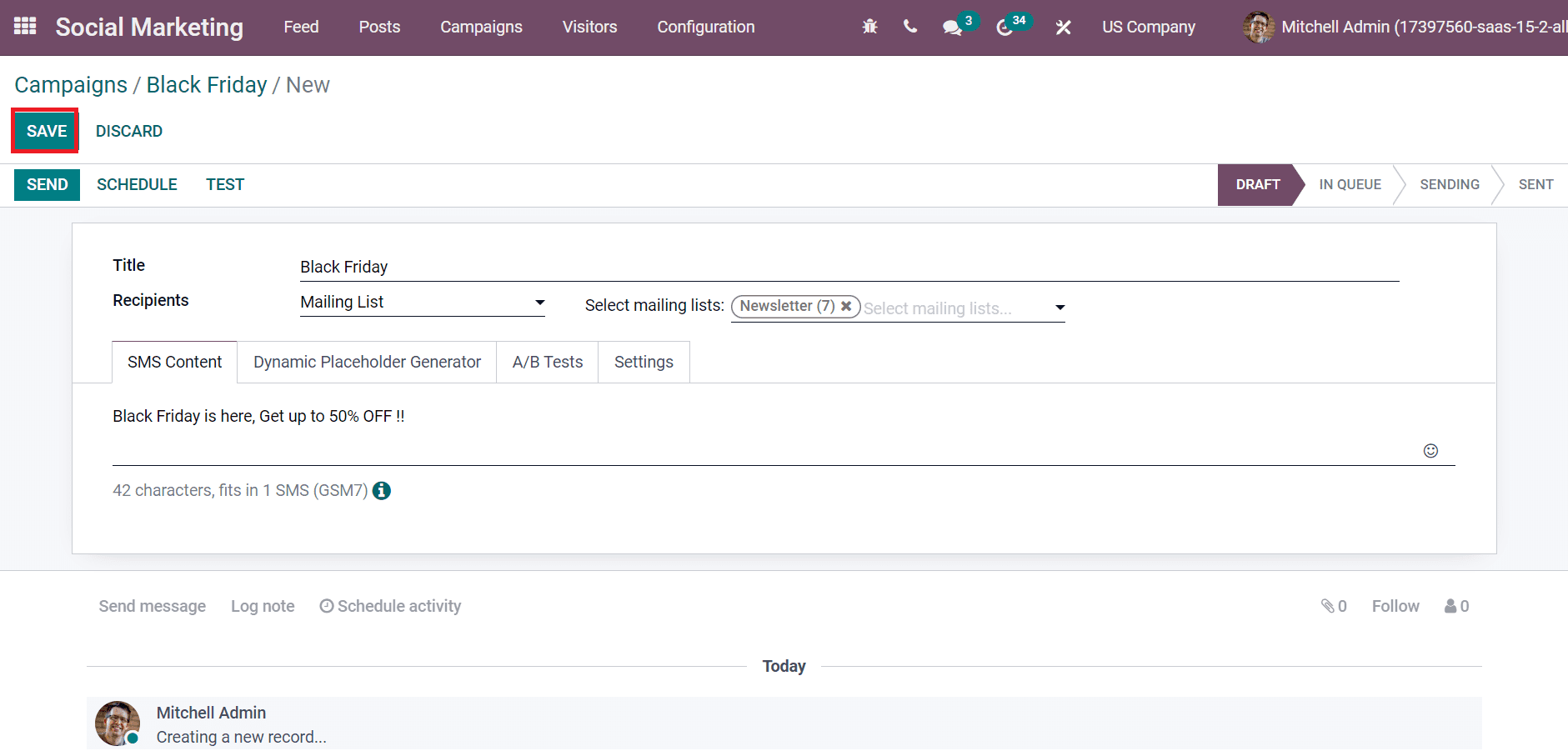
After that, we can see an SMS tab on the Campaign page, and one message is visible on SMS smart button.
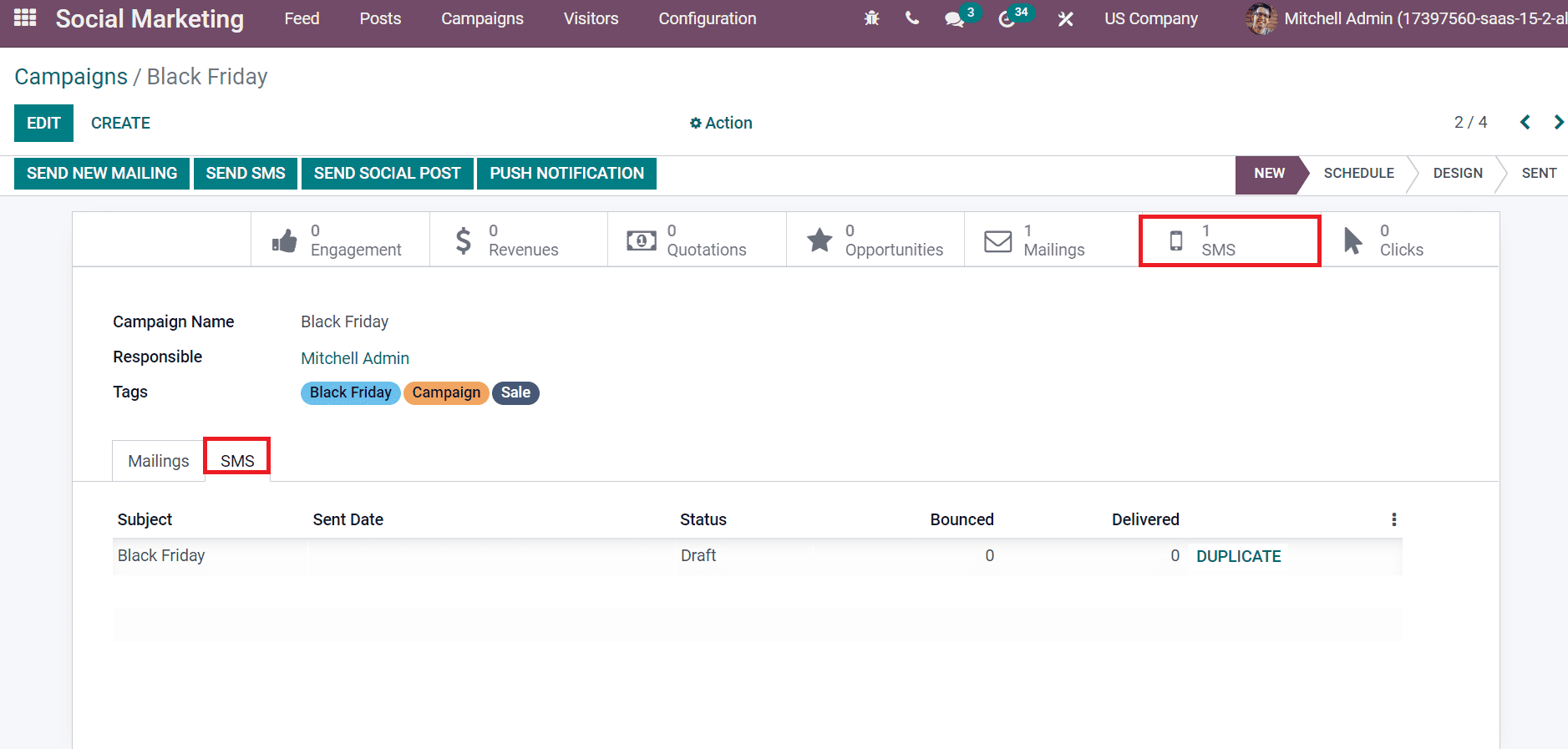
The Subject, Status, Delivered, and Bounces messages are visible below the SMS tab.
To Send a Social Post for Customers
The content shared through social media platforms such as Linkedin, Facebook and Twitter are social posts. It conveys ideas about your business products and services to buyers. We can quickly process a social post through a campaign using Odoo 15 Social Marketing module. Choose your campaign and click the SEND SOCIAL POST icon to develop a new post, as in the screenshot below.
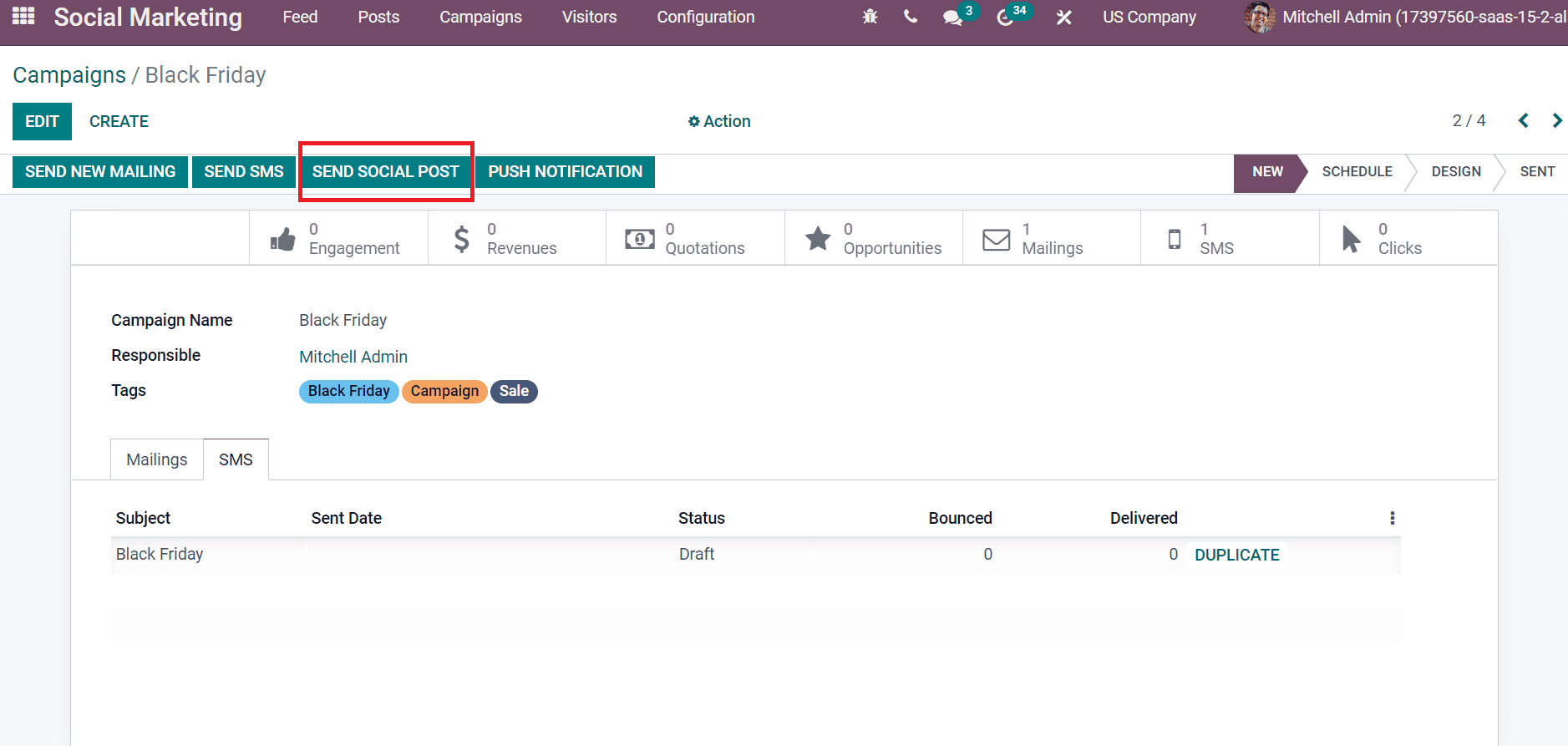
In the new window, select US Company in the Company field, and the user can choose the accounts to publish posts. We enable the Push Notifications My Website option in the Post on-field and later enter a message related to the post as marked out in the screenshot below.
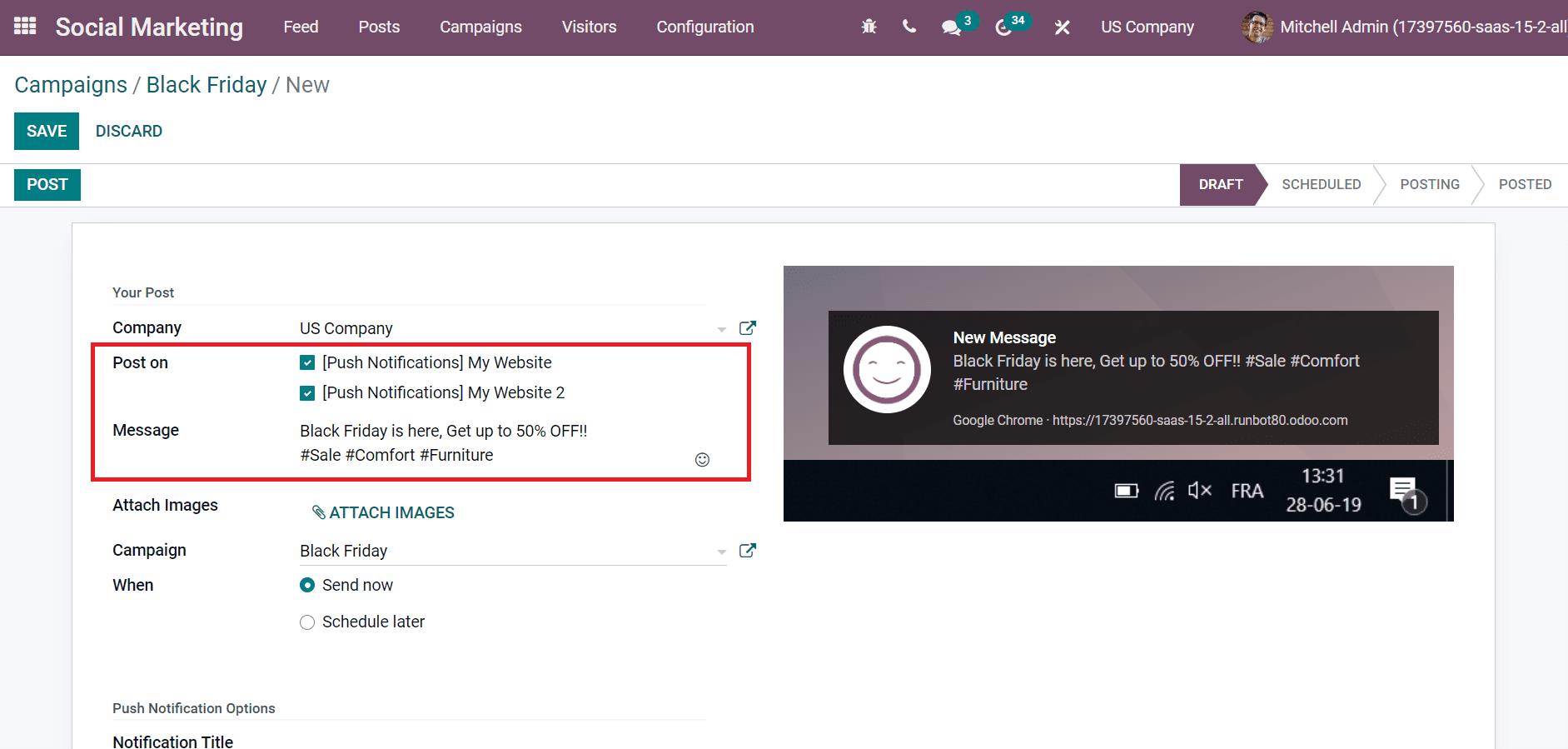
We can upload pictures regarding the post by clicking on ATTACH IMAGES option inside the Attach Images field and picking your Campaign Black Friday.
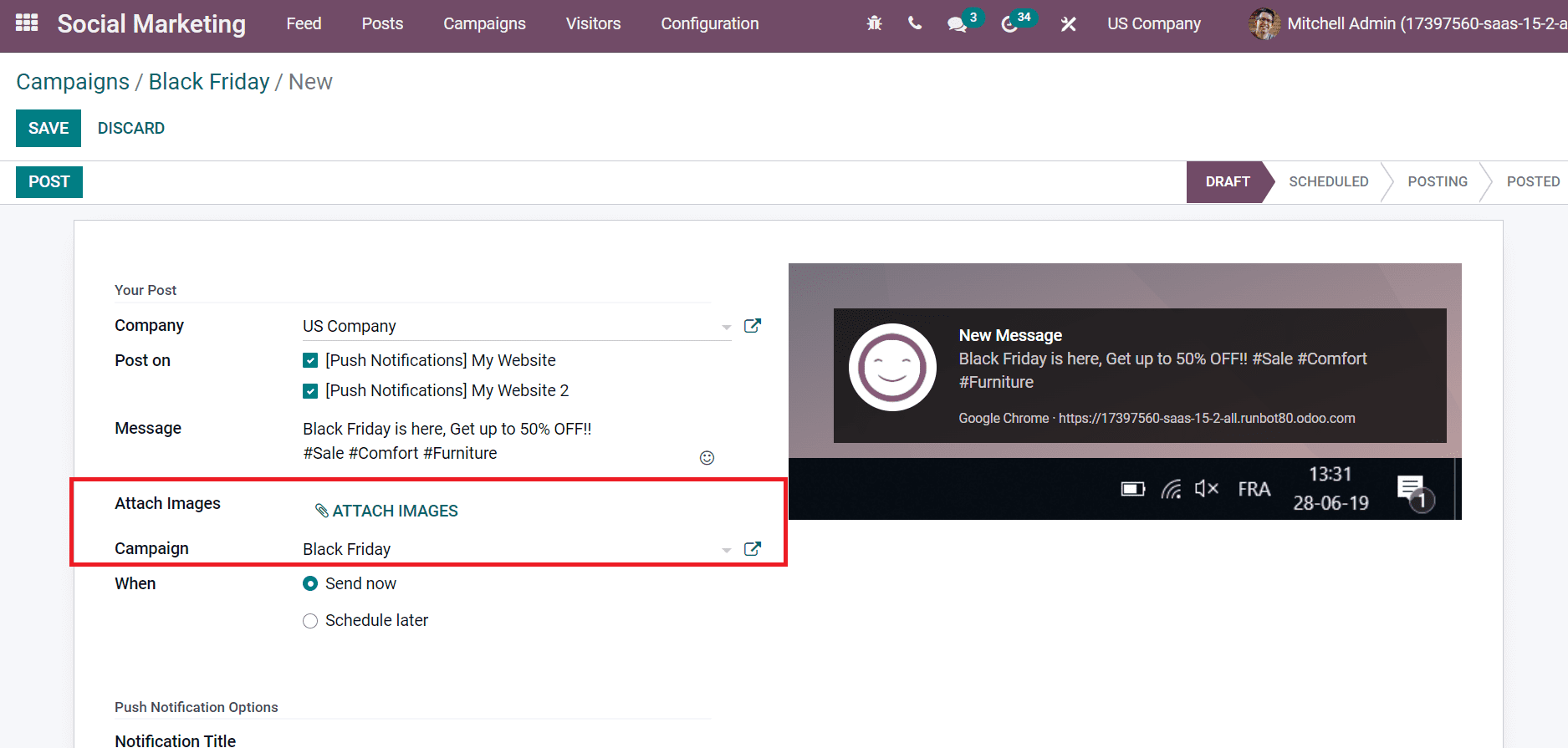
After uploading the image, we can set post publishing as immediate or later inside the When field. We choose the Send now an option in the When field to make it fastly.
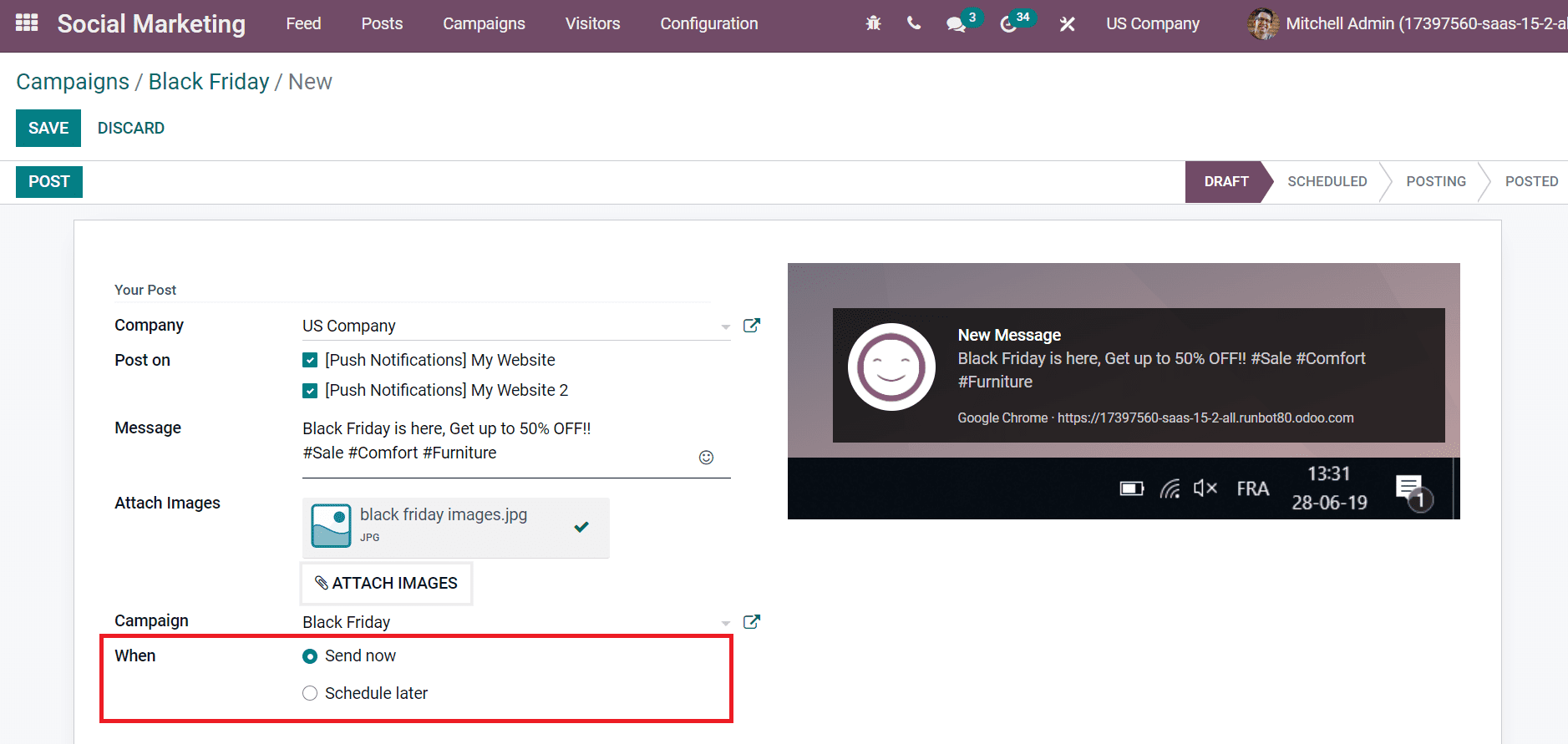
Select the POST icon after saving the post information about the campaign for customers.
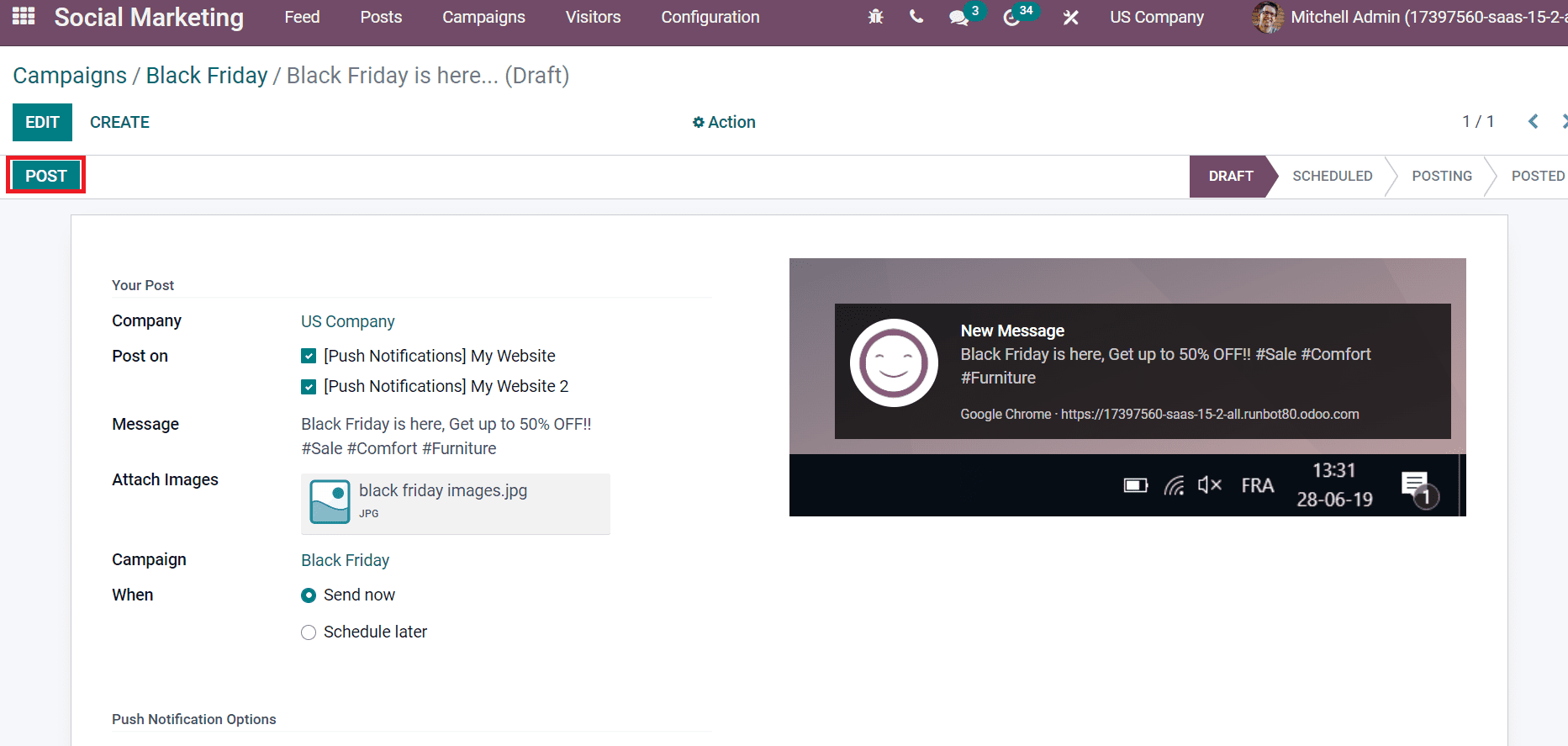
Hence, your post reaches customers through social media and websites. In the Campaigns window, you can access the Push Notifications tab, and the posted contents are visible to you.
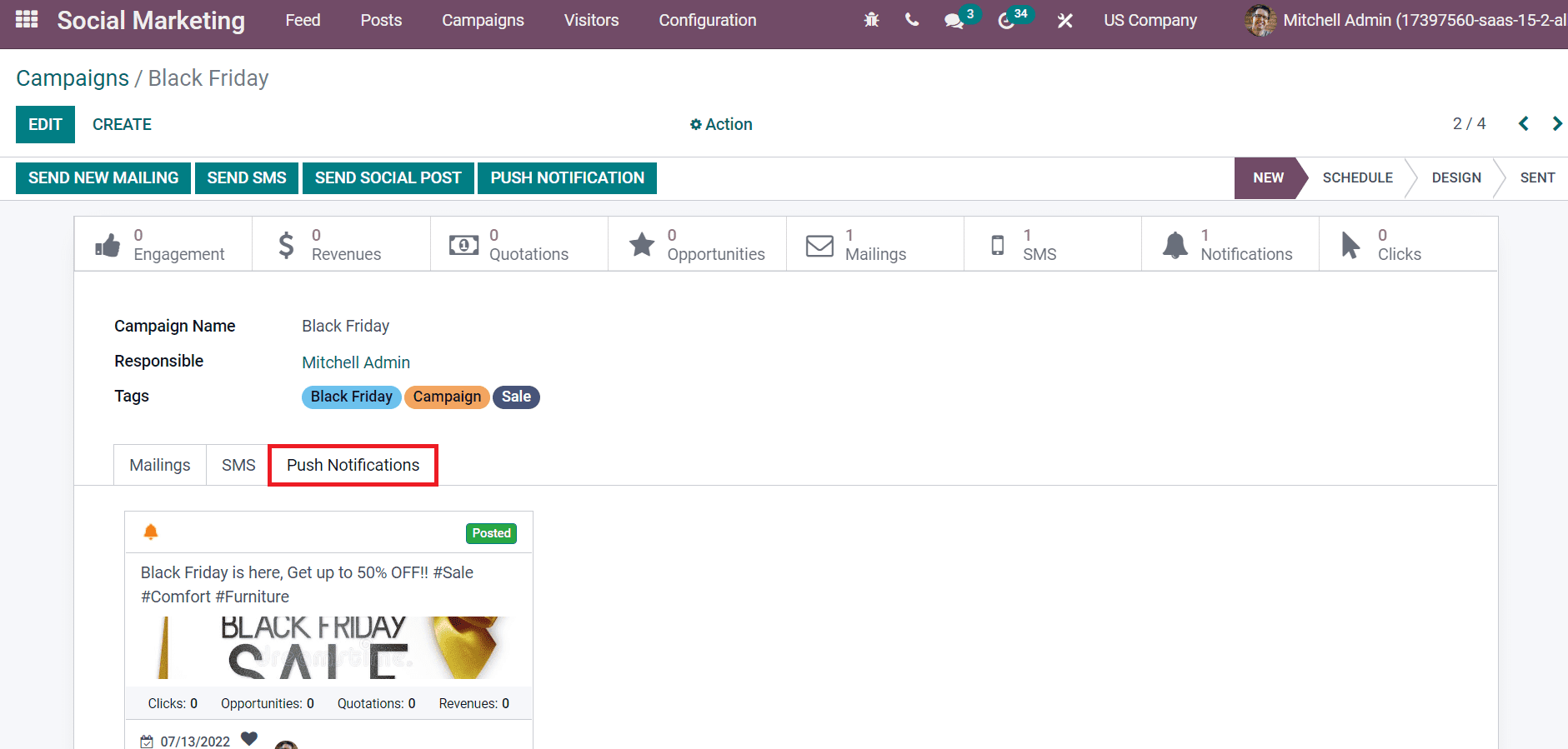
Campaign management becomes easy by sending SMS, Email, and Social Posts to customers through the Odoo platform. A company can quickly maintain all these applications through a single click within the Odoo 15 Social Marketing Module.