The idea of opening balances is very important in the world of accounting. The initial financial position of an organization's accounts at the beginning of a particular accounting period, typically at the beginning of a new fiscal year, is referred to as the opening balance. In addition to guaranteeing the consistency of financial data from one period to the next, it creates the groundwork for accurate financial reporting.
A sophisticated accounting module is included in Odoo, a robust and integrated business software suite that provides seamless transitions between accounting periods and the administration of opening balances. This blog examines the significance of opening balances in the accounting module of Odoo, how they are set up and managed, and the advantages of precise opening balance management.
Opening balances act as a point of reference for financial activities in any accounting period. They show the organization's whole financial situation at a certain period.
The foundation for precise financial reporting and well-informed decision-making is opening balances. The Accounting module of Odoo provides a complete solution for effectively managing opening balances. Businesses can assure the quality and dependability of their financial data by specifying accounting settings, inputting opening balances manually or through imports, and creating trial balance reports.
Accurate opening balance management has advantages beyond internal operations and affecting resource efficiency, regulatory compliance, and strategic decision-making. Utilizing the accounting module of Odoo to handle opening balances becomes essential for maintaining financial integrity and achieving long-term success as organizations negotiate the complexity of modern finance.
At the conclusion of a fiscal year, the closing balance of that particular year must be changed to the opening balance of the succeeding fiscal year. You may easily handle the opening balance of a financial year by using the cutting-edge Odoo ERP software solution. The opening balance for your accounting activities for the new accounting period is managed and configured by the ERP system using journals and journal entries.
For the present opening balance, an equity account can be made to do this.
Additionally, you can make a journal entry to ensure that the account balances are transformed into the opening balance entries for the new fiscal year. You must set the Journal Entry date as the start of the new accounting period when creating the new journal entry.
You can think of the opening balance in Odoo as the current balance of an account, which could be a supplier, customer, or bank account. You can usually establish an opening balance at the start of a fiscal or accounting period. Setting an opening balance is crucial when opening an account for our business. The opening balance may be positive or negative depending on the credit or debit that occurred in the prior period.
Let's look at how the Odoo 16 Accounting module handles the opening balance.
First, from the Odoo 16 main dashboard, pick the Accounting module. Ensure that your database has fiscal localization enabled. You can do this by going to the Accounting module's Settings menu.
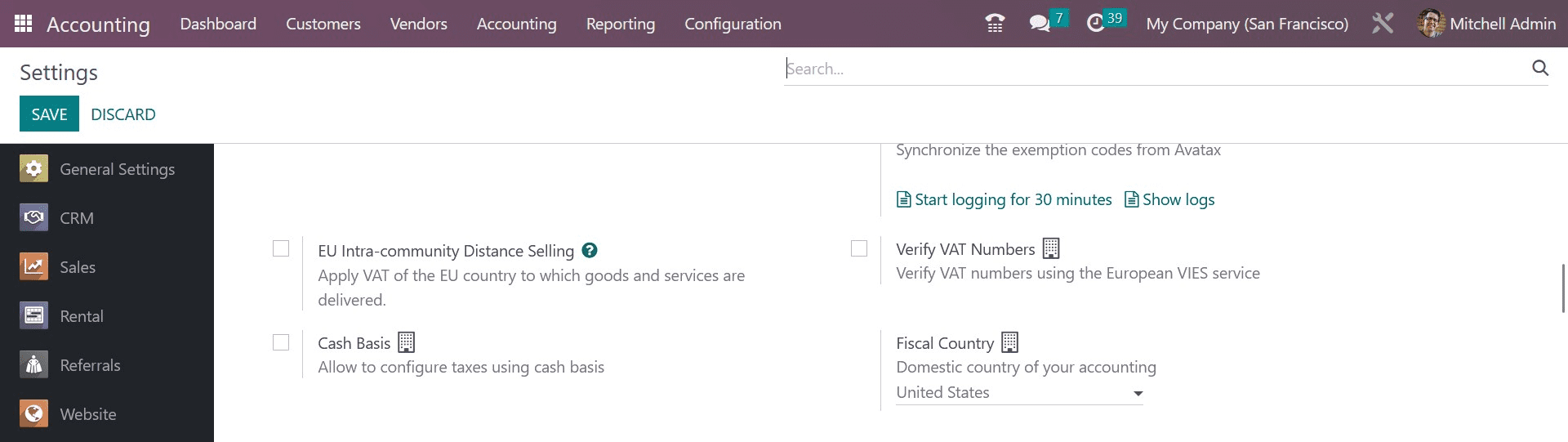
The fiscal country that was chosen and used for accounting operations is displayed here in the appropriate field. This means that every chart of accounts will be specific to this nation.
Use the Review Manually option under the Account Import tab if you want to set the opening balance directly from the Settings menu.
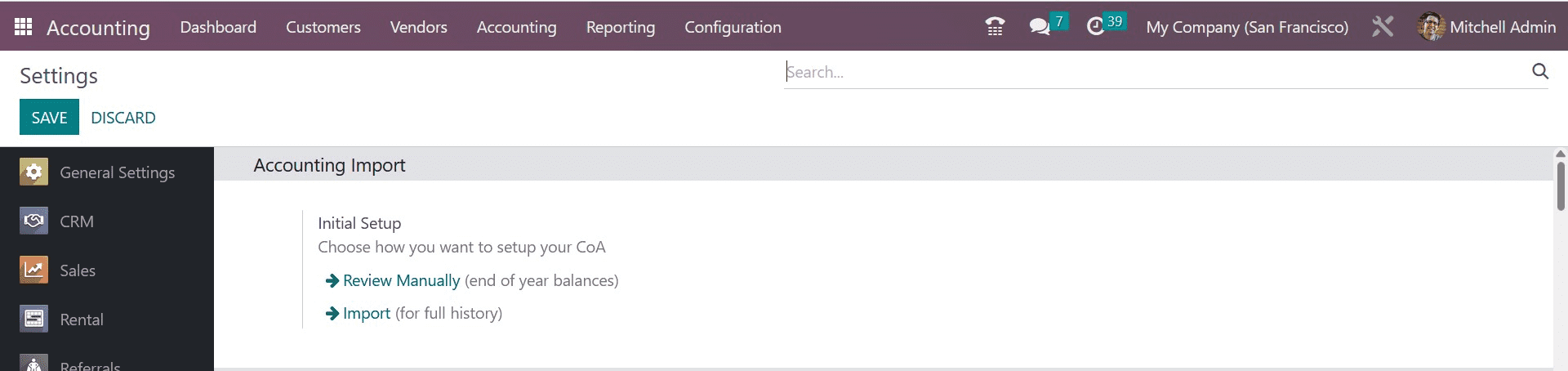
You can use this option to set up your year-end balances, which can then be used as the starting balance for the next year. From the Accounting module's dashboard, you can change the year balance or opening balance.
A panel for onboarding will be shown on the dashboard, like in the example below.
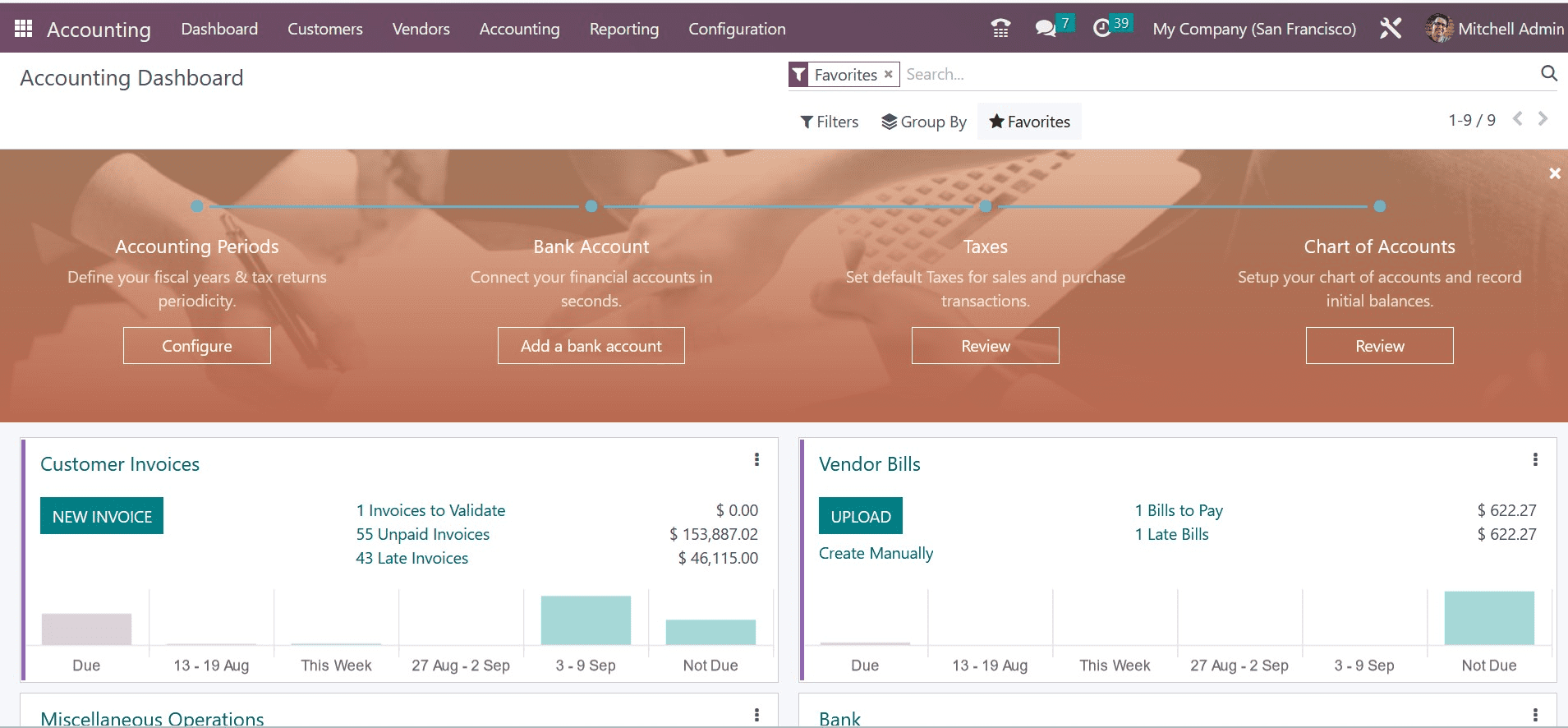
To set up opening debits and credits for the available chart of accounts, utilize the option Chart of Accounts. The user can inspect the available chart of accounts set up in your database by clicking the Review button located in the Chart of Accounts field, which will open a new window as shown below.
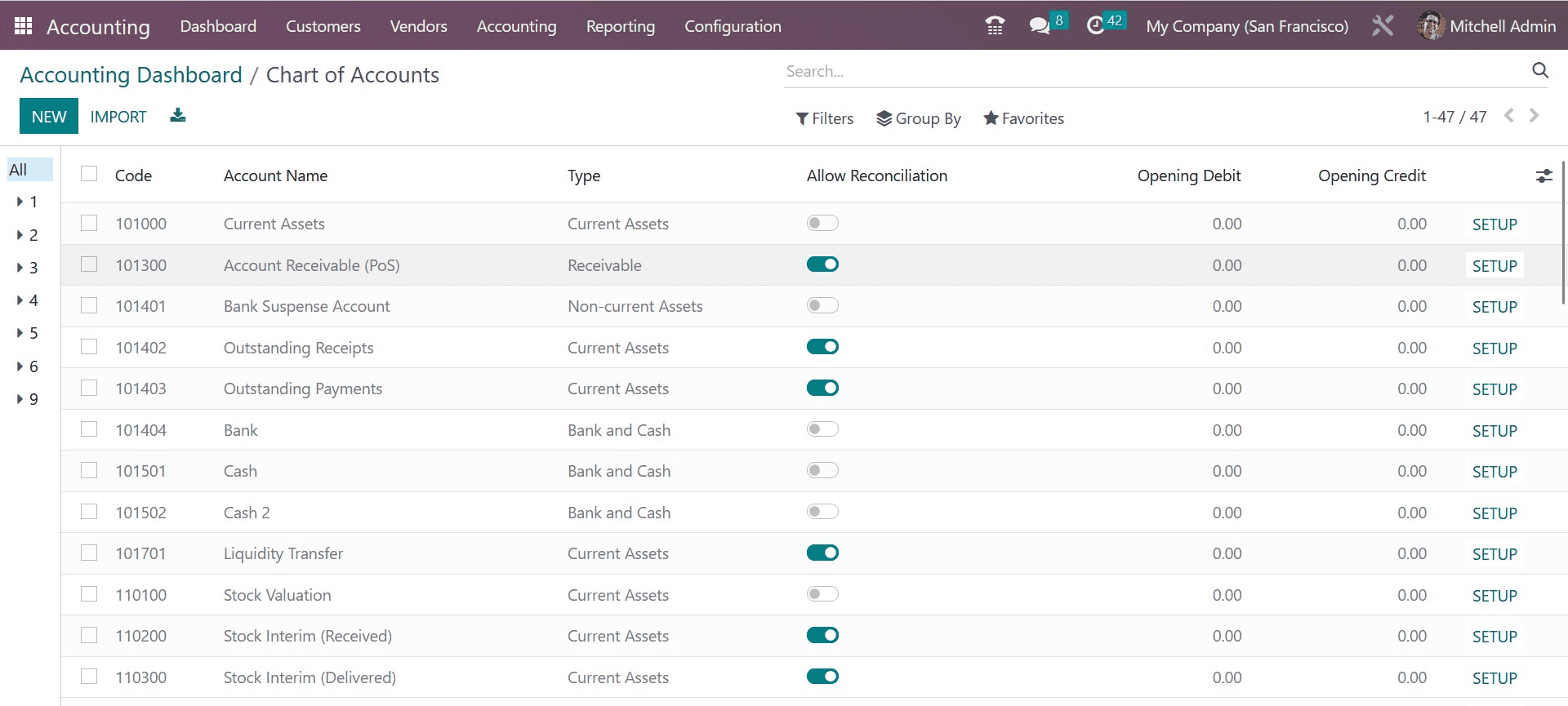
By selecting the New button, you can open a new account and add an opening balance for the impending financial transaction. Alternatively, by mentioning the debit or credit balance in the relevant ledgers, it is feasible to add an opening balance for the current accounts.
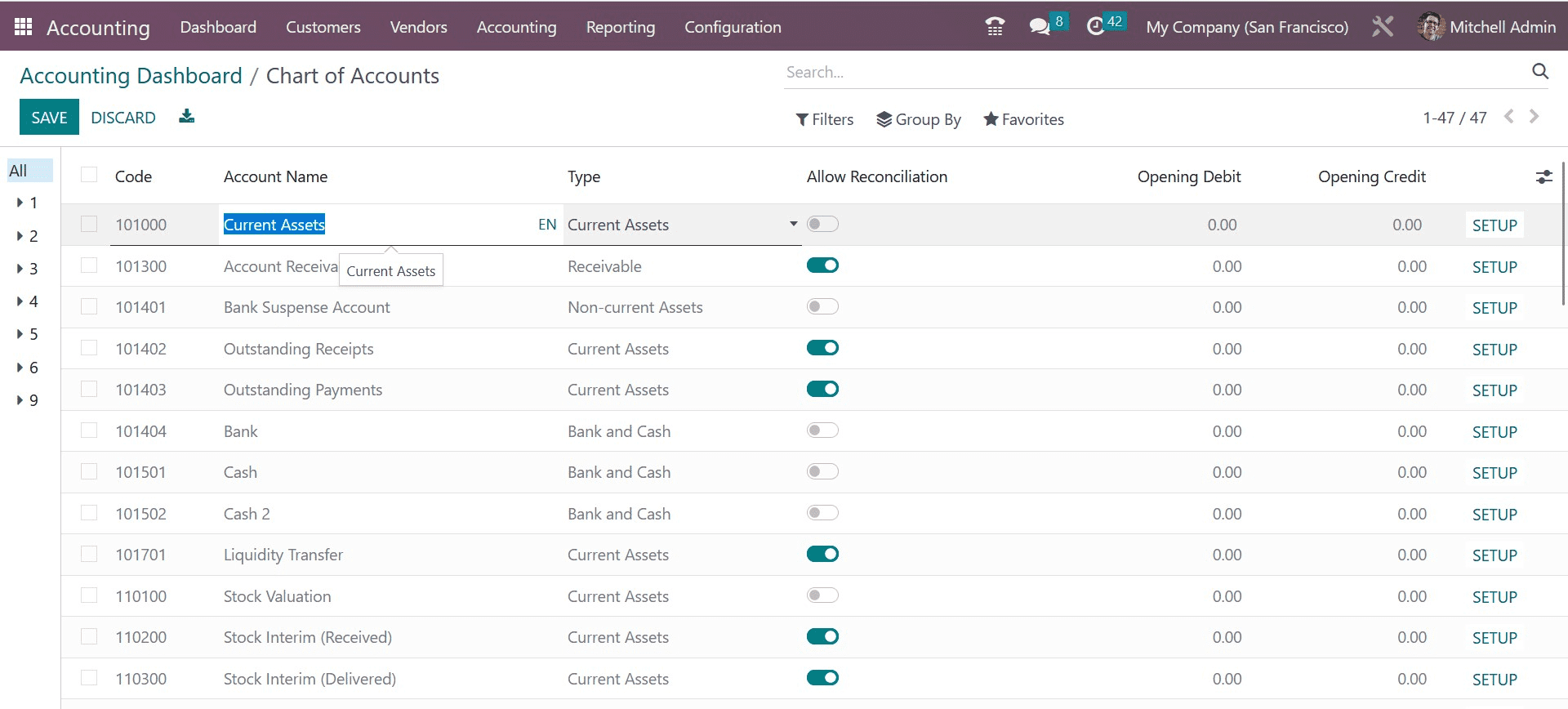
As seen above, a new line will appear when you click the New button, allowing you to enter the Code, Account Name, Type, Account Currency, and Company. We mentioned the Account Name as Travel Expense for the new accounting period. We can set the Type to Expense since it is an expense. The Allow Reconciliation button should be turned on. In this case, the Opening Debit was $4500. A new window will emerge when you click the Setup option, allowing you to see the specifics of the just-created account.
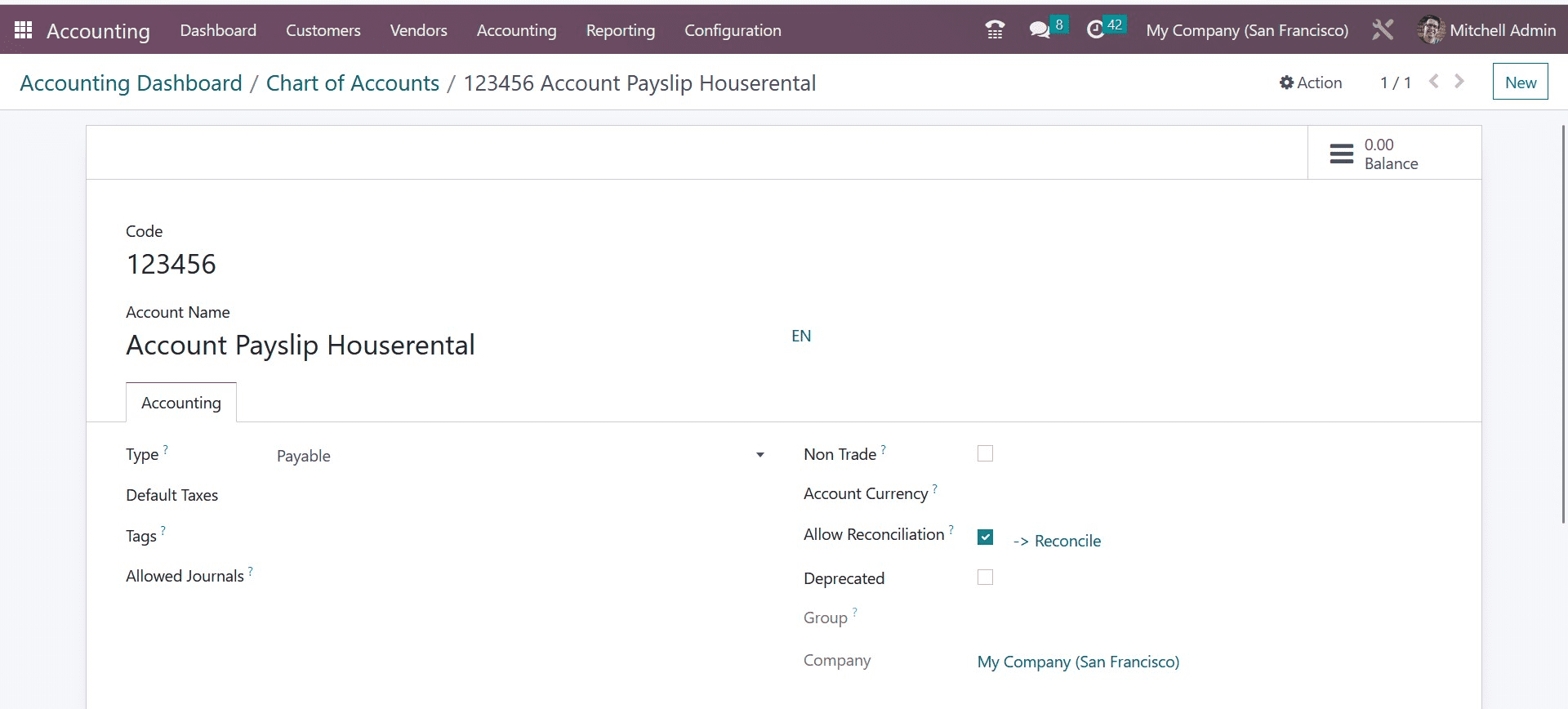
After storing the details, you can specify the opening balance as credit or debit for other accounts available in the Chart of Accounts. You can check the Journal Entries option under the Accounting menu once you've configured the chart accounts with opening balances.
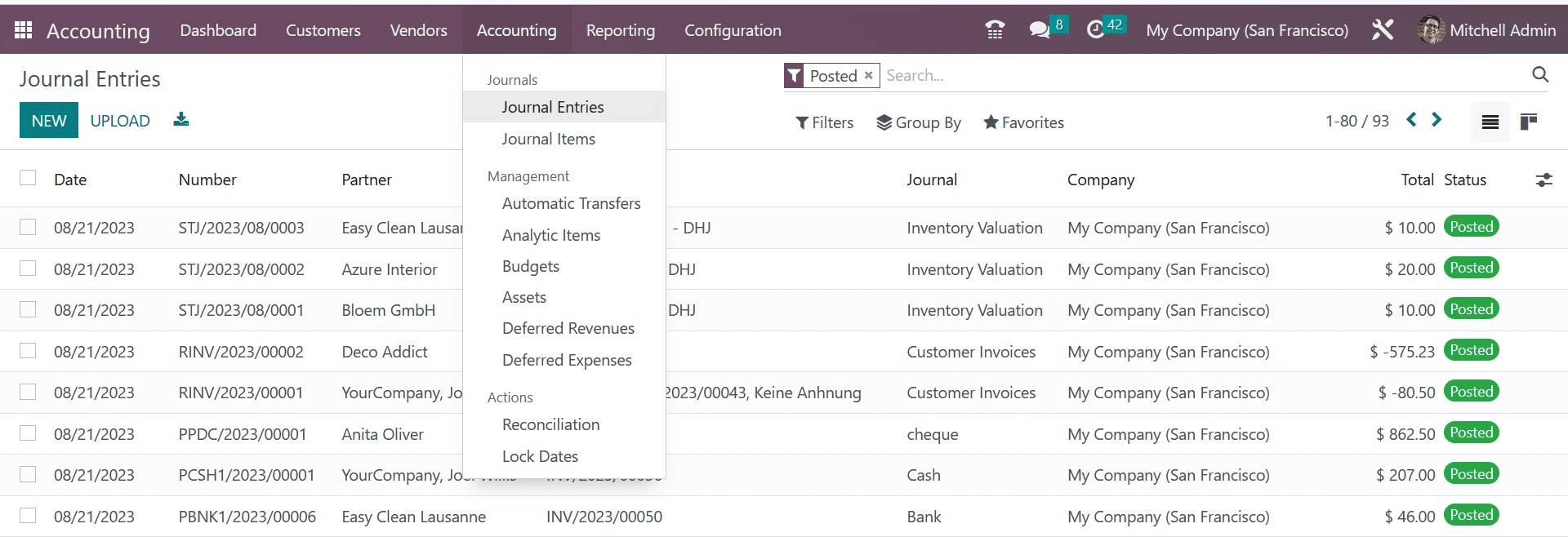
The window will display a new journal entry with a reference to the Opening Journal Entry, as seen in the screenshot above. To view this diary entry in greater detail, click on it.
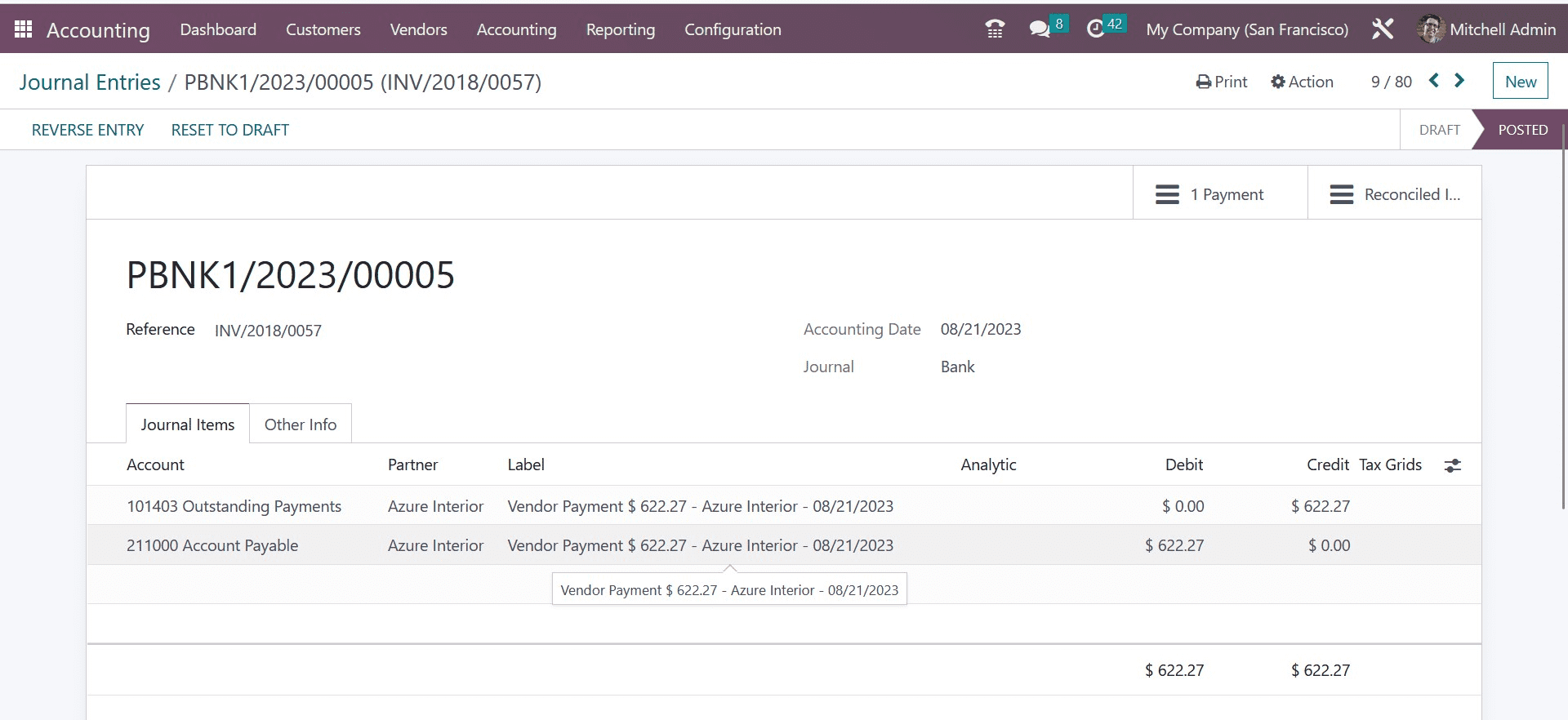
The journal items added to this specific journal entry are here. The post journal entries must equal the debit and credit entries. As you can see, the debit and credit are equal in this instance. To publish this particular journal entry, click the Post button. We establish an opening balance in this manner.
Return to the Configuration menu at this point and choose the Chart of Accounts option.
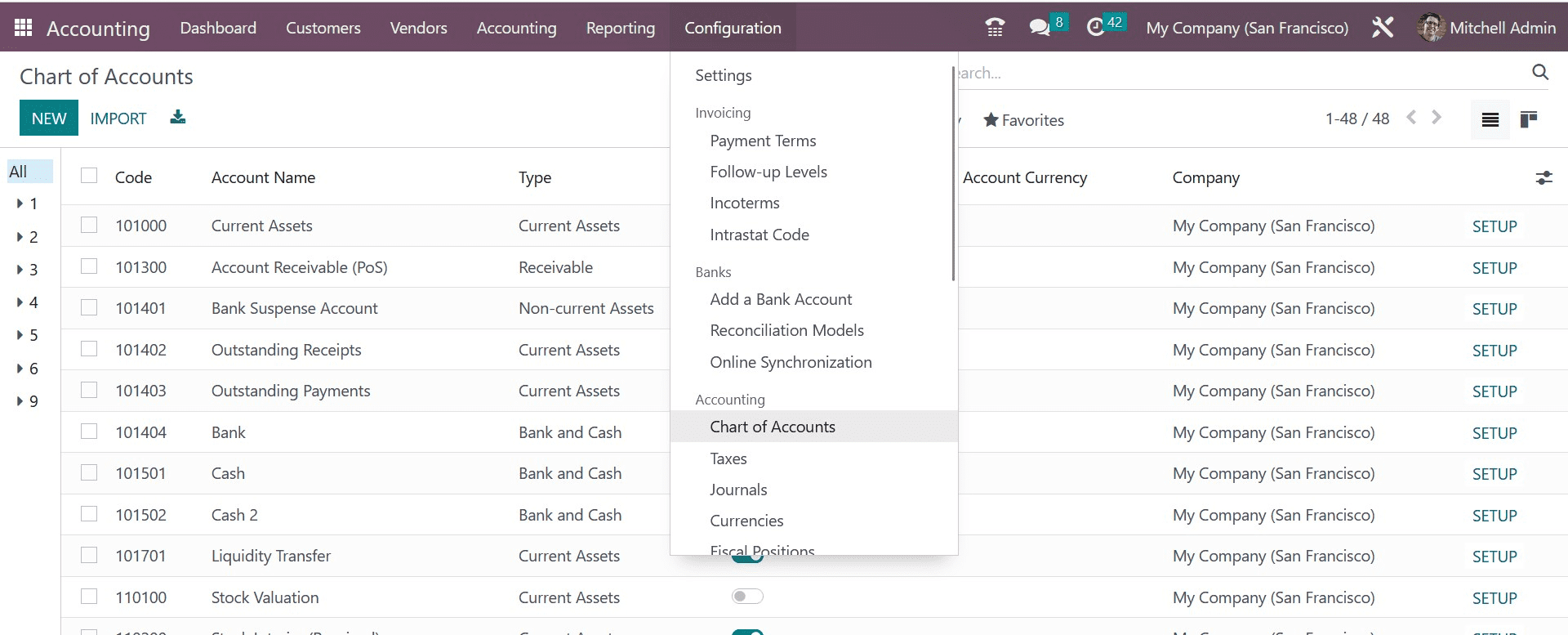
You can choose one of the accounts we already set up to view the opening balance here. The opening balance will be displayed on the screen as indicated below because the journal entry has already been posted.
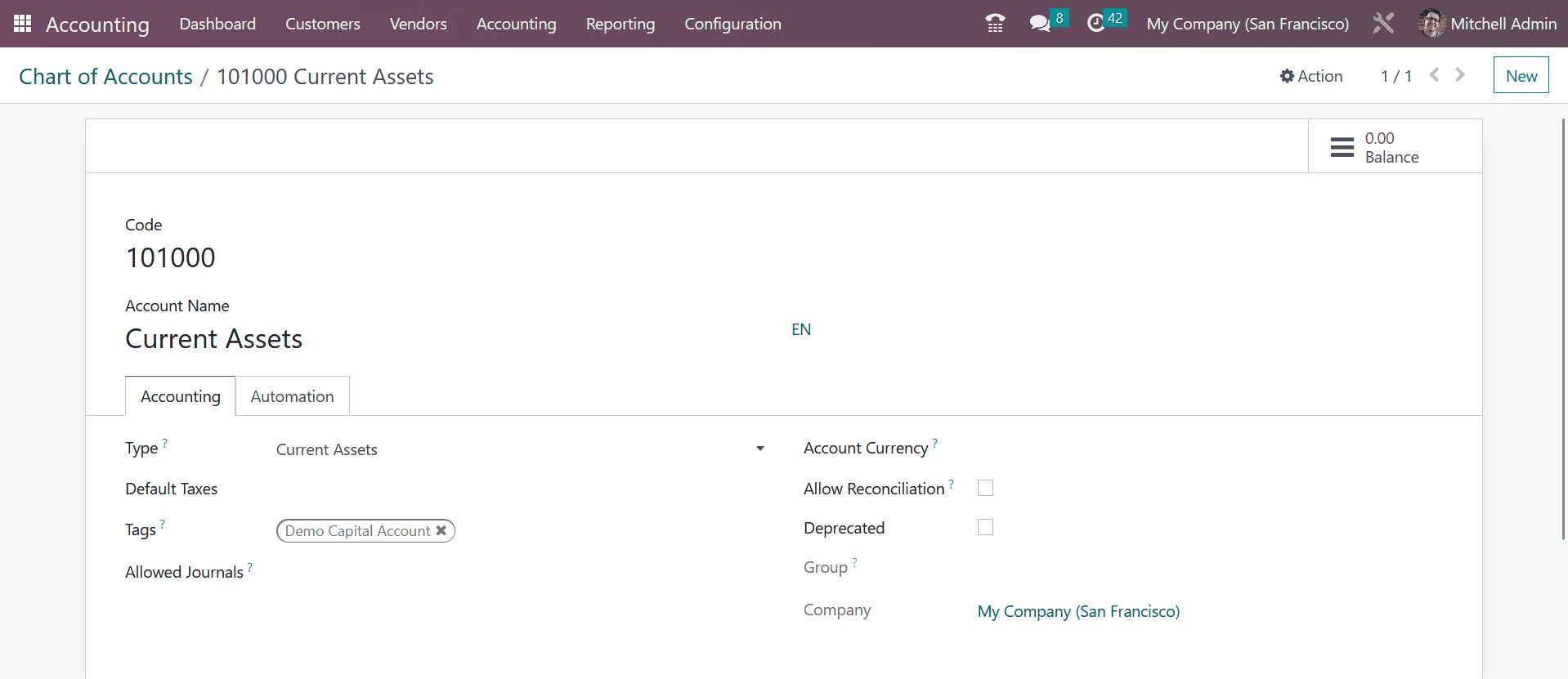
To view the opening balance, choose one of the accounts we previously set up. The opening balance will be displayed on the screen as indicated below because we have already uploaded the journal entry.
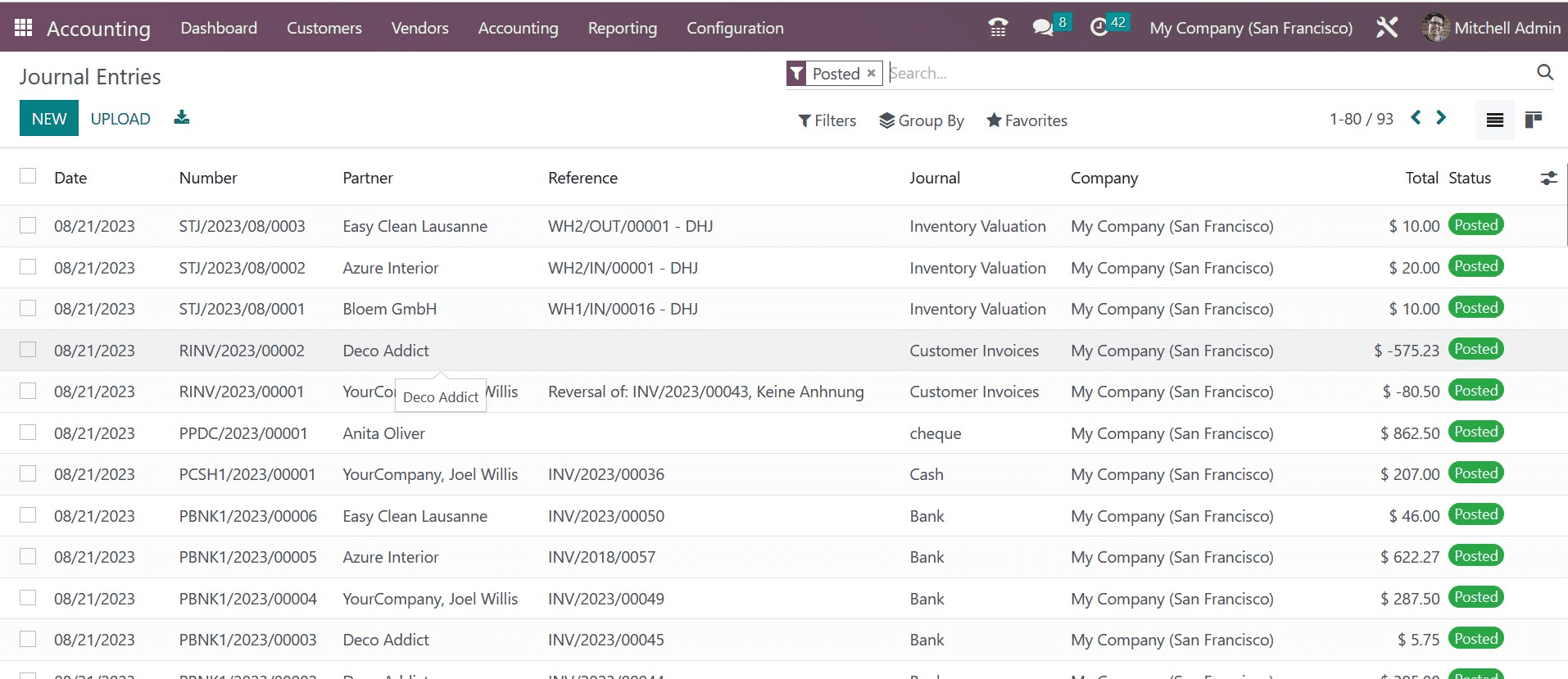
For a manual new entry, select the New button. As soon as you click the New button, a new form view, as displayed below, will appear.
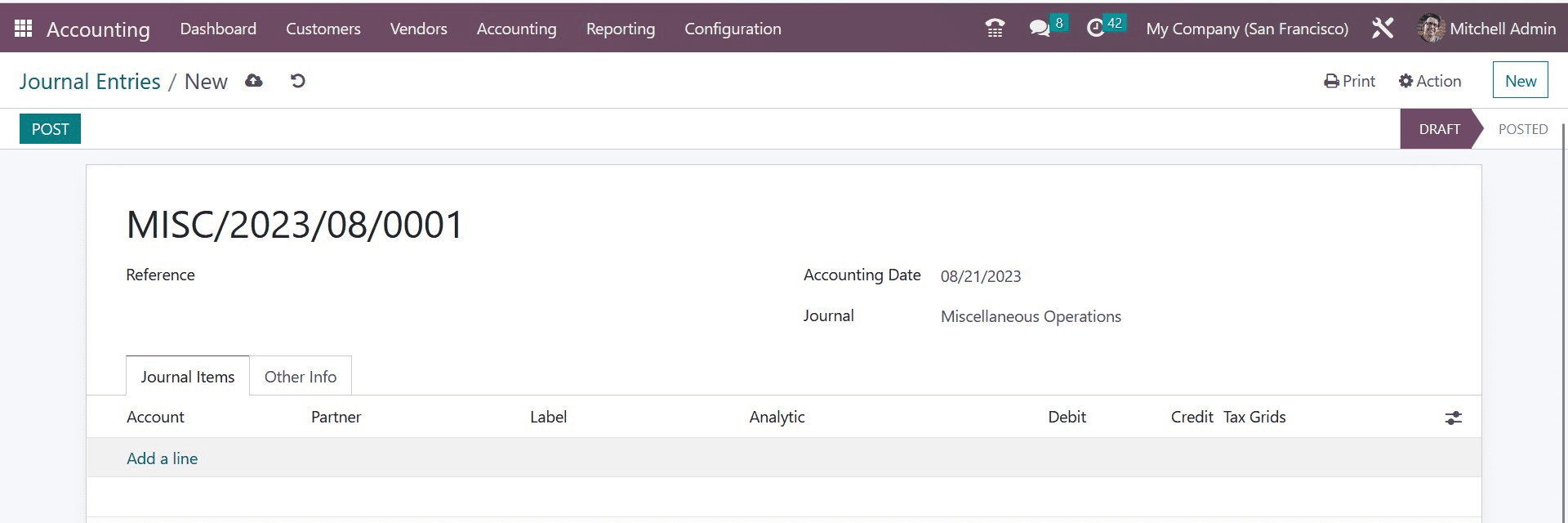
You can enter the Accounting Date and Journal in the appropriate boxes, as well as the Reference as Opening Balance. You can add accounts and mention opening a debit or credit by using the Add a Line button. Keep in mind that only the journal entry will be put in the chosen journal, and your debit and credit lines should always be equal.
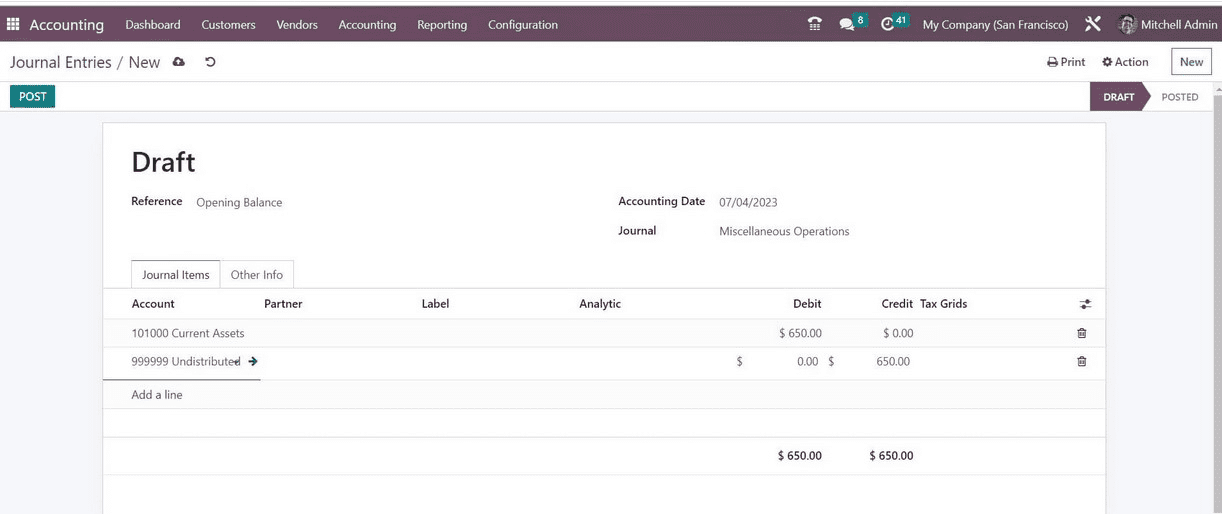
Here, we brought up the Current Assets account and its 650 debit balance. Use the Post button once the form is finished. The chart of accounts might be checked once more after uploading this journal.
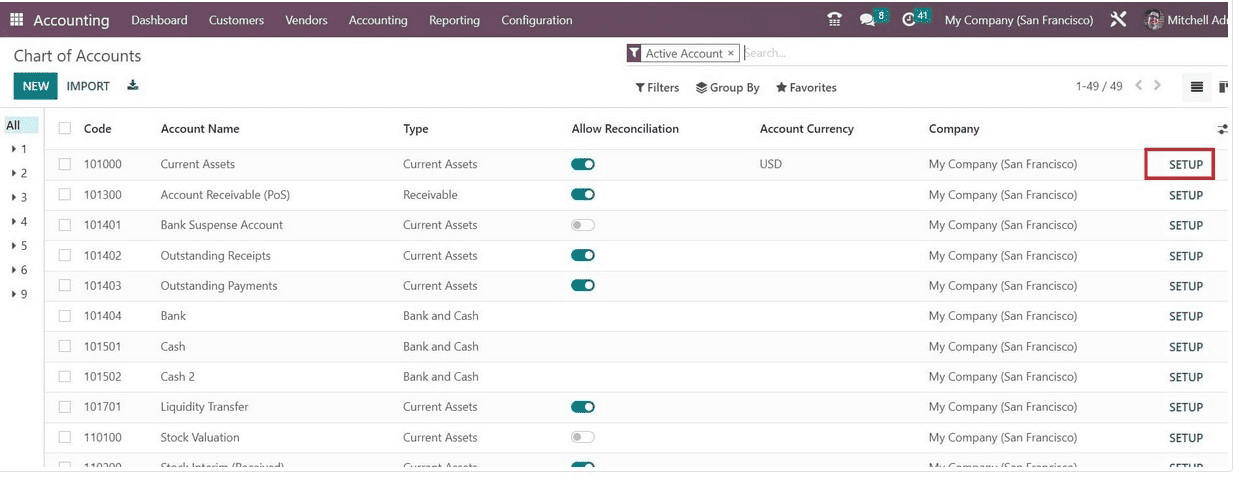
Select the Current Assets account's Setup button to see the increased amount.
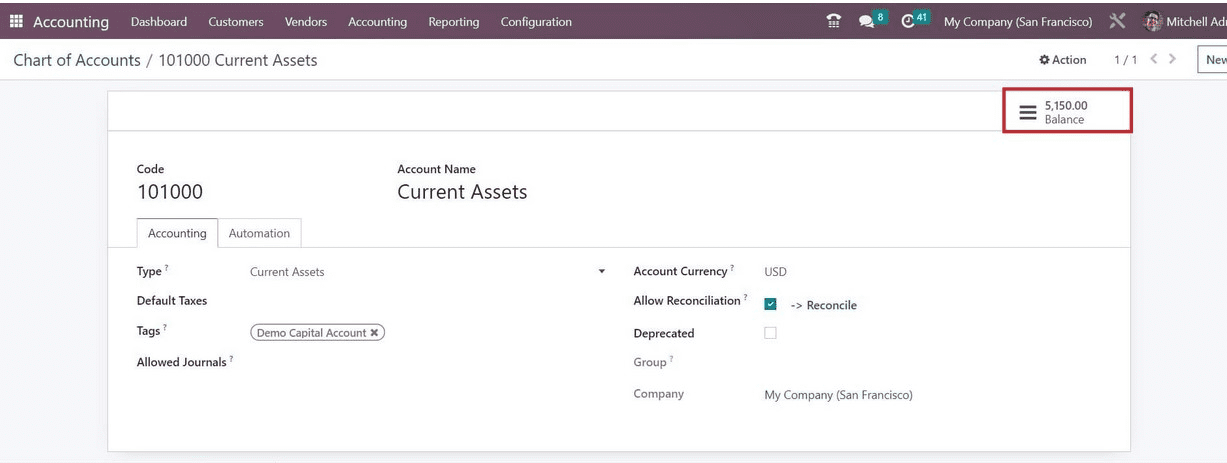
Before beginning a new accounting or fiscal period, managing the initial balance is required to indicate how much money is available in each account of operation. The opening balance will tell you of the amount that is initially available for the financial transactions.
To read more about managing opening balance in Odoo 16 accounting, refer to our blog How to Manage Opening Balance in Odoo 16 Accounting