In today's digital era, seamless guest check-in and check-out processes are crucial for enhancing user experience and driving customer satisfaction. With Odoo 17's powerful website features, businesses can effortlessly manage guest check-ins and check-outs, offering flexibility and convenience to their customers. In this blog, we'll delve into how to configure guest check-in and check-out options on your Odoo 17 website, including the ability to enable or disable sign-in/up at checkout and customize guest checkout preferences.
Guest check-in and check-out refer to the process of allowing customers to make purchases on your website without requiring them to create an account or sign in. Odoo 17 offers robust functionality to manage these processes efficiently, catering to various business requirements.
Benefits of Implementing Guest Check-In and Check-Out:
Integrating guest check-in and check-out functionality into your Odoo 17 website offers several benefits:
Improved User Experience:
* Simplifying the checkout process reduces friction for customers, leading to higher conversion rates and enhanced satisfaction.
* Offering guest checkout options accommodates shoppers who prefer not to create an account or log in, catering to diverse preferences.
Increased Conversions:
* By eliminating barriers to purchase, such as mandatory account creation, businesses can capture more sales from spontaneous or one-time buyers.
* Streamlining the checkout experience encourages customers to complete their purchases without abandoning their carts.
Enhanced Flexibility:
* Odoo 17's flexible configuration options enable businesses to adapt guest check-in and check-out processes to their specific needs.
* Whether you want to encourage account creation for personalized experiences or prioritize quick transactions, Odoo provides the tools to customize the checkout flow accordingly.
Configuring Guest Check-In and Check-Out Options:
* To configure guest check-in and check-out options on your Odoo 17 website, follow these steps:
Access Website Settings:
* Log in to your Odoo 17 backend.
* Navigate to the Website module.
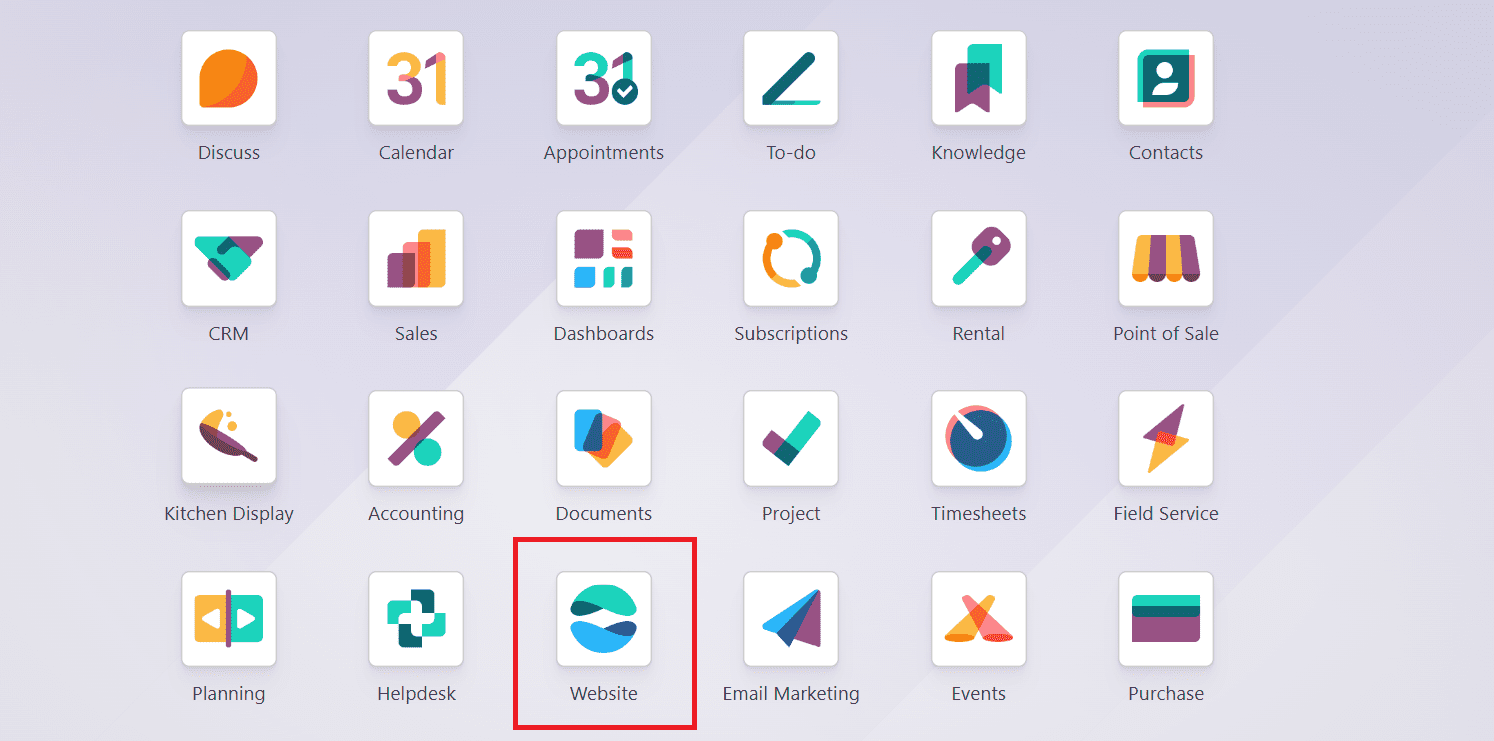
* In the Website application, go to Configuration > Settings.
* Under the Settings section, locate the Shop- Checkout Process tab.
Choose Sign-In/Up at Checkout:
* Odoo 17 provides flexibility regarding sign-in/up at checkout. You can choose between three options: Optional, Disabled (buy as guest), and Mandatory (no guest checkout).
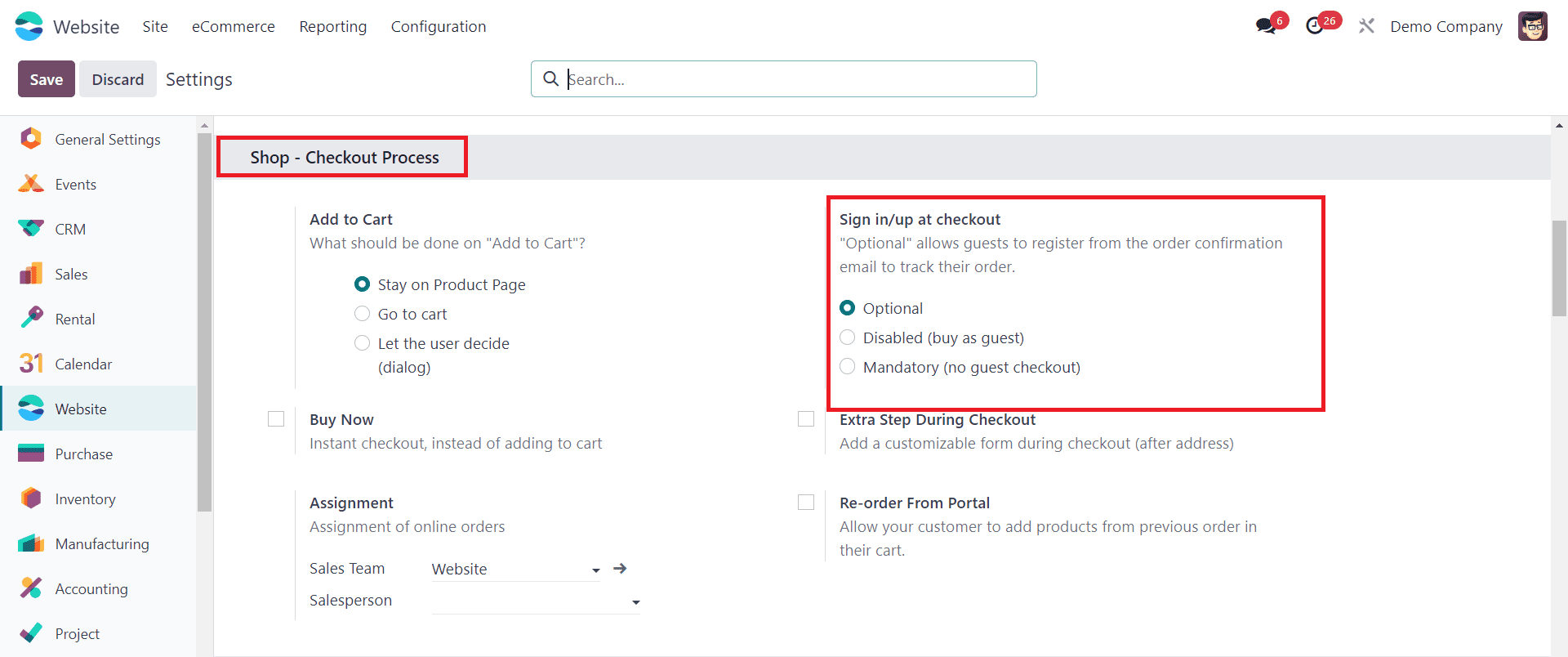
Under the Settings section, find the Sign-In/Up at Checkout option.
Select the preferred option based on your business requirements:
* Optional: Customers can choose to sign in or check out as a guest.
* Disabled (buy as guest): Guest checkout is the only option available.
* Mandatory (no guest checkout): Customers must sign in or create an account to proceed with the checkout process.
Save Changes:
After selecting the suitable option, remember to save your changes to apply the new configuration.
Let’s check each of these options in detail.
1. Optional
With Optional sign-in/up at checkout enabled, customers visiting your Odoo 17 website will encounter a streamlined checkout process.
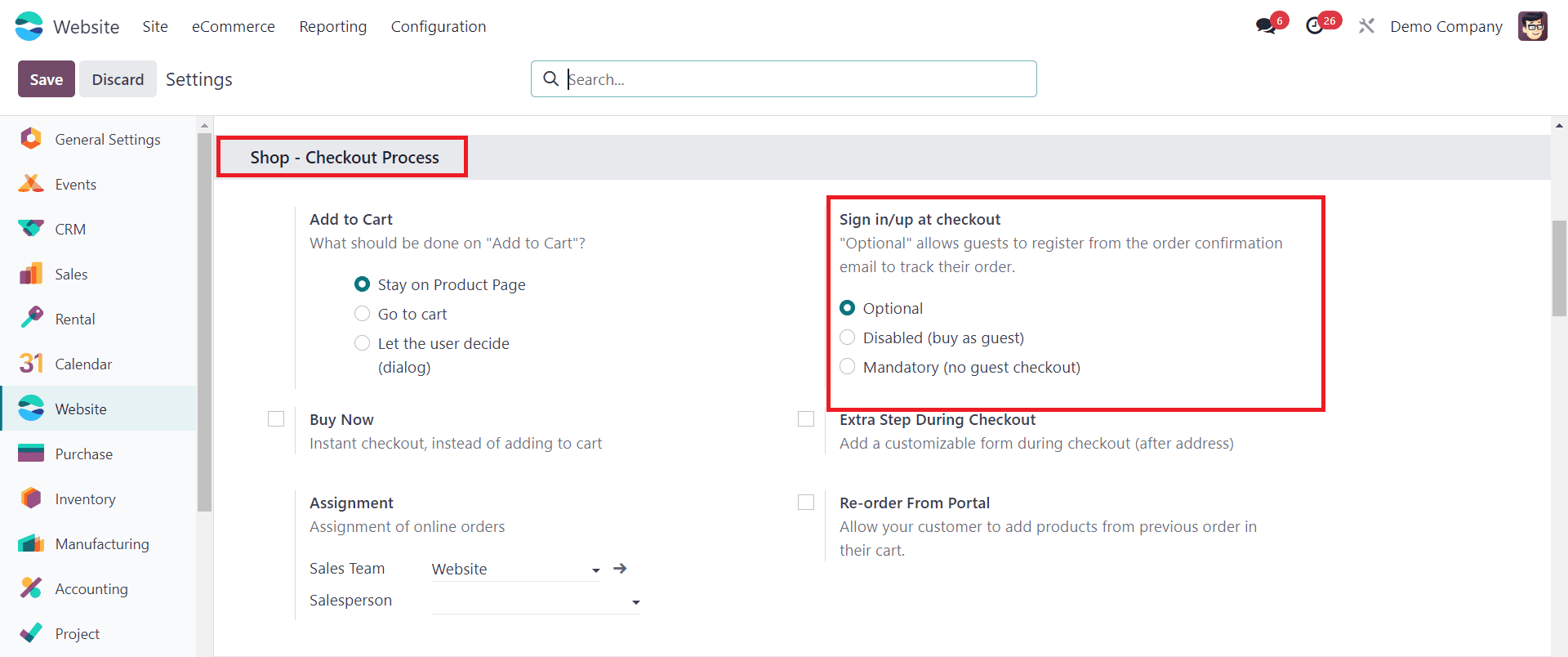
Upon reaching the checkout page, customers will see options to either sign in to their existing account, create a new account, or proceed as a guest.
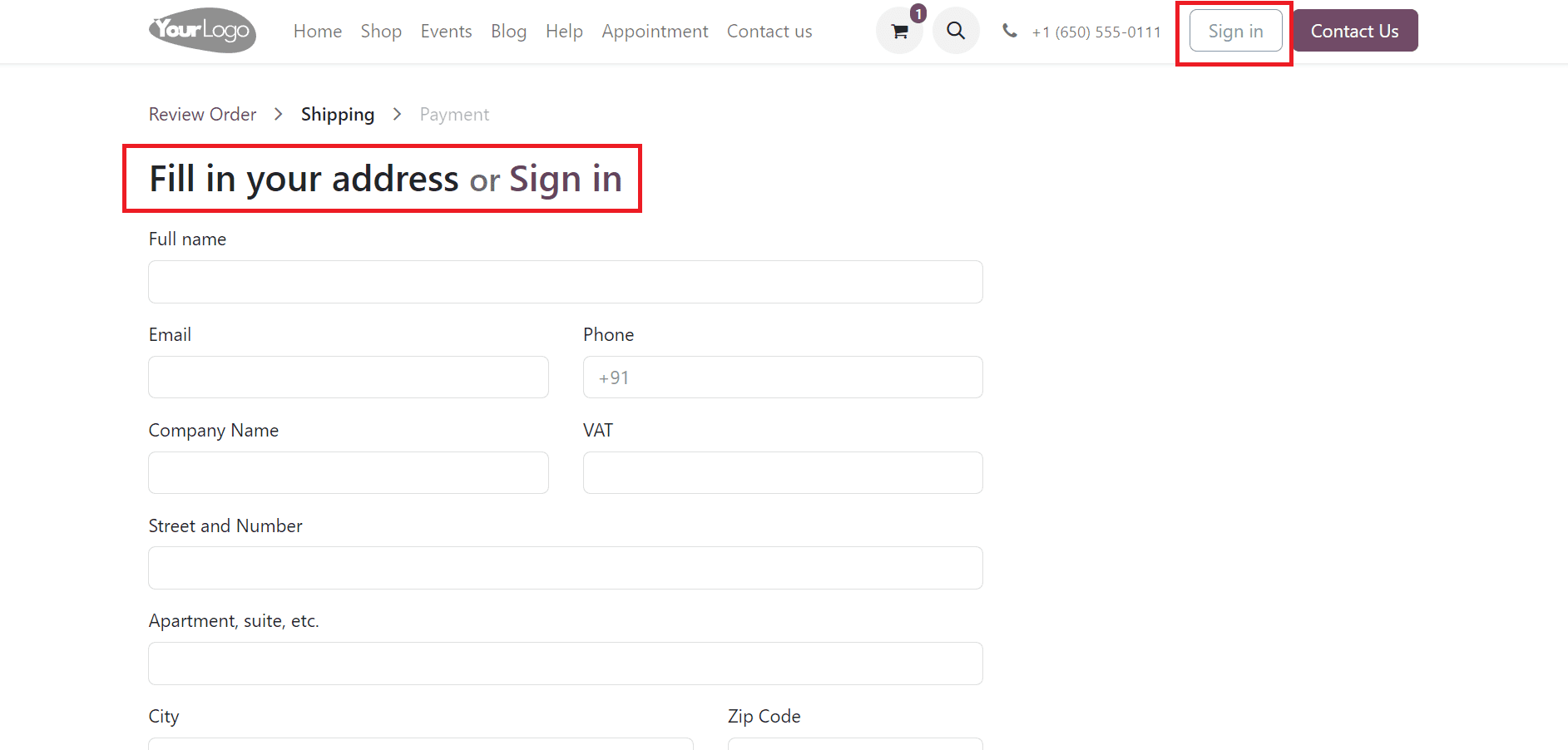
Customers opting for guest checkout can proceed without the need to create an account or sign in. They can enter their shipping and payment details directly, minimizing friction and expediting the purchasing process. For customers who choose to create an account or sign in, Odoo 17 provides a seamless experience.
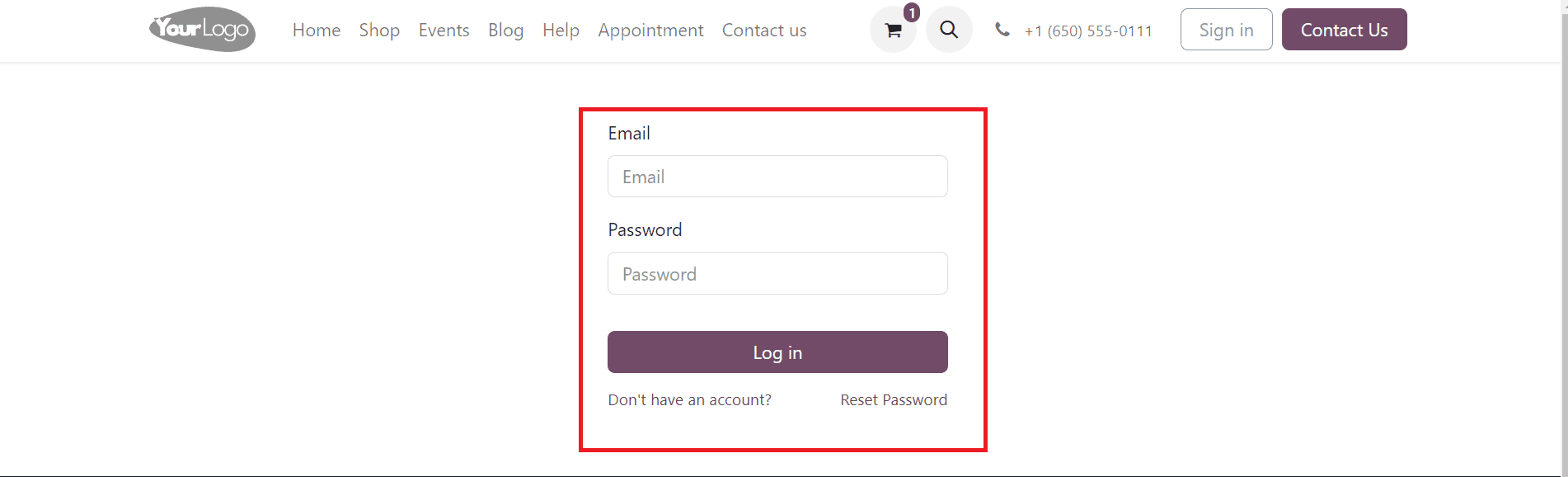
They can easily create an account during checkout by entering their email address, name, and password, or they can sign in if they already have an account. By allowing customers to choose whether to sign in or proceed as guests during checkout, businesses can accommodate diverse preferences while optimizing the overall shopping experience.
2. Disabled (buy as guest)
The "Disabled (Buy as Guest)" feature in the Sign-In/Up at Checkout section of Odoo 17 removes the option for customers to sign in or create an account during the checkout process. Instead, customers are prompted to proceed directly as guests, simplifying the purchasing journey and reducing friction.
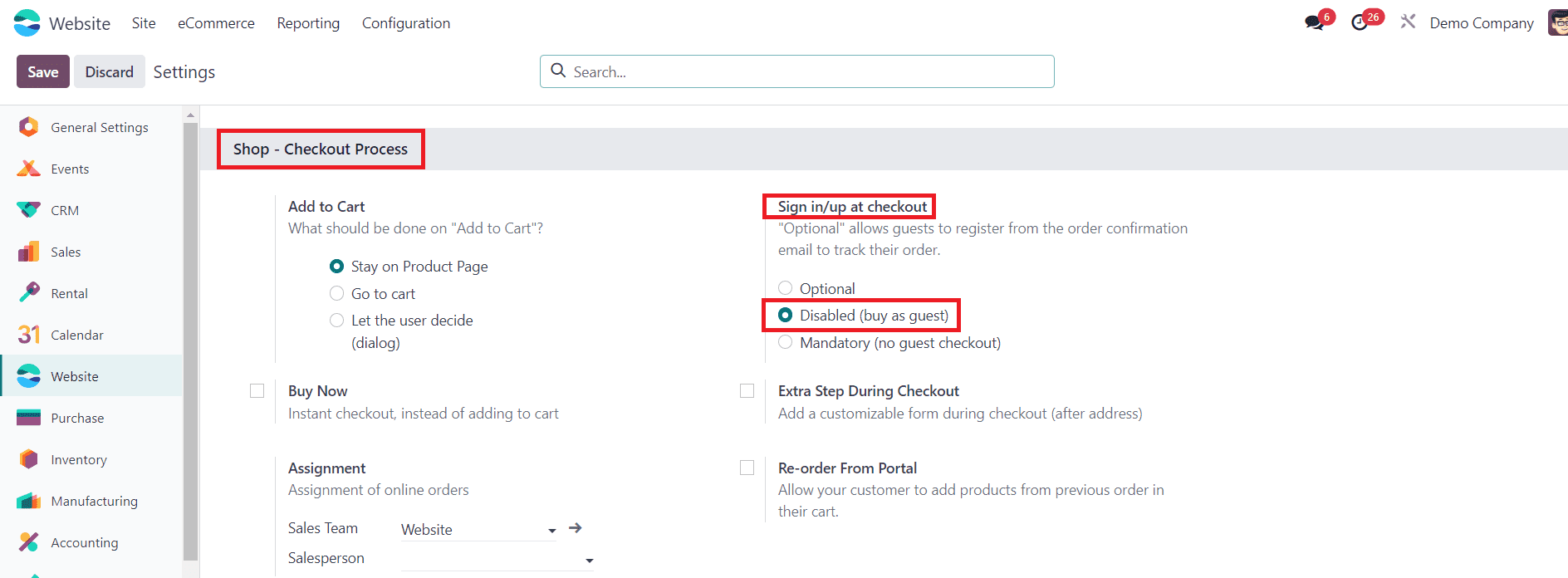
After selecting the "Disabled (Buy as Guest)" option, remember to save your changes to apply the new configuration.
With the "Disabled (Buy as Guest)" feature enabled, customers visiting your Odoo 17 website will encounter a simplified checkout process.
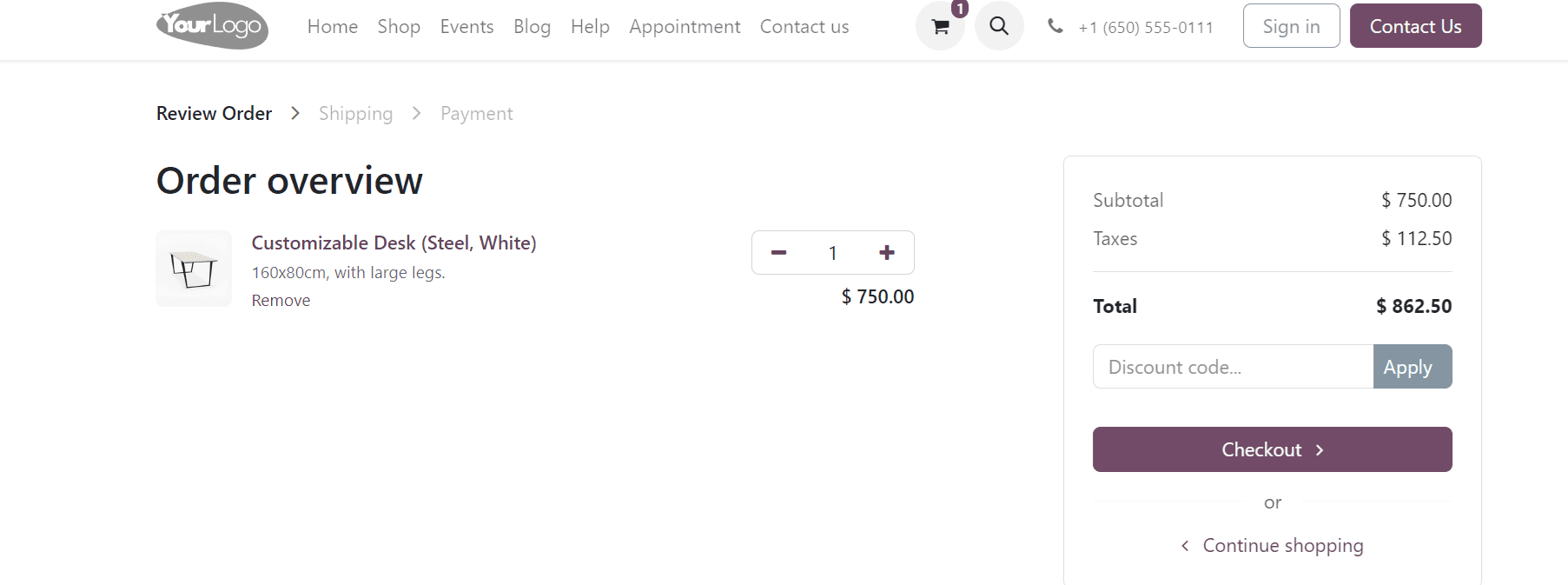
Upon reaching the checkout page, customers will notice that the option to sign in or create an account is no longer available. Customers can proceed directly to guest checkout without the need to create an account or sign in. They can enter their shipping and payment details swiftly, streamlining the purchasing process and reducing barriers to conversion.
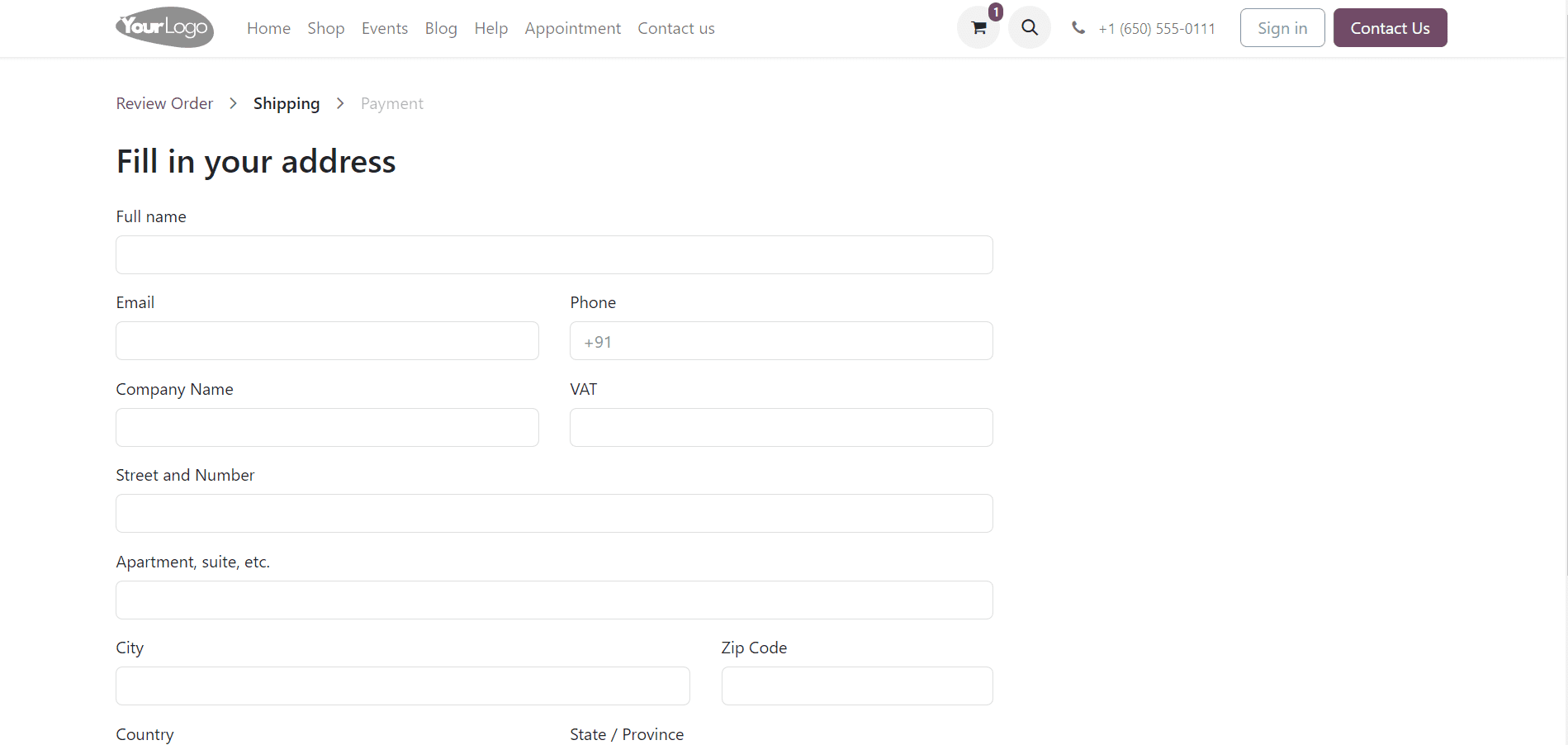
The "Disabled (Buy as Guest)" feature in the Sign-In/Up at Checkout section of Odoo 17 empowers businesses to simplify the checkout process and enhance customer convenience.
3. Mandatory (no guest checkout)
The "Mandatory (No Guest Checkout)" feature in the Sign-In/Up at Checkout section of Odoo 17 mandates customers to sign in or create an account before completing their purchase. By enforcing account creation, businesses can gather customer information, track preferences, and deliver personalized experiences tailored to individual needs.
To activate this feature, scroll down to the Sign-In/Up at Checkout section. Select the "Mandatory (No Guest Checkout)" option.
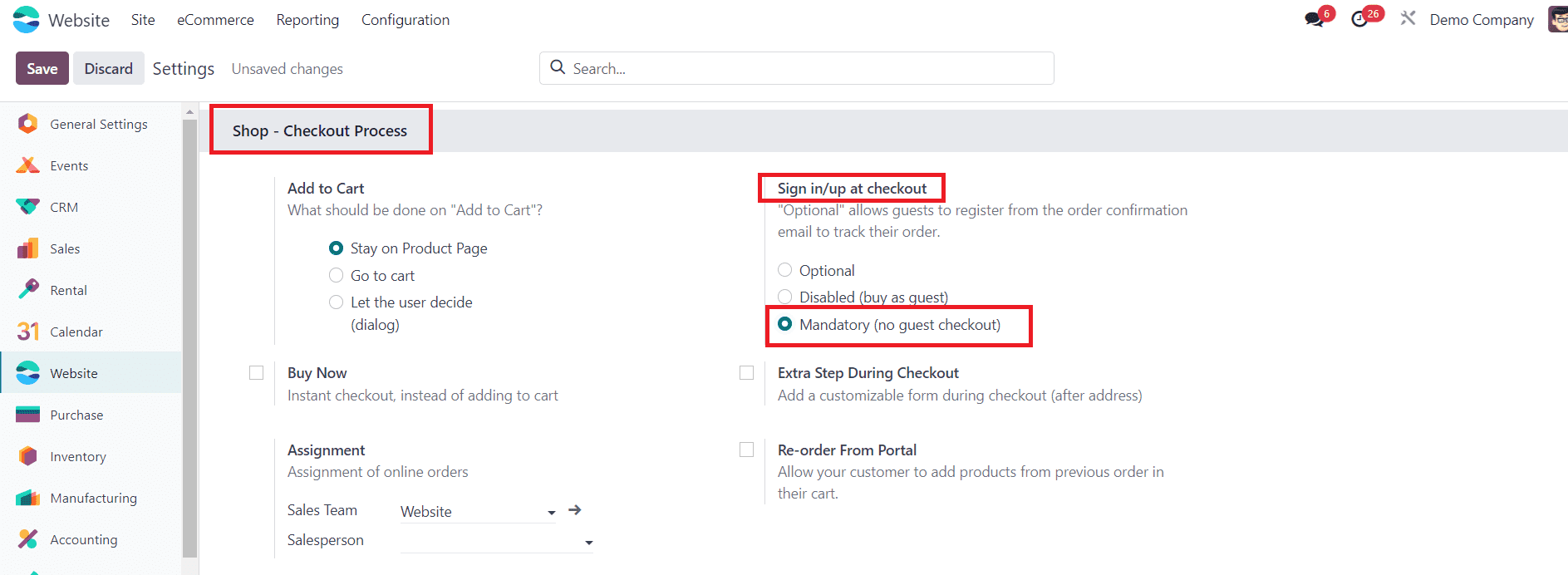
After selecting the "Mandatory (No Guest Checkout)" option, remember to save your changes to apply the new configuration.
With the "Mandatory (No Guest Checkout)" feature enabled, customers visiting your Odoo 17 website will be prompted to sign in or create an account before proceeding with the checkout process.
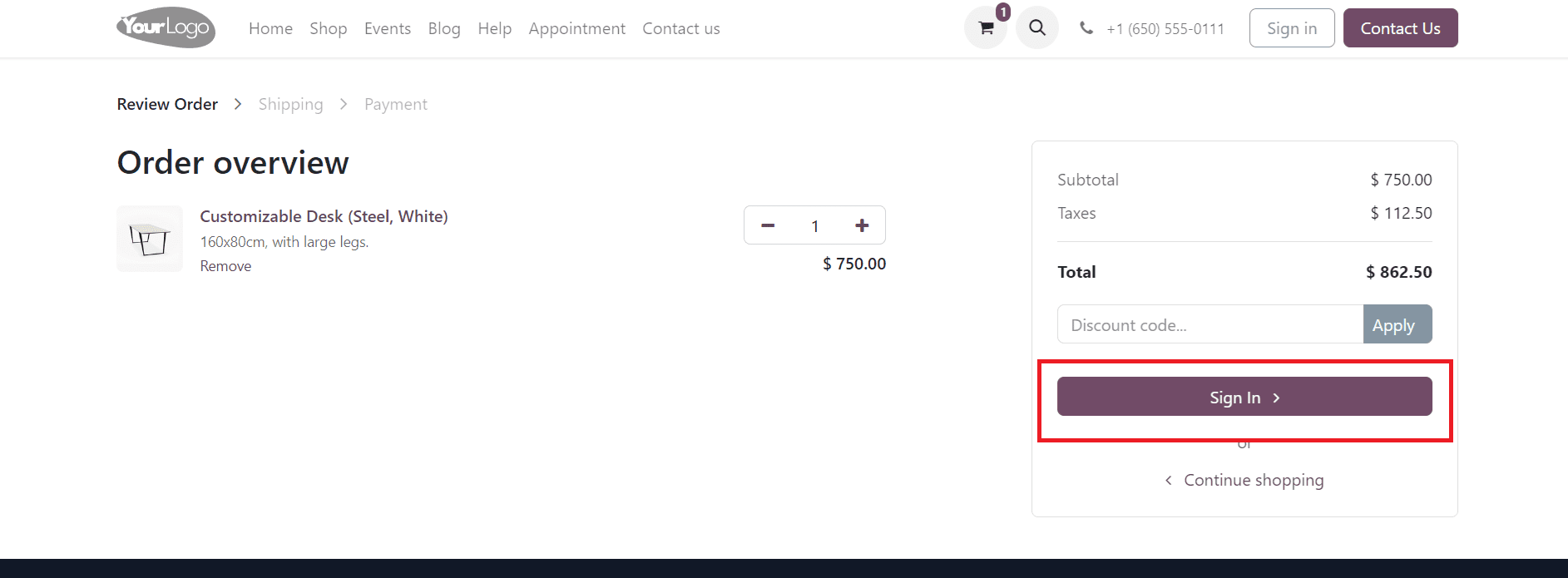
Customers are required to either sign in to their existing account or create a new account to continue with the checkout process. They can easily create an account by providing their email address, name, and password, or they can sign in if they already have an account. By implementing the "Mandatory (No Guest Checkout)" feature, businesses can gather valuable customer data and preferences, enabling them to deliver personalized experiences and targeted marketing campaigns.
Incorporating guest check-in and check-out functionality into your Odoo website is essential for delivering a seamless shopping experience and driving business growth. By configuring guest checkout options and customizing preferences, you can cater to diverse customer preferences while optimizing conversions and satisfaction levels. Embrace the power of Odoo 17 to streamline your guest check-in and check-out processes, unlocking greater convenience and flexibility for your online shoppers.