A restaurant can accommodate a greater variety of customer tastes by providing both dine-in and take-out alternatives, regardless of whether the customers prefer the convenience of eating at home or a dine-in experience. Due to its flexibility in catering to various dining occasions, it raises client happiness and overall sales. It also broadens the restaurant's market reach by improving its potential to draw in local and rushed-for-time customers.
Restaurant operations can be streamlined by simply managing take-out and dine-in orders through a single interface using Odoo 18's Point of Sale (POS) system. This facilitates smooth order monitoring, processing, and payment management, increasing customer service and efficiency for both dining alternatives. You can set up various tax rates for dine-in and take-out orders in Odoo 18's Point of Sale by creating tax rules according to the product or order type. This guarantees proper billing and compliance with tax requirements by enabling restaurants to automatically apply the appropriate tax rate based on whether the customer is dining in or taking out.
Let us examine a scenario where a restaurant levies a 15% tax on the sales price of its products. However, only 5% of the sales price is deducted as tax if the buyer orders food to be delivered in a package. This can be managed at the point of sale with the aid of fiscal position.
To ensure compliance with local tax rules, Odoo 18 uses a fiscal position to map tax rates and accounts automatically for certain customers or suppliers based on their location or other criteria.
For configuring a fiscal position, go to the Accounting module. Go to the Configuration menu and click on the Fiscal Position. Which shows a list of created fiscal positions. Click on the New button to add a new one.
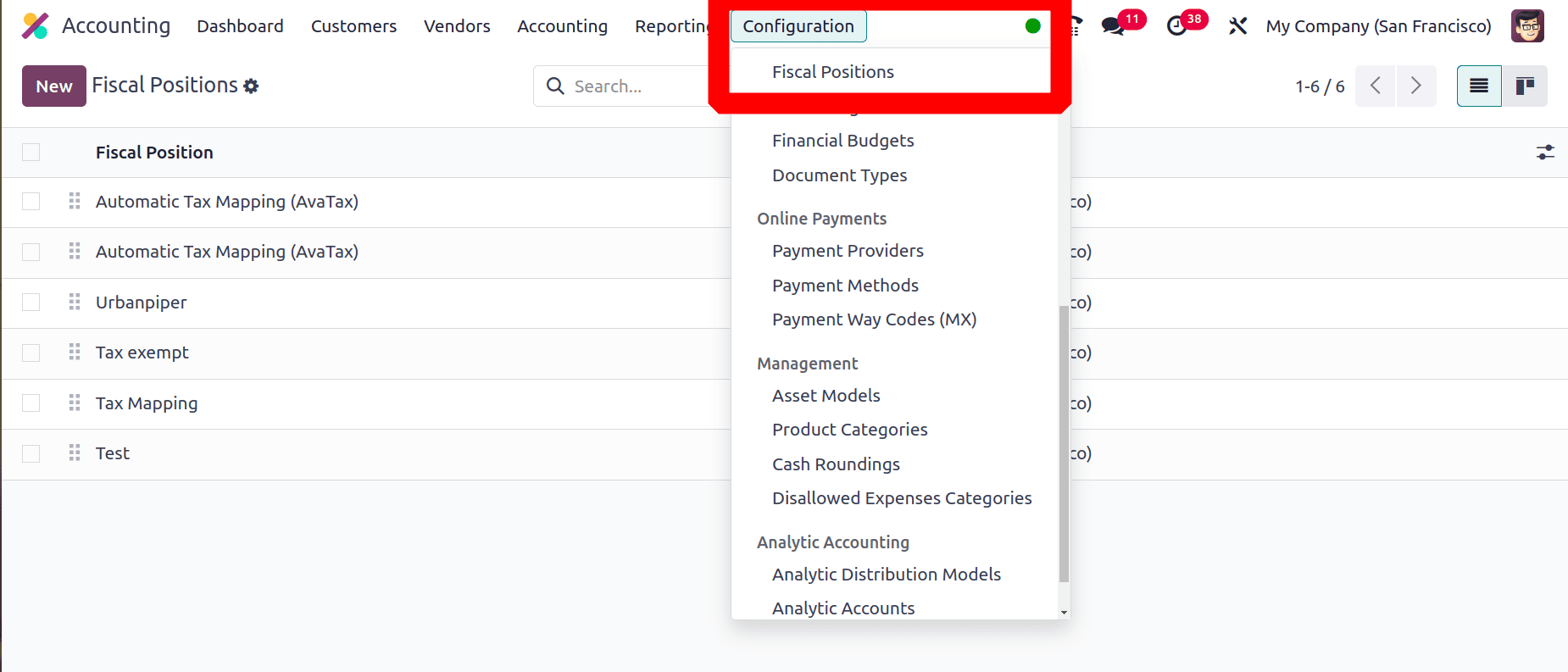
Here, the fiscal position that has been constructed is called Tax Mapping. There are rules for tax mapping. This implies that the tax will immediately change to 5% if the products are subject to a 15% tax. Keep it.
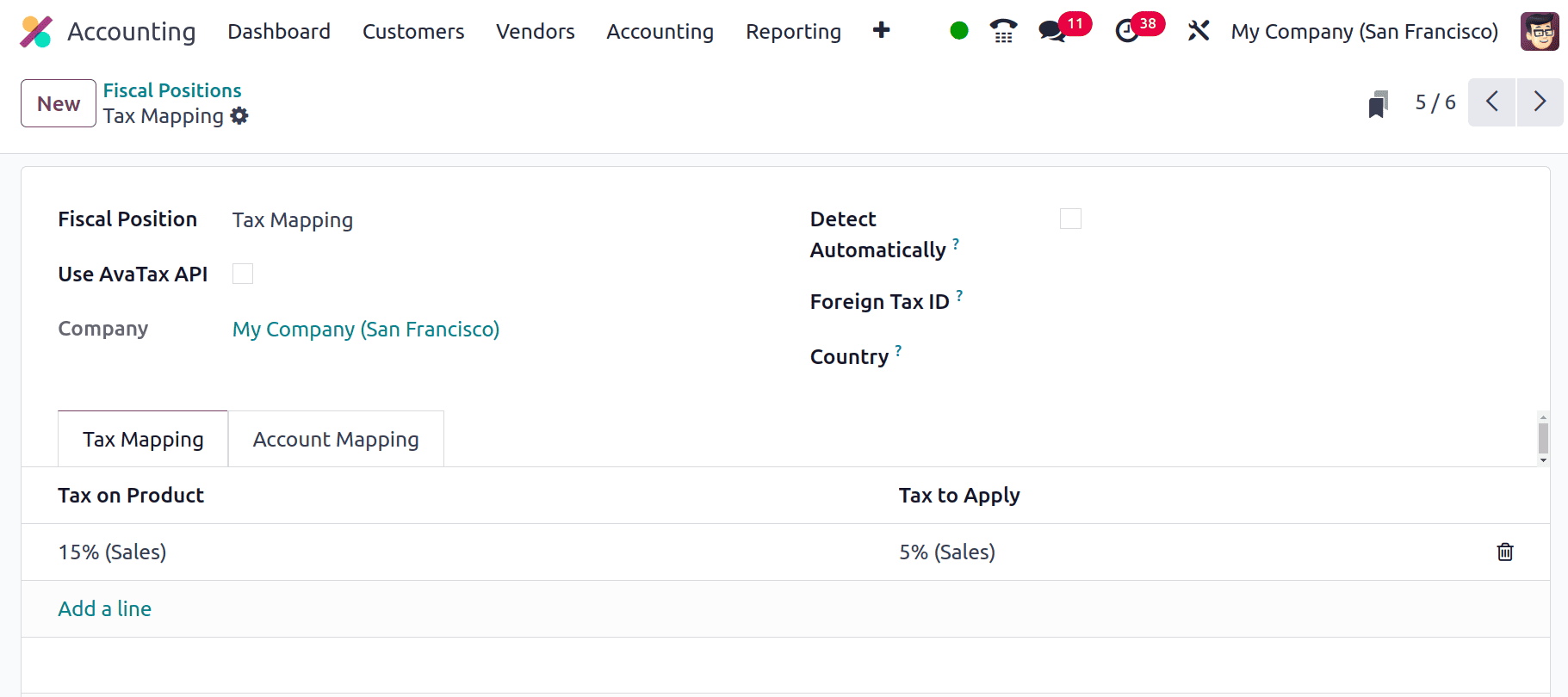
Go to the point of Sale and it shows the dashboard. A Restaurant can be viewed from there.
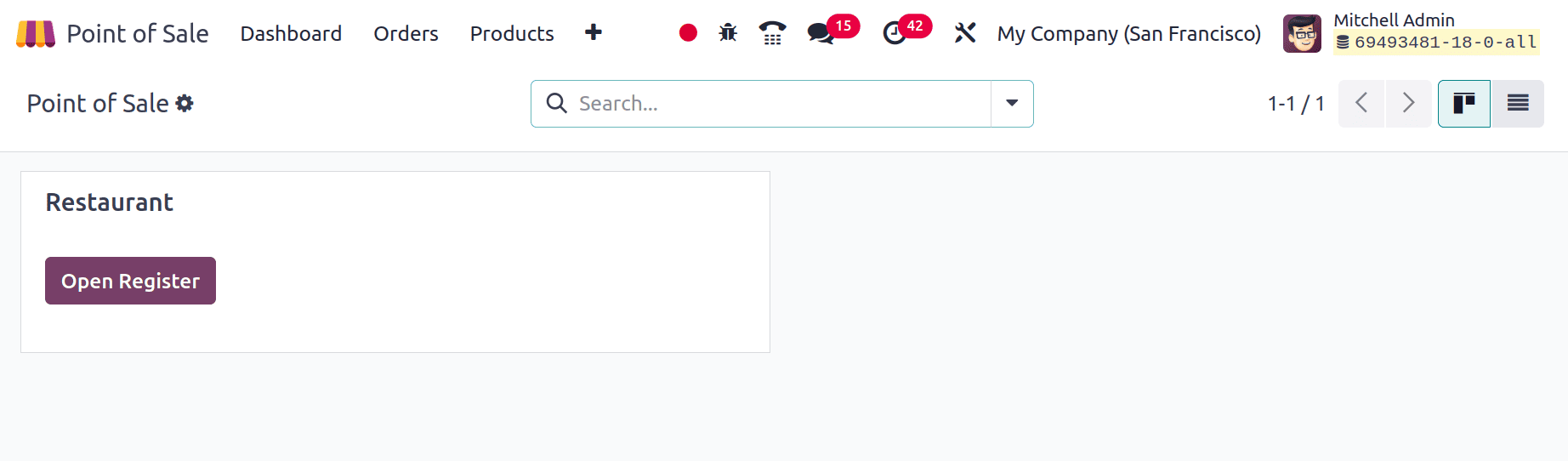
Go to the settings, settings available under the Configuration menu. Here the configuration of the Restaurant is shown there. Under the Restaurant Mode enable the Eat in / Take out option, which is available only if the Is a Bar/Restaurant is enabled.
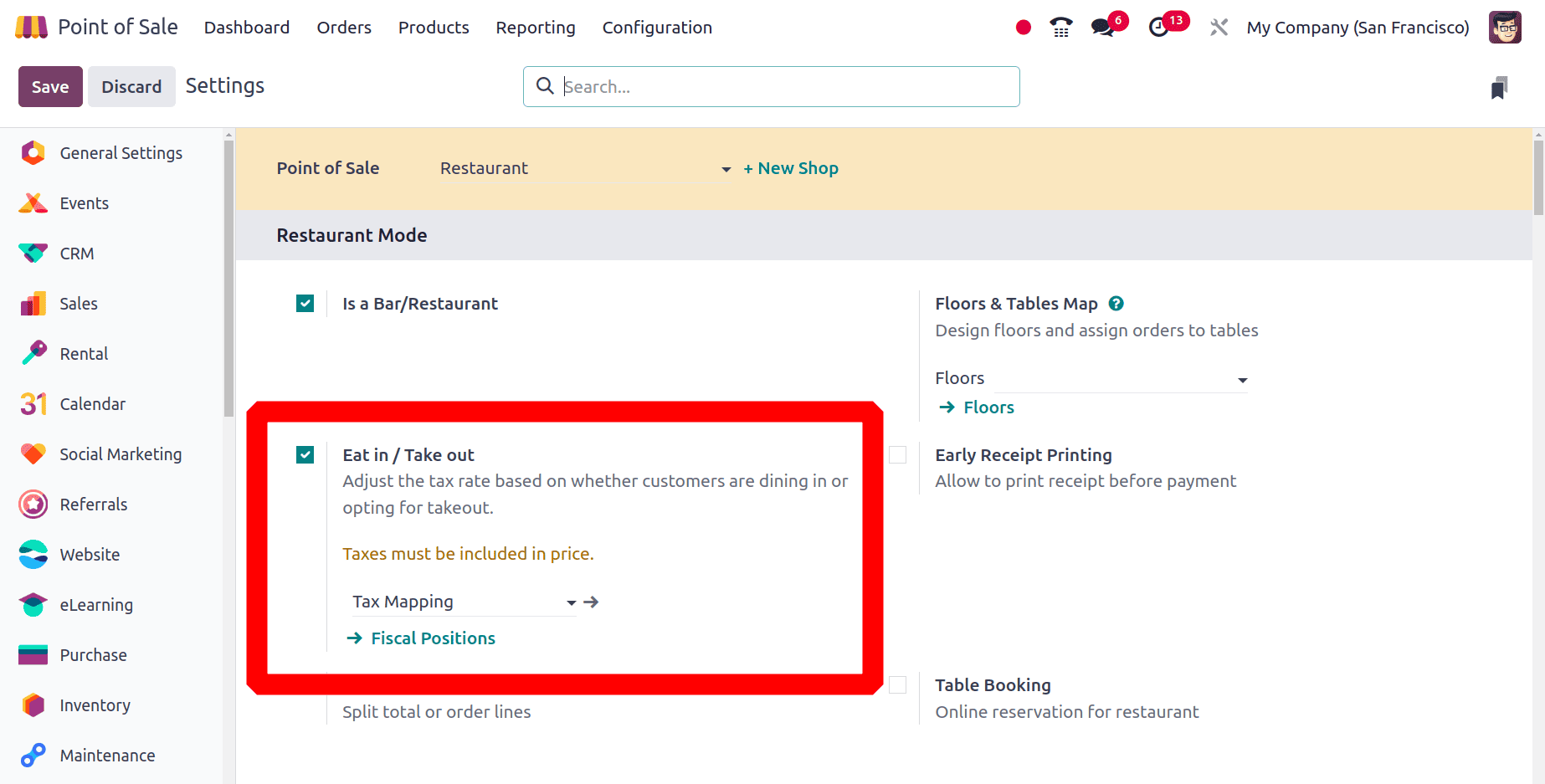
By enabling the Eat in / Take out option, in this restaurant, it's possible to charge different taxes for dining customers and those who take the products out. Which is handled by fiscal positions. So choose the previously created fiscal position name there. Then save the configuration.
Under the Mobile self-order & Kiosk mode, self-ordering is enabled. Self-ordering is set as QR Menu + Ordering. Then scroll down again.
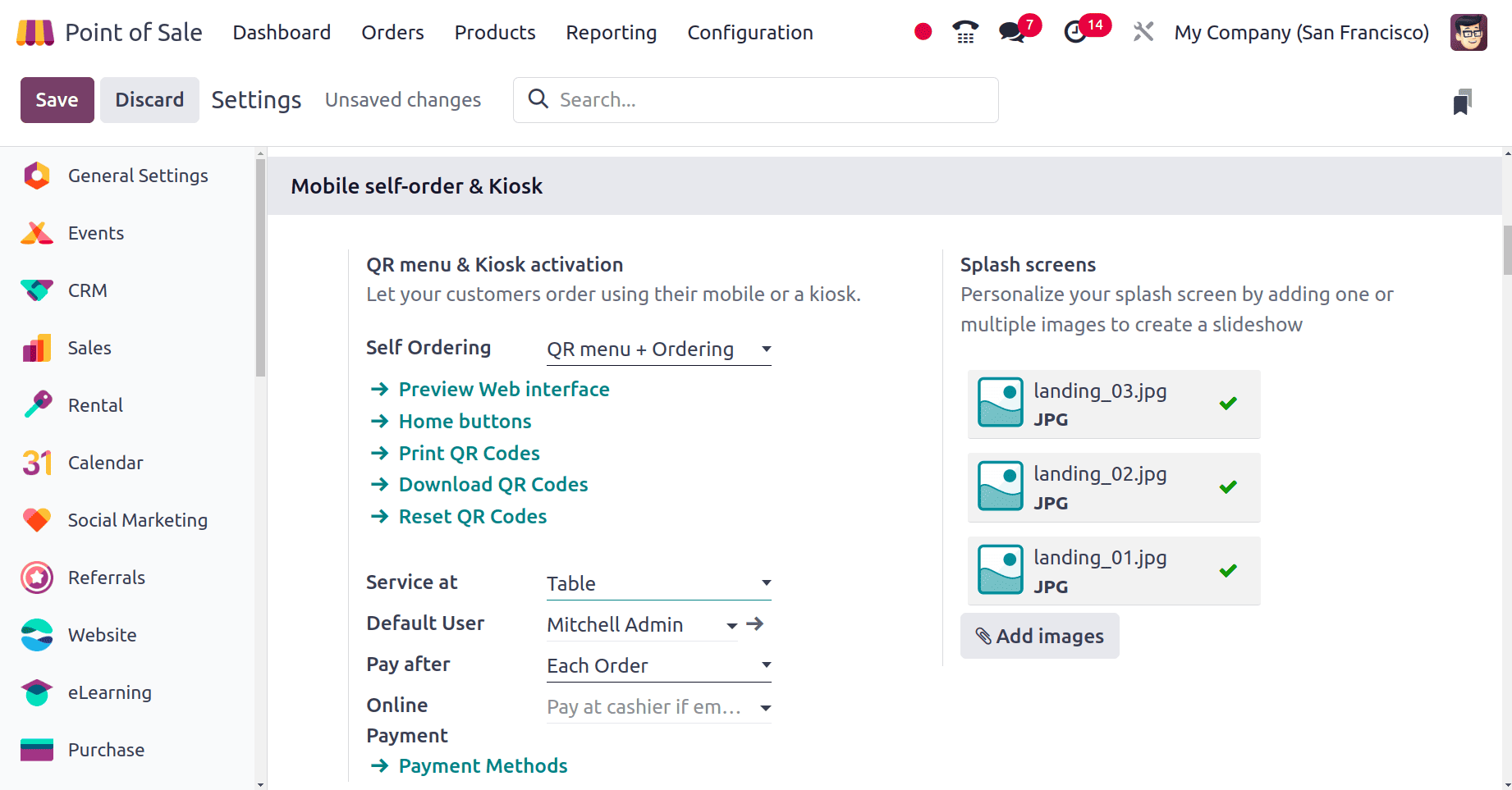
The option to allow takeaway orders is also active. This enables clients who self-order to place their takeaway orders.
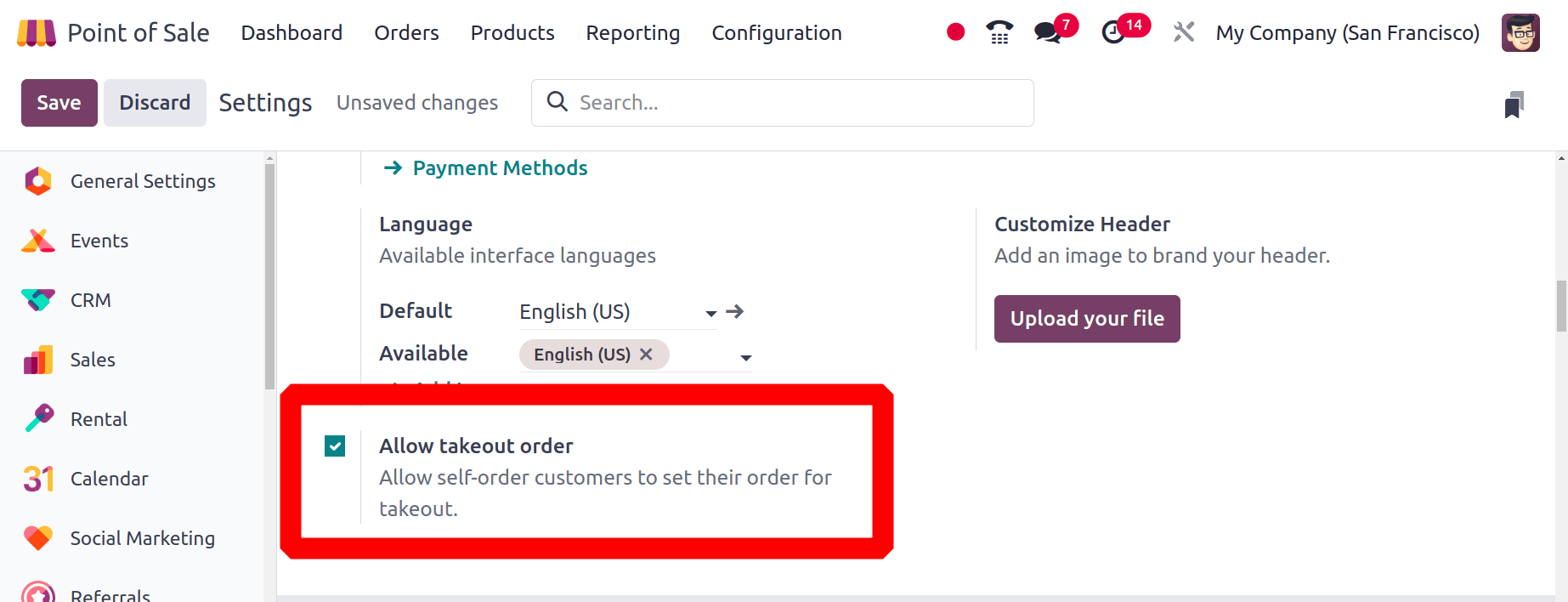
Then after saving this go to the product age to check some product configurations. Products are listed under the Products menu. Click on it then the Kanban view of products is viewed. Open a product from there. This time the user chose a product called Blueberry Muffin.
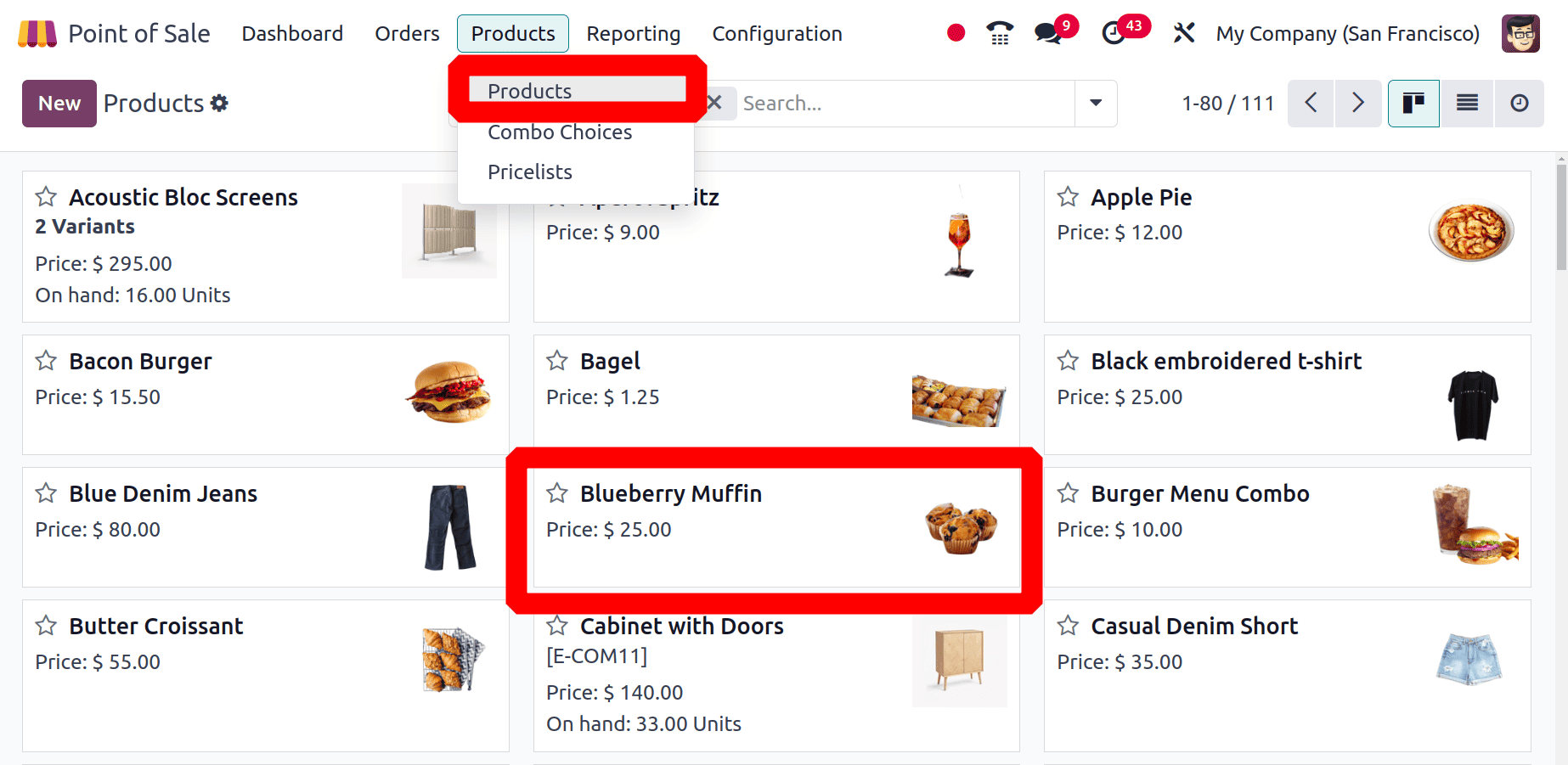
Click on the product name, then the product form will open. There the details about the product are visible. The sales price of the product is $25. Sales tax is 15%, which means the total sales price including tax is 28.75 dollars.

Now the configurations are completed. Let's go to the dashboard. The restaurant is currently open by the salesperson. So customers can place orders through self-ordering. For that click on the three dots placed on the right side of the point-of-sale Restaurant. Choose the Mobile View.
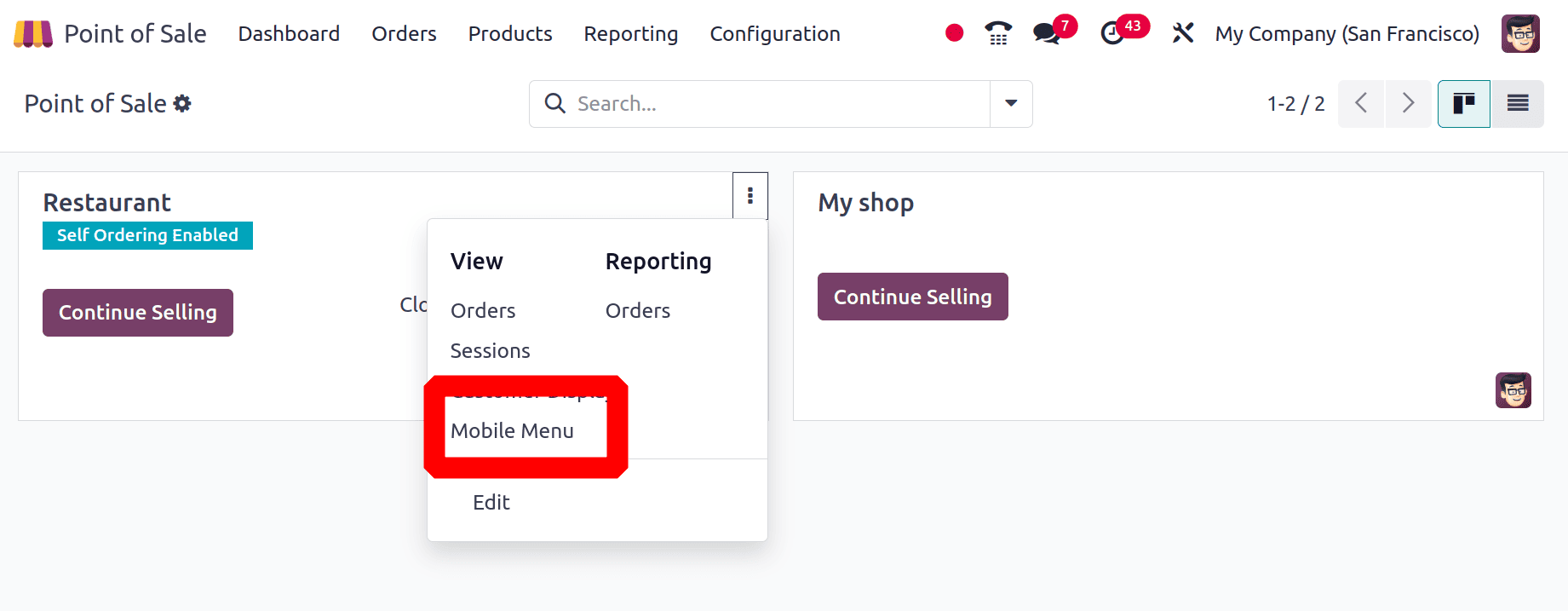
* Eat in
The screenshots show the self-ordering screen. Click on the Order Now button to place the order.

Then the next step is to choose the eating location of the customers. Customers can choose either to Eat in or take out. This time let's assume that our customer preferred the dining, which means he/she referred to eating in the restaurant.
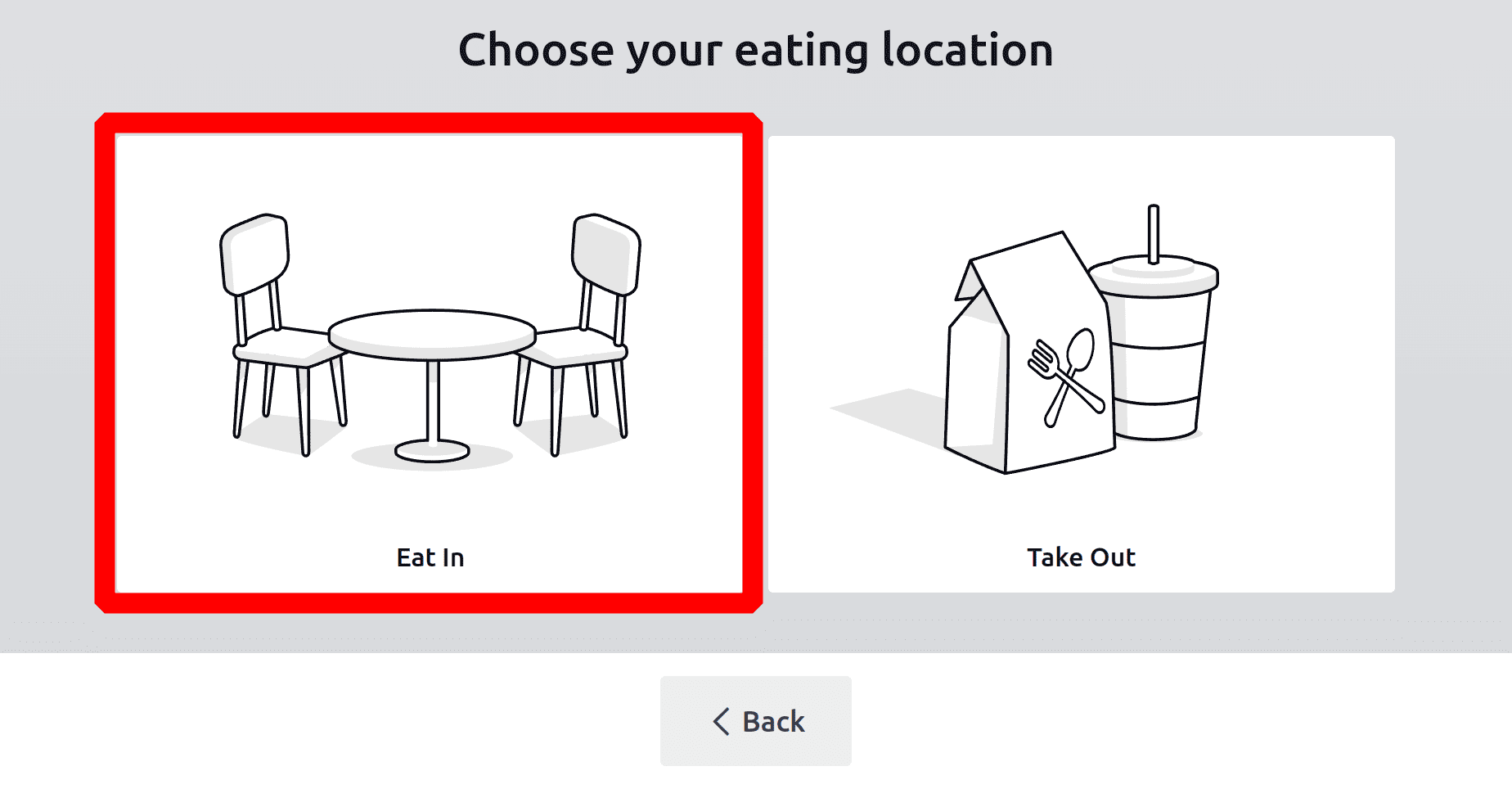
Here the customer chooses a product called Blueberry Muffin. The sales price of the product is shown there. Here the product sells at a price of 28.75 dollars. To complete the order click on the Order button placed on the lower right corner.
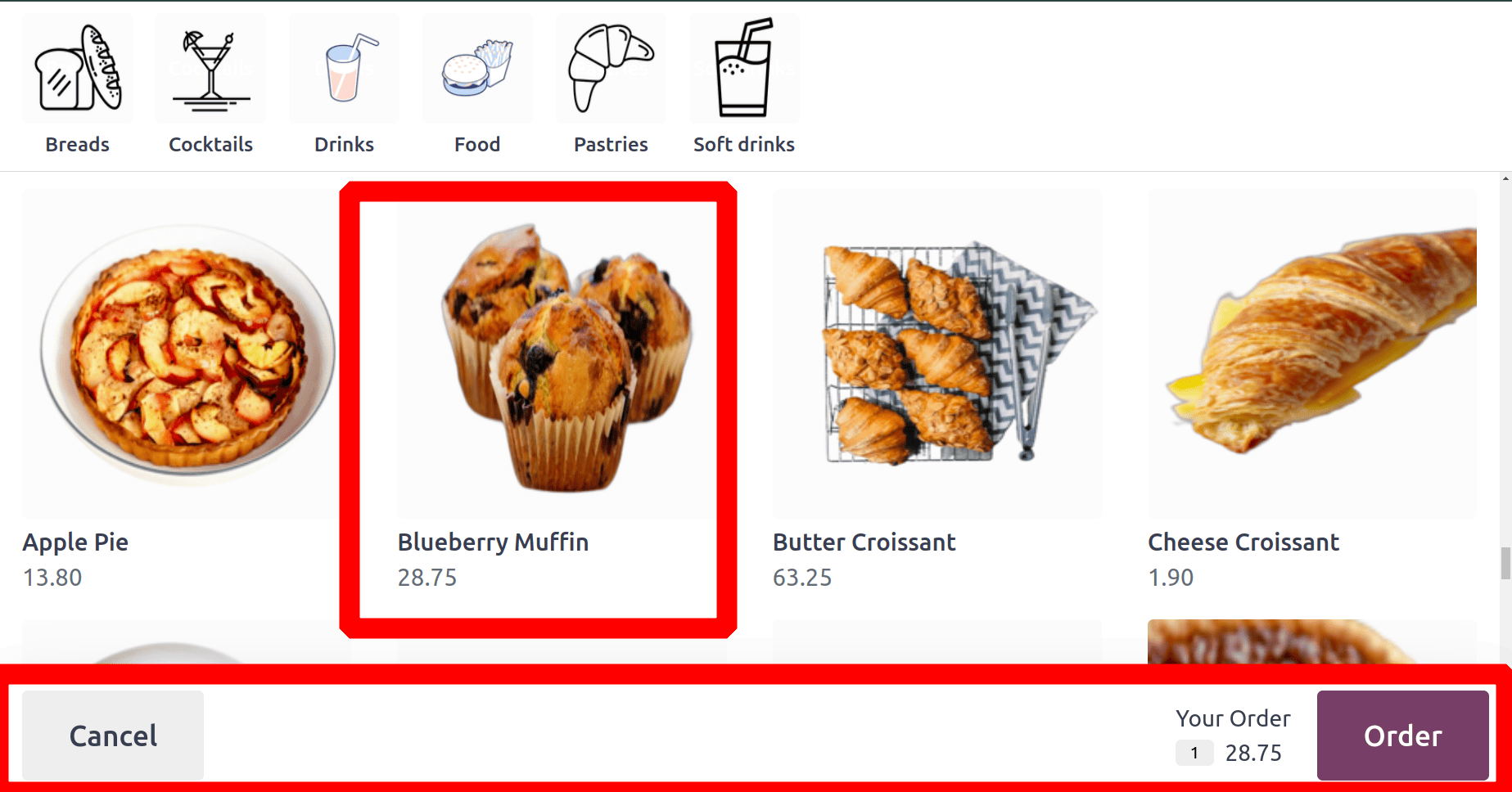
The actual sales price of the product is 25 dollars, and here the sales price with tax is 28.75. So it's clear that the tax is 15% of the sales price.
Tax: 25 *15%=3.75
Tax included sales price: 25 + 3.75 = 28.75
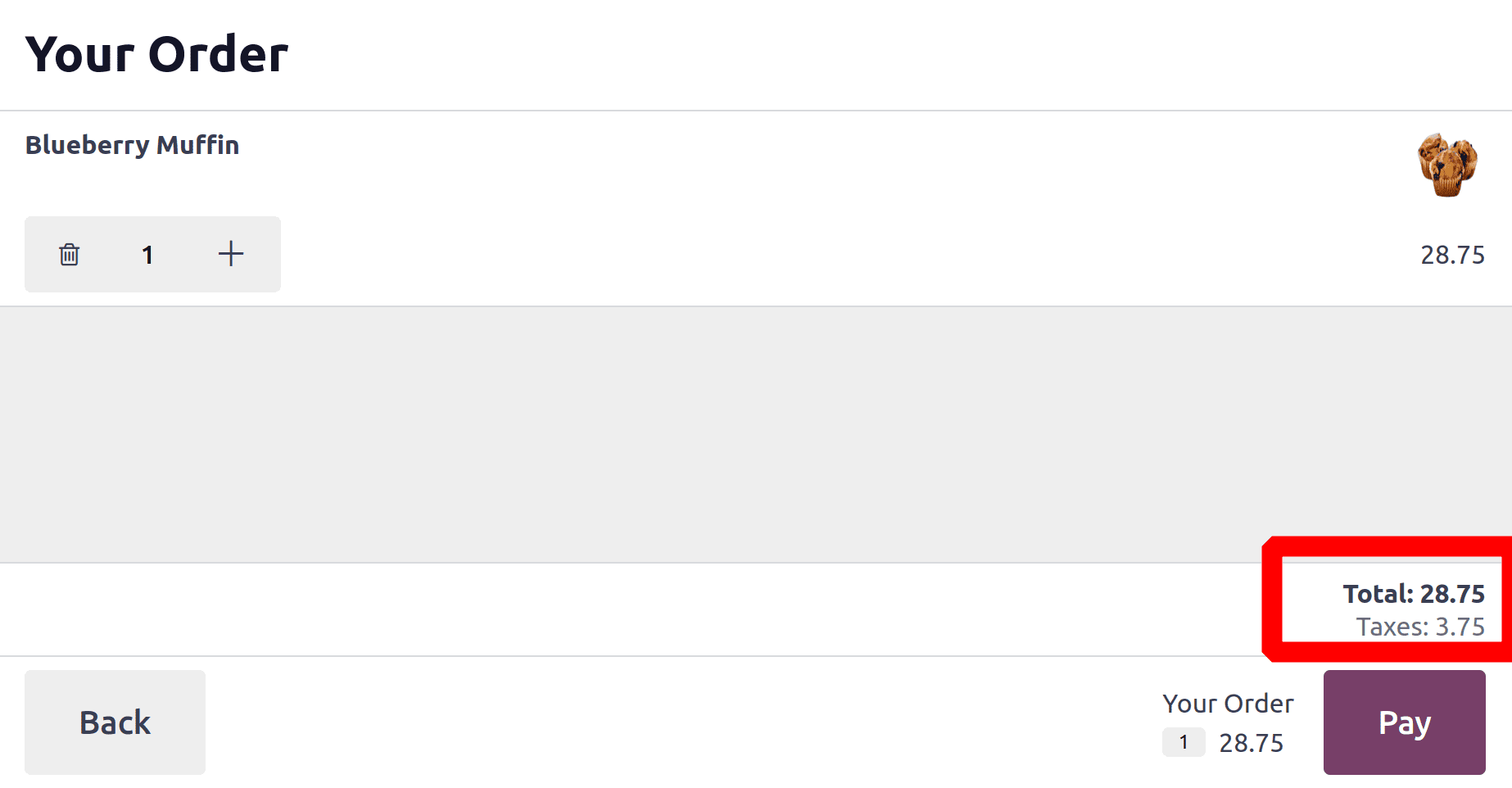
Click on the Pay button. Then the next step is to select the table for dining. Customers can choose the floor as well as the table. Then the table number will show there. If the customer is ok with the selected table, then they can continue with that table.
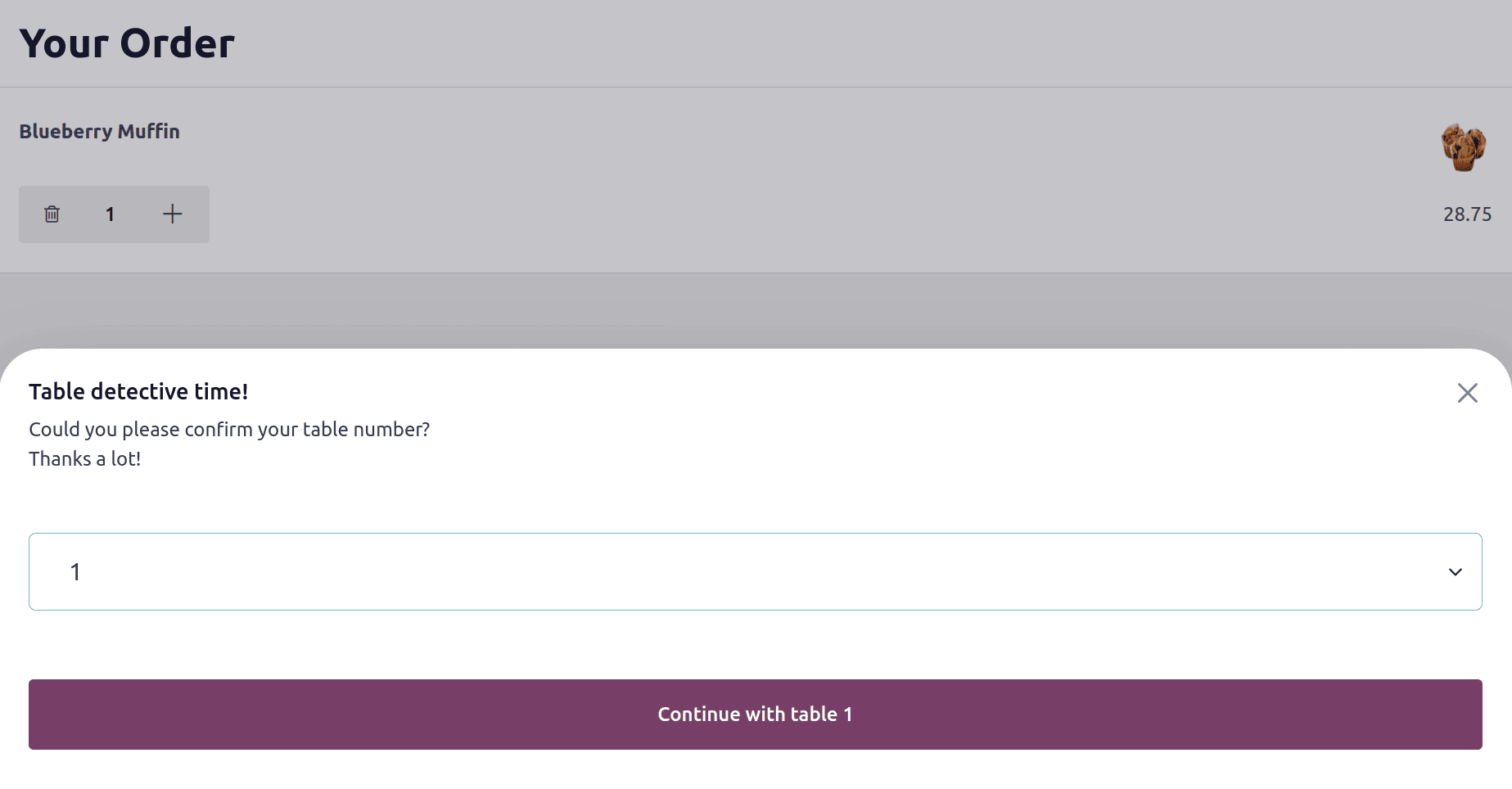
Then the order is shown, and the process is completed. Customers get an order number, and they can wait on their table to get the product.
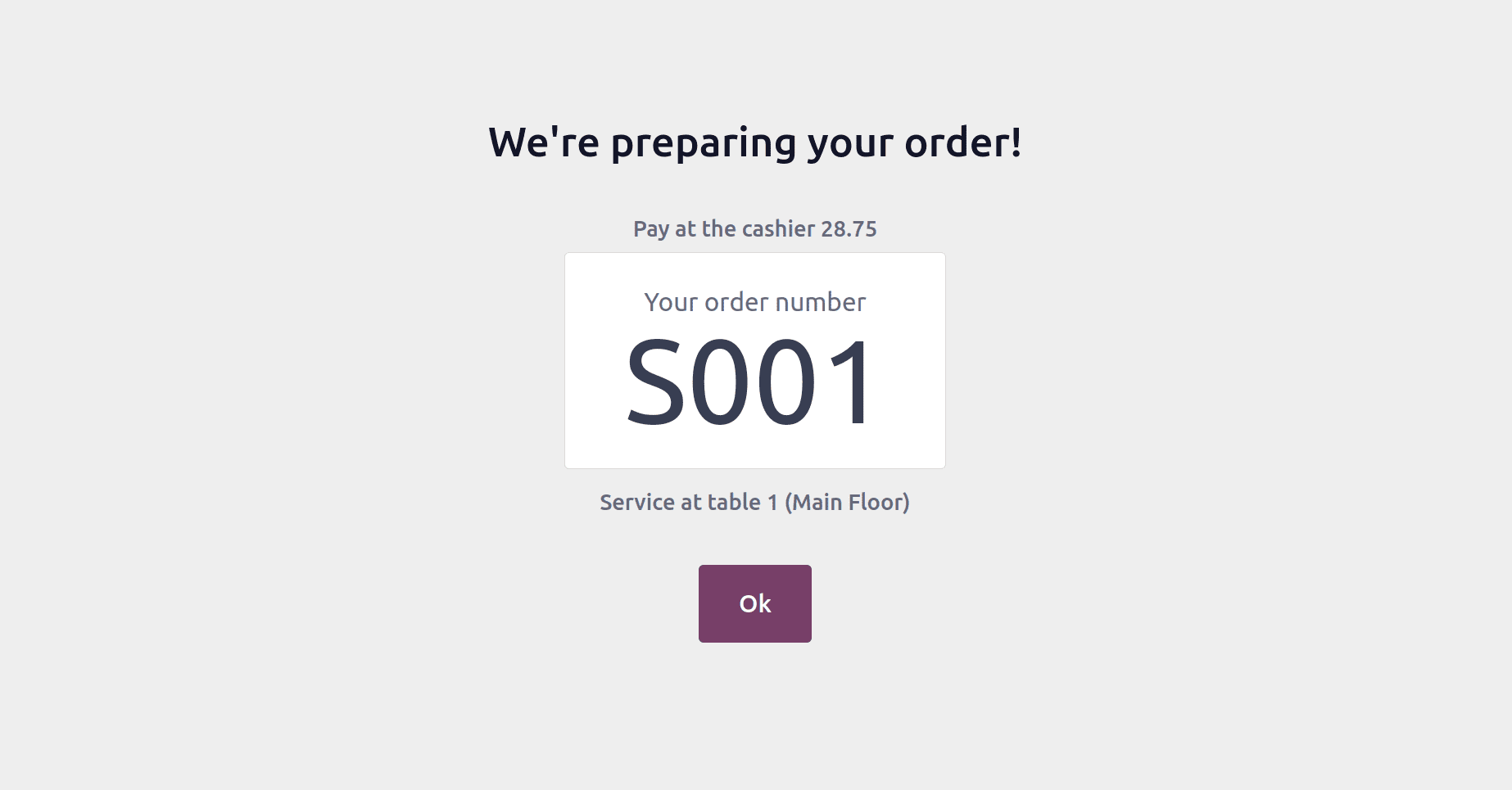
Go back to the point of sale module again. Open the session from the dashboard. The dollars and tables are visible when the session opens. It shows that Table 1 on the Main Floor is in green color, which means there is order in that table.
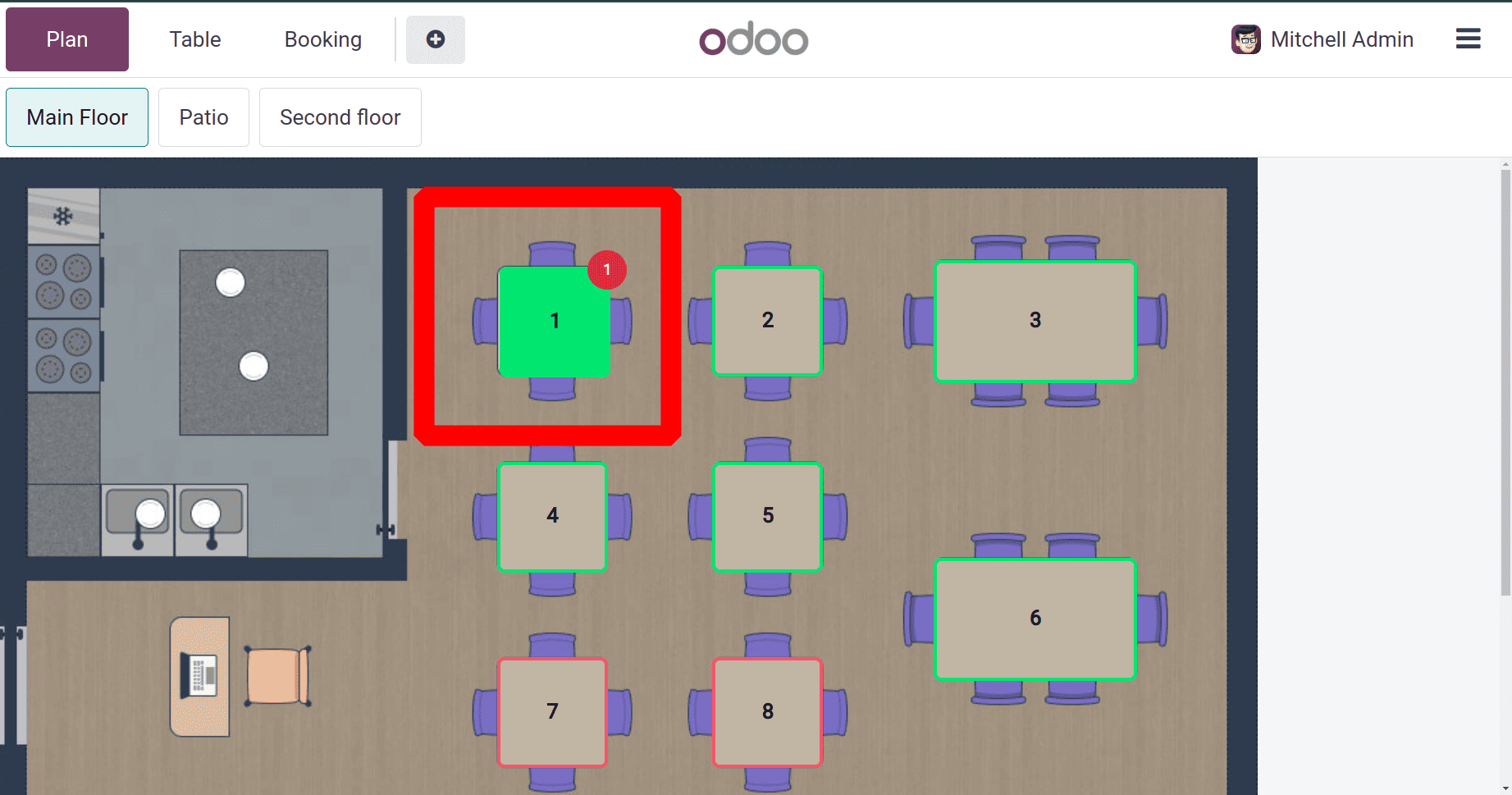
Under the orders, users can view the order placed from the self-ordering section as shown below. And the users can simply complete the order from there.
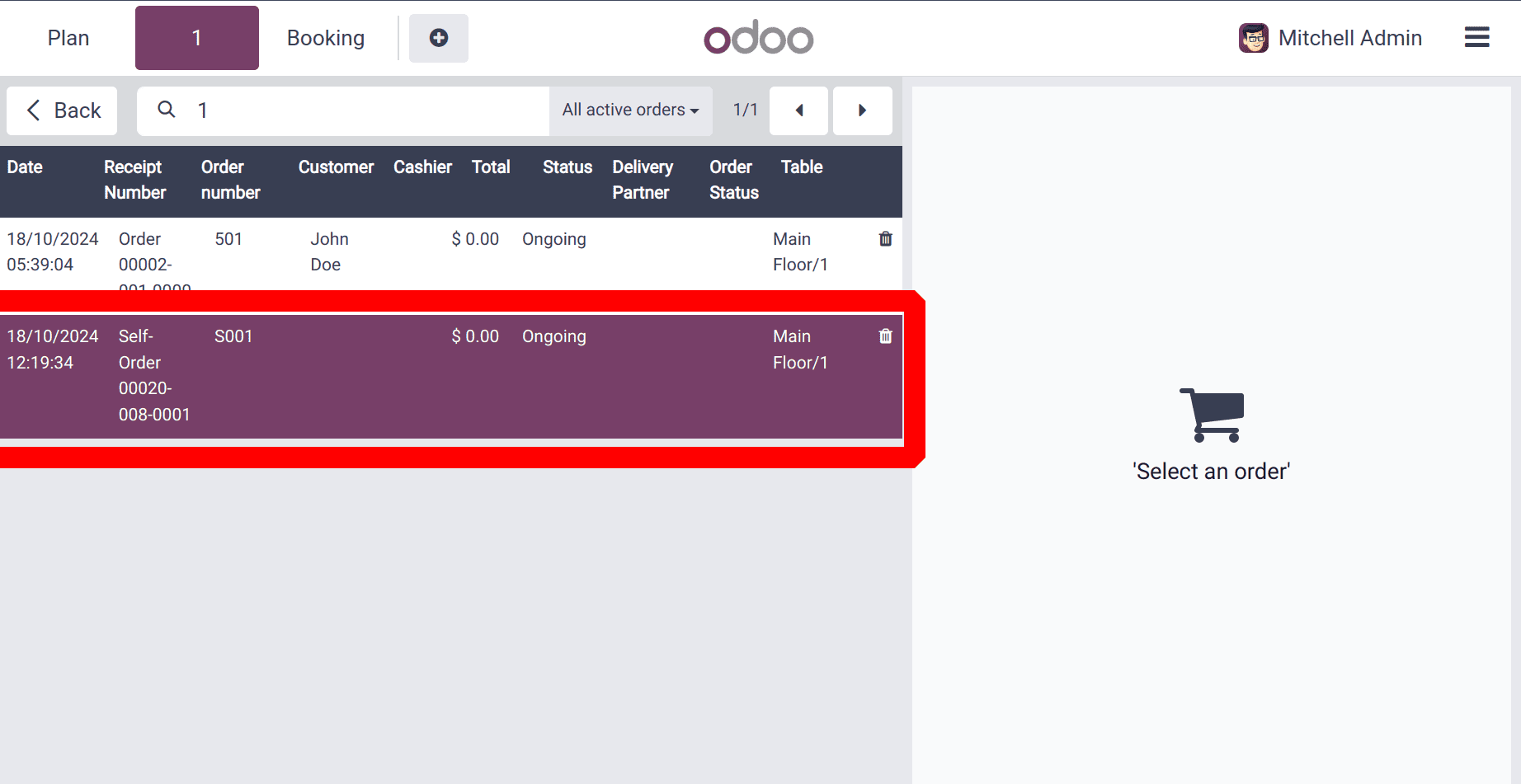
* Take Out
Next, let's check the tax rate during the takeout. For that place another order from the self-ordering screen.

The consumer opted for takeaway this time. This indicates that the client would rather take their food to go in a package rather than sit down to eat.
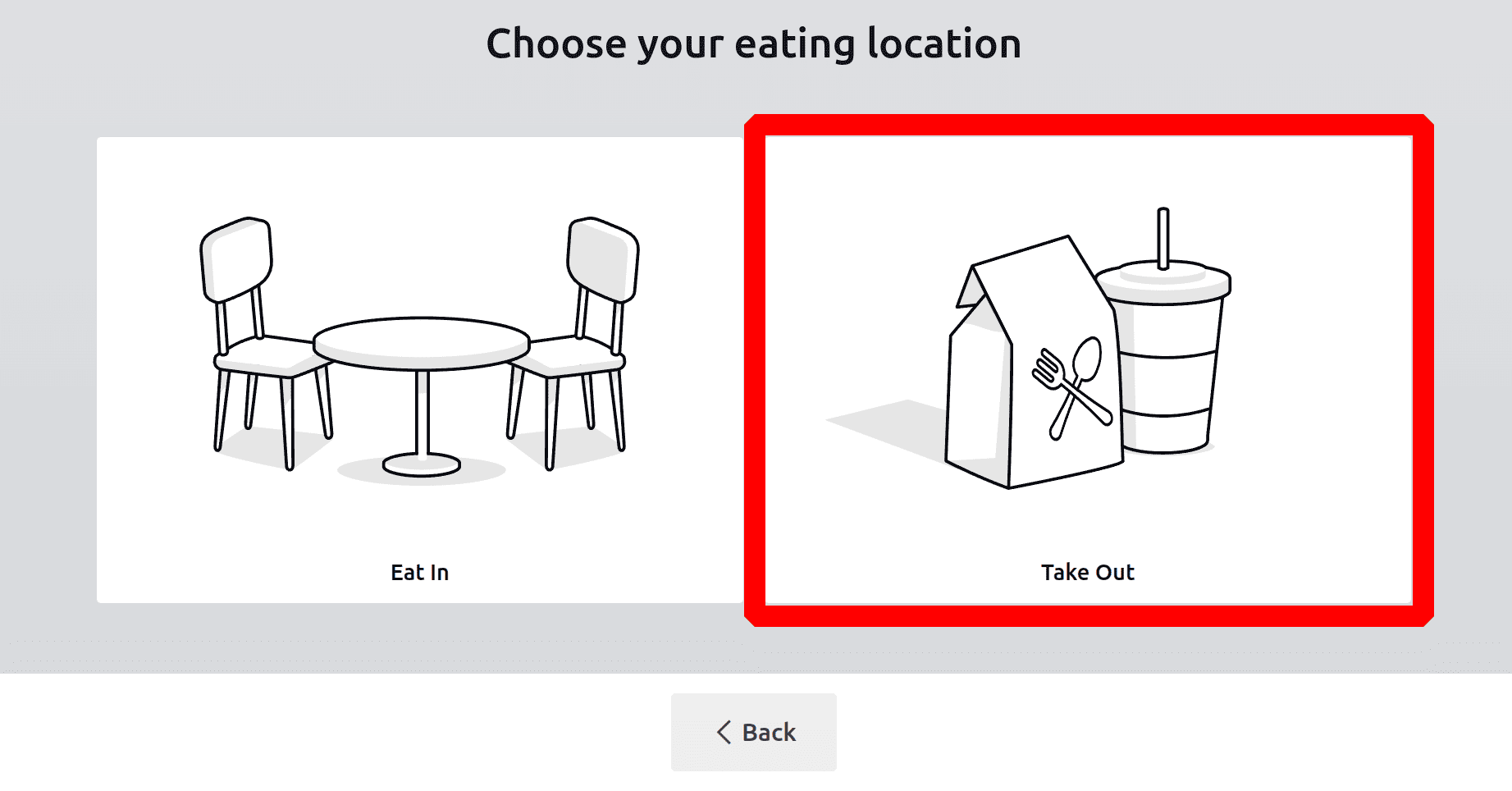
The next age is to choose the product. This time, let's choose the same product, Blueberry Muffin. But the sales price is reduced to 26.25 dollars this time.
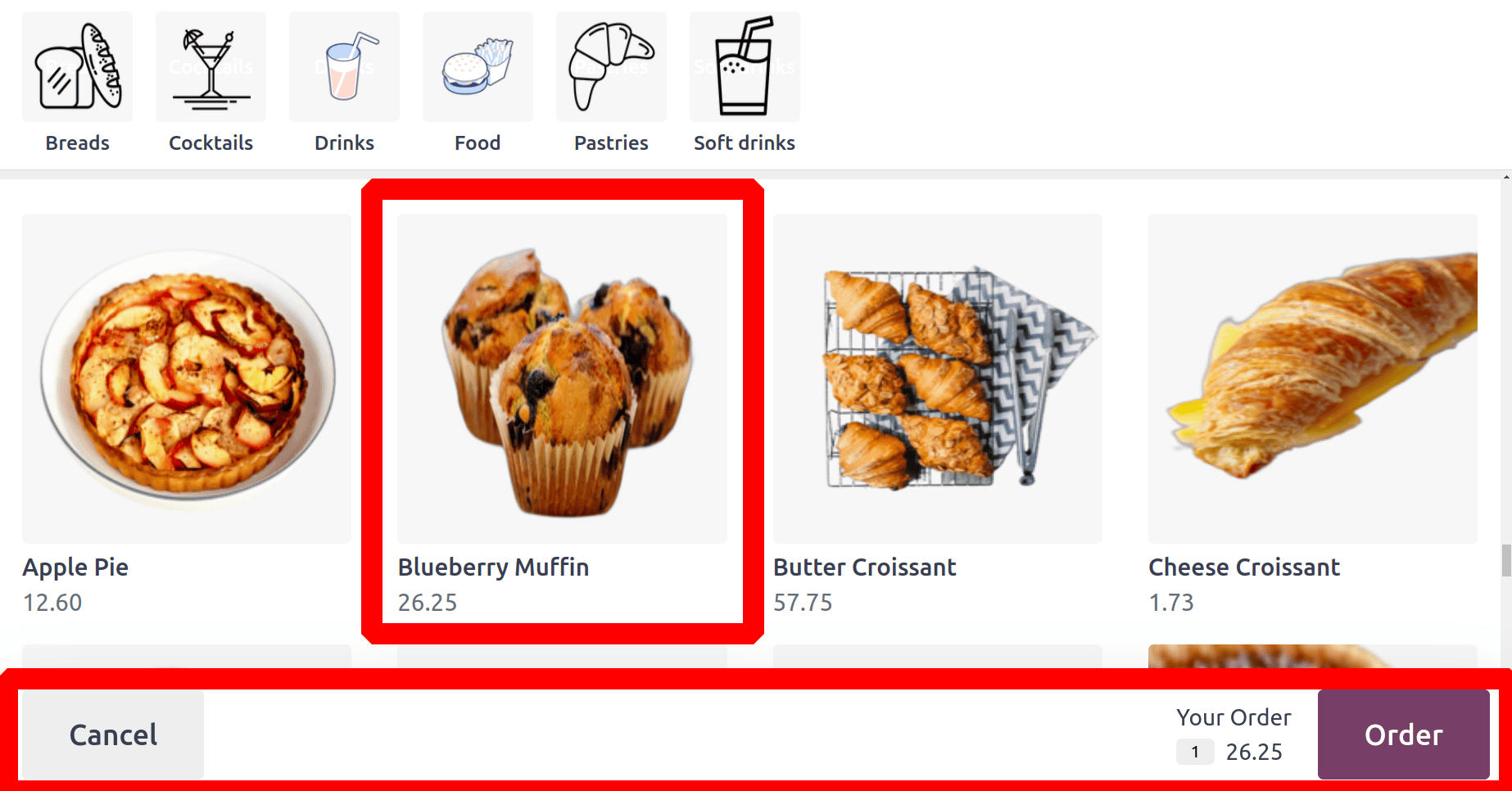
Then the very next age its clera the the tax is just $1.25, which means that is just 5% of the sales price. Sales rice of the product is 25 dollars.
Tax: 25 * 5%= 1.25
Tax included sales price: 25 + 1.25 = 26.25
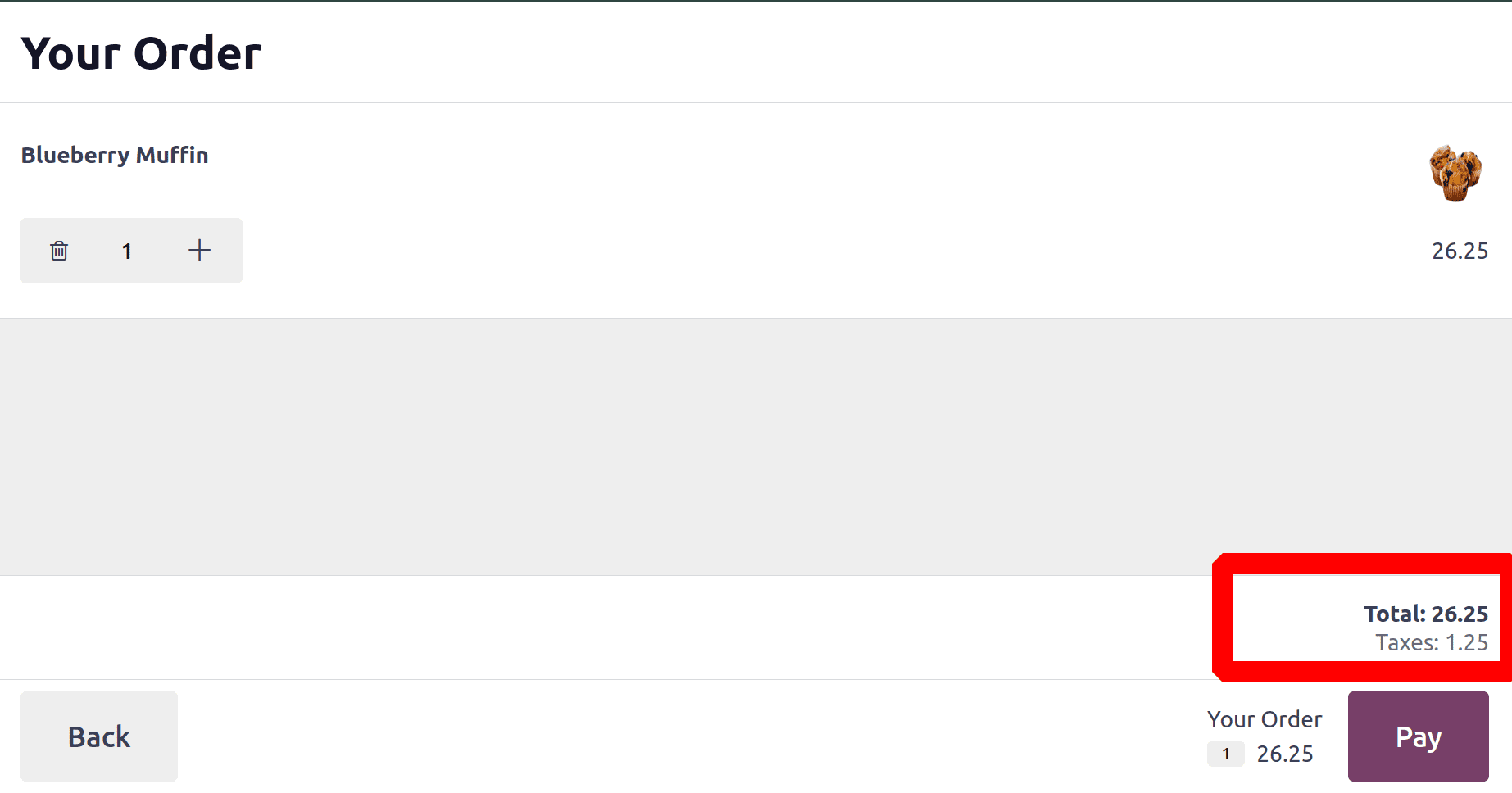
Complete the payment by clicking on the Pay button. So this time there is no option to choose a table because the customer takes the product out.
Here's how users may quickly change the tax rate for dine-in or take-out using Odoo 18 Point of Sale. Changing the tax rate for dine-in and take-out in Odoo 18's Point of Sale increases accuracy when handling various order types and simplifies tax compliance.
To read more about How to Manage the Closing Cash Control in Odoo 18 POS, refer to our blog How to Manage the Closing Cash Control in Odoo 18 POS.