The Odoo 17 Payroll module helps manage work entries and conflicts, ensuring a smooth payroll process. By identifying potential conflicts and resolving them, businesses can avoid errors that could affect employee satisfaction and financial accuracy. In this blog post, we’ll delve into the features and functionalities of the Odoo 17 Payroll module, focusing on how to manage work entries and conflicts effectively.
Importance of Work Entries
Work entries are the backbone of any payroll system. They record the hours, obligations, and schedules of employees, serving as the primary data source for calculating salaries, overtime, and other payroll components. In Odoo 17, work entries are meticulously integrated with the payroll module, providing a seamless experience for managing payslips, attendance, and time off.
Key Features of Work Entries in Odoo 17
1. Comprehensive Recording: Every employee's working hours, including overtime and leave, are meticulously recorded.
2. Integration with Payroll: Work entries are seamlessly integrated with the payroll module, ensuring that all recorded data is automatically considered during payslip generation.
3. User-Friendly Interface: Detailed entry forms allow for precise recording of all relevant details.
Managing Work Entries
The Odoo 17 Payroll module provides an intuitive interface for creating and managing work entries. Here’s a step-by-step guide on how to manage work entries effectively:
Creating New Work Entries
Go to the “Work Entries” menu within the Payroll module. Work entries are displayed in a Gantt Chart view, which can be customized to show entries by month, week, or day.
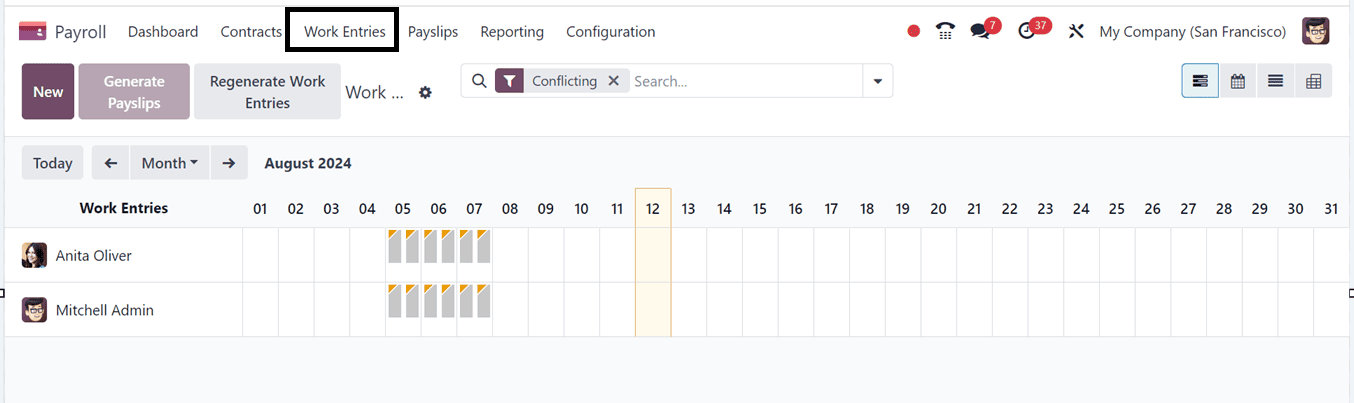
Add a New Work Entry:
Click the “New” button to open a popup window to create a new entry. Fill in the necessary details such as Description, Employee name, Work Entry Type (e.g., Attendance, Paid Time Off, Sick Time Off), and the start and end dates. The Duration of the work entry is calculated automatically.
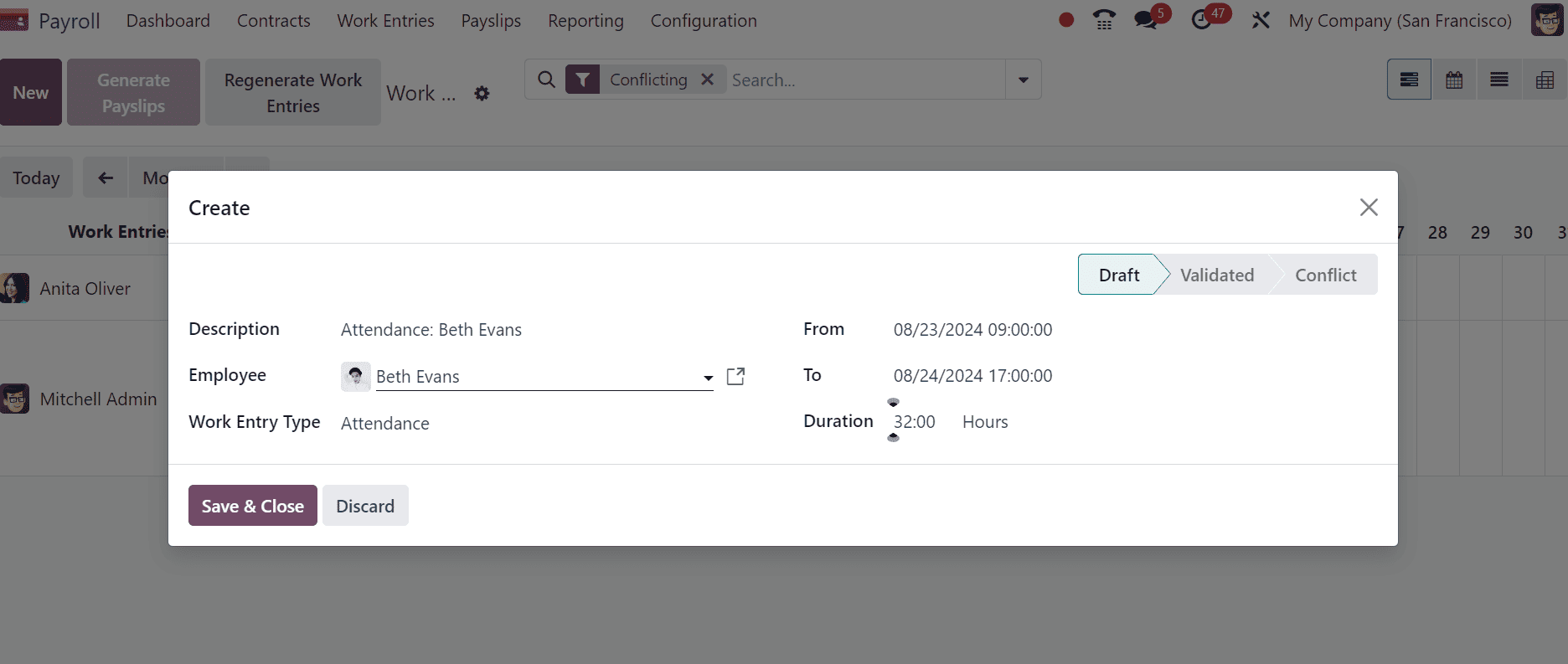
After entering all the details, click “Save & Close” to save the work entry. The status of the entry (Draft, Validated, Conflict) is displayed at the top of the window.
Managing Existing Entries
The dashboard allows users to view and edit entries, add additional entries using the "+" symbol, and manage or delete entries by clicking on the respective context.
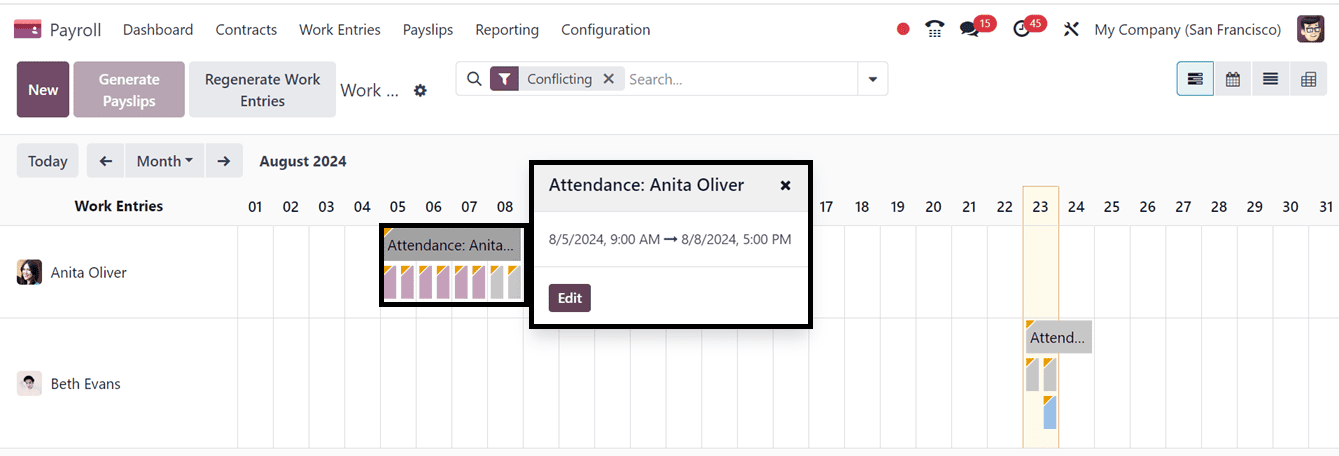
Handling Conflicts
Conflicting work entries in the Odoo 17 Payroll module can arise from overlapping or inconsistent records of an employee's working hours, leaves, or other time-related entries. Odoo 17 provides robust tools for identifying and resolving these conflicts.
We can manage and choose the Conflict work entries option from the "Work Entries" menu for analyzing conflicts on the Work Entry homepage in a Gantt chart.
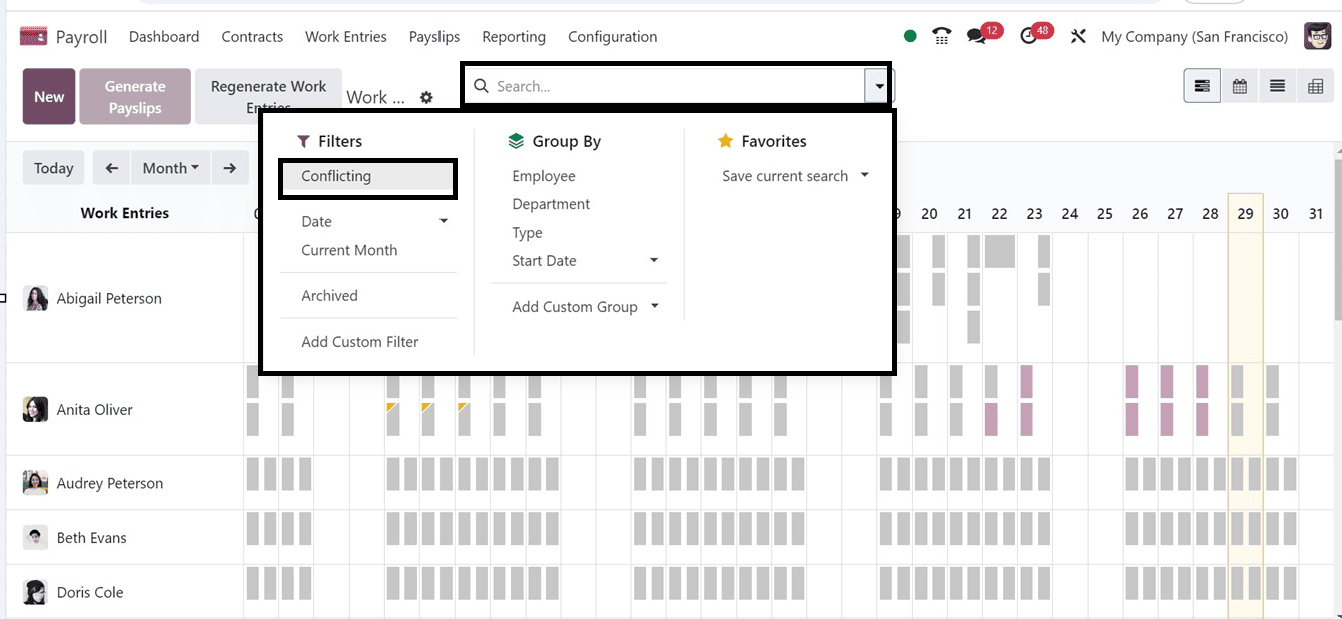
By applying the Filters section of the advanced search bar's ‘Conflicting’ option to the work entries, we may view the recently marked conflict work entries as shown below.
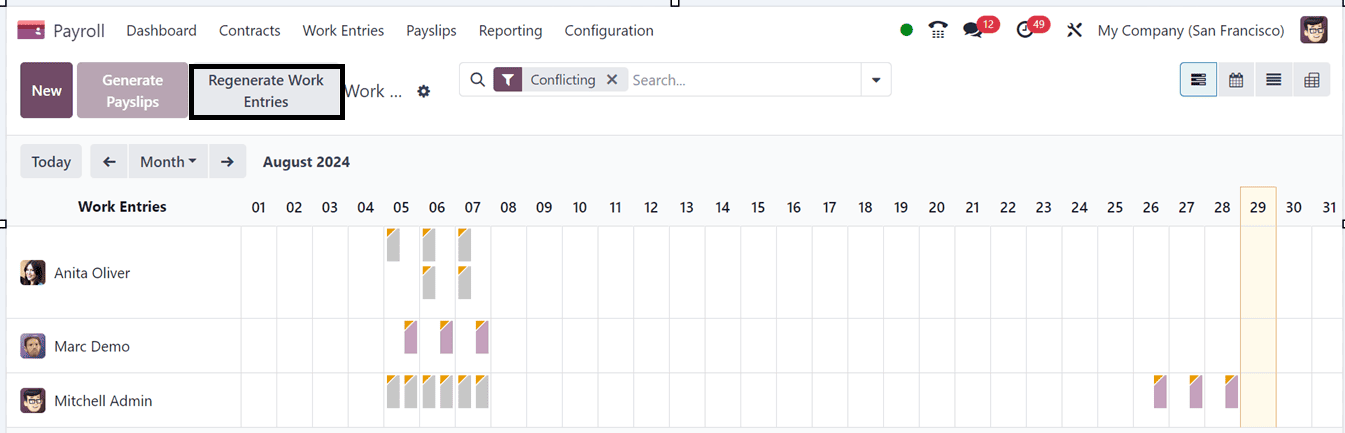
Regenerate Work Entries
Click on the “Regenerate Work Entries” button to edit and resolve conflicts using the “Work Entry Regeneration” form. Adjust the “From” and “To” dates as needed and click “Regenerate Work Entries.”
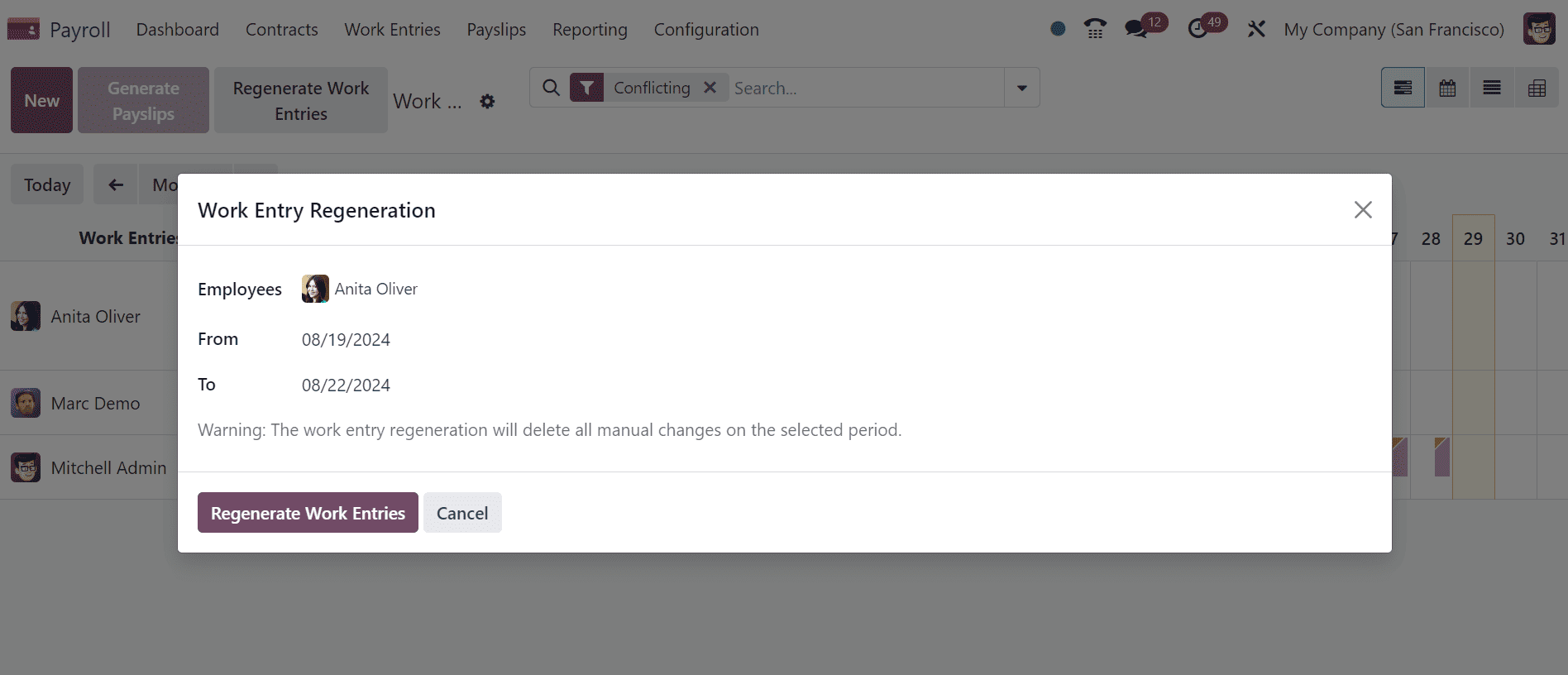
Review work entries to settle disputes once they have been regenerated, and if they still exist, review them once more to take care of any inconsistencies.
Here, the work entry regeneration has been finished, and employee Anita Oliver's conflict issue has been erased from the Conflicts dashboard, as seen in the screenshot below.
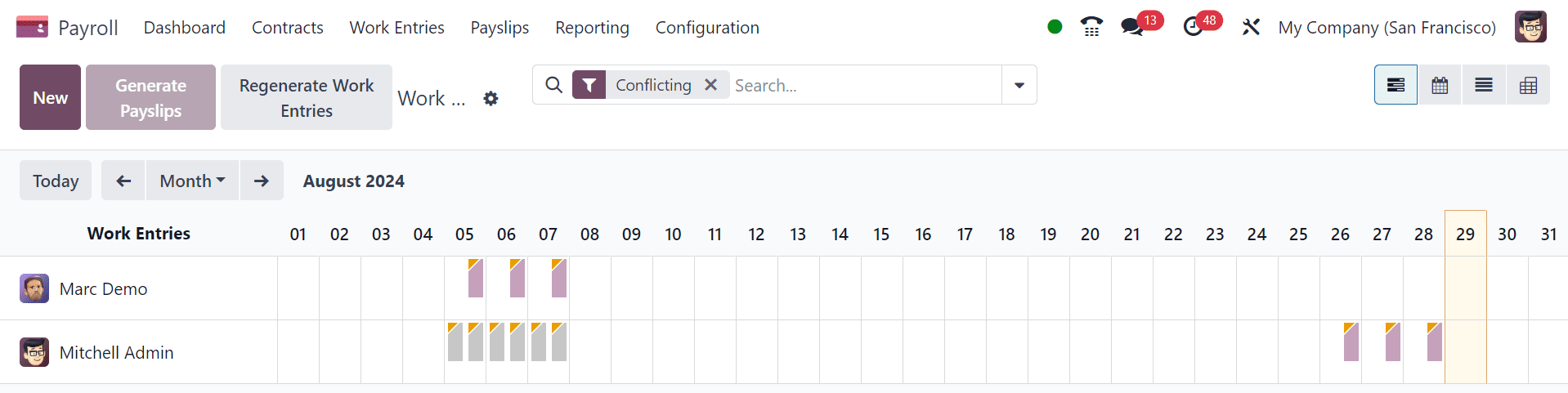
Create New Conflict Entries
Click the “New” button to open a form for creating a new conflict entry. Fill in the necessary details, including the employee name and work entry type, and set the dates and duration as shown below.
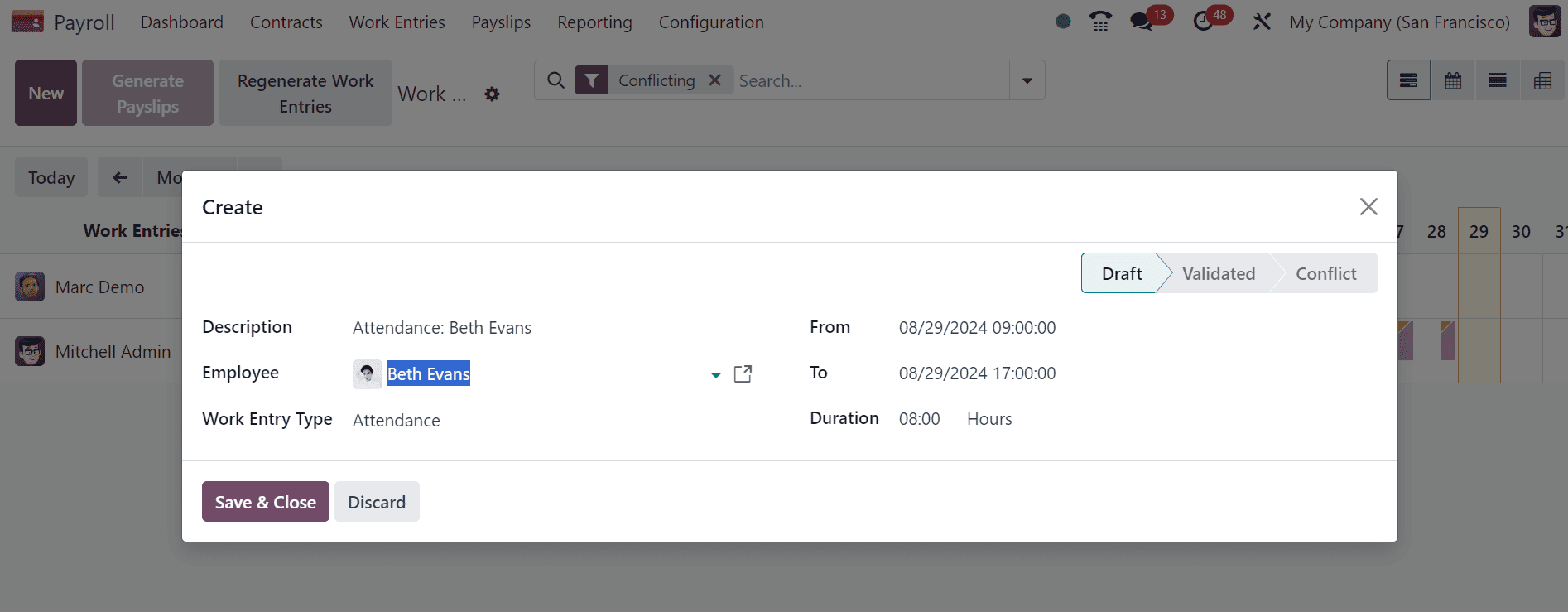
Finally, click “Save & Close” to save the new conflict entry. And we can manage these conflict entries from the “Conflicts” dashboard.
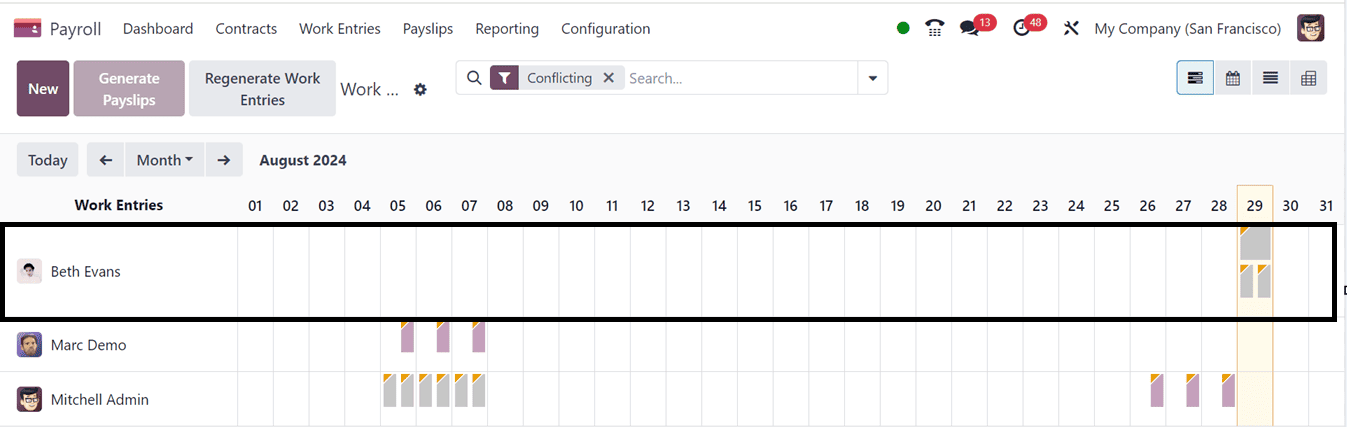
Odoo 17's Payroll module simplifies payroll management by managing work entries and conflicts, ensuring accurate processing and reducing errors. It streamlines operations, reduces errors, and improves overall efficiency of a payroll system.
To read more about How to Configure Work Entries & Conflicts in Odoo 16 Payroll, refer to our blog How to Configure Work Entries & Conflicts in Odoo 16 Payroll.