The data helps to understand the customers or business growth. It assists in strategizing the business plans and success factors provided with high-quality data. All the information about an organization is quickly caught by analyzing a single piece of data. Most individuals worry about data cleaning in their system, and we can avoid duplicate/irrelevant data with the data cleaning process. The accuracy and consistency of data formulate after completing a data cleaning procedure. Odoo 15 Data Cleaning module enables you to improve the efficiency of data records by removing unnecessary data.
This blog helps get details about Field Cleaning Rules in the Odoo 15 Data Cleaning module.
We can automate the data cleaning process with the Field Cleaning Rules, and it cleans the data you want. The Configuration tab of Odoo 15 Data Cleaning module consists of Field Cleaning Rules and Deduplication. In addition, the actions taken under data field cleaning are set to type case, format phone, trim spaces, and more. Now, let's move into the analysis of Field Cleaning Rules in the Odoo 15 Data Cleaning module.
Field Cleaning Rules
We can organize the database using the Field Cleaning Rules in the Configuration tab. For that purpose, choose the Field Cleaning menu from the Configuration tab in Odoo 15 Data Cleaning module. All created rules are viewable in the Field Cleaning Rules window. You can access the details of a specific Field Cleaning Rule, such as Name, Cleaning Mode, Active, and Model, as portrayed in the screenshot below.
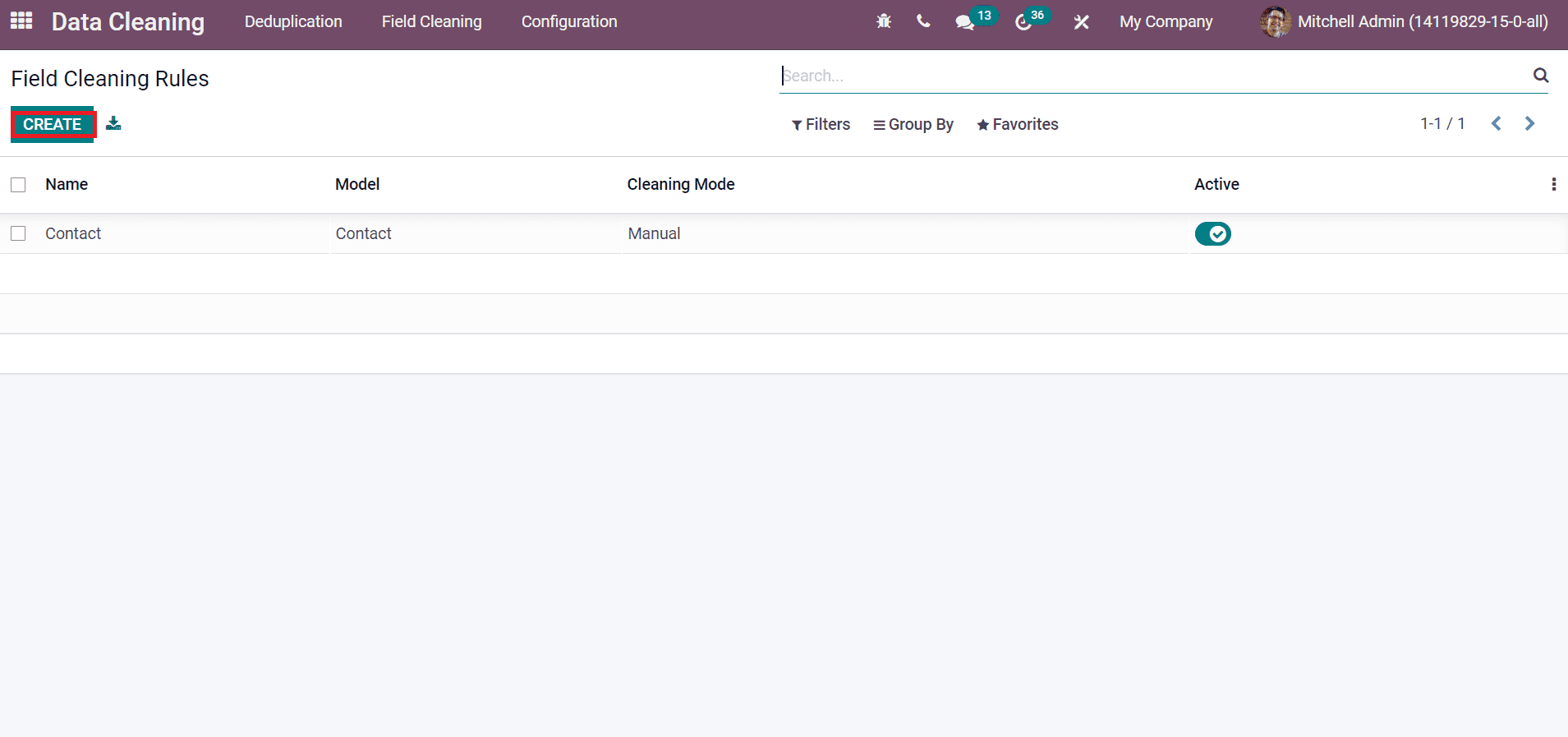
We can develop a new Field Cleaning Rule for your data by selecting the Create icon. Now, we can create a Field Cleaning Rule model 'Contact'. In the new Field Cleaning Rule, select the model as Contact and Active the data cleaning model. The selection of Cleaning mode is in two types. That is, Manual and Automatic. By choosing the Manual Cleaning Model, you can notify the users every day, week, or month. We can select the users from the Notify Users field and notify them when a new record is to be cleaned. You can add rules by clicking on the Add a line option inside the Rules section, as depicted in the screenshot below.
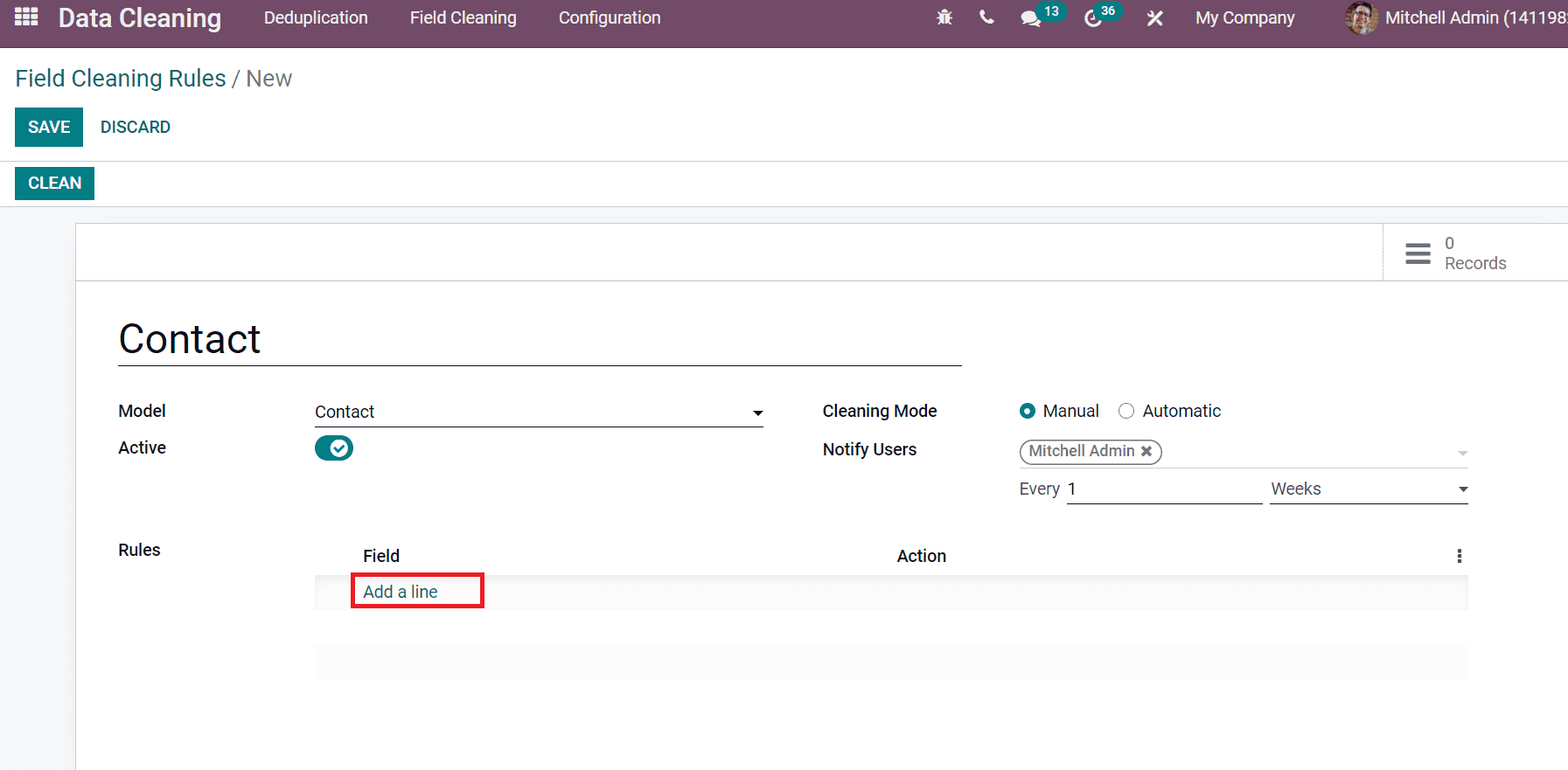
A new Create Rules window opens before you after choosing the Add a line option. Here, choose the Field to Clean from the window's drop-down menu. We can see that Actions are classified into different categories, including Trim Spaces, Set Type Case, Format Phone, and Scrap HTML. All the spaces in the field are removed using the Trim Spaces, and it has two various sub-actions. All Spaces and Superfluous Spaces remove the space in between and remove trim spaces at the end only.
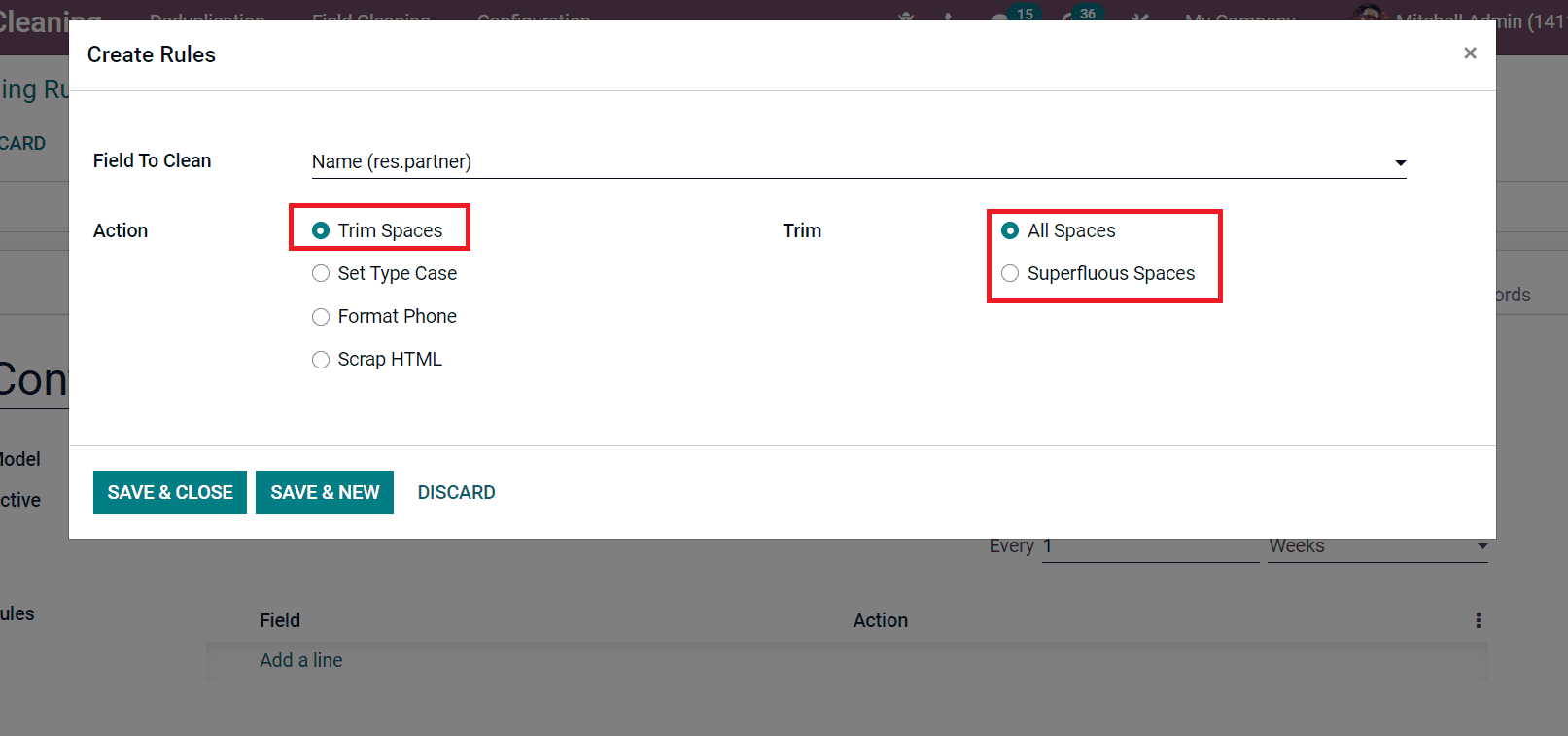
The Set Type Case assists you to change it into title case, lowercase or uppercase. Three rules are visible before you after choosing the Set Type Case. The first rule is First Letters to Uppercase set the first letter of a word as uppercase, and the other is in lowercase. The second one is All Uppercase, which means all letters should be in upper case. The last one is All Lowercase depicts all letters formed in lowercase. You can set any of these cases as per your need, as displayed in the screenshot below.
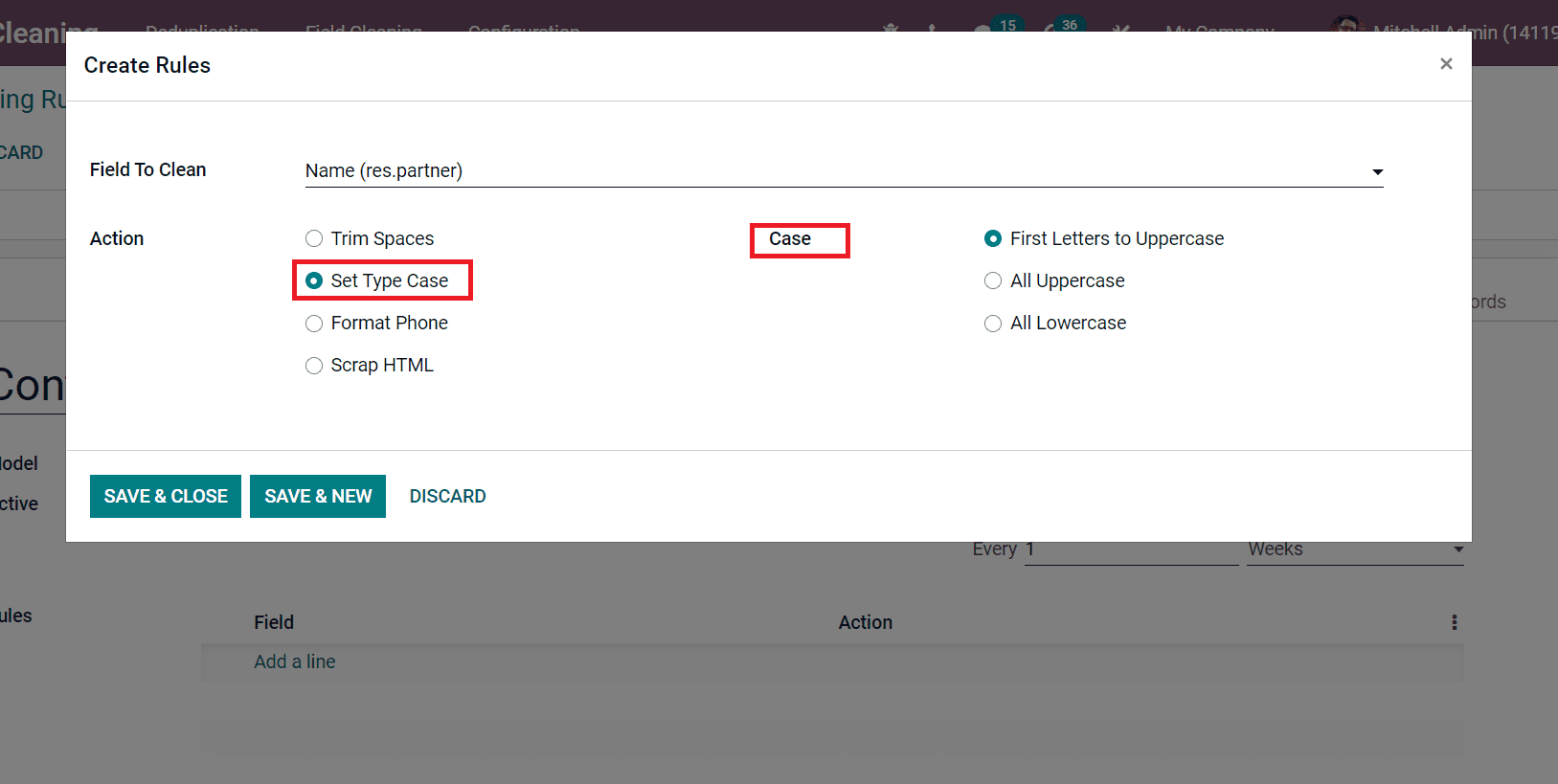
A phone number is difficult to format when working with a multinational organization and business. Several people and companies contain different spacing and commands for the phone format. It is the most complex process to format a phone, and the Format Phone field ensures you can format all numbers into an international phone number schema with a country extension. You can scrape the HTML data using the Scrap HTML option. It removes all HTML and leaves plain text. Scraping HTML is a process that scrapes data to access information from other websites. After selecting Action for your field, click on Save and Close in the Create rules window, shown in the screenshot below.
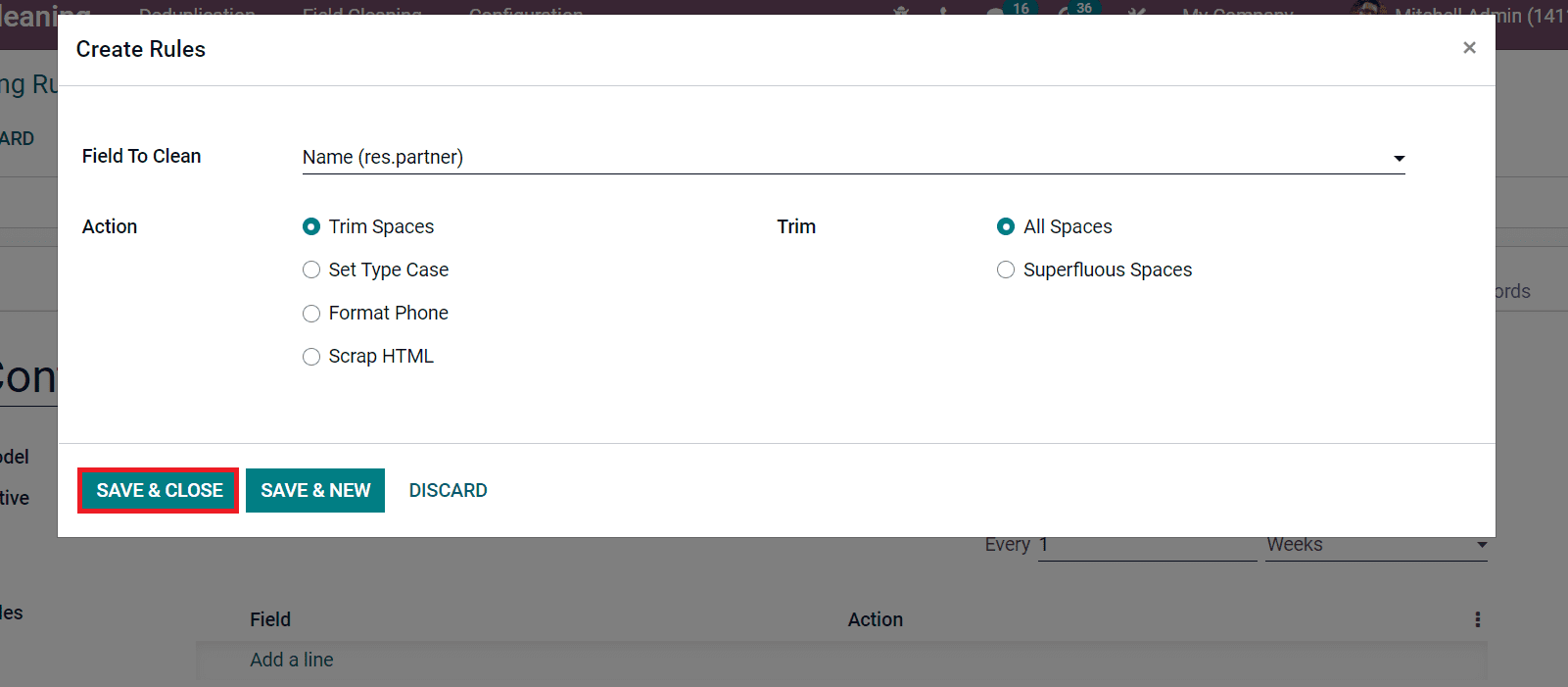
You can create several Field Cleaning Rules for your module in this method. Choose the Save icon in the Field Cleaning Rules window after entering the model details. We can check out how to clean contact data from the Odoo 15 Data Cleaning module. Before that, go back to the Odoo 15 Contacts menu and create new contact details. Let's develop a contact named 'Ann ie' in the Contacts window, as illustrated below.

Here, we provide a space in the middle of the contact name and click on the Save icon. Now, let's move to Odoo 15 Data Cleaning module and select the Field Cleaning menu. Choose the created Field Cleaning Rule 'Contact' and select the Clean icon in the Contact rule window, as displayed in the screenshot below.
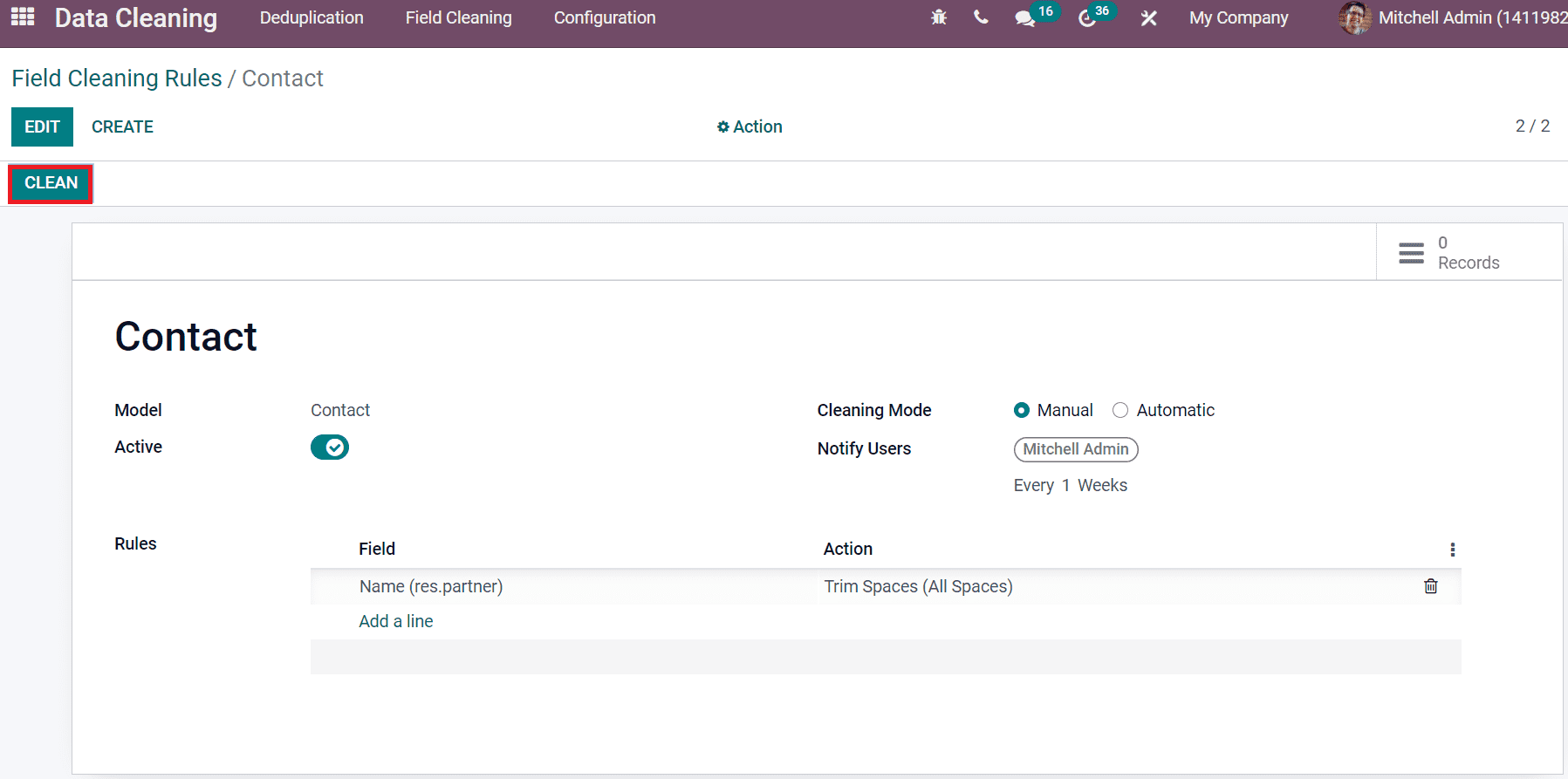
By clicking on the Clean icon, it opens a new Field Cleaning Records of Contacts rule page. Here, we can choose the contact record created before, as depicted in the screenshot below.
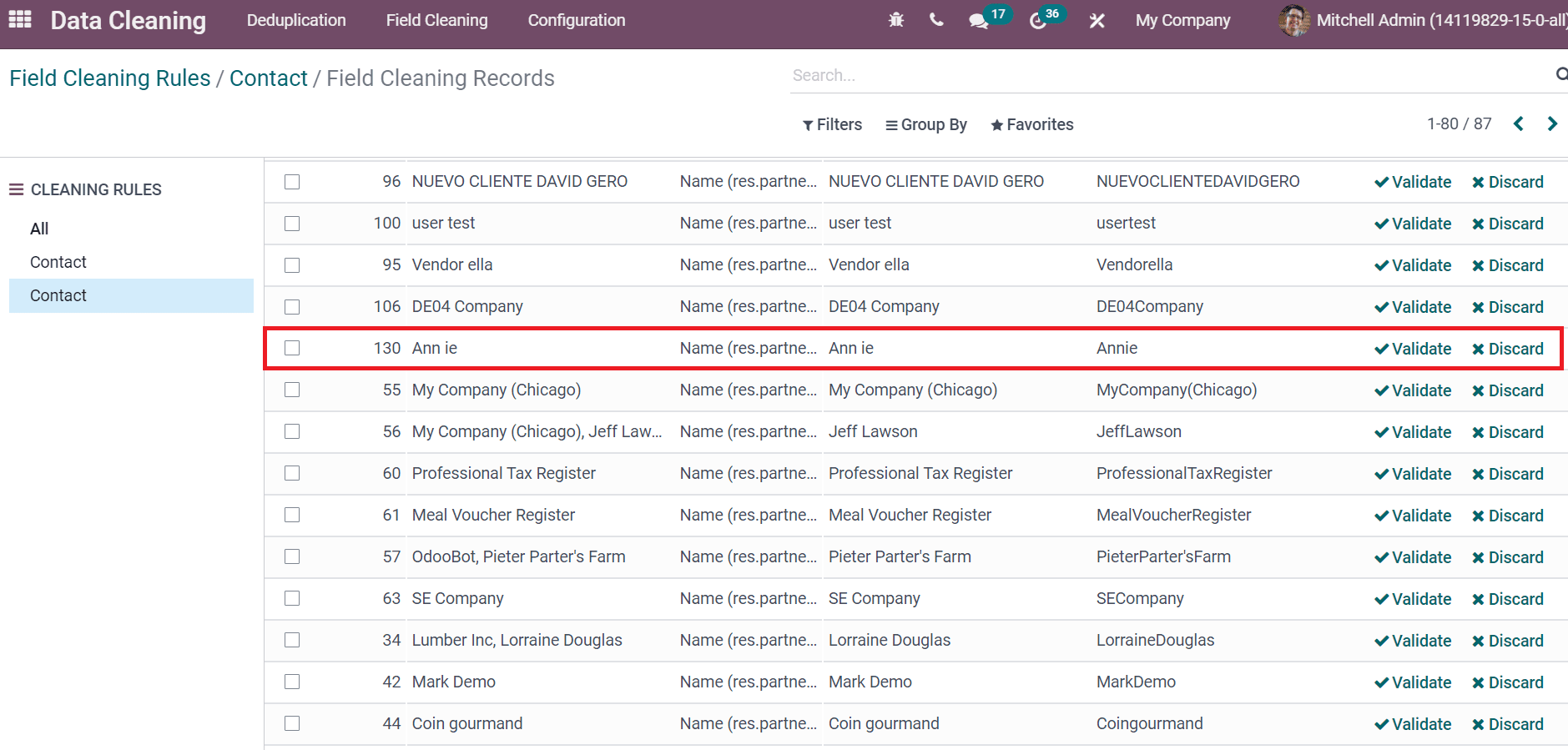
By clicking on Validate, you can clean the contact data. After that, go back to the Odoo 15 Contacts module and look at what happens after validating the record. Here, you can see that the contact space is trimmed after the validation, as displayed in the screenshot below.
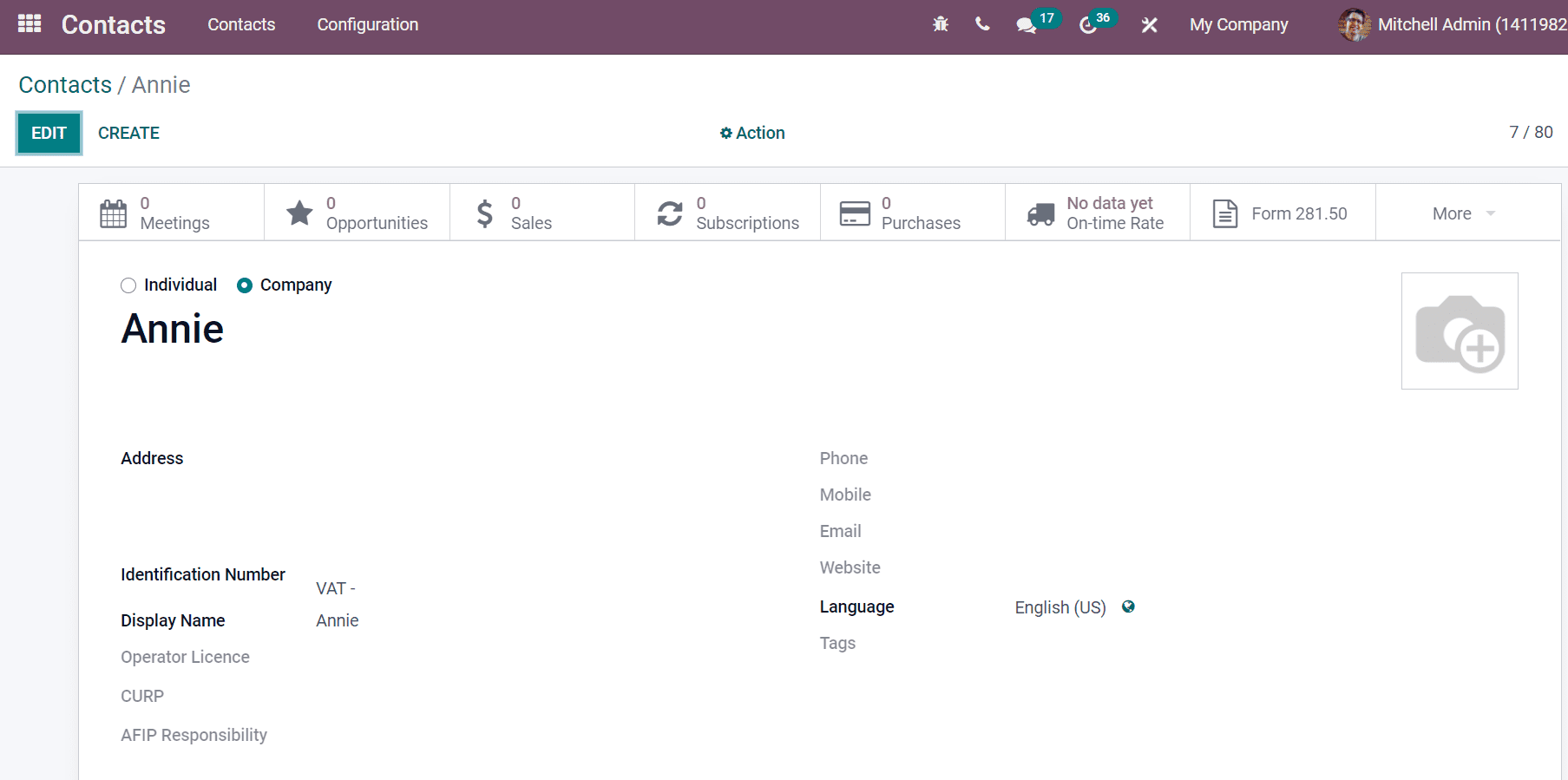
All field cleaning records are accessed easily by clicking on the Field Cleaning tab. The Field Cleaning Records window shows details of specific records such as Record Name, Suggested, Field, and more aspects. On the left side, users can view all created Cleaning Rules. Moreover, you can validate or discard the necessary data from the Field Cleaning Record window. The number of records on a specific rule is visible by clicking on the Records sub-menu in the Field Cleaning Rules window, as portrayed in the screenshot below.
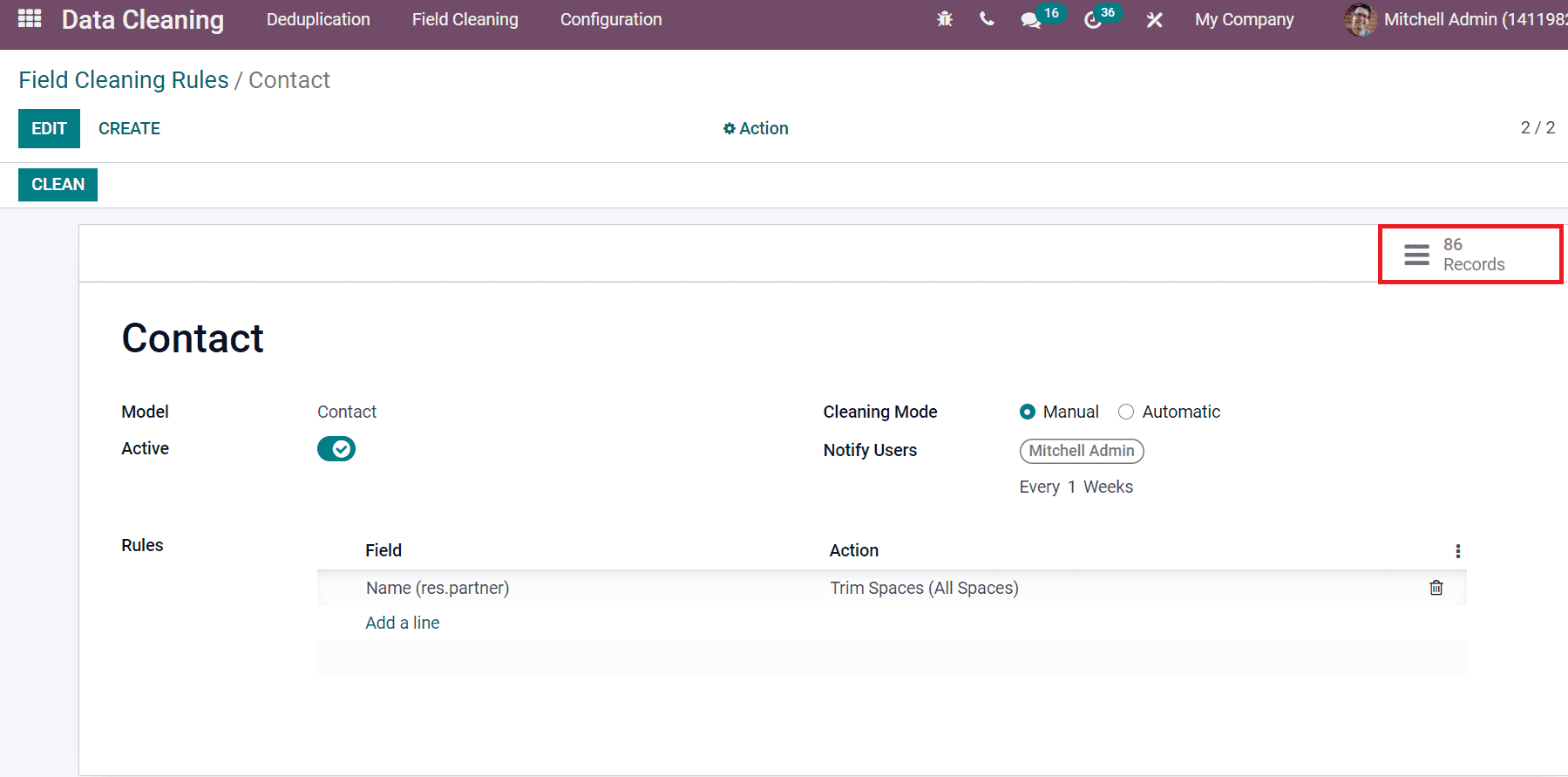
An individual's database becomes error-free with the use of Field Cleaning and Deduplication features in the Odoo 15 Data Cleaning module. It ensures a lot of productivity for your business by avoiding unwanted data. The database is maintained efficiently with the help of the Odoo 15 Data Cleaning module.