Odoo 16 PoS allows you to manage prices in a variety of ways, including tax-included and excluded prices. This gives you the flexibility to choose the pricing method that best suits your business needs. The ability to control pricing with tax included or excluded in Odoo 16 PoS highlights the significance of price management even more.
Tax-included prices are the prices that include the applicable taxes. This is the most common pricing method in many countries. When you use tax-included prices, the total price of an order will always be the same, regardless of the customer's tax rate.
Tax-excluded prices are those that do not include the applicable taxes. This pricing method is less common, but it can be useful in some cases.
In Odoo 16 PoS, you can choose whether to use tax-included or excluded prices for each product. You can also set different pricing methods for different customers. This gives you the flexibility to tailor your pricing strategy to your specific business needs.
Tax-excluded (B2B) and tax-included (B2C) pricing is a common way to manage prices in Odoo 16 PoS. This is because it allows you to differentiate between the pricing for businesses (B2B) and consumers (B2C). For B2B customers, you might use tax-excluded prices. This is because businesses are typically more comfortable calculating and paying taxes themselves. Additionally, using tax-excluded prices can give you more flexibility in negotiating prices with businesses.
From the configuration settings of the PoS module, you can decide whether the product price will include the tax amount or not when it is displayed in the PoS.
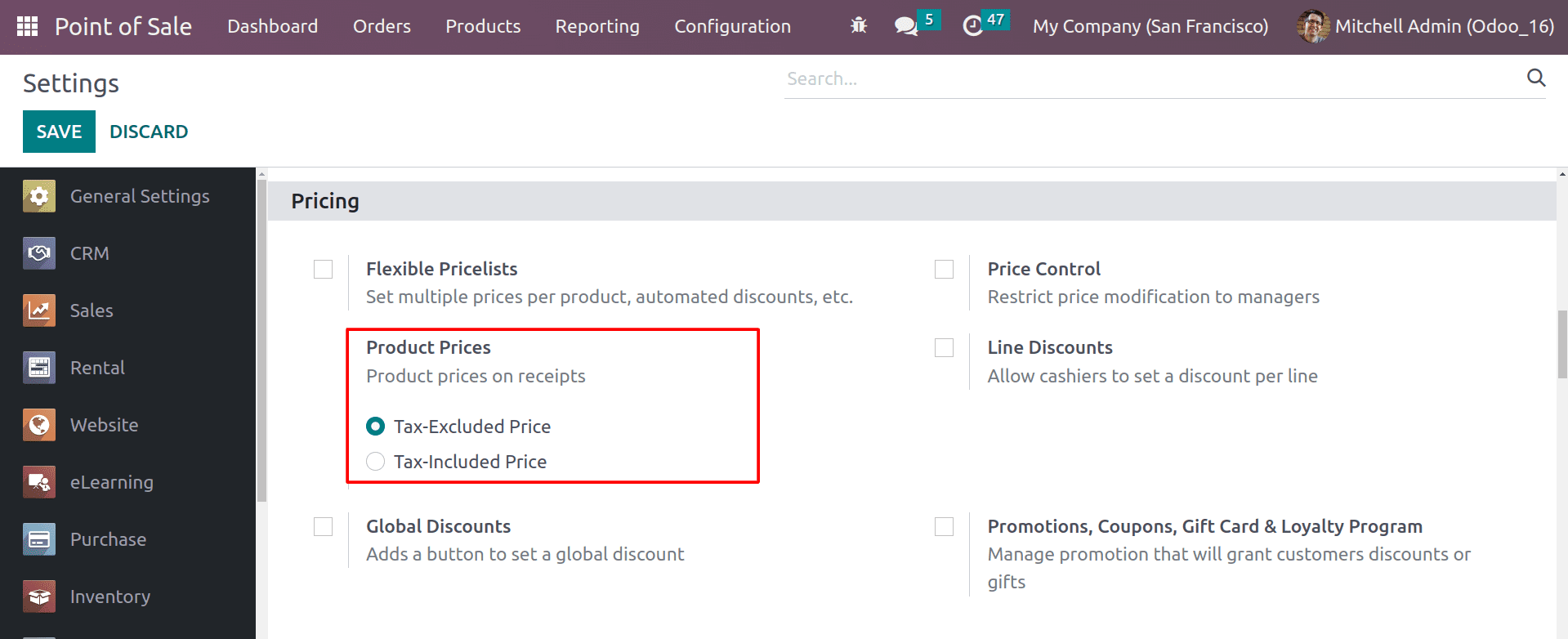
From here, you can specify how the product price will be shown in the PoS.
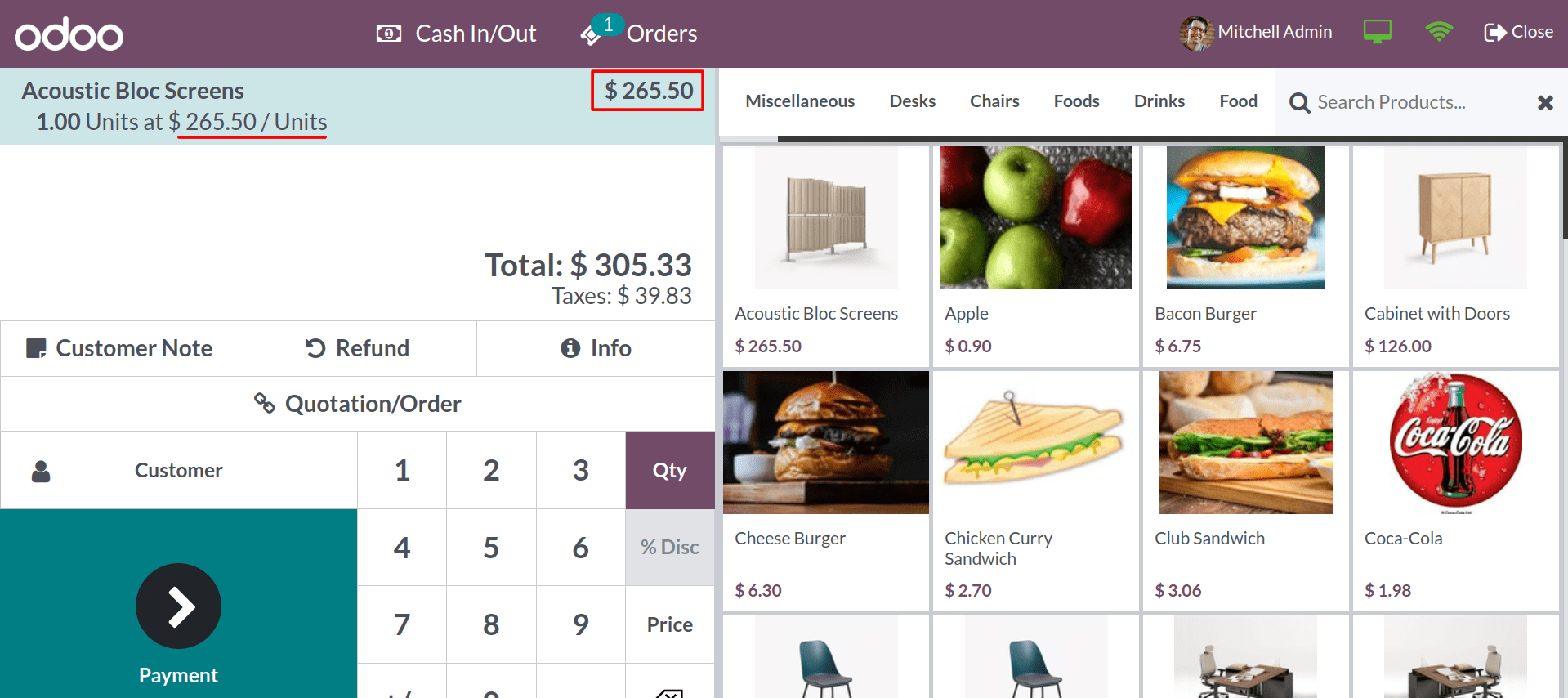
When you choose it as the tax-excluded price, the price of the product will show without the tax amount. Tax will be added to the total amount, and the customer can easily identify the product price without the tax amount.
The customer can check the amount on the receipt in a similar manner.
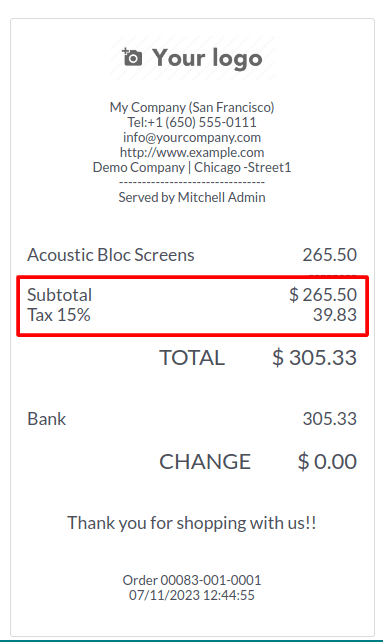
When tax prices are shown separately, it is easier to calculate the total price of an order. This can help to prevent errors and ensure that customers are not overcharged. And the customers can see exactly how much tax they are paying, which can help to build trust and transparency with your business.
Now let’s check how the tax-included price will be shown in the PoS orders. Don’t forget to change the configuration price settings to tax-included.
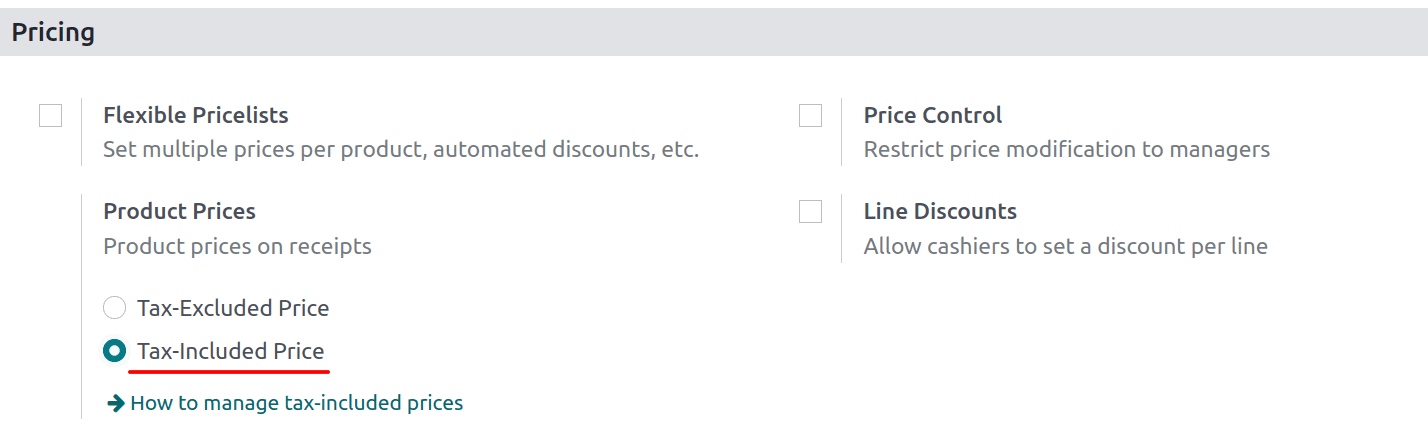
Now, the configuration product prices have been changed to a tax-included price. Open a new PoS session and check what the change is.
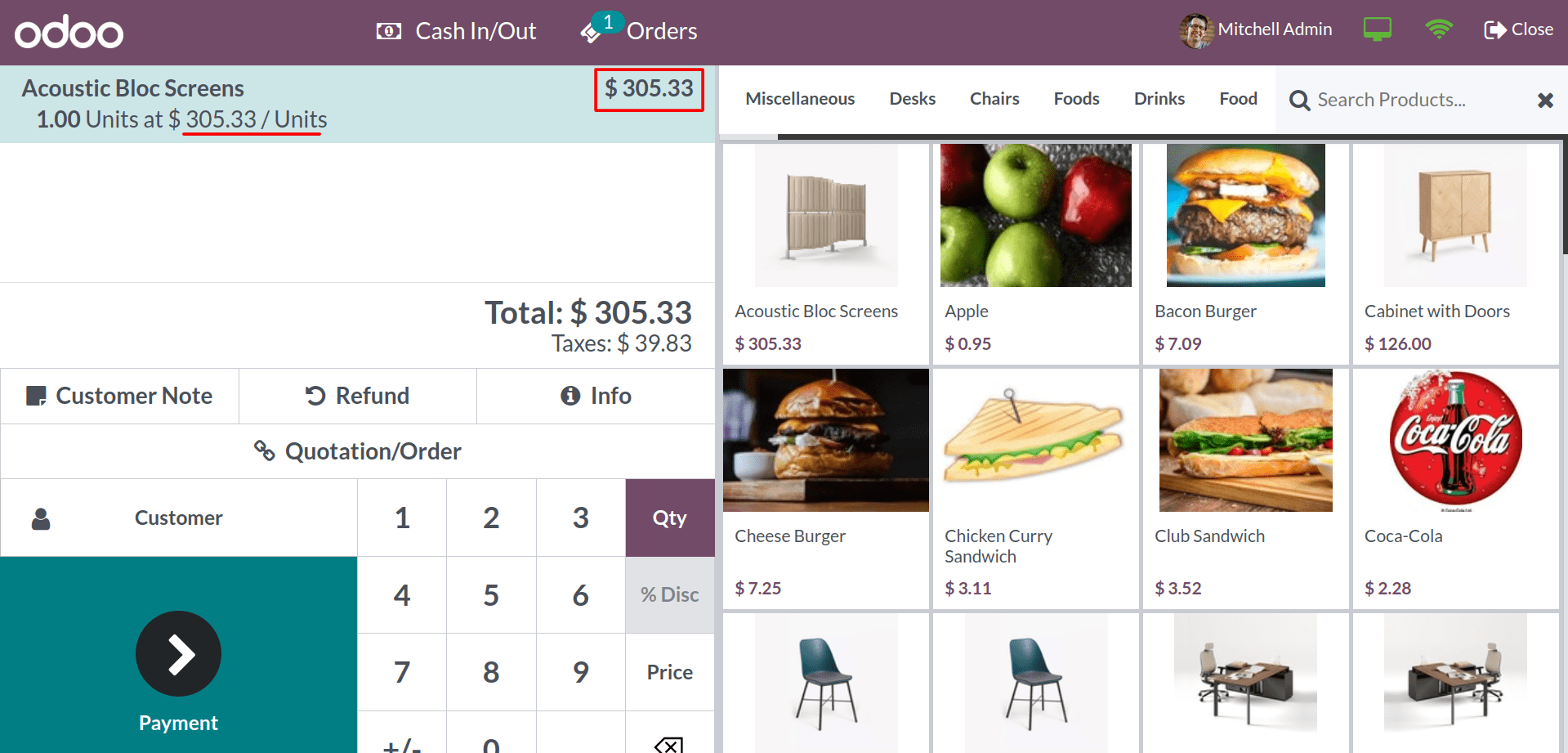
You can see that the product price is already displayed here, including the tax amount.
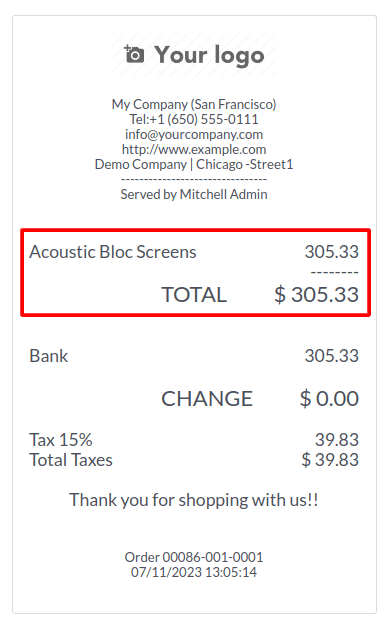
In the receipts, you can see the total amount, including the tax amount. Showing tax prices, including VAT, can help you to comply with government regulations. In some countries, it is required to show tax prices, including on receipts.
For B2C customers, you might use tax-included prices. This is because consumers are typically less comfortable calculating and paying taxes themselves. Additionally, using tax-included prices can make it easier for consumers to compare prices between different businesses.
Ultimately, the best pricing method for your business will depend on your specific needs. If you are looking for simplicity and transparency, then tax-included prices may be the best option for you. If you need more flexibility and accuracy, then tax-excluded prices may be a better choice.
Additionally, the Odoo 16 PoS module gives the ability to restrict price modification by enabling the Price control feature. It allows you to restrict price modifications to managers only. This means that regular users will not be able to change the prices of products in the POS. This can be useful for businesses that want to prevent employees from accidentally or intentionally changing prices.
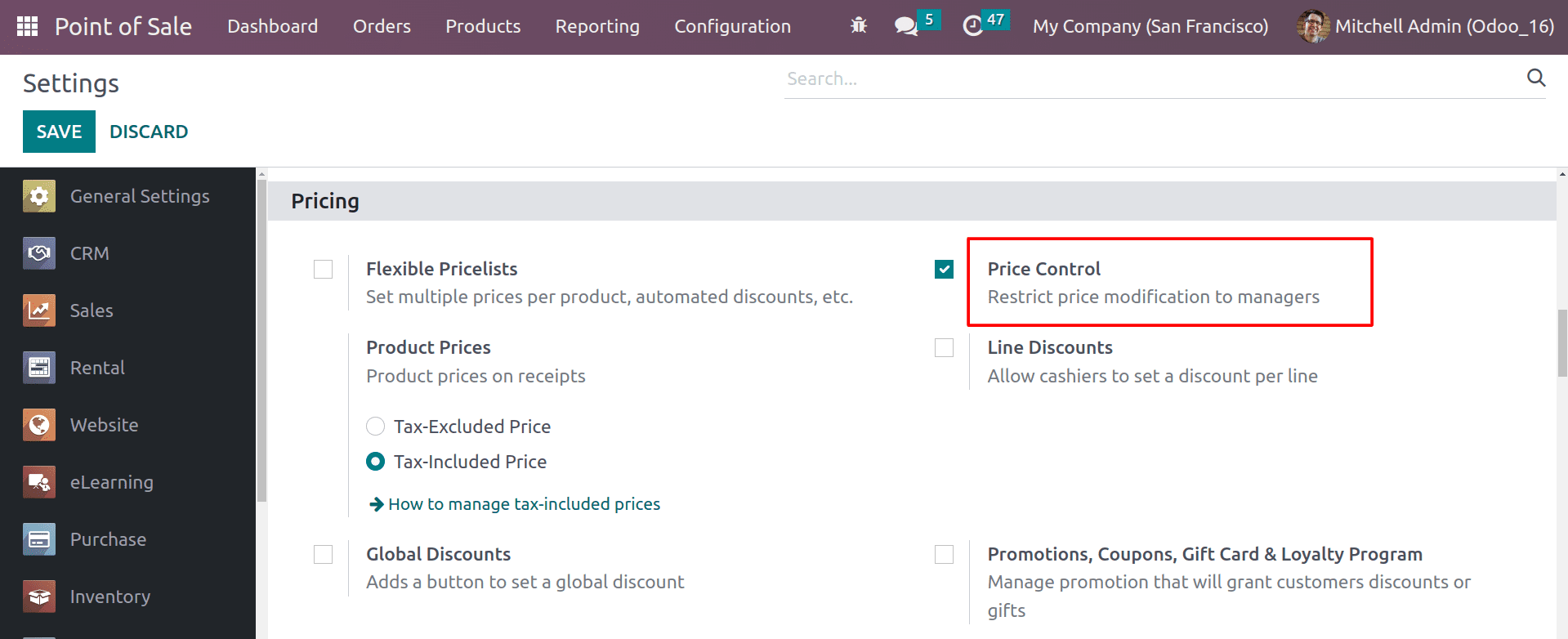
As a result, once this functionality is enabled, Odoo will prevent employees from changing product prices. The prices of the products can only be modified by the managers. Let’s open the session with multiple employees.
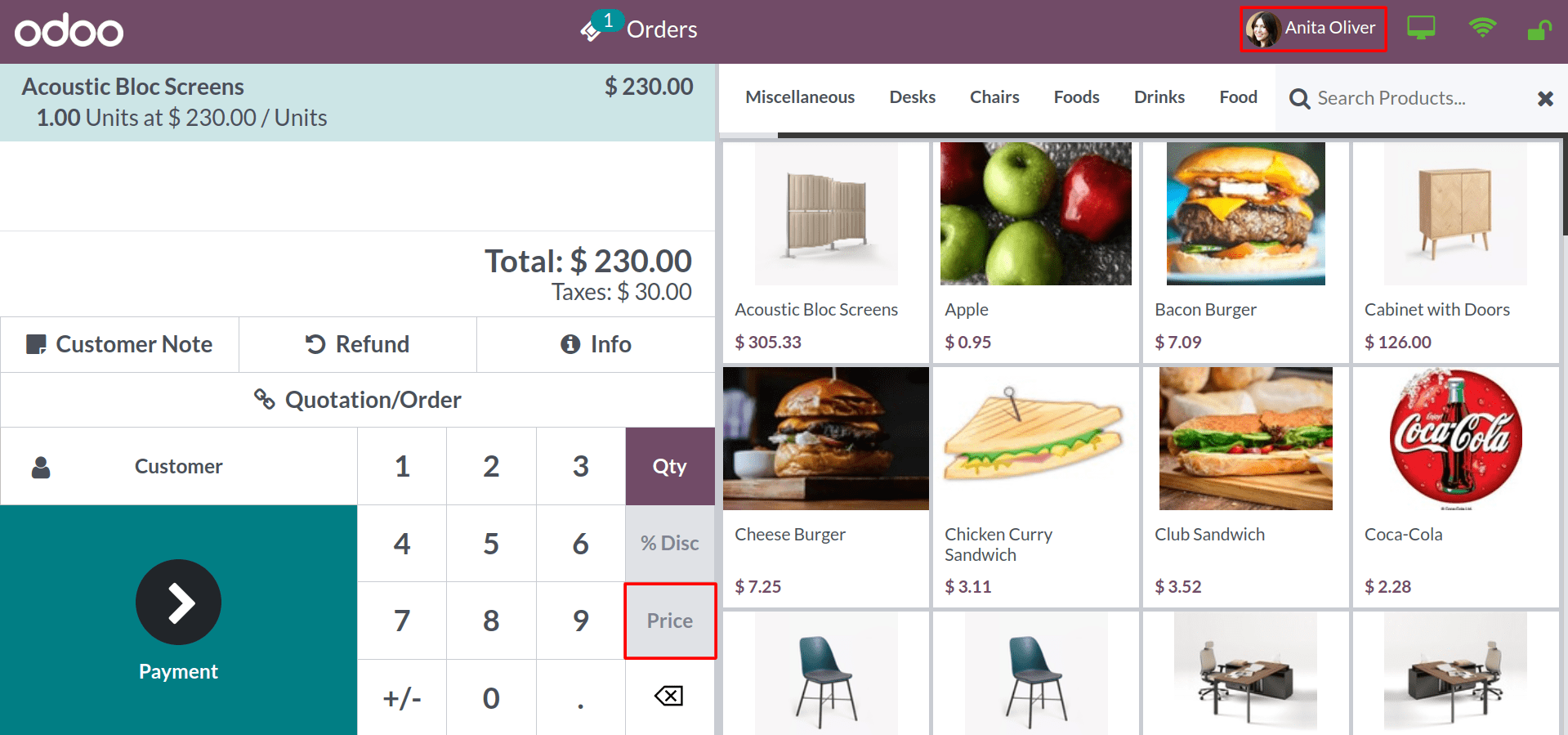
Here, you can see the logged-in user is Anita Oliver. That’s why the price modification button is shown as disabled. If the login person is a manager, he can modify the product price by clicking on the price button.
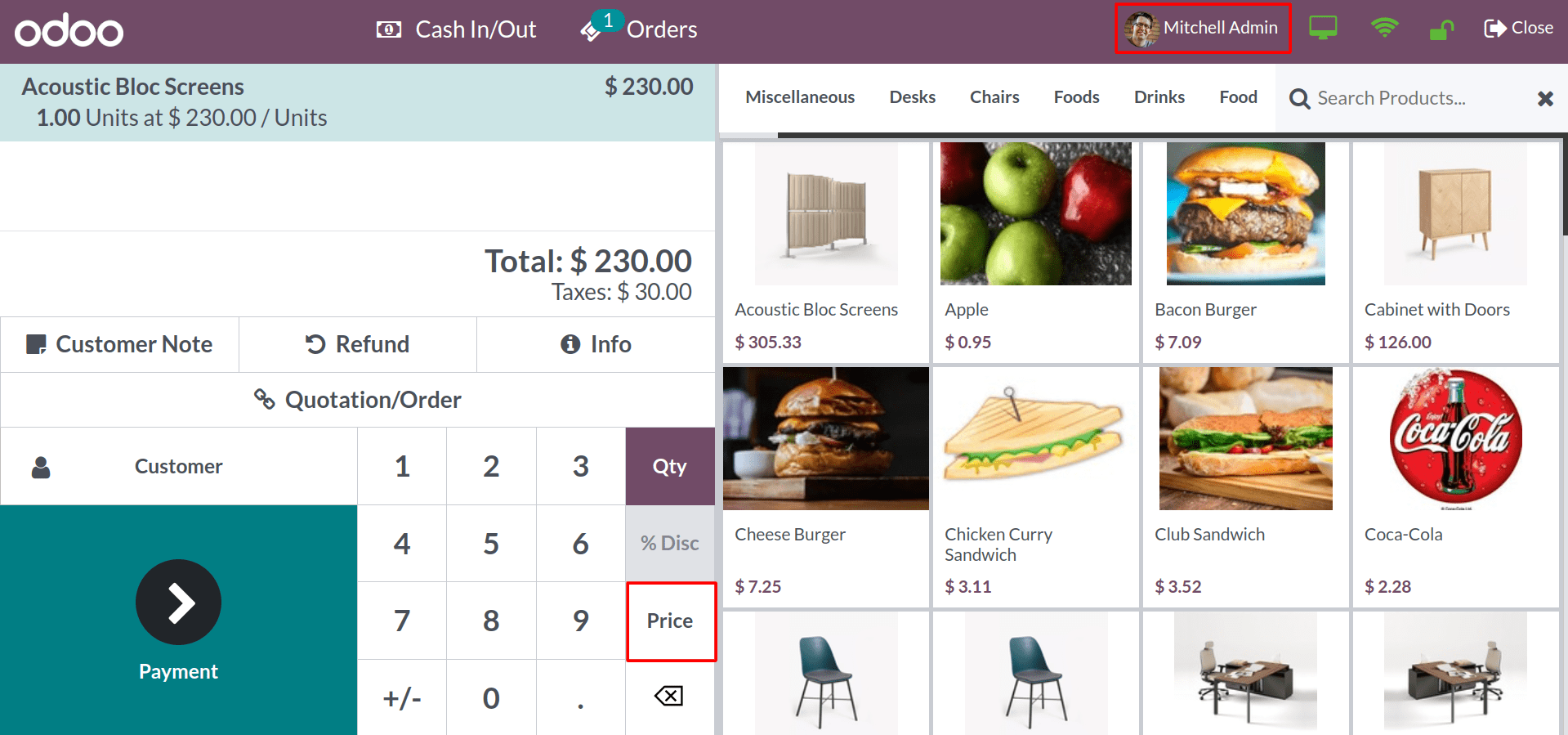
You can see that the pricing button is active here after logging in as the Mitchel Admin. Because he has administrator-level access rights.
This way, you can control the pricing of your products using the PoS module. This ensures that prices are only changed by authorized personnel, such as managers. When only managers can change prices, there is less chance of errors being made. This can help to ensure that your prices are accurate and that profits are maximized.