Odoo POS is based on an advanced design that can be effectively used by any dealer. Odoo POS can be designed to achieve your unique needs, thanks to its incredible flexibility. Point of Sale will keep functioning even after internet disconnection, as it operates online as well as offline modes.
One can find the available products in Point Of Sale and the inventory module automatically updates the inventory stock with each sale done through the Point Of Sale. Also, Odoo ERP Point of Sale is fully integrated with other modules like Accounting, Sales, E-commerce and E-mail marketing. So you won't have to set up separate stocks and it can be a truly multi-channel company, without any difficulty.
When buying products through Point Of Sale, sometimes we choose the same products multiple times. So this may be recorded separately and the invoice may seem to be lengthy. Odoo is flexible to avoid such cases and merge those same products to a single order line. By default, Odoo provides ordering the products in separate lines.
But merging the sale orderline of the same products has a large advantage on the customer’s perspective too, as the interface feels more flexible and easy to use, and also the user can easily identify the products he/she added to the cart.
In this blog, I will be discussing how products can be merged into a single orderline in Point Of Sale.
Install the Point Of Sale module and the Inventory module first. Now open the point of sale interface and add some products to the cart and see its view.
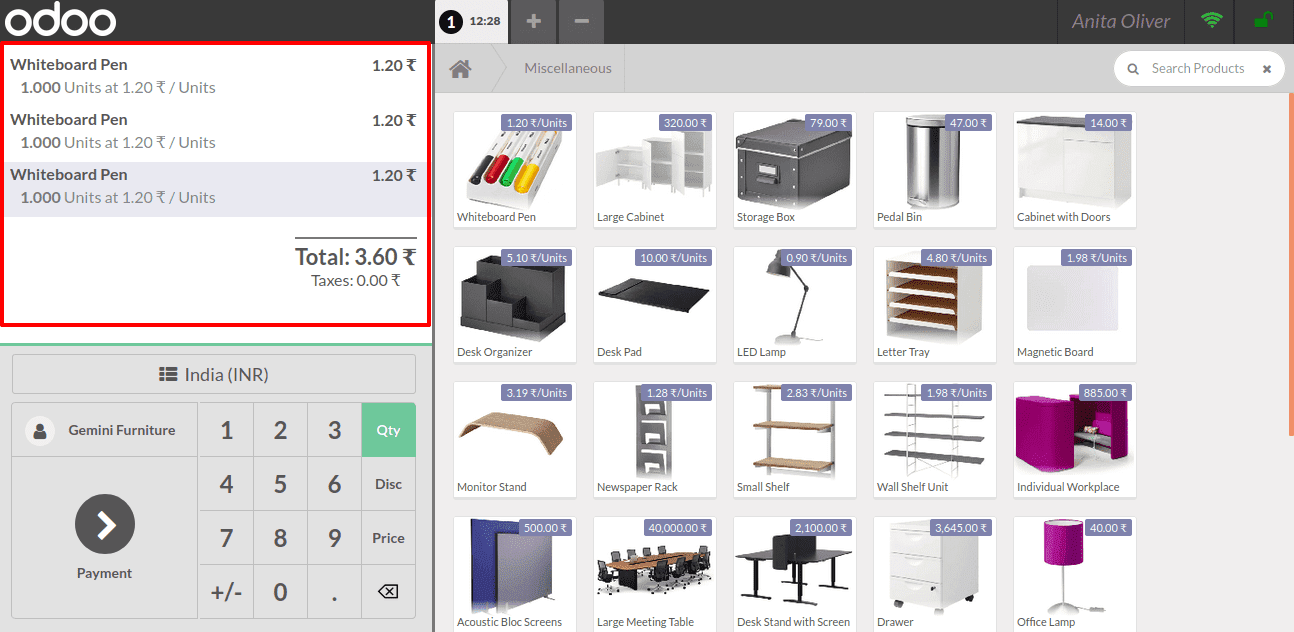
When I add the same product thrice to the cart, the orders are shown in separate orderline. This seems like the purchase list and invoice is too long for the customer. So merging all the same products to a single order seems much better.
Now let’s look at the configuration that needs to be done in order to merge the orders.
Merging process can be made easy in Odoo ERP. For that, we have to change some settings in the inventory module. So Go To Inventory > Configuration > Settings > Products > Enable Unit of Measure and Save.
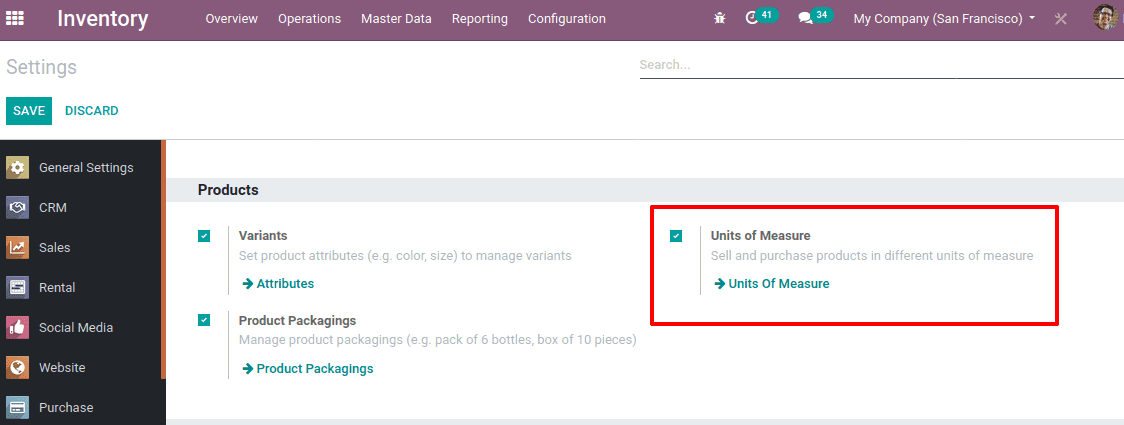
On enabling ‘Units of Measure’ in the configuration settings of inventory, Now you can see UoM categories under the configuration menu.
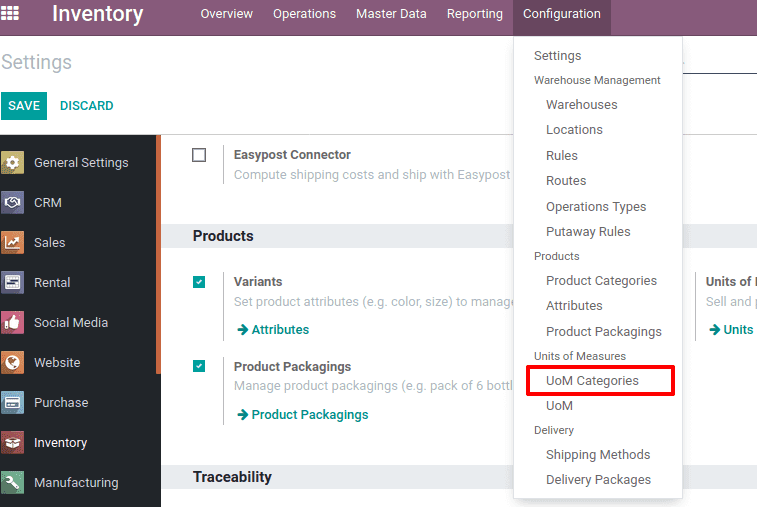
Enable the Developer mode in order to do the following setting for merging. The settings will be only visible if it is in developer mode. So ensure that you are doing this in developer mode.
Once you activate developer mode, Go To Inventory > Configuration > UoM Categories.
Now you can find all the Unit of Measure categories over there. Along with another feature appears ‘Group Products in POS’.
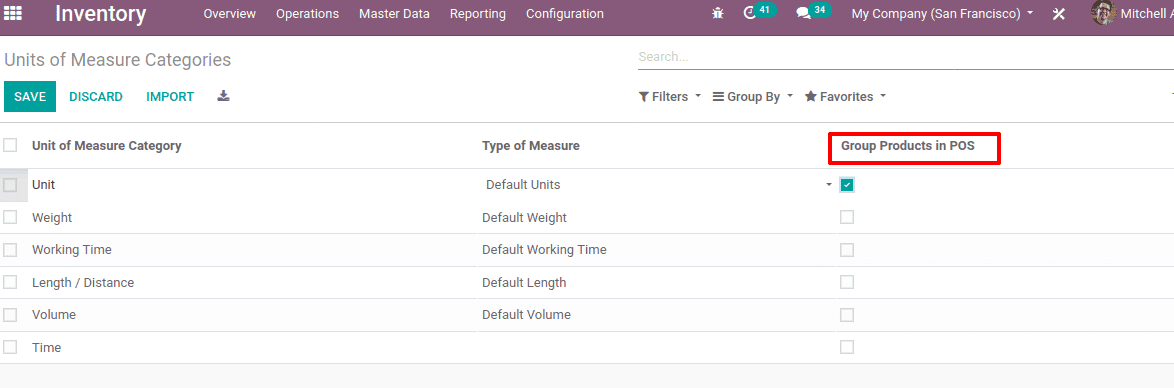
This feature will enable the merging of products in a single orderline in the point of sale. Enable the feature by ticking the field ‘Group Products in POS’ for the required Unit of Measure categories and Save.
Now Go To your point of sale and add some products to your cart.
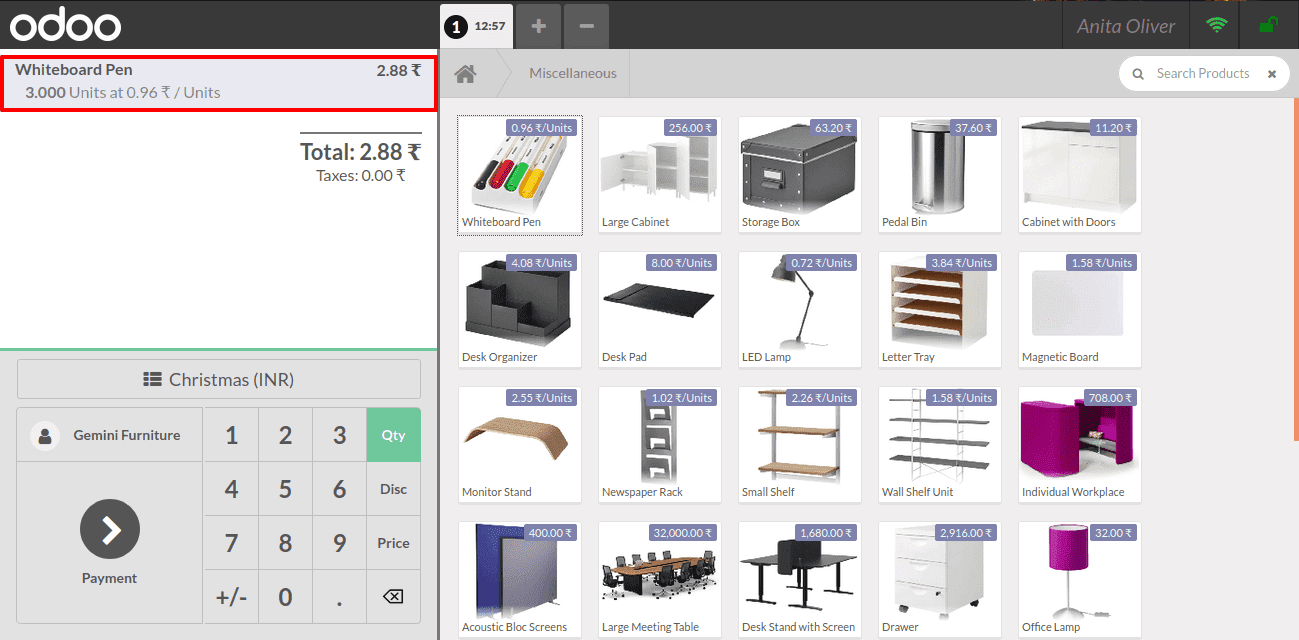
Here you can find the product ‘Whiteboard Pen’ ordered 3 times and they come under a single order line. Thus the product merged in a single order.