An individual can organize the meetings and company works with a planning calendar. It is easy to access appointments and meetings by managing your Calendar. Most people forget about important dates and meetings in the busy world. An effective ERP system avoids all your worries within less time. The Odoo 15 Calendar module assists you to set reminders for important events and managing the Appointment Invitations efficiently. It helps to collaborate and maintain a mutual respect with clients or customers.
This blog assists you to know about Reminders and Appointment Invitations in Odoo 15 Calendar module.
All the scheduled meetings in a calendar format are visible through the Odoo 15 Calendar module. We can manage the date/meeting time and generate a new appointment in the Calendar. Let's look at the detailed information of Reminders and Appointment Invitations in the Odoo 15 Calendar module.
Configuration
We can configure the information about Reminders and Appointment Invitations using the Odoo 15 Calendar module. The Configuration tab of the Odoo 15 Calendar module consists of menus such as Appointment Invitations and Reminders. Hence, it becomes easy to set calendar alarms as a reminder for your meetings.
Reminders
Reminders are in the form of alarms set before an event starts. It is mentioned inside calendars and individual meetings. Most companies organize meetings and events from start to end, and many employees forget about it. You can set reminders in notifications, emails or text messages to remind you about an important event. Reminders feature in Odoo 15 Calendar module assist in setting Calendar Alarm for any meetings. Select the Reminders menu from the Configuration tab, and you can access the created reminders in the Calendar as displayed in the screenshot below.

Here, we can view the information such as Type, Unit and Remind Before details of Calendar Alarm. It is possible to access information about each reminder by clicking on a specific title type. Users can set a new Calendar Alarm using the Create icon. A new window opens before you click on the Create button, as displayed in the screenshot below.
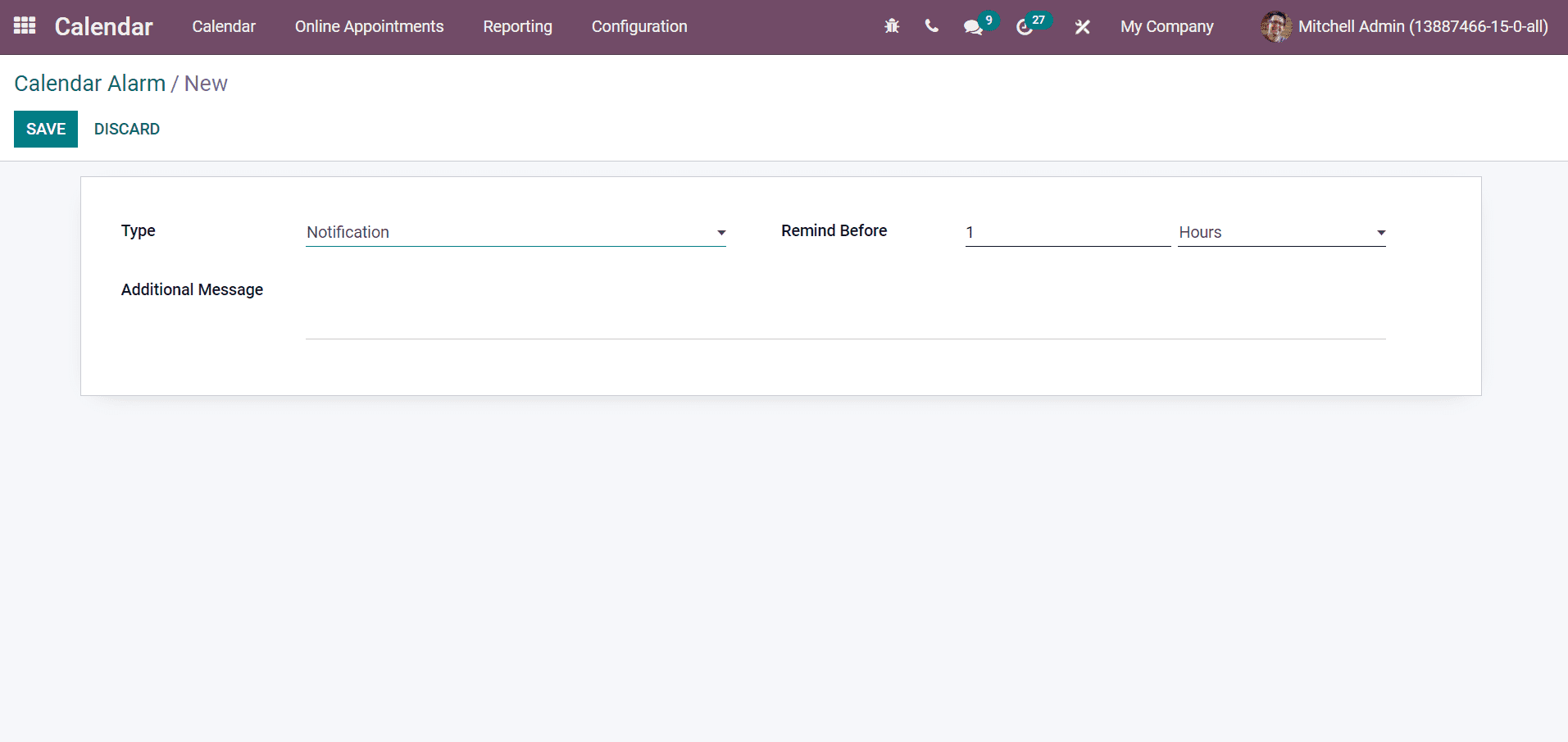
Add the Type of Calendar Alarm such as Email, Notification, and SMS Text message. After choosing the Notification as Type, a field like Additional Message opens before you. Here, you can add the message sent with notification for a reminder and apply duration for reminder inside the reminder Before field. By choosing Email/SMS Text Message, an additional field such as Email Template and SMS Template shows in the window portrayed below.
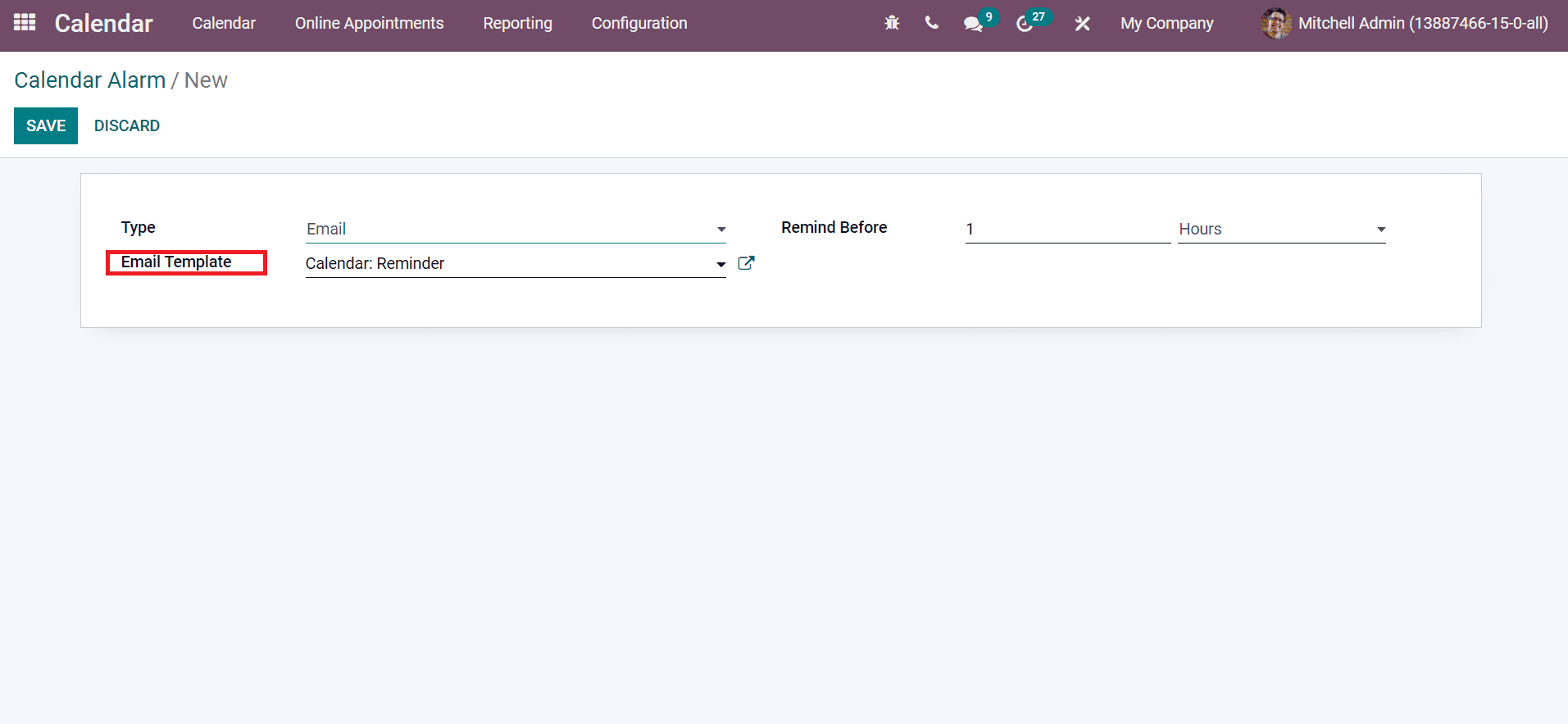
Click on the Save icon after choosing your Type for the Calendar Alarm. The created reminder is viewable in the Calendar Alarm window. We can add the reminder when creating a new appointment invitation. The Reminders field in the Appointment Invitation window ensures to set a reminder for the appointment as displayed in the screenshot below.
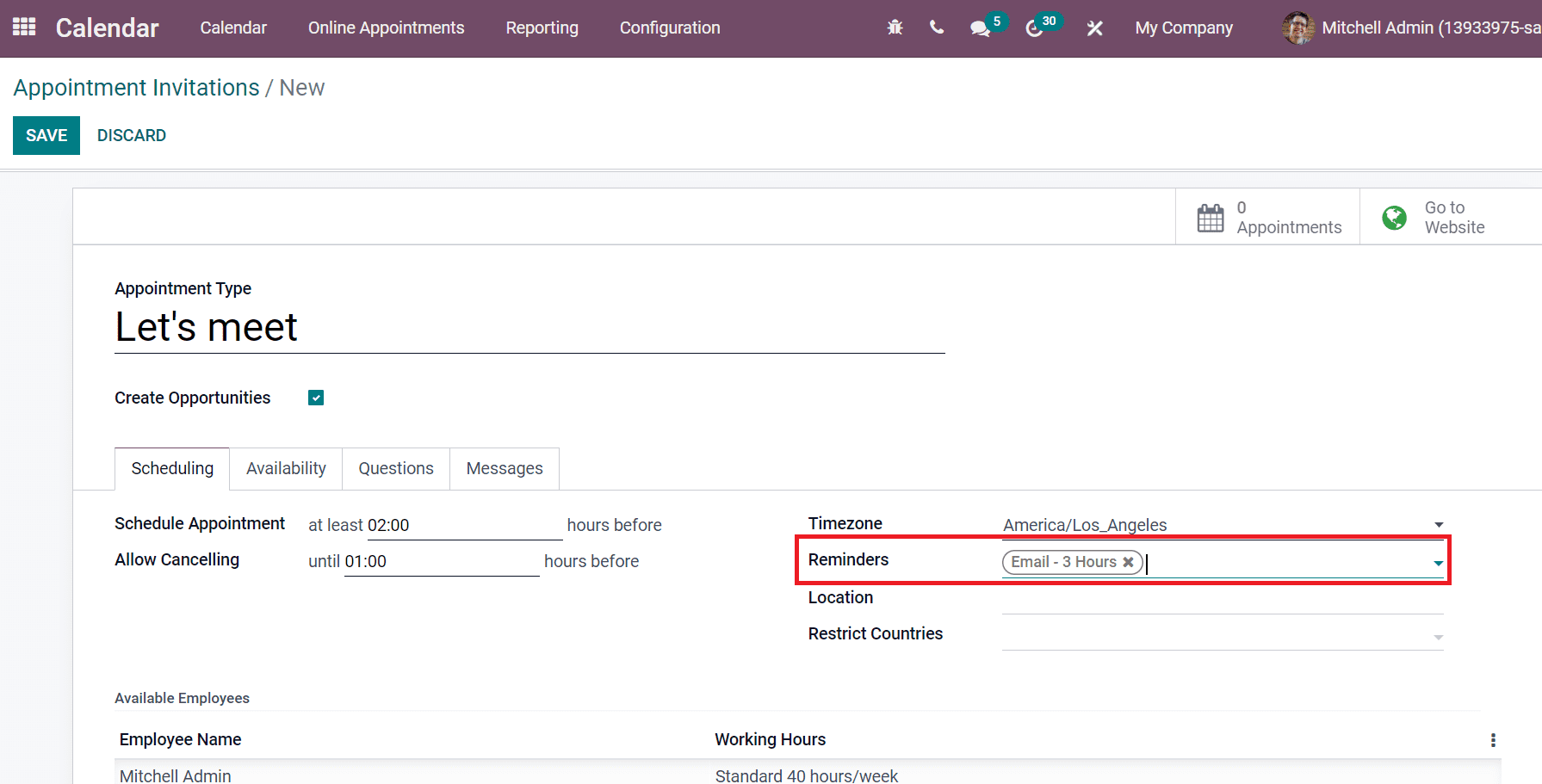
All the created reminders are viewable inside the Reminders field. Here, you can select the reminder in the form of Notification, SMS or Email.
Appointment Invitations
All the created appointment invitations are viewable in the Appointment Invitations window. Appointment invitations are created to meet a person or more people to deal with vital matters. The Configuration feature of the Odoo 15 Calendar module easily configures the Appointment Invitations. Select the Appointment Invitations menu from the Configuration tab, and all scheduled appointment invitations are visible before you, as shown in the screenshot below.
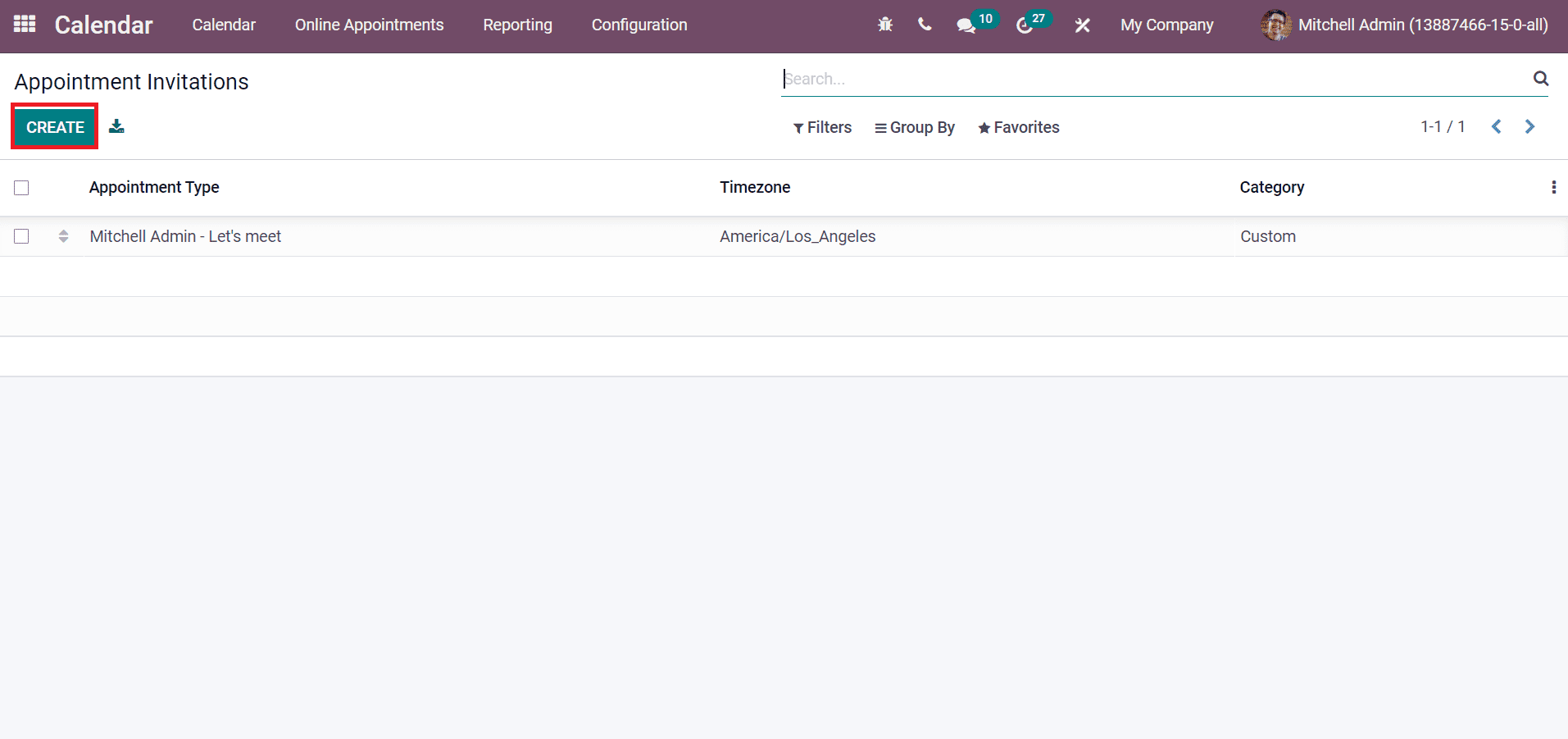
You can develop a new invitation by clicking on the Create icon in the Appointment Invitations window. Let's create an appointment invitation like 'Let's Meet' in the new window. Now, add the Appointment Type as 'Let's Meet' in the Appointment Invitations window. You can develop a new opportunity and assign it to the respective employee by activating the Create Opportunities option. Inside the Scheduling tab, enter Schedule Appointment time and minimum cancellation hours in the Allow Canceling field. Later, apply the Timezone, Location of the appointment and set Reminders. The information about available employees is visible at the window's end, as depicted in the screenshot below.
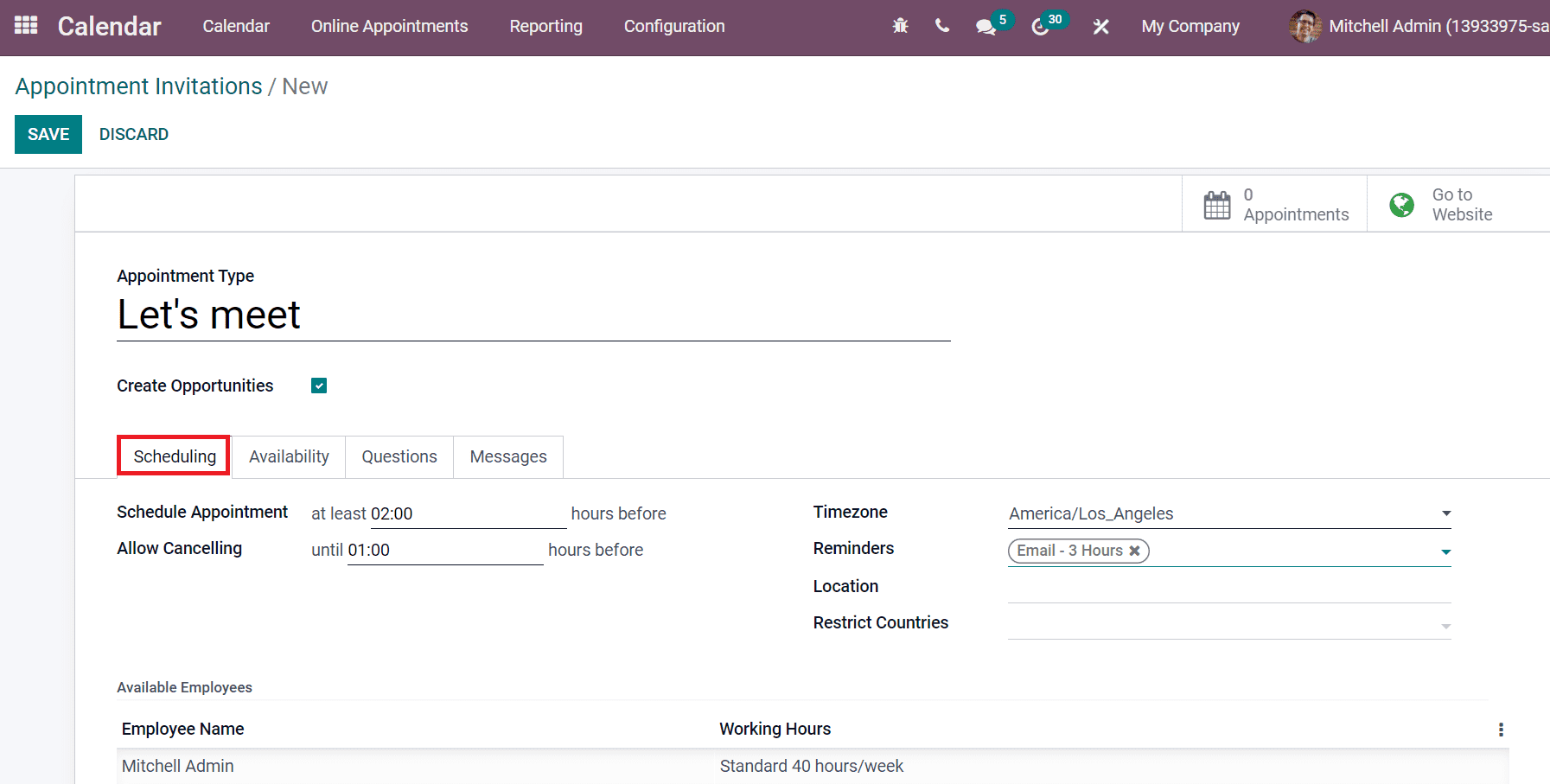
It is possible to add user availability for the Let's Meet appointment inside the Availability tab. Click on Add a line option and set the From/To date availability of the user here.
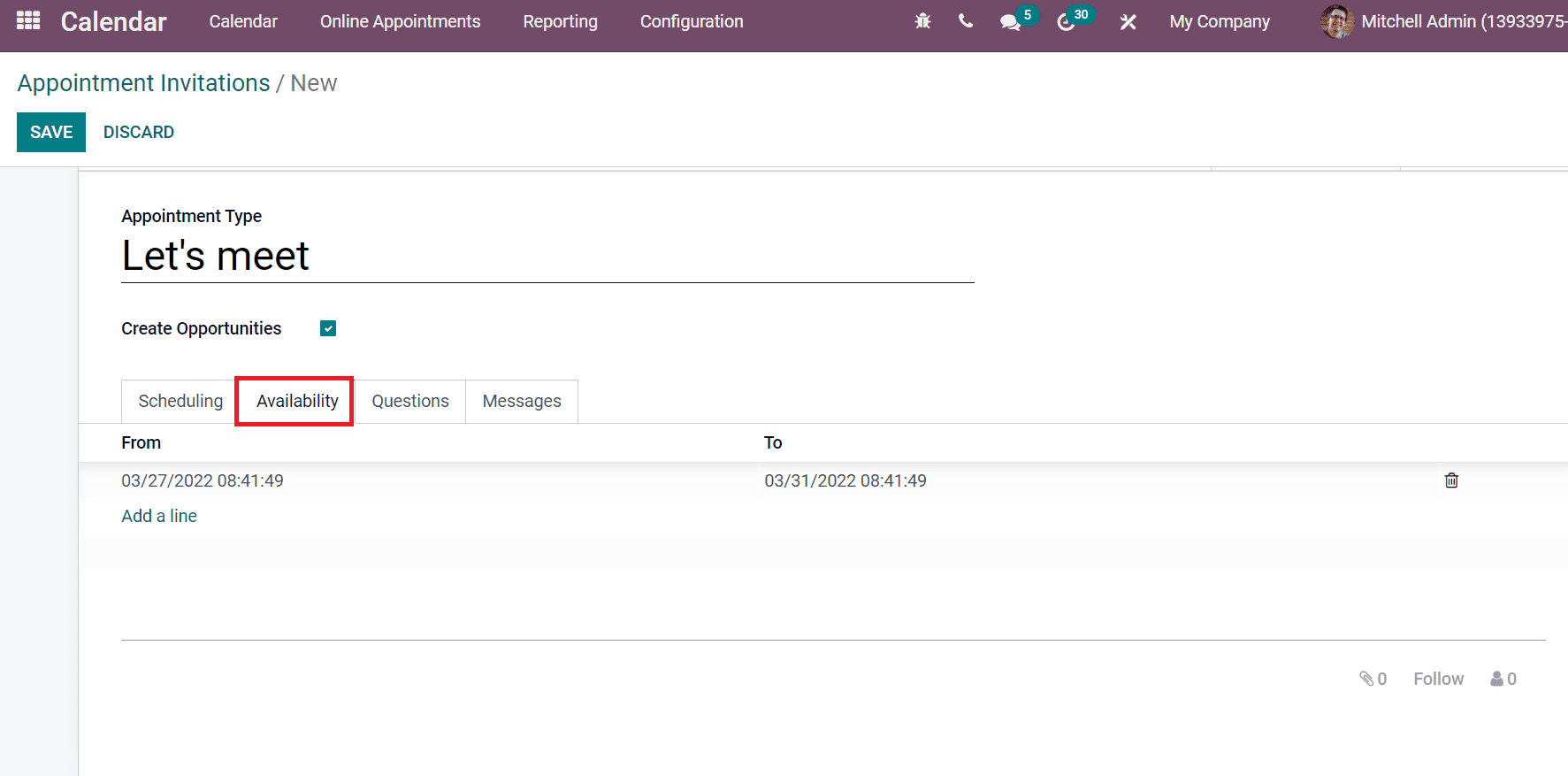
You can also add the questions for customers visiting your website inside the Questions tab. In the Messages tab, enter the Appointment Confirmation and Introduction that is visible for individuals visiting your appointment website. By clicking on the Go to Website button, users can publish the appointment on the website. Select the Unpublished button to Published in the Website window, as shown in the screenshot below.
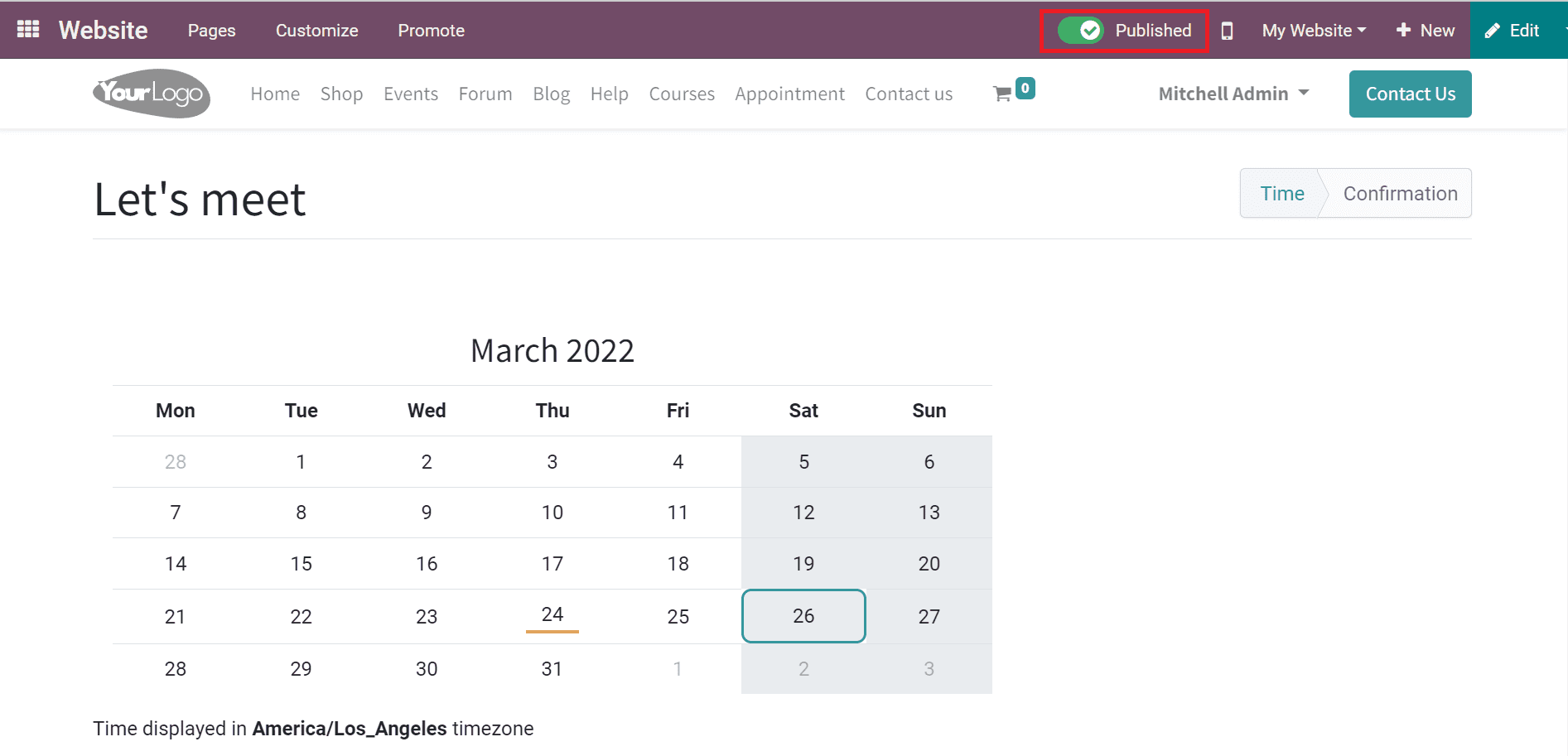
Here, you can see the name of the appointment, timezone and availability of the organizer in the Calendar. We can share the Appointment link with employees or clients by clicking on the Share icon in the Appointments window.
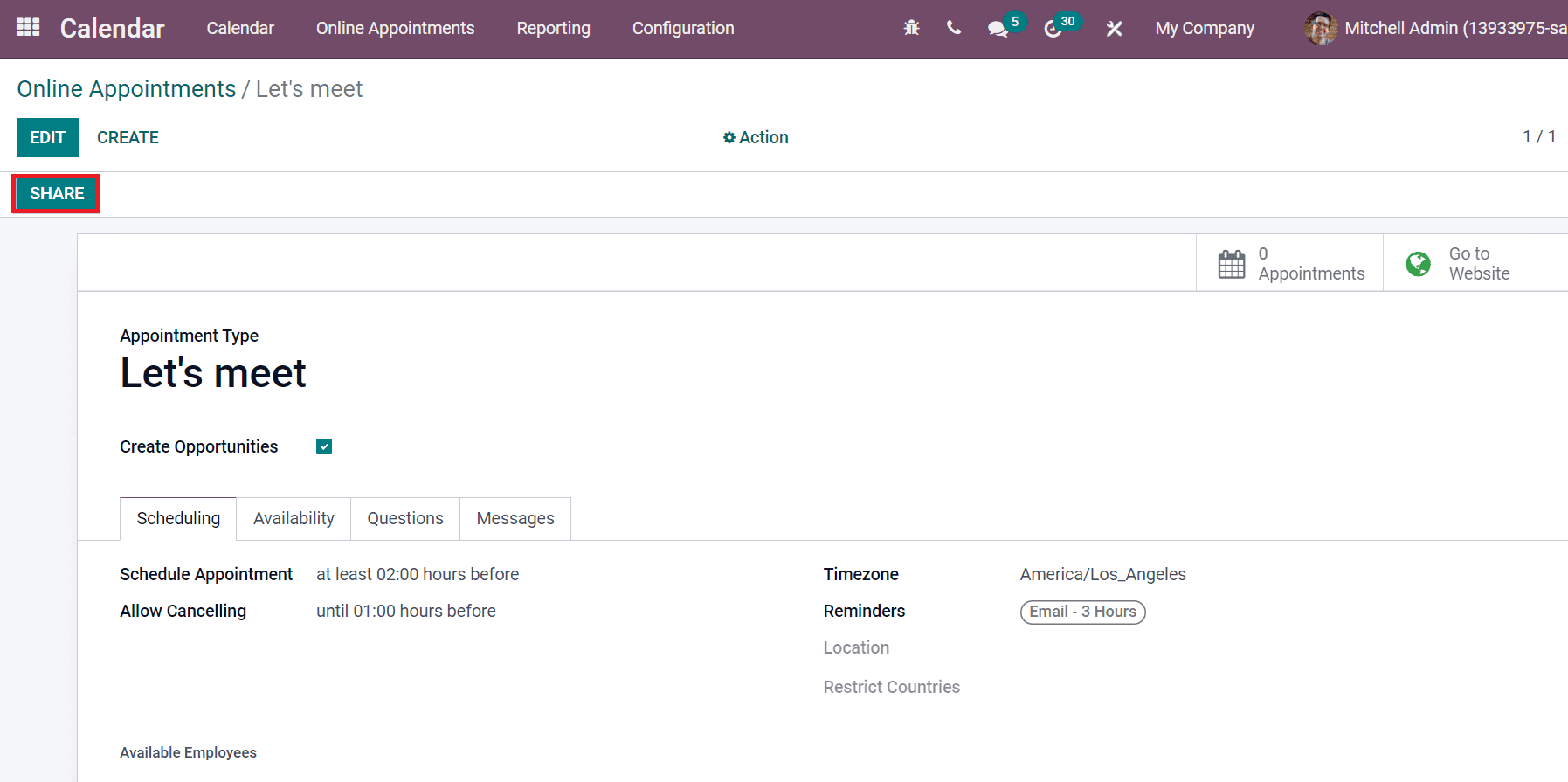
In the Share Link window, you can add the Appointments, choose your Employees from the drop-down menu, and we can copy the link of appointment. The details of the created appointment invitation are viewable in the Appointment Invitation window. Here, we can configure the details, including Appointment Type, Category and Timezone of all created appointments, as displayed in the screenshot below.
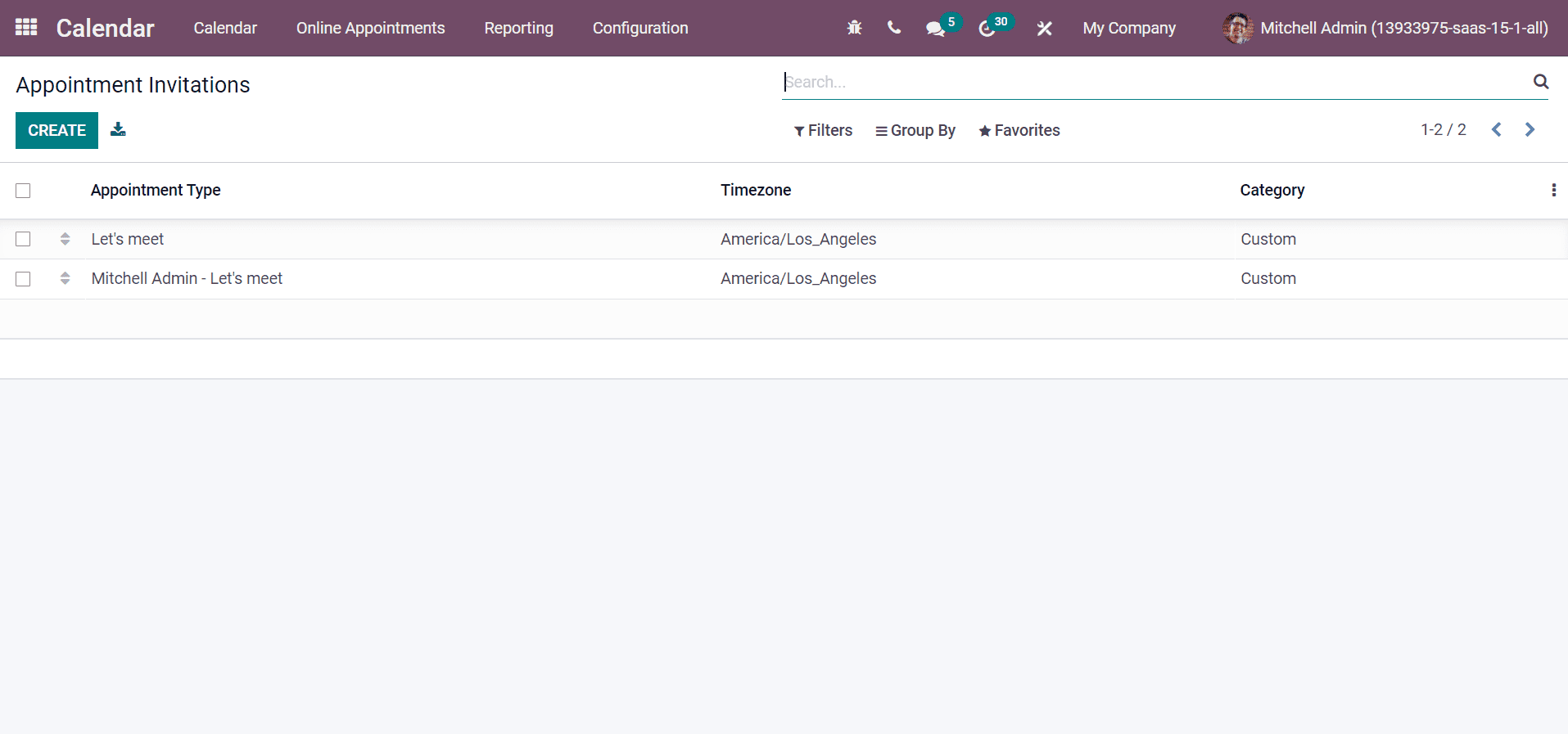
If anyone books your appointment, it is immediately visible in the Appointments sub-menu of the Appointment invitation window, as displayed in the screenshot below.
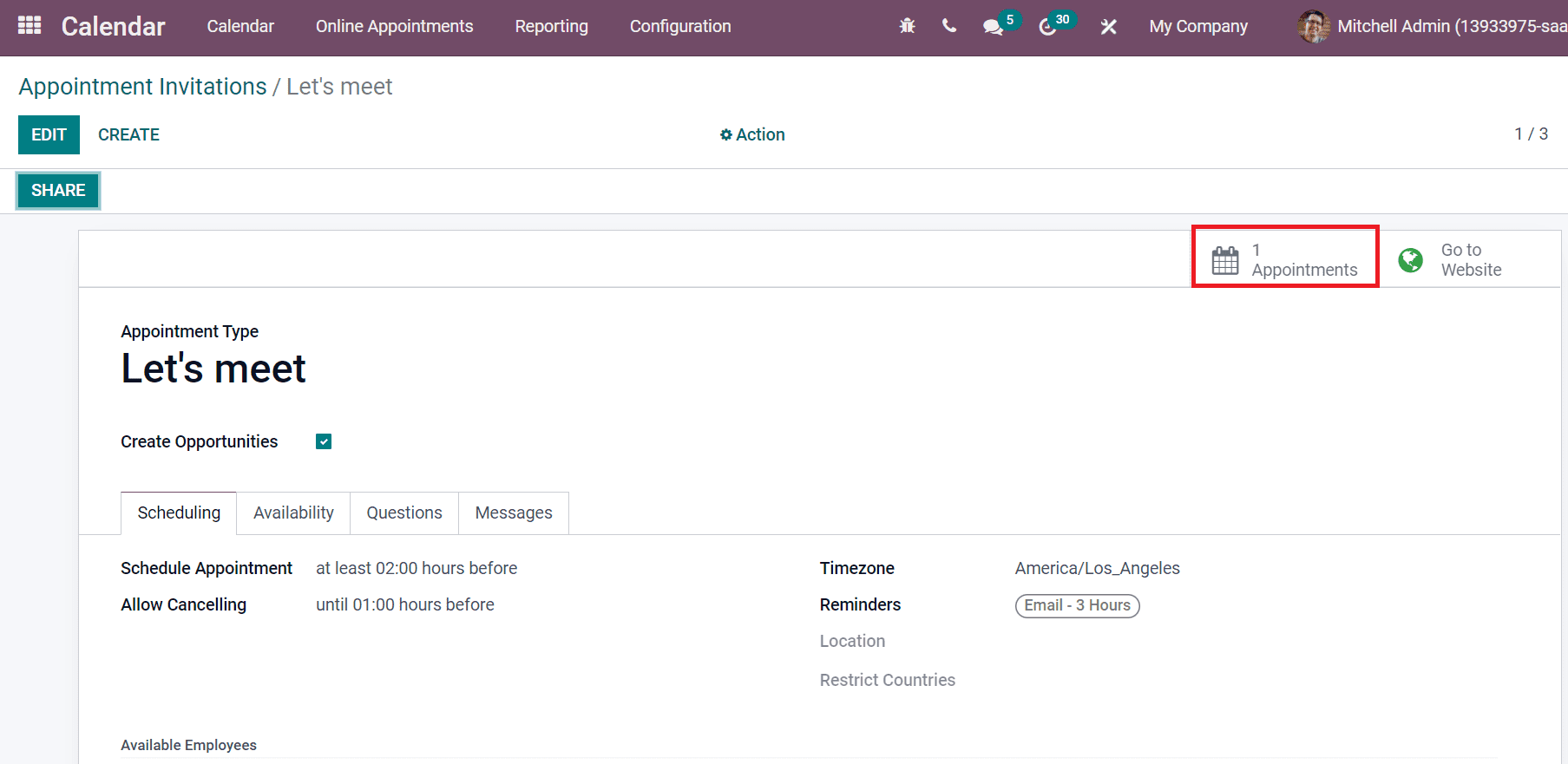
This appointment is also viewable in the Calendar dashboard with all details.
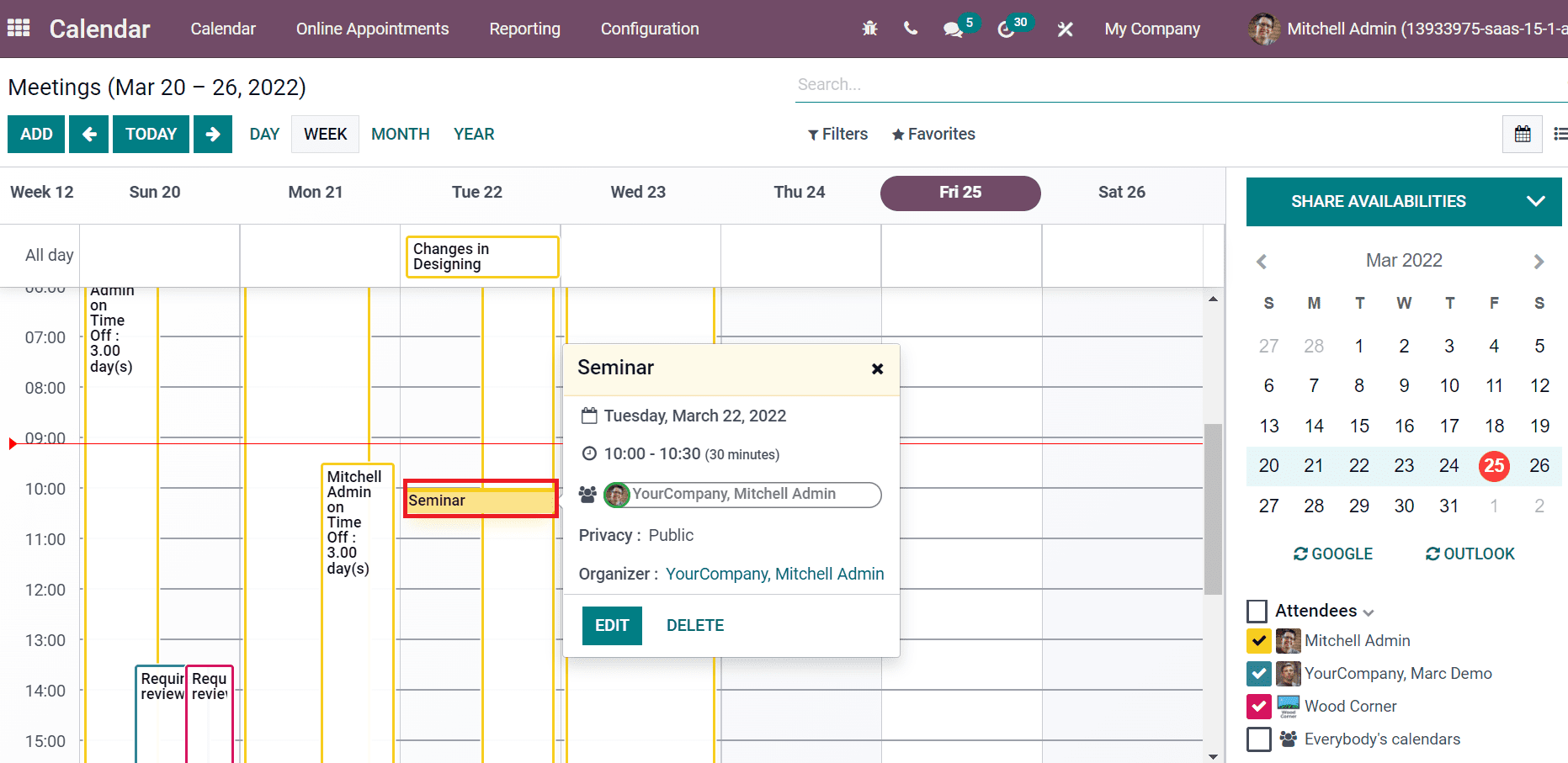
We discuss setting Reminders and Appointment Invitations in the Odoo 15 Calendar module here. The Calendar module assists in setting reminders at the time of creating a new appointment. Users can quickly generate an appointment and publish it on a website. Hence, we can access the customers or clients booked the appointment from the Odoo 15 Calendar module.