When managers are overloaded with work, responsibilities, and meetings, it may be difficult for them to give the time, attention, encouragement, and stimulation that staff members require. By addressing time restrictions, managerial challenges, and employee dissatisfaction, technology can assist businesses in maximizing the potential of their employees.
You can effectively control every aspect of an employee who works for your company with the use of an effective employee management system. By using this technique, you can employ people with preferred skill sets for a particular position. Keeping track of employee output to make sure that tasks and projects are moving along smoothly. Ensure that employees are aware of the project's needs by using effective communication.
If your company already uses the Internet for everyday company activities, there shouldn't be anything keeping you from taking things a step further and using Internet-based technologies for employee administration.
The Employees Module for Odoo 16 is a complete solution for keeping Employee data in the easiest and simplest fashion. The Odoo ERP system will keep all of your employee data in a single database, enabling you to easily and quickly get whatever information you require about a specific employee. You can make records of employees in the Odoo Employee module depending on their positions held and places of employment. The system's efficiency can be enhanced by integrating the Odoo Employee module with additional HR modules.
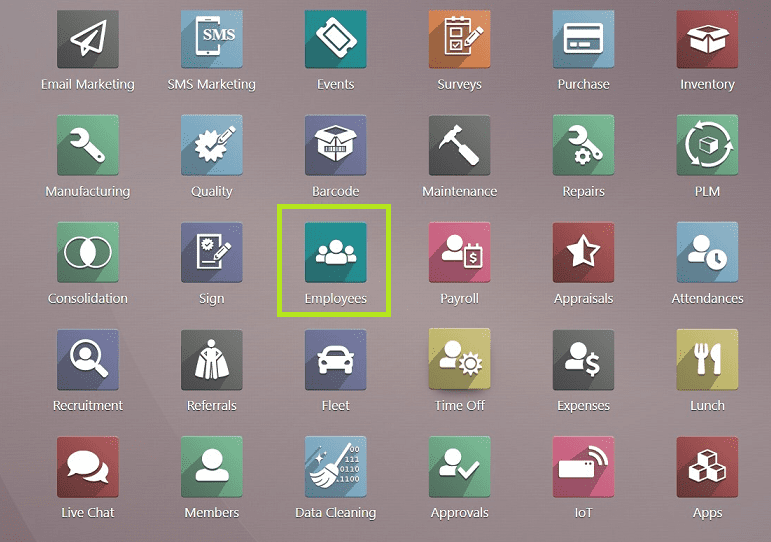
Employee Presence Control Settings in Odoo 16
Using the "Settings" window in the Employee module's "Configuration" menu dropdown options, several employee description activities can be activated on the Odoo employee module.
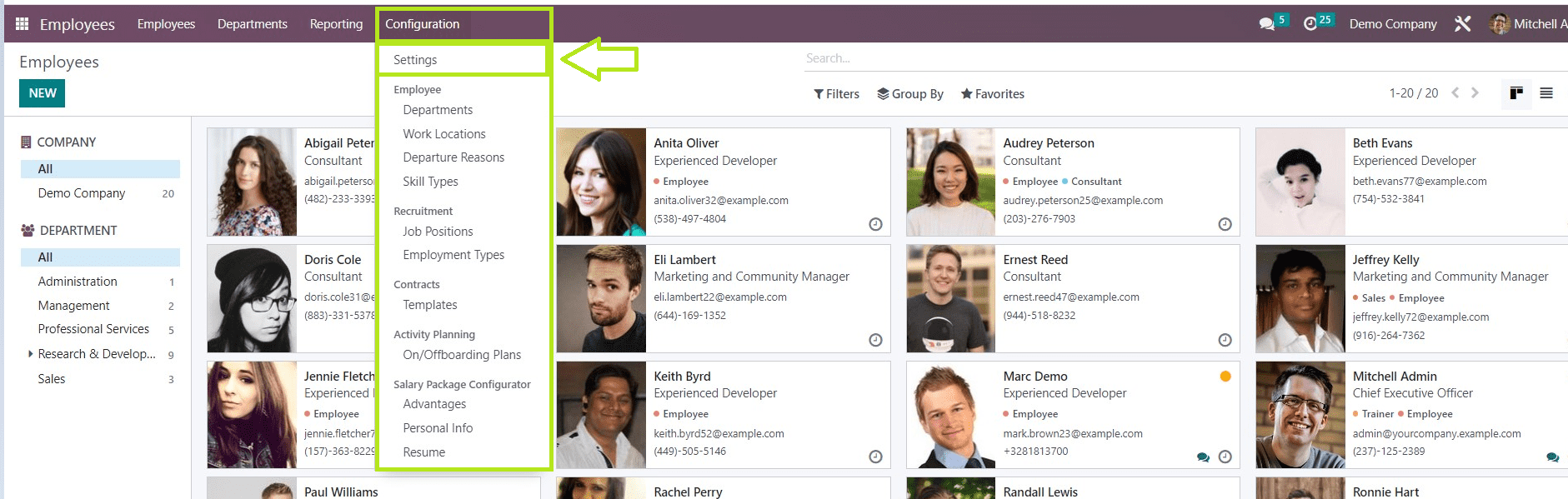
There are choices for “Presence Control,” “Advanced Presence Control,” and “Skill Management” under the Employees area.
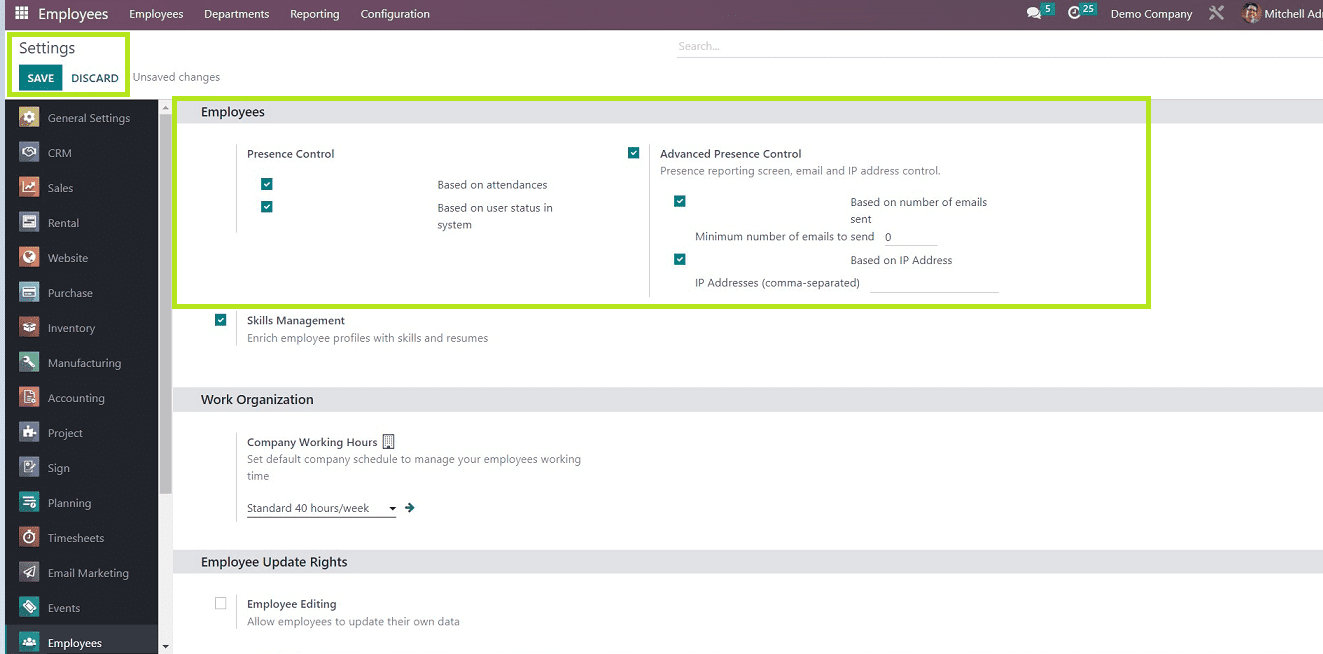
You are able to input the employee's attendance data using the “Presence Control” option. These details might be based on attendance, user status in the system, or both attendance and user status. Using the "Advanced Presence Control" option, you can choose a reporting screen, an email address, and an IP address. You can choose to base it either on the number of emails sent (you should specify the minimum amount to send), on the IP address, or on both. The next option is Skill Management, which, when enabled, enables you to add skills and resumes to employee profiles.
Activating the “Presence Control” settings will open a “Presence” report section under the “Reporting” Menu, illustrated in the screenshot below.

You can view the Employee Presence Homepage below.
This Reporting menu item called Presence will help you obtain a report on each employee's presence. The report's Kanban view is seen below, allowing you to see the present Employee lists arranged in a Kanban view.
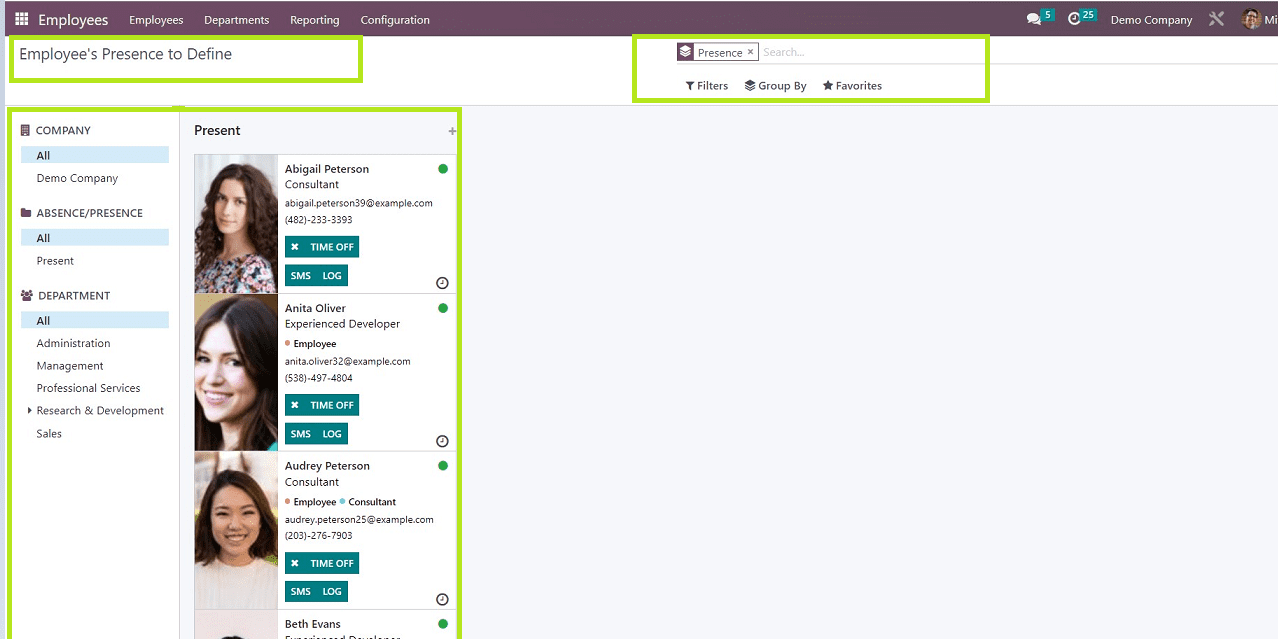
You can simply receive an overview of the employees that are absent on that particular day using this feature. Depending on the Company and their Department, you can view the currently present Employees and also view their data based upon the options provided in the left corner of the homepage, such as “Company,” “Absence/ Presence,” and “Department.”
“Filter,” “Group By,” and “Favorites” options can be used for sorting the required Employee data, as displayed in the above screenshot.
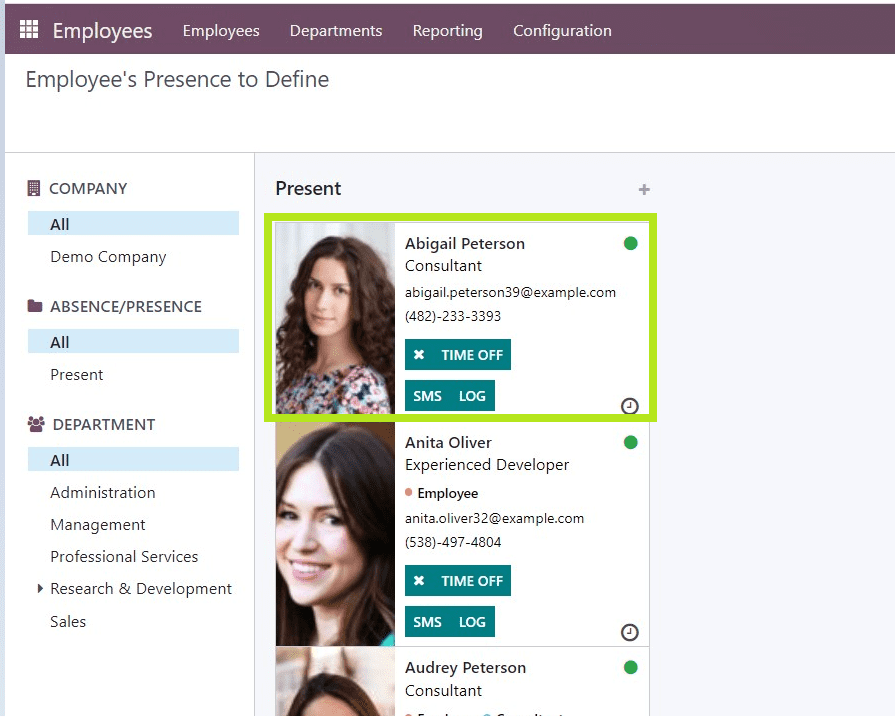
Each of the Employee Kanban cards contains information such as Employee Name, Designation, Department, Tags, Email Id, and Contact Number. Also, you can mark absence by clicking on the cross mark provided on each Employee’s Kanban Card. You will also find choices for managing “TIME OFF,” “SMS,” and “LOG.” We are going to go over each of the functions in more depth.
Time Off Function
You can use the “TIME OFF” button to update the Employee’s Time Off leave. Clicking on this button from the Kanban Card will lead you to a configuration form, as displayed in the screenshot below.
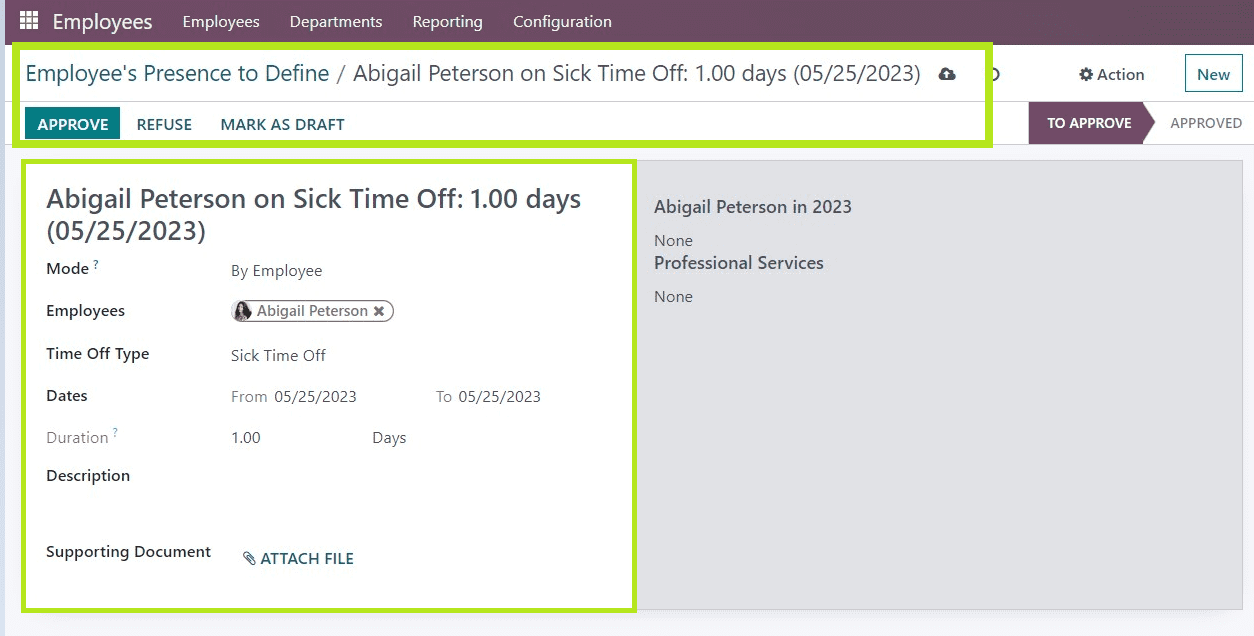
You will see the particular Employee’s leave reason and “Mode” of the leave, which can be selected from the drop-down list, such as By Company, By Group, etc., and you can see the “Employee” Name. and in the “Time Off Type,” you can change the Time-Off leave reason from the drop-down sections. Alter or update the “Dates” and also mention the “Duration” of the time off. In the “Description” section, you can give any notes regarding the Time-Off process. Additionally, Odoo provides a “Supporting Document” option to attach files or documents if required.
Save the details after editing the required details. Admin can approve or refuse the Time-Off request using the “APPROVE” and “REFUSE” buttons available in the form, as shown in the above screenshot.
SMS & LOG function
Managers or HR users have the ability to send SMS notifications to the employee's phone when they take random time off using the “SMS” button.
From this page, you can share the pre-written default message text by selecting it from the "Load Template" menu. Clicking on the “LOG” button will open a mail configuration Popup window, as shown below.
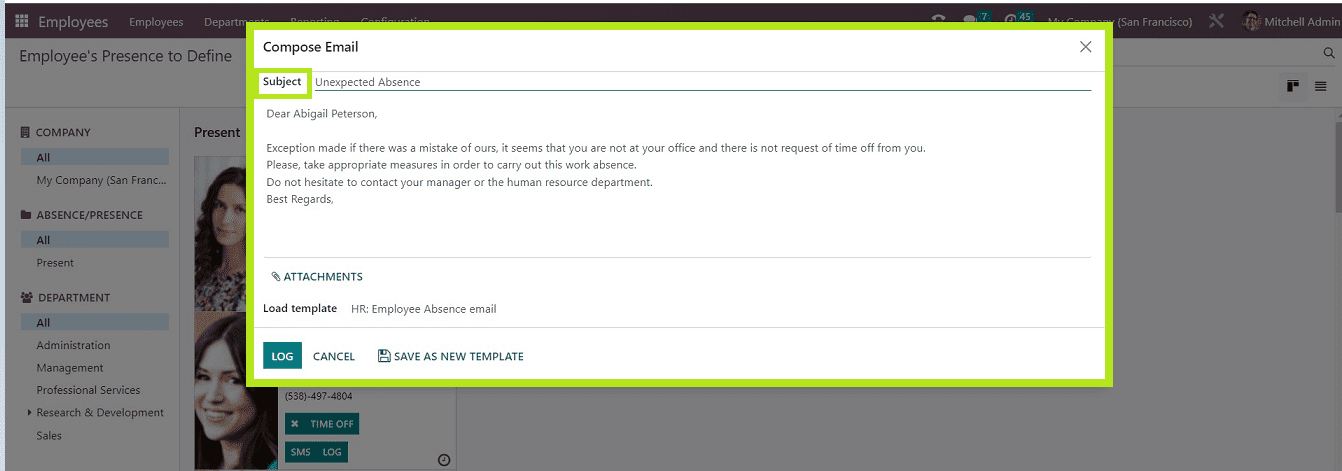
You can send the pre-written default message text from this page by selecting it from the "Load Template" selection menu. A suitable mail template can be chosen based on the situation. Simply substitute your own words for the text. Additionally, you can include files or documents with your mail by using the "ATTACHMENTS" option.
The Employee Profile Configuration form will open when you click on the Employee Information Kanban Card. As shown in the screenshot below, you can manage specific employee-related tasks, including "Documents," "Planning," "Time Off," "Timesheets," "Equipment," and more.

We hope that this blog article was informative and useful to you to get some insight into the features of the presence control feature, which can be accessed by selecting "Presence" from the "Reporting" menu. You can get information on an employee's attendance based on their Presence, their Position within the system, or a mix of the two. The Employees module in Odoo 16 offers a comprehensive solution on a single platform for managing Employees, Attendance, Time Off, and other tasks.