In order to manufacture a product, we need a list of components. So this list of components can be used in the manufacturing process to make the finished products. Bills of material is basically a document that defines the quantity of each component required to manufacture the finished product. The manufacturing module of Odoo includes a bill of materials. It consists of all the required components in order to get a finished product at the final stage of production. Not only components but also a bill of material consist of operations to be performed during the production and in which work center such operations are performed. To read more about the importance of Odoo Manufacturing Documentation, refer to our industry page Odoo Manufacturing Documentation
In the Manufacturing module, You can see the bill of materials under the products tab.
Products > Bill of Materials
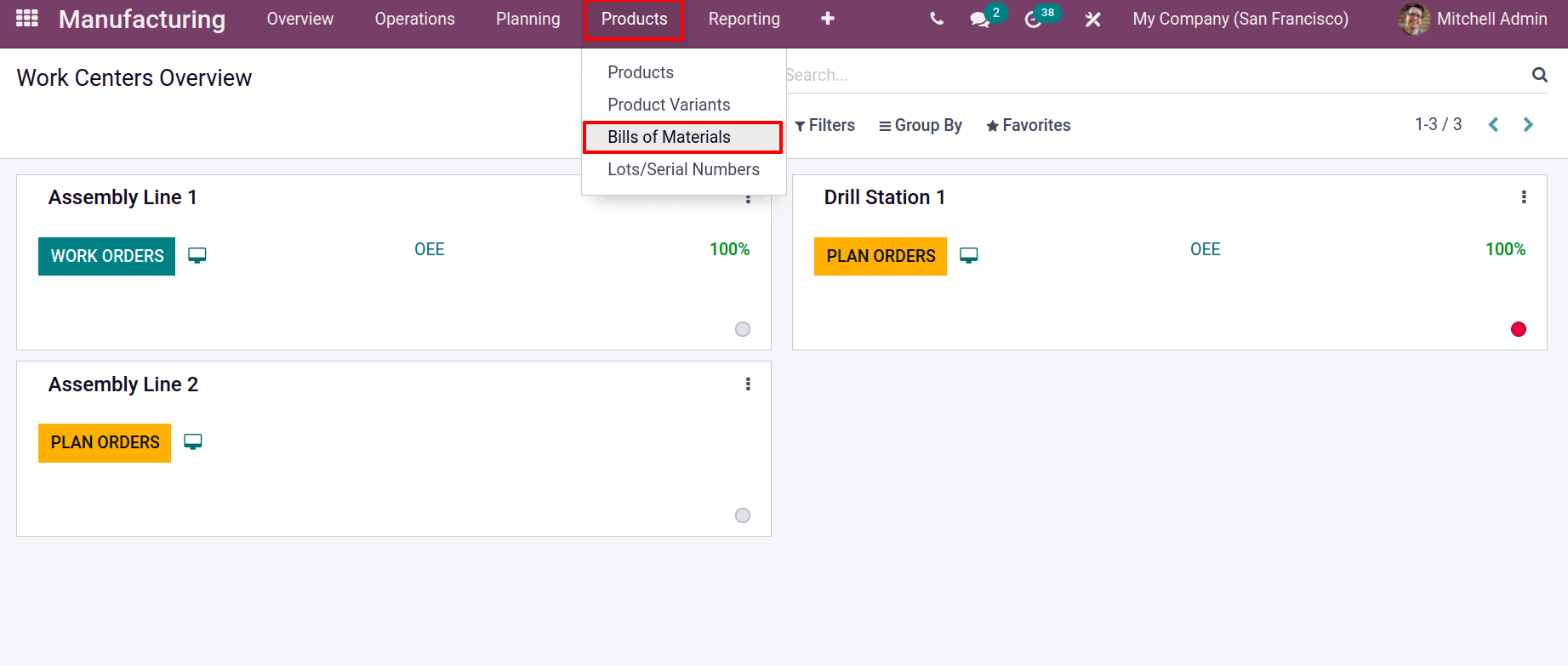
Opening the bills of material menu will show you a list of previously created bills of material for certain products. To create a new one, click on the Create button.
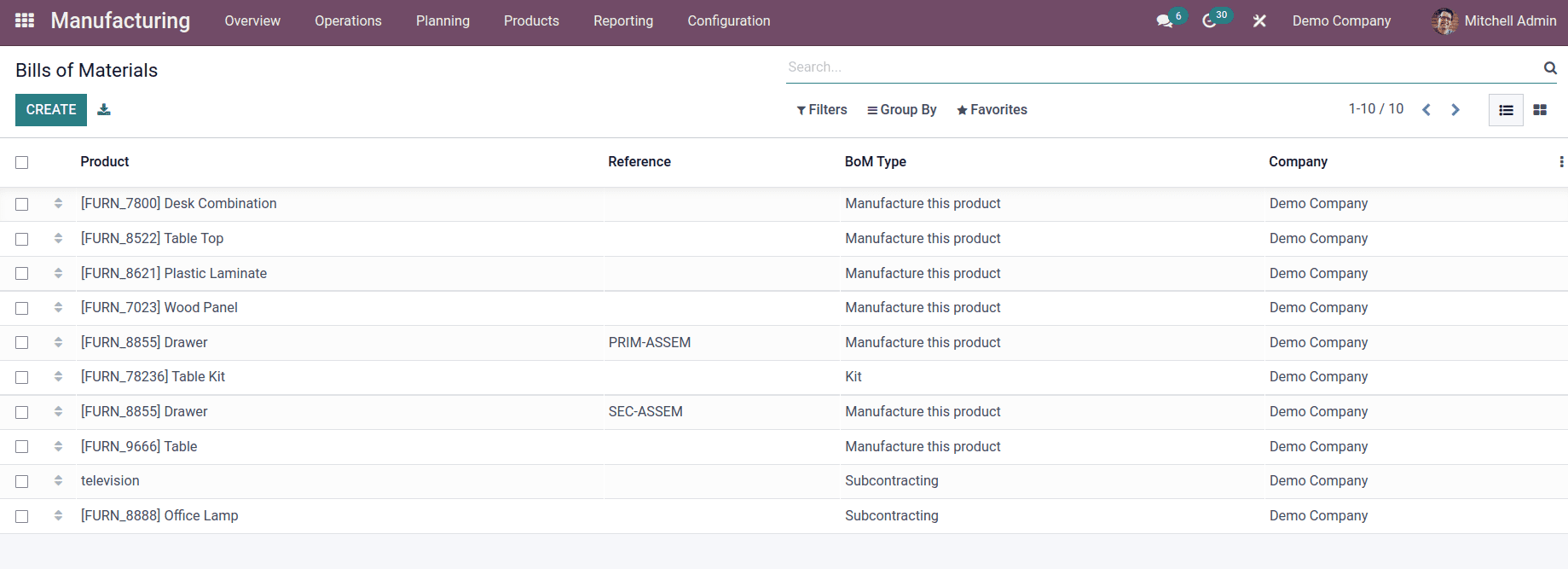
So basically you can add a product as well as the quantity that is required for your product. If you want to apply the bill of material specifically for the product variant, then you can do that. Mention the number of quantities to be produced in the Quantity field. You can have an option to set the reference for the particular product.
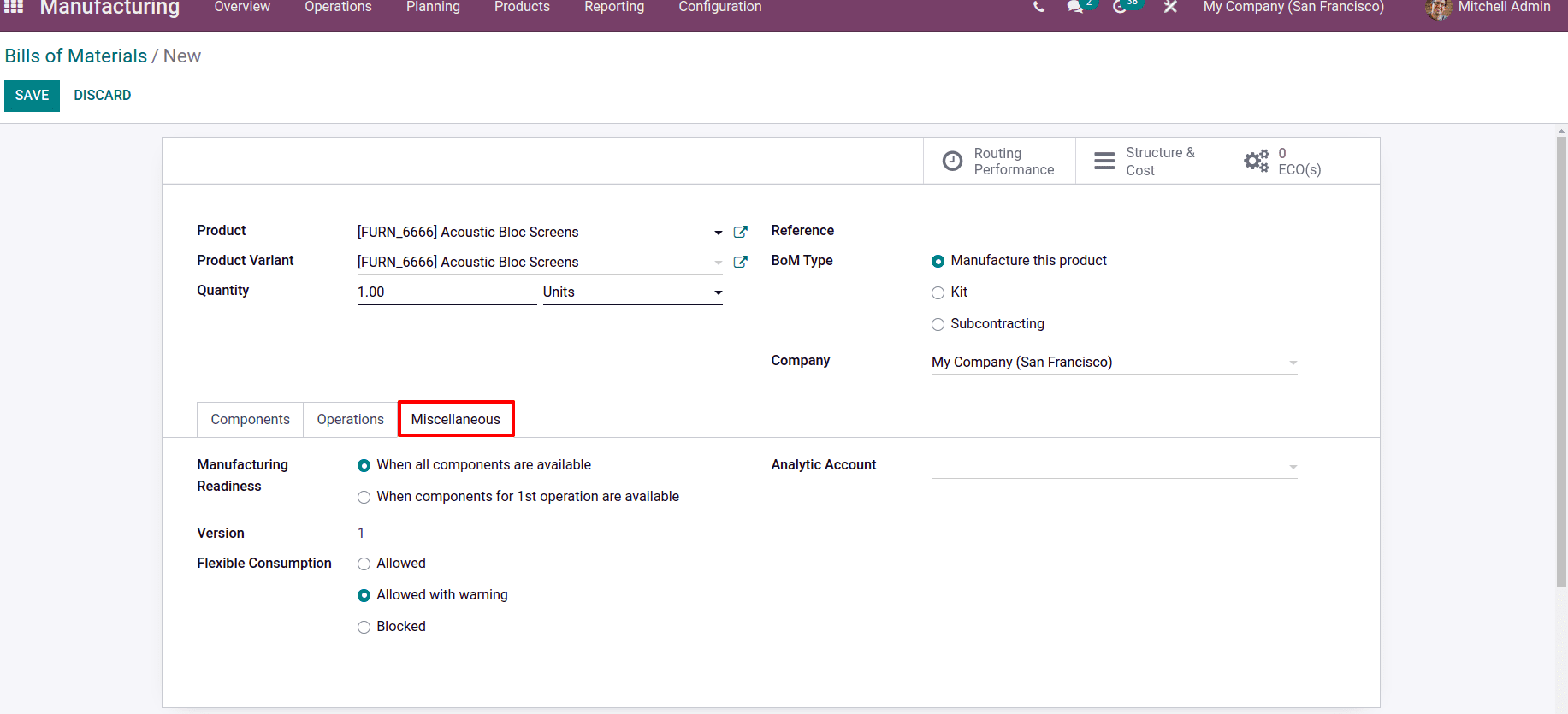
You can set certain production readiness under the Miscellaneous tab, which refers to the quantity of raw materials required throughout the manufacturing process, which stipulates that manufacturing can begin only when all components are available or the first operation's components are available. During the manufacturing of products, it is sometimes necessary to add extra quantities of components than those specified in the bill of material. In such cases, we have an option to choose the flexible consumption as are allowed, allowed with warning else it's possible to block it.
There are basically three types of bill of materials
1) Manufacture the product
2) Kit
3) Sub contracting
Let's discuss each type separately.
1. Manufacture the Product
In the case of manufacturing the products, we can manufacture the products by using the components mentioned in the BoM. Here we can create bills of material based on BoM type to manufacture these products.
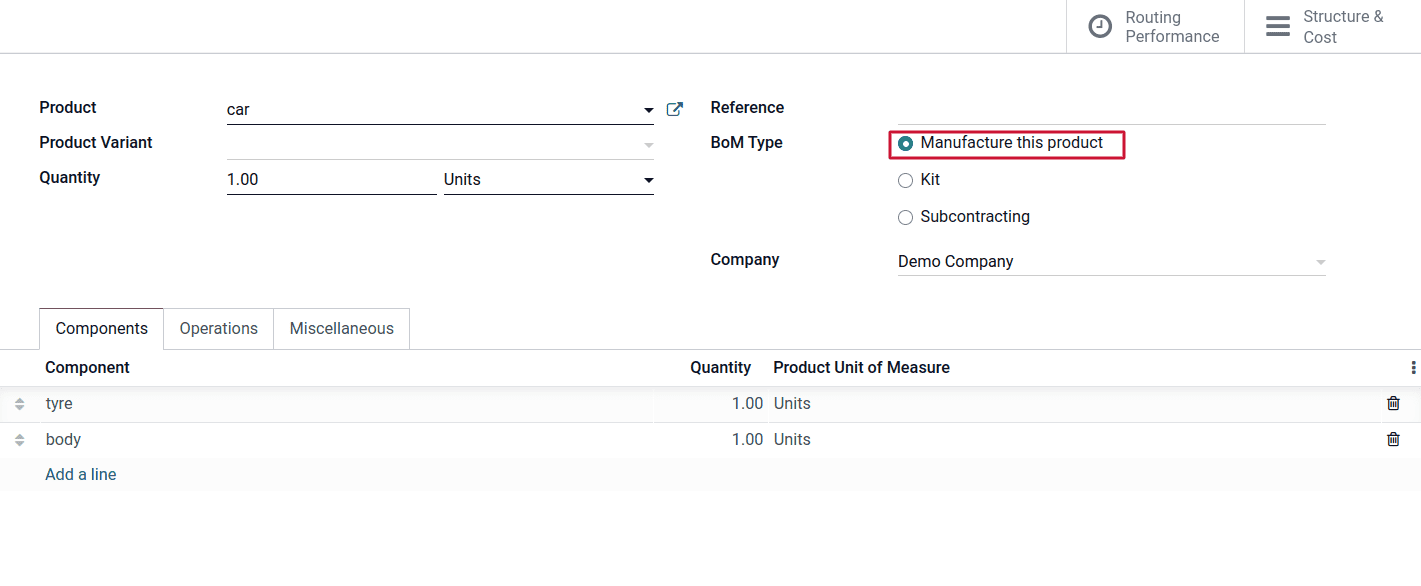
Here you can add multiple components and set the quantity for the product. Also can specify the operation carried out in the manufacturing process.
Here also BoM structure of cost can be easily tracked from the smart tab structure & cost. So this effective analysis of the actual cost and manufacturing cost separately shows the total cost taken for the materials.
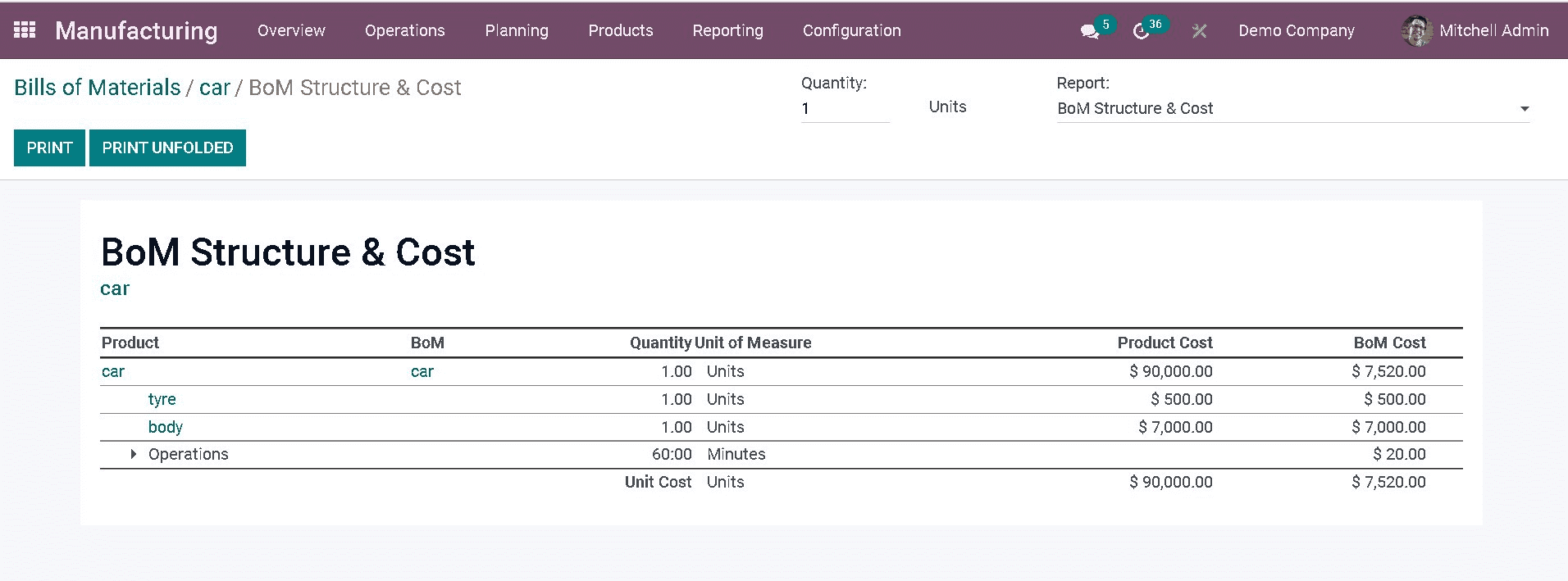
This report of BOM structure and cost contains item car and there components tyre and body; each of these materials have a corresponding product cost and BOM cost separately. Here we can see an estimated cost of components and operation for manufacturing one quantity. If we change the quantity to X, then it is possible to see an estimated cost for producing X quantity of products.
By clicking on the routing performance smart tab, You can get the duration of the work order and also point out the performance of the routing.
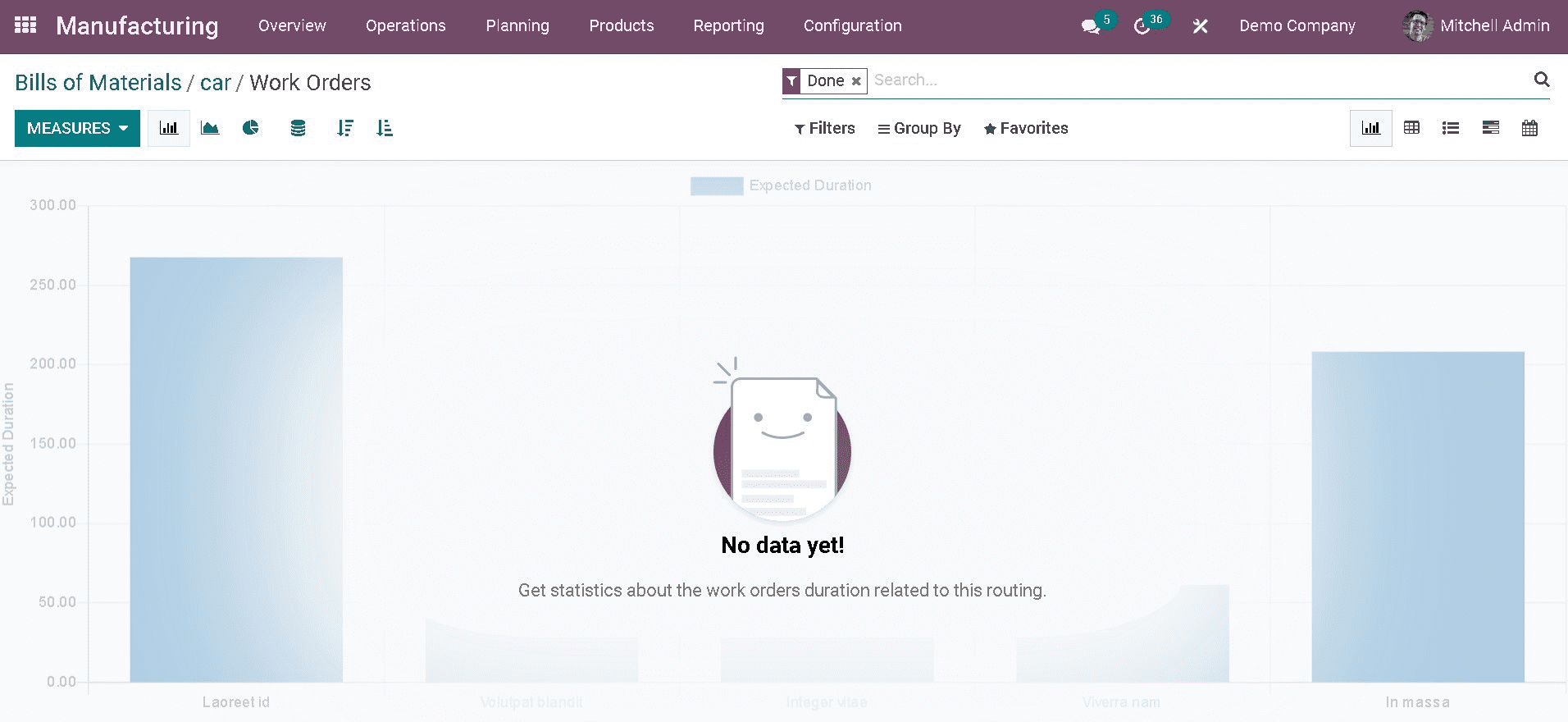
After making a bill of material, we can create the manufacturing order for the particular product using the created Bill of material. For that, go to the Operation tab. Under that, we can see Manufacturing Orders.
Operation > Manufacturing Orders
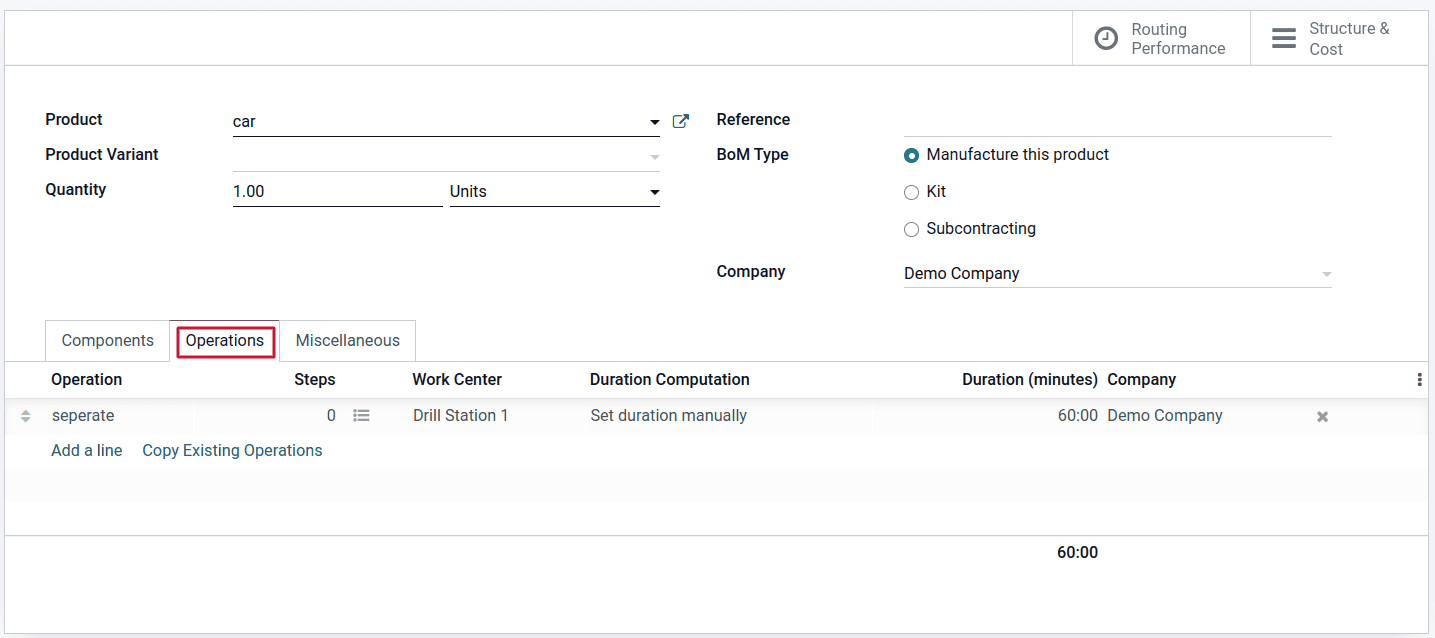
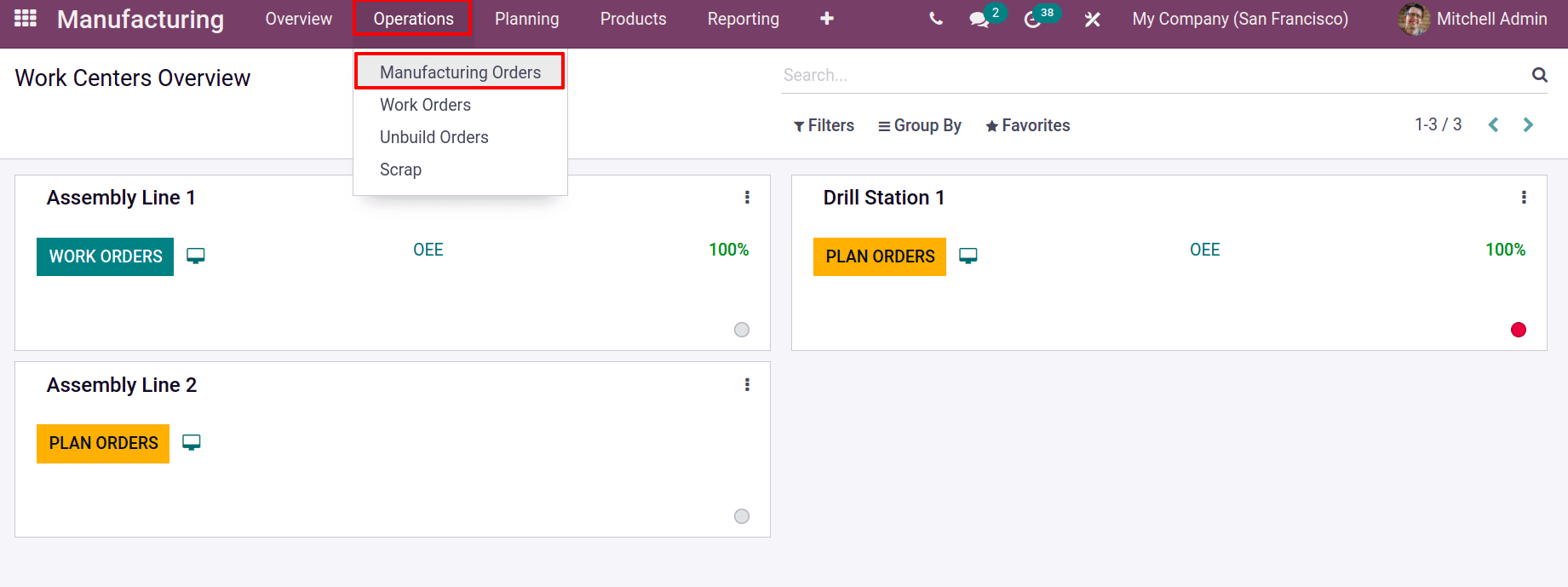
There we can see a list of previously created Manufacturing orders. While clicking on the Create button, it is possible to create a new one by clicking on the Create button. When creating the Manufacturing order, choose the product, then we can see the created Bill of material in the Bill of Material field.
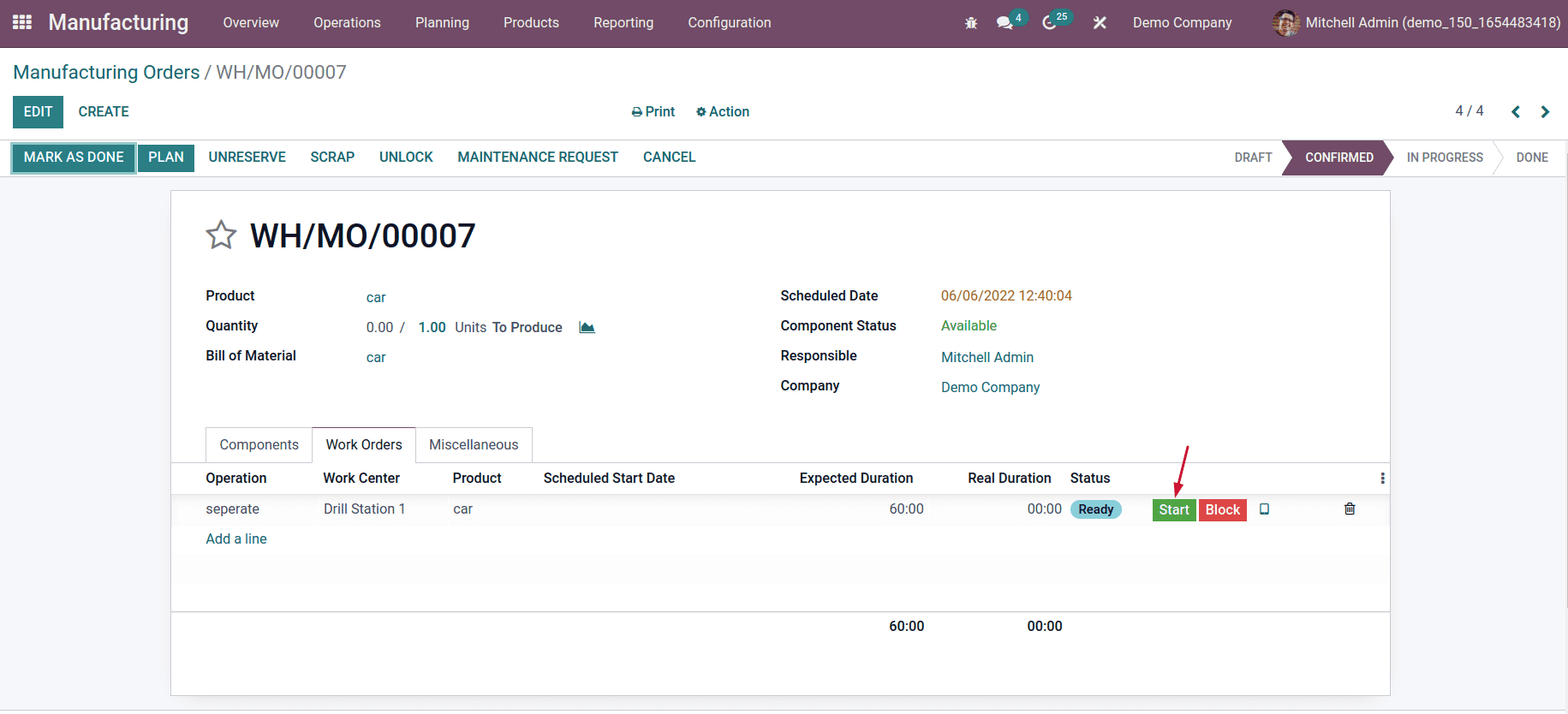
Then the added components and operations are automatically added inside the manufacturing order. After the confirmation, you can start the process of manufacturing by clicking the start button under the work order tab.
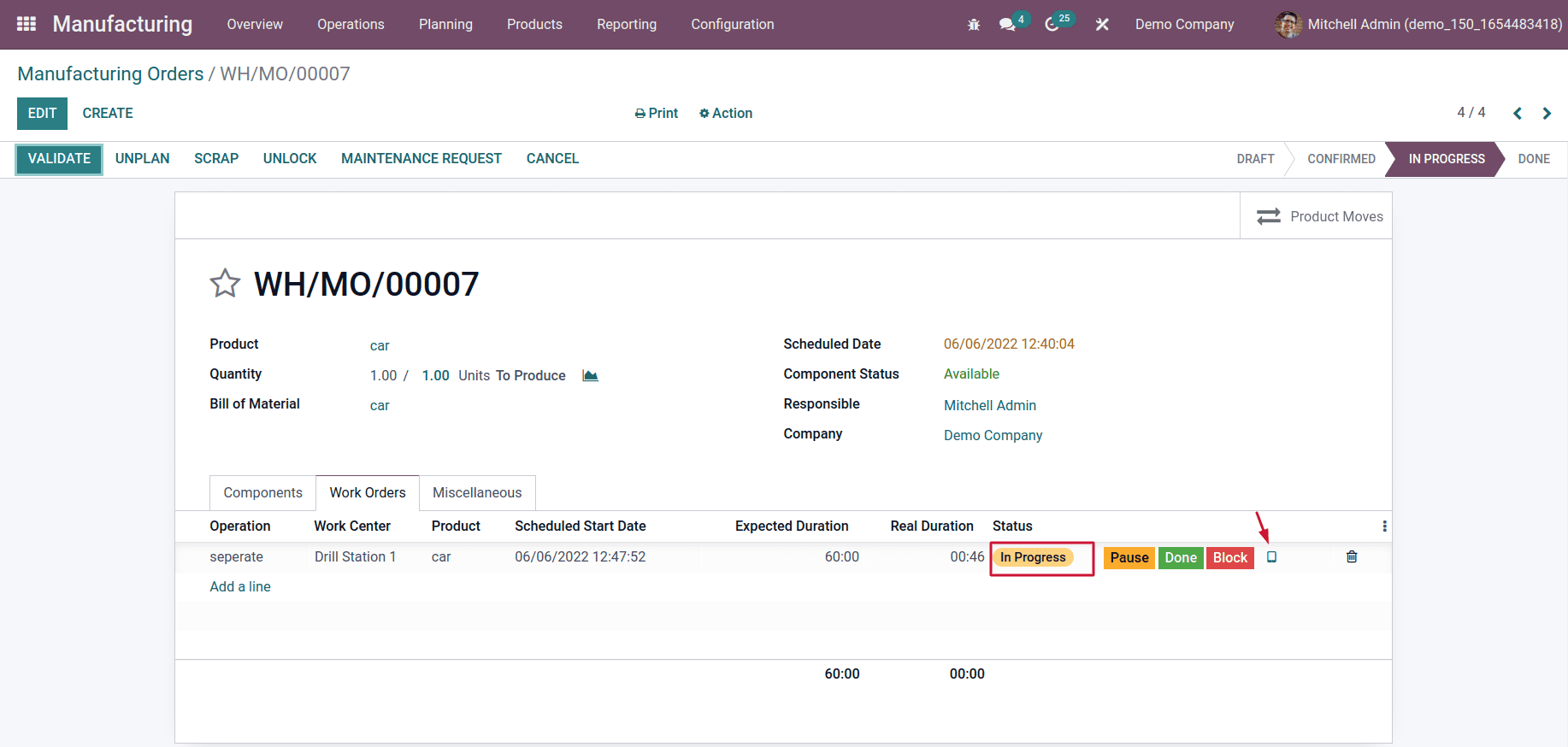
Then click on the Done button to complete the Operation process. It is possible to complete the manufacturing process and can validate the manufacturing order. Then the manufacturing process was completed.
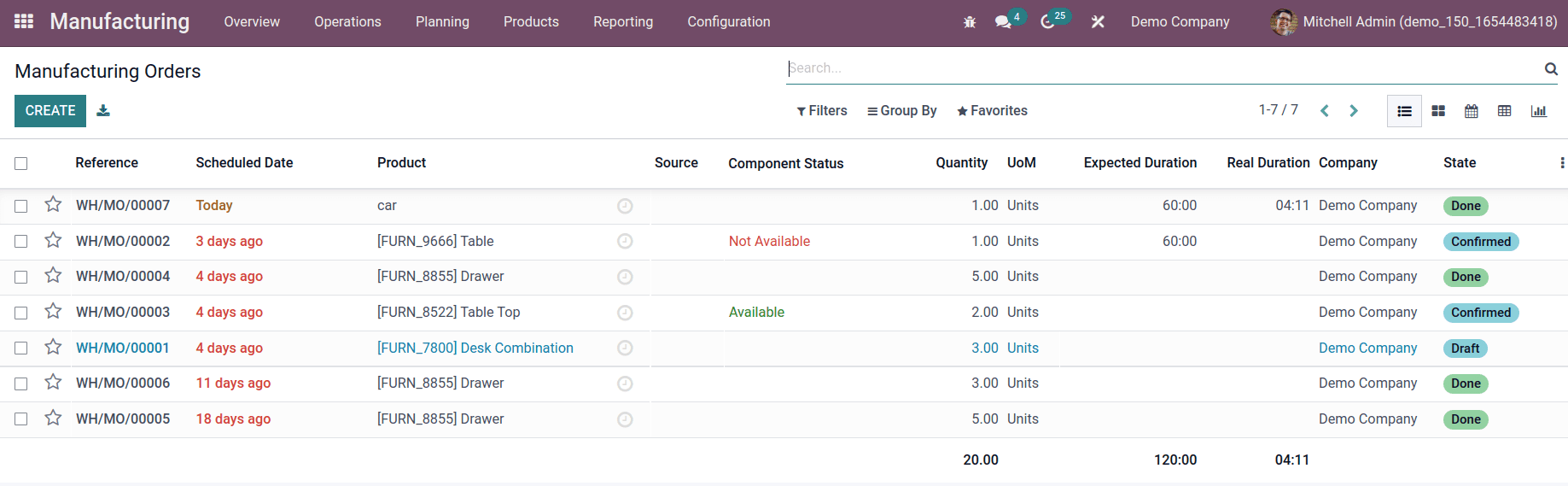
While checking the on-hand quantity of product, you can see that the quantity is added here.
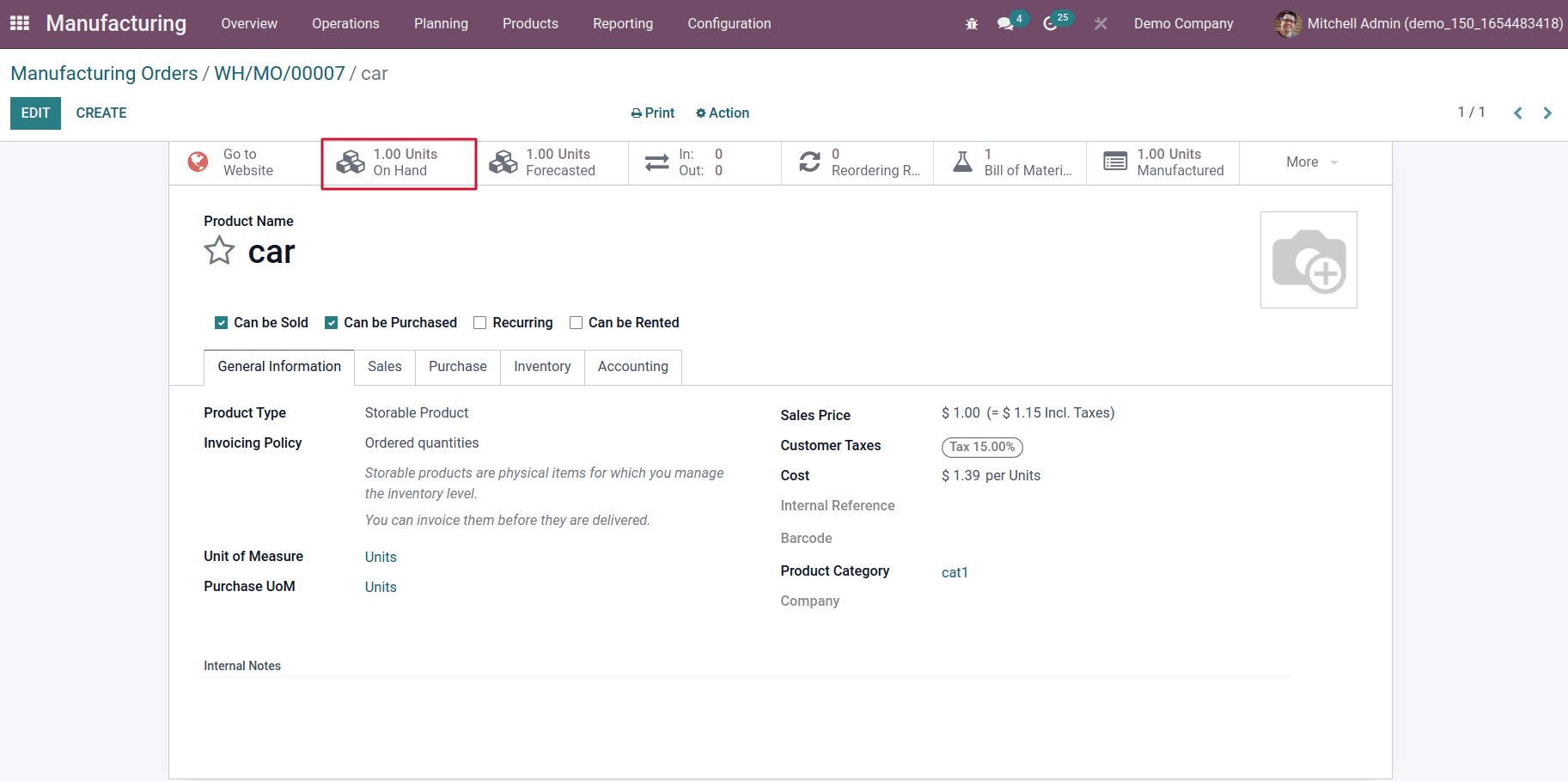
2. Kit
The next BoM type is Kit. Kit are packages that contain many products packed together and can sell multiple products together as a single product. Based on this BoM type can create a Kit. For this, choose the BoM Type as Kit.
For that, go to the Products tab, choose Bill of Materials, and create a new one. Choose the BoM Type as Kit. Choose the product and mention the product's parts as components. Then save the Bill of materials.
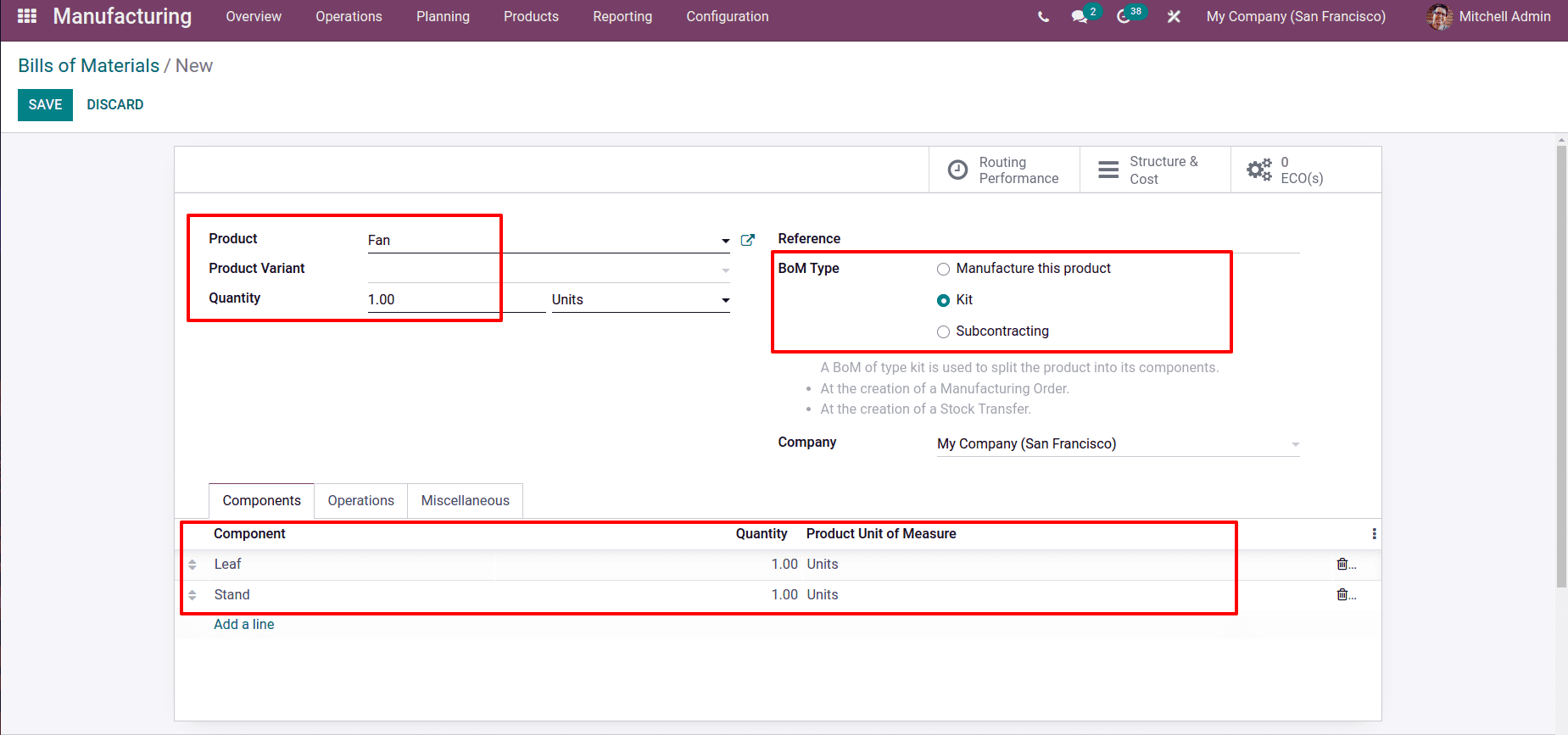
Here, the Bill of Material created for the product Fan and the components are Leaf and Stand. While selling the product Fan, the components are automatically delivered together as a Kit. For checking this, let us create a new sale order for this kit product. For this, go to the Sales Module and create a new quotation.
Sales Module > Quotation > Create
Add the customer name and add the product Fan in the order line. After confirming the order, which moves to the status as a Sale order, then a new smart tab will appear there. So choose the Delivery tab.
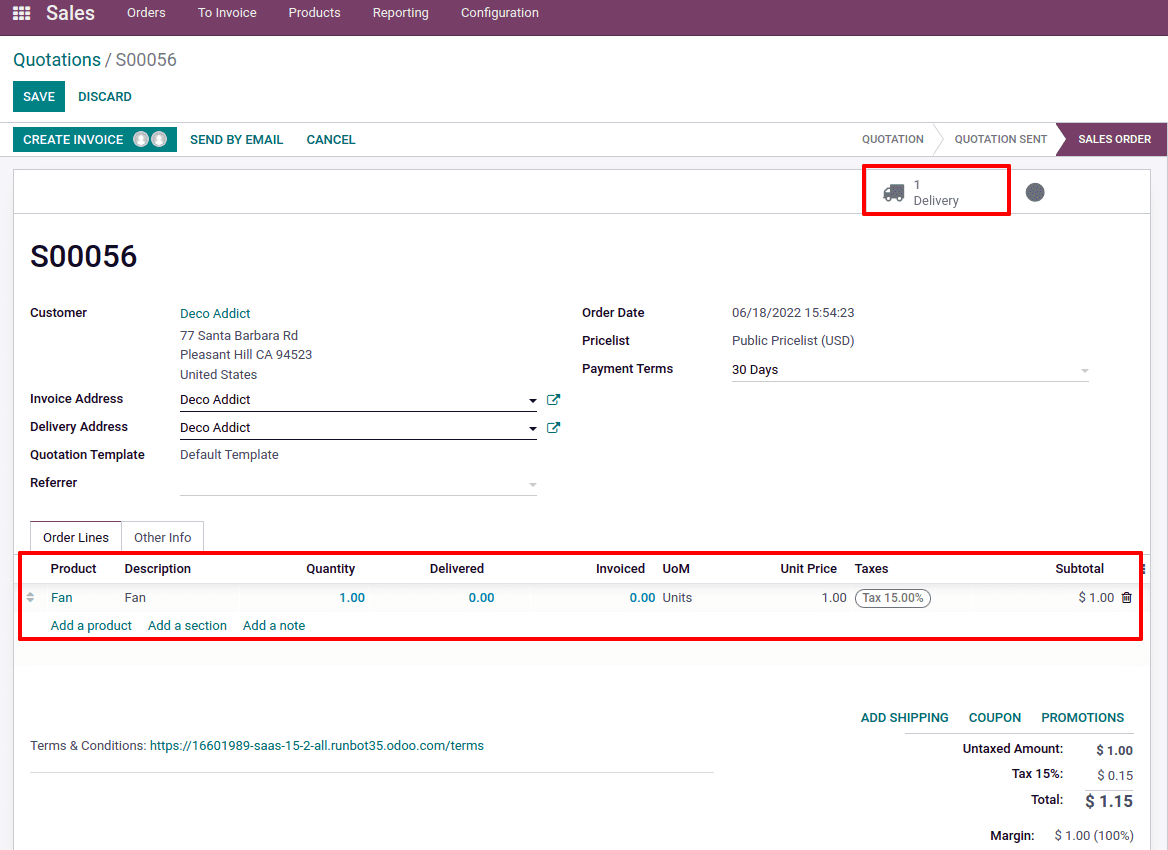
Open the Delivery tab. Inside the operations tab, we can see that the components added inside the Bill of Material Kit will appear as products. This means while delivering the product ‘Fan,’ the Leaf and stand will deliver together and consider it as a single product.
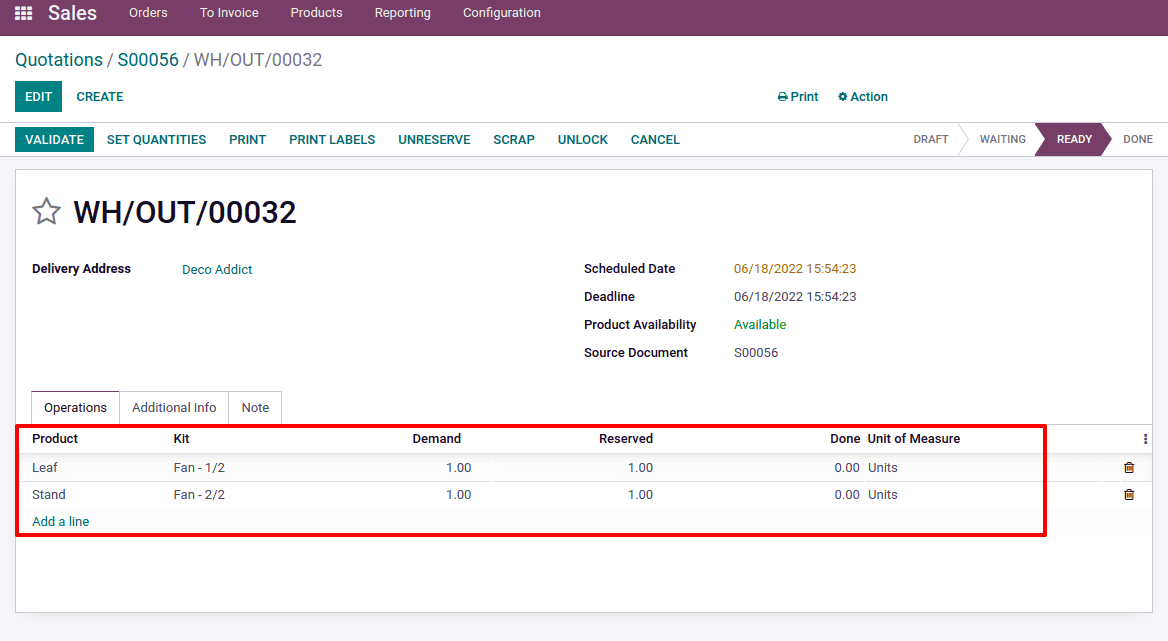
3. Subcontractor
Suppose you are not manufacturing some products in the production location and purchase the finished product from the subcontractor by sending the components to them. This process is done by creating a bill of material type as Subcontractors.
Here the subcontractor feature can be enabled by going to
Configuration > Settings> Sub contracting
After enabling subcontracting, a subcontracting option is added to the bill of material. By clicking on the sub contracting, we have an option to add subcontractors in that particular order. Add product name and components. These components are resupplied to the subcontractor, and after that, subcontractor manufactures that product and gives it to the company.
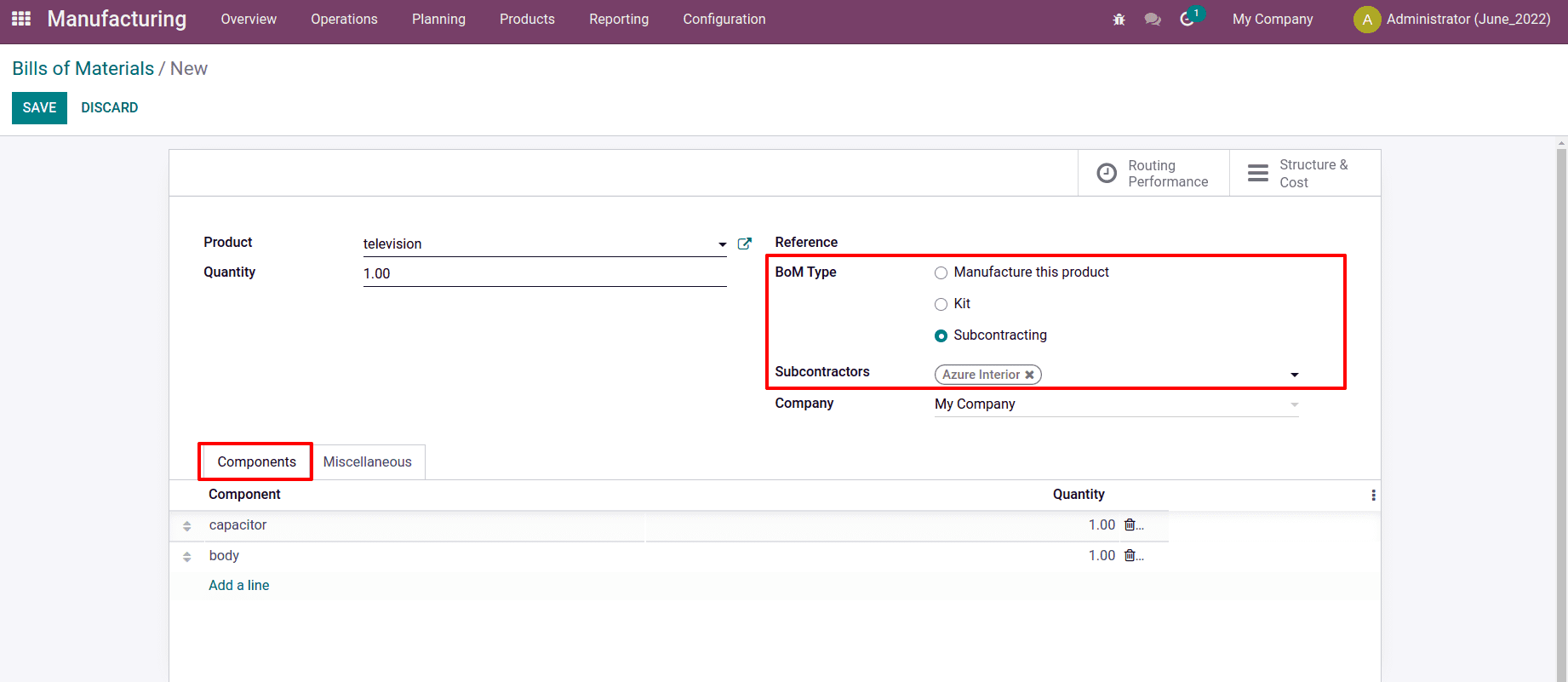
For example, choose the product as television and give the capacitor and body as components. We must include some settings inside the product and components to complete the resupply. Let's check those settings. The subcontractor must be included as a vendor on the product's purchase tab, and we must select the route as Buy in the product.

Here the product we chose is television, so enable route Buy and add the subcontractor Azure Interior in the Purchase tab.
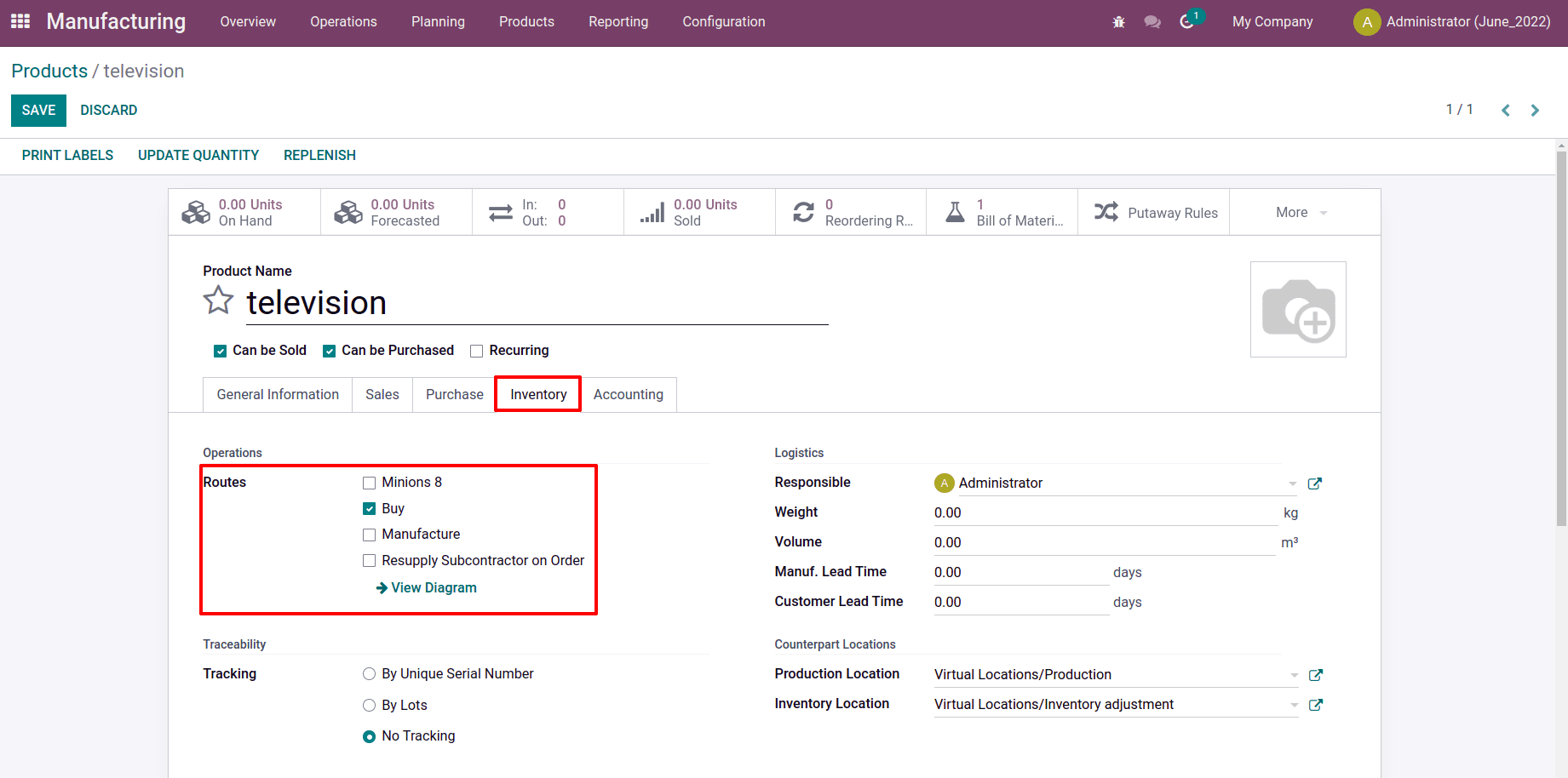
To complete the resupply, we can select the route Resupply subcontractor on components.

In the second component too, we need to specify the route as Resupply Subcontractor On Order.
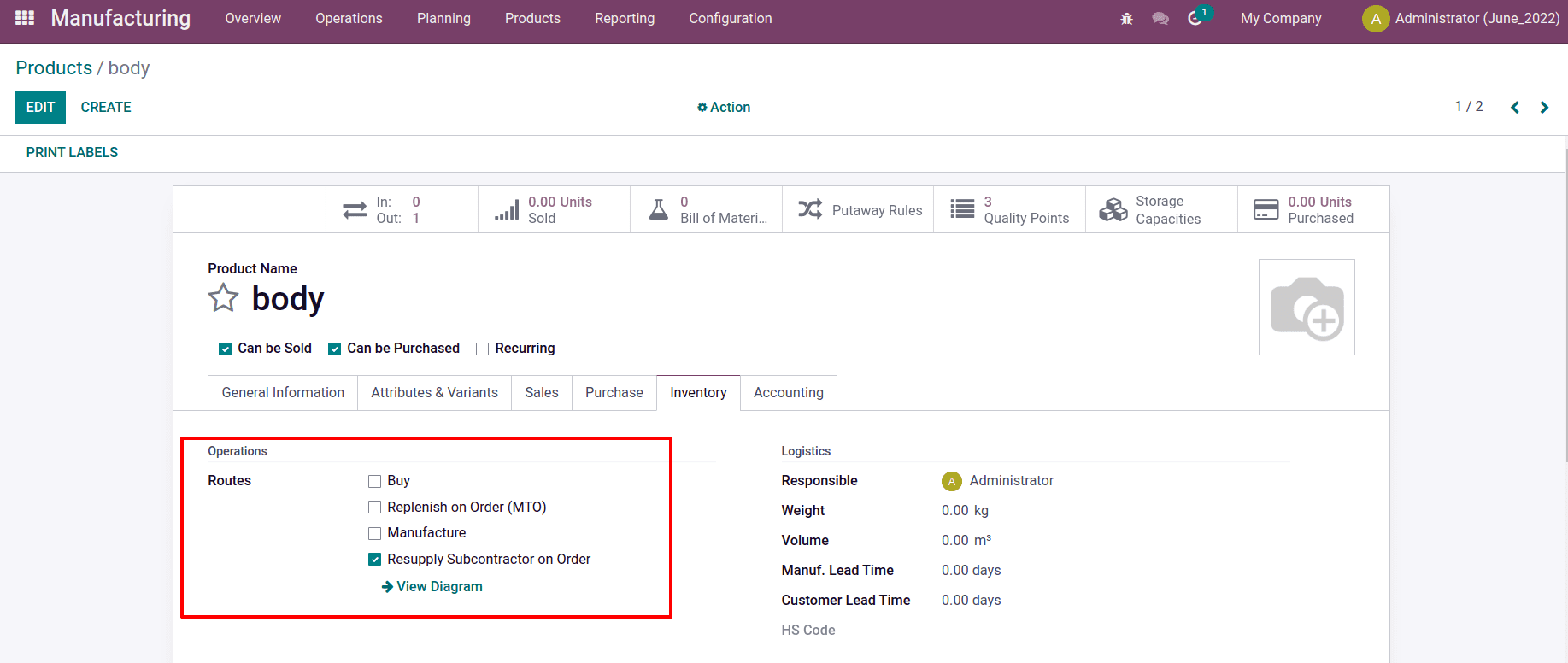
Then let us move to create a new bill of material for this product. For that, go to the manufacturing module. From the product tab, select Bill of Material.
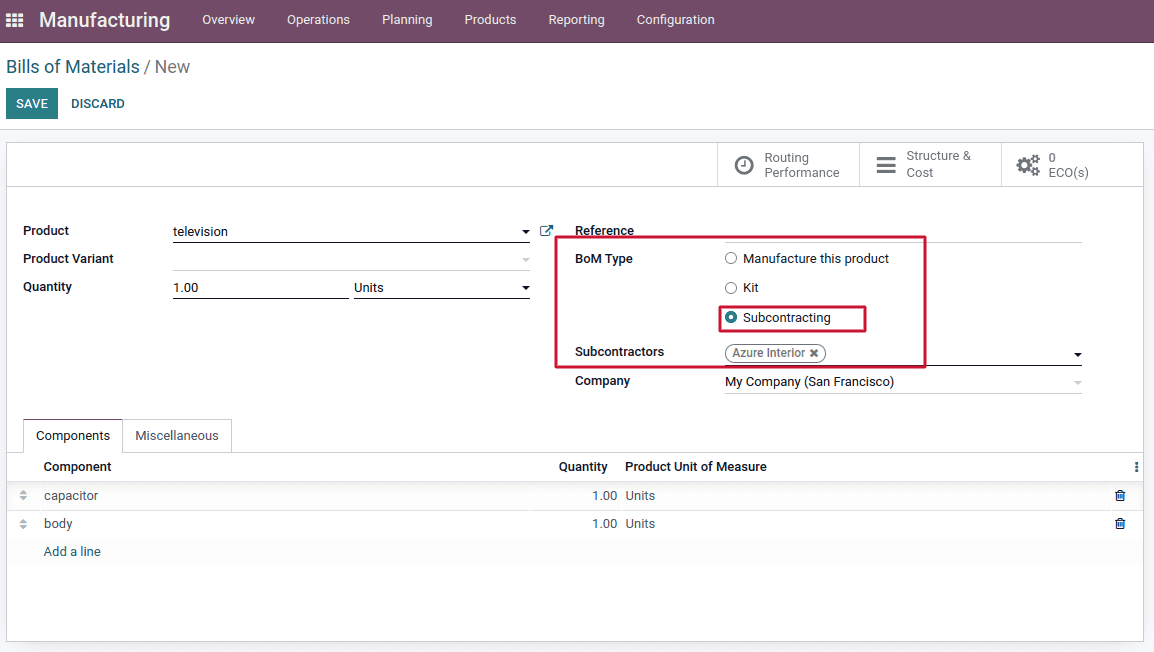
Select the Subcontracting BoM Type. After adding the product, component, and subcontractor data, save and confirm the information. Then let's go-to product purchasing. For the product, make a new Request for Quotation. The vendor, in this case, must be our Subcontractor. Two smart tabs are generated after the order is confirmed. One is a Receipt, which is used to get the product. The second is Resupply.
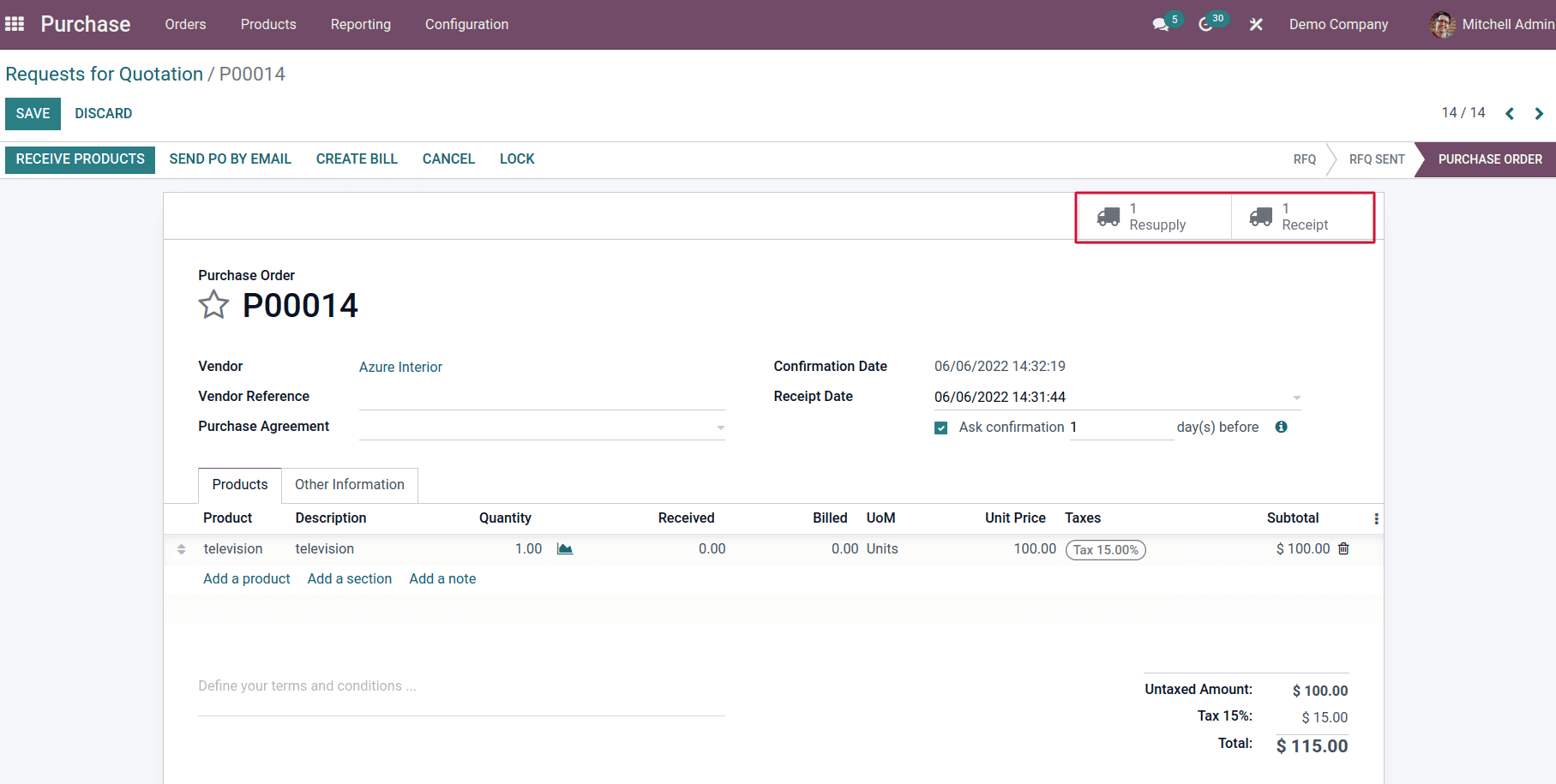
Let's start by opening the Resupply. There are the components that are used to supply the subcontractor. We can only receive the product after verifying the resupply. Here the source location is our inventory stock, and the delivery address is shown to the subcontractors.
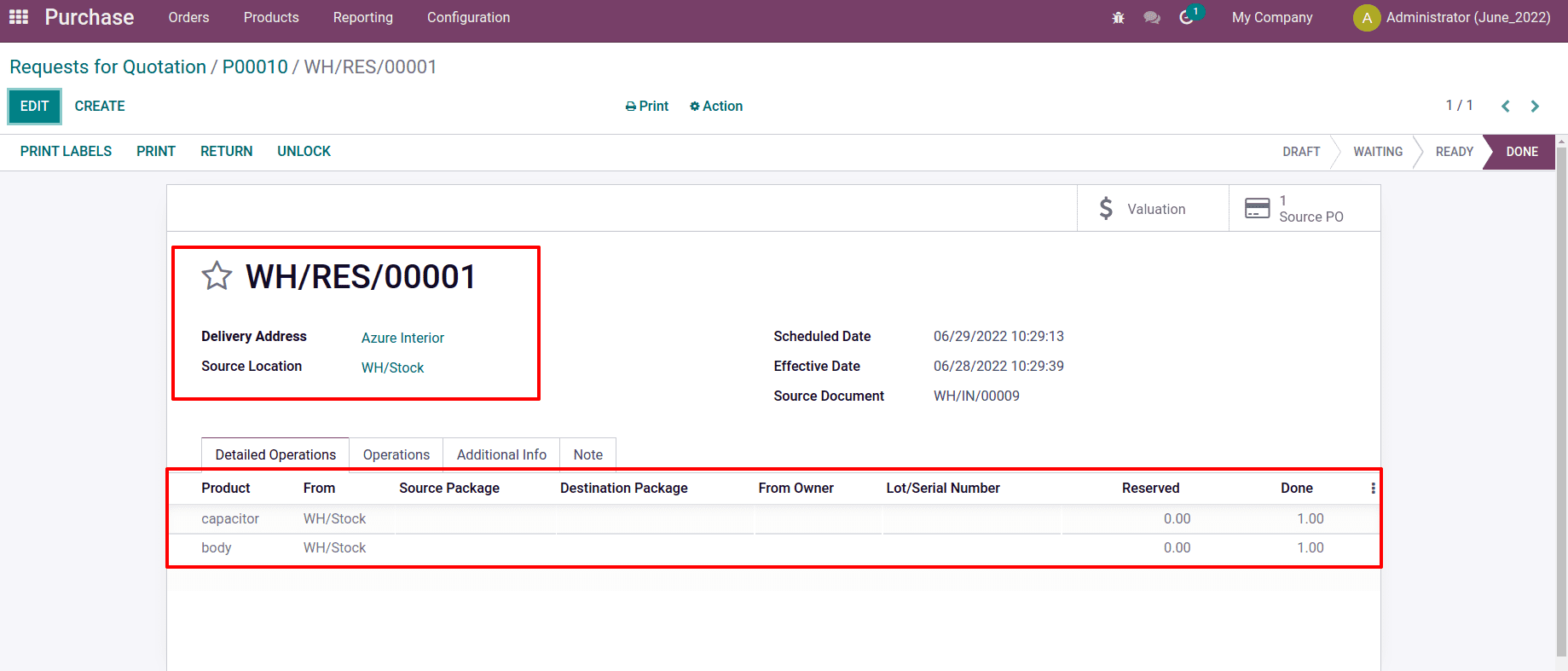
In order to receive the product, go back to the sale order page and choose Receipt and validate it. Here shows the Destination location as our inventory stock and the source location as the subcontractors’ address. So the item has now arrived in our stock. This process is known as Subcontracting.
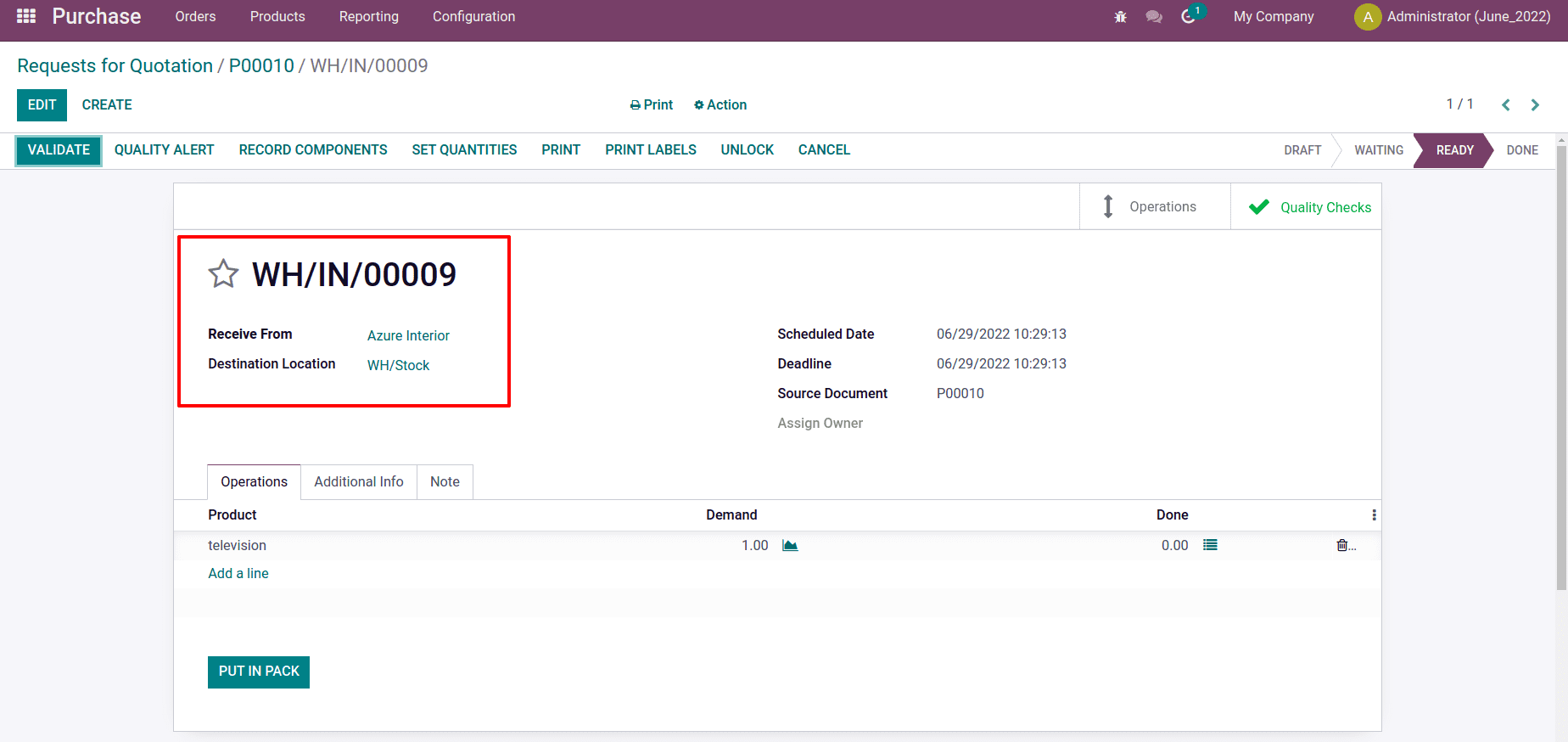
BoM is therefore an essential component of any manufacturing process. For the purpose of manufacturing that product, we must develop the bills of material. In addition to manufacturing, a product can be subcontracted and sold as a kit by using the Bill of Material. Here, we discussed how those three different forms of bills of materials.