When it comes to ERP, Odoo is the best choice you have in the ERP software market. With its efficient functionalities and fluid and robust design appeals to the better management of the business organizations of any scale. with a multitude of applications and modules available, odoo flaunts an integrated platform ensuring a shared data and operation facility among related departments in a firm like Sales, CRM, Manufacturing, Inventory etc. In Odoo, you can customize the modules and functionalities to best suit the nature and demand of your business. The integration of third party applications in Odoo is also a basic feature in Odoo availing the extra particular service one wishes to add to the Odoo database. Odoo is also highly scalable and thus by implementing Odoo, whatever scale your company is now, you can constantly regulate Odoo with respect to your company’s progress and necessity.
Business organizations can be of any volume. Some may be a single firm like a single industry with maybe a single outlet. And some may be large multi-branched/multi-company business organizations. Their management requires varying yet similar functional prospects and it needs to be kept as simple as possible for easy processing. In Odoo, irrespective of the size of the business, excellent solutions are ensured for effective management. The hand in hand running of factors like warehouses, products/commodities, services and components, customers and vendors, etc. in odoo multi-company environment is easily tackled with superior efficiency.
A Common Contact list can be highly useful for a multi-company atmosphere where the contact details of partners are shared among all the subsidiary companies. As well as is the case of Product Catalog. A common product catalog in a multi-company environment is also admirable as similar companies produce the same products. This sharing option eliminates redundant data entry and thus saves time and avoids confusion. In this blog, I’ll be explaining how Common Contacts and Product Catalogs are managed in Odoo 13.
Multi-company Configuration
In order to access multi-company operations, go to Settings.
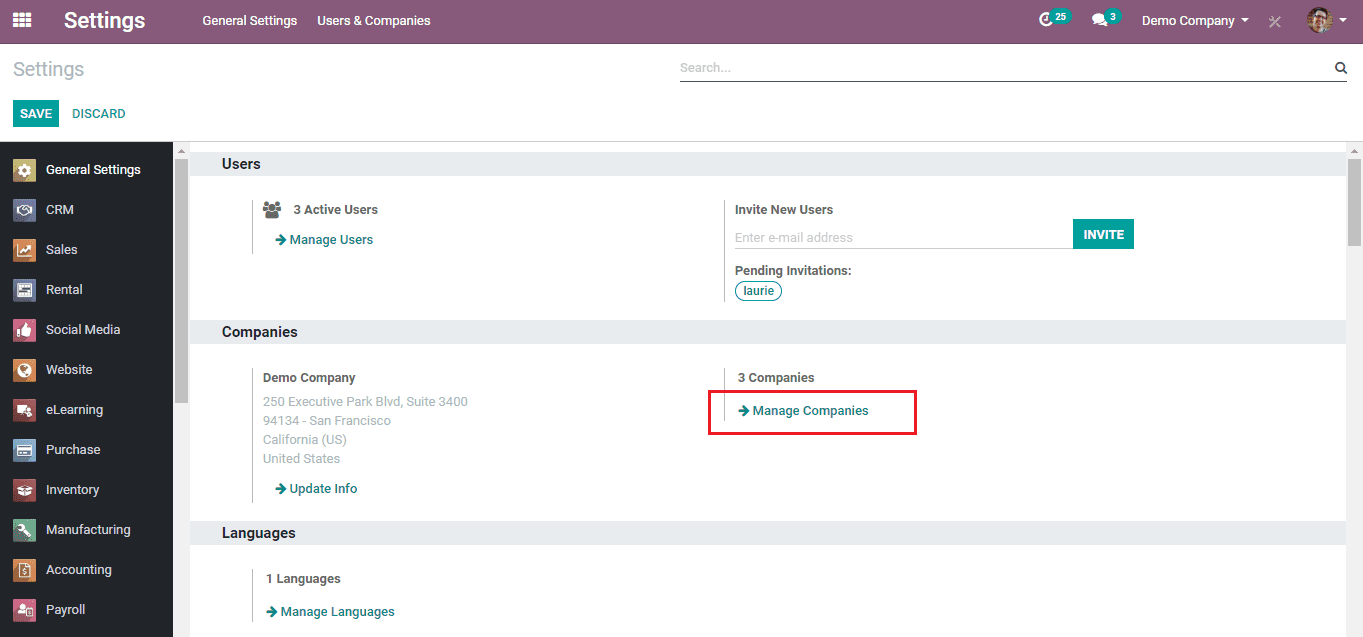
There, under the Companies section select the ‘Manage Companies’ smart button.

Here you can create and add all your companies.
After this again under the Users section of the Settings, select the ‘Manage Users’ smart button.
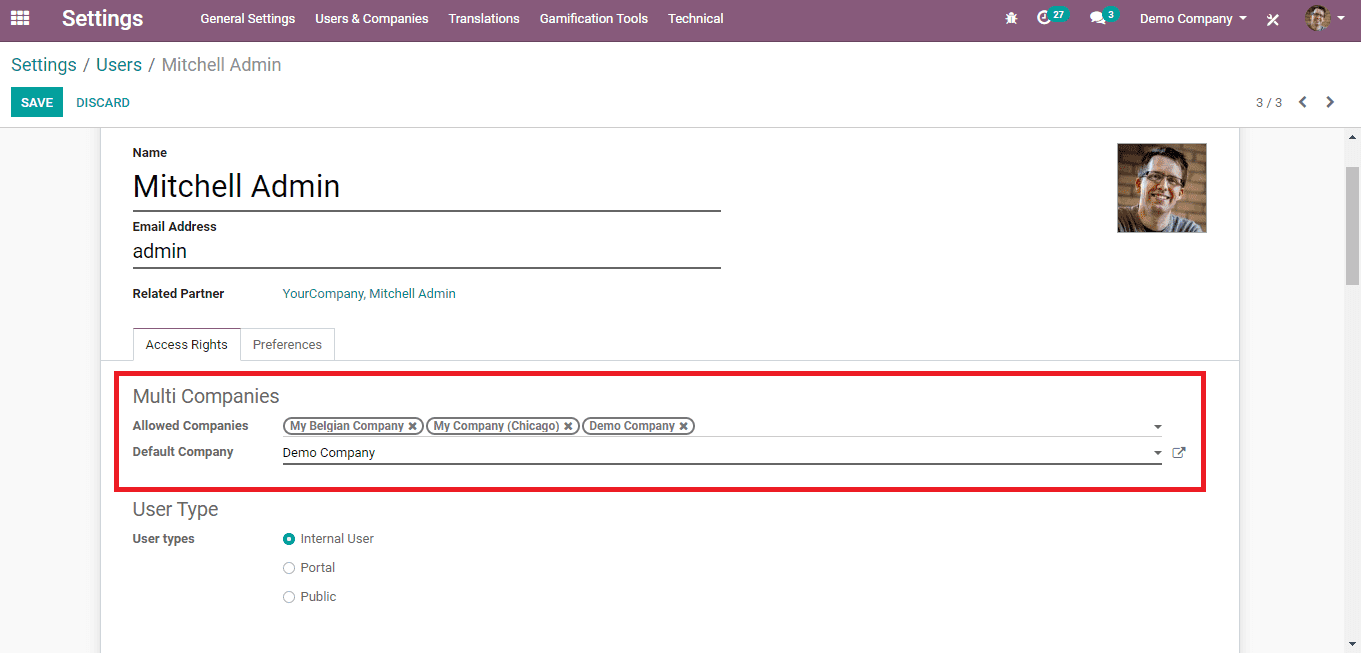
Select a user (preferably admin) from the list and there under the ‘Access Rights’ tab select all your companies in the ‘Allowed Companies’ field and save the changes.
Common Contact Book & Common Product Catalog
In the previous versions of Odoo, there were two sub-options available under the ‘Multi-Company’ option in Settings.
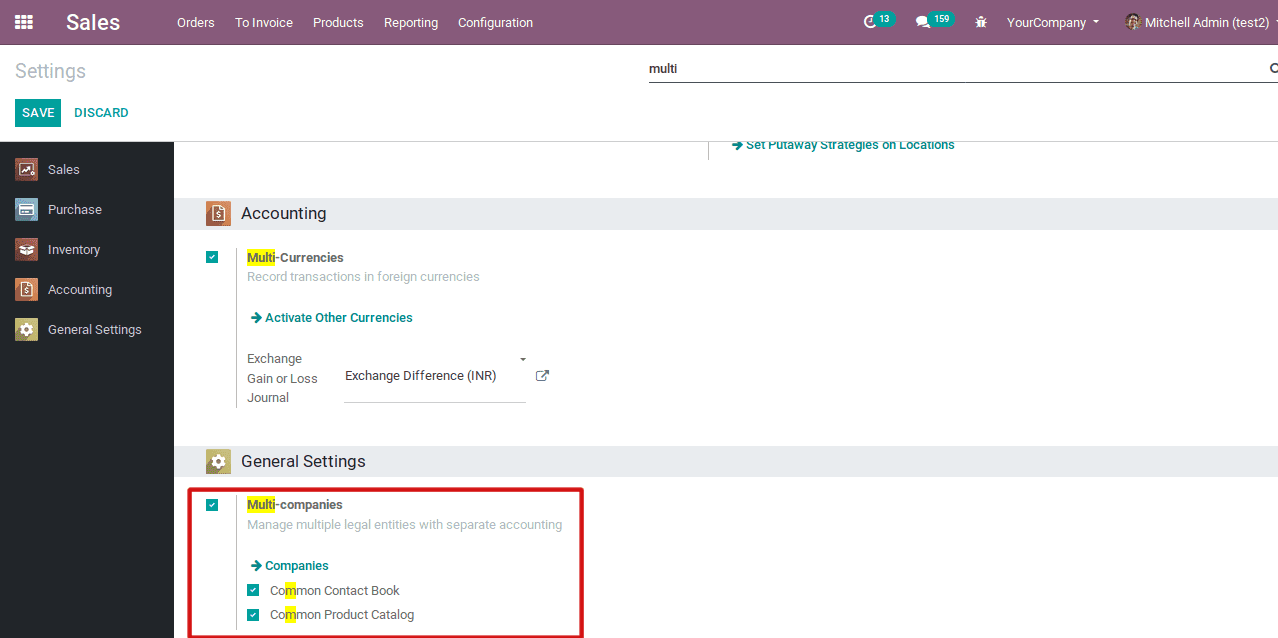
(Above given is the depiction of the Multi0-companies option from Odoo 12)
Common Contact Book is an option to avail all the partner contacts to all the companies collectively, irrespective of the companies selected under the contact form.
Common Product Catalog is, as the common contact book, an option to avail all the products/components/goods a multi-company organization holds/manufacture in all of their company’s product list, commonly.
But in Odoo v13, these options are not present but has been made default. To be precise, these options have been made default as the contacts and products will be available to all the companies unless individually each contact/product is assigned with specific companies under it. Once companies are specified, these contacts/products will only be available exclusively for those companies.
For setting Common Contacts;
Go to the Contacts module and select a contact.
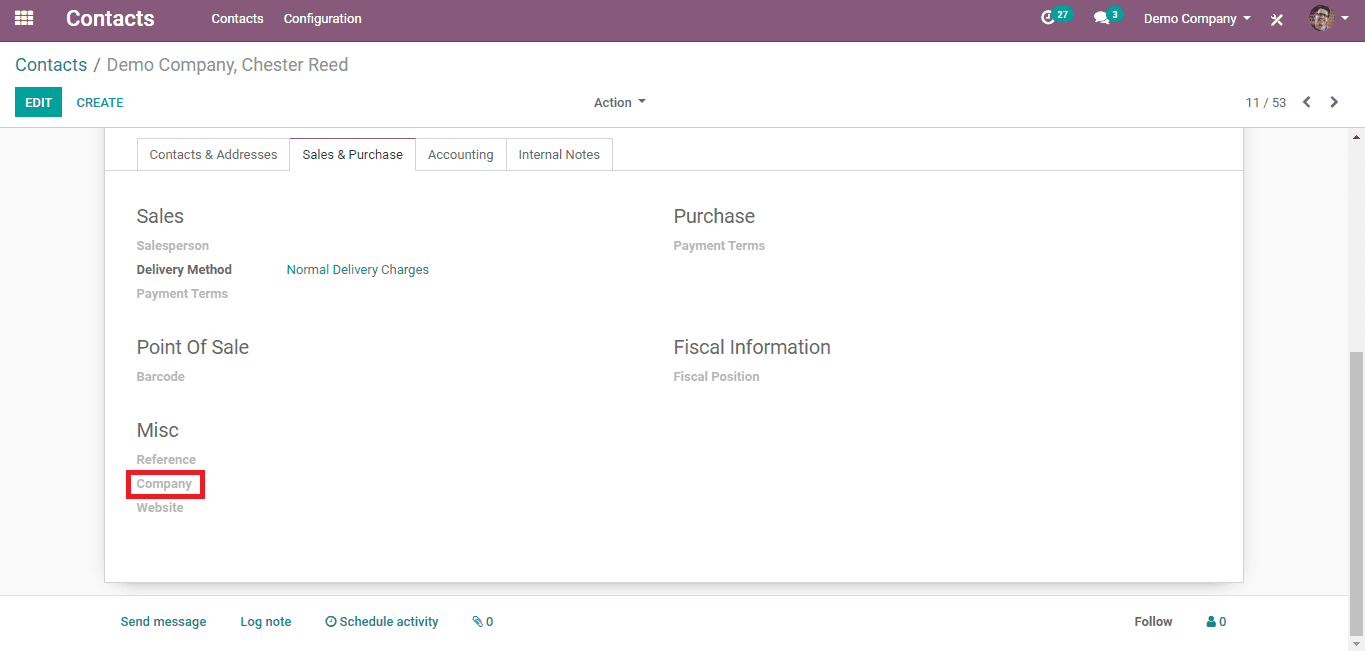
There under the ‘Sales and Purchase’ tab, under the Miscellaneous section, you can set all the current company you have selected using User-Defined Default and save the changes. Like this, you can add all the companies with which you want to share the contact.
For setting Common Products;
Go to the Inventory (module) -> Master Data -> Products
There, from the product list select a product.
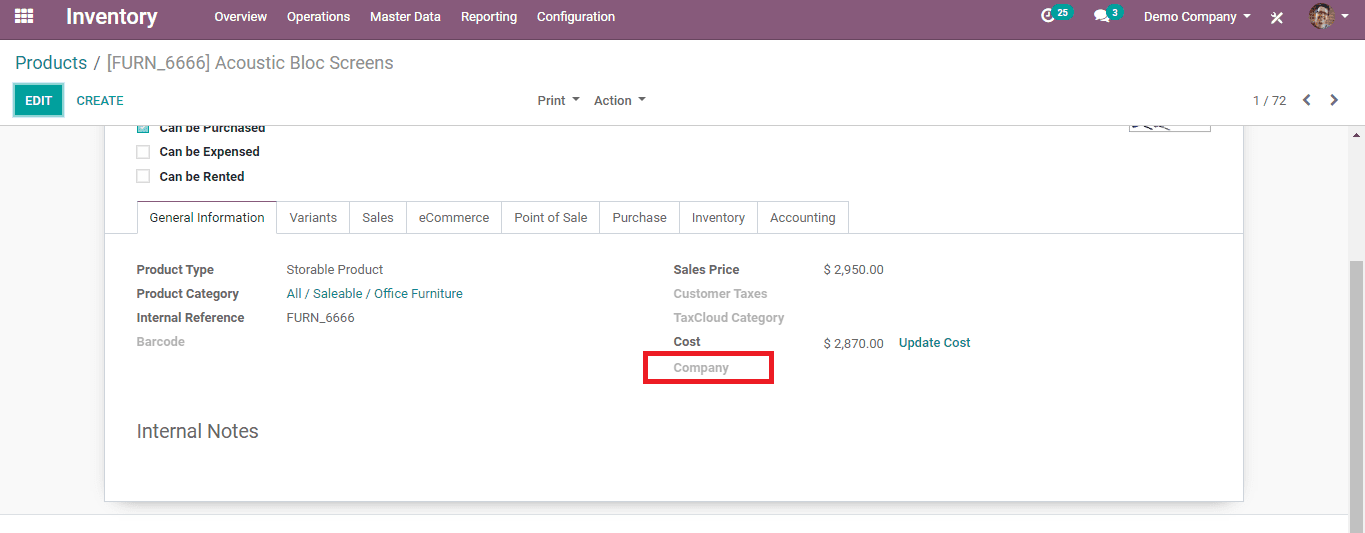
Assign the product to a company by selecting the company in the field to select the company under the ‘General Information’ tab.