If our company simply handles the selling process when selling things. Therefore, the products are kept in stock before being delivered to the consumer in accordance with their request. Then goods are either produced or bought from a vendor. When a sales order comes in but the item is out of stock, we occasionally have to buy the item. In these circumstances, a purchase order or manufacture order must be created together with the quotation confirmation. Odoo makes this procedure simpler. Each and every module in Odoo can be easily integrated. Consequently, we have access to several modules. Let's talk about what happened in Odoo15.
Purchase order from sale order
Here is a product called CAKE as an example. This is a product that can be stored, but we don't presently have any in stock. Consequently, we must first buy the item from a dealer. But here, we need to trigger a purchase order after confirming the sale order. So let us create a new product, CAKE. Let's move on to the Sales Module, where we can see a product tab, from there
let's create new products.
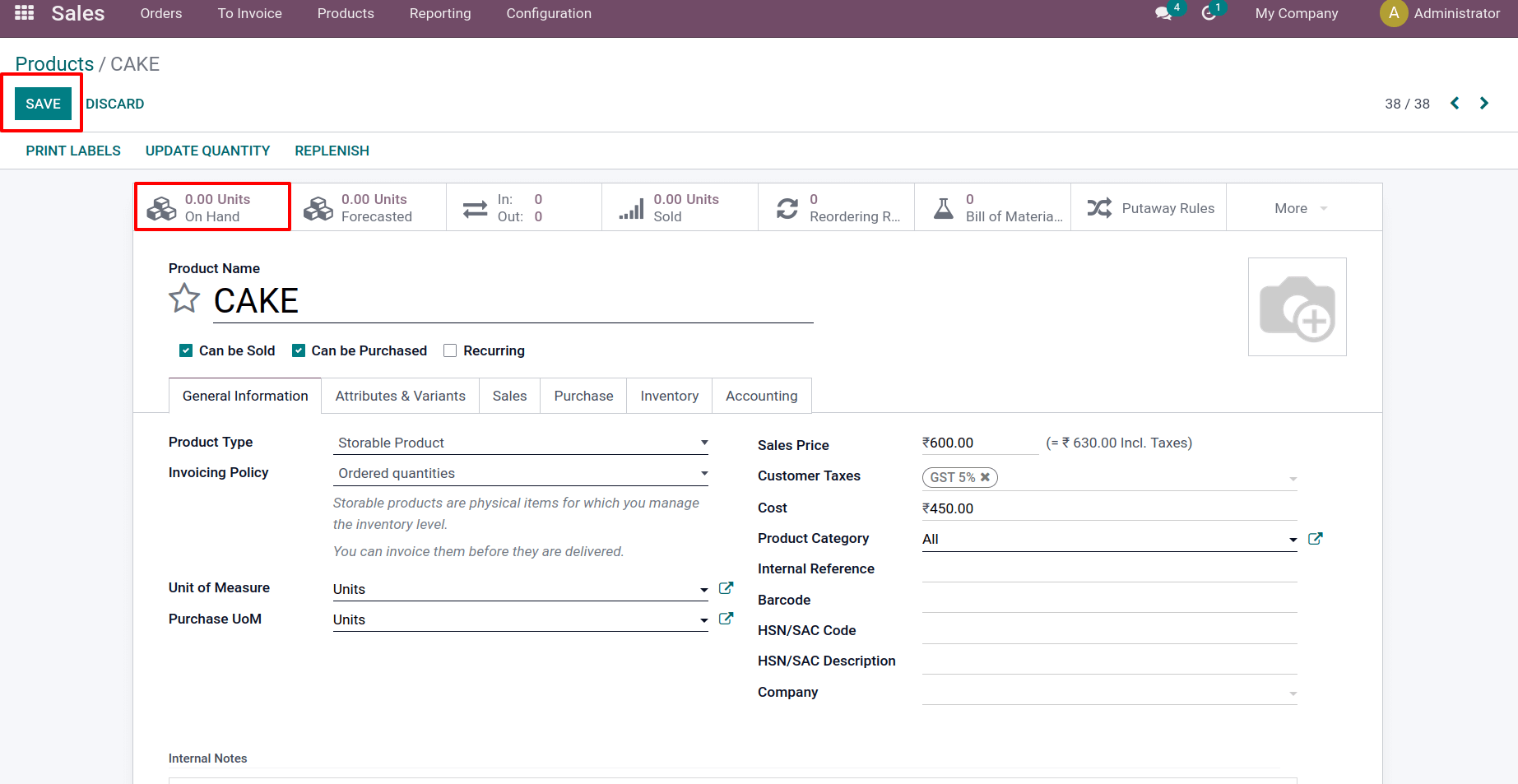
The inventory tab allows users to specify the product's route. Because we made the product purchase here, we may enable the route as Buy. Consequently, we must enable the route Replenish on Order (MTO) in this scenario to initiate a purchase order automatically.
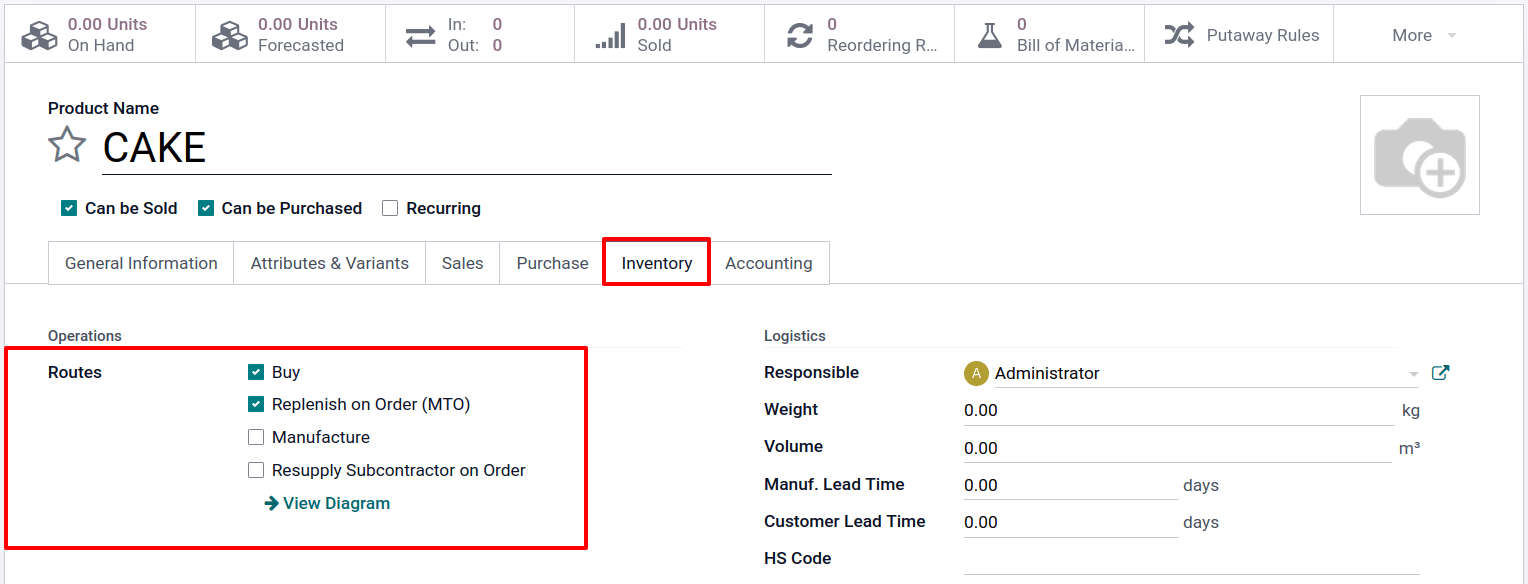
Then this will initiate an automatic purchase order. Therefore, we must state the vendor from whom the product will be purchased. It will be mentioned in the product's purchase tab. The buy order is initiated for the first vendor in the list if there are several vendors listed in the purchase tab. If a seller sells the same product at many price points, the lowest price list will be used.
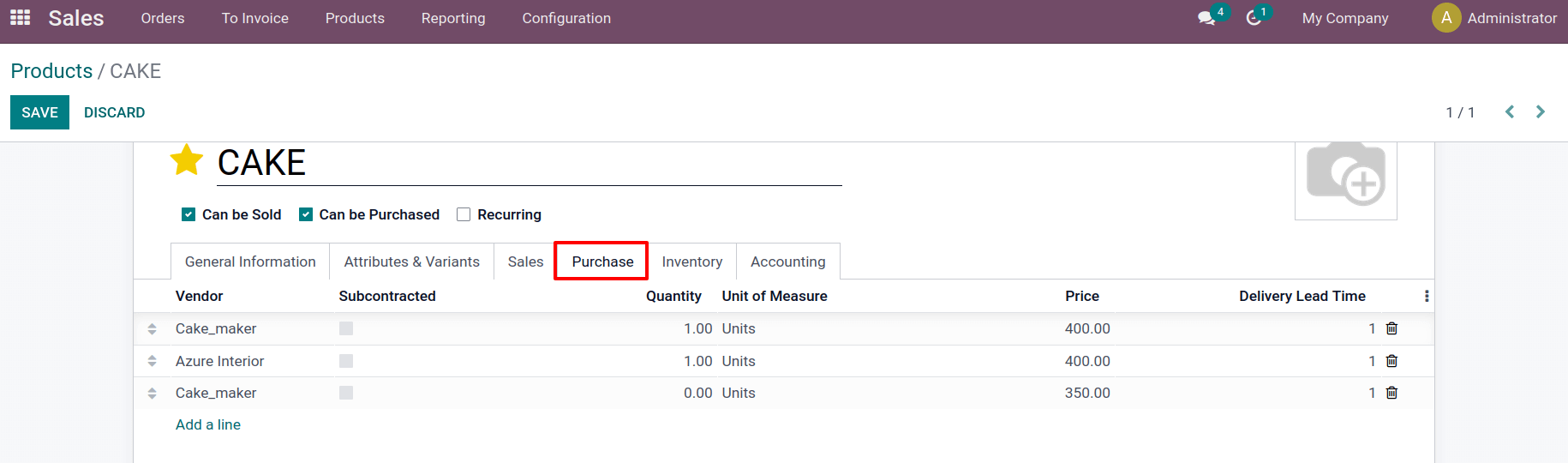
Next, let's generate a purchase order for the item. For this, select the quotation option under the orders tab. By selecting the create button, you may add a new quotation to the list of already made ones.
Mention the customer's name, the terms of payment, and the quotation's expiration date when creating a new one. Then add the product to the order line. There, we can also indicate the quantity sold and the price information. Here, we selected one quantity of the CAKE product that we just made. The sales price that was added to the product is then taken; both the quantity and price can be adjusted.
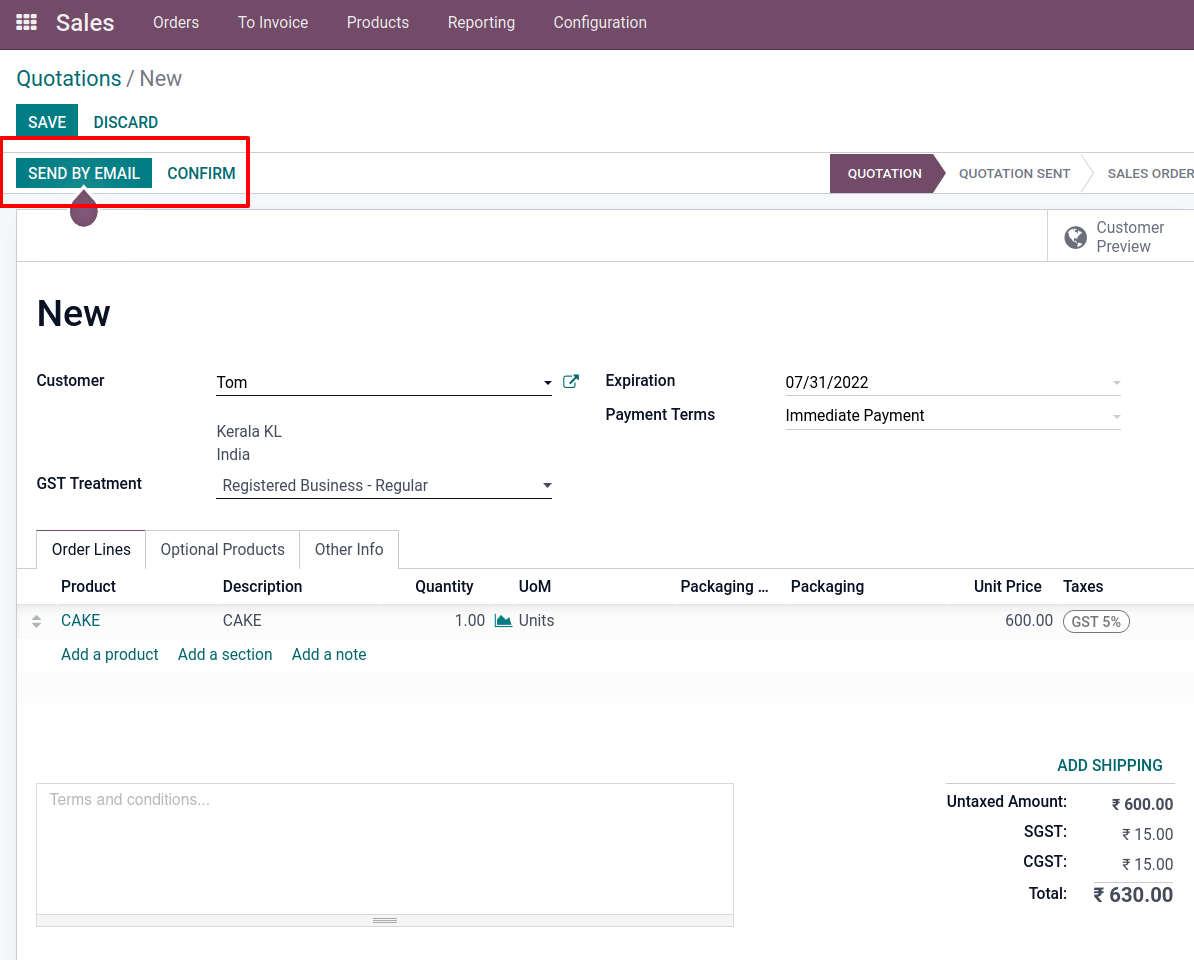
Save a quotation after it has been made. It is currently in the Quotation stage. It is possible to email the customer with the quotation. To do this, select SEND BY EMAIL from the menu. The quotation will then continue to the Quotation Send phase. Then, make sure the quote is confirmed. This is a Sale Order right now.
Two smart tabs are displayed, one of which is delivery, which is utilized to deliver the product to the consumer. And the second one is a purchase, which is a request for a quote on the item.
In this case, the product is out of stock. Hence, the product must be received before being delivered to the consumer.
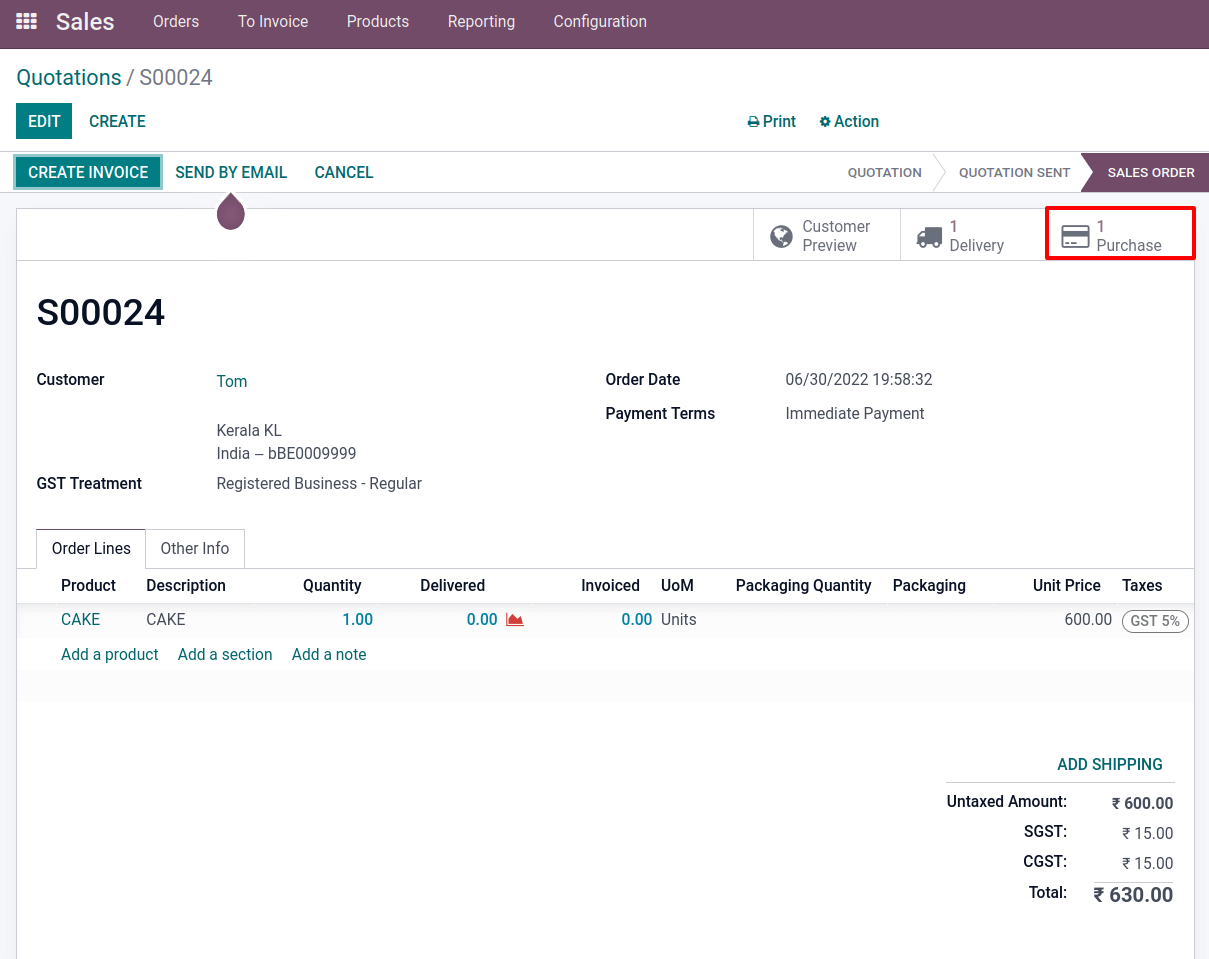
Here is the Request for quotation for the product. The seller in this case is Cake maker, the same one we indicated in the product. Here, the lowest price is selected after a price comparison. After verifying the purchase order, choose to either click the RECEIVE PRODUCTS button or open the Receipt page to receive the product.
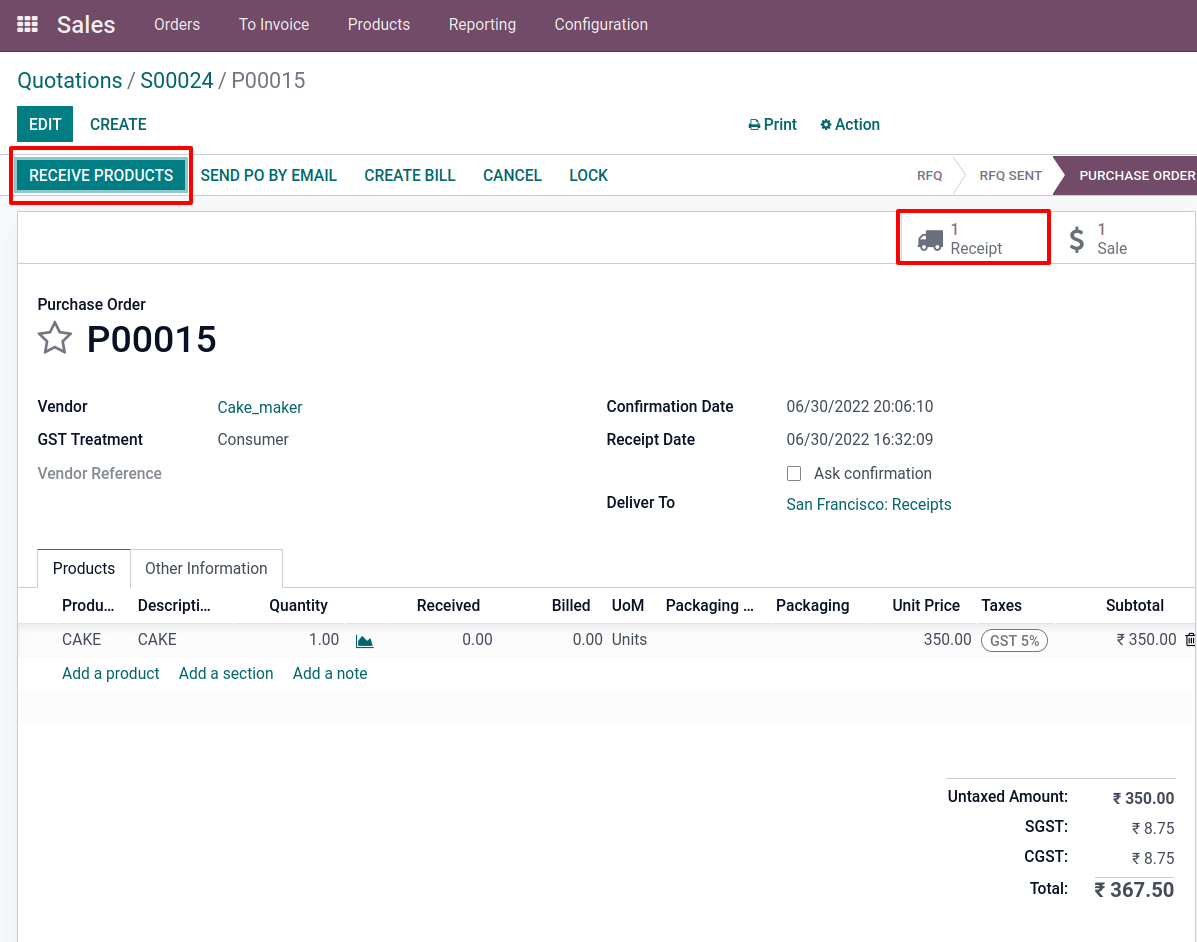
Then the product is shown inside the receipt with one quantity; VALIDATE. Now the item is transferred from the customer's location to our stock of inventory.
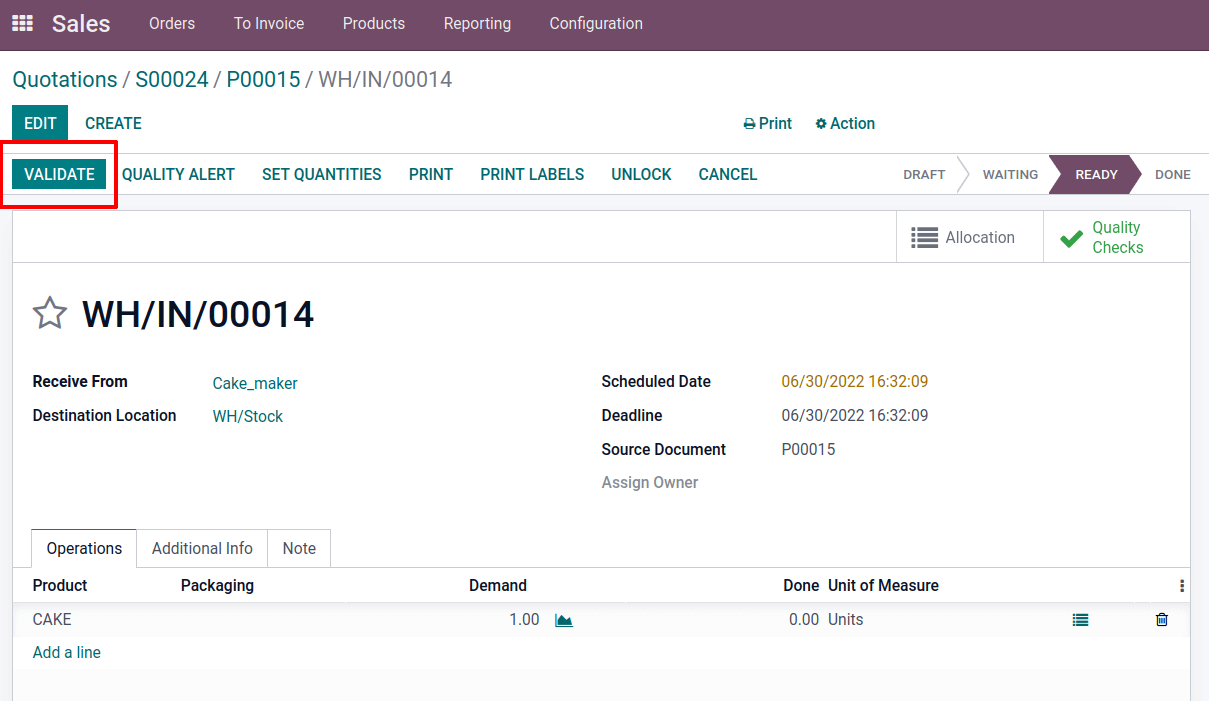
Let's then go back to the sale order; the product is now displayed there as being available and prepared for delivery to the customer. Open the DELIVERY tab to do this.
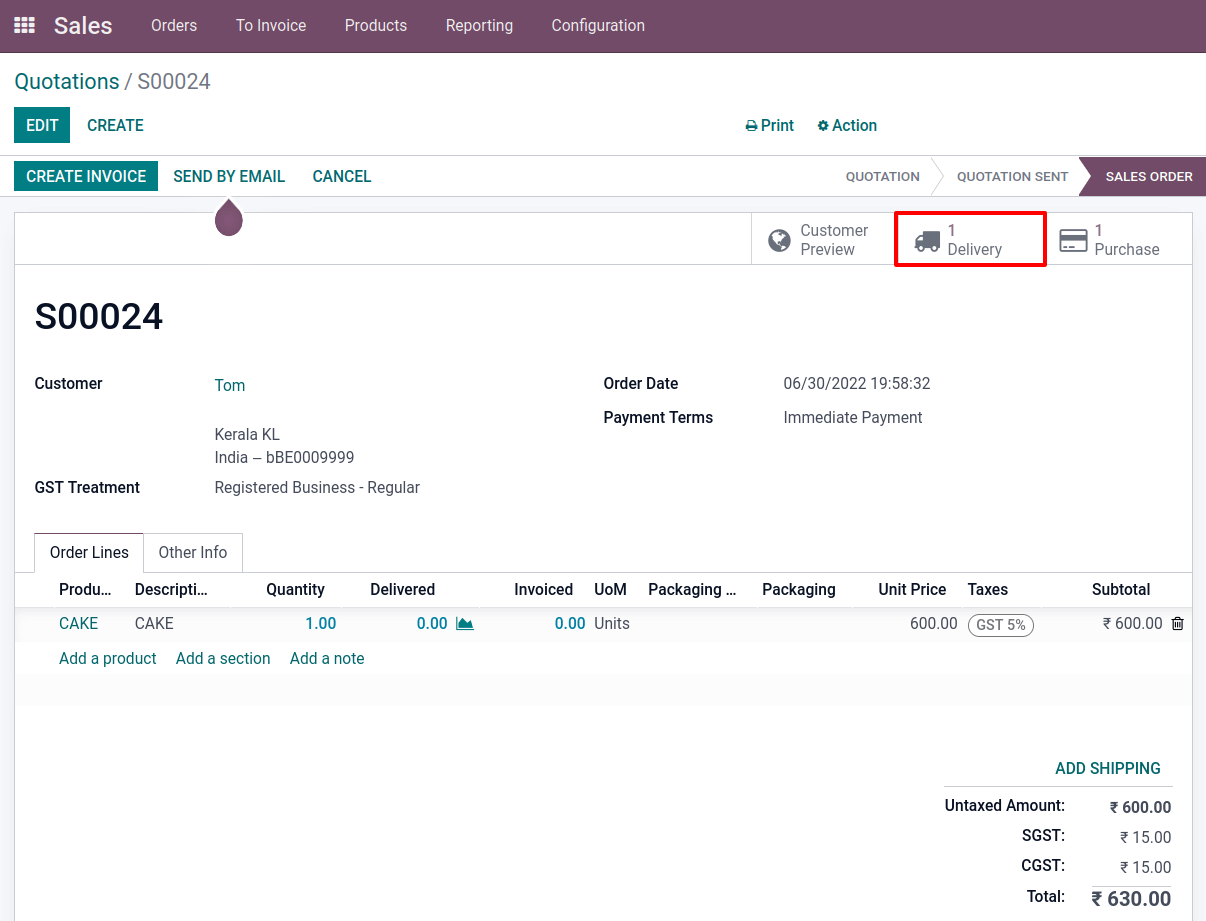
The item is displayed there. Simply verify it before moving the product from inventory stock to the customer's location.
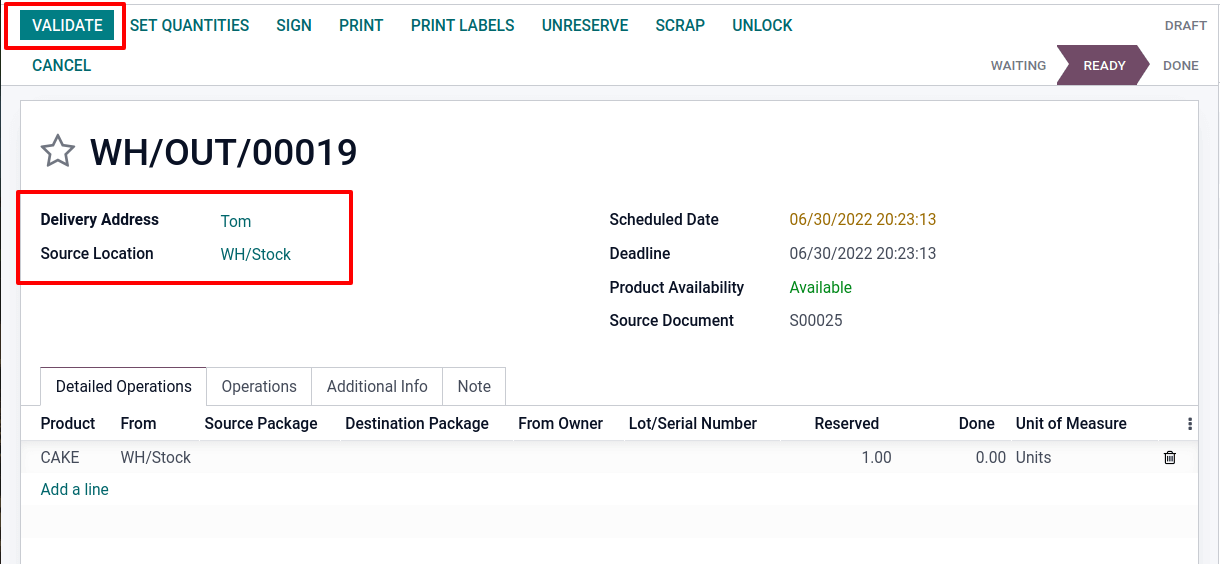
Manufacturing order from sale order
Additionally, a manufacturing order can be created from a sales order. Let's make another product to address this. As previously stated, switch to products to produce new products. Another storable item, the TABLE, was created here. Item is unavailable in the inventory since there are no units on hand. As previously indicated, configure the product route on the Inventory tab. Enable the routes as Manufacture and Replenish on order in this situation.
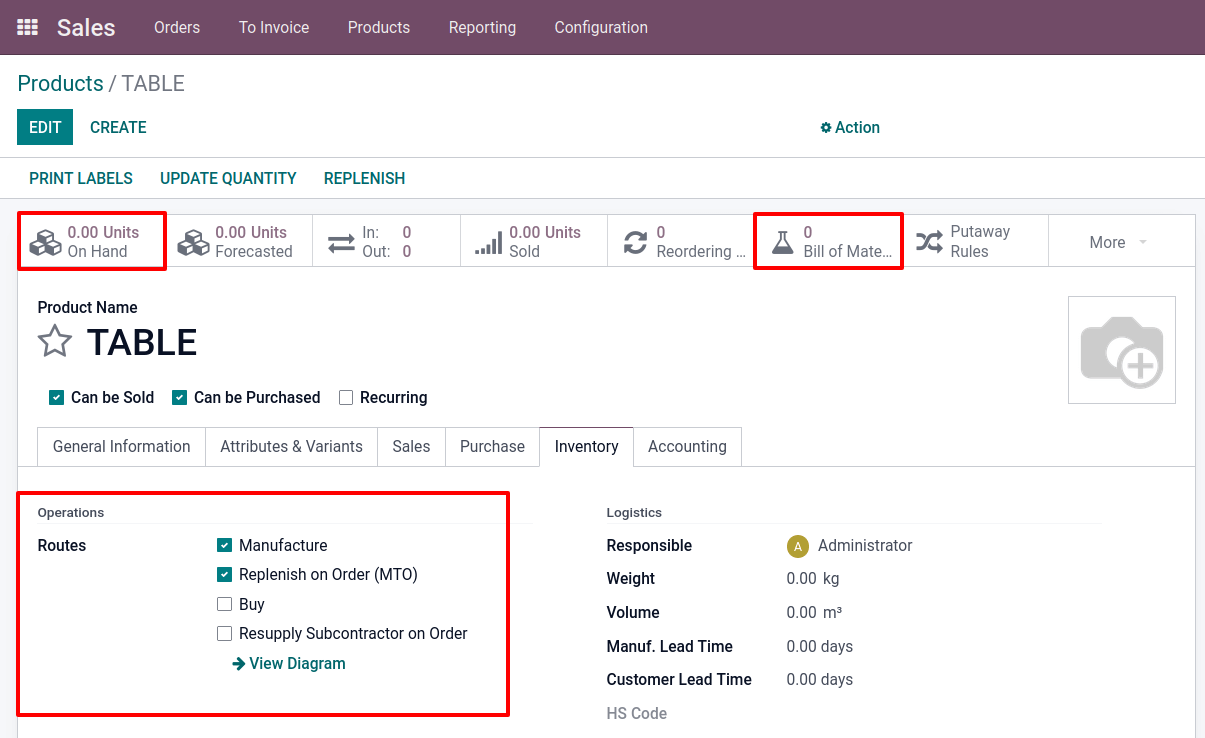
A bill of material is therefore necessary for a production order. A bill of material can be created directly from the manufacturing module, or you can open it with the Bill of Material smart tab and start a new one there.
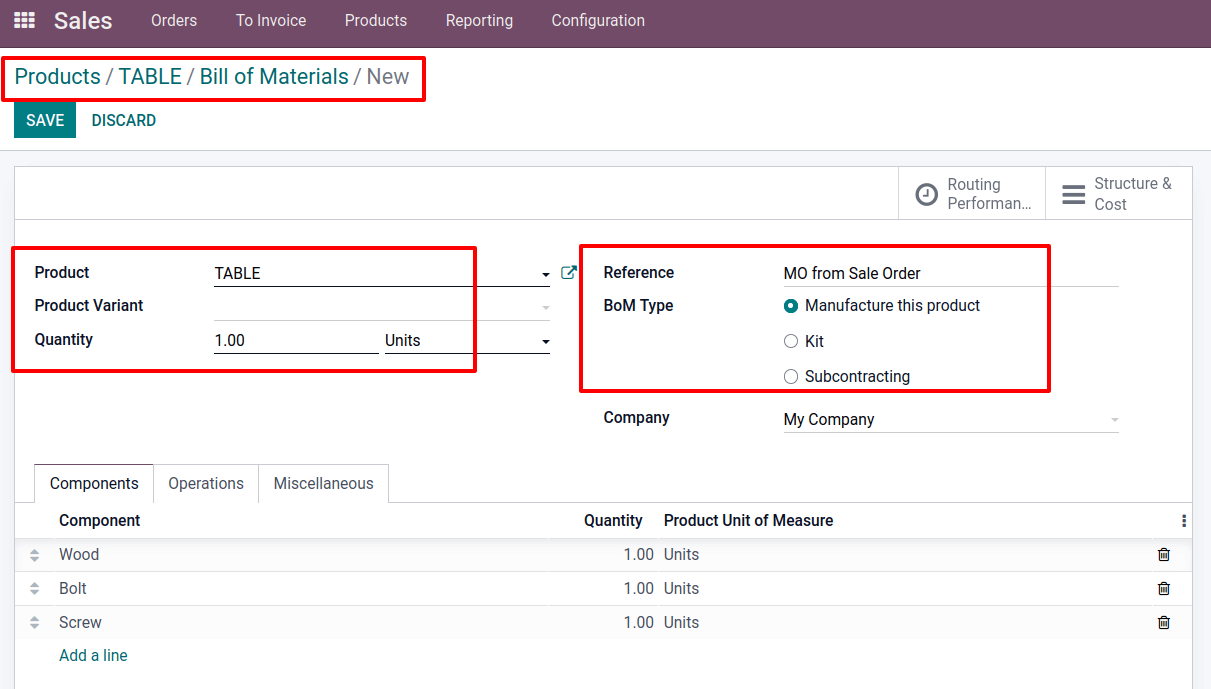
The name of the product and the required number are displayed. Select Manufacturing this Product as the BoM Type. The Components tab lists the raw materials required for the product creation along with their quantities.
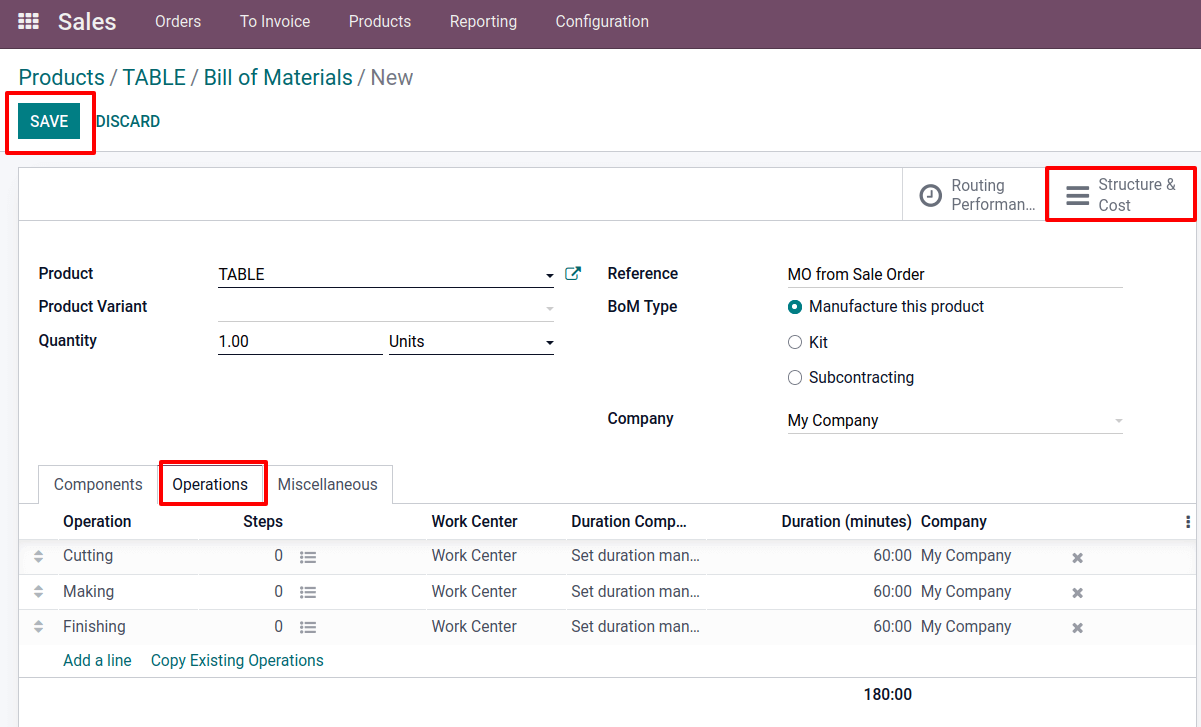
Different activities may be involved in manufacturing. Thus it is possible to add these operations that are carried out throughout the production of the product, together with their time and workstation, to the operations tab. Next, once the bill of materials has been saved, look at the smart tabs for structure and cost to learn the expected cost of production. Then save the finished product. The existence of 1 bill of material for the product is then shown.
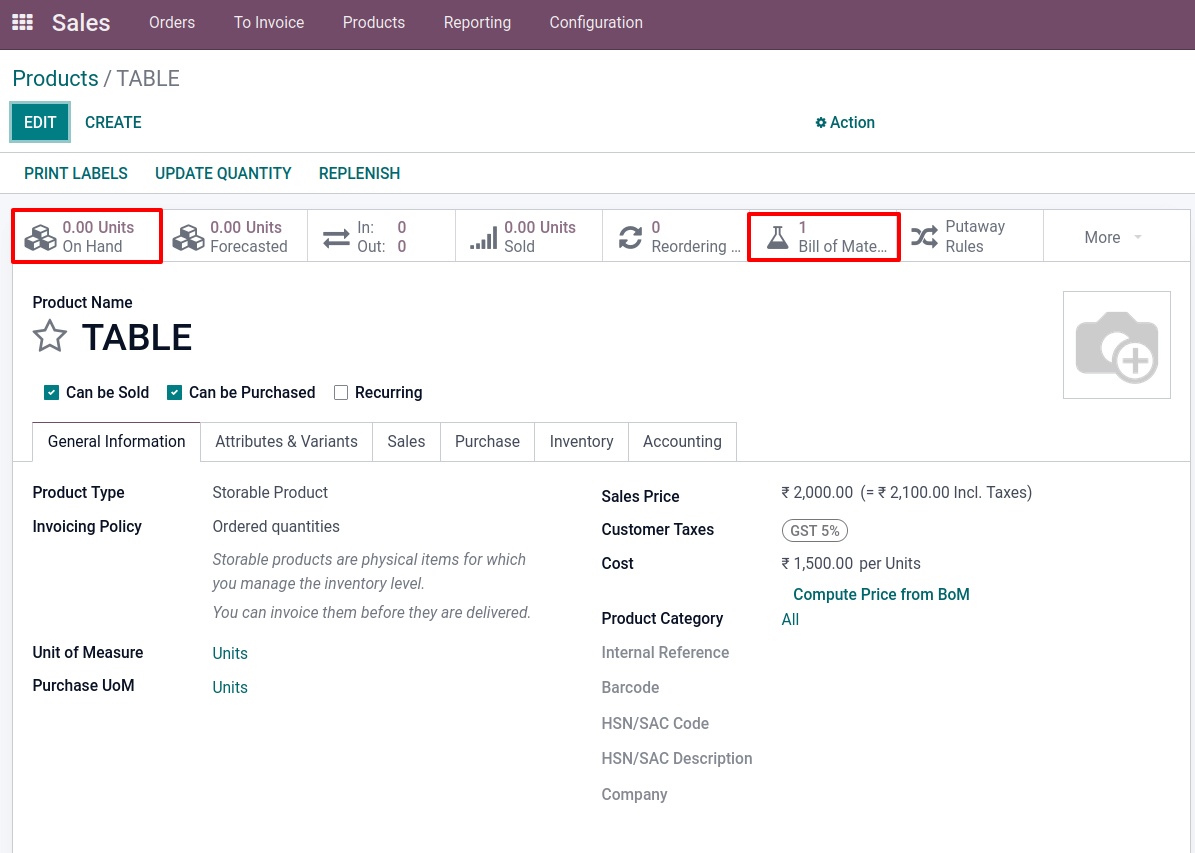
Then generate a sales quotation. Include the customer's name and other information in the quote. Add the product and the quantity inside the order line. Verify it. Following confirmation, the two smart tabs stated above were generated. However, a manufacturing order and a delivery are made this time. The item must first be manufactured. So launch the manufacturing smart tab.
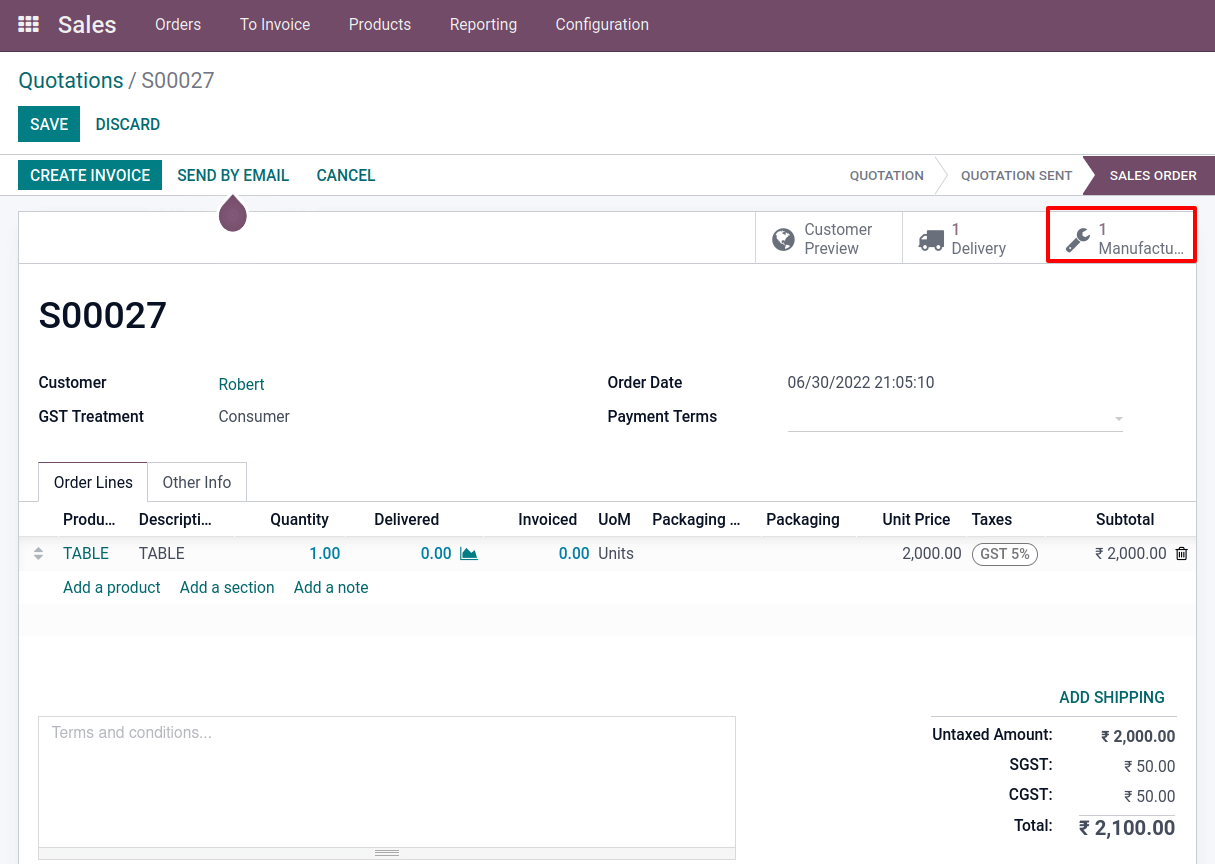
The Odoo manufacturing order for the creation of the product TABLE is this. The production uses the prepared bill of material. So that the added operations and components can be displayed there. To finish the manufacturing process, PLAN it first, perform each operation, and then press the MARK AS DONE button.
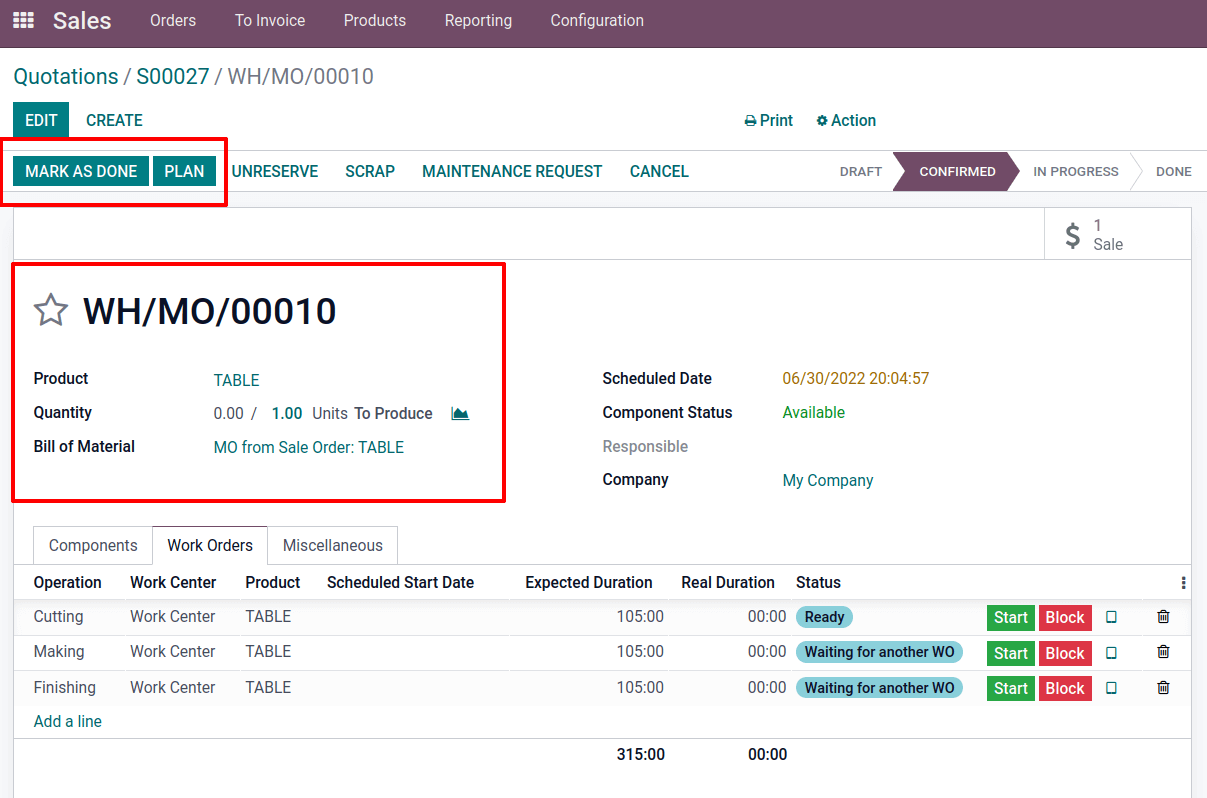
The finished item has now been transferred from the production area to the stockroom. To see that, open the smart tab Product Moves.
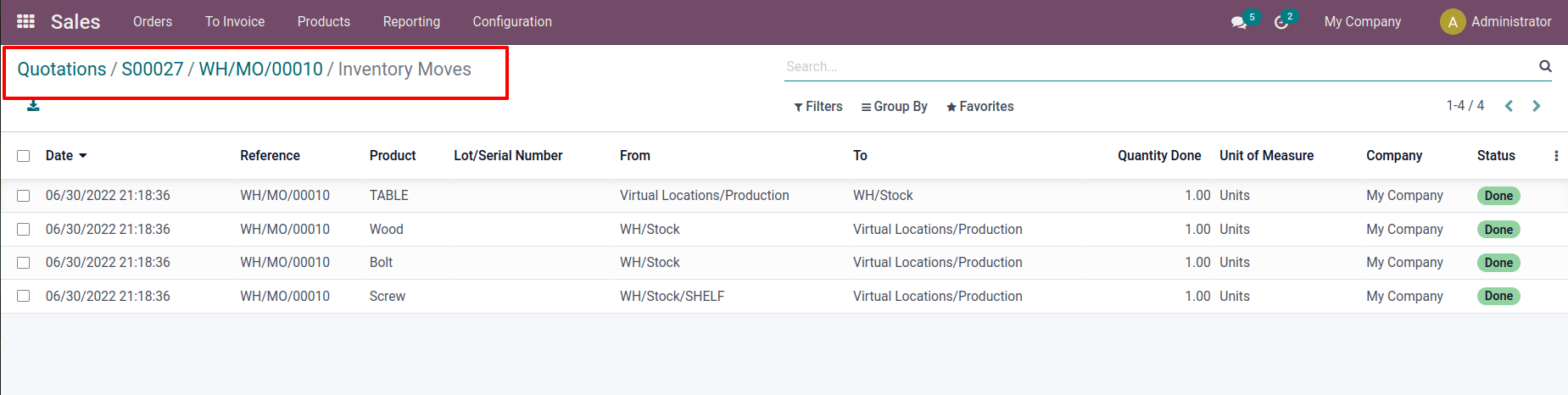
So let's return to the sale order now that the product is in stock. Open the Delivery. Delivery is in the Ready stage now.
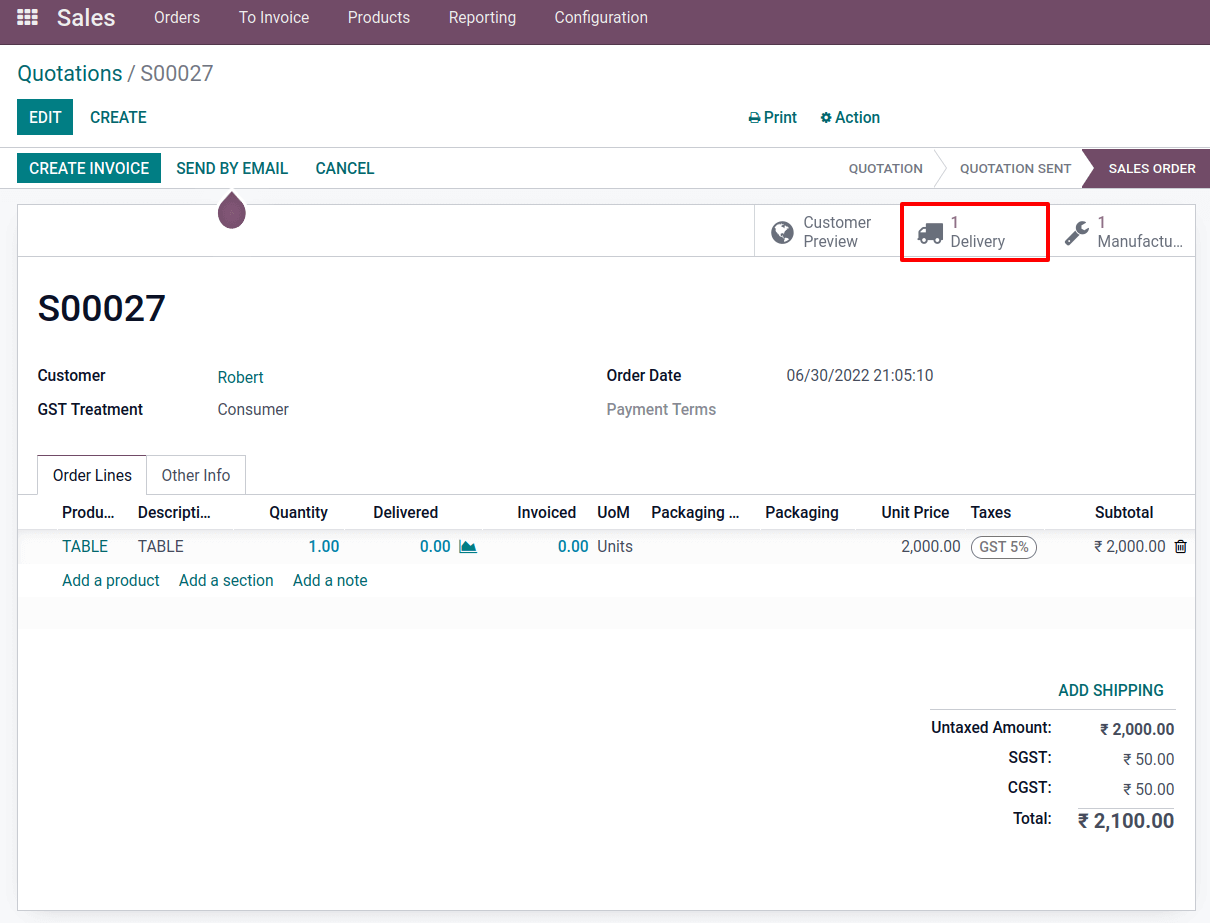
Let's validate it to complete the delivery. Now the product TABLE moved to the customer's location from inventory stock.
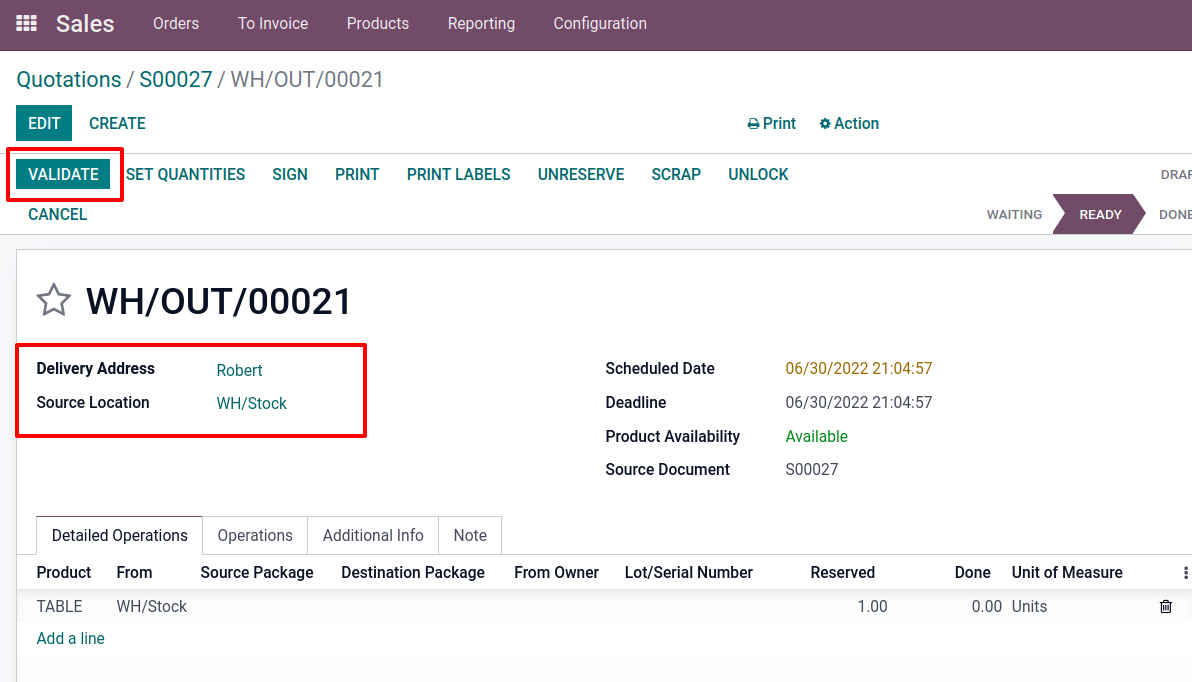
In actual life, managing two processes simultaneously is exceedingly difficult because of the two separate procedures and the processing of goods and accounts. There is a potential for difficulties if they are handled jointly. However, Odoo makes handling two processes straightforward and prevents difficulties and misunderstandings.