Odoo Studio can quickly create apps and add fields. Here you can see how we can create a button in a model using Odoo studio. For that, we are using the server actions.
For that: -
1) Enable Debug mode.
2) Then select the form view.
3) Inside the view, select the view tab left and select XML.
4) Add new Button throw code and type must be action.
5) Then create a Server action and provide the id of the record as the button name. Done.
Adding a Button
Adding Button from UI is a bit off-topic from Studio. Using some XML code, we can add the Button.For that, first, we need to enable debug mode. If you don't know how to enable debug mode, you can add " ?debug = 1" in the URL after the web, as shown in the picture below.
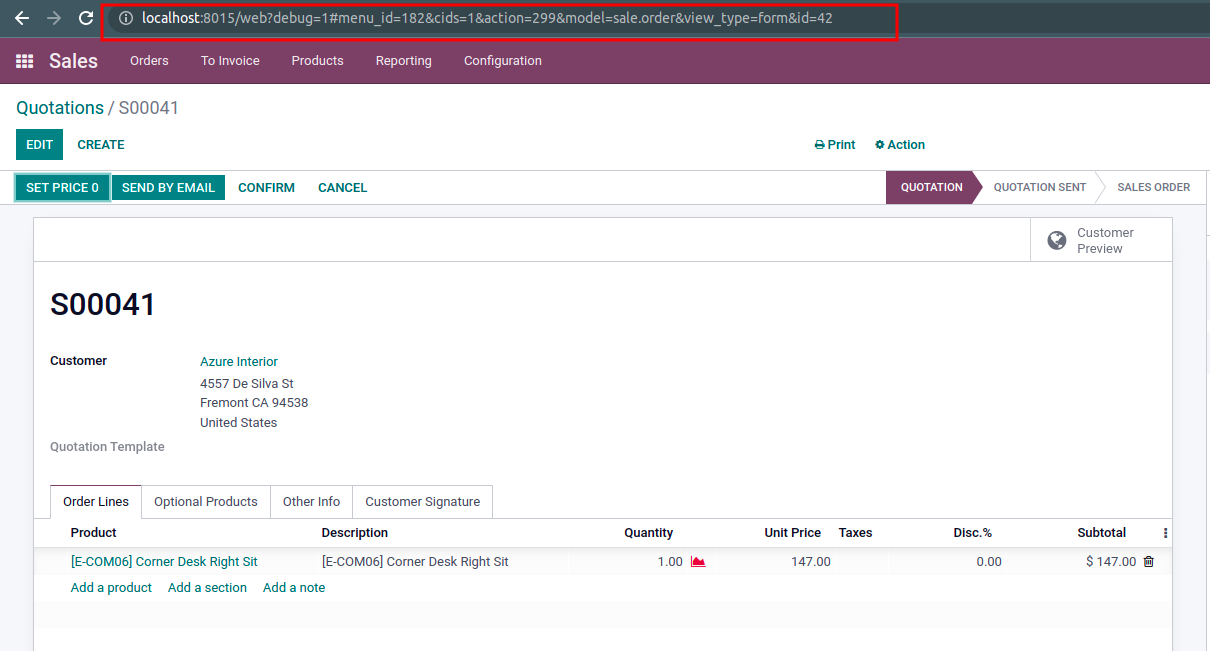
Or you can use any debug mode browser extension.
After enabling debug mode, Next, we need to create a new server action. This Server action will work when we click on the button.
First, go to settings. Inside the settings, we can see the Technical menu.
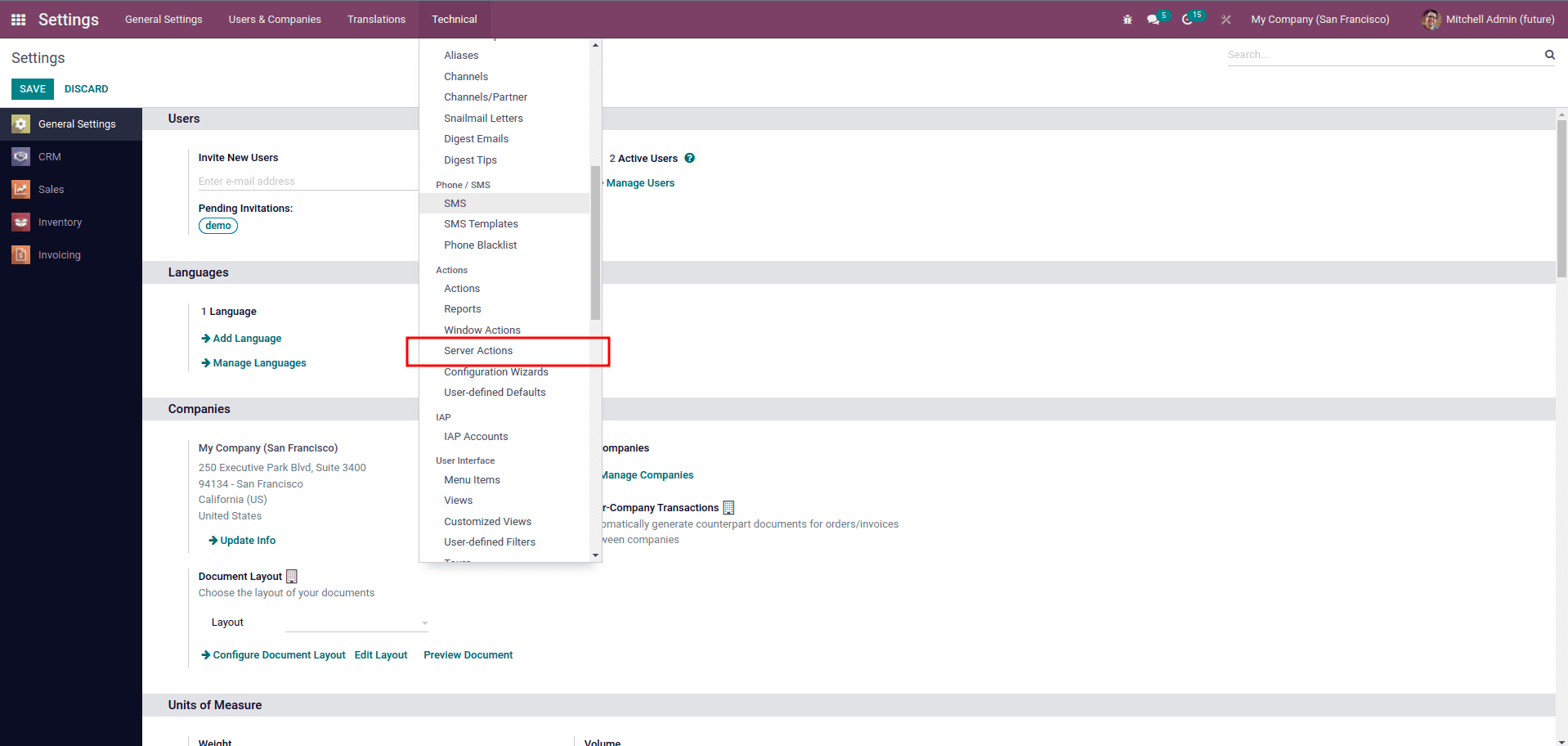
Under the Technical Menu, we can see the Server Action. Click on it.
Next, click on the Create button.
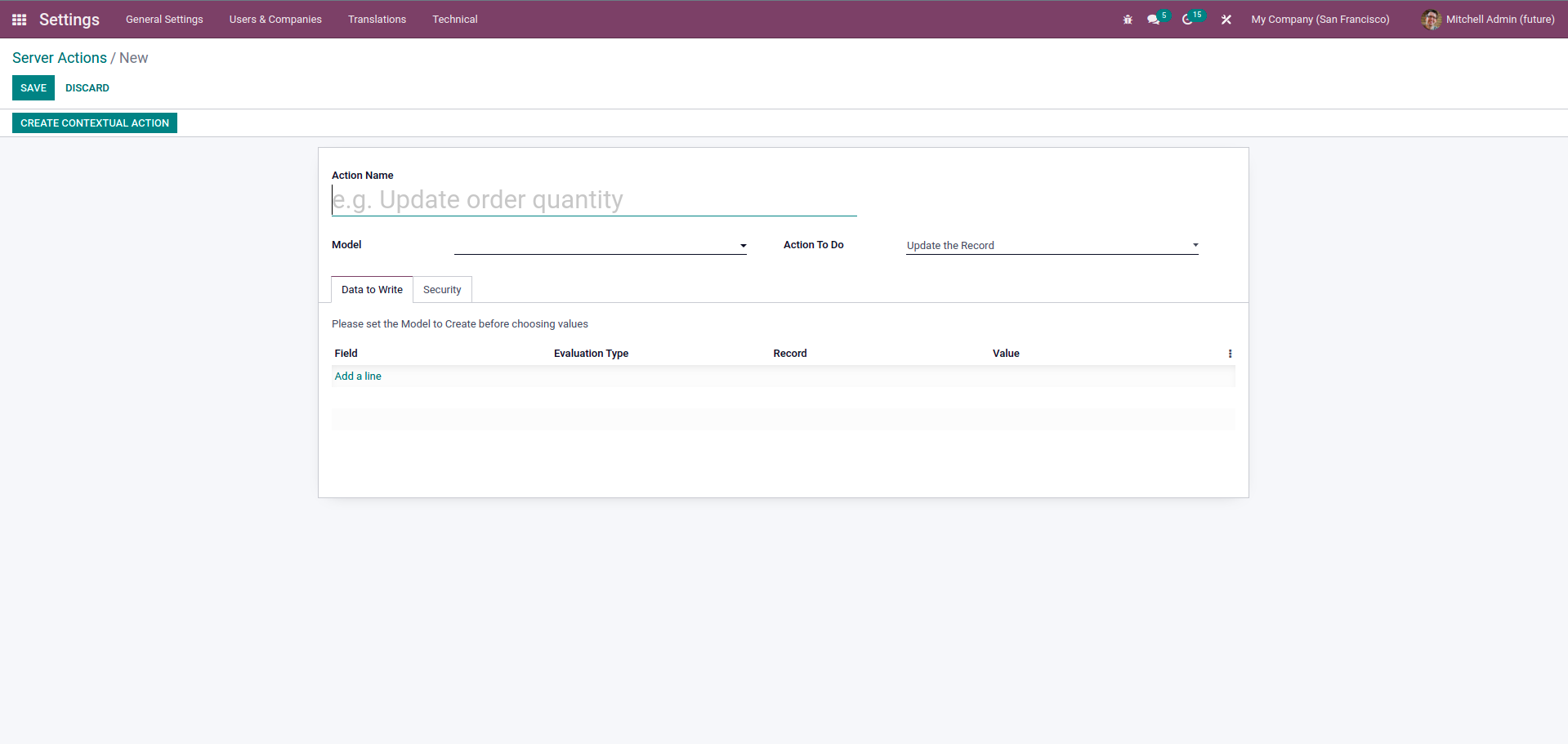
Fill in the necessary fields.
Fields
Model - Select the model you want to add the button to, or you want to perform an action.
Action ToDo - We have a set of actions that we can perform on the record. So we can check that.
1) Update the record - If we need to set any field value in the corresponding view when clicking on the button, we can select this Update the record and specify the field at the bottom.
2) Create a new record - If we need to create a new record when clicking on the record, we can select this action and specify the fields and their values at the bottom.
3) Execute Python Code - If we need to perform complex operations or complex actions, we can write python code.
4) Execute several actions - If we need to work a set of child actions, we can select the child server action at the bottom.
5) Send Email - If we need to send an email, we can select this action and specify the email template we need to use.
6) Add Followers - If we need to add some followers to our record, we can use this action and specify the followers in the Add Follower field.
7) Create the next Activity - If we need to schedule an action, we can use this action and configure the activity at the bottom.
8)Send SMS text Message - If we need to send SMS Text messages, we can use this action and select the SMS Template.
After filling in all the fields, we can save this record.
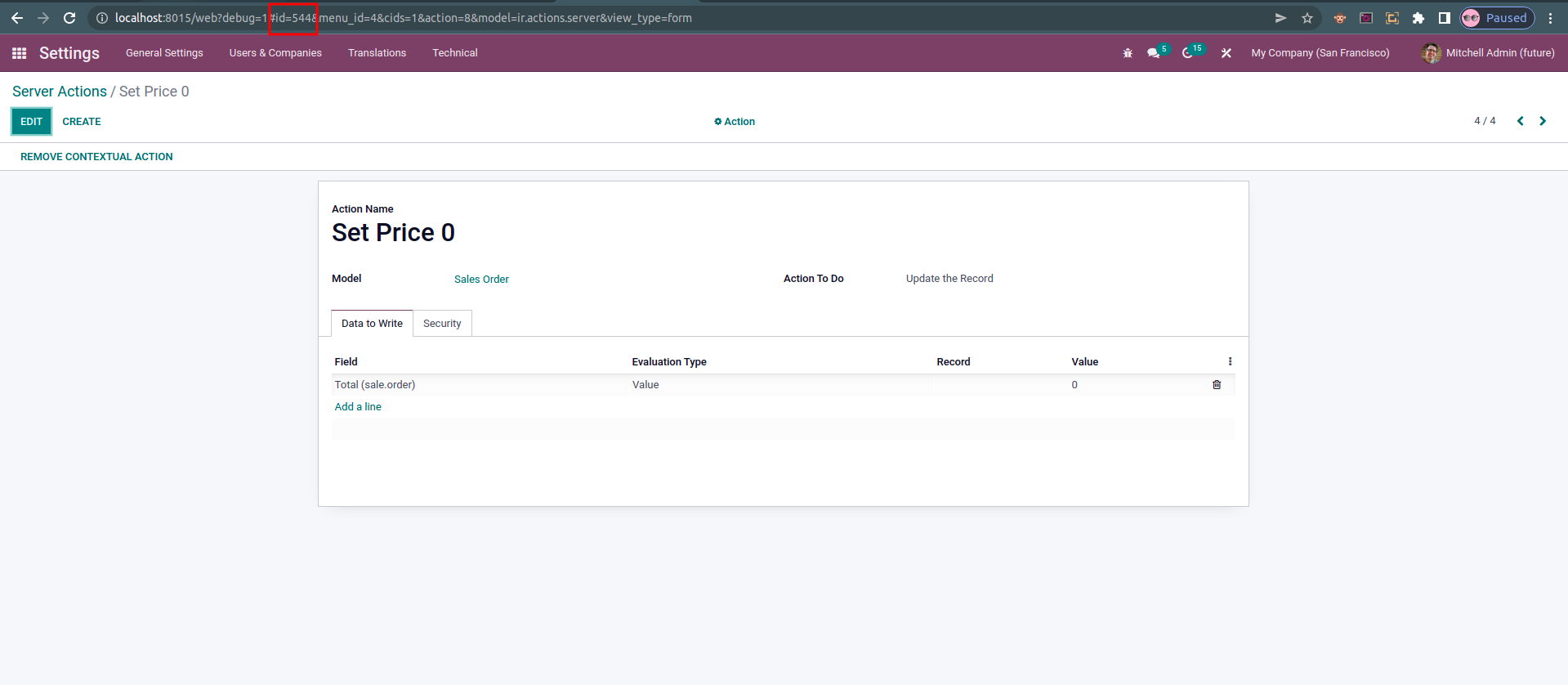
Now, copy the id of the record from the top URL.
Next, we can open the view to add the button. Currently, I am adding a new Button in the sales order form by opening the studio.
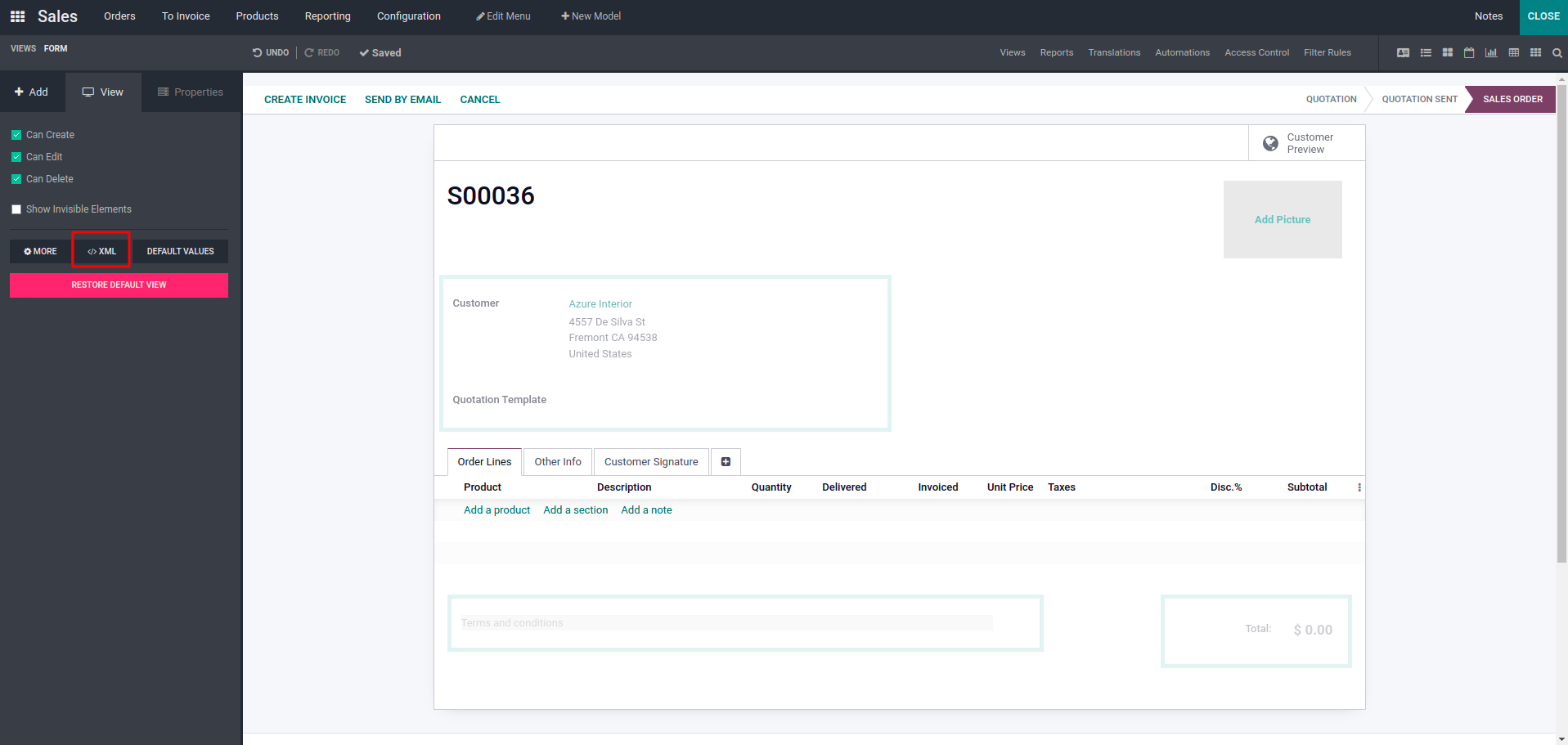
Inside the Studio, we can see a view tab on the left side. Under the View tab, we can see an XML button. Click on that button, and it will open the corresponding view XML code.
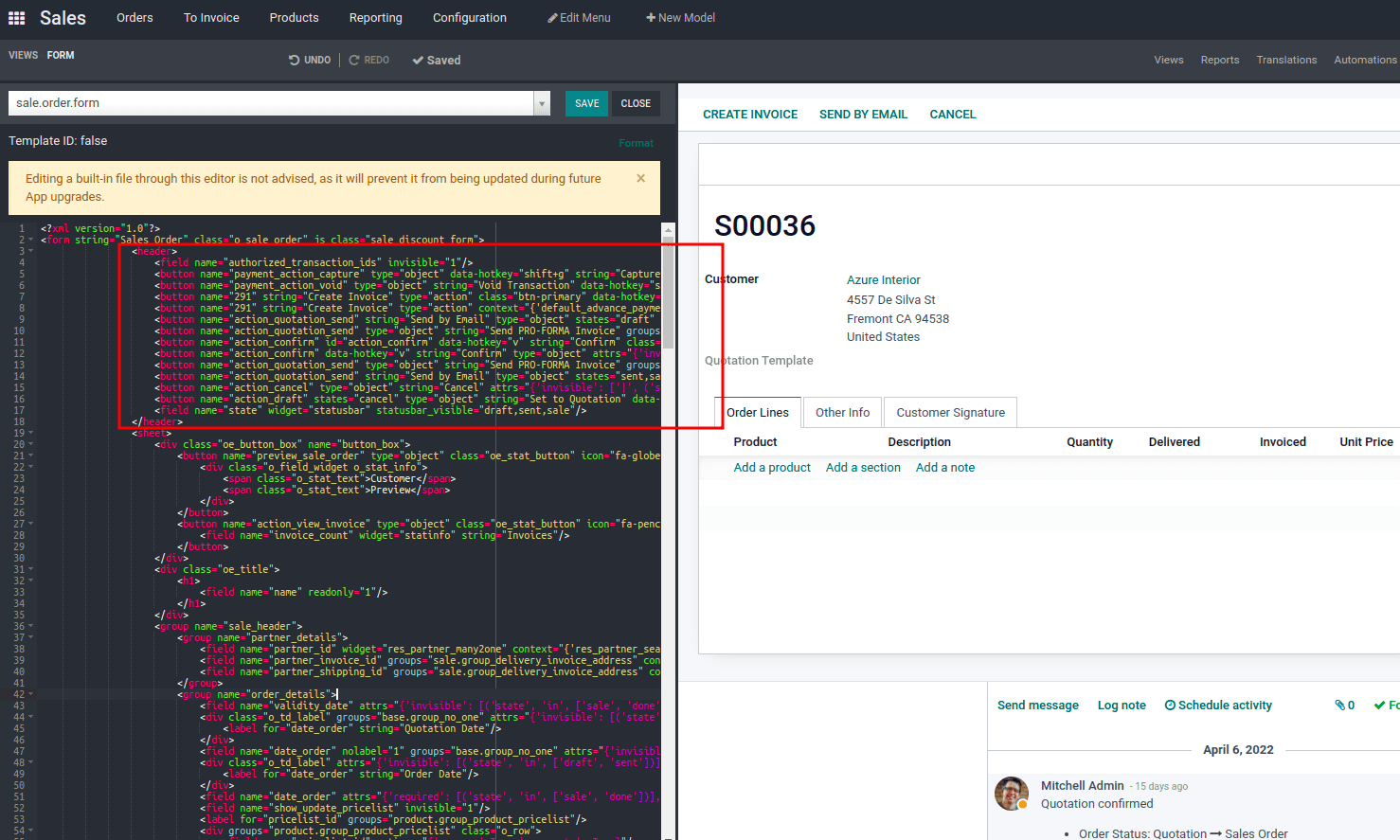
Inside the XML code, we can see all defined buttons in the Header section. So, we need to add the button code inside the header
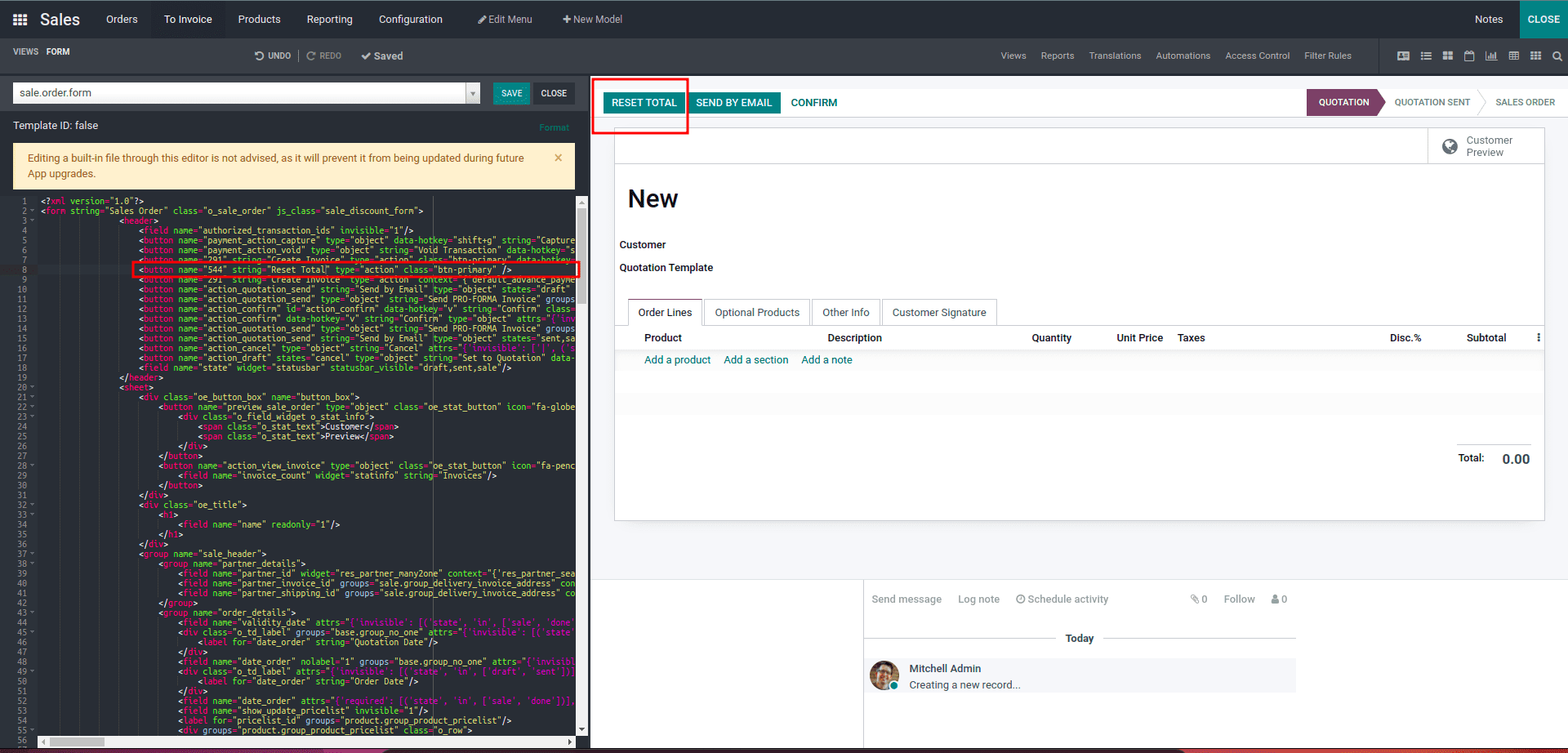
After adding the code, save the changes and the button will be visible.