What is consolidation in Odoo?
Consolidation in terms of accounting refers to the process of combining financial statements of the subsidiaries under the parent company. There are a lot of things that must be considered while consolidating the financial statements. You can not just add up the numbers and produce the reports. Specific calculations and adjustments have to be made while consolidating accounts.
Earlier the process of consolidation and other activities related to accounting was done manually. With the growth of technology, there is software that allows you to complete consolidation activities and reports. This software helps you to minimize the time required to complete the task. As compared to manually doing the process software completes the work in some clicks. And also the requirement of labor is much less in employing software when compared to manually running the task.
Odoo ERP is the ultimate business management software. The whole operations of your company can be executed with the help of Odoo 14 modules. Each operation of the enterprise is handled by individual modules and the most important feature of Odoo is that you can customize and integrate the operations. Odoo 14 Consolidation module aims at making the hectic process of consolidation, where the total assets and liabilities of the company are reviewed, much easier and less hectic. It reduces the problem of error and is able to achieve more accuracy. This module can be used by companies that have sister companies or any subsidiaries.
Consolidation Module
To get access to the Consolidation module you can install it from the Odoo Applications. The module is wholly dedicated to executing the financial consolidation of the organization. The module is absolutely perfect if the parent company has subsidiaries in different countries and when the subsidiaries have different currencies. You can define the companies that are being consolidated and also the target currency. When the subsidiaries belong to different currencies, you can select a target currency and the currency of subsidiaries will be changed to the rate of target currency. After defining the company and target currency the next step is to set up consolidated accounts and their currency conversion method. The currency conversion method can be either closing rate, average rate, or historical rate. Then you will have to map them with the company's accounts. After setting the Chart of Accounts, you can create the first analysis period and set the currency rates.
You can view the consolidation by applying different Filters such as Active, In the Future, In the Past, Draft, Closed, Start Date, and End Date. Adding Custom Filters is also available. You can view the consolidation at the dashboard and can view the details by clicking on the name of the consolidation. To view the consolidated balance report with details, you can press the CONSOLIDATED BALANCE option situated below the name of consolidation.
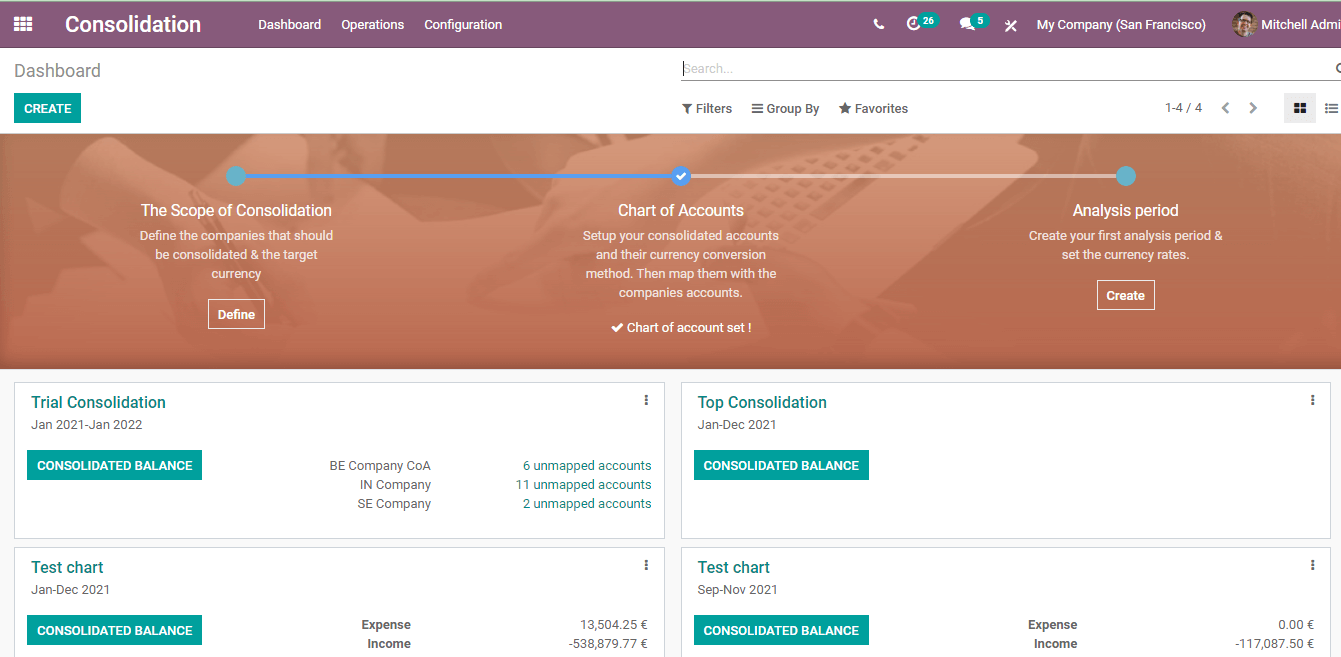
Configuration in Consolidation module
Creating Consolidation
By clicking on the Consolidation option from the Configuration tab you can create new consolidation. Existing consolidations can be seen with their Target currency, a number of Analysis Periods records, and a number of Consolidation Accounts records.
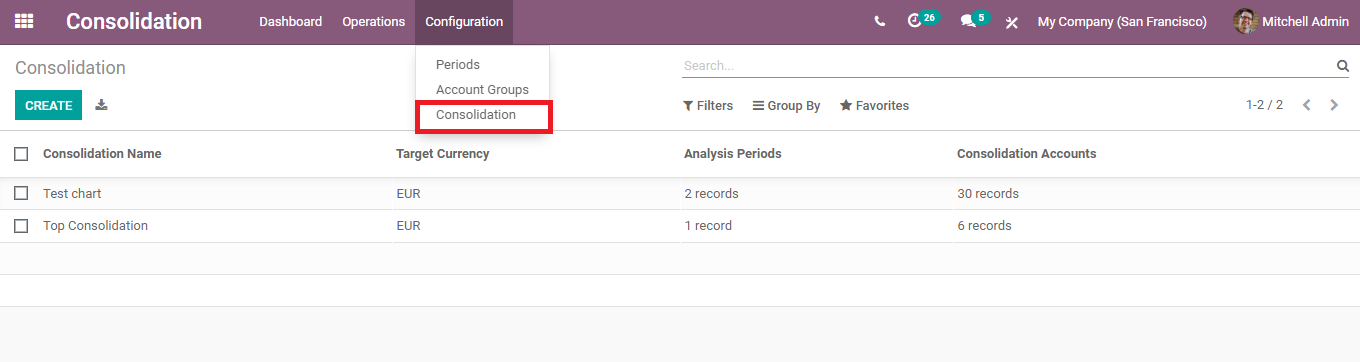
To create new consolidation of financial statement analysis you can click on the CREATE button.
You can give a name to the Consolidation and then chase the Target Currency. To add companies to the consolidation you can select the Add a line option. A list of Companies with the name of their Partners will appear and from here you can select the company to be consolidated. You can select more than one company using checkboxes. The selected companies will be displayed under the consolidated companies. To view the map accounts and their historical rates you can press on the MAP ACCOUNTS and HISTORICAL RATES options respectively. By clicking on the MAP ACCOUNTS you can view the chart of accounts of the company and the accounts related to the company selected. At historical rates, you can view the rates of the company at different time periods.
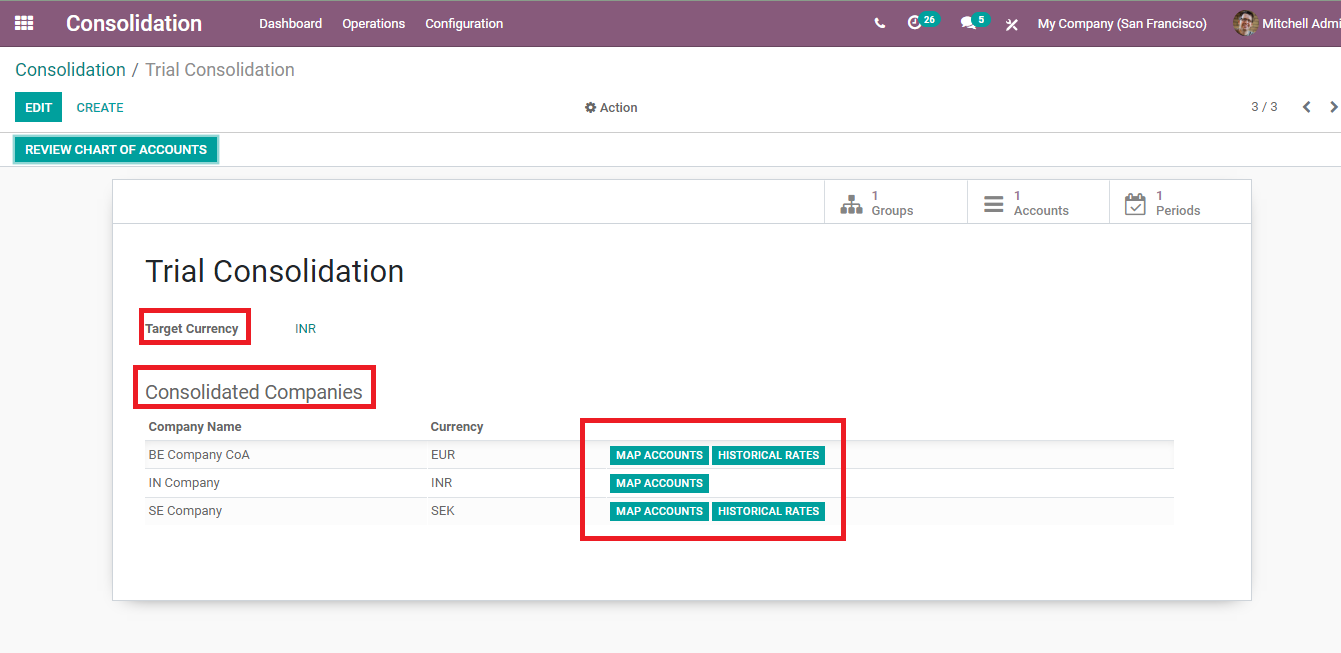
You can view the Groups, Accounts, and Analysis Period at the right side of the screen. To review the chart of accounts clicks on the REVIEW CHART OF ACCOUNTS option. Here you can see consolidation account details with the Name of the consolidation, Currency Conversion Method, Group, and Mapped Accounts. To edit the consolidation details you can click on the EDIT button.
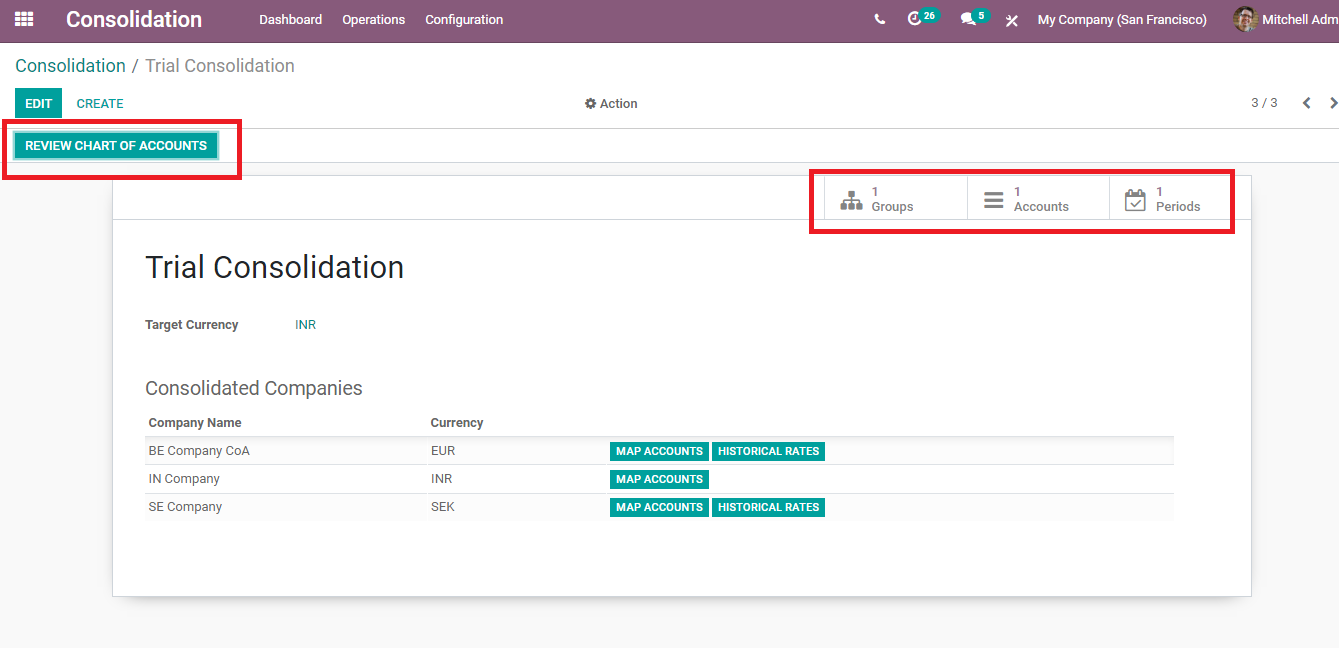
Account Groups
To configure the account groups of consolidated accounts you can select the Account Groups option from the Configuration tab. You can view all account groups listed on the screen. To see the consolidated accounts under each account group just click on the account group name. The details such as the name of the consolidation, Parent company name, list of Consolidated Accounts, and the Subgroups that come under the account groups can be seen. By selecting the consolidated accounts you can view the Currency Conversion Method, Code, and Group. To edit the account groups click on the EDIT button.
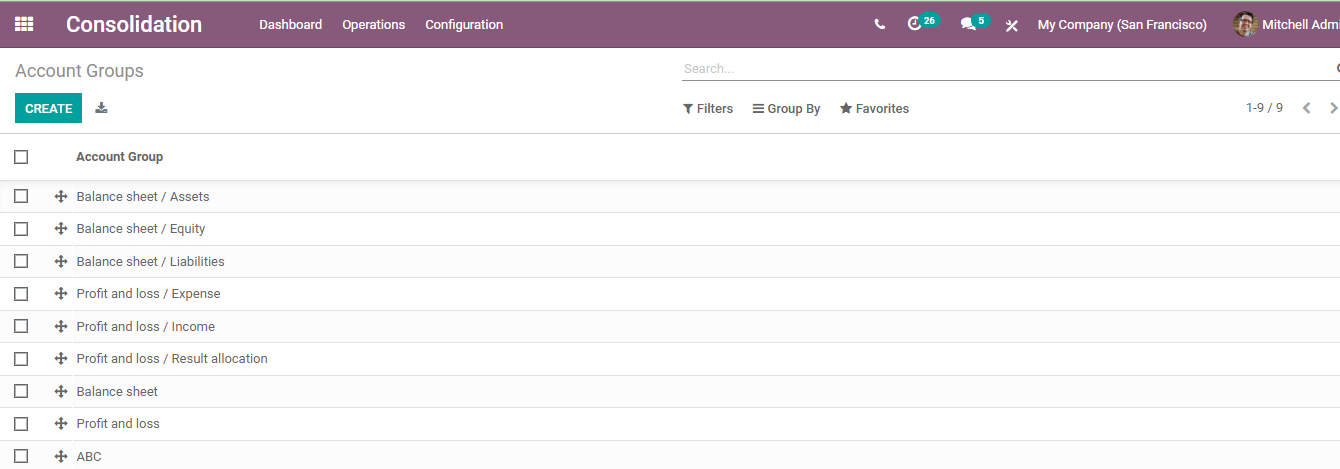
Periods
To configure the analysis period you can click on the Period option from the Configuration tab. A list of analysis periods with Starting Date, Ending Date, and State of the period is visible. By clicking on the periodic report of the consolidation can be seen. You can see the details such as Company name, Currency, Start Date, End Date, Consolidation Rate percentage, Average Currency Rate, and End Currency Rate. To view the consolidated balance click on the Consolidated Balance, you can view the journal with all the details. To compare the balances and reports with other analysis periods click on the Compare option. All the accounts that come under the analysis can be viewed by clicking on the Accounts option. To view, the journals of consolidated companies click on the Journals option. To recompute the data and view updated analysis click on the (RE)COMPUTE button. To edit the details click on the EDIT option.
Odoo 14 makes the process of Consolidation of financial statements simplified. Consolidated trial balance and the details can be easily retrieved within a few clicks. Odoo ERP helps you in managing accounting procedures and eliminates the possibility of errors and speeds up the process. The consolidation module is perfect for large enterprises with sister companies.