The collective arrangement of data available on forms is a layout and combination of elements such as images, logos, and more to develop a document layout. An excellent visual design and unique concept rely on each layout, and the ordering distinguishes it from other documents. The messages in a document become clear and effective by creating a suitable document layout. On the other hand, transmitting messages to different people using electronic devices is an Email. Users can send Emails to clients/customers using the Odoo 15, and it is possible to configure document layout from the settings.
This blog assists you in generating document layout and Emails in Odoo 15.
One of the essential features of Odoo 15 is document layout and Emails. We can choose the necessary layout for documents from the Odoo database for any business purposes. Moreover, users can send messages about meetings, sessions, and more through the email feature in Odoo 15. Now, let's see how to configure Emails and Document Layout in Odoo 15.
To Configure Document Layout in Odoo 15
Various reports are available in your systems, such as Sales Order, Purchase Order invoice bill, etc. We can easily print out these reports within Odoo 15, and users can develop document layout designs for the data from the database itself. For this purpose, go to Odoo 15 Settings, and you can view the Document Layout field inside the Companies section. The values set here are company-specific, and users can choose Document Templates for the company from the Layout field. We can design the background of a document by clicking on the Configure Document Layout option, as displayed in the screenshot below.
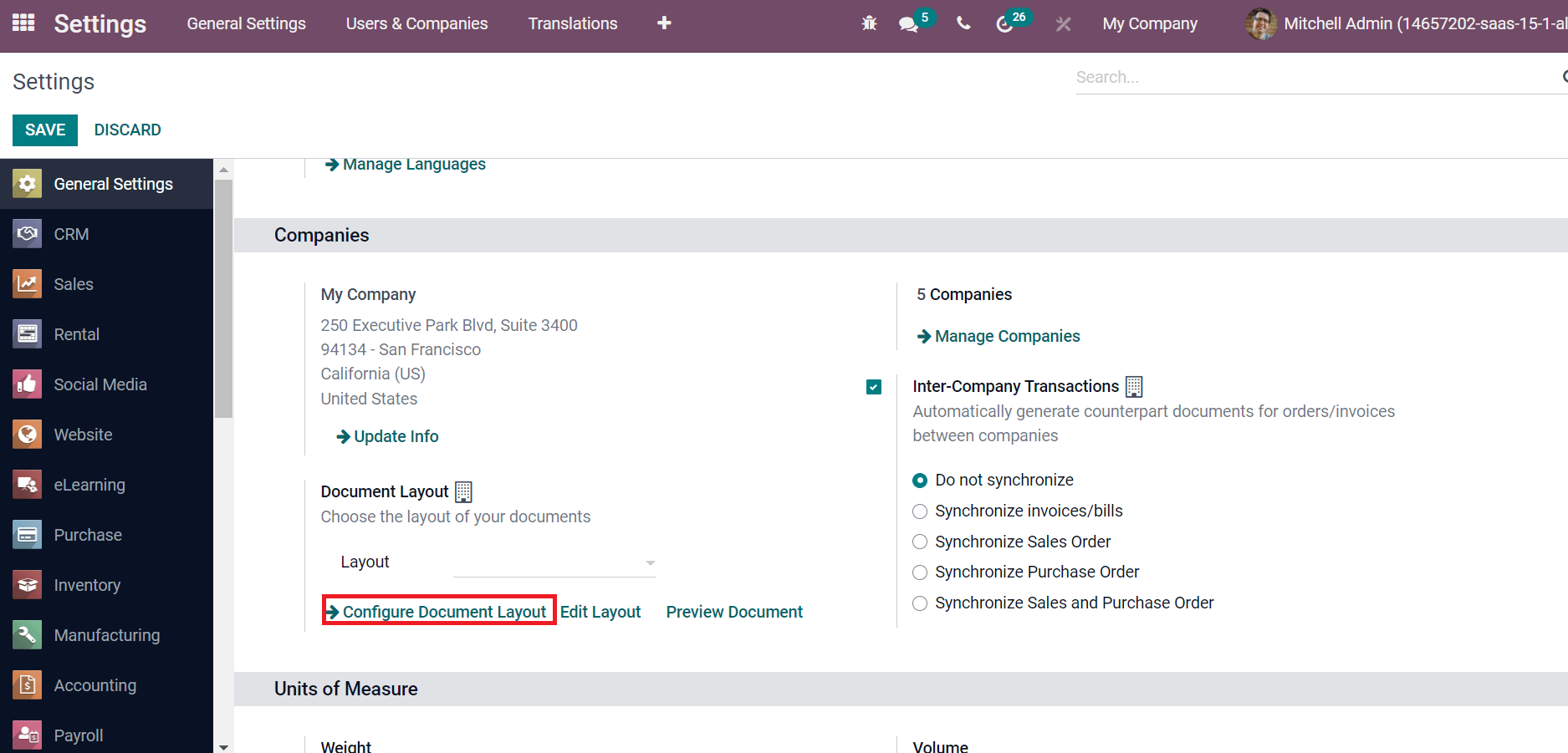
A new pop-up window opens before you, and it is easy to make changes to the document's layout. The layout is classified into four types: Light, Boxed, Bold, and Striped. Once you select a Layout option from the left side, its preview is instantly visible on the right side of the window, as depicted in the screenshot below.
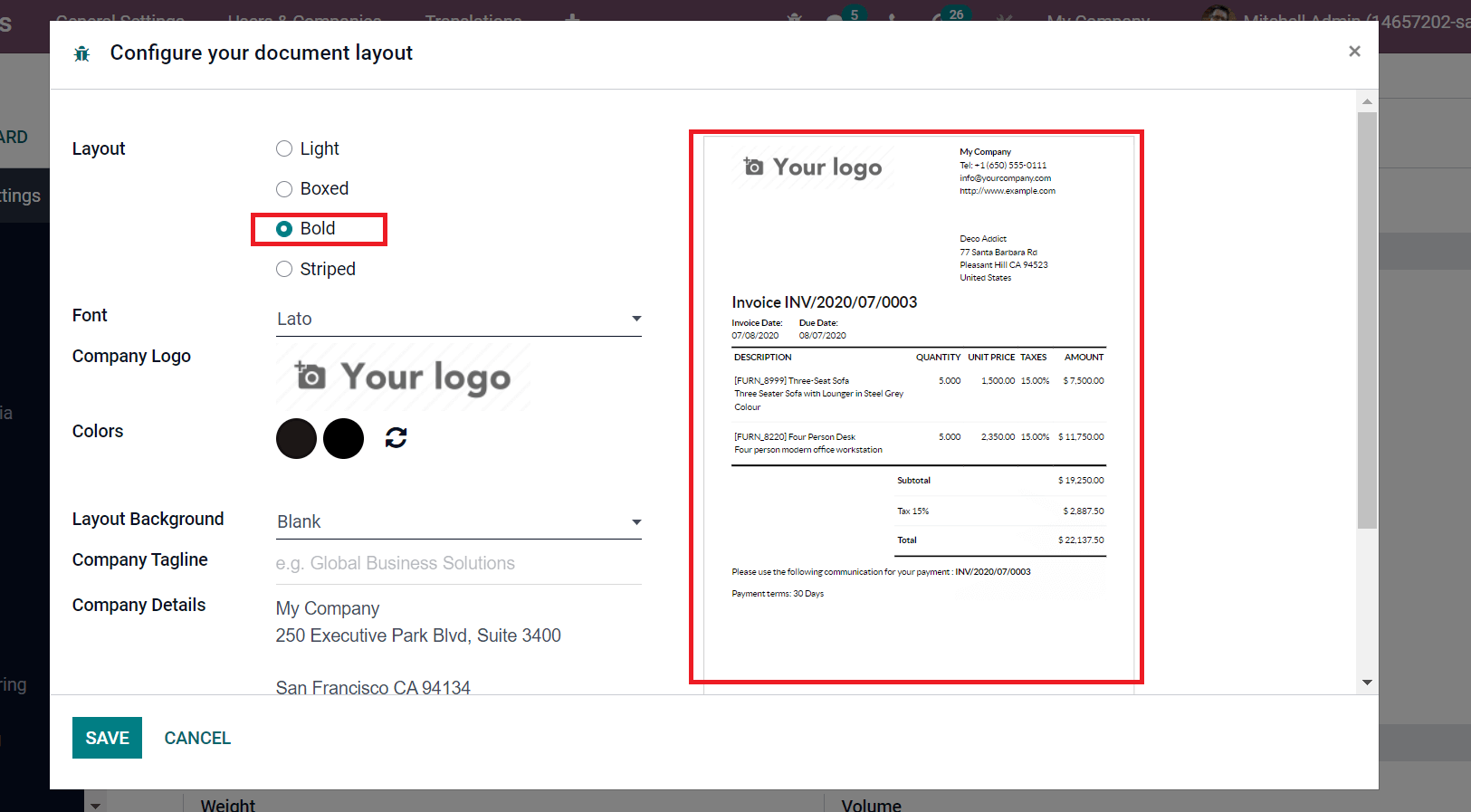
After that, you can choose a Font for your document from the drop-down menu. We can apply the Company Logo to the document by clicking on the Edit icon. Later, the user can select the primary colours to insert into the document. For that, select the Circle icon, and a new window appears before you to pick up the colour. After choosing the colour, click on Choose icon as shown in the screenshot below.
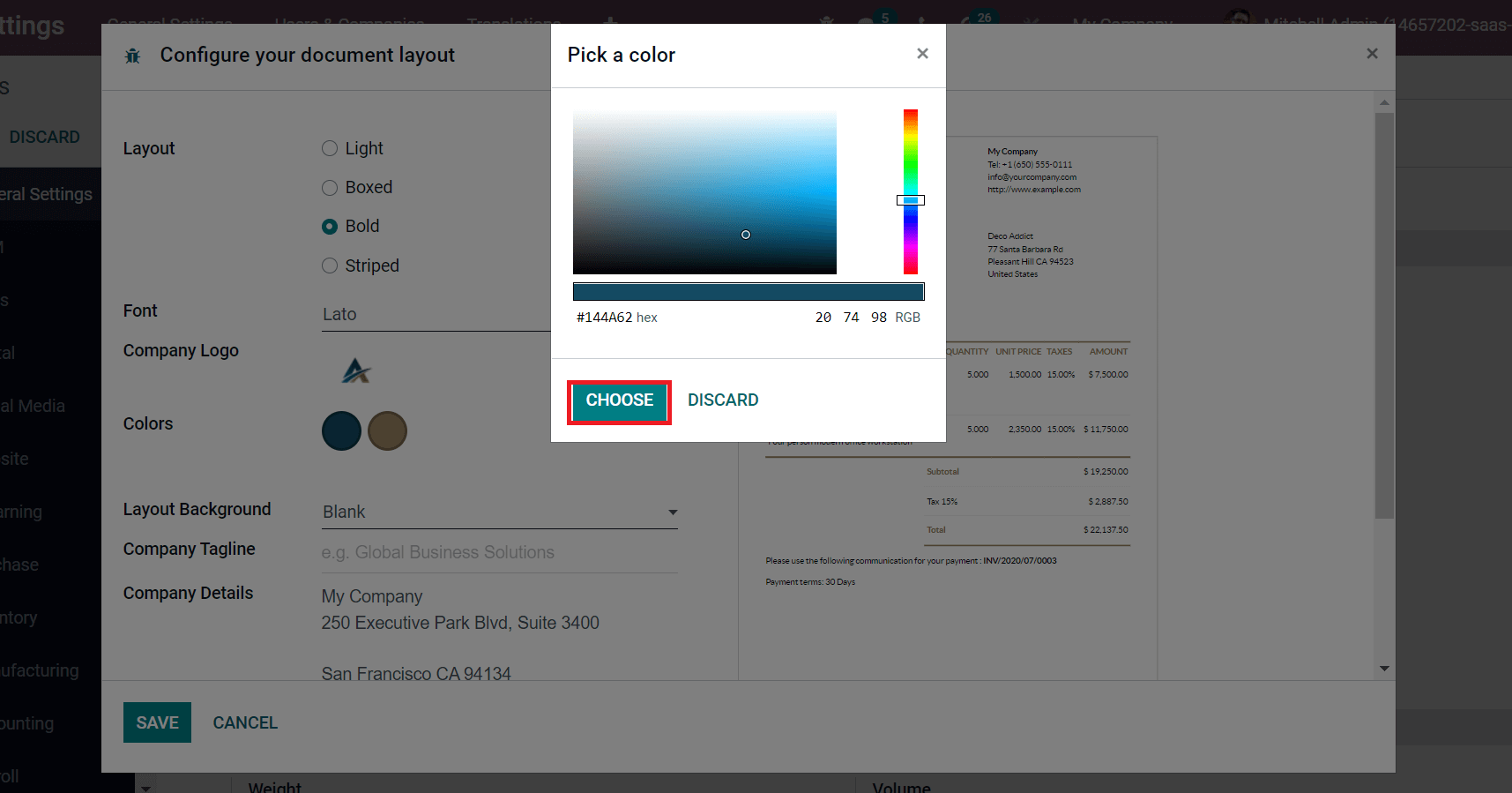
We can see the selected colours inside the Colors field, which are visible in Document Layout. Users can choose the Layout Background such as Blank, Custom or Geometric. It is easy to add the Background Image for the layout by selecting the Upload Your File option. After adding the Background Image, You can see it in the preview section on the right side, denoted in the screenshot below.
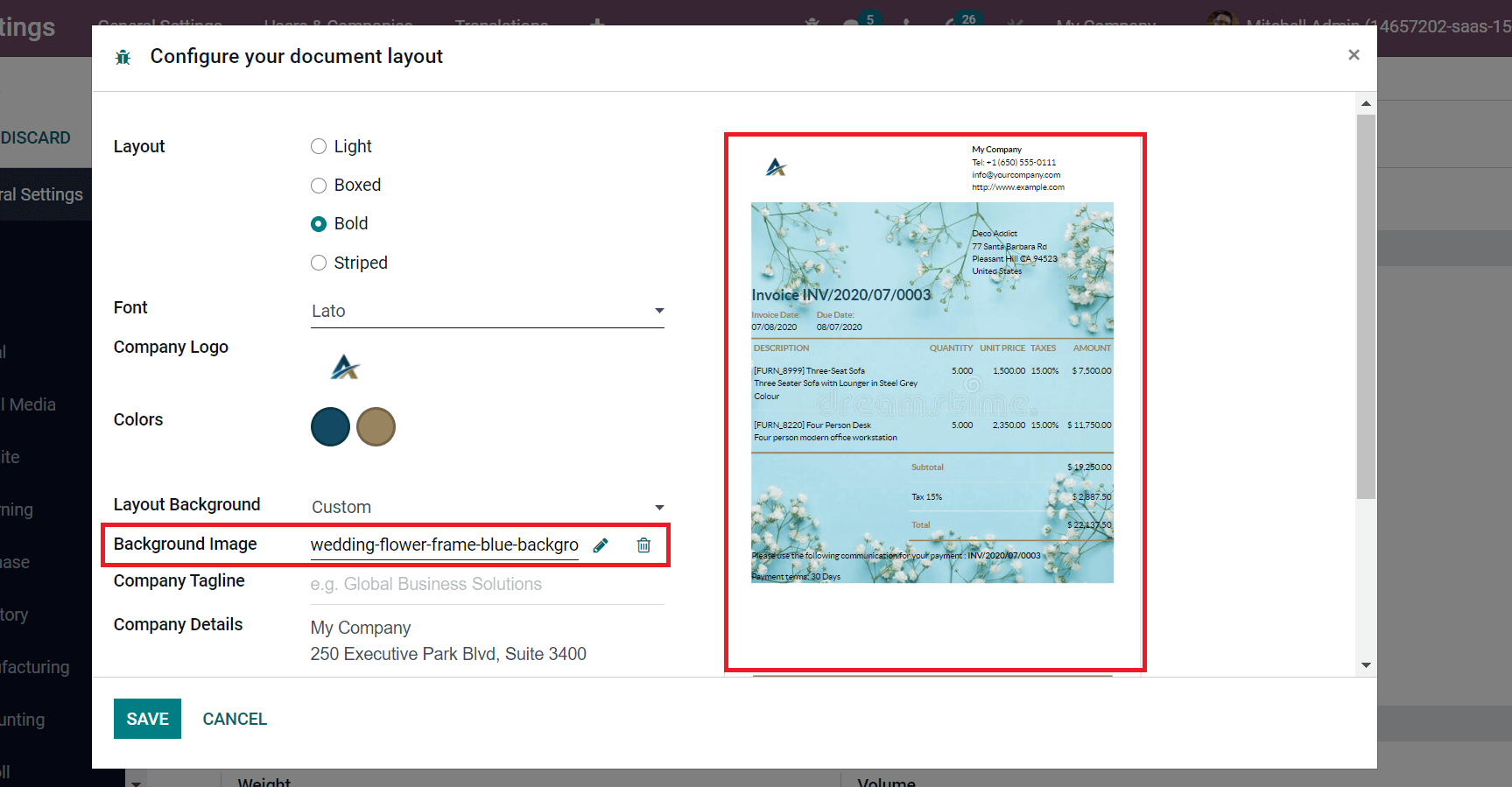
We can choose a Company Tagline that appears by default on the top right corner of your printed documents. Users can also add Company Details and the header text displayed at the top of all reports. You can apply the footer text displayed at the bottom of all reports inside the Footer field and choose the Paper Format for a document as US Letter/A4. We can download a preview of the document by clicking on Download PDF Preview. After adding all these details, choose the Save icon in the window.
Now, let's go to the Odoo 15 Sales module and choose a Quotation. After selecting the Quotation, click on Quotation/Order inside the Print option as denoted in the screenshot below.
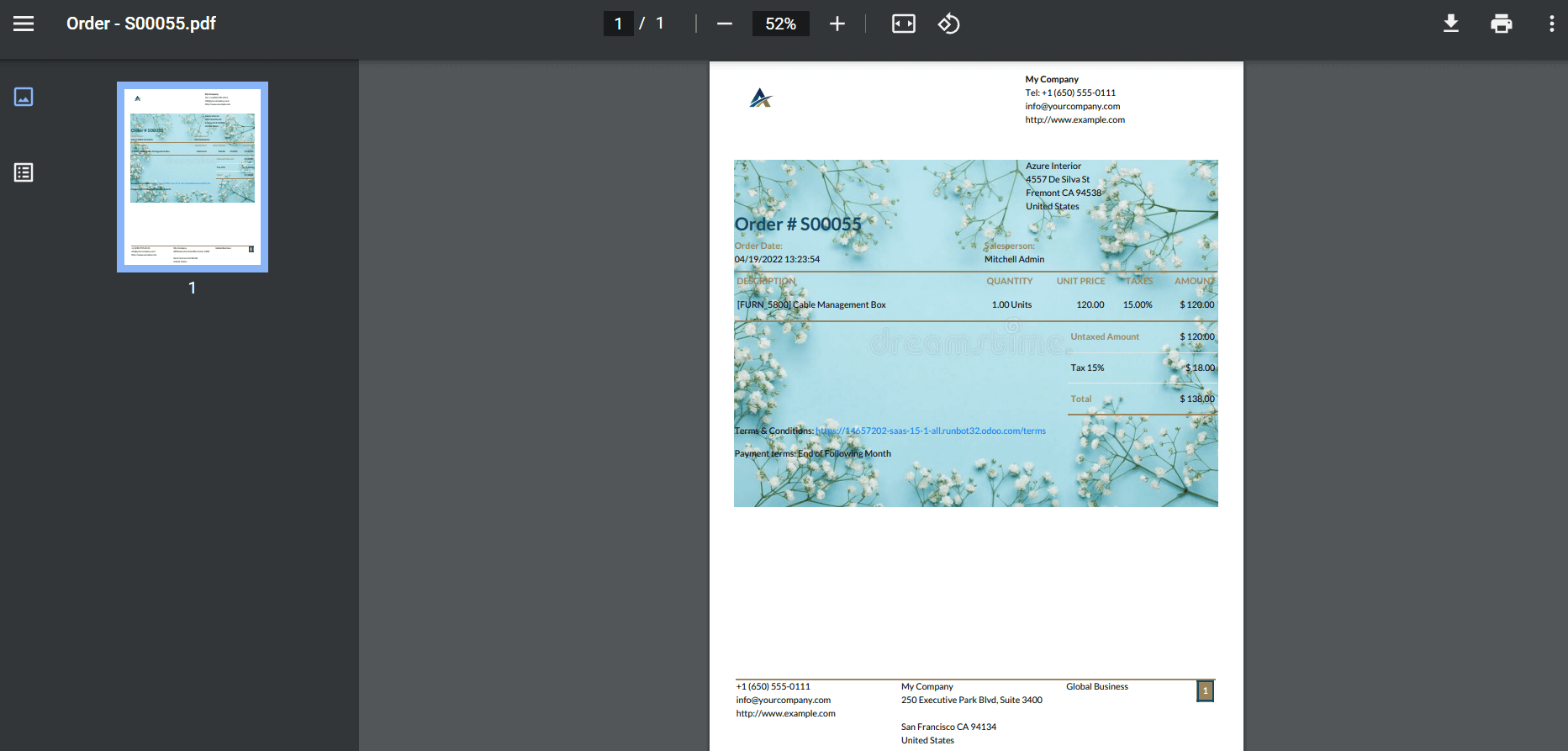
The Document Layout visible here is the same as we configured from the Odoo 15 Settings. Here, you can see the Background Image, Font, Company Logo, and more in the printout form. Thus, it is easy to create a document layout for your reports in Odoo 15.
To Create Emails in Odoo 15
Users can manage the Emails for business needs in your system using the Odoo 15. Select the Emails menu from Odoo 15 Settings, and we can see the created email list in the new window. The details such as Date, User, and Subject are visible in the Emails window, as displayed in the screenshot below.
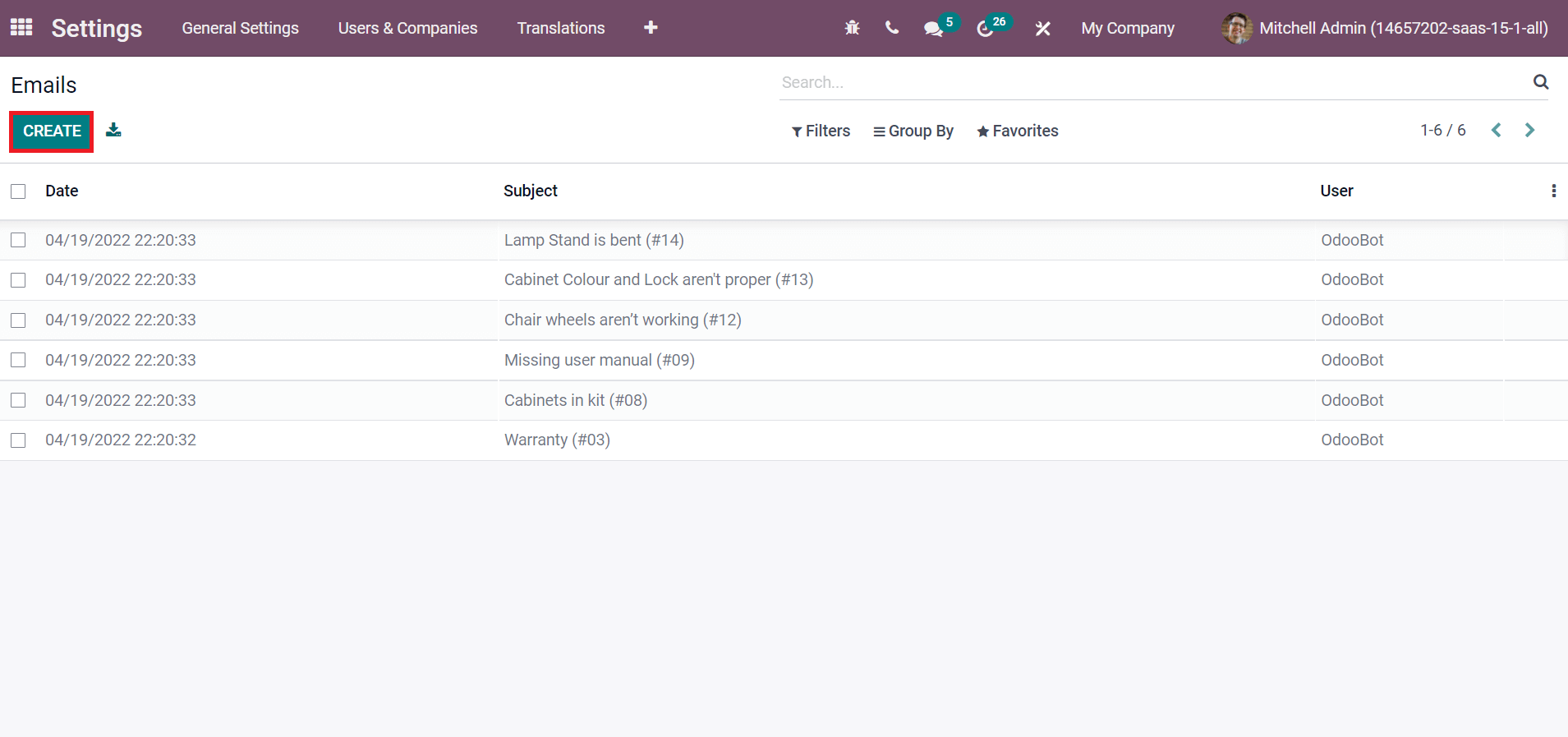
We can develop a new Email by clicking on the Create button, as denoted in the screenshot above. In the new Emails window, enter the message's subject and user. You can add messages on receivers in the To field. It is possible to add carbon copy recipients in the Cc field and add a reply email address in the Reply-To section. The queue manager will forward the email after the date if we set a Scheduled Send Date. On the other side, the email will end as soon as possible if the send date is not set. Inside the Body tab, users can add the main message for recipients, as depicted in the screenshot below.
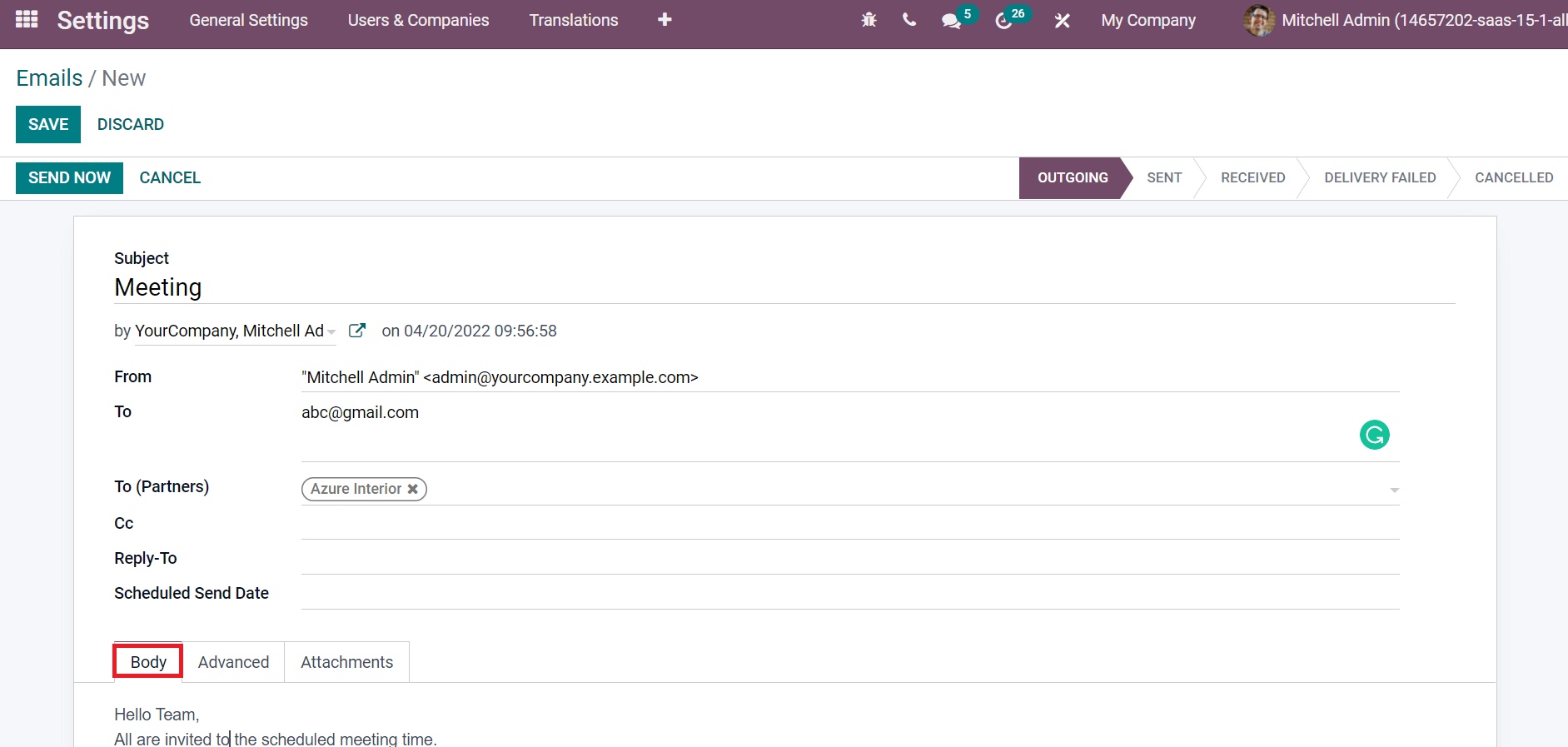
Below the Advanced tab, we can see the features such as Status and Headers. Auto Delete field enables assistance in removing any track of email after it's sent permanently, and it preserves the storage space of your database. You can allow Notification Email to notify people of an existing email message. Later, we can set the Type, Related Document Model, ID, and outgoing Mail Server from the status section. Users can add Headers inside the Headers field, and Message-Id is automatically generated after saving the email. It is a unique identifier code, as displayed in the screenshot below.
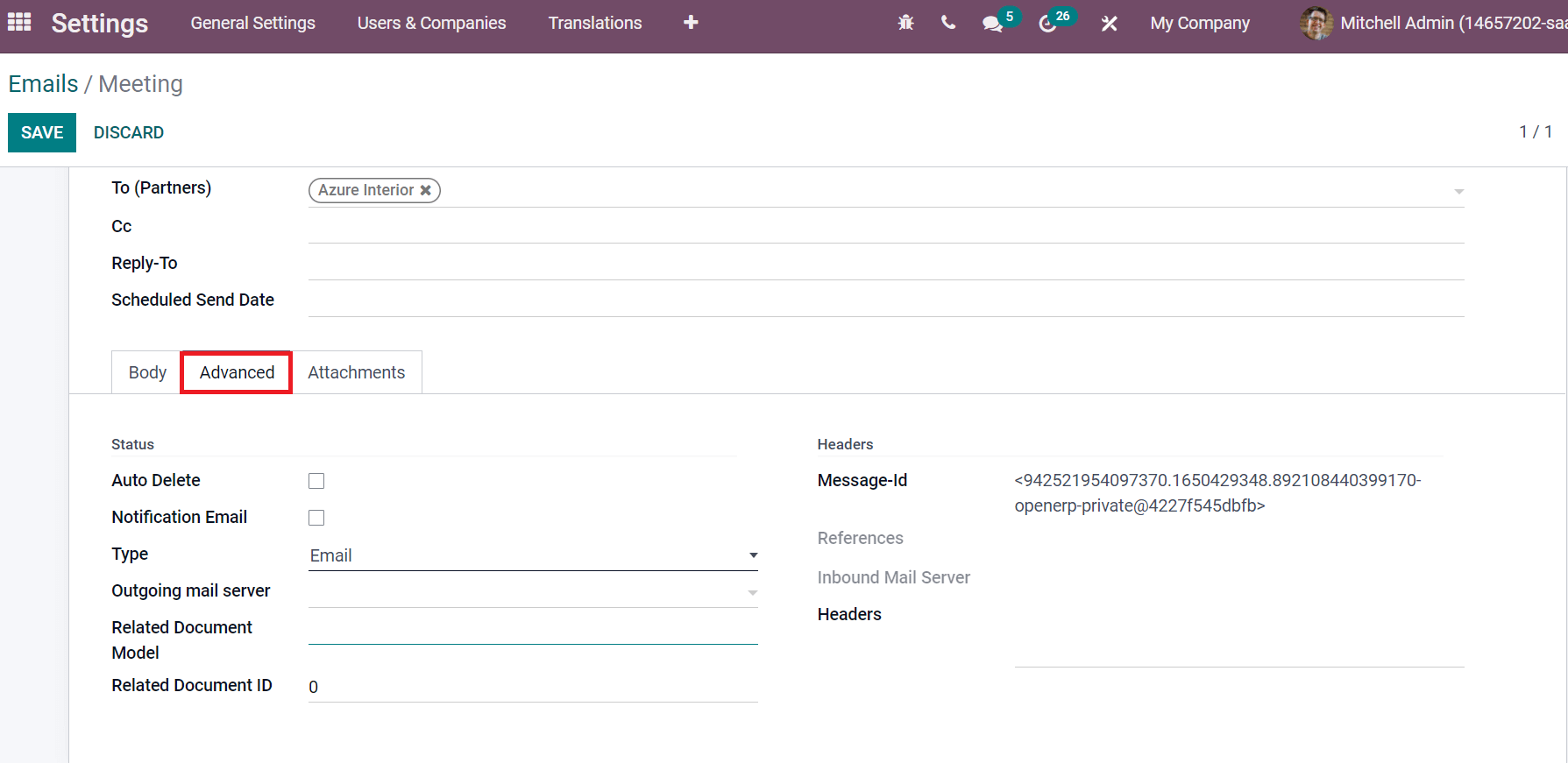
Users can upload the attachments inside the Attachments tab by clicking on Add a line option. After applying all the data, select the Save icon in the Emails window. The Send Now icon will send your email to the respective recipients.
Odoo database ensures users configure a document layout for various reports in your company. It is easy to edit and preview the document layout you created within the Odoo. We can also send Emails to clients/customers using the Odoo 15, which is beneficial for business growth.