A shipping policy is a brief web page that offers important details like shipping prices, delivery schedules, and procedures. Precise, comprehensible, and transparent, it should be a comprehensive resource for clients. Frequently, a returns and exchanges policy ought to be included.
Online shoppers often require a shipping policy to determine upfront costs based on location. A well-written policy should specify requirements for international shipments along with deadlines, delivery options, and freight costs. It saves time and keeps the company from receiving complaints. More details about the return policy, exchanges, product defects, and international shipping restrictions ensure the comfort of the customer.
Warehouse picking is a significant and costly process that involves selecting certain products from a fulfillment center to fulfill customer orders. Globally, businesses prioritize optimizing this activity to increase customer satisfaction and profitability, although it drives up operating costs for distribution centers. Facility managers and business owners should proceed with caution when selecting a picking policy because it has a significant impact on warehouse productivity. Important factors include the facility's size, the availability of resources (money and labor), the volume of inventory, and the regularity of customer orders.
You will discover more about the Odoo 17 Inventory Module's Shipping and Picking Policies in this blog.
1.1 CONFIGURATION OF PICKING POLICIES
Within the Inventory Module platform, Odoo offers two different types of Picking Policies. This feature may be accessed through the “Settings” submenu under the “Configuration” menu.
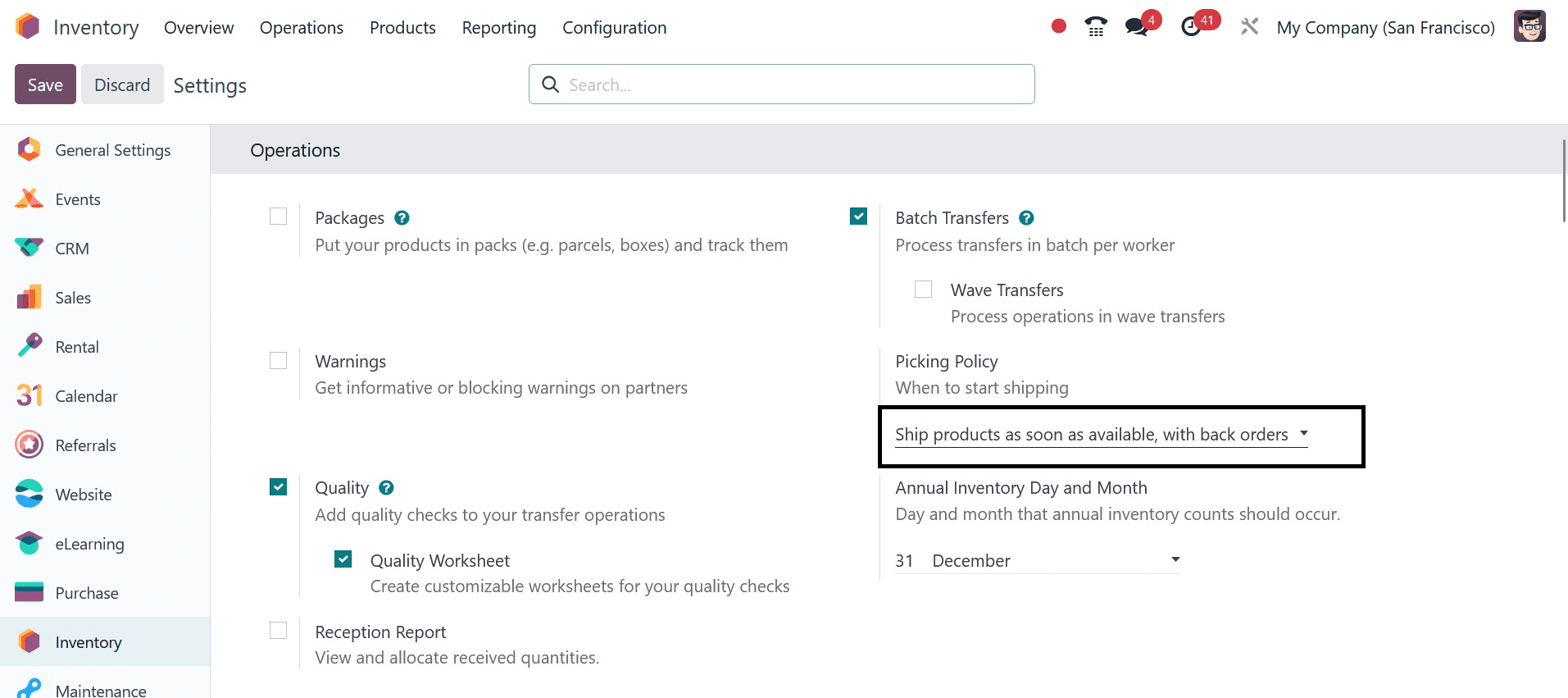
Go to the "Operations" tab after launching the "Settings" window, then select an option to enable the "Picking Policy." As you can see, Odoo provides two basic selection policies: "Ship all products at once" and "Ship products as soon as available, with back orders" beneath the choices box. We may now examine each picking policy's operation in more depth.
As soon as items with backorders are available, ship them.
It is beneficial to utilize the "Ship Products as Soon as Possible, with Backorders" setting policy when a consumer requests a product in larger quantities than what is in stock. If a consumer activates this option and the inventory supply is less than the defined quantity, they can easily order any number of items.
Ship all items at once.
Orders will only be picked when the inventory supply is replenished if we have configured our inventory shipping policy to "Ship all products at once". A customer cannot proceed with an order if the quantity they wish to order exceeds the available inventory. It is easy to configure and control Delivery methods and Shipping Policies in the Inventory module. Products can be supplied to clients directly or through an outside delivery agency. In both cases, Odoo ensures easy and safe freight management. You can initiate the procedure by selecting the "Settings" menu in the Inventory module and turning on the shipping feature.
It is easy to configure and manage shipping policies and delivery methods. Products can be supplied to clients directly or through an outside delivery agency. In both cases, Odoo ensures easy and safe freight management. You can initiate the procedure by selecting the "Settings" menu in the Inventory module and turning on the shipping feature.
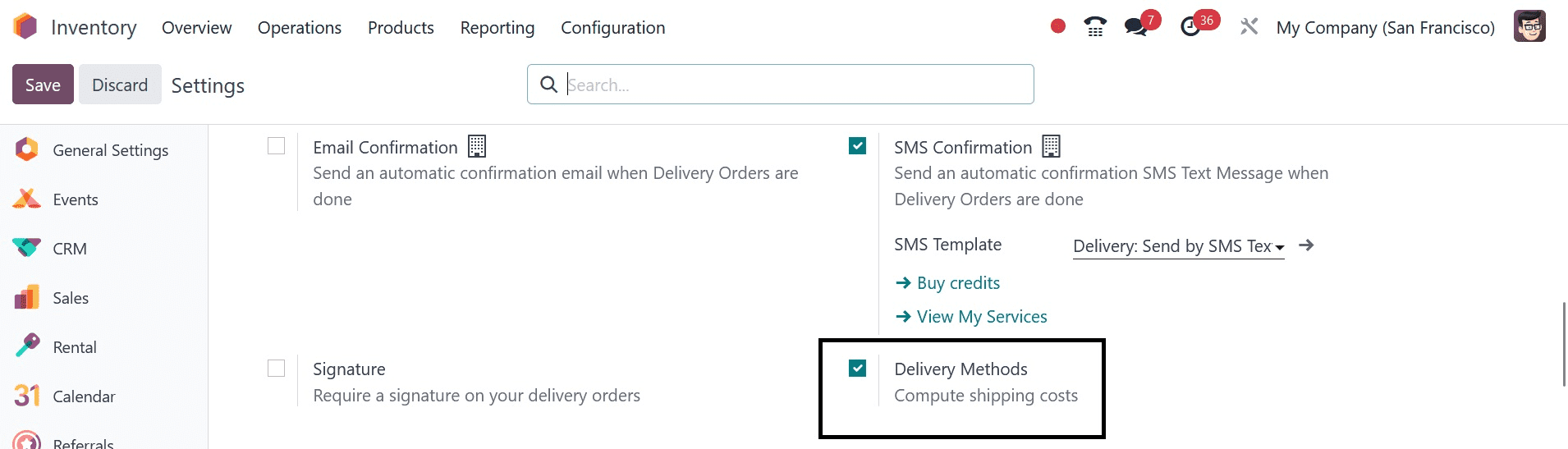
You can activate the necessary shipping connector services from the “Shipping Connectors” tab after enabling the “Delivery Methods” option found in the “Shipping” tab, as shown below.
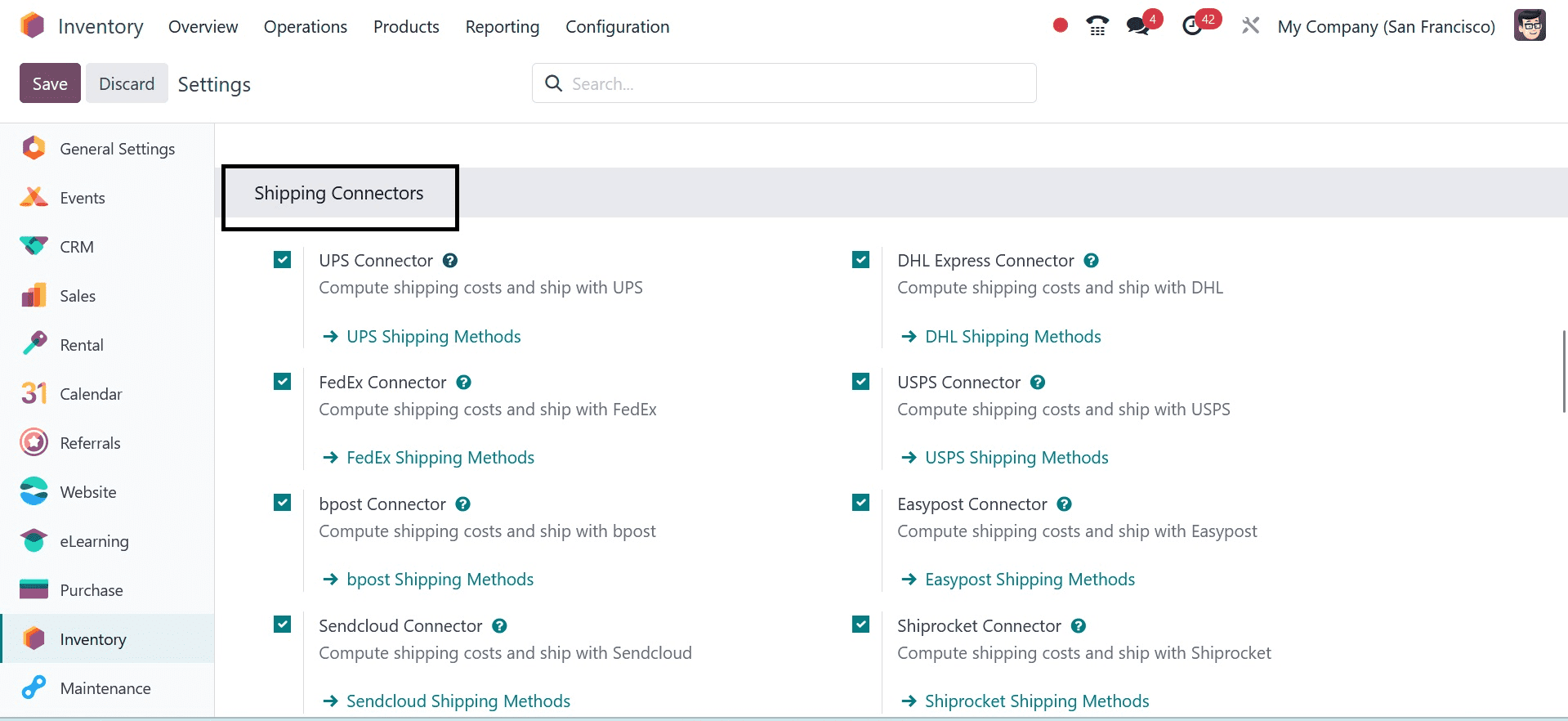
You can select from a variety of shipping connections to use as third-party shippers in your delivery operations, based on your company's needs. This page provides links to the following connectors: UPS, DHL Express, FedEx, USPS, Bpost, Easypost, Soundcloud, and Shiprocket connectors. After selecting the necessary services, save the modifications in the settings box.
Now, if we are selecting the type, ship all products at once, as shown in the screenshot below.
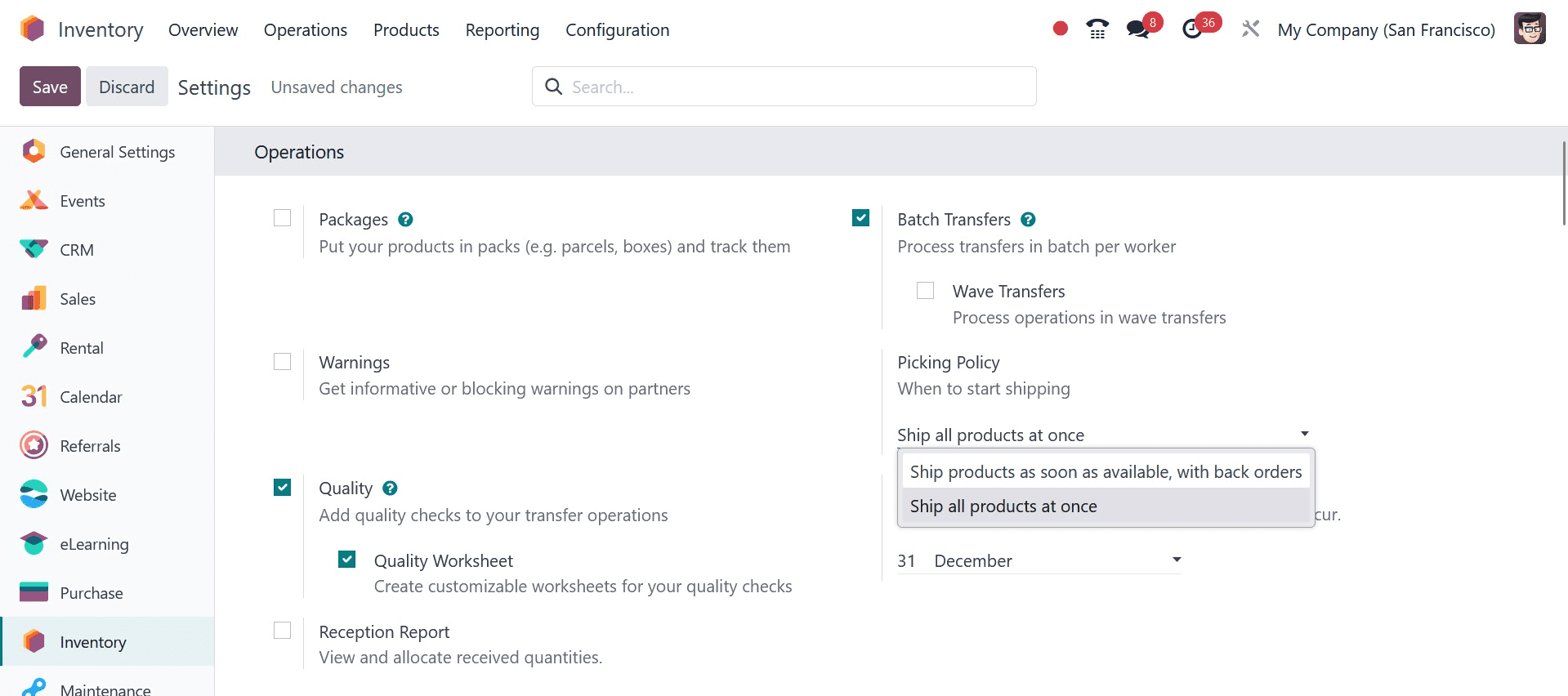
Now, move to the sales module to manage the order of acoustic block screens in 50 quantities. For that, go to the NEW icon, and then create a sale order will be, as shown below.
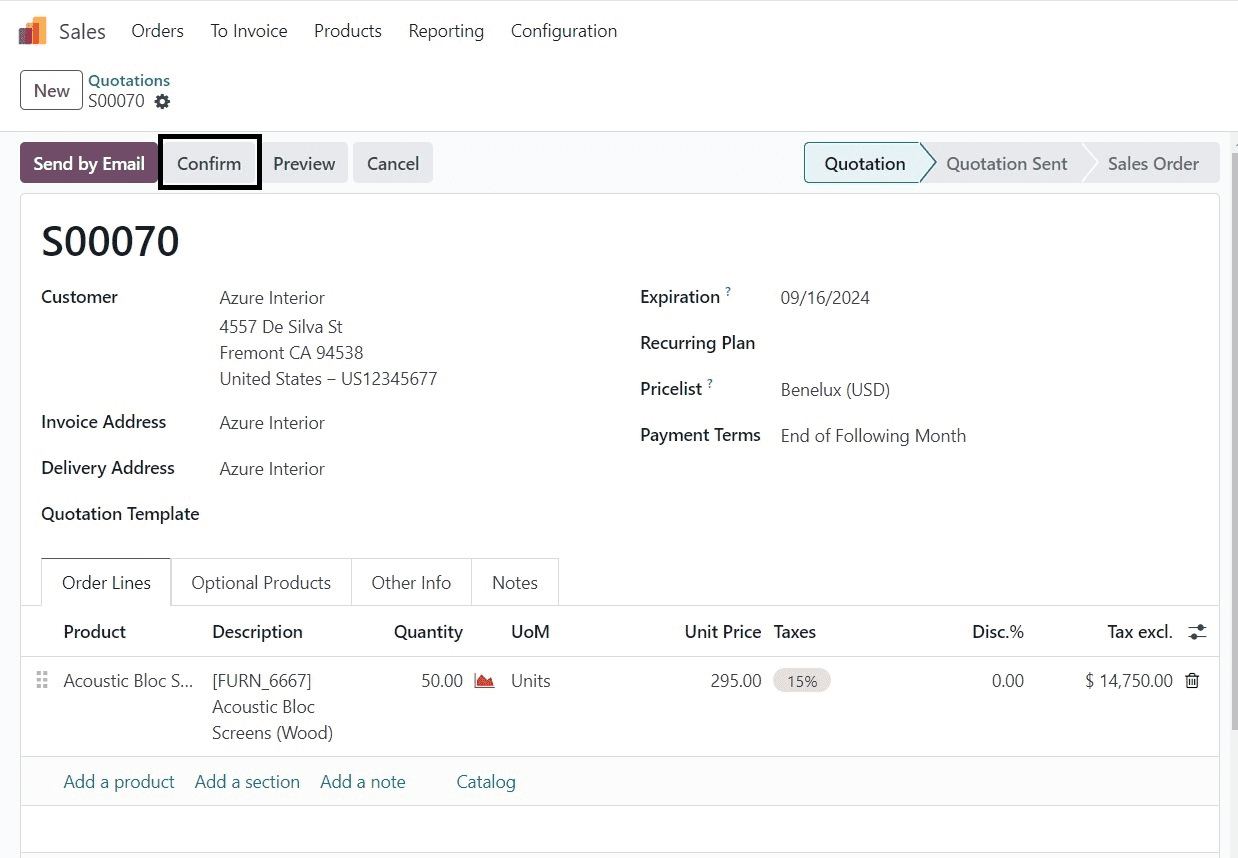
Here, provide the customer, and the product under the order lines option. Now, you can see that, under the Other Info option, the shipping policy is appearing as when all products are ready, as in the image below.
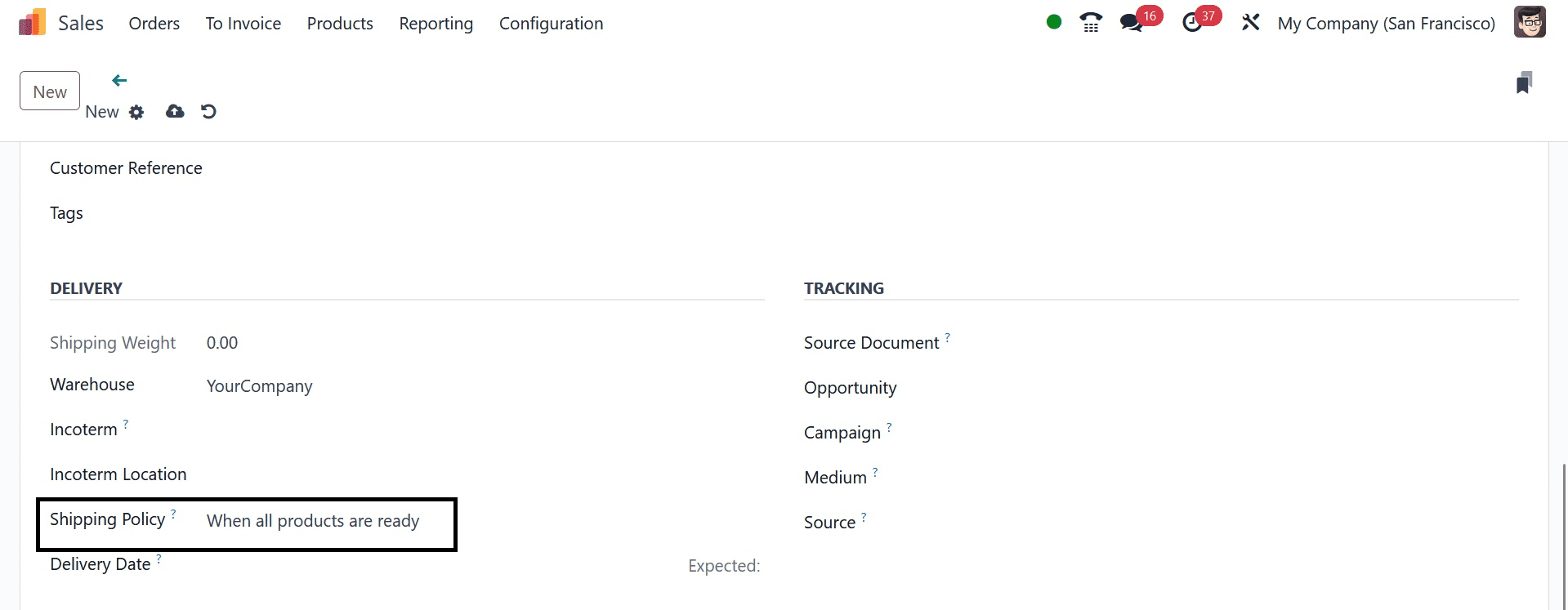
Now save the newly created quotation and now the quotation has turned into a sale order by clicking the CONFIRM icon, as in the screenshot below.
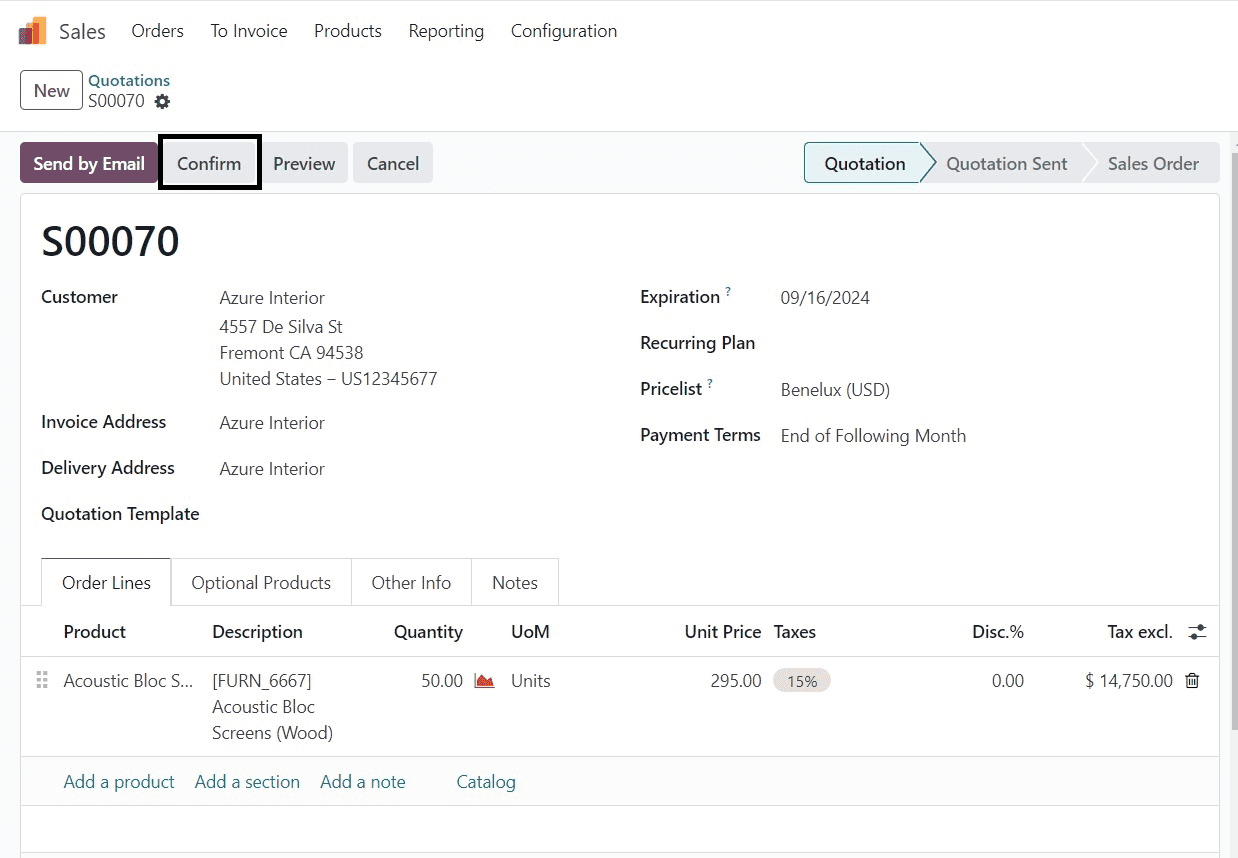
Now, on selecting the delivery, you can move to the delivery processes of the item.
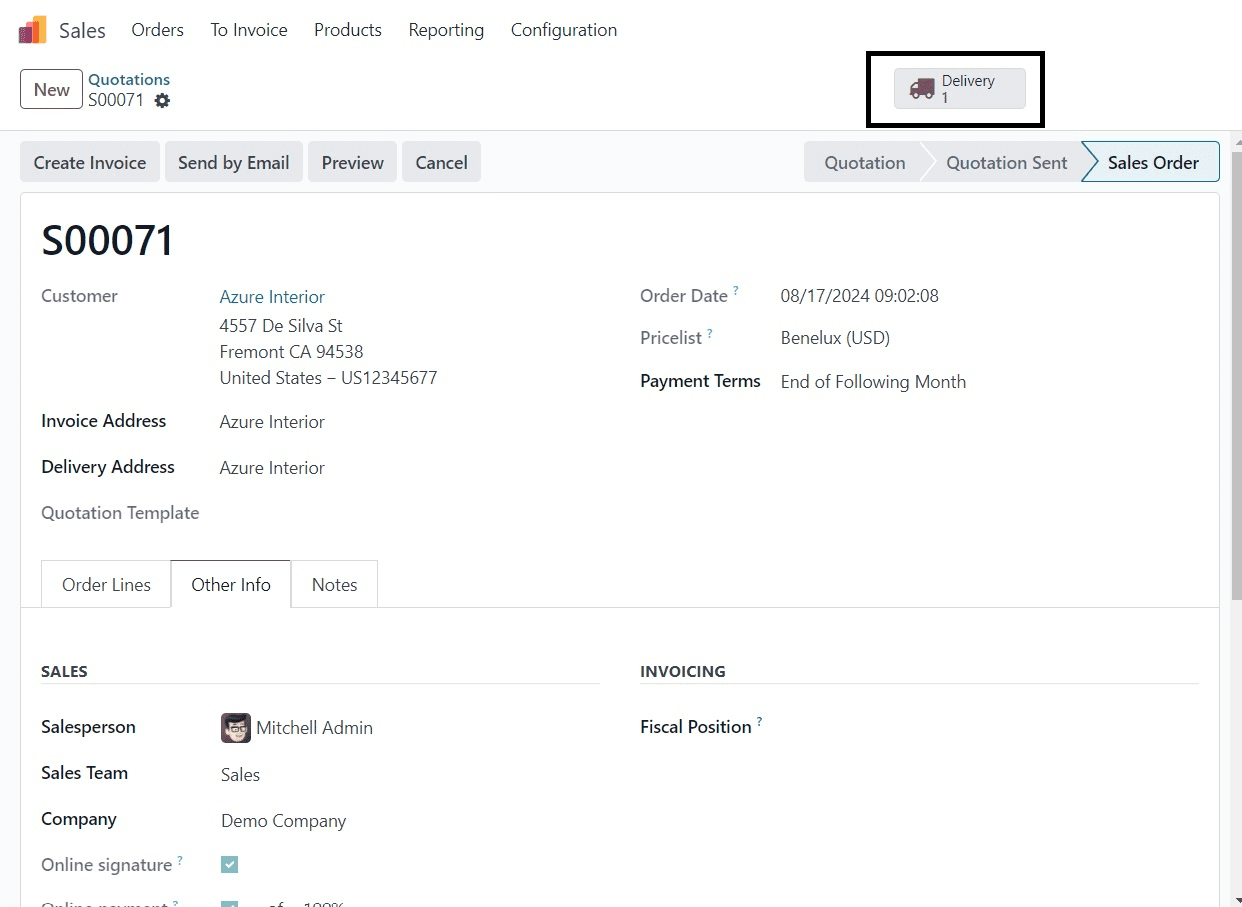
Here, you can understand that, on this kind of policy, you will not have any back orders and the stage will be in ‘Waiting’, as in the screenshot below.
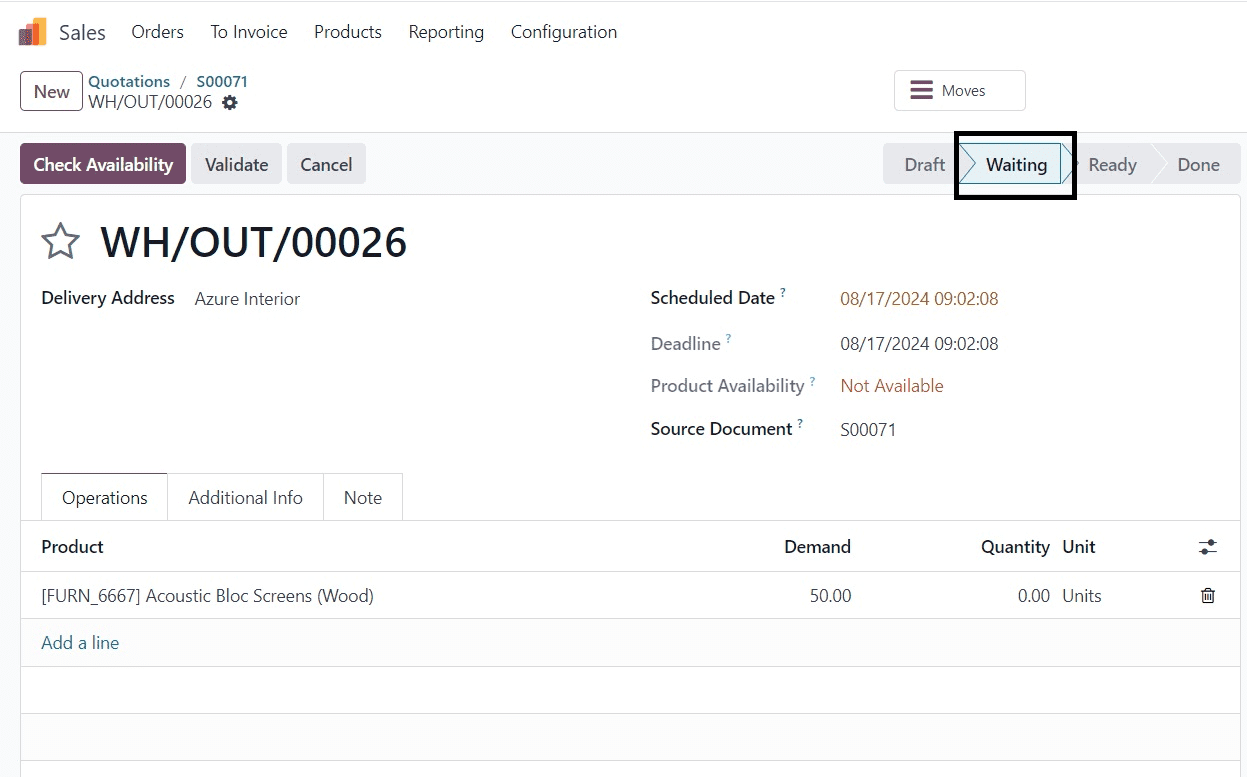
This will be the case with this kind of shipping policy where the delivery will be in waiting since all products are not available. It has to wait till the products are replenished to enough quantity to serve the customers.
Now, let us look at the second type of shipping policy, which is to ship the product as soon as possible with back orders, as in the screenshot below.
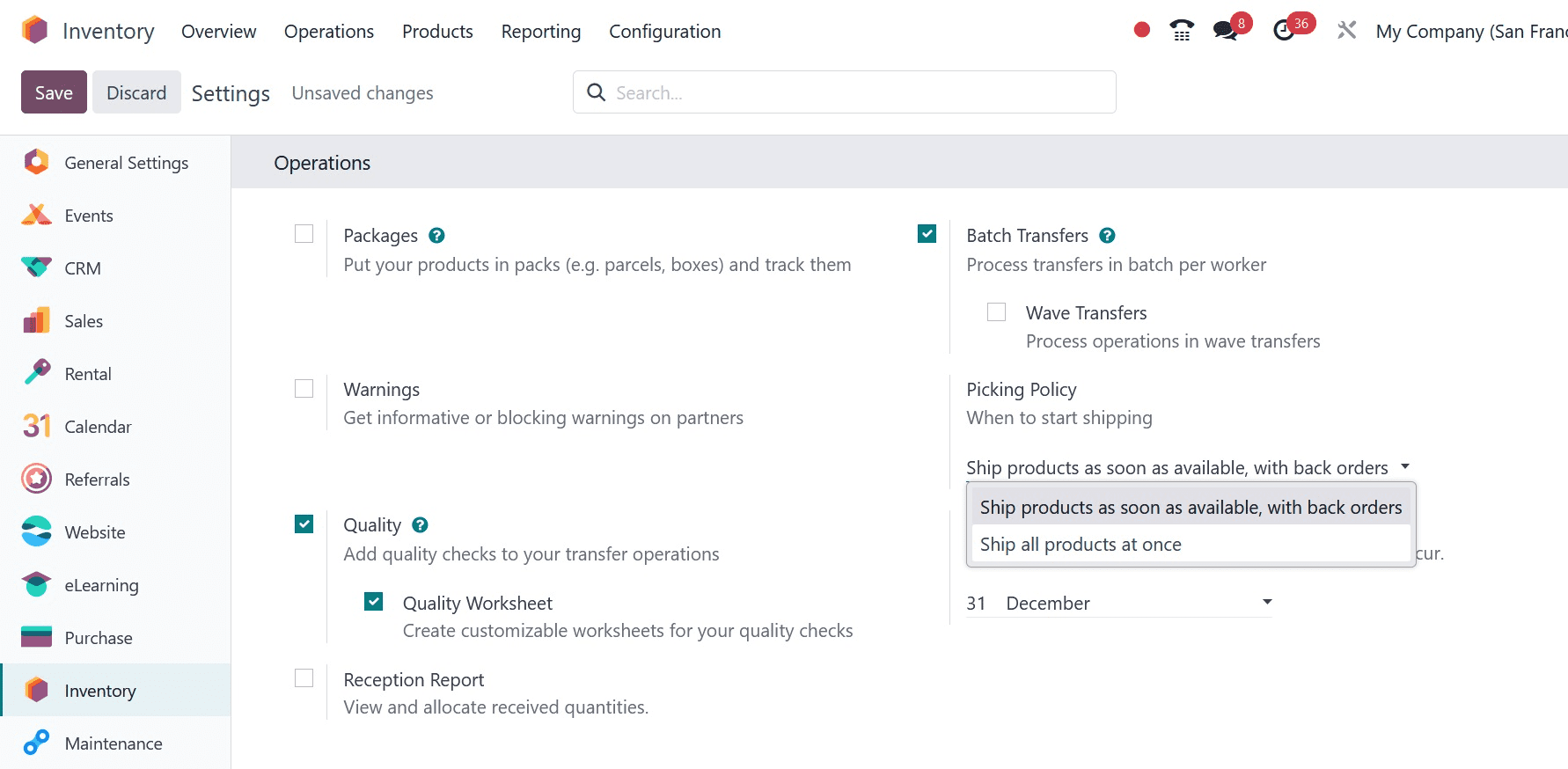
After saving the newly made changes, go to the sales to manage the order. There, create a new quotation, where you can add the product and the customer, as in the screenshot below.
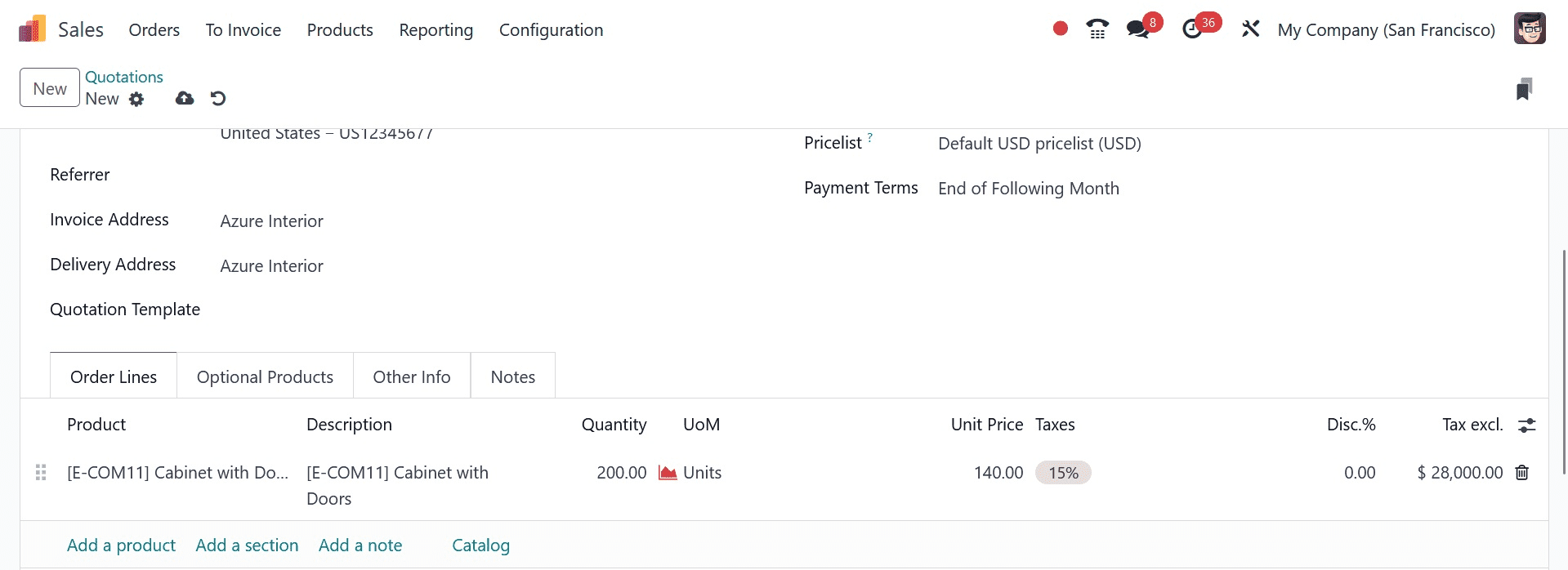
As the shipping policy is set as a ship product as soon as possible, under the other info option, you can see the shipping policy, as in the screenshot.
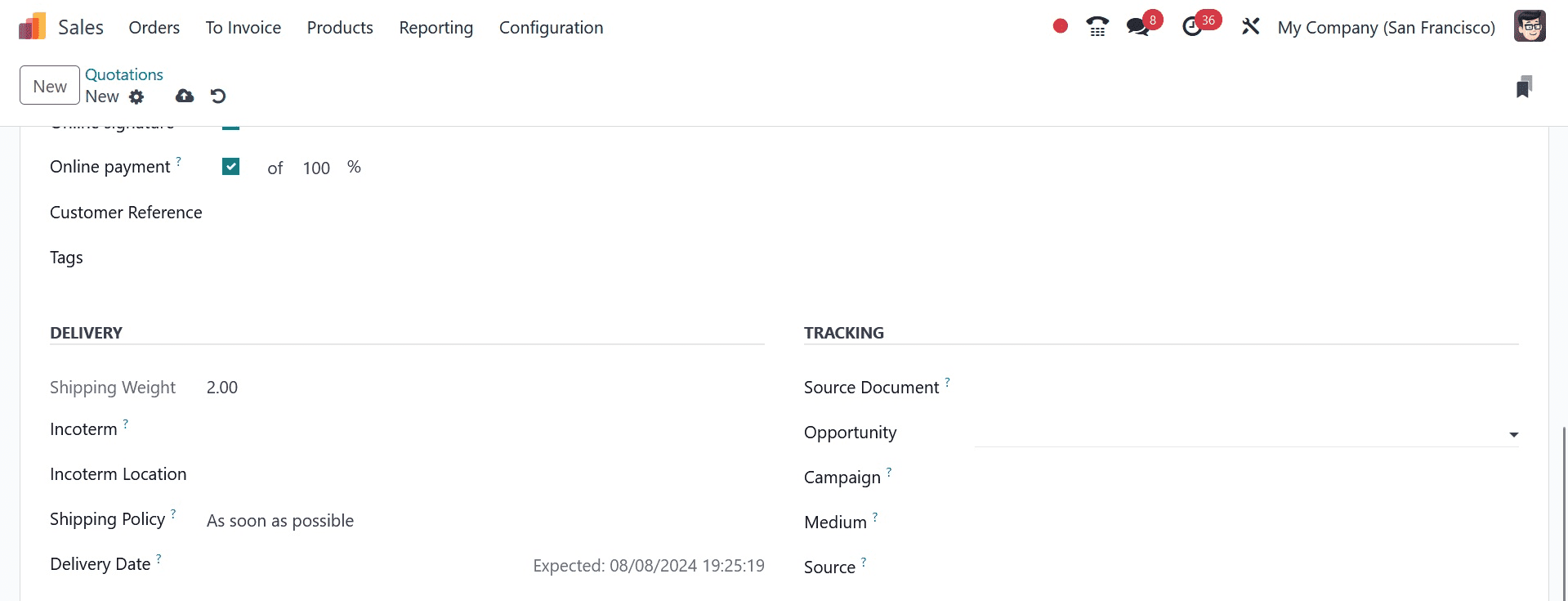
Now, as before, confirm the details, and go for the delivery smart tab of the product.
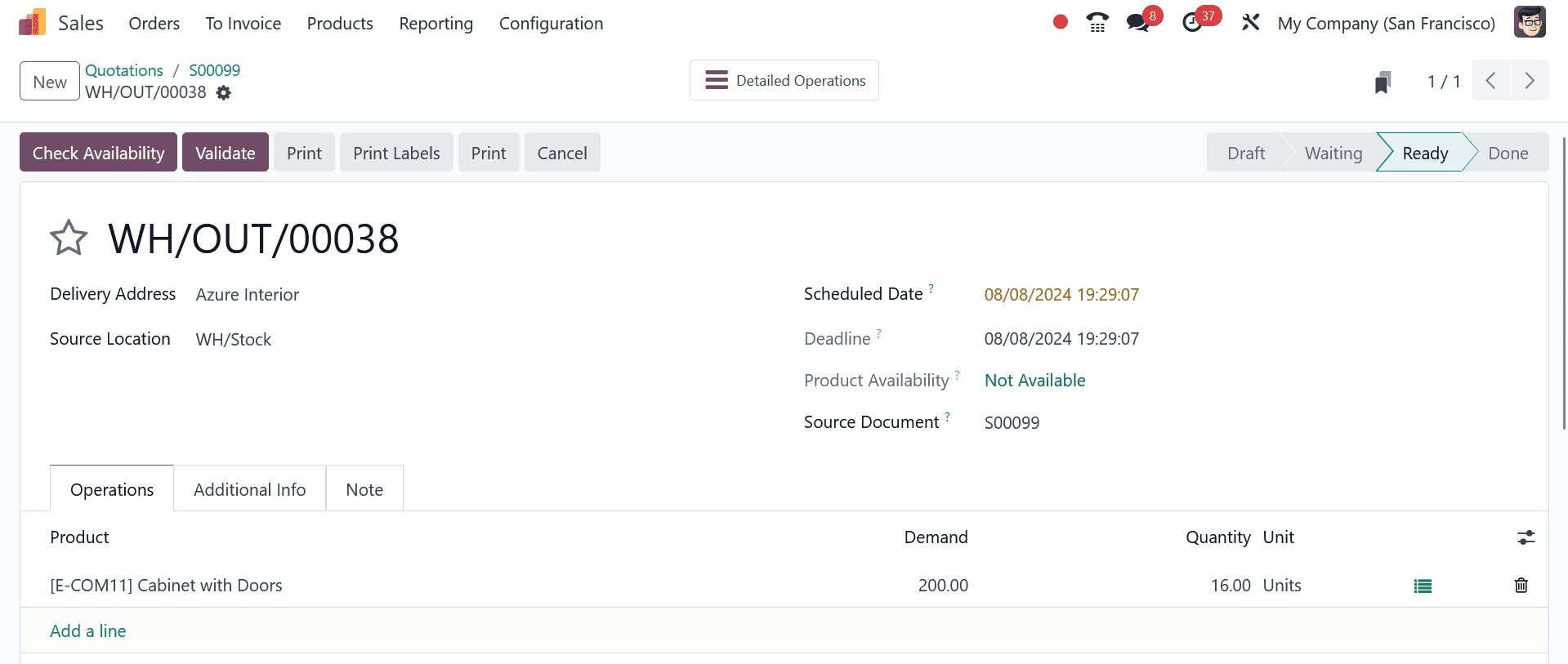
Here, the product shows the stage as Ready for delivery, even though the amount of product is not available. They provide the on-hand quantity of product and keep the remaining on back order.
To deliver the product, go to the VALIDATE option to create the back order.
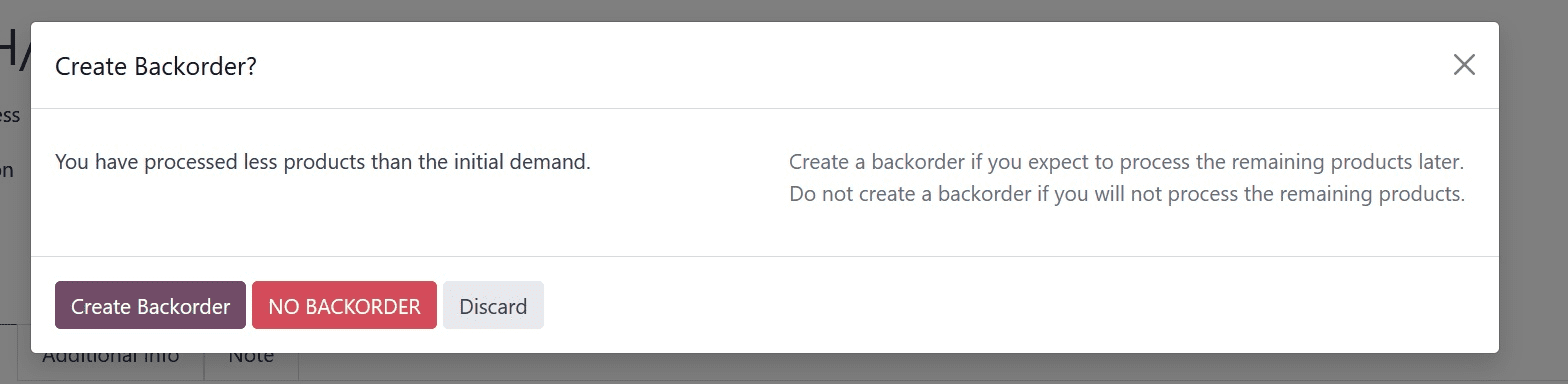
On creating the backorder, once the product comes, it will be delivered. When selecting the option, you can go to the update quantity option, as in the screenshot below.
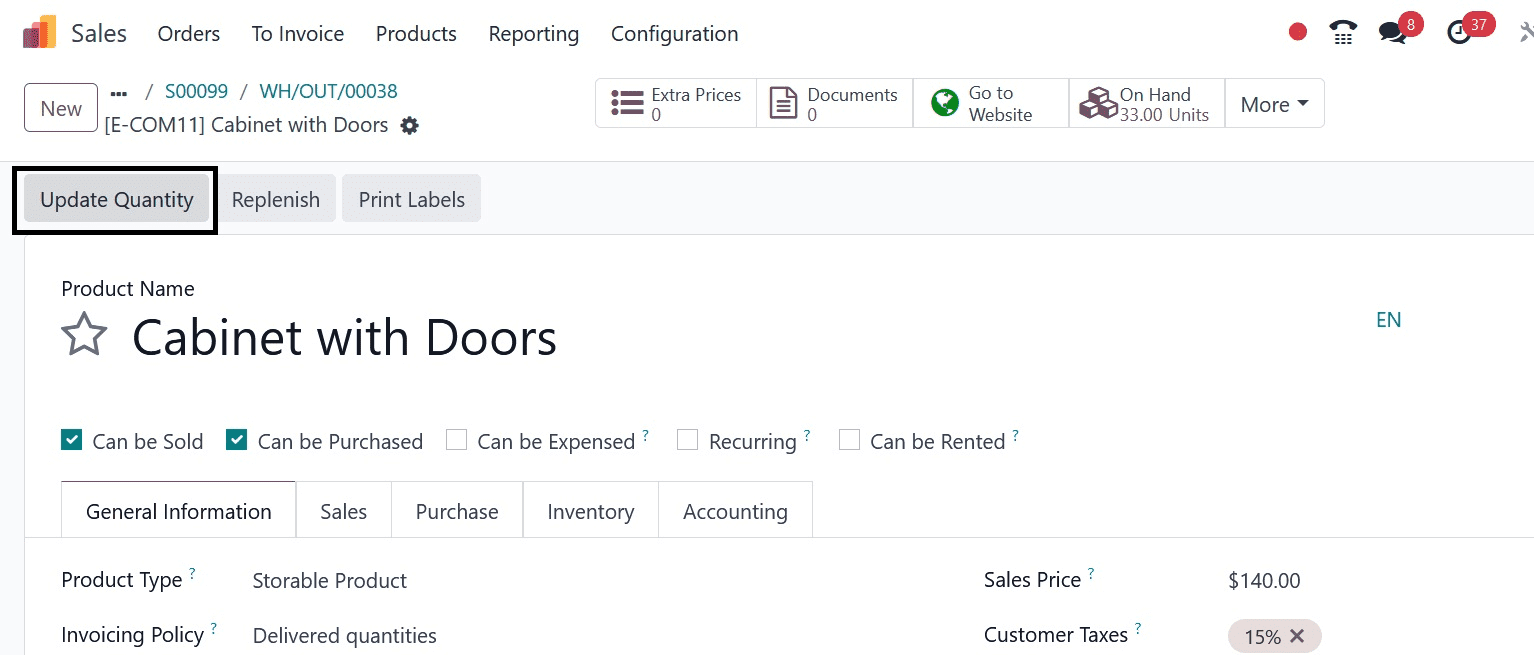
Then, you can have the product once the quantity is available.
With Odoo Inventory, setting up a shipping and picking policy for your business is a straightforward and user-friendly process. The complete Odoo 17 Inventory system ensures accurate tracking and efficient order management by optimizing and controlling real-time inventory organization and monitoring. To view a fully working video that explains the shipping and picking policies offered by the Odoo 17 Inventory Module, click the link below.
To read more about An Overview of Picking Policies & Shipping Policies in Odoo 16, refer to our blog An Overview of Picking Policies & Shipping Policies in Odoo 16.