A shipping policy is a concise online document that provides crucial information about shipping costs, delivery times, and methods. A complete resource for customers, it should be precise, understandable, and transparent. It should also frequently include a returns and exchanges policy.
A shipping policy is frequently needed by online buyers to calculate upfront charges based on location. A properly-crafted policy should outline expectations for overseas shipment as well as shipping fees, delivery alternatives, and deadlines. It avoids complaints for the business and saves time. Customer comfort is guaranteed by further information on the return policy, exchanges, product faults, and foreign shipping requirements.
Picking individual products out of a fulfillment center to meet client orders is an important and expensive activity called warehouse picking. Companies all across the world place a high priority on optimizing this activity to raise customer happiness and profitability even as it contributes to rising operational expenses for distribution centers. When choosing a picking policy, facility managers and company owners must exercise caution since it can greatly affect warehouse productivity. Significant criteria include the size of the facility, the availability of funds and manpower, the amount of inventory, and the consistency of client orders.
In this blog, you will learn about the Shipping Policies and Picking Policies available inside the Odoo 16 Inventory Module.
Configuring Picking Policies
Odoo provides two types of Picking Policies inside the Inventory Module platform, and this feature can be activated from the “Settings” submenu in the “Configuration” menu.
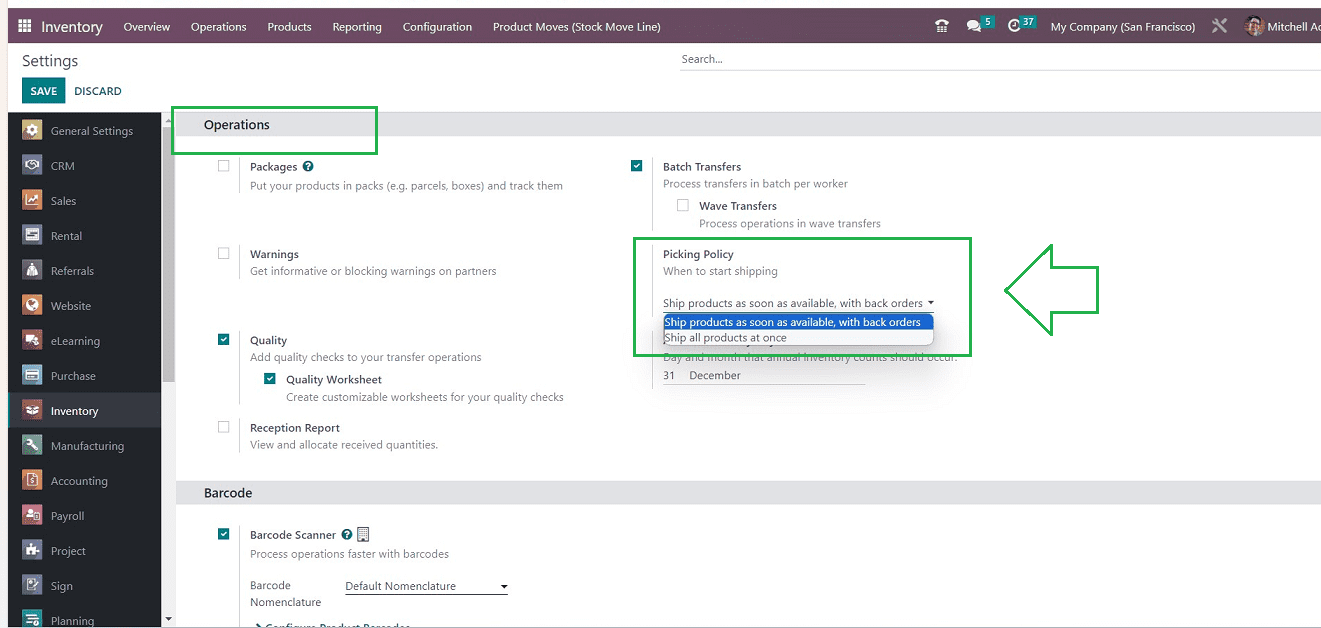
After opening the “Settings” window, go to the “Operations” tab and enable the “Picking Policy” by choosing an option from the available options. Here, you can see that Odoo offers two fundamental choosing policies, including "Ship products as soon as available, with back orders" and "Ship all products at once" under the options box. Now, we can check the function of each picking policy in detail.
Ship products as soon as available, with backorders
Using the "Ship Products as Soon as Possible, with Backorders" setting policy is beneficial when a consumer requests a product in larger quantities than what is in stock. if a client orders any items once this option is enabled and the inventory supply is below the specified quantity, then the customer can easily proceed with the orders.
Ship all products at once
When a customer orders a product with a higher quantity than the inventory stock, then he can’t proceed with that particular order if we have configured the “Ship all products at once” option as our inventory shipping policy then the orders will only be picked once the inventory stock is refilled.
Shipping Policies
In the Inventory module, configuring and controlling Delivery methods/ Shipping Policies is simple to perform. Products can be shipped directly to customers, or you can use a third-party delivery service. Odoo guarantees safe and simple shipment management in both scenarios. To start with the process, you can turn on the shipping functionality in the Inventory module's “Settings” menu.
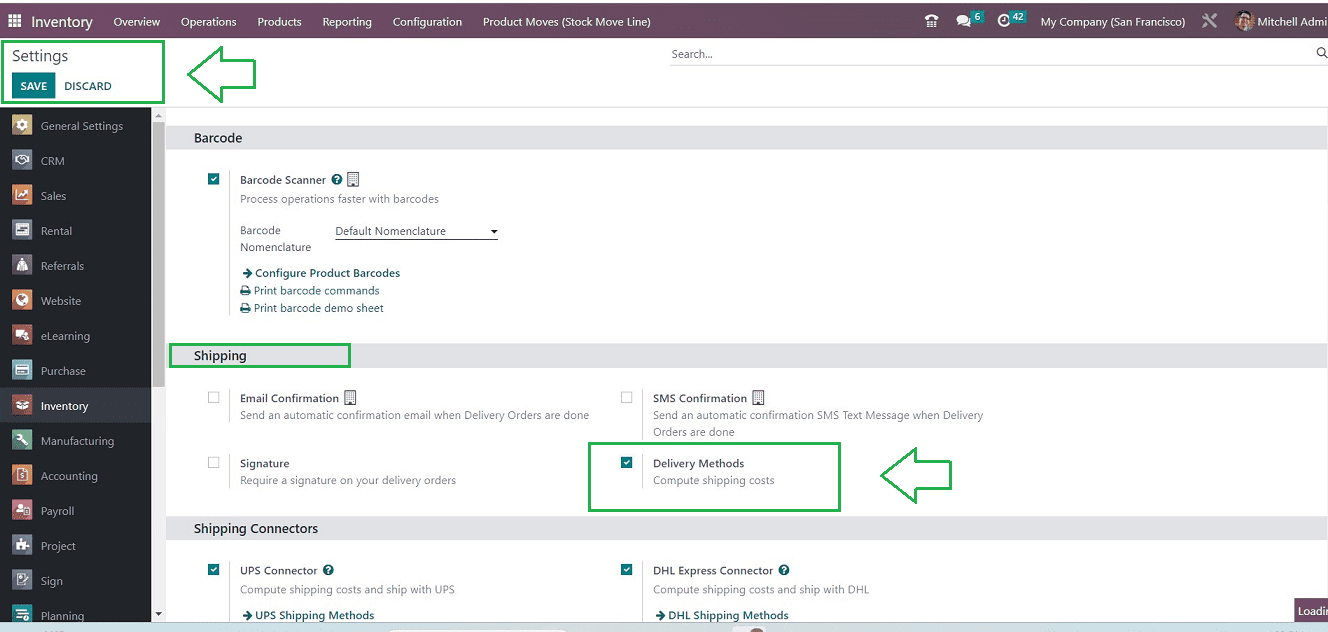
After enabling the “Delivery Methods” option available in the “Shipping” tab, you can enable the required shipping connector services from the “Shipping Connectors” tab, as illustrated below.
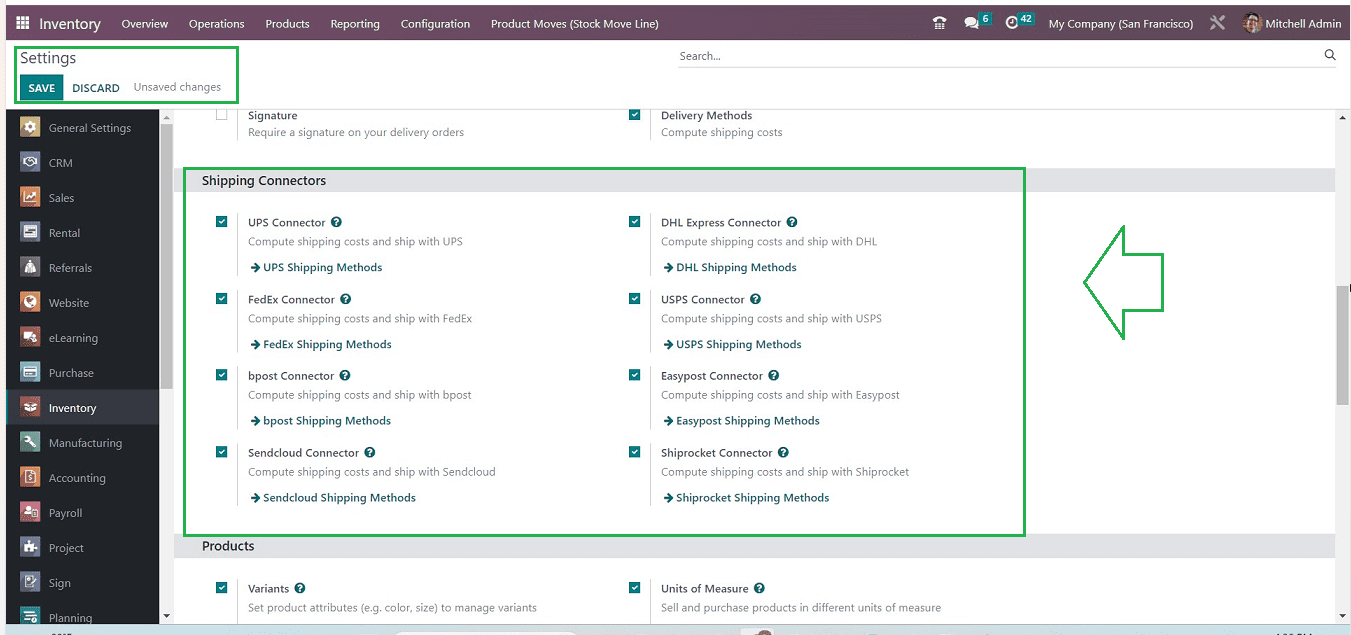
Depending on your company's requirements, you can choose from a range of shipping connections to use as third-party shippers in your delivery operations. UPS Connector, DHL Express Connector, FedEx Connector, USPS Connector, Bpost Connector, Easypost Connector, Soundcloud Connector, and Shiprocket Connector are all available here. Save the changes in the settings window after choosing the required services.
Creating a new Shipping Policy
To create a new shipping policy, go to the “Shipping Methods” option available in the “Configuration” menu of the Inventory Platform. You will be directed to the Shipping Methods dashboard window, as shown below.
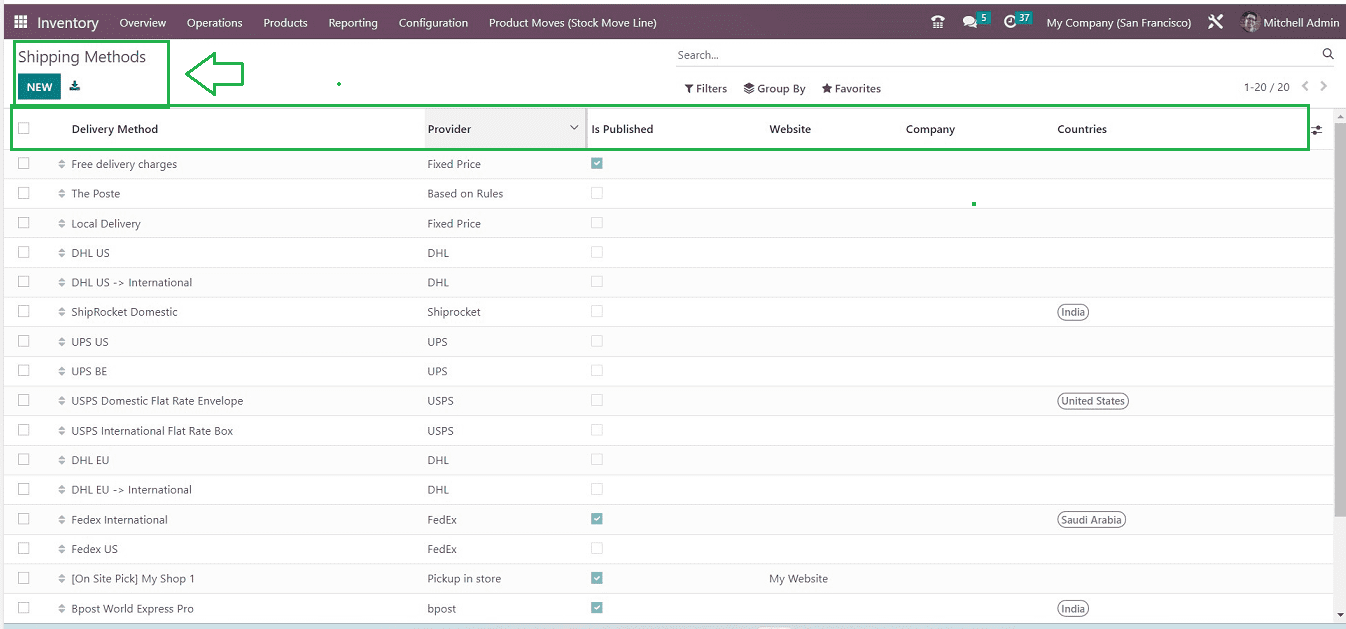
The Delivery Method, Provider, Published, Website, Company, and available Countries of each Shipping Method will be displayed in the dashboard. The "NEW" button also allows you to start a new one.
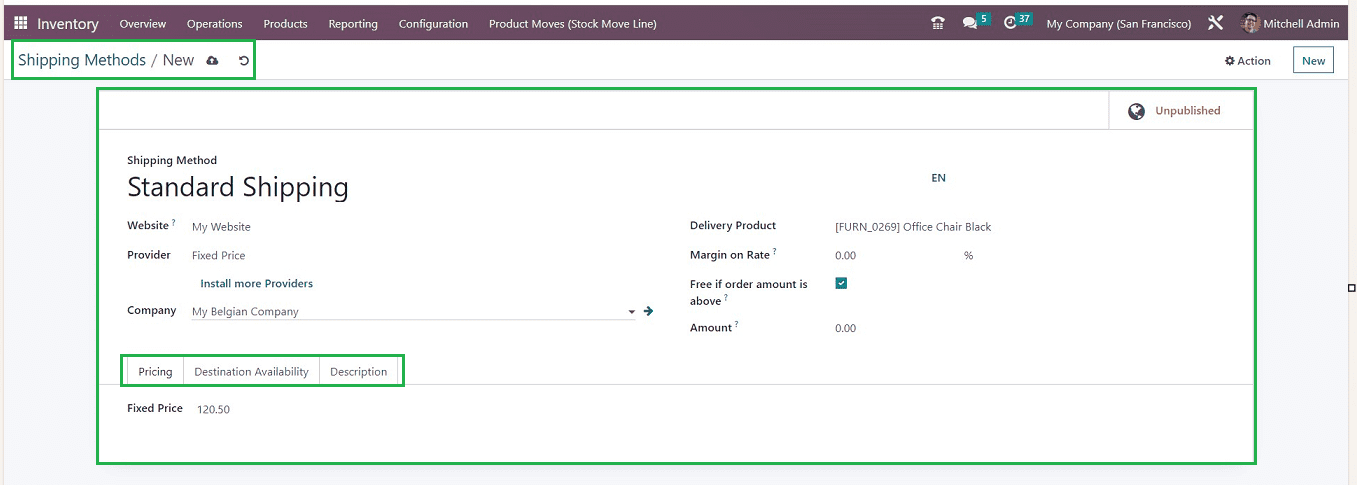
You can put the "Shipping Method"'s name in the field provided. Mention the name of the "Website" in order for your e-commerce website to provide this delivery. You can choose a shipping company that is appropriate for your delivery from the "Provider" section. Both the "Company" and the "Delivery Product" can be specified in the appropriate areas. The shipping fee will be increased by the percentage specified in the “Margin on Rate” area
If you wish to offer free delivery for purchases with an amount equal to or greater than any specific amount, turn on the “Free if the order amount is above” field, and the price can be set inside the “Amount” field.
This configuration contains a few tab sections named “Pricing,” “Destination Availability,” and “Description.” Depending on the Provider you choose, different tab options will be visible in this area. Here, we decided to go with a “Pickup In Store” option. As a result, a tab called “Destination Availability” and “Description” tab will appear, as illustrated in the screenshot below.
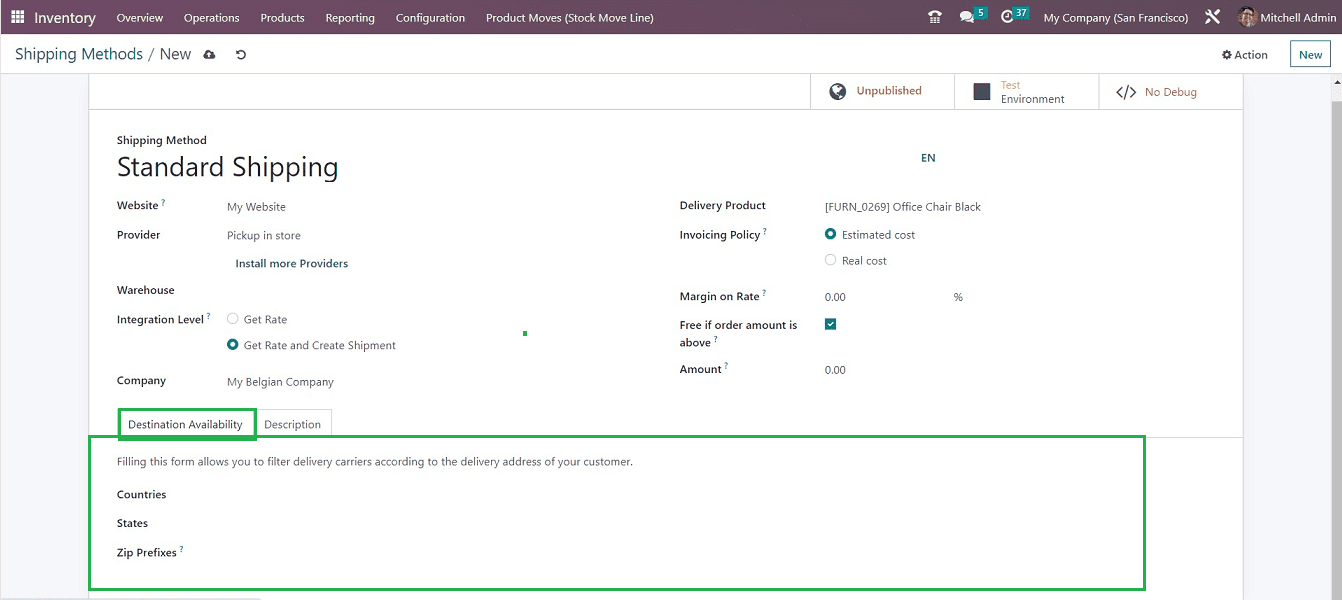
It appears to be simple to configure this tab area since all you have to do is specify the "Countries," "States," and "Zip Prefixes" of the places where the retailer shops are available. the customers or buyers can pick up their consignments from the designated stores by going there.
The “Description” tab section can be utilized to provide any Information, Messages, or Notes regarding the shipping. Save the Shipping Methods using the save icon provided on the form. Now, the created record will be stored inside the Inventory database and added to the “Shipping Methods” dashboard window.
Activating Shipping Features and Notifications
The Odoo Inventory module allows for “Automatic Email” and “SMS Confirmation” of delivery orders, which can be activated from the “Settings” section of the Inventory “Configuration” menu.
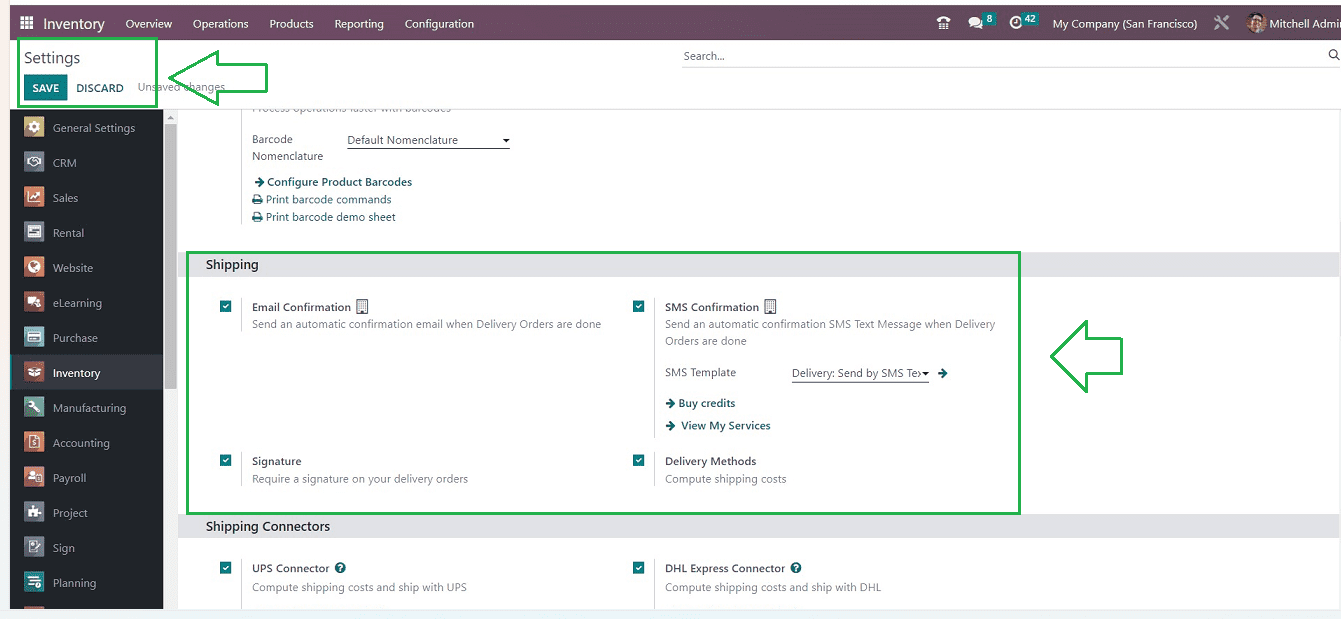
From the "Shipping" space of the settings window, you can switch on the "Email Confirmation" and "SMS Confirmation" options. Customers can also request a signature for delivery confirmation by enabling the “Signature” option, which can be enabled from the Shipping tab.
Enabling these options will help you to send notifications and access signatures from customers after shipping a certain product. After creating a delivery method, you can use them while verifying a sales order. To check this functionality from a sales order available in the Odoo 16 Sales Module. So we can take an existing sales order from the Sales Module’s “Quotation” menu.
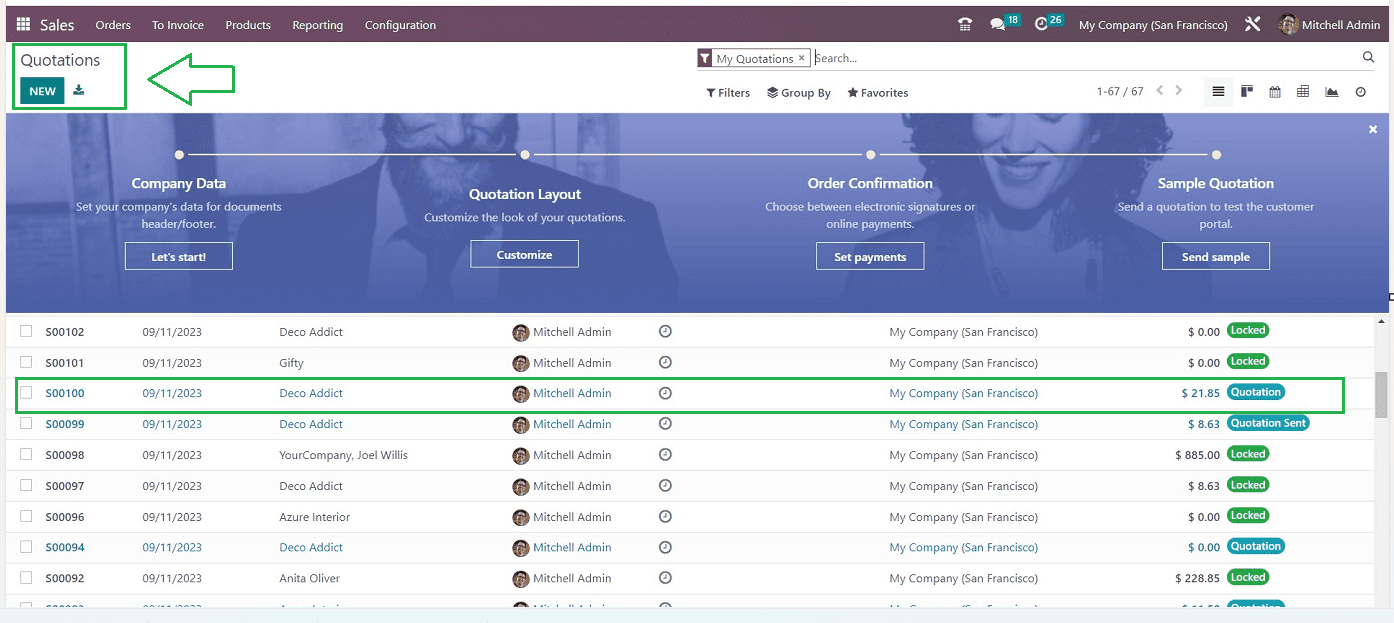
After opening the configuration form of a sales quotation and clicking the “ADD SHIPPING” button, it can be selected from the Order Lines once the sales order has been confirmed.
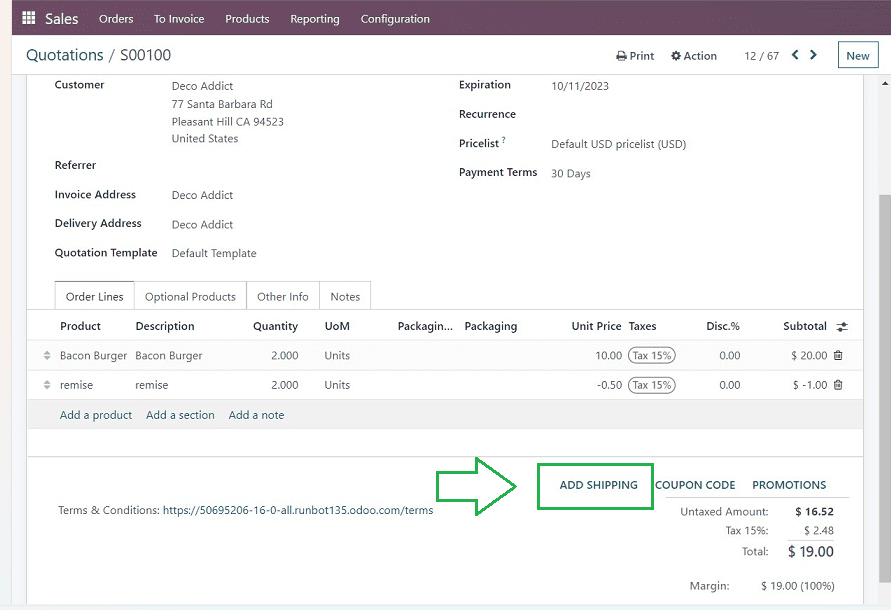
Clicking on the “ADD SHIPPING” button will open a window where you can select a Shipping Method and shipping cost inside the respective fields, as shown below.
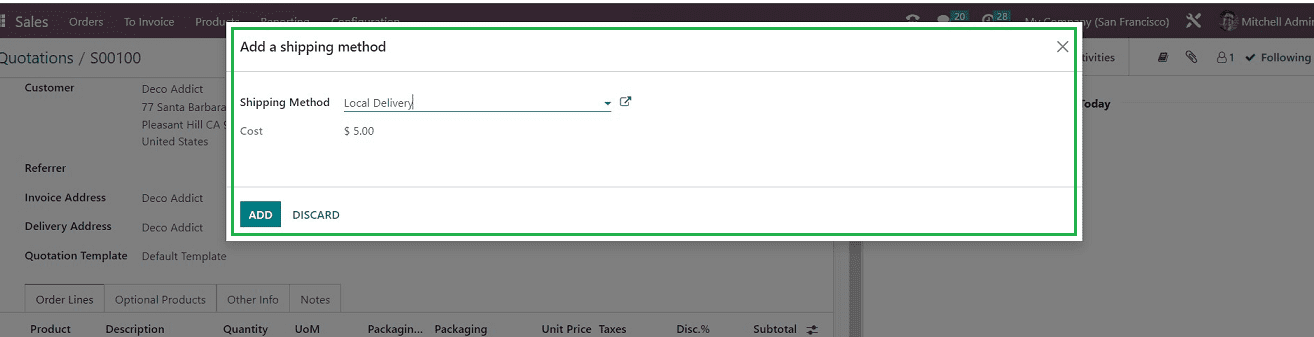
After validating the delivery, you can also collect the customer's signature inside the invoice.
Setting up a shipping and picking policy for your company is easily solved thanks to Odoo Inventory's simple and user-friendly functionality. Since it optimizes and controls real-time inventory organization and monitoring, the Odoo 16 Inventory system is a comprehensive solution that guarantees precise tracking and effective order management. You can check the below link to get a full functional video describing the Shipping and picking Policies available in the Odoo 16 Inventory Module.
To read more about shipping policies with the Odoo 16 Sales, refer to our blog Significance of Shipping Policies With the Odoo 16 Sales