A specific time is required to manage various operations, including manufacturing, purchase, delivery, sales and production. Companies plan the duration of these processes and the lead time associated with these procedures. An average time is taken for material production in a firm setup using the lead times. ERP software has a crucial role in adapting lead time for organizations in the digital era. Users can configure lead times with the assistance of the Odoo 15 Inventory module, and it ensures to finish the tasks at an accurate period.
This blog provides insight into lead times in the Odoo 15 Inventory module.
We can set various lead times according to the operation type of product with the Odoo database. The lead times formulate sales, purchases, customers, manufacturing, etc. Let’s see a detailed view of each lead time in the Odoo 15 Inventory module.
Sales Lead Time
Users can configure the lead time for sales operations under the Inventory module. Choose the Settings menu from the Configuration tab, and the user can see the Advanced Scheduling section at the end of the Settings window. Activate the Security Lead Time for Sales option to avoid delays and schedule deliveries earlier. The product delivery schedule is earlier than the actual date to avoid all delays using this option. It is possible to add expected delivery dates below the Security Lead Time for Sales option, as denoted in the screenshot below.
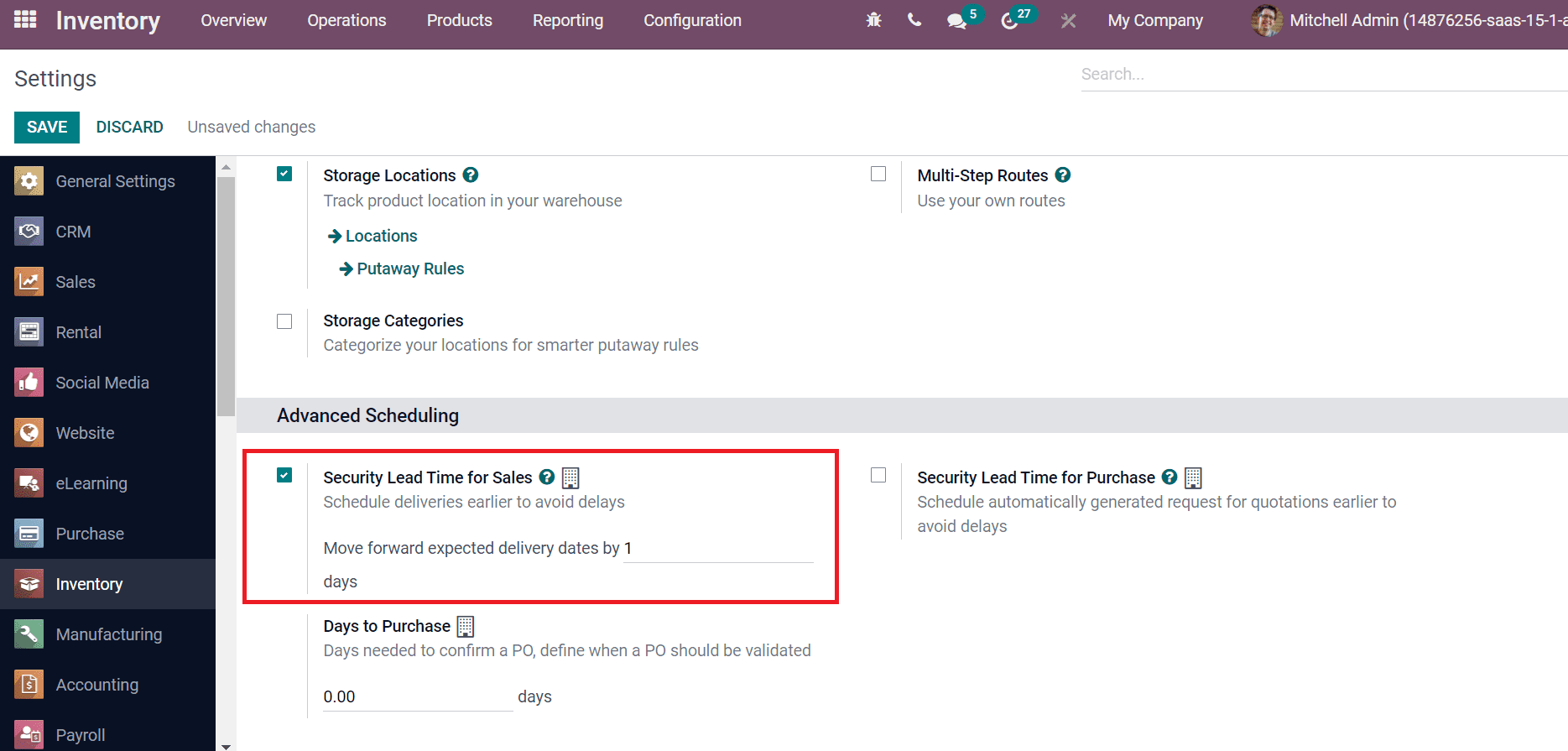
Here, we added move forward expected delivery dates as one day. Later, click on the Save icon to activate these changes in your system. The scheduled date shows one day before the committed date when a sale order is generated after activating the security lead time. Now, let’s set a Sales lead time for a product. Go back to the Odoo 15 Sales module and choose a Product. Here, we select the product Drawer and click on the Inventory tab in the Products window. Enter the Customer Lead Time is five days inside the Logistics section, as portrayed in the screenshot below.
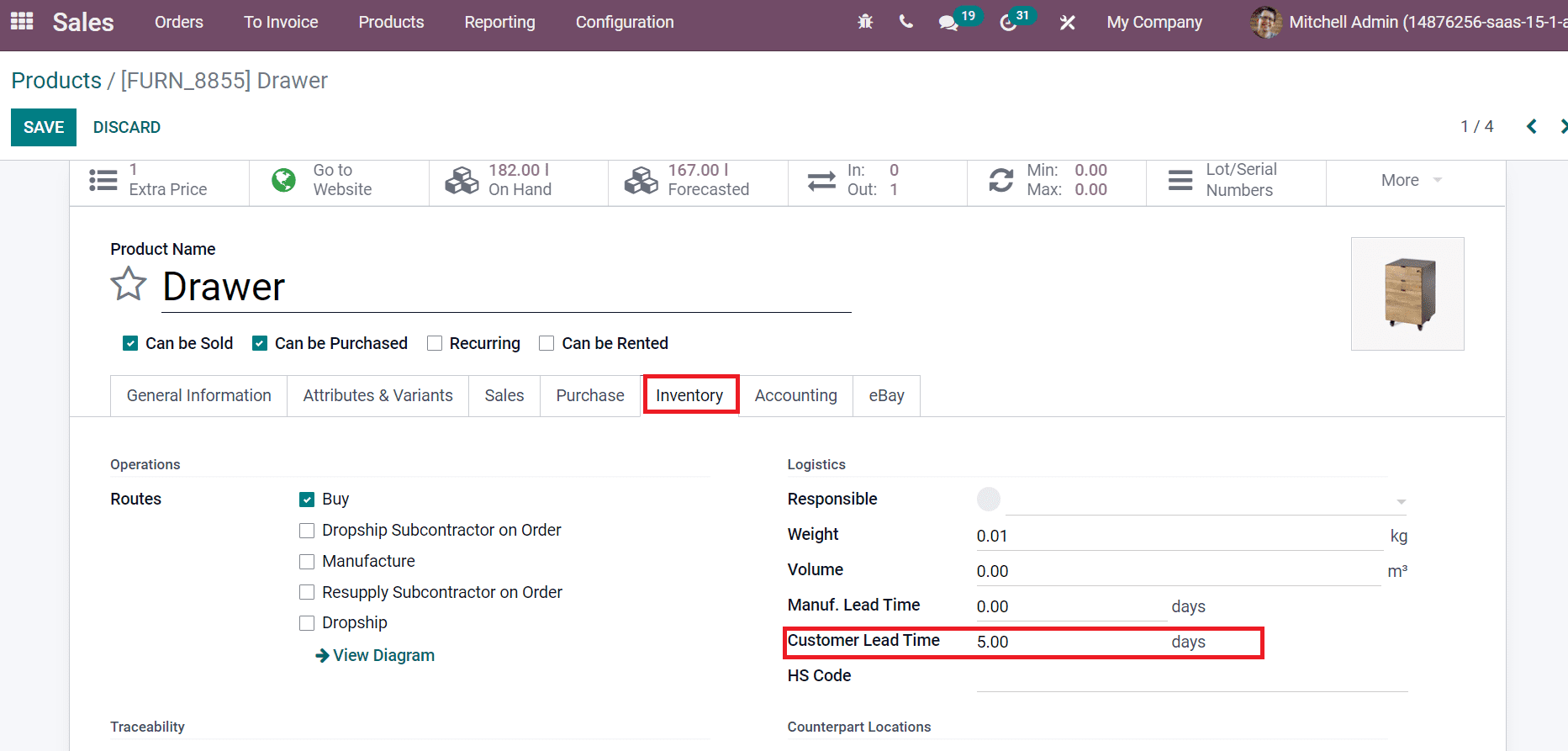
Choose the Save icon and formulate a new Sales Order. In the Sales Orders window, choose your Customer and add the product Drawer inside the Order Lines tab, as depicted in the screenshot below.
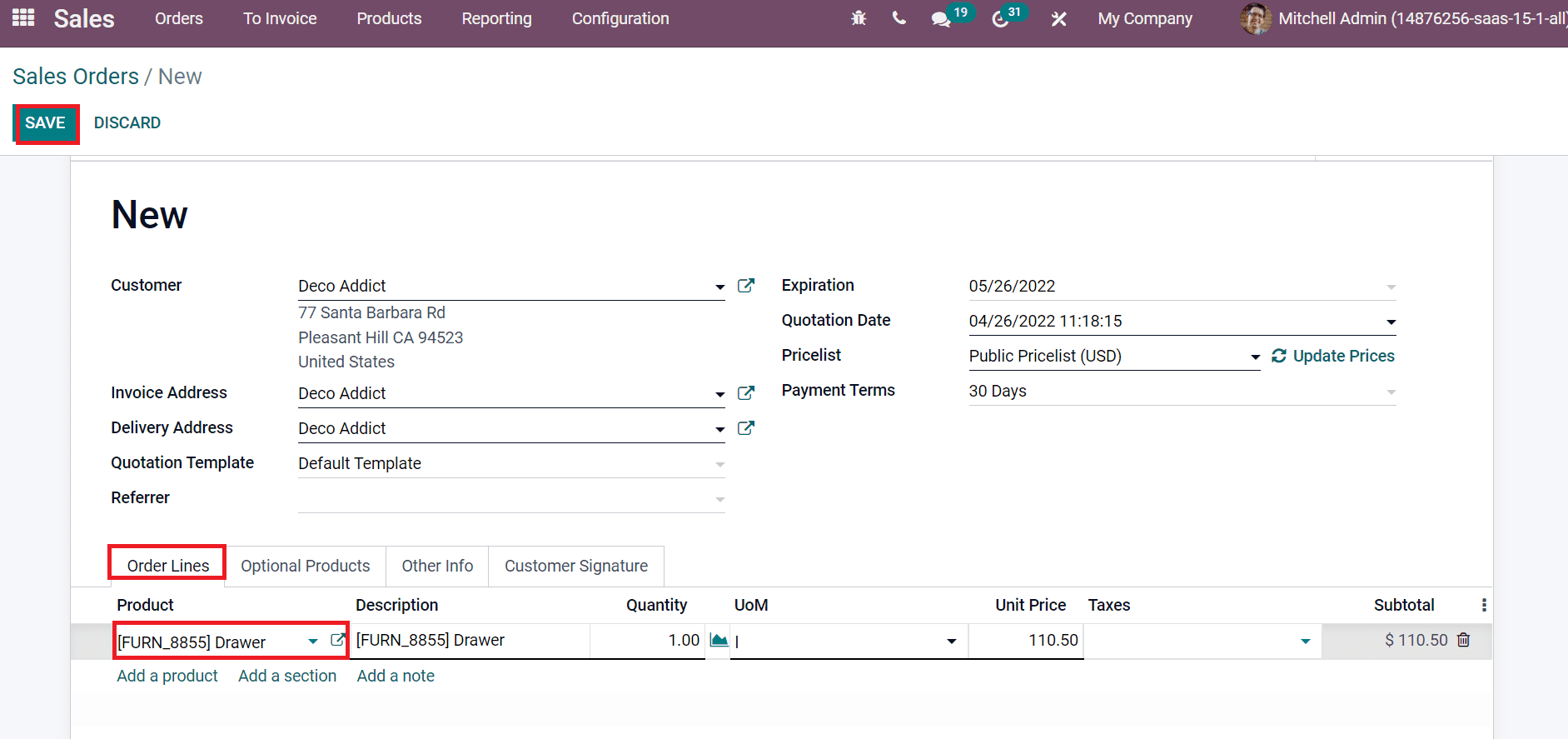
After adding the data, click on the Save icon and Confirm it. We can view an Order date of 04/26/2022 when confirming the order as denoted in the screenshot.
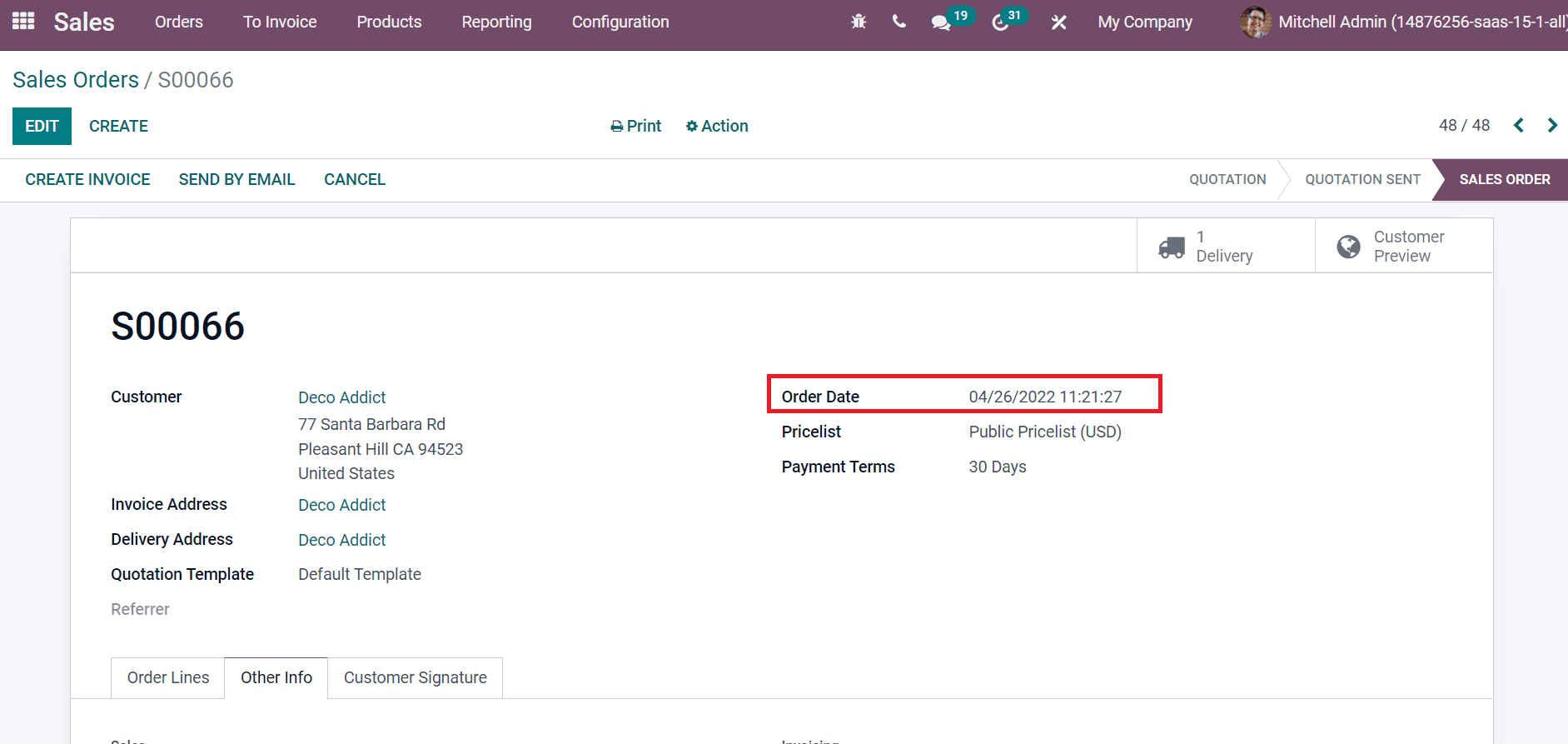
Inside the Other Info tab, users can see the delivery date promised for customers on 05/01/2022 in the Delivery Date field. It is expected to be five days from the Order date.
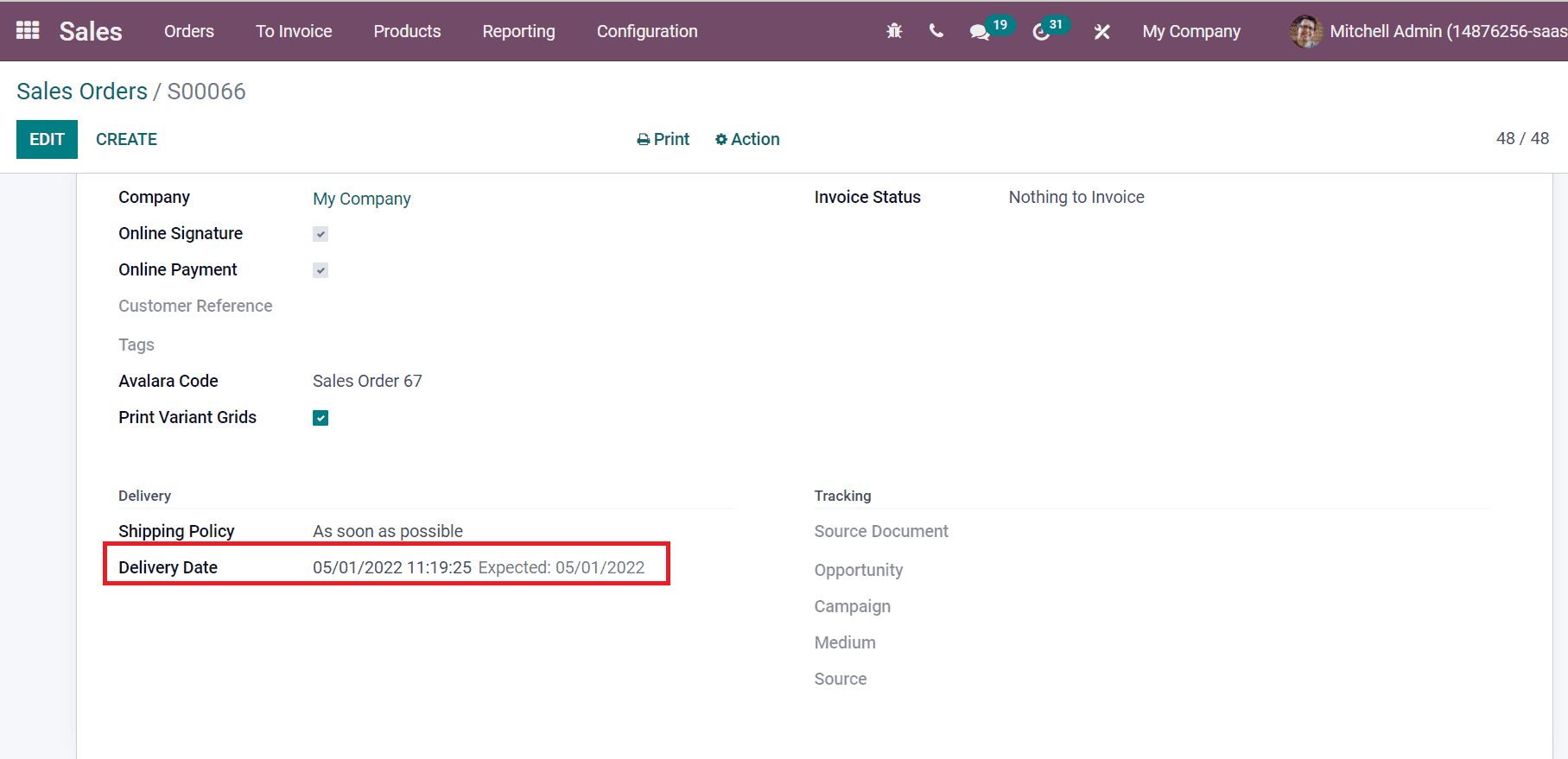
By clicking on the Delivery sub-menu, we can see the Deadline of your order. The scheduled date shown here is 04/30/2022 due to security lead days being taken into account, and the scheduled date is one date earlier, as we added in the Odoo 15 Inventory Settings window.
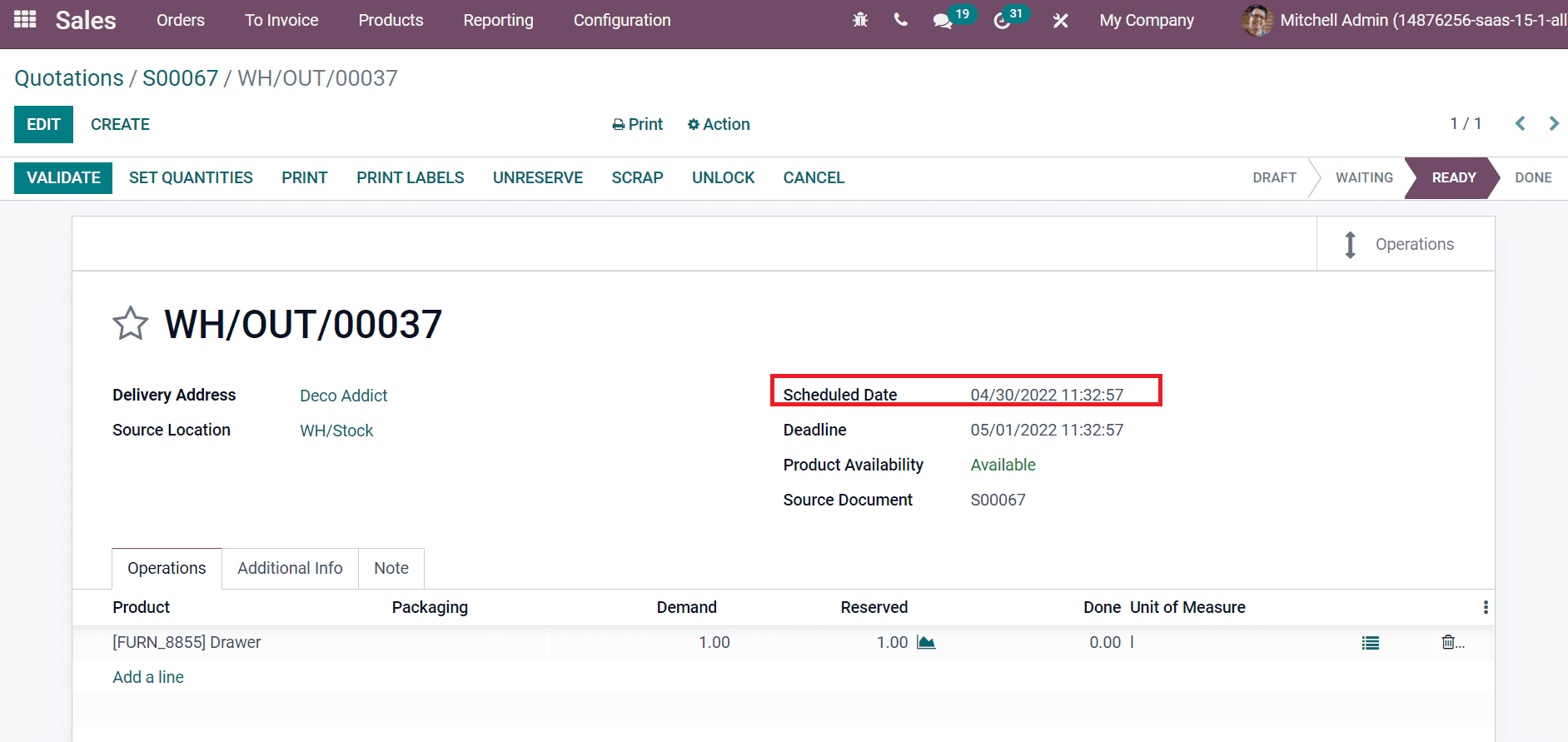
Customer Lead Time
Users can access a Customer Lead time for a product from the Odoo 15 inventory module. It defines the duration of a product delivered to a customer. For this purpose, click the Products menu in the Products tab and choose your product. Here, we select the product ‘Bolt’ as displayed in the screenshot below.
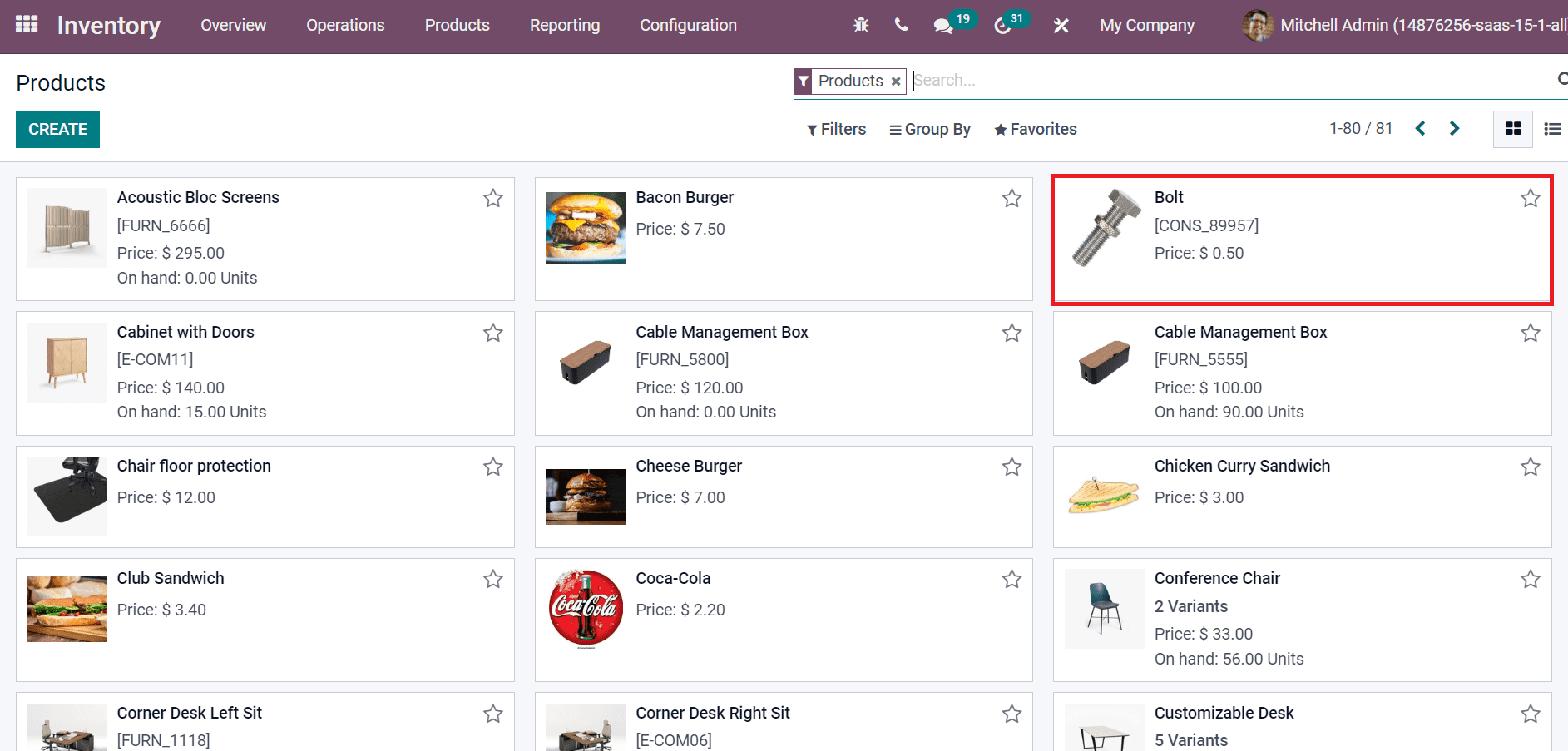
In the new window, click on the Inventory tab to see Customer Lead Time below the Logistics section. Here, users can apply delivery lead time in days, and we are entering a Customer Lead Time of 3 days, as depicted in the screenshot below.
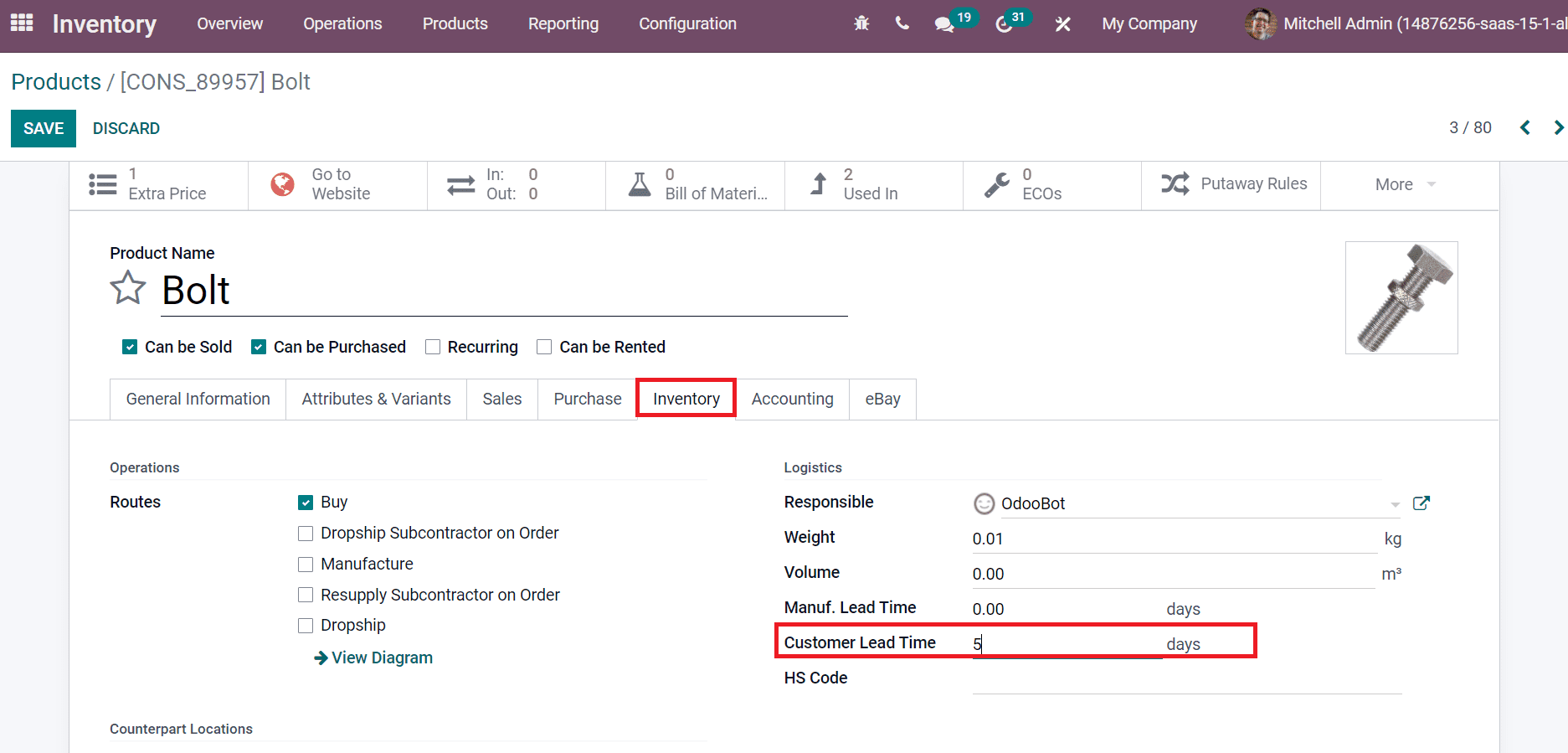
A Customer Lead Time will be before the expected date if a Sales order date is confirmed. In some cases, different Customer Lead Time is available for the Sales of two products. At that time, it generated two shipping policies during a Sales order. These are delivering each material As soon as possible and When all products are ready. Now, let’s see an example for the first case of delivering a product as soon as possible. Firstly, generate a customer lead time for an Office Chair as nine and Table as 10. Later, create a Sales order for the delivery of these products, as denoted in the screenshot below.
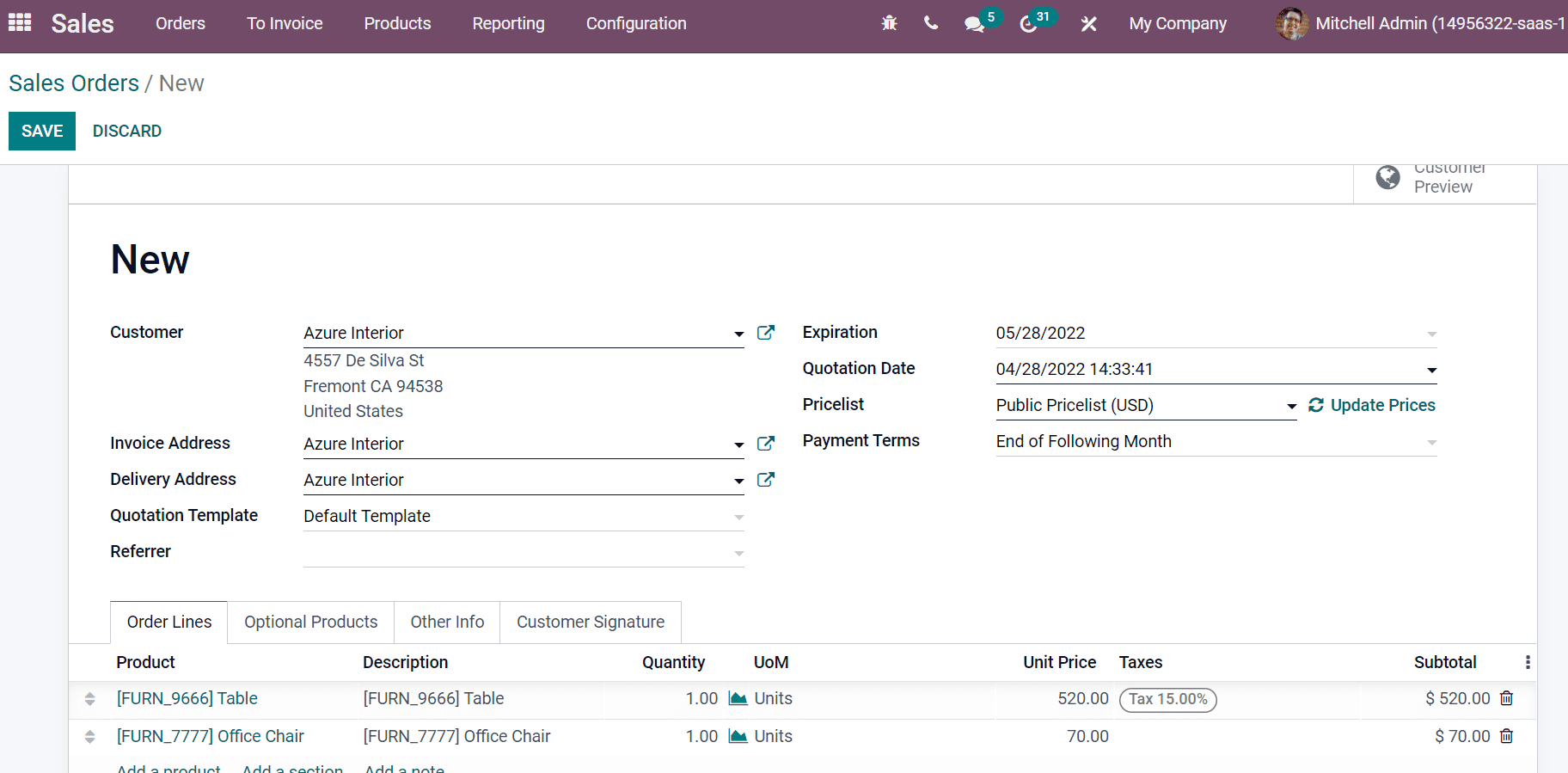
Here, we can see the Quotation date as of 04/28/2022. After saving the Sales order, click on the Other Info tab, and you can view the expected delivery date as of 05/07/2022, as depicted in the screenshot below.
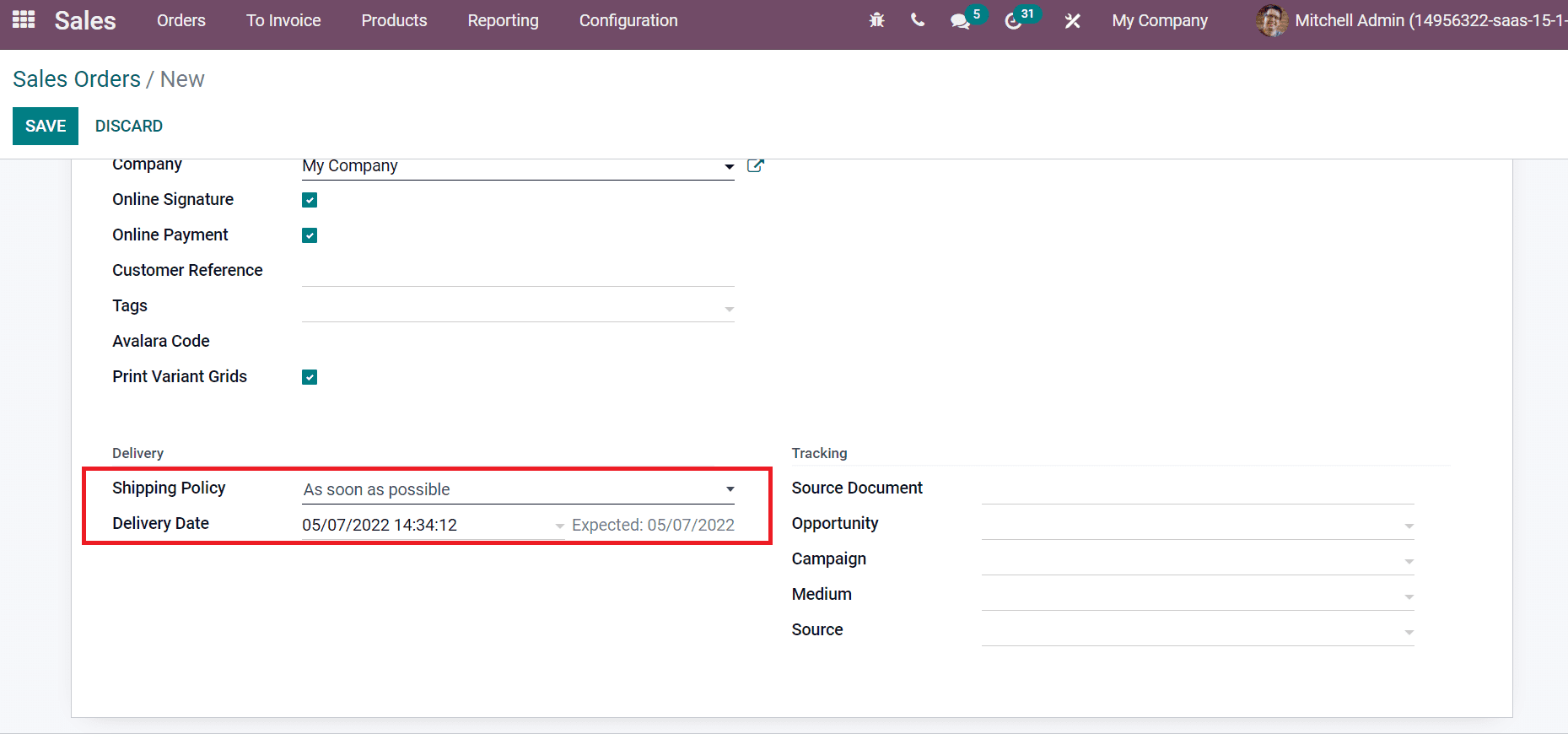
A material with the lowest lead time is chosen as an expected date here. For example, lead time is chosen as nine if a product Chair with nine lead times and a Table with ten is sold to a client. Now, let’s see what occurs when we alter the Shipping policy when all products are ready.
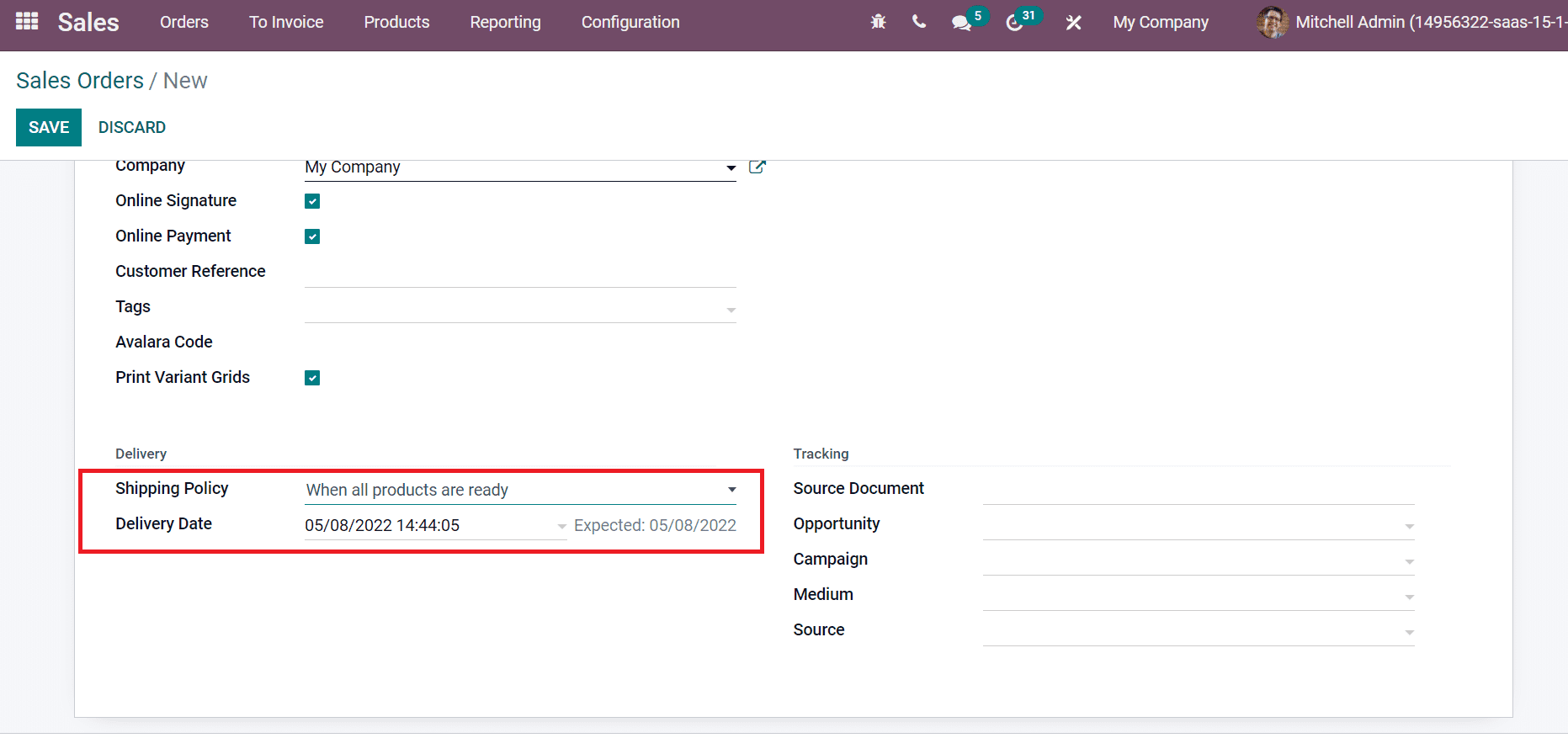
In this situation, the delivery date will be 05/08/2022. That is, the highest number of lead times is assigned as an expected date in the second case. We consider the Lead time 10 of Table as the expected lead time from the above example.
Manufacturing Lead Time
We can easily configure Manufacturing Lead time for a commodity within the Odoo 15. Go back to the Odoo 15 Manufacturing module and select the Settings menu inside the Configuration feature. Enable the Security Lead Time in the Planning Section of the Settings window of the Inventory module, as depicted in the screenshot below.
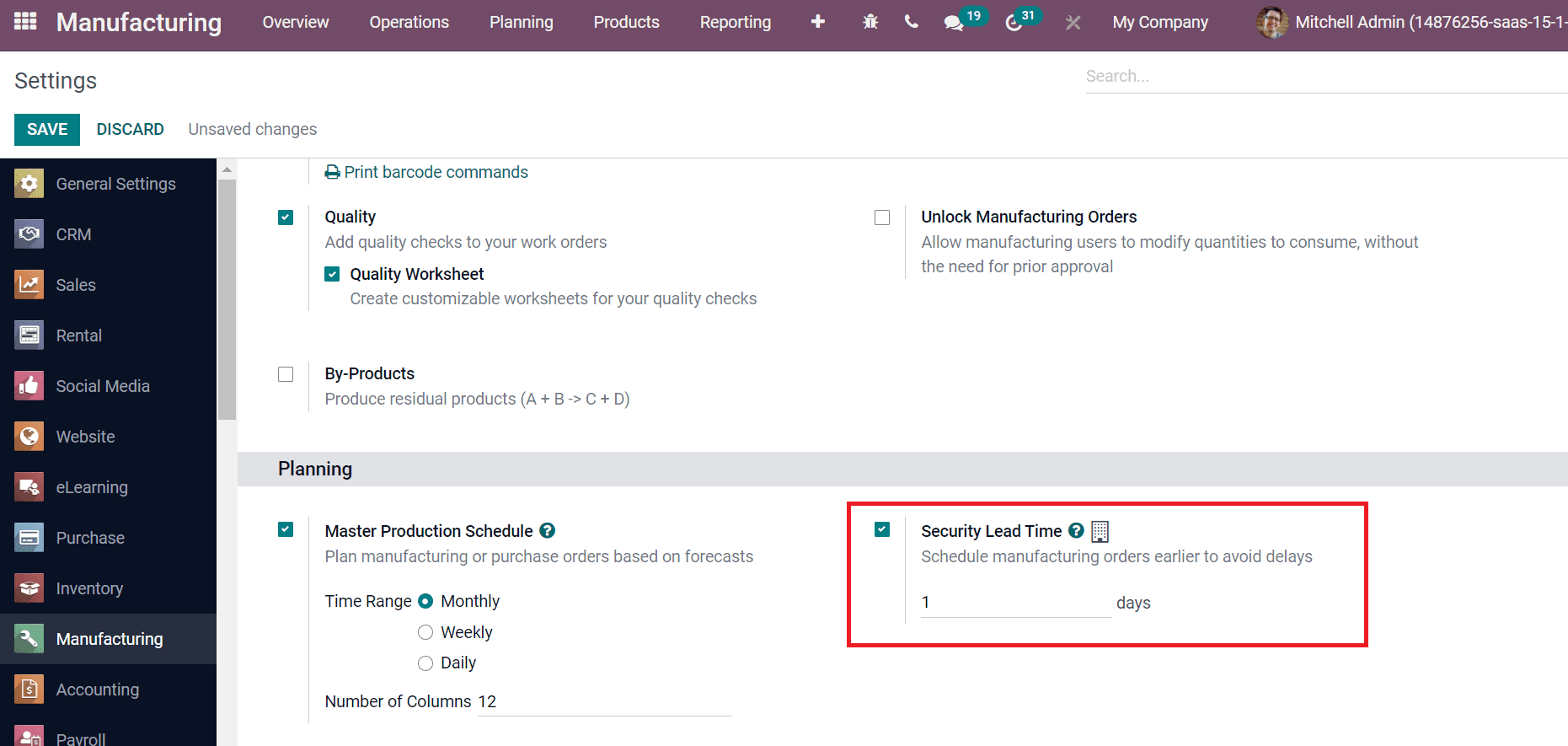
Users can schedule manufacturing orders earlier by activating the Security Lead Time to avoid delays in deliveries. The Lead time is set as one day here, and click on the Save icon. Now, let’s choose a product from the Odoo 15 Manufacturing module, and we are selecting the product Office Lamp here. Add the Manufacturing Lead Time as two days inside the Inventory tab of the Products window, as illustrated in the screenshot below.
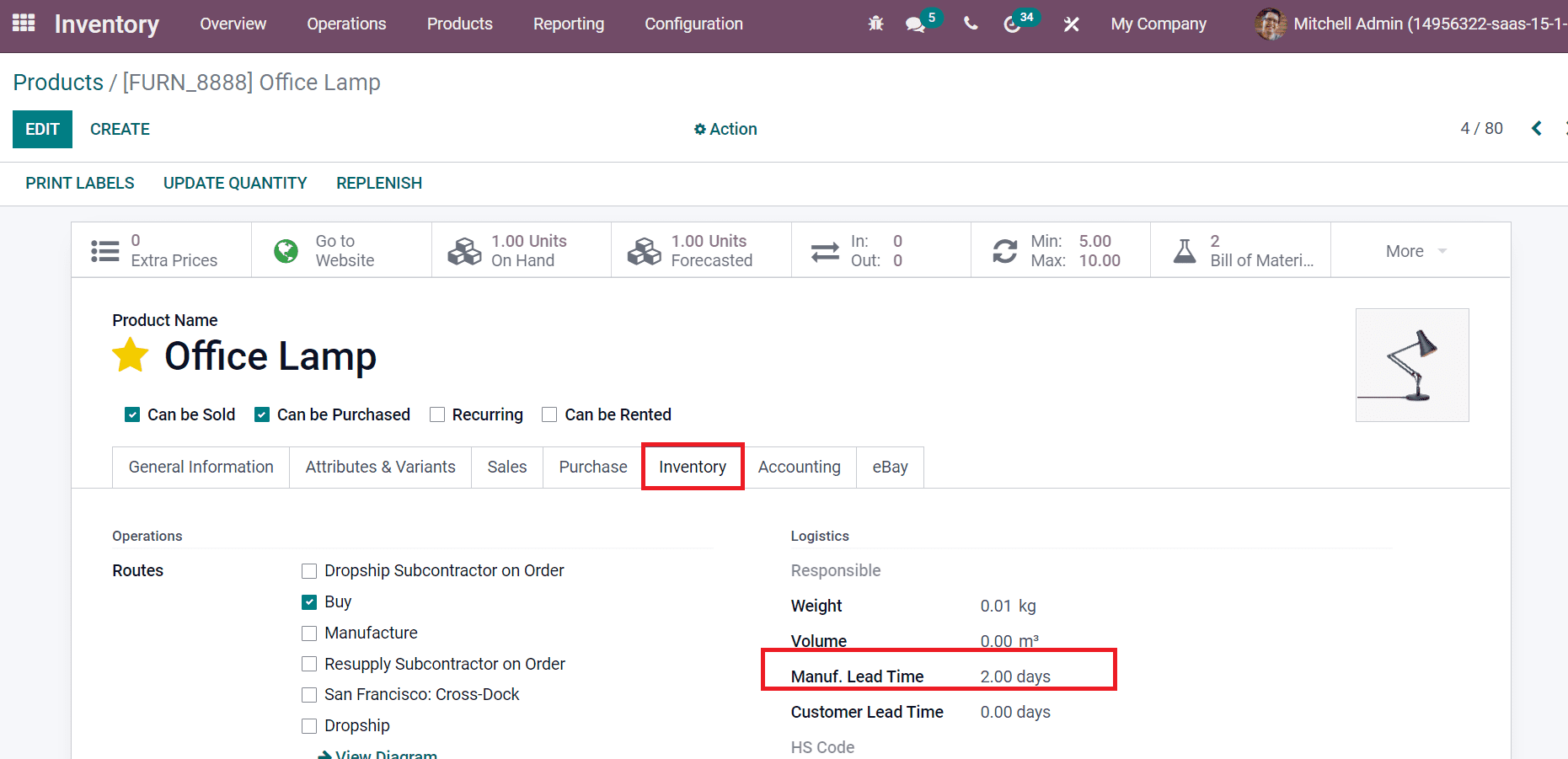
Develop a Manufacturing Order for Office Lamp from Odoo 15 Manufacturing module, and the scheduled date is 28/04/2022, as denoted in the screenshot below.
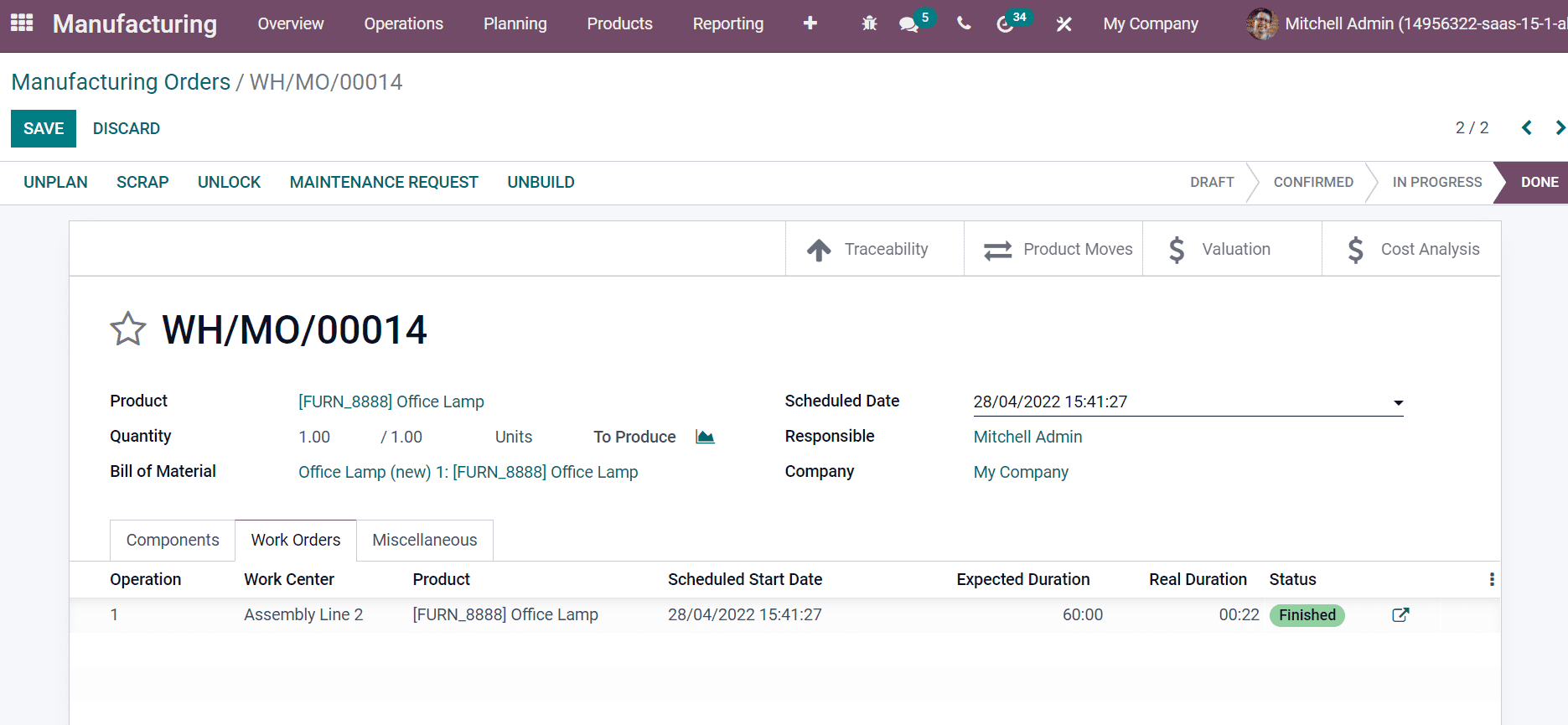
Now, let’s check out the Sales Order from the Odoo 15 Sales module. Here, you can see that the Scheduled Date is two days extra than the expected date, as depicted in the screenshot below.
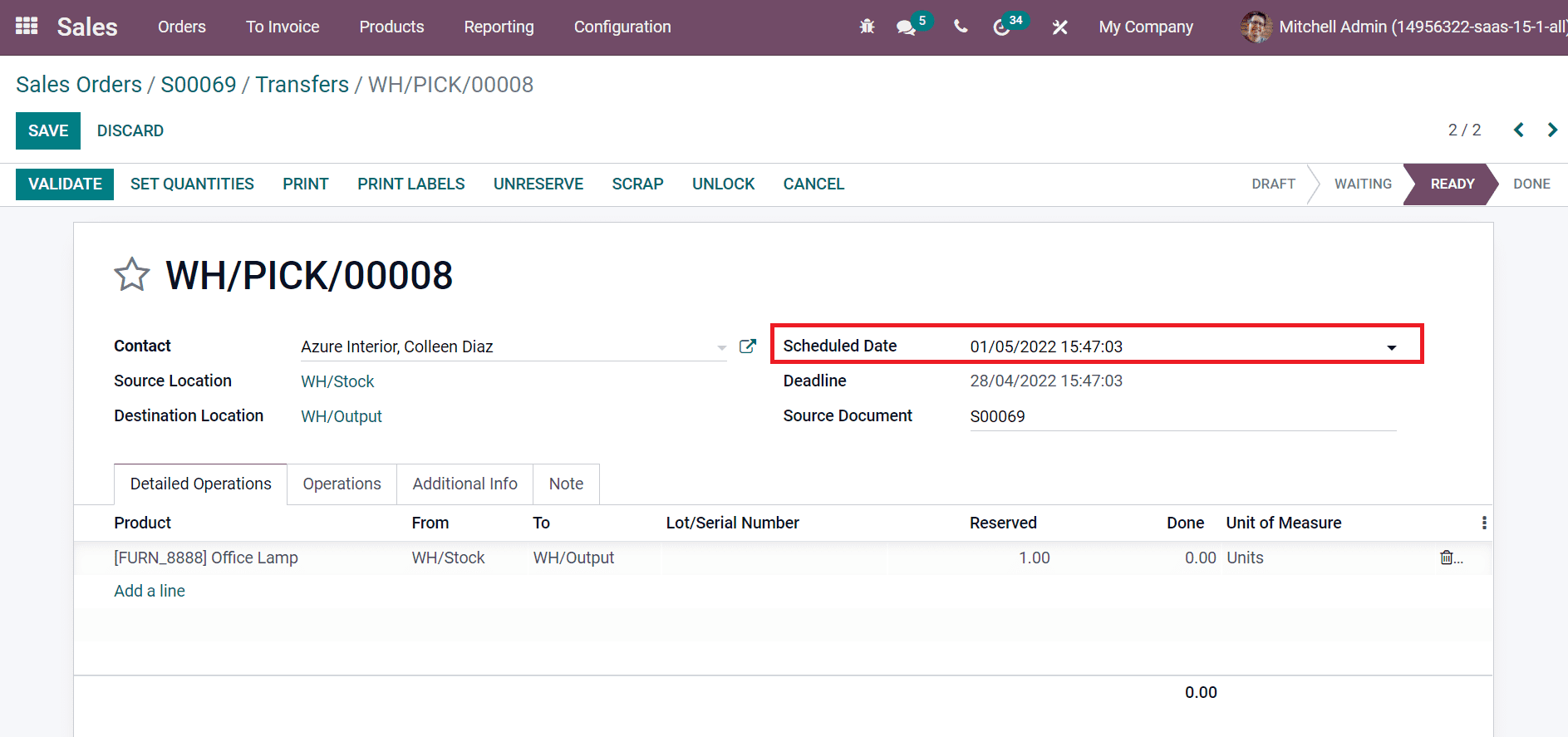
In this method, you can add a Manufacturing Lead Time inside a product data.
Purchase Lead Time
Users can set a Purchase Lead Time for vendors/products, and it applies to each material purchase by vendors. We can enable the Purchase Lead Time feature within the Odoo 15 inventory module. Select the Settings window of the Configuration tab in the Inventory module dashboard. The security Lead Time for Purchase field is visible inside the Advanced Scheduling section of the Settings screen. Activate this field to develop quotation requests earlier automatically, as denoted in the screenshot below.
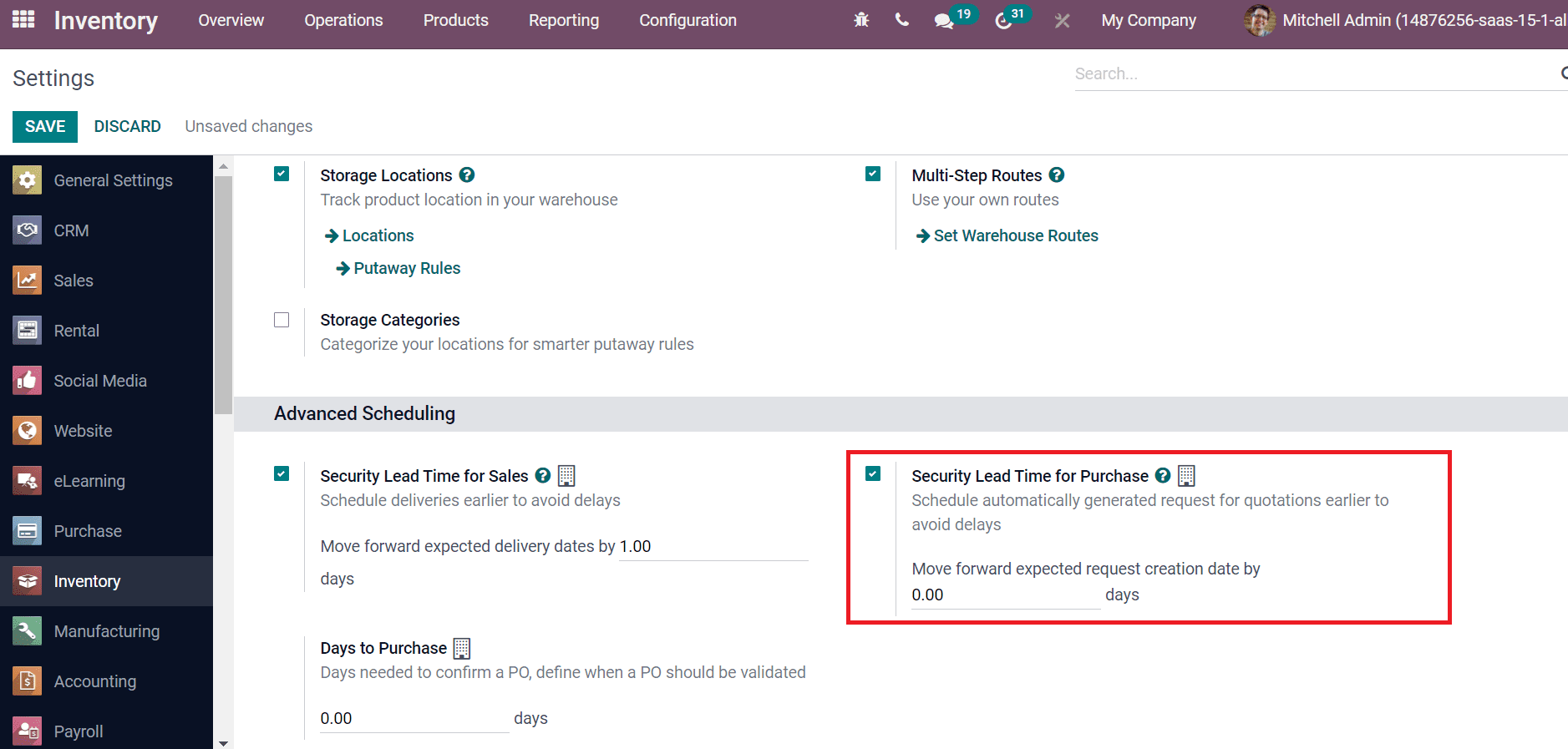
We can also enter the forward move number of days for a specific request and select the SAVE icon.
It is easy to plan delivery operations for your business needs with Lead time in the Odoo 15. Several lead times operate inside the Odoo database for Purchases, Manufacturing, Sales, and Customer. We can satisfy the customers by delivering the product at the correct time from your warehouse with the support of Odoo 15.