Some manufacturing industries do not process the manufacturing of each commodity needed for the industry. On the other hand, they focus on purchasing items from outsourced firms and outsourcing necessary work. The operation that takes place in this way is known as Subcontracting. A lot of steps are needed to handle this process manually. The Odoo platform assists you in controlling the subcontracting manually for business purposes. We need to follow various procedures for the manufacturing of company products. It includes inventory management of raw materials, shipping, quality control of goods, and subcontractors' bills.
This blog enables you to use subcontracting in the Odoo 15 Manufacturing module.
All manufacturing operations occur in subcontractors' location track quickly with the help of Odoo. Users can manage and shop raw materials for subcontractors with the Odoo 15 Manufacturing module. The production of finished goods is subcontracted in some businesses through the subcontractors. Let's see how to manage subcontracting in the Odoo 15 Manufacturing module.
Select the Settings menu in the Configuration tab of the Odoo 15 Manufacturing module. Enable the Subcontracting option inside the Operations section of the Settings window, as depicted in the screenshot below.
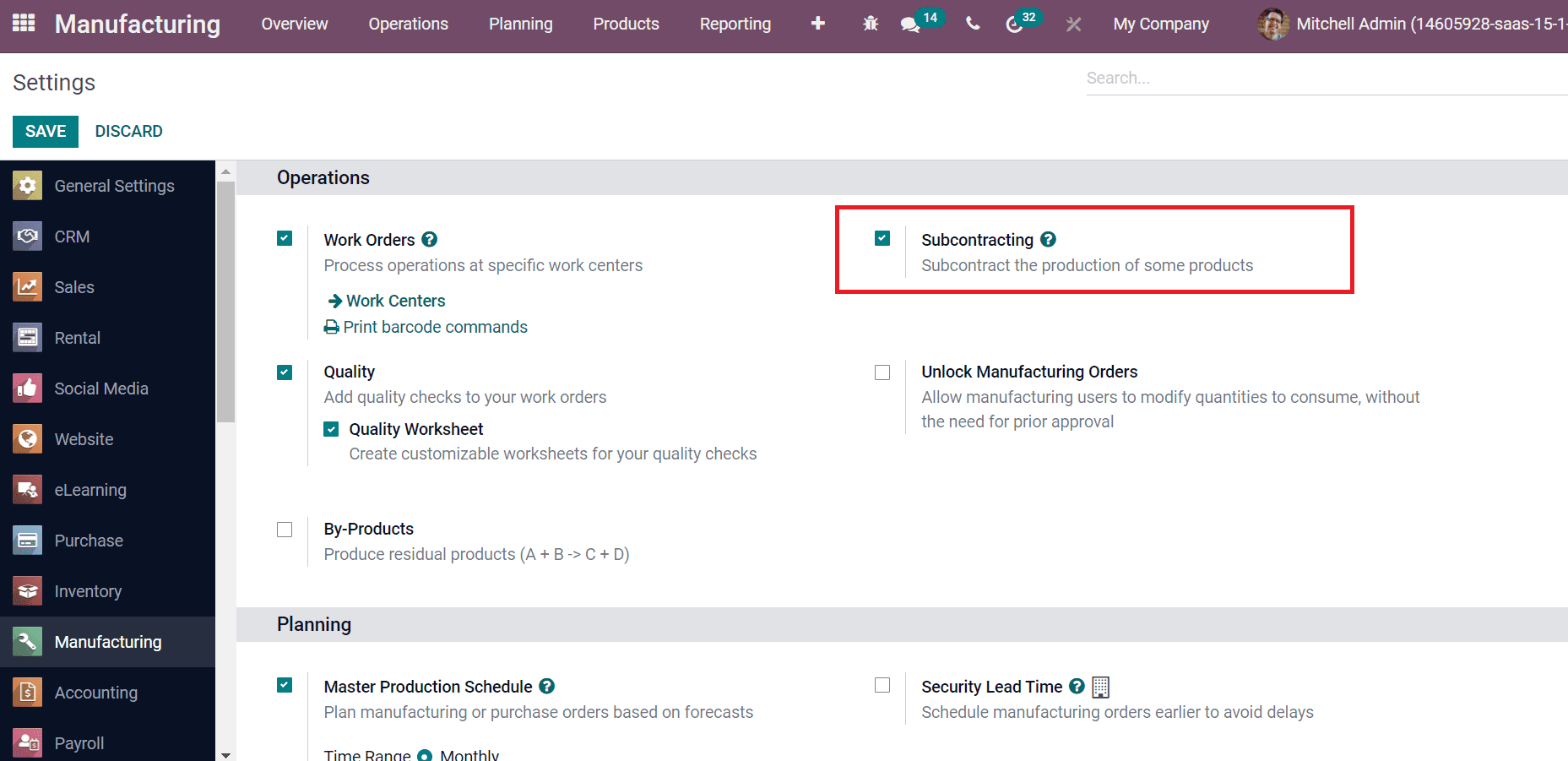
After enabling the Subcontracting option, we can subcontract the production of some products. Now, let's create a Bills of Materials Type as Subcontracting for an 'Office Lamp'. Select the Bills of Material menu from the Products tab and select the Create icon. Here, add the Product as Office Lamp, add the Product Variant, Quantity, and you can activate the Subcontracting field in BOM Type. It assists subcontractors to identify needed product count. Later, select the Subcontractors from the list and choose your Company, as displayed in the screenshot below.
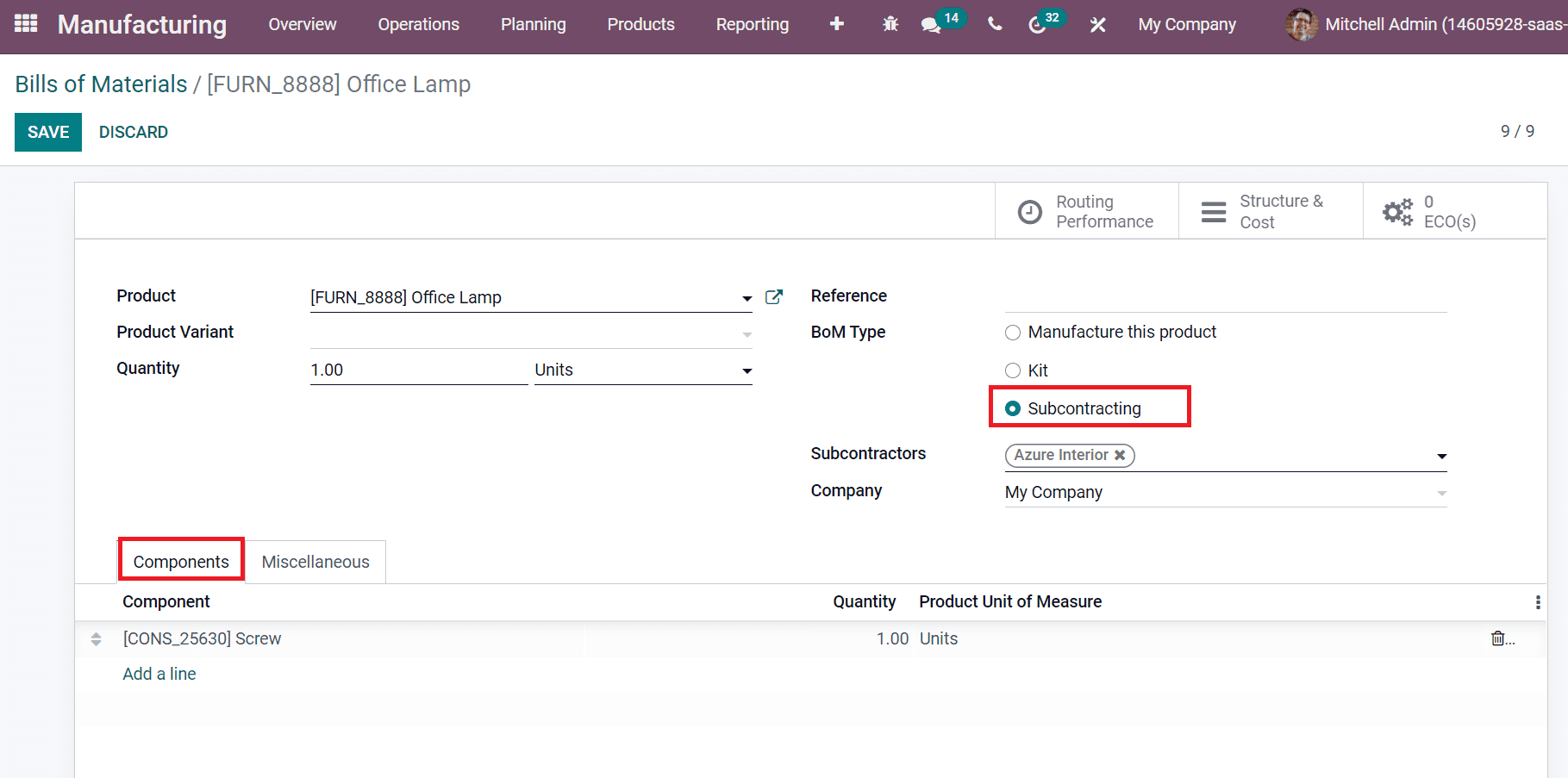
Users can add raw materials necessary for Subcontractors by clicking on Add a line inside the Components tab. After adding the components, click on the Save icon. Users have to develop a purchase order to repurchase products from subcontractors. Go back to the Odoo 15 Purchase module and click on the Create icon in the Request for Quotation window. In the new screen, choose your Vendor as 'Azure Interior' and add materials from the Product tab, as depicted below.
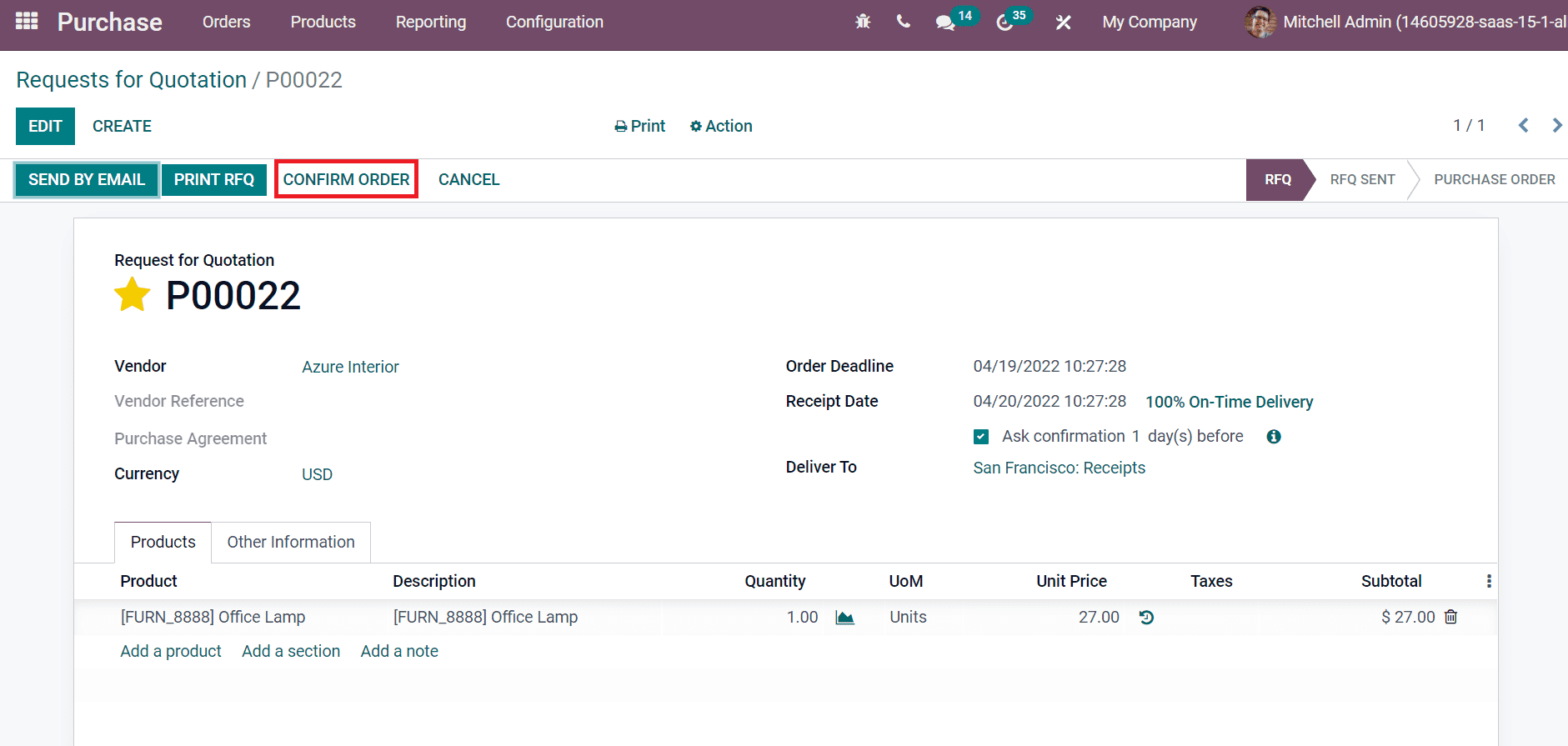
Complete the process for purchasing order and confirm the purchase order. All activities for subcontracting perform automatic way with the help of Odoo 15.
Traceability
Tracked components exist in the received products from a subcontractor. In the receipt, we can see the serial or lot numbers needed. We can view Record Components after clicking on the Receive Product icon in the Request for Quotations window, as shown in the screenshot below.
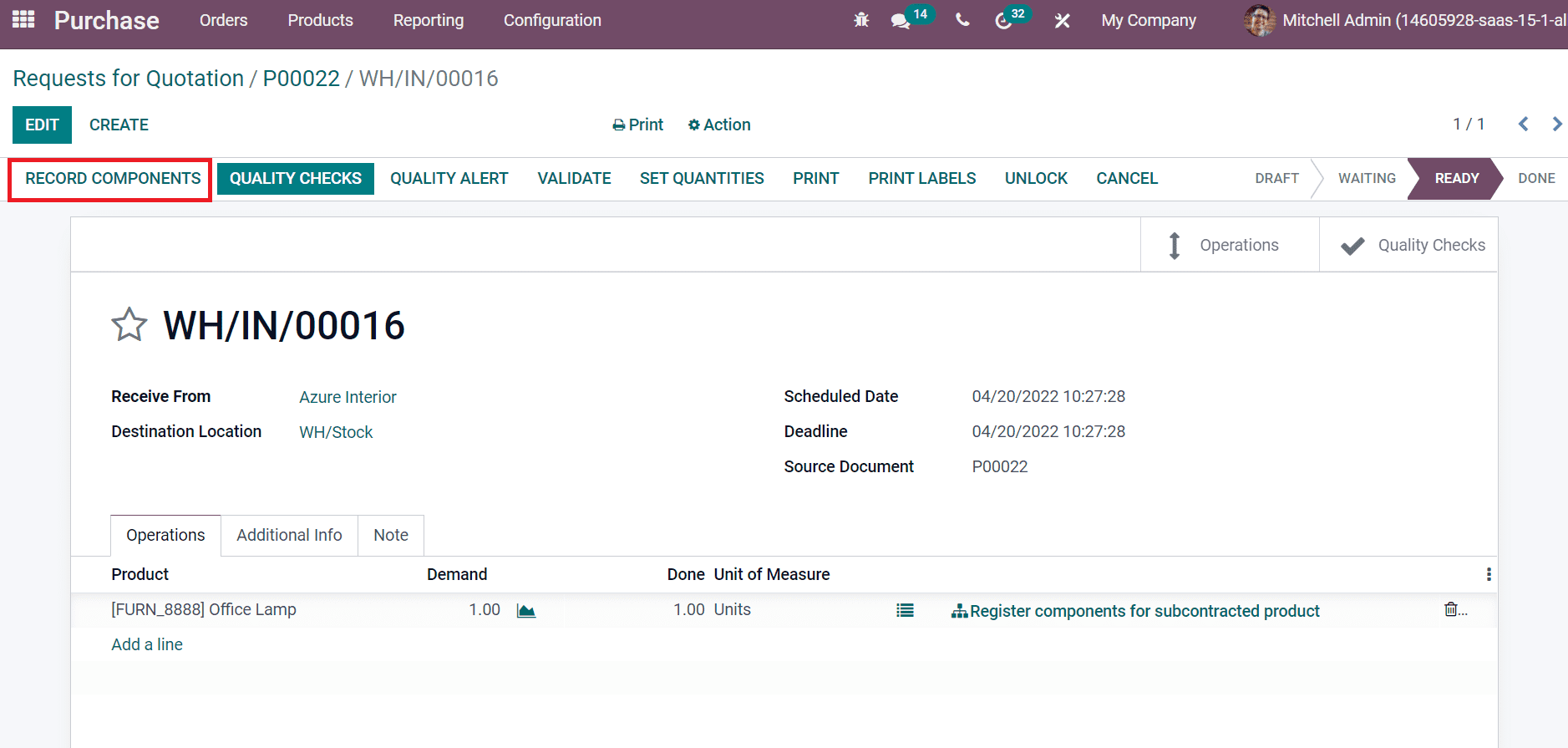
You can record the Lot/Serial Number of products in the new dialogue box after clicking on Record Components, as depicted in the screenshot below.
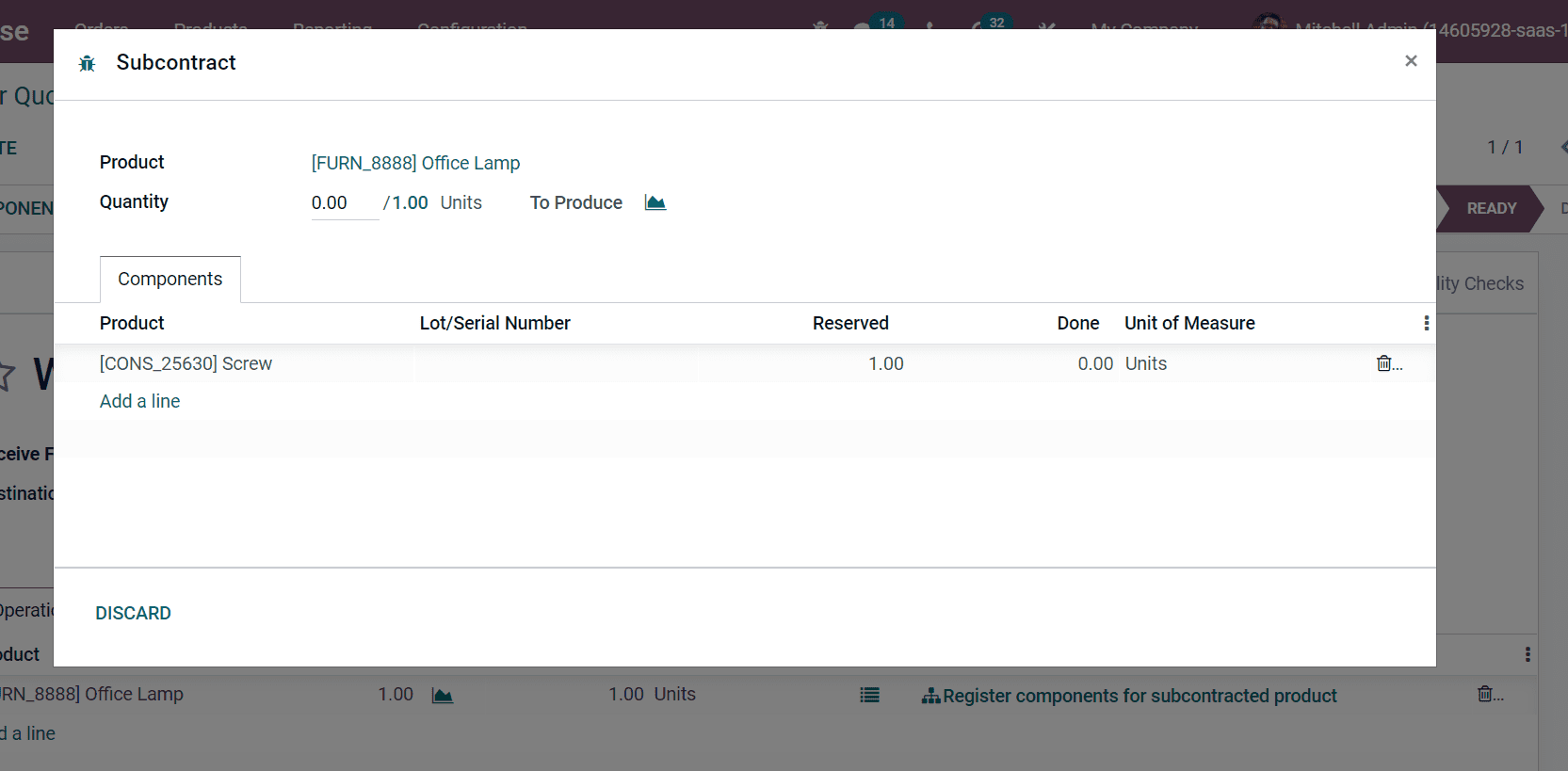
The Lot number is also registered if the finished product is already tracked. You can check out the Lot number recorded on the receipt for audit purposes by clicking on an icon(Register components for a subcontracted product) below the product's right end, as portrayed in the screenshot below.
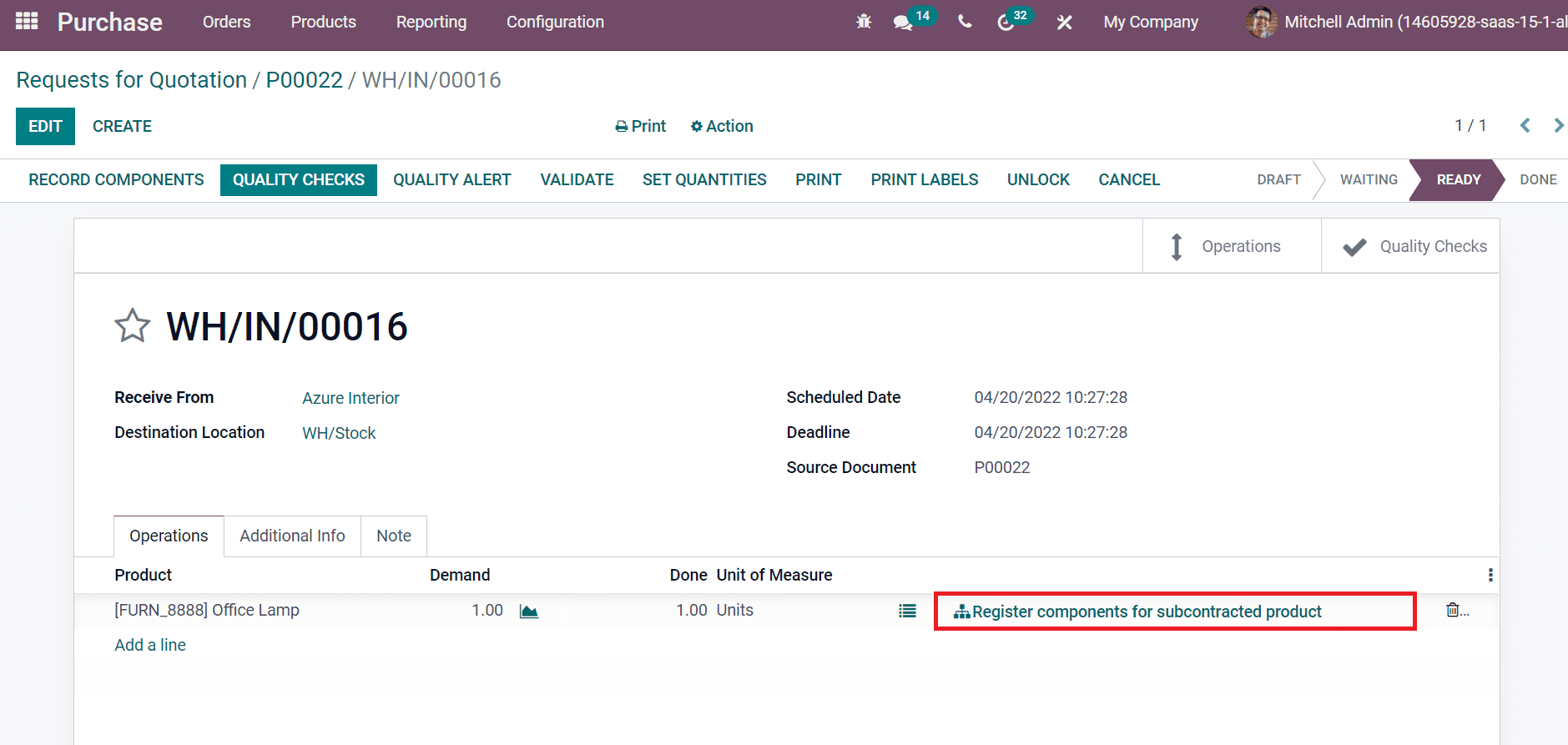
Automatic Replenishment of Subcontractors
Automating raw materials supply for subcontractors when purchasing a final product occurs in two ways. The methods take place whether or not the user needs to transit through a warehouse. After activating the Subcontracting option from Odoo 15 Manufacturing module, go back to Odoo 15 Inventory module. Select the products tab and choose your product. Inside the Inventory tab, you can view the Routes field below the Operations section. Routes are classified into various types: Buy, Dropship Subcontractor on Order, Resupply Subcontractor on Order, and more. You must activate the Resupply Subcontractor on the Order route when you supply raw material from your warehouse for subcontractors, as depicted in the screenshot below.
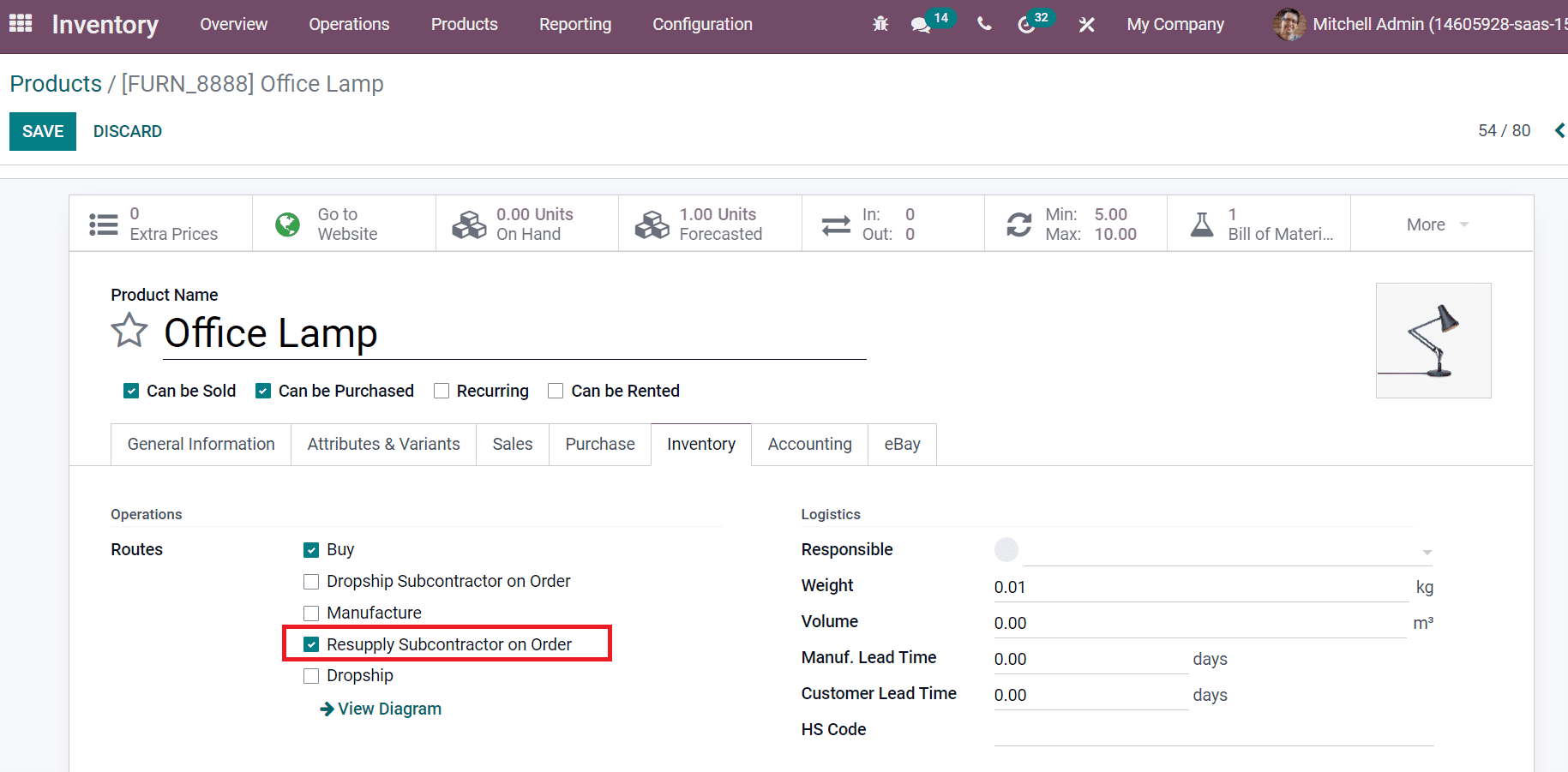
It is possible to activate the Buy route if the material is bought from a vendor. Users can choose Dropship Subcontractor on Order when your Vendor resupplies directly to your subcontractor. To activate this option, users need to enable the Dropshipping option from the Odoo 15 Purchase module. Select the Settings menu in the Configuration tab, and you can see the Logistics Section at the window bottom, as displayed in the screenshot below.
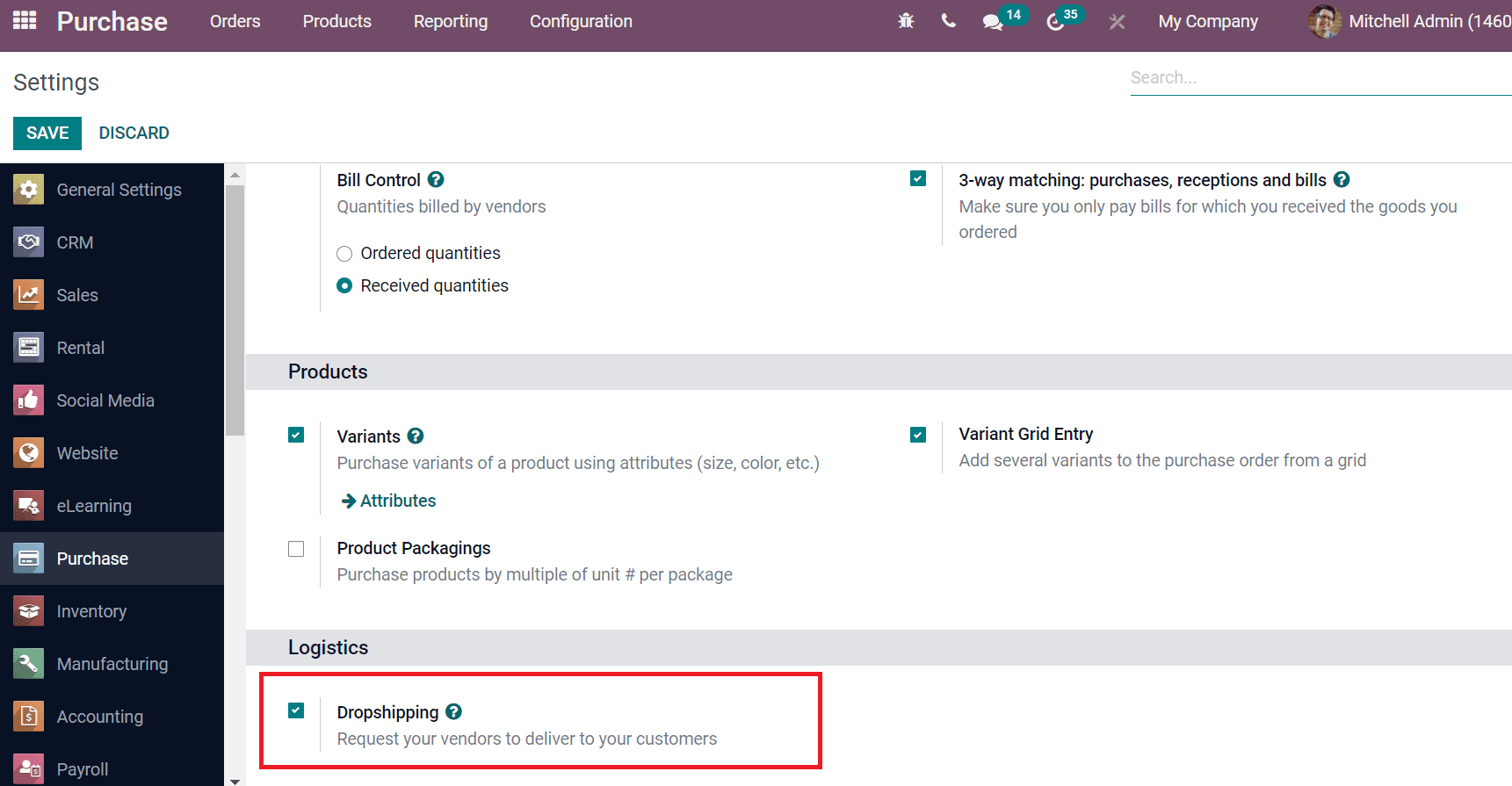
Users can request your vendors to deliver for your customers by enabling the Dropshipping option. A dropship route becomes a buy route when the Buy route is not chosen in this case. Users can also track raw materials stock at various subcontracting locations of your Company. For this purpose, you can activate the Storage Locations in the Odoo 15 Inventory module. Enable the Storage Locations field inside the Warehouse section in the Settings window, as depicted in the screenshot below.
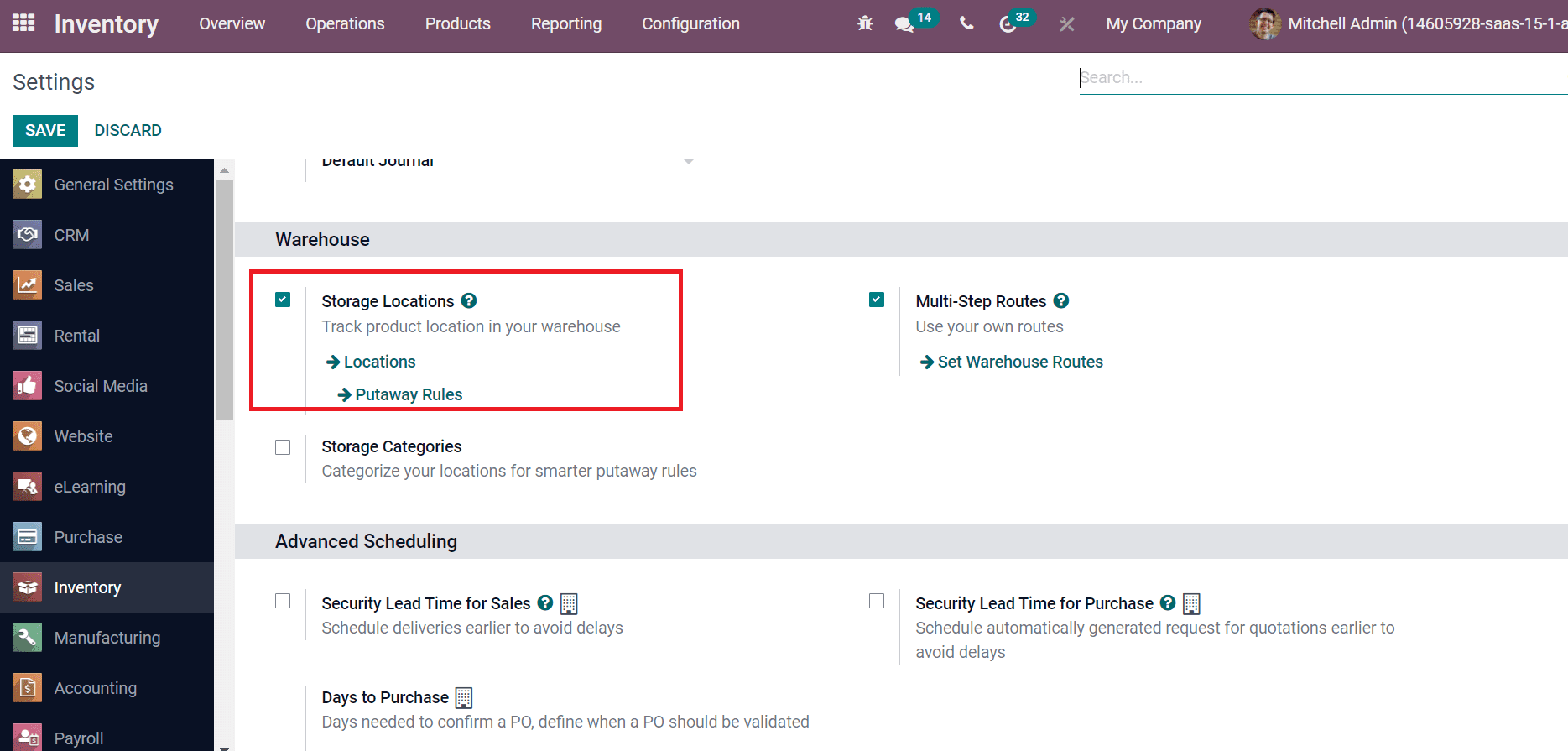
The product location of your warehouse is tracked easily by enabling Storage Locations. You can access the Current Stock from the Subcontracting Location window. Click on the Locations menu from Warehouse Management in the Configuration tab to get that.
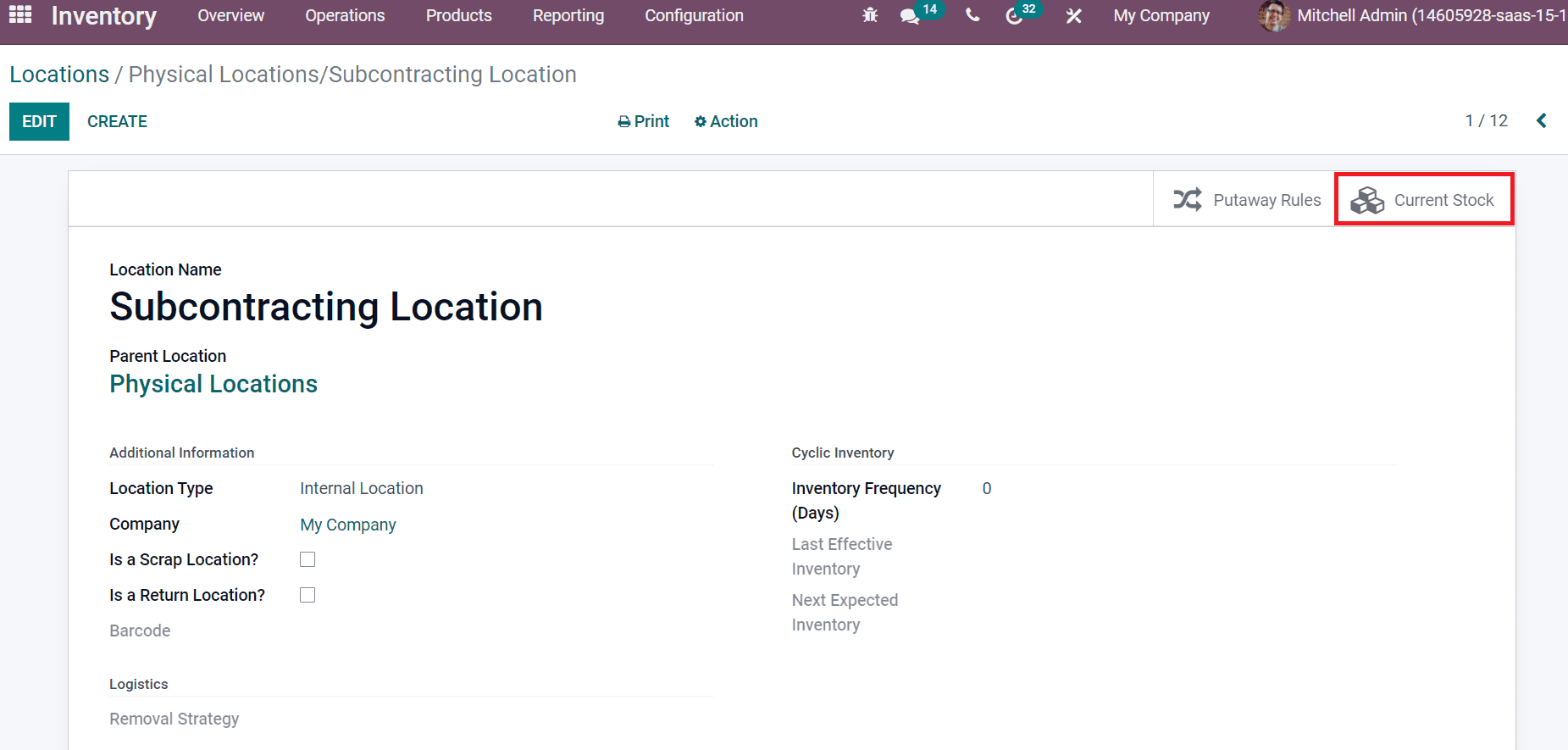
Manual Replenishment
We can replenish the subcontractors manually within the Odoo database. Users can view the Resupply Subcontractor option in the Odoo 15 Inventory module after activating the Subcontracting field. Choose the Resupply Subcontractor option when you want to send raw materials for your subcontractor.
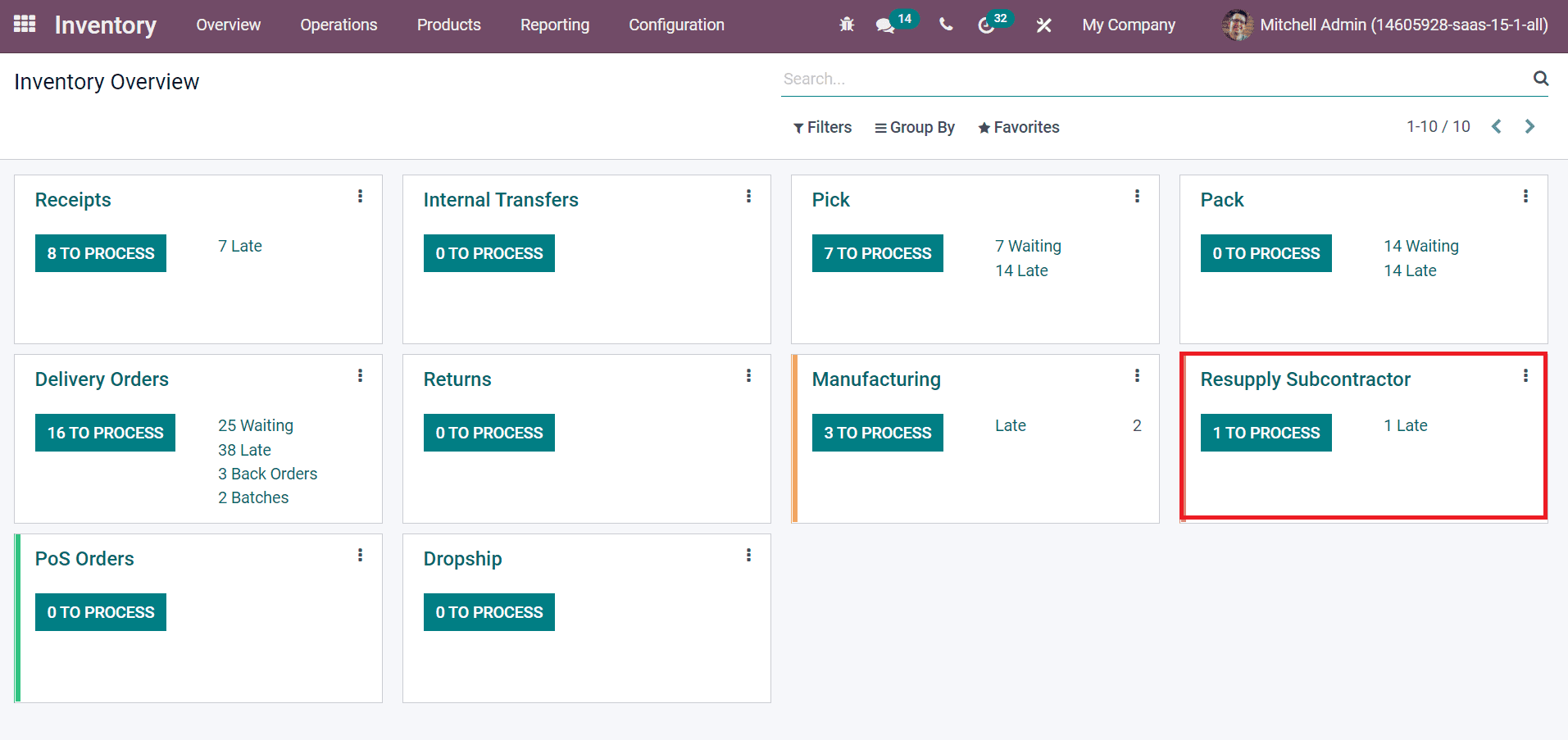
Click on the Create icon in the new window and select the Delivery Address for your product. Later, create a picking to reach for subcontractors and click on the Save icon.
Quality Control
We can check out product quality manufactured by subcontractors using the Odoo 15. A quality check of a product is essential in the manufacturing stage. The check takes place when the product is received. Because the manufacturing is done by an outside firm in the case of subcontracting. We can see the Quality Control Points of a specific product from the Products window of the Odoo 15 Manufacturing module, as depicted in the screenshot below.
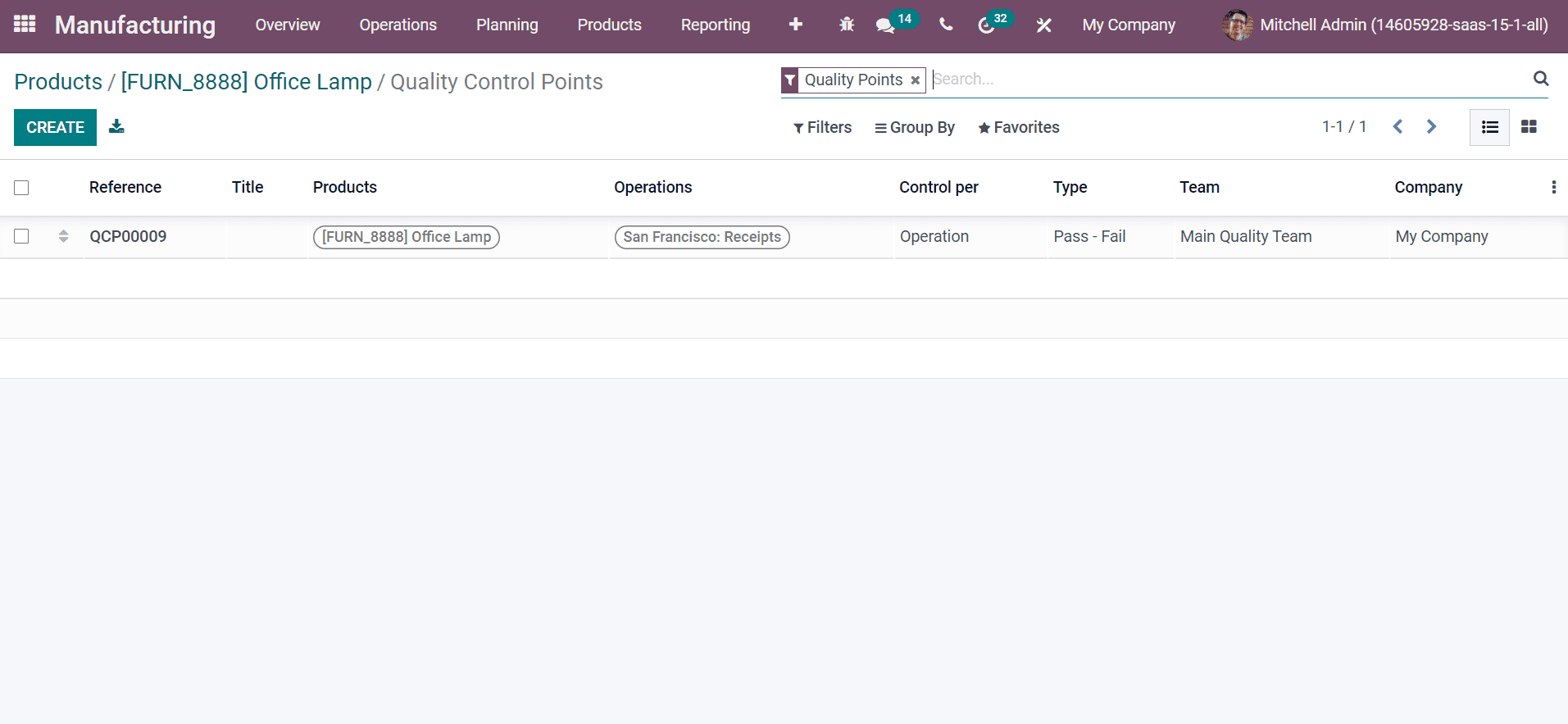
We discuss the subcontracting use of the Odoo 15 Manufacturing module here, including manual replenishment, traceability or automatic replenishment of subcontractors. Users can configure subcontracting for raw materials within the Odoo 15 Manufacturing module.