The Odoo eCommerce module is equipped with features to create and manage the perfect online space for showcasing and selling your products. No coding is required and you can finish the entire process within a matter of minutes. Everything that is necessary to craft and design your website is available in Odoo.
This blog is a short description of website configuration and design with the Odoo 15 eCommerce module
Configuration
Configuring a website is surprisingly easy with the Odoo 15 eCommerce module. You can create your website in your desired style and structure with the Odoo 15 eCommerce module. Go to Settings under the configuration tab of your eCommerce module as shown in the screenshot given below
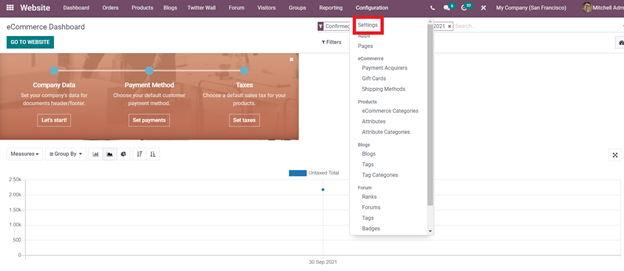
Click on it to go to the settings page as shown in the screenshot given below.
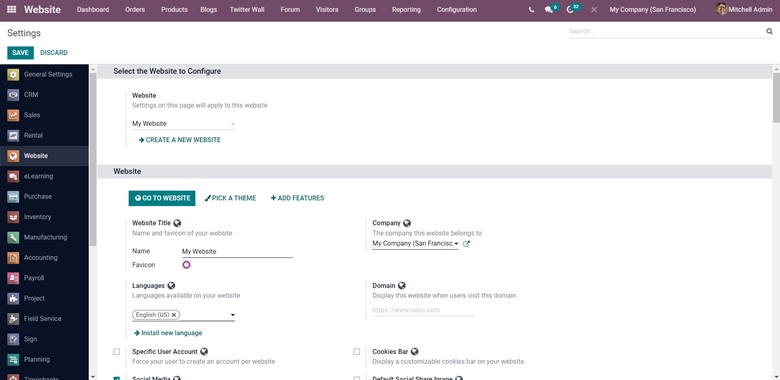
You can create your website form here. Under the website section, you will be able to find the website address of your company. One of the added advantages of Odoo is that you can manage multiple websites with Odoo click on the Create a new website button as highlighted in the screenshot given below
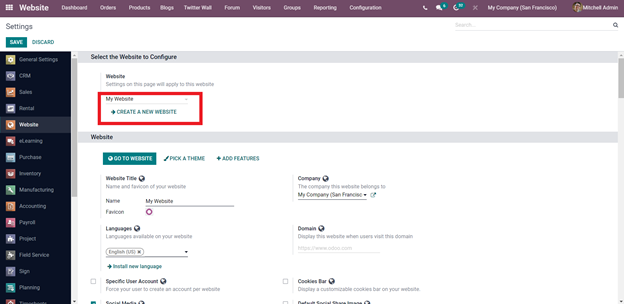
Odoo will give you a quick tab as shown in the screenshot given below to configure the basic details of the website.
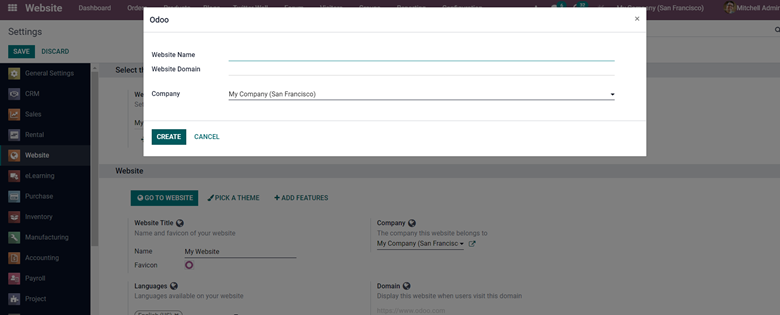
Enter the necessary details and click on the create button to create your website. Scroll down from the settings page of the Odoo eCommerce module to have more configuration options on the website as shown in the screenshot given below.
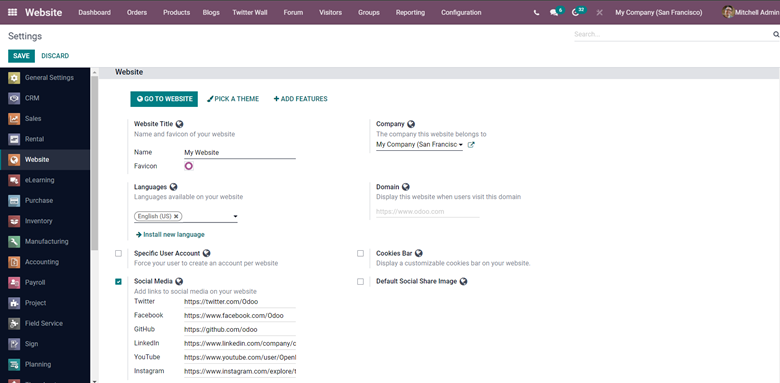
You can configure the entire website form here. Make sure that the details you have entered are correct and move on to designing the website. Odoo has a set of pre-installed features and toolsets for you to design and customize your website efficiently and effortlessly without the assistance of any complex coding. Odoo allows you to fully customize and personalize your website with respect to your business. You can personalize and even set the theme of the module with respect to your traditional business style.
To begin with, give the name or the tile of the website from the website title section. After that, you can give the company from the company section. It is important to give multiple language options on your website for the visitors to view the contents. With the Languages options, you can add and manage multiple languages with Odoo. You can install new languages under the languages section as shown in the configurations section as shown above. After this, you can enter the Domain under the Domain section. You can enter the domain and when the users the domain they will display with the website that you have given in the section.
You can also force your users to create an account when they visit the websites. This allows your users to have a user-specific experience. You can activate this feature by clicking on the User-specific account from the configuration page. You can also display customizable Cookie bar options on your website for the users to customize. You can give links to your social media on your website. Enter the social media links to the social media sections under the configuration page and the provided link will be displayed on the website.
Design
You can design a website from scratch by going to the website for your eCommerce module as shown in the screenshot given below.
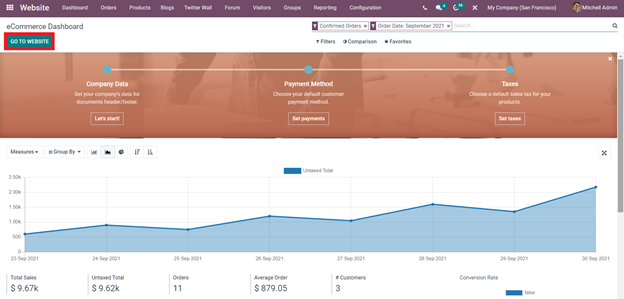
Click on the Got to website buttons as highlighted in the screenshot given above and Odoo will take you to a configuration space to configure and create your website as shown in the screenshot given below.
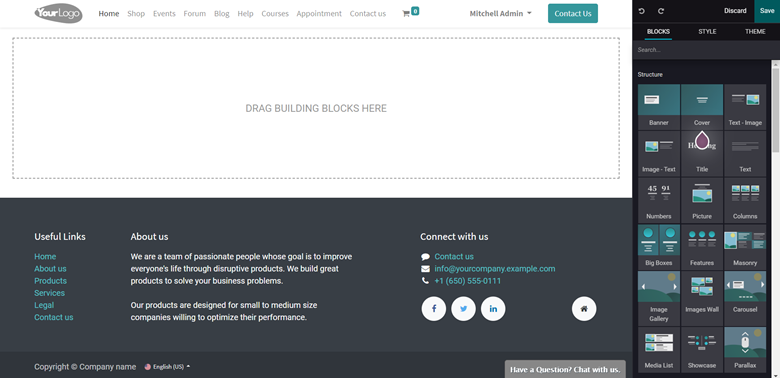
This is basically the configuration space for creating a website. The block structure is unique to the Odoo as shown in the screenshot given below.
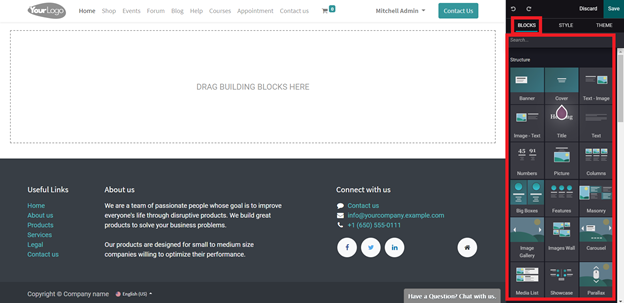
The block structures are essentially designs and functionalities for the website that you can drag to the center of the page to apply the function on your website.
Knowing each and every one of the blocks mentioned above is important to make sure that you are making the right functionalities for the website and most importantly allowing your customers to have actual communication with your website, letting them have the best experience with your website products.
Blocks
Blocks are a unique feature of Odoo. You can drag the blocks to the empty space to avail the functionality in your website as shown in the screenshot given below.
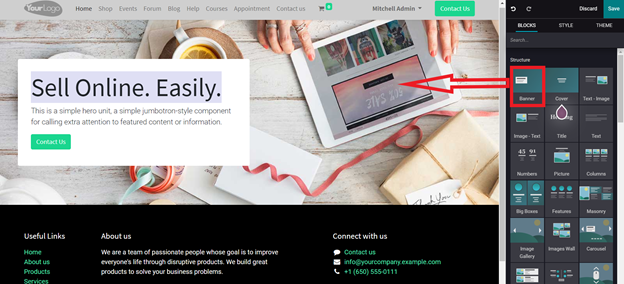
The blocks are divided into five sections with their own unique set of blocks and functions as listed below.
Structure: The structure blocks concentrate on providing the basic structure of the website. You can consider them as basic building blocks with functions to add the basic relevant information. The sections include
Banner: The banner block will allow you to add a banner to your website. A banner is a form of an advertisement on the website. You can use this block to include additional information on the featured content.
Cover: The cover block allows you to include catchy headlines and subtitles relating to the headline. Use this block to attract customer attention.
Text-Image and Image- Text: This block allows you to add an image and text. You can use this block to write about products and services and add an image in relation to the written content.
Heading: Heading block basically allows you to give the tilt of your site.
Text: This block allows you to add text content. You can write about products or anything under this block.
Numbers: You can use the numbers clock to display products on numbers or contents under numbers.
Picture: The picture block will allow you to add a picture along with subtitles and catchy headlines on the pictures.
Columns: The columns block will allow you to add three features. You can use these blocks to add three major features to your products or services.
Big Boxes: You can use these blocks to highlight important contents or products in two major-sized columns.
Features: With the feature block you can add three important features to anything.
Masonry: With this block, you can have an image and four sections to add the content.
Image Gallery: With this block, you can add multiple images as a gallery for the users to view.
Images wall: Use this Block to display a set of images on the website together.
Carousel: You can use this block to present content on your website in a slide shown format.
Media list: With this block, you can add media heading or event headings.
Showcase: You can use this block to showcase products and product features.
Parallax: This block allows you to make the contents of the website move at different speeds when the user scrolls down or up.
Features: The set of ‘Features’ blocks will allow you to add additional features to your website to make it easy for your visitors to have a better look at the products or the contents on your website. The blocks in this section are listed below.
Comparisons: The comparisons block will allow you to add products or services of similar nature or plans for the visitors to compare and choose from.
Team: Give a shout-out to your teams with this block. You can add the People who are responsible for new products or the company.
References: This Block will let you add references.
Call to action: The call action Block comes with a Call now button which the visitors can use to contact your business.
Accordion: You can use this block to include the Terms of services alongside the links of other websites and Cookie usage.
Features grid: This feature allows you to list features. Two sections will be given and you can write the Slogans and also change the icons to list the features.
Table of contents: As the name of the Block suggests you can add a table of continents for your products or services and the features supporting it.
pricelist: This block allows you to add products and their price list.
Items: This Block is used to Display your products and items along with their features and functions.
Tabs: You can use this to add one or two sentences about your product and services along with the contact information.
Timeline: You can use this feature to display timelines of important upcoming marketing events or product releases.
Steps: This block allows you to display Steps to buying your product or services or any other function that requires to be represented in a step-by-step format.
Quotes: This block allows you to add quotes. You can add the quotes of the CEO or the quotes as the core ideas that your company is based on or believe in.
Dynamic content: This set of blocks will allow you to add content that possesses a dynamic nature to the website.
Form: The form block allows you to collect important t data on the visitors including the contact details which they can enter directly using the forms.
Map: This block will display the locations of your business.
Products: This block allows you to display products in a slide format that the visitors can browse through to choose from.
Search: This Block will allow you to add a search bar to the website for the visitors to search for products or services.
Blog posts: This Block will allow you to add Blog posts directly to the website for the visitors to choose and read from.
Events: The events block will allow you to give information on major upcoming events.
Newsletter block: The newsletter block can be sued to collect emails ids from the visitors to let them know of the new products’ news and other marketing information.
Newsletter popup: This block will act as a popup to collect user emails to send them news on new vents.
Popup: This block will act as a random Popup with important info on offers or other details.
Facebook: This block will allow you to display your Facebook link which the users can use to directly go to your Facebook page.
Countdown: This block will allow you to set a countdown clock on the website for a new event or product launch or anything like that.
Discussion group: This allows you to display a discussion section on your website.
Twitter scroller: You can use this feature to provide a live feature for Twitter to the website for the user to view.
Donation: The donation button will let you set a donation key for your visitors to donate to your new initiatives or charities.
Inner content: The inner content blocks as the name suggests concentrate on the inner contents. The blocks under this section are listed below.
Separator: The separator block will act as a basic line that will allow you to avoid content clutter in the website.
Alert: The alert block can be used to add alerts to the website. Note that you must not write about the products or services in the alert block instead right the solutions.
Rating: The rating block allows you to set ratings to products, content, or services.
Card: A card block ascites as a flexible content box that you can use to write in the content. The blocks have headers and footers required to craft the contents.
Share and Search Blocks. The share Block will display all of the popular social media and other platforms for the visitors to share your web address with. And the Search Block will allow you to enable a search bar in the website for customers or visitors to search for content or products.
Text highlight: This block will allow you to add text that needs to be highlighted to get visitor attention. You can give a highlighted text and subtext in relation to that.
Chart: This block will allow you to add charts to the website in relation to product sales or anything that increases the values of your products.
Progress bar: You can include a progress bar on production or events with this block.
Style and customize the selected blocks
After the block is added the Odoo will give you a set of configurations or options for managing the block as you click on the Banner ( as in the case above) to configure the banner as shown in the screenshot given below. Note that each Block has its own unique styling configurations and options.
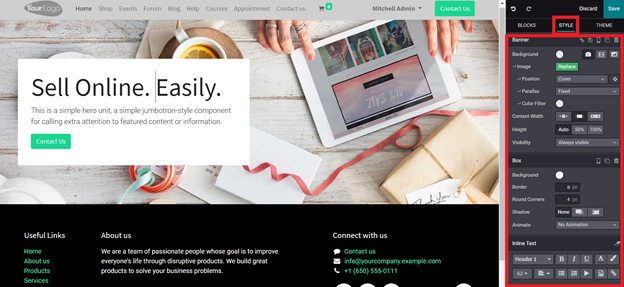
You can see that on the right side of the screen there is a configuration section with multiple options that are extremely advanced for you to configure and personalize the functionality as much as possible. You can edit almost any function with the advanced usage style section.
For every block that you choose and apply for your website, the configurations change accordingly for you to edit and manage the particular functionality efficiently.
Theme
Setting up a theme for your website is necessary for preserving the identity of your business. You can set up the theme according to the traditional nature of your business, including the color selections. Odoo allows you to have maximum flexibility to make the website personal to you and your business. The Theme section is equipped with multiple options and features that you can use to customize your website to your business.
If you are maintaining a traditional color theme for your business that your customers are familiar with you can use the same theme in the website with Odoo and your customers if they are shopping online will be able to connect with the business quickly. The theme section for editing and configuring a website in Odoo 15 is given in the screenshot given below.
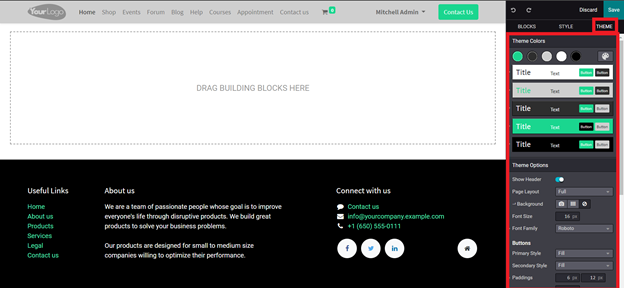
Go through every single option in the section for maximum configuration options for effectively configuring and setting the theme for your website. Each of the modules has its own function and Odoo helps to make sure that you have the right options for effectively putting the themes on your website. Odoo allows you to configure and edit the website at any time.
Customer-friendly
Odoo is all about convenience and will allow your customers to have maximum freedom on the website. Customers can easily search through the products and quickly arrive at their desired products. Odoo makes sure that your customers get access to similar products to the ones they have visited the site for by recommending the products to them thereby helping them go through new product options and helping you in generating the most income possible.
Odoo makes sure that your website has a clean look and is extremely professional in every aspect. With the advanced support of the search bar of the Odoo system, your customers can easily reach the desired product quickly without any product clutter.
Odoo is also the answer for easy check-out options for the customers. With most of the online shopping sites, the customers find it often hard or difficult to check out without any lag or data clutter. Odoo allows the customers to check out after purchasing quickly and as the platform is extremely efficient in managing the Customers your customers can easily go through the product lines without any lag or interference. This feature of your website will make it more reliable to the customers and as it boosts their experience in shopping.