ERP software that helps manufacturers and their business operations by planning, managing, and providing certain functions is known as manufacturing ERP. These solutions are intended to integrate into any business procedure, giving manufacturing organizations a complete business management platform. ERP solutions improve resource utilization inside organizations without sacrificing quality or performance. They make it possible for manufacturing organizations to handle crucial operational components, such as supply and inventory planning and shop floor operations.
Numerous operational and financial advantages of a contemporary manufacturing ERP system are available to manufacturing businesses. Reduced redundancy, automated processes, improved supply chain, warehouse, transportation, and inventory management, risk mitigation, improved customer service, departmental integration, removal of the need for multiple systems, real-time reporting, centralization of operational and financial data, and adaptation to changes or disruptions in the business environment are a few of these. ERP systems support manufacturers' company expansion, revenue growth, and quality improvement, eventually boosting output and enhancing customer service.
Odoo 16 Manufacturing ERP is a comprehensive suite of modules, including Manufacturing, Quality, Maintenance, MRP, and PLM. It focuses on manufacturing and MRP, offering tools for total control over workstations and order processing. The allocation report is now available in the manufacturing section of the Odoo 16 Manufacturing Module, which enables both the division and blending of manufacturing orders. Clients can view their manufacturing order progress in the customer portal. The MRP module provides manufacturing worksheets for operations, processes, and quality checks. Subcontracting allows subcontractors to track production, and production planning and scheduling help define the sequence of operations.
The functionality of obtaining the manufacturing cost analysis for a manufacturing order inside the Odoo 16 Manufacturing Module will be covered in this blog session.
Cost Analysis
Project management and business profit forecasting both depend heavily on cost analysis. It is used by financial experts to calculate a project's prospective revenue in relation to its total expenses. Understanding cost analysis may be helpful for those in finance or project management. Odoo 16 provides a comprehensive cost analysis report for each and every manufacturing Order that has been created and completed via the Odoo Manufacturing Platform.
You can check this feature from an existing manufacturing order or by creating a new order using the “Manufacturing Order” option of the “Planning” menu.
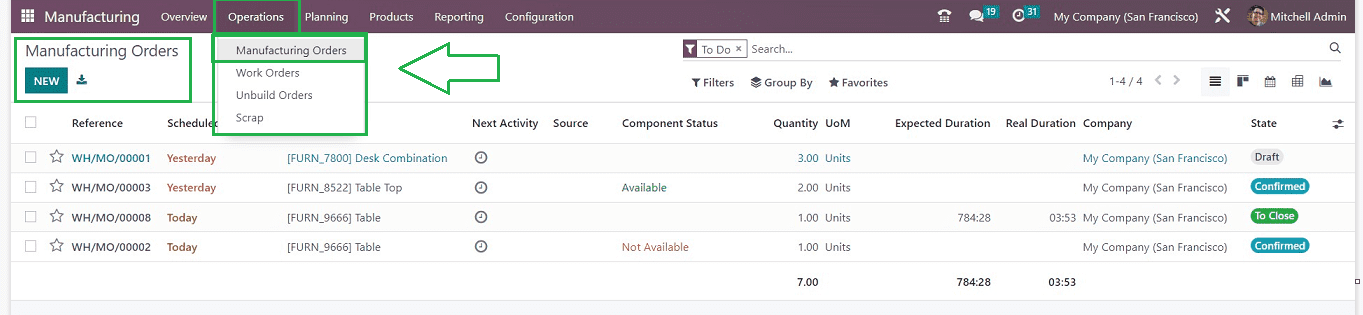
You will be sent to the dashboard window of all previously made orders inside the module after selecting the "Manufacturing Orders" option, as seen in the above picture. This dashboard will give you an overview of all the Manufacturing Order “References,” “Scheduled Date,” “Next Activity Source,” “Product,” “Component Status,” etc. Different colored tags are used to represent the “State.”
You can check out the cost analysis of an earlier Manufacturing order. By selecting "NEW" during this blog session, we can create a new order to test out this capability. In the displayed configuration form, you can start editing the required data.
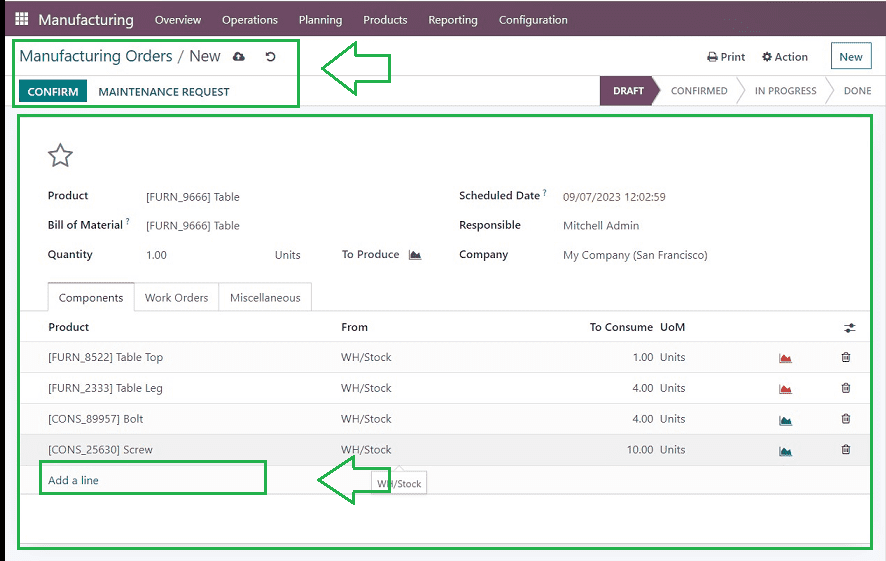
The field labeled "Product" is where you can enter the item name you want to create. You are able to include the components needed to make a final product in the "Bill of Materials" field. Give the quantity of the product you intend to generate in the “Quantity” area. The “Scheduled Date” option allows you to choose the day you want to begin the product's manufacturing. In the ‘Responsible” and “Company” fields, provide an employee who will be responsible for keeping an eye on the progress of this manufacturing order and the company name, respectively.
This configuration form contains three tab sections named “Components,” “Work Orders,” and “Miscellaneous.”
Components Tab
Use the “Add a line” button on the “Components” tab to list each component separately in order to construct a product. The number of goods, as measured by inventories, will be displayed in the To Consume section. Mention the components' UoM in addition to this.
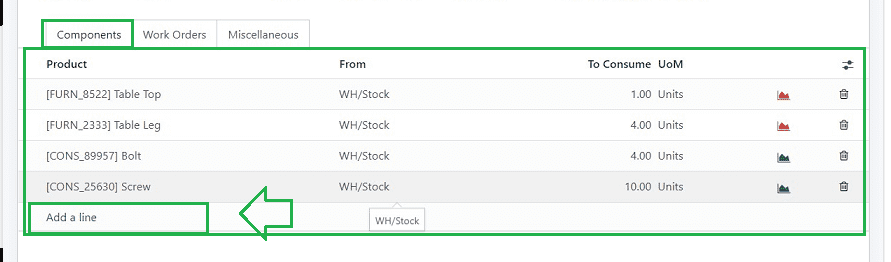
Work Orders Tab
The “Work Orders” tab allows for the organizing of the production activities inside each work center. The "Operation," "Work Centre," "Product," "Quantity," etc., may be added by pressing the "Add a line" button. As soon as the manufacturing order is complete and the process starts, the Real Duration will automatically be updated.
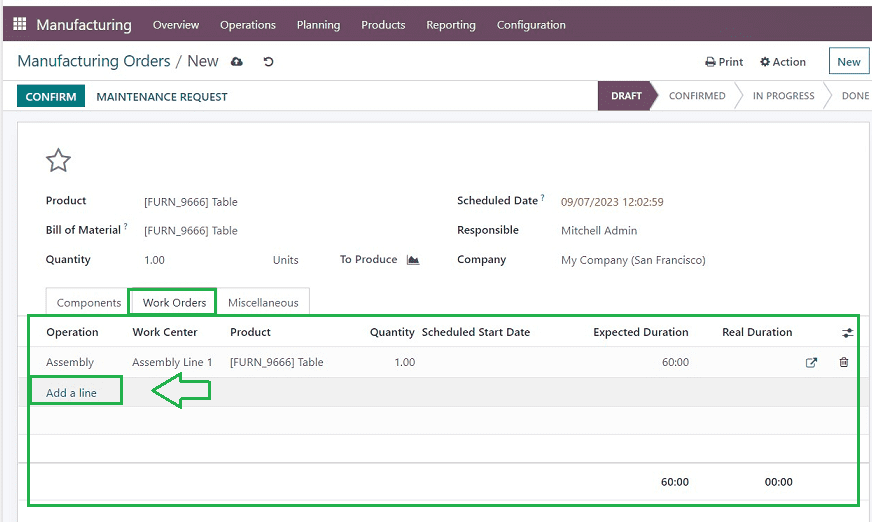
Miscellaneous Tab
The "Operation Type," "Components Location" (where the product's components are), "Finished Product Location" (where the system will store the final product), "Source," and "Analytic Account" can all be mentioned in the "Miscellaneous" tab. This analytical account will list the revenue and expense entries connected to this manufacturing order. The Manufacturing Order may be confirmed by clicking the "CONFIRM" button when all the data has been saved.
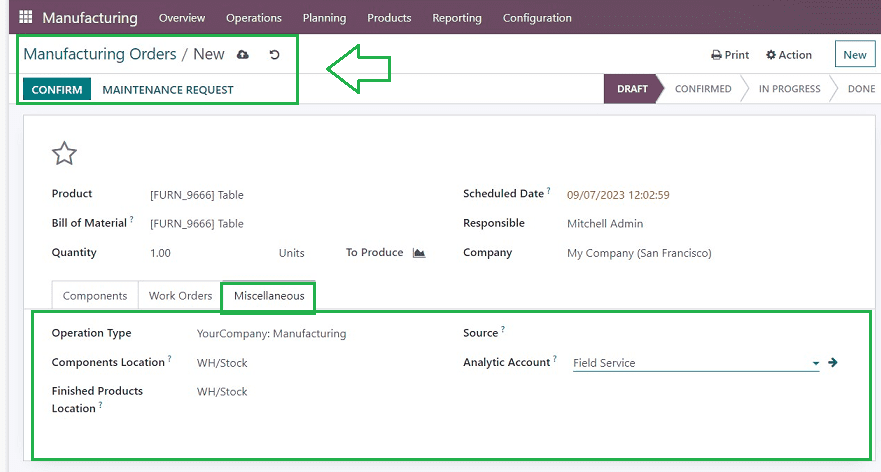
You can finalize the Manufacturing Order by clicking the "CONFIRM" button once you've saved all the data. Then, more buttons will be displayed, including “MARTK AS DONE,” “PLAN,” CHECK AVAILABILITY,” “UNRESERVE,” etc. You can use the “Analytic Account” smart button to manage the analytic account of this Manufacturing Order.
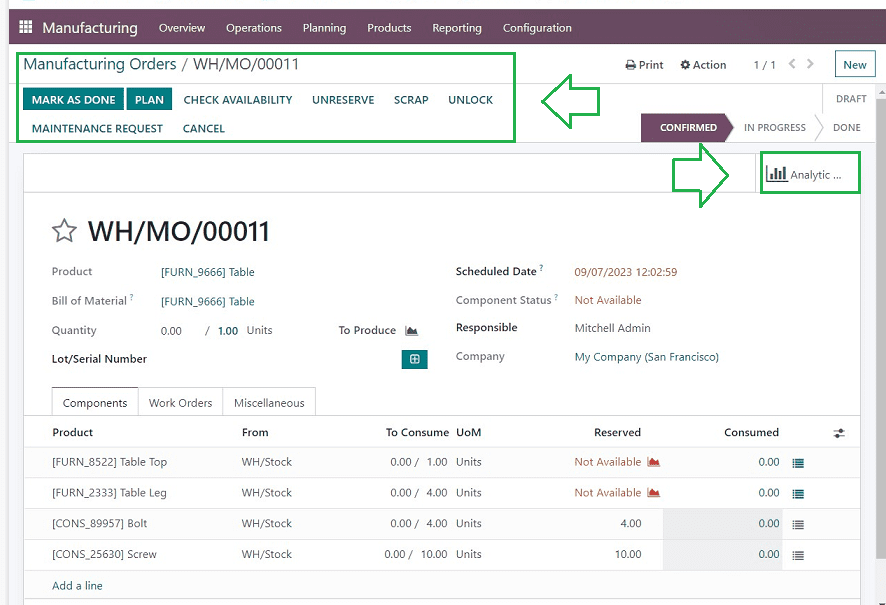
The configuration form's Status bar provides visibility to the order's status. Once the manufacturing order is completed and the products are produced, you can press the “MARK AS DONE” button to denote it as completed. A few smart buttons will be displayed after the order has been marked as done, such as “Traceability,” “Product Moves,” “Analytic Accounts,” as well as “Cost Analysis.”
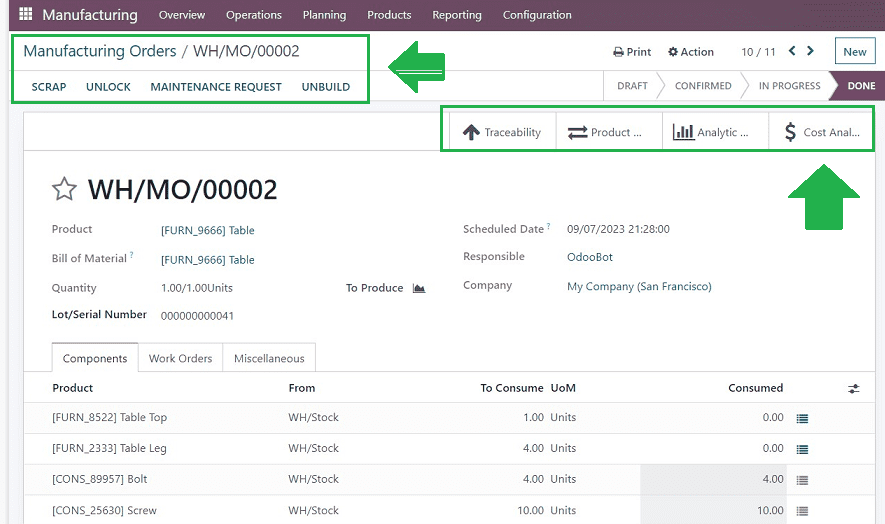
Manufacturing Cost Analysis
You can acquire information and a report on the costs for various components and parts used in the production of that specific Manufacturing Order by selecting the "Cost Analysis" smart button on the Manufacturing Order configuration form.
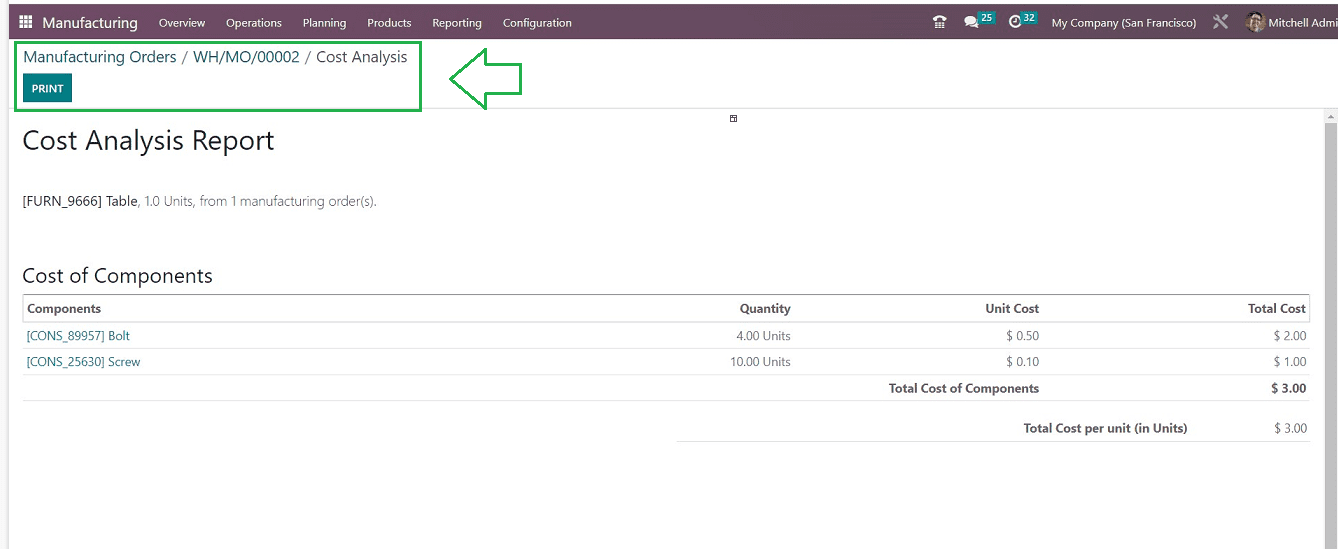
The “Cost Analysis” window will give you a detailed report of all the manufacturing costs, Components, Quantity Used, Unit Costs, and Total Costs, as depicted in the above screenshot. You can print the Cost analysis report using the “PRINT” button.
This feature of the Odoo 16 Manufacturing platform will allow you to streamline manufacturing order division, allocation, and progress tracking while also enabling subcontracting, production planning, and scheduling for efficient operations.
To read more about cost share functionality in Odoo 16 manufacturing, refer to our blog Cost Share Functionality in Odoo 16 Manufacturing Module