Defining assets by the correct class or category to calculate their life and depreciation is a crucial procedure in asset management. The rate of depreciation will differ according to the asset category. With the assistance of the Odoo Accounting module, you can effortlessly manage the assets of your company. For the assets that are purchased for long-term use in your company, you can use the Asset Management feature of the Accounting module. You can use this feature to define the category for your company assets and set asset models to compute depreciation and generate an accounting entry for the corresponding depreciation at the end of a financial year.
This blog will detail the procedures of Asset Management in the Odoo 16 Accounting module.
First, you can create Asset Models from the Configuration menu of the Accounting module. In Odoo, the product you purchase as an asset will be added to the respective asset model. The list view of asset models will show the Asset Name, Fixed Asset Account, Depreciation Account, Method, Number of Depreciation, and Period Length.
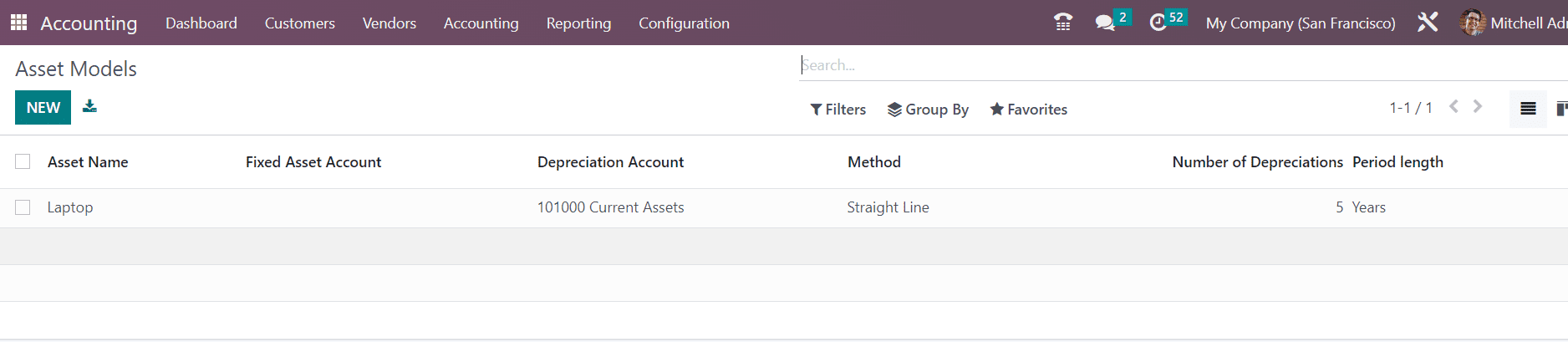
Use the New button and Odoo will lead you to a new configuration window, as shown in the screenshot below.
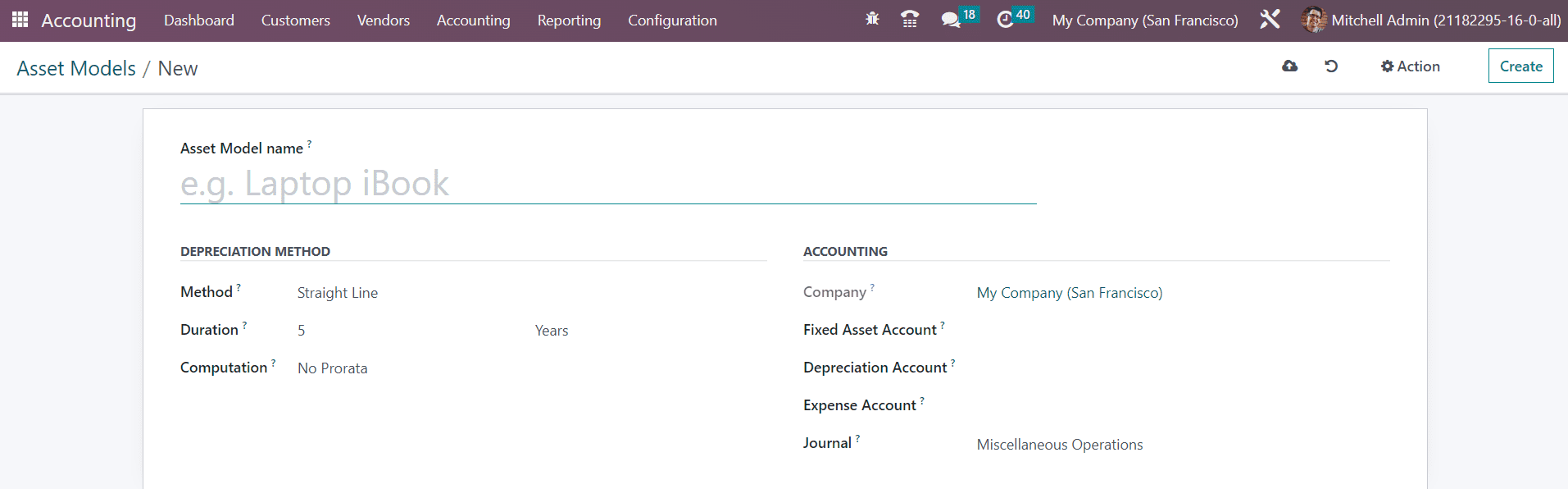
Mention the name of the asset model in the Asset Model Name field. You will get Straight Line, Declining, or Declining then Straight Line options as the Depreciation Method. The Straight Line is a commonly used depreciation method comparatively easier to calculate. The amount of the depreciation line will be calculated by dividing the gross value by duration. You can set a declining factor in the Declining method, and the value will be calculated by multiplying the residual value with the specified declining factor. The Declining then Straight Line method is a combination of both methods mentioned above. It works like the Declining method but with a minimum depreciation value equal to the Straight Line value.
The Duration field will define the number of depreciation required to depreciate your asset. Set the Computation method as No Prorata, Constant Periods, Based on days per period. The name of your Company will be auto-populated in the form view. The account to record the purchase of the asset and its original price can be specified in the Fixed Asset Account. The account used in the depreciation entries to decrease the asset value can be specified in the Depreciation Account field. The Expense Account will define the account used in the periodical entries to record a part of the asset as an expense. The Journal for recording the accounting entries of this asset model can be added in the given space.
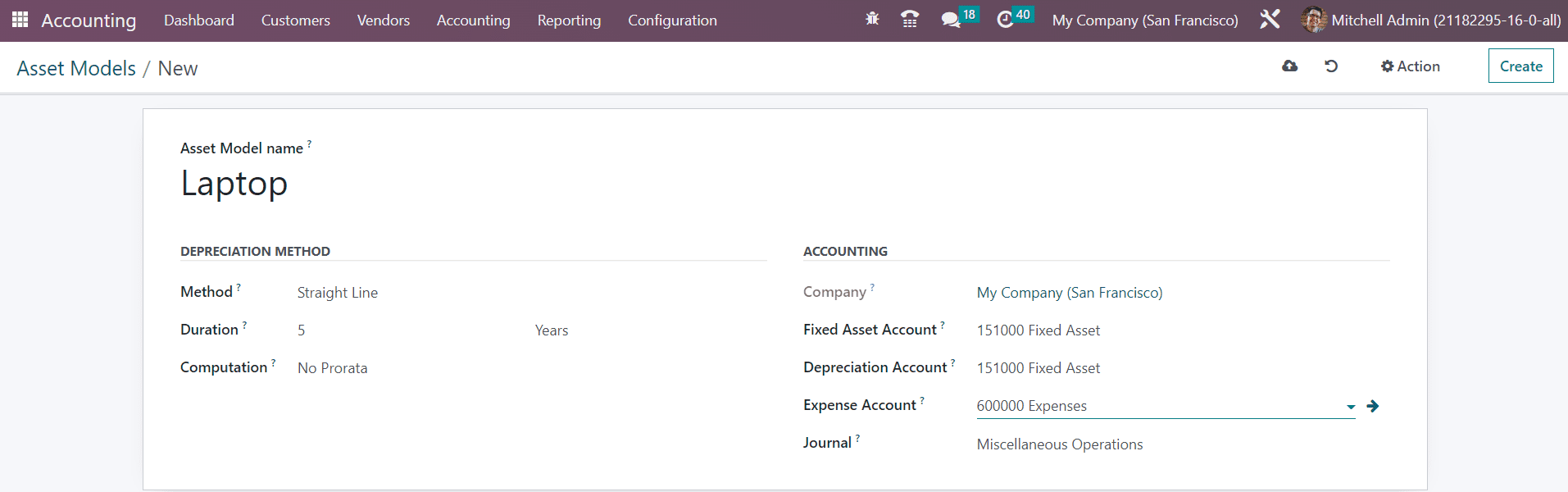
Now, we are going to detail the process of creating records for assets in the Odoo Accounting module. For this, you can generate a vendor bill for the purchased asset. It is essential to make sure to select the account as the same as that of the asset model while creating a new vendor bill.
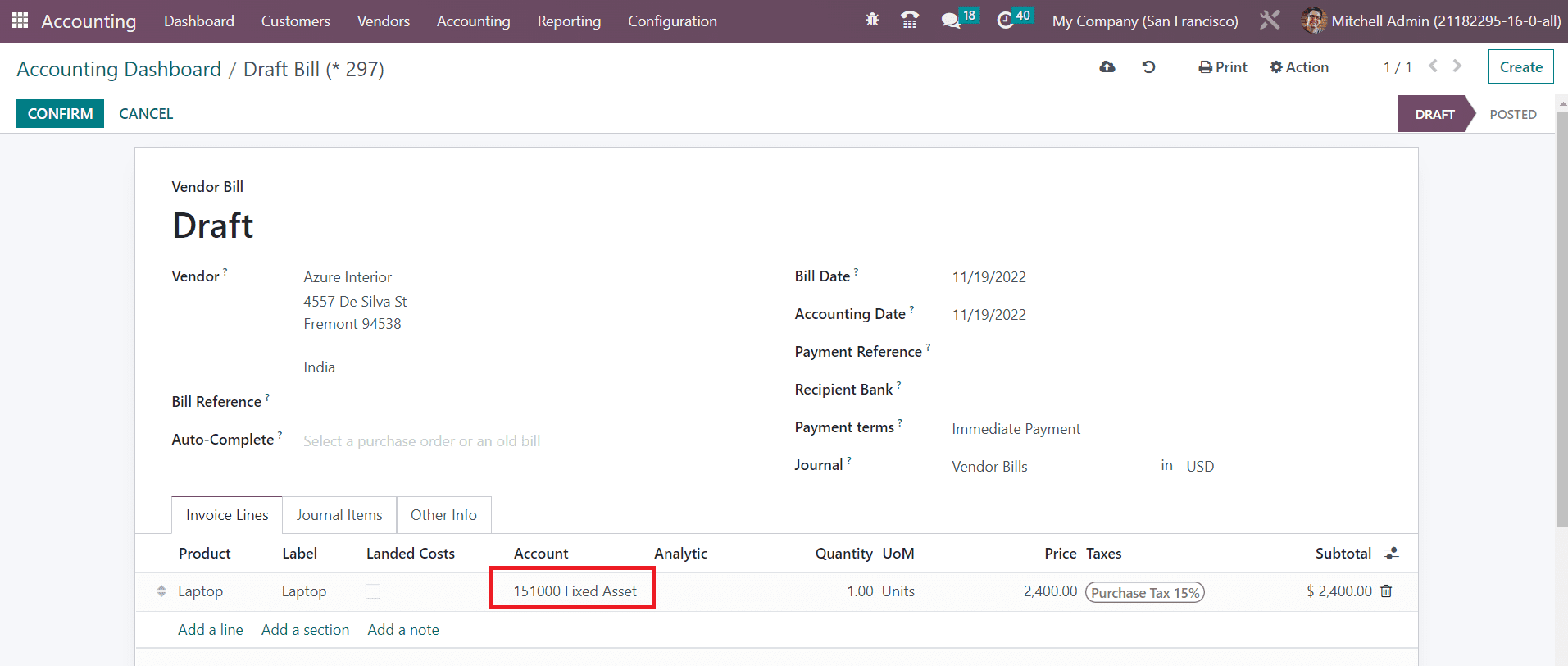
The Asset smart button will appear on the screen as shown below when you confirm and validate your vendor bill.
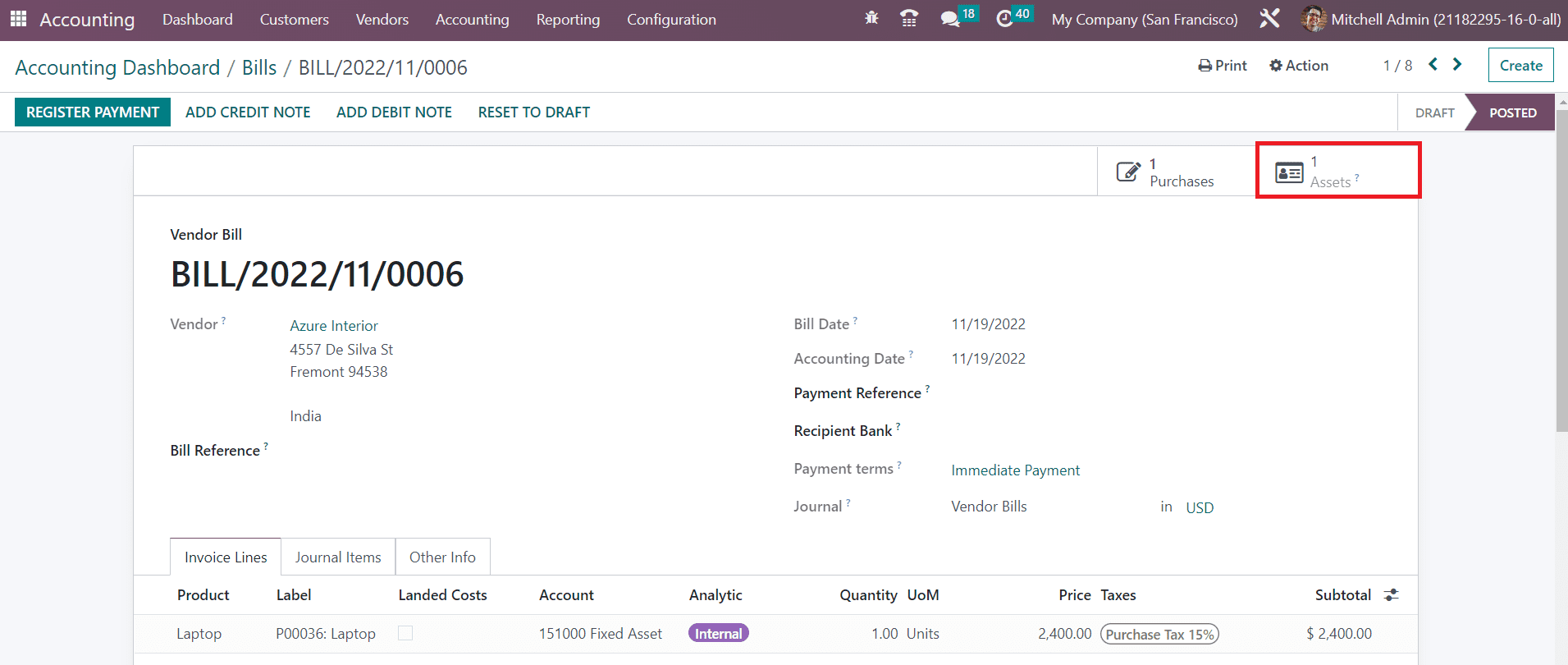
Click the Assets smart button to observe the asset related to the vendor bill recorded in Odoo.
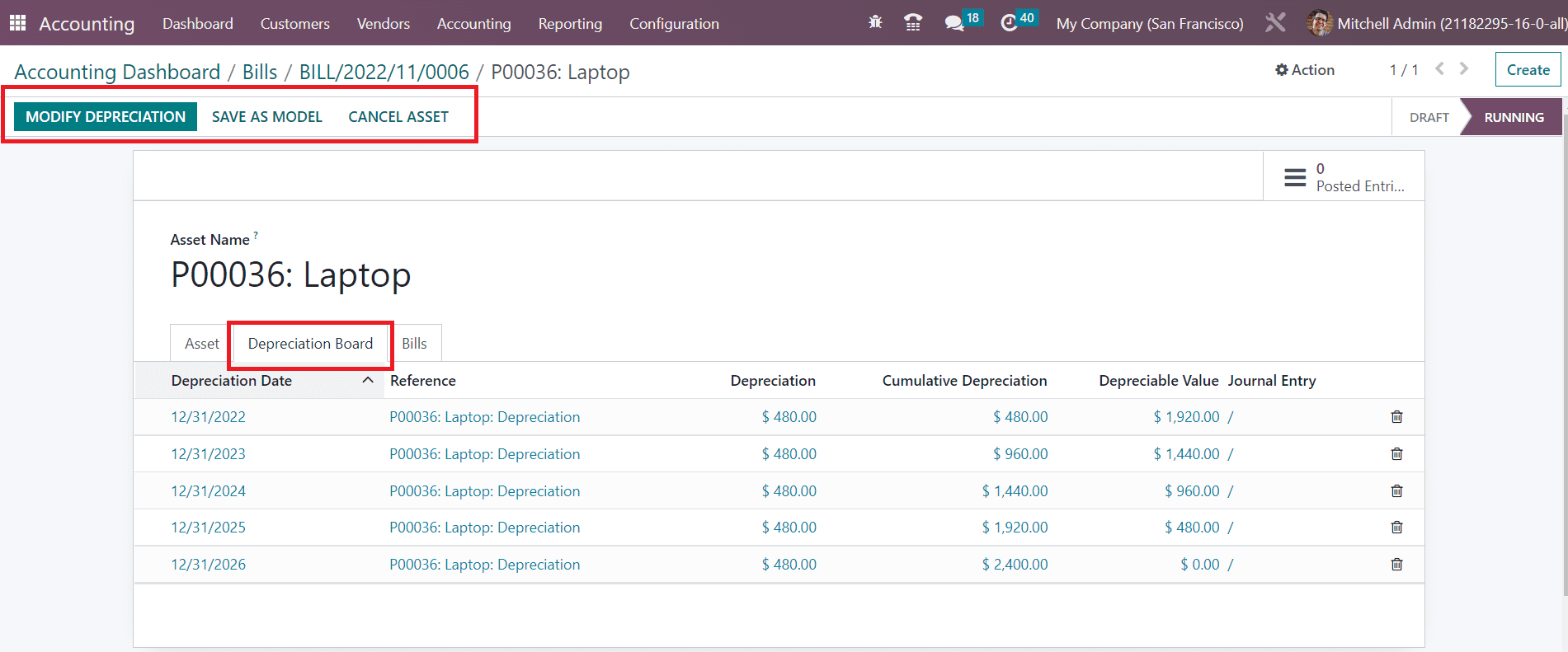
The details of the upcoming depreciation can be observed in the Depreciation Board tab. You can click on the Modify Depreciation button, if you want to modify the current depreciation. A pop-up will appear on your screen as shown below where you can decide the action to take on the current depreciation.
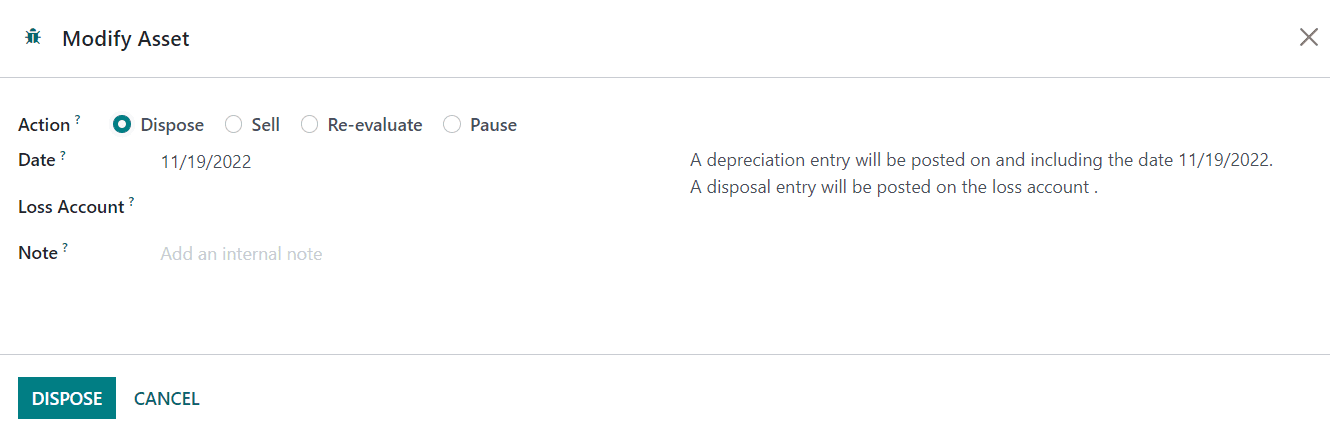
Aet the Action as Dispose If you want to dispose the asset. The Date will be available in the respective field. The account to write the journal items in case of loss can be specified in the Loss Account field. The Note field includes the internal notes for the modified depreciation.
If you want to set Sell as action, you are required to generate a disposal invoice in order to get the closing journal entry in the Customer Invoice field. You can specify the Invoice Line related to this asset in the given space.
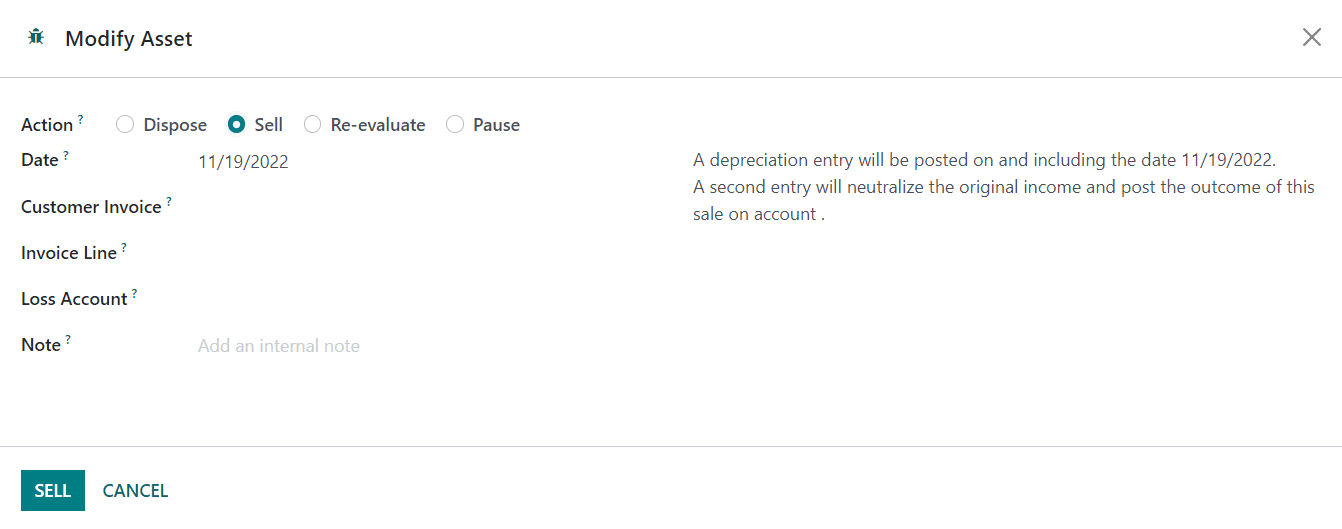
The depreciation will be re-evaluated by using the Re-evaluate option as Action. Mention the new residual amount for the asset in the Depreciation Amount field.
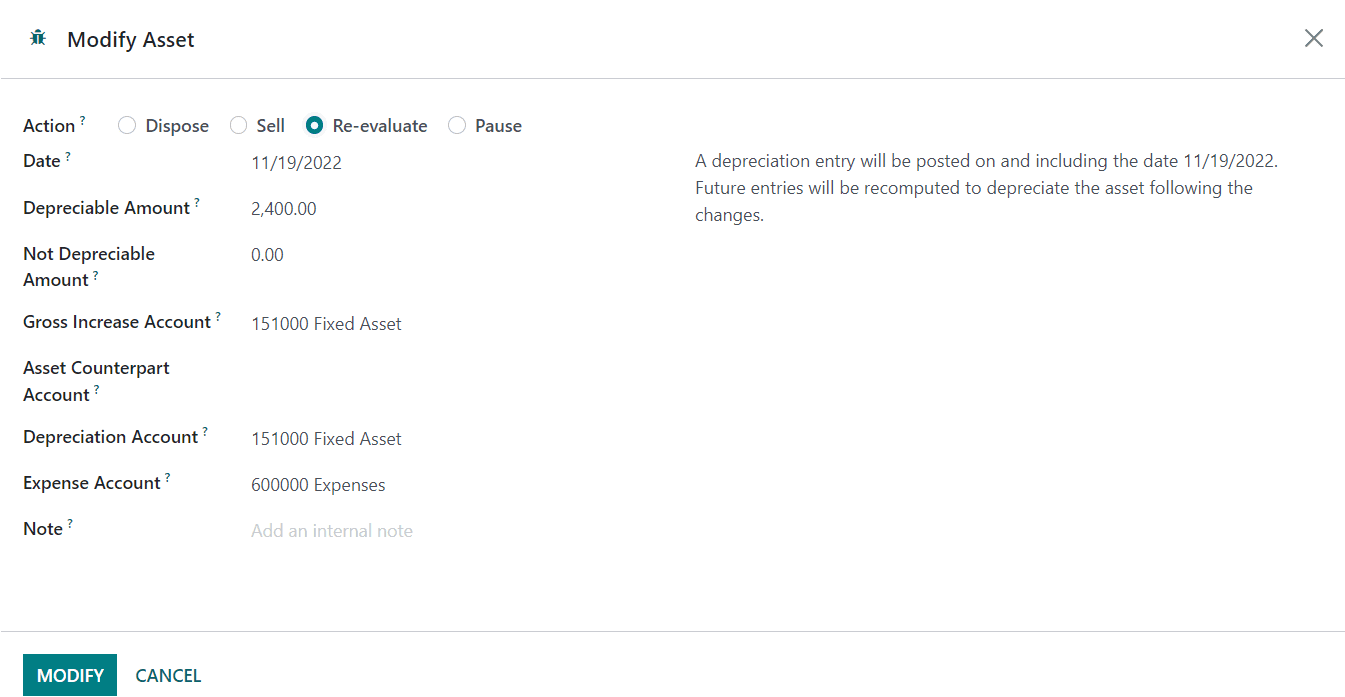
In the Not Depreciation Amount field, add the new salvage amount for the asset. You will get details of the Gross Increase Account, Asset Counterpart Account, Depreciation Account, and Expense Account in the corresponding fields.
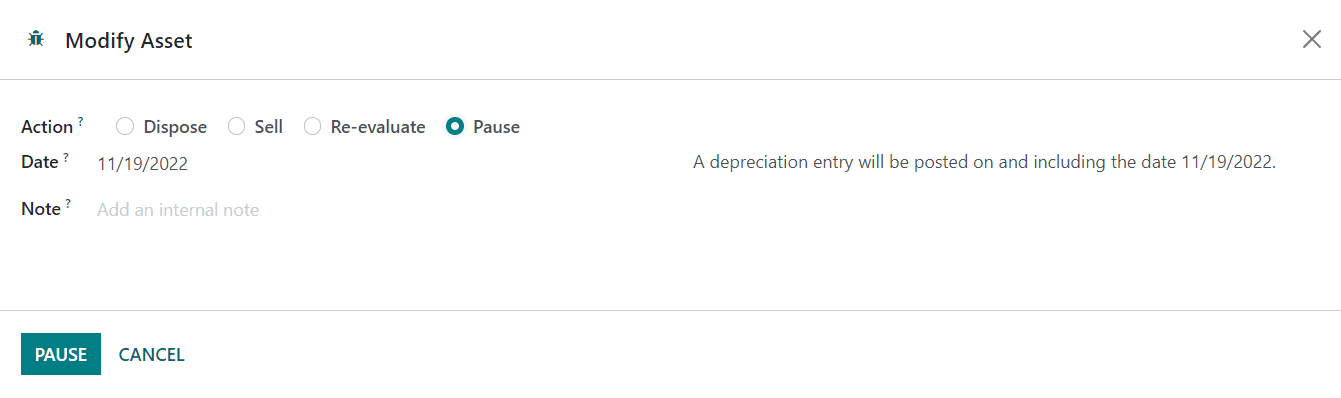
Selecting the Pause option as Action will pause the depreciation. Once you click the Modify button, the changes in the depreciation will appear in the Depreciation Board tab.
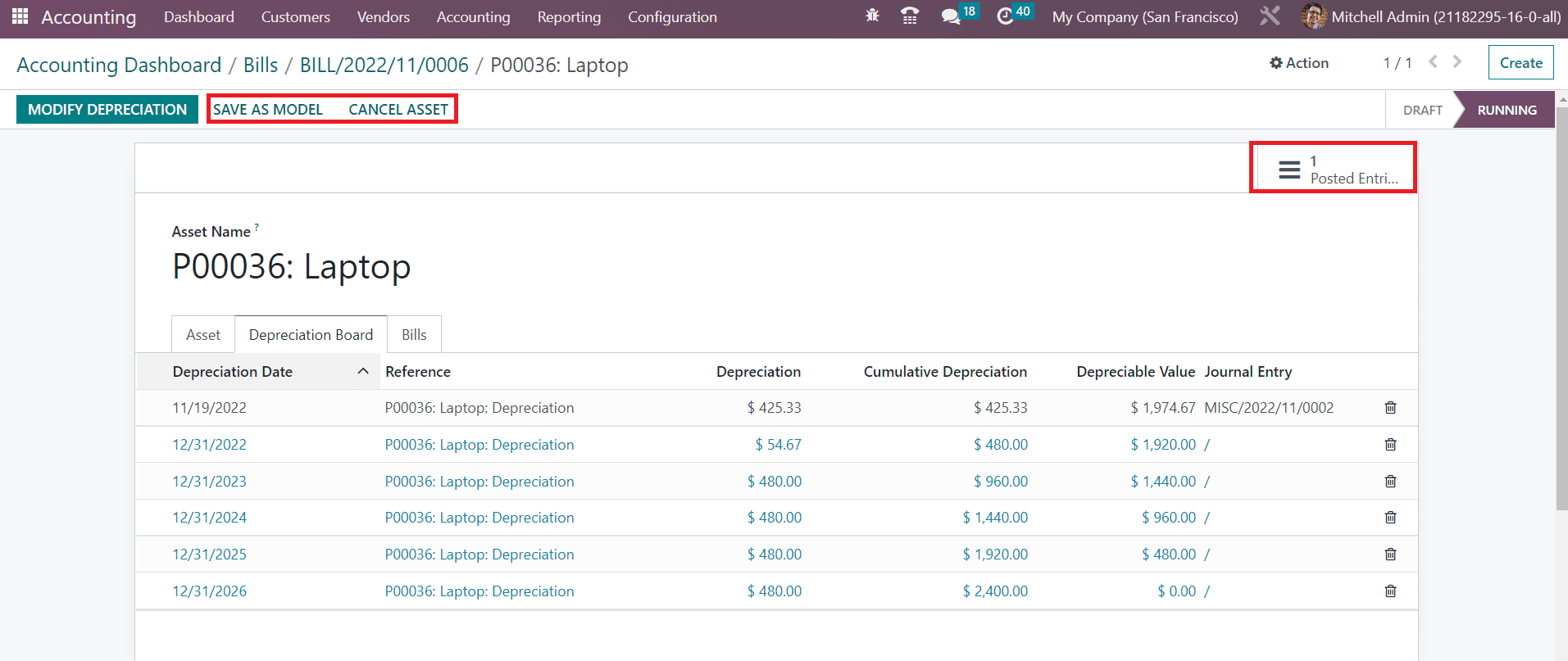
You can observe the posted journal entries and manage them using the available smart button Posted Entries. If you want to save this asset as an asset model, you can click on the Save as Model. To cancel a running asset, use the Cancel Asset button.
The user will get a dedicated platform to manage and create Assets under the Accounting menu. You can observe the pre-configured assets as shown below with the details of Asset Name, Acquisition Date, Original Value, Method, Book Value, Depreciation Value, and Status.
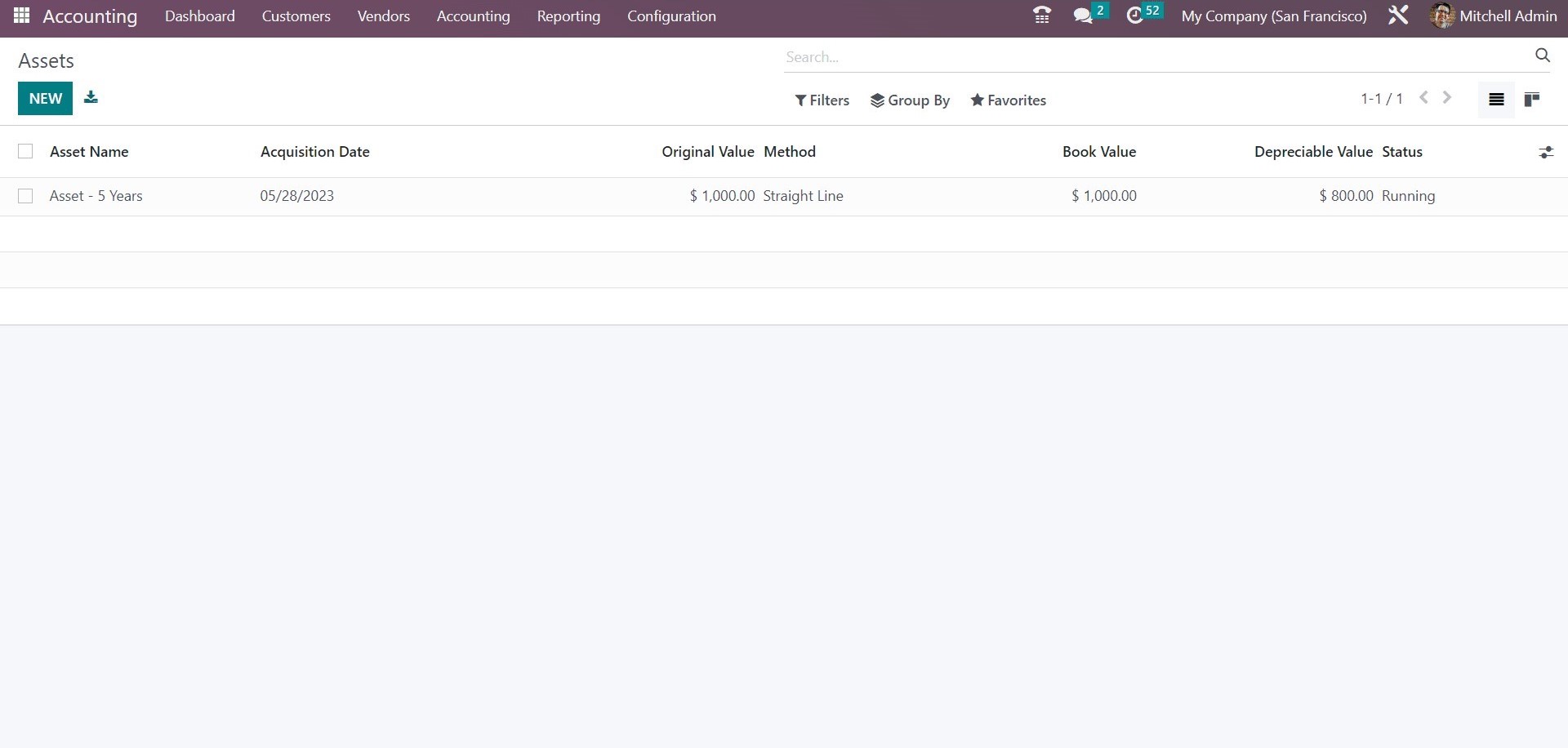
To manually configure a new asset in your system, you can use the New button. You will get the new configuration window on your screen as shown below.
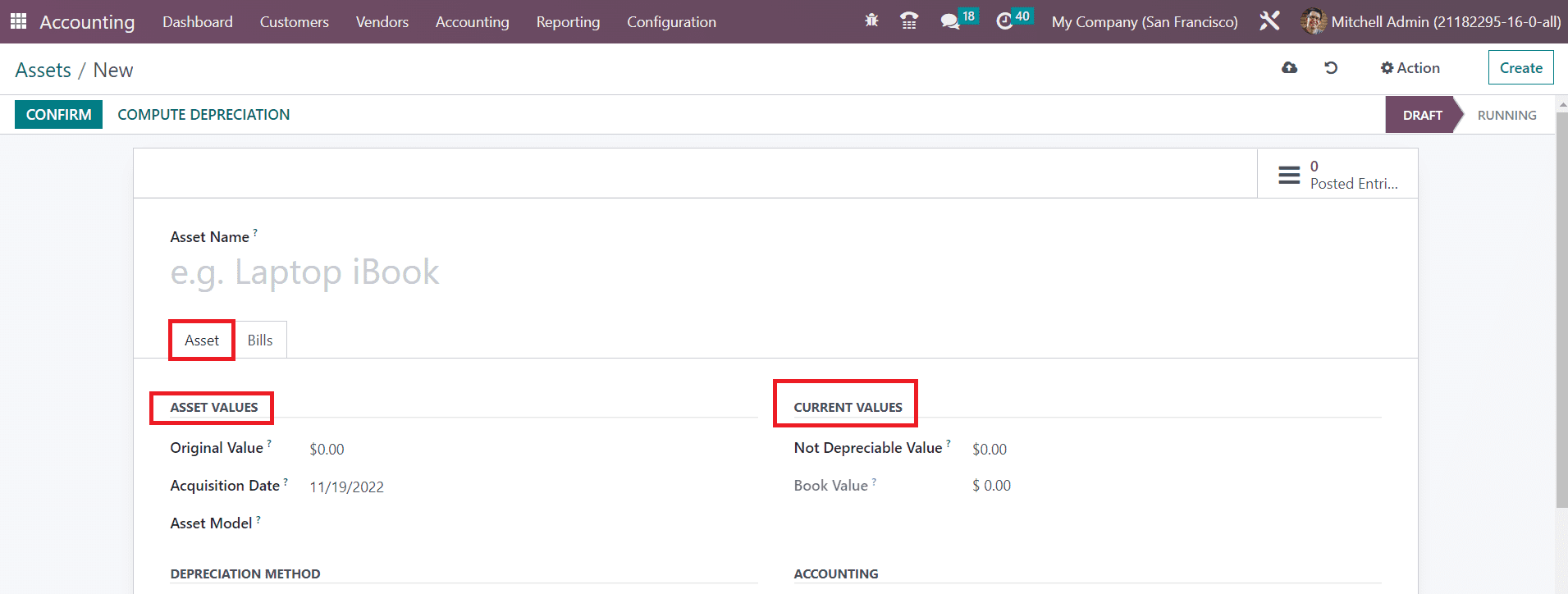
You can provide a name for your asset in the Asset Name field. Under the Asset Values section, specify the Original Value, Acquisition Date, and Asset Model of the asset. Under the Current Values section, mention the Not Depreciable Value. It is the amount you plan to have that you can not depreciate. The sum of the depreciable value, the salvage value, and the book value of all value increase items can be seen in the Book Value field.
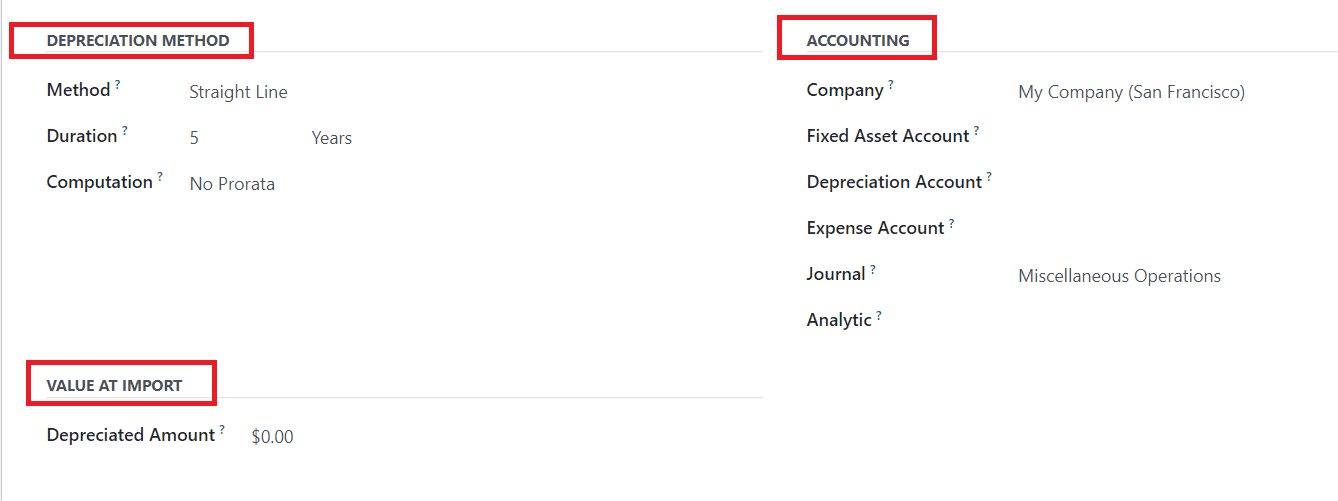
The data will be auto-populated according to the asset model you select in the Depreciation Method and Accounting sections. Use the Analytic field to add the analytic distribution. In case of an import from another software, you might need to use the Depreciated Amount field to have the right depreciation table report. This is the value that was already depreciated with entries not computed from this model.
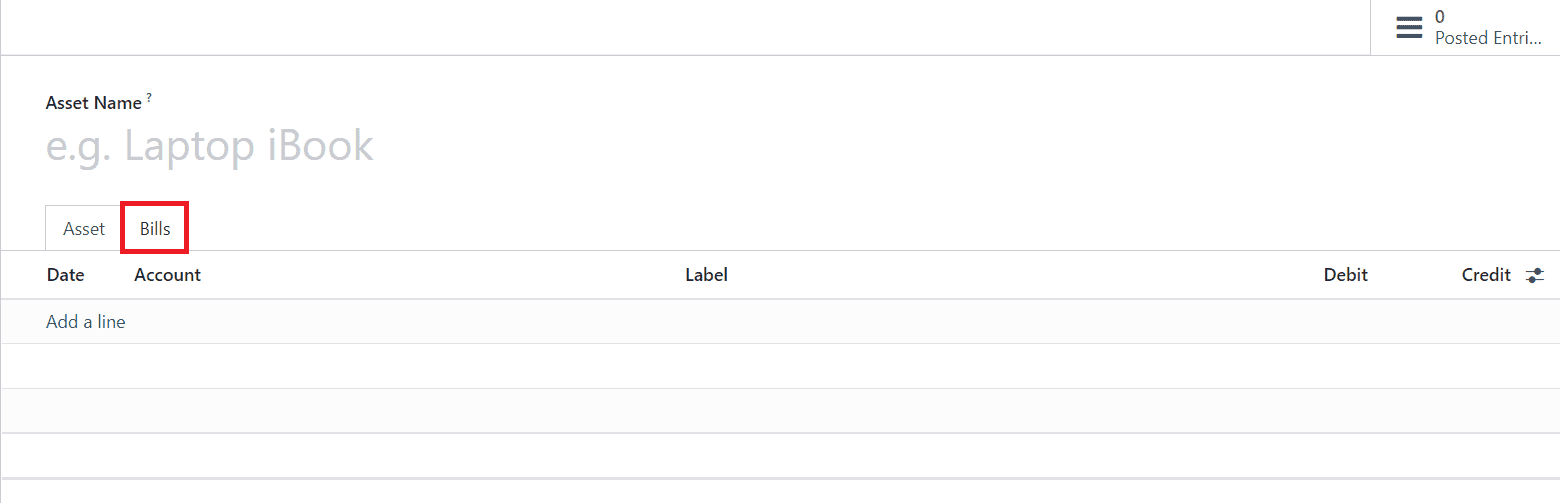
Add the bills related to this asset one by one using the Add a Line button under the Bills tab.
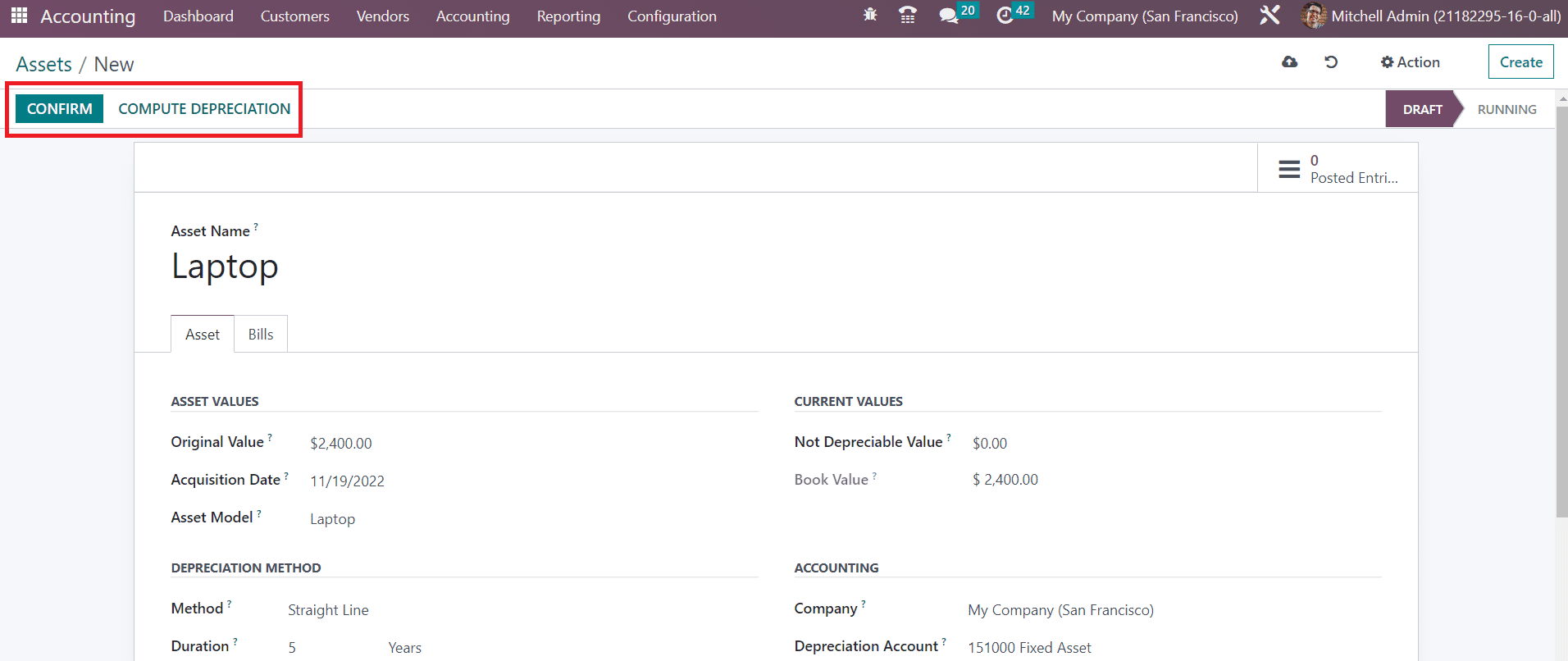
Click on the Confirm button to confirm the asset. The Compute Depreciation button will calculate the depreciation and it will be available under the Depreciation Board tab as shown below.
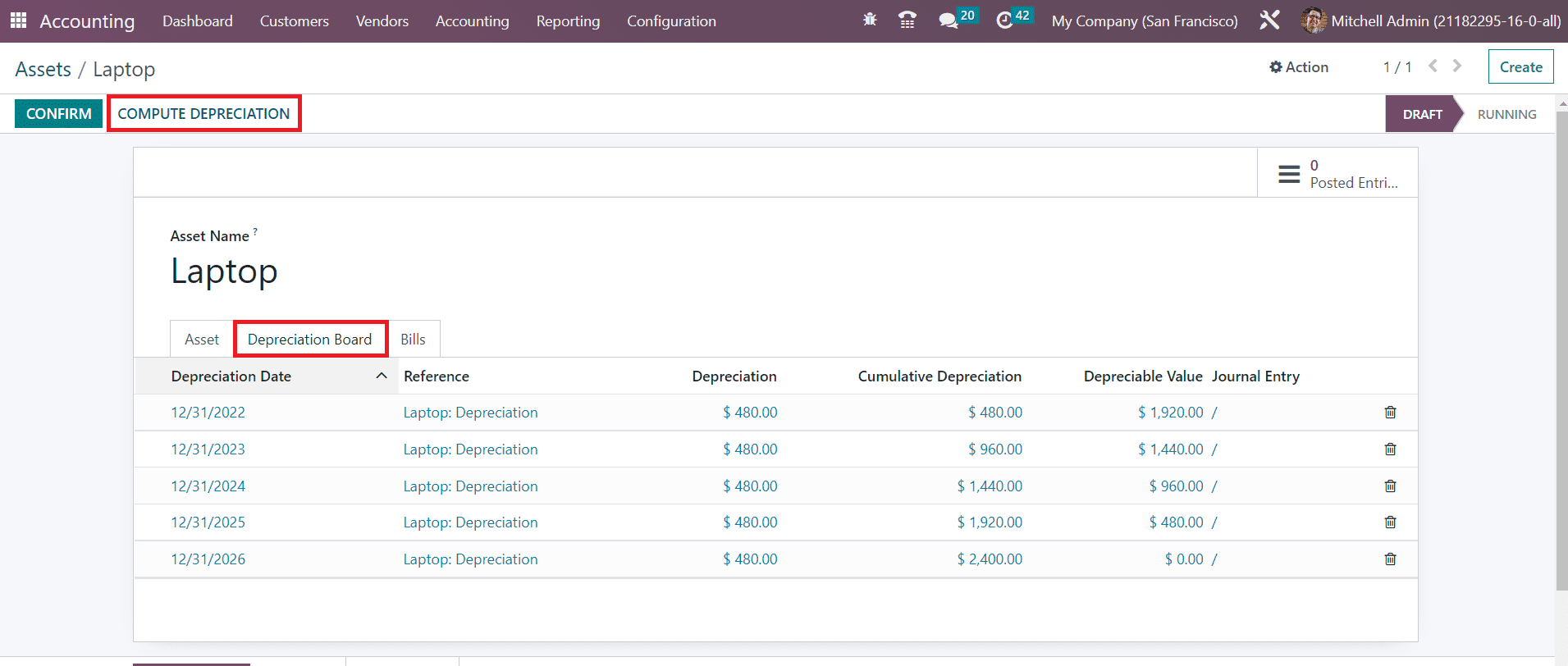
Once you confirm the asset, it will change to the running status and the amount will be depreciated on the specified dates.
Odoo 16 Accounting module simplified the creation and management of the asset models and depreciation of assets which helps your company to perform accounting operations correctly.