The Point of Sale (POS) module in Odoo 18 is a powerful tool for managing transactions in retail, hospitality, and other customer-facing industries. Among its many features is the ability to manage customer tips, a crucial part of operations in sectors like restaurants, cafés, bars, hotels, and salons.
Tips, or gratuities, are more than just a small addition to a bill, they are an important part of employee earnings and can greatly influence staff motivation and satisfaction. For businesses, handling tips correctly is essential for maintaining trust with customers, ensuring accurate record-keeping, and streamlining daily operations.
Odoo 18 POS provides a simple yet effective system for integrating tip management directly into the payment workflow. This means tips can be added, recorded, and displayed without any extra manual processes, allowing staff to focus more on delivering excellent service.
Configuring Tip Products in Odoo 18 PoS
Before tips can be collected, a Tip Product must be created in Odoo 18. This product is used by the system to record tip amounts in each transaction. The setup begins in the Point of Sale application, under the Configuration menu, where you open the Settings page.
In the Payments section, there is an option called Tips. Activating this option enables tip functionality in POS. Once enabled, a field labeled Tip Product appears. In this field, you can type the desired product name. When you confirm the entry, Odoo automatically creates the product and links it to the POS for use during sessions..
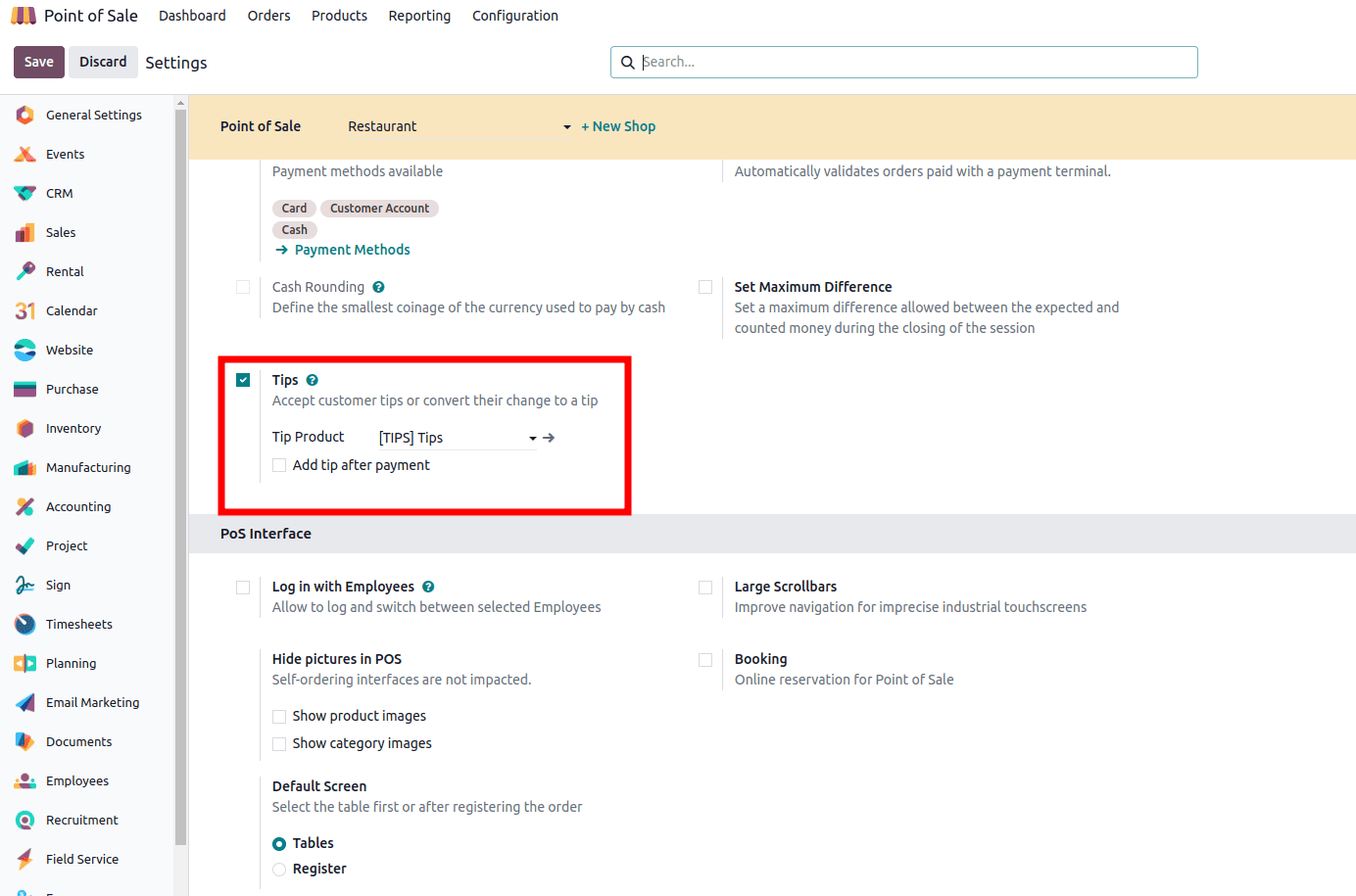
However, the product also needs to be prepared for use in POS transactions. After creating it, selecting Create and edit… opens the product form. In this form, you must enable the Point of Sale checkbox to make the product selectable during POS operations. The Product Type should be set to Goods to ensure compatibility with the POS workflow. Once these settings are saved, the tip product is ready for use and will automatically be linked whenever a tip is added to an order.
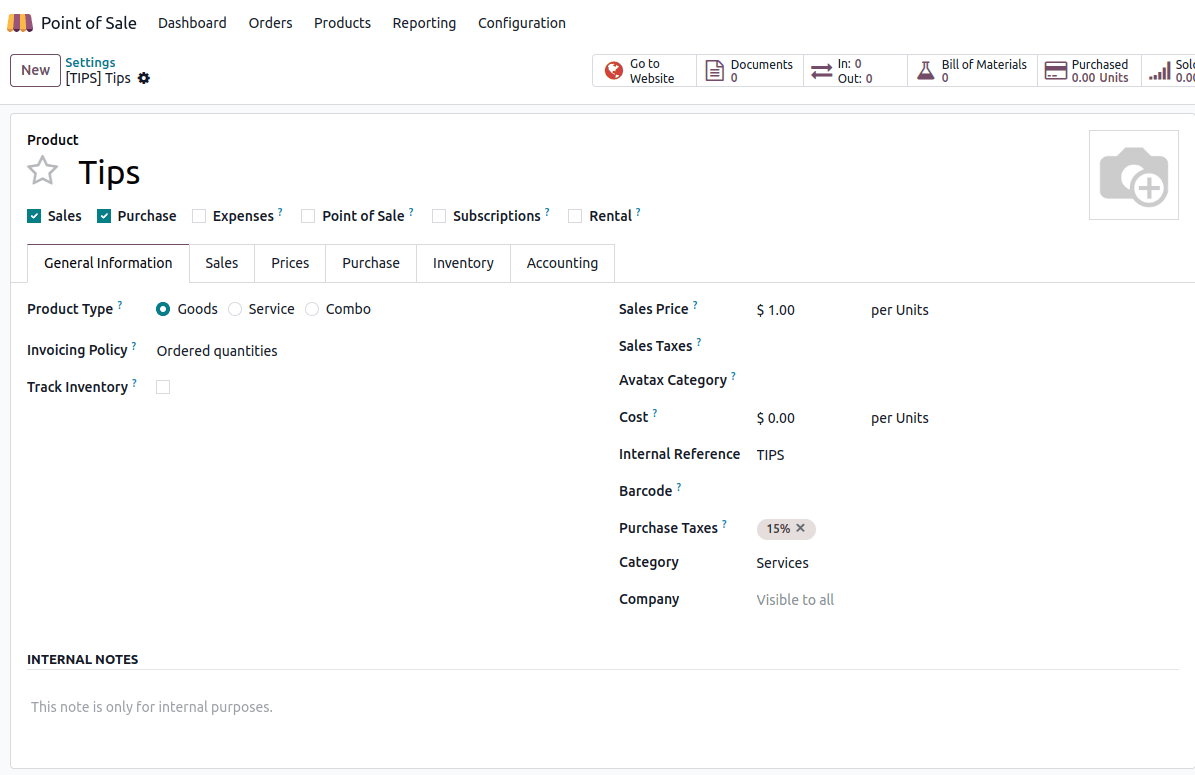
Adding Tips while Making Payment
Once the tip product is in place, adding tips during transactions becomes a quick and straightforward part of the sales process.
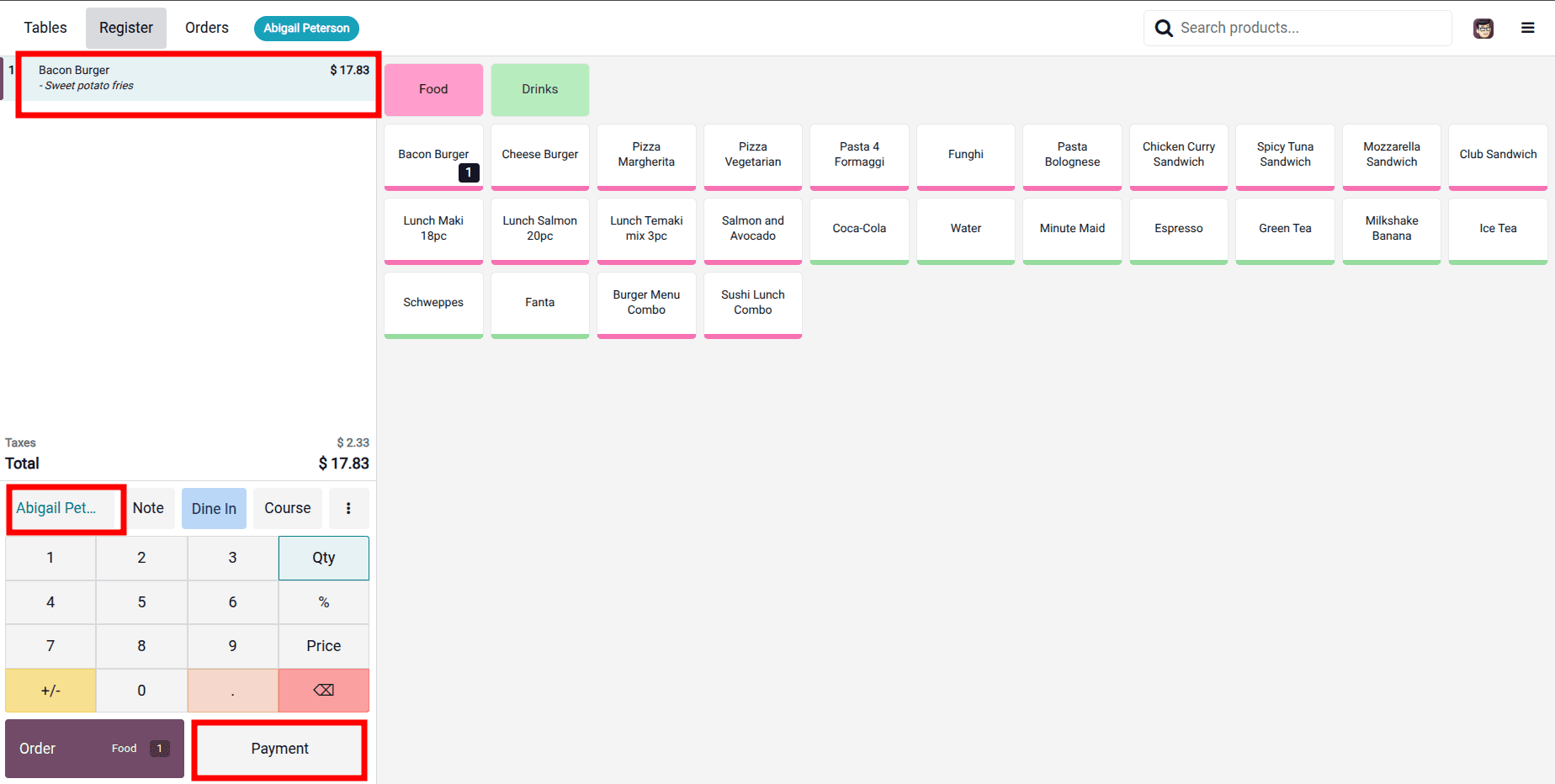
The cashier begins by entering all items or services into the order. The cashier selects the product and When the order is complete, they move to the payment screen by clicking the Payment button.
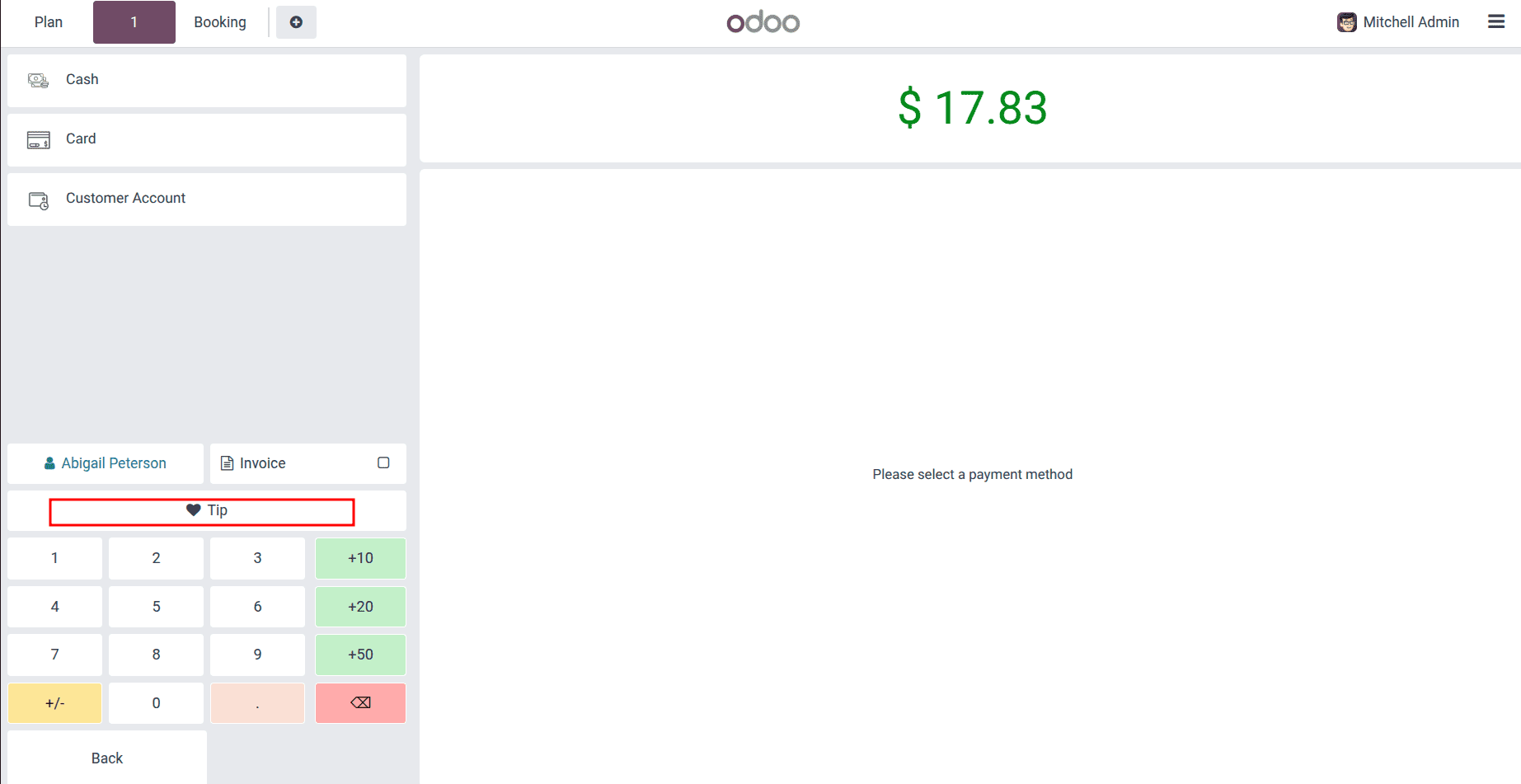
On this screen, a new Tips button appears as a result of the earlier configuration. Clicking this button opens a small input window where the cashier can type the exact tip amount the customer wishes to leave. Once the amount is entered and confirmed by pressing OK, it is automatically added to the total due. A payment method must be selected to proceed.
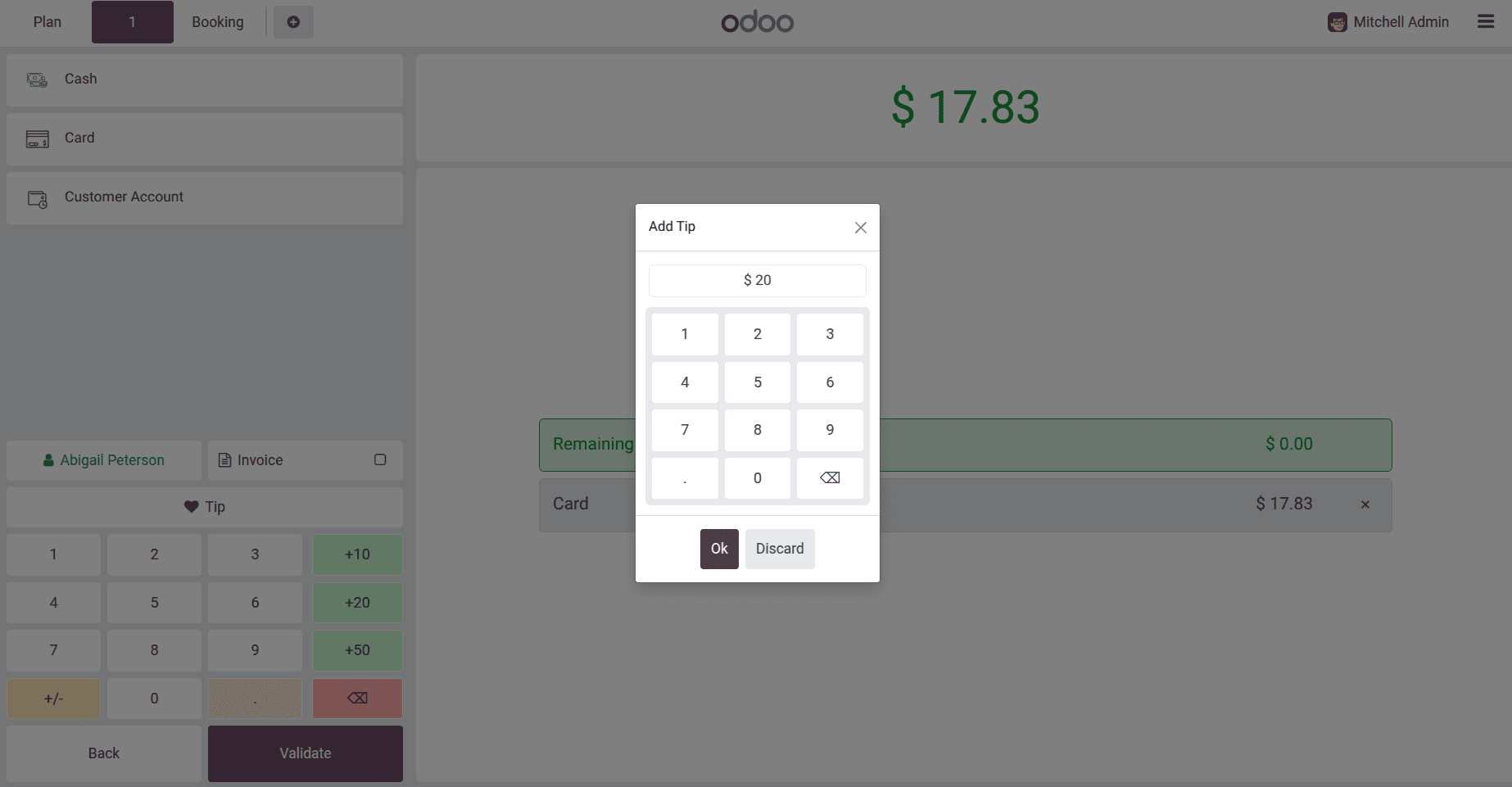
The updated total is shown on the screen, allowing the cashier and customer to verify the final amount before processing payment. This integration ensures that tips are added directly into the same workflow as regular payments, avoiding the need for extra steps or manual adjustments.
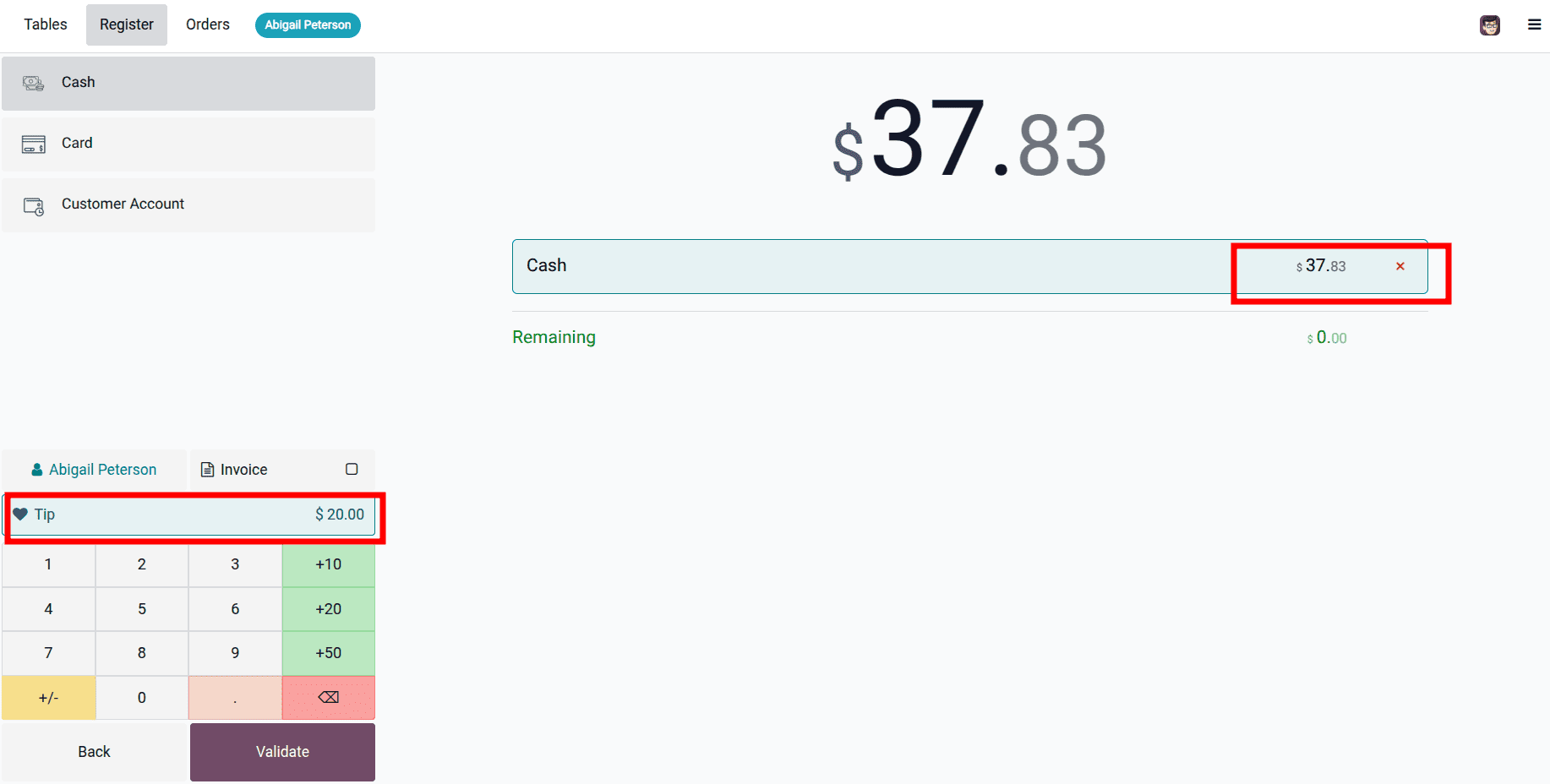
You can now click Validate to make the payment. This will take you to the payment completion page, where you can view your receipt.
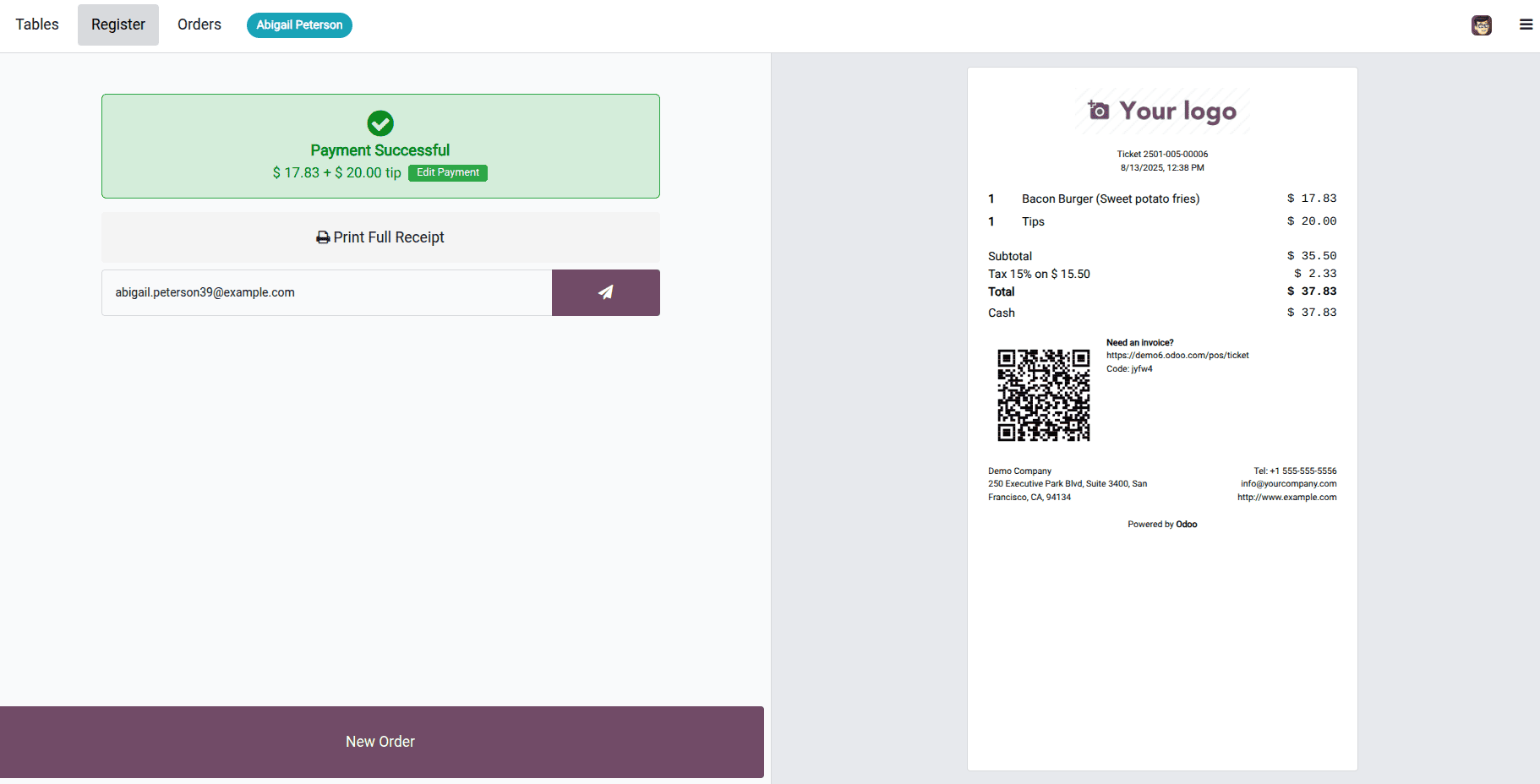
Converting Change to Tip
In many situations, especially with cash payments, customers may provide more money than the bill amount and ask the cashier to keep the change as a tip. Odoo 18 makes this process automatic and error-free.
To proceed with the payment process, you must first place an order by selecting the desired product and specifying the customer. Once both the product and customer have been chosen, click on the Payment button. This action will redirect you to the payment screen, where you can select a payment method and complete the transaction.
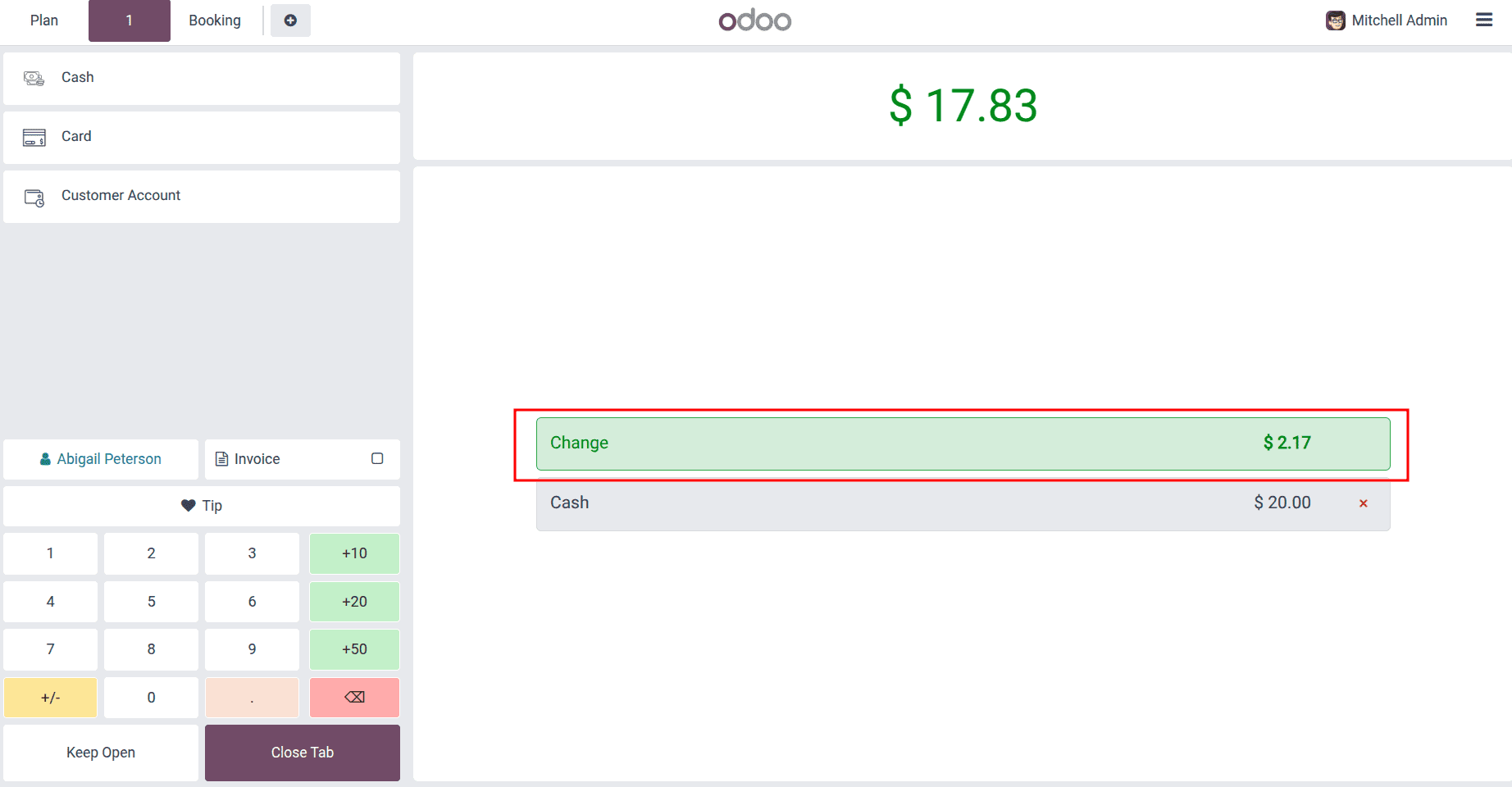
During the payment process, the cashier enters the amount given by the customer, which is higher than the total bill. When the Tips button is clicked, the system instantly detects the overpayment and places the extra amount into the tip field automatically.
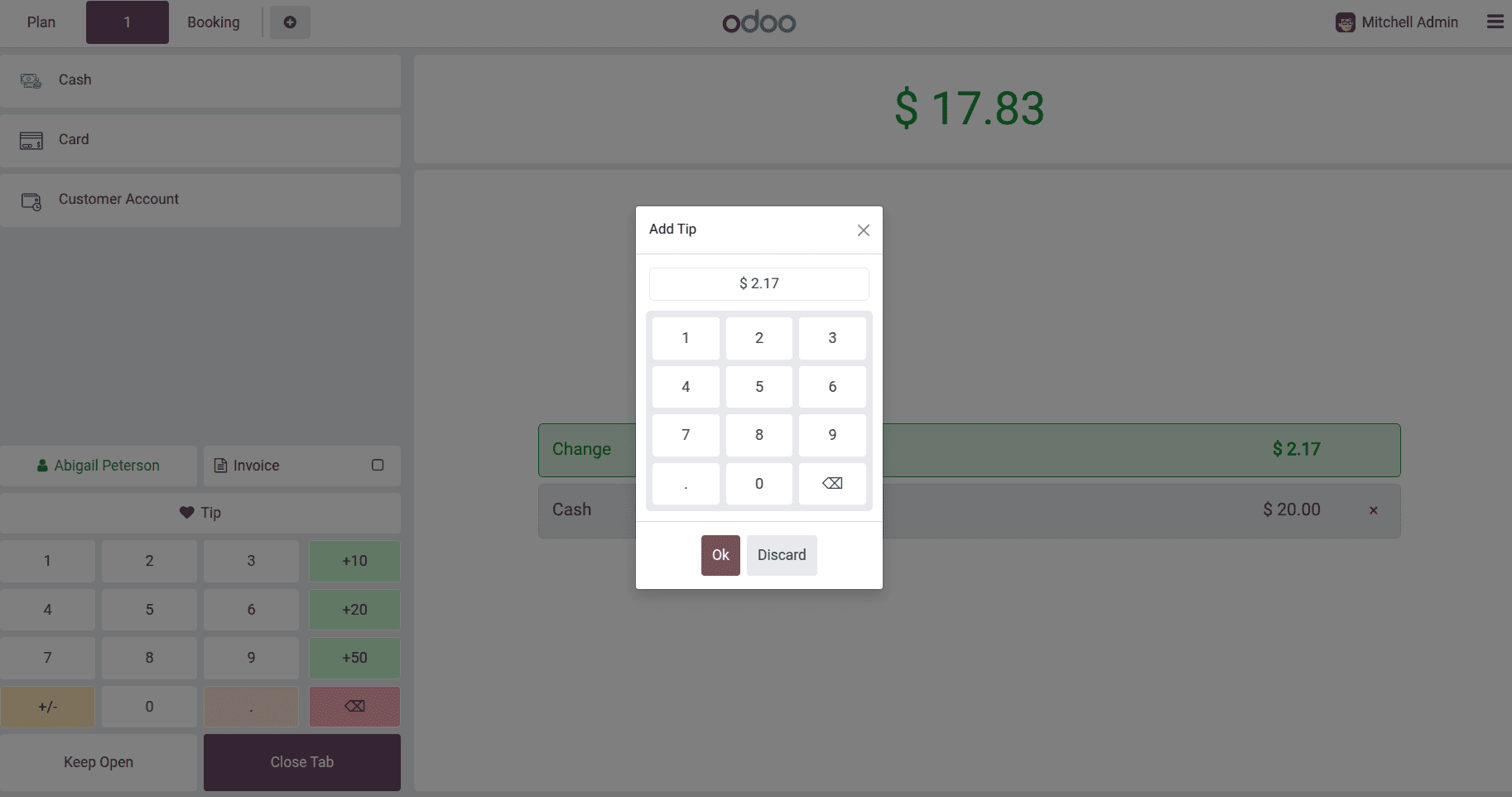
This action reduces the remaining balance to zero, showing that no change is due. After confirming, the tip is recorded as part of the transaction without requiring manual calculations. This feature is particularly valuable in busy service environments, where speed is important and mistakes must be avoided. It ensures that all tips, whether manually entered or taken from change, are recorded consistently.
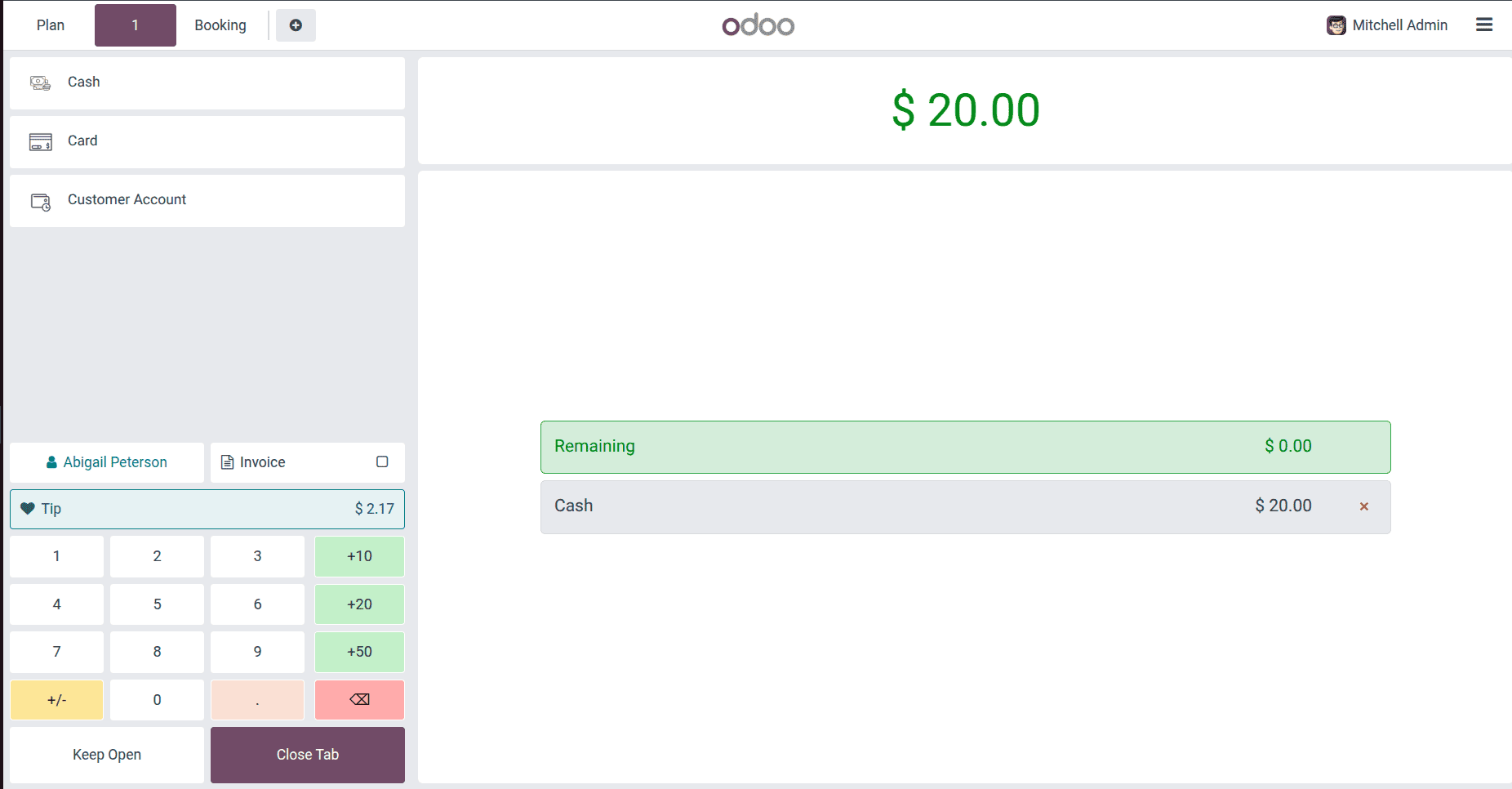
Tip Details on Order Receipt
Odoo 18 prioritizes transparency when it comes to tip handling. After the payment is completed, the payment summary screen clearly displays the tip amount alongside the main bill. When the receipt is printed, the tip appears as a separate line item under the name of the configured Tip Product. The exact tip amount is shown, and the final total, including both items and tips, is printed at the bottom.
This clarity benefits both customers and businesses. Customers can see exactly how much they tipped, and businesses maintain accurate transaction records. For employees, this is equally important because it provides an official record that can be used for tip distribution.
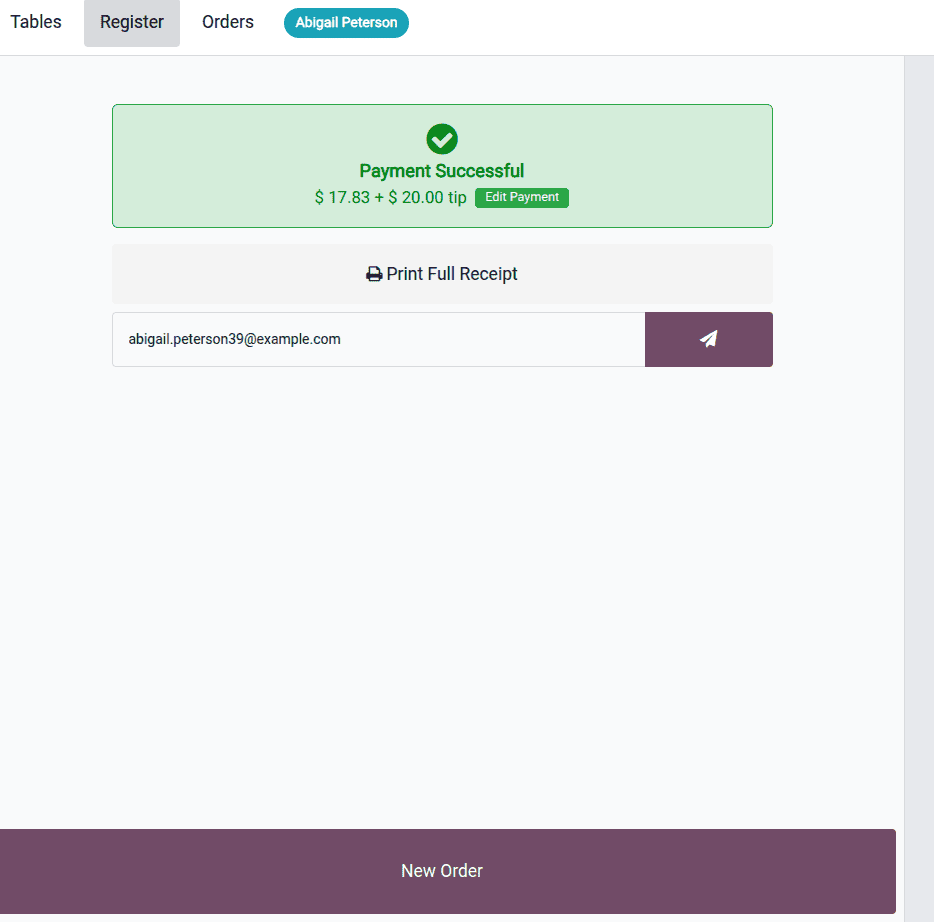
By including tip details in both digital and printed records, Odoo ensures there is no ambiguity, which helps prevent disputes and supports smooth communication between staff and management.
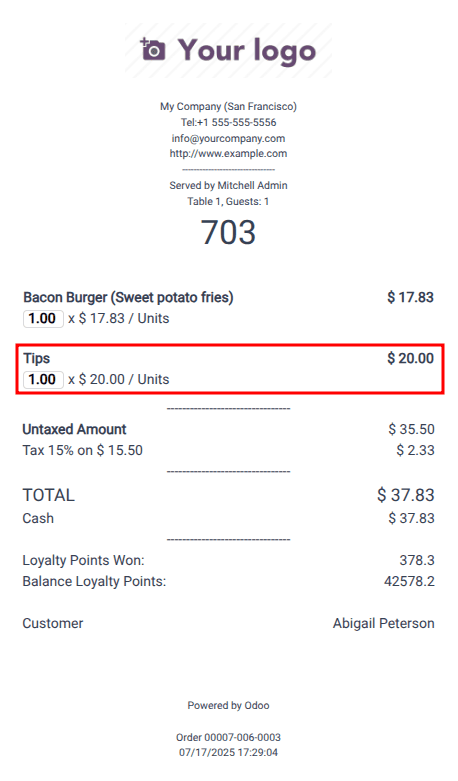
By navigating to the Orders in the POS, you can view your order details. Within the order, you will see the tip product along with its amount, as well as the other products included in the order.
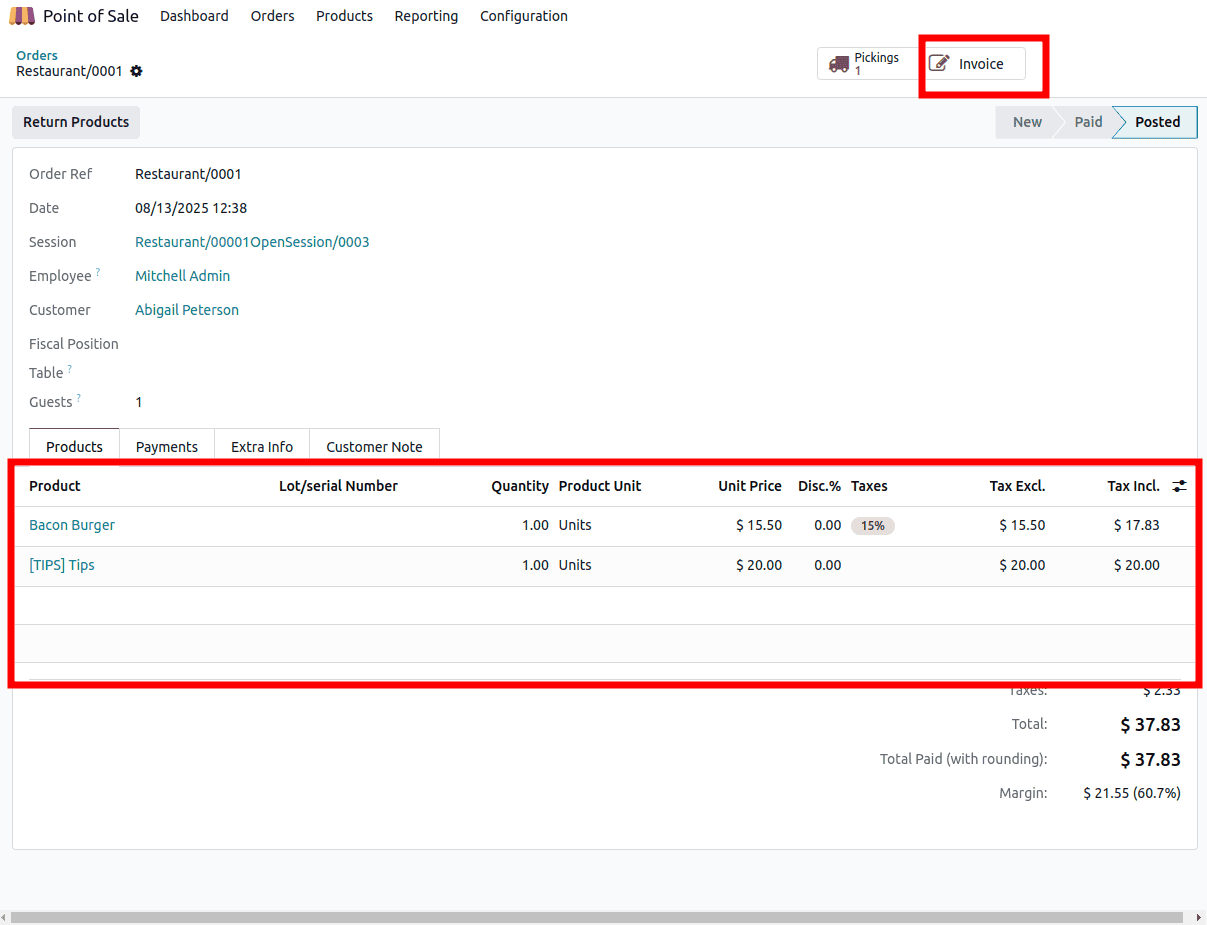
You can view the same details in the corresponding invoice of your order.
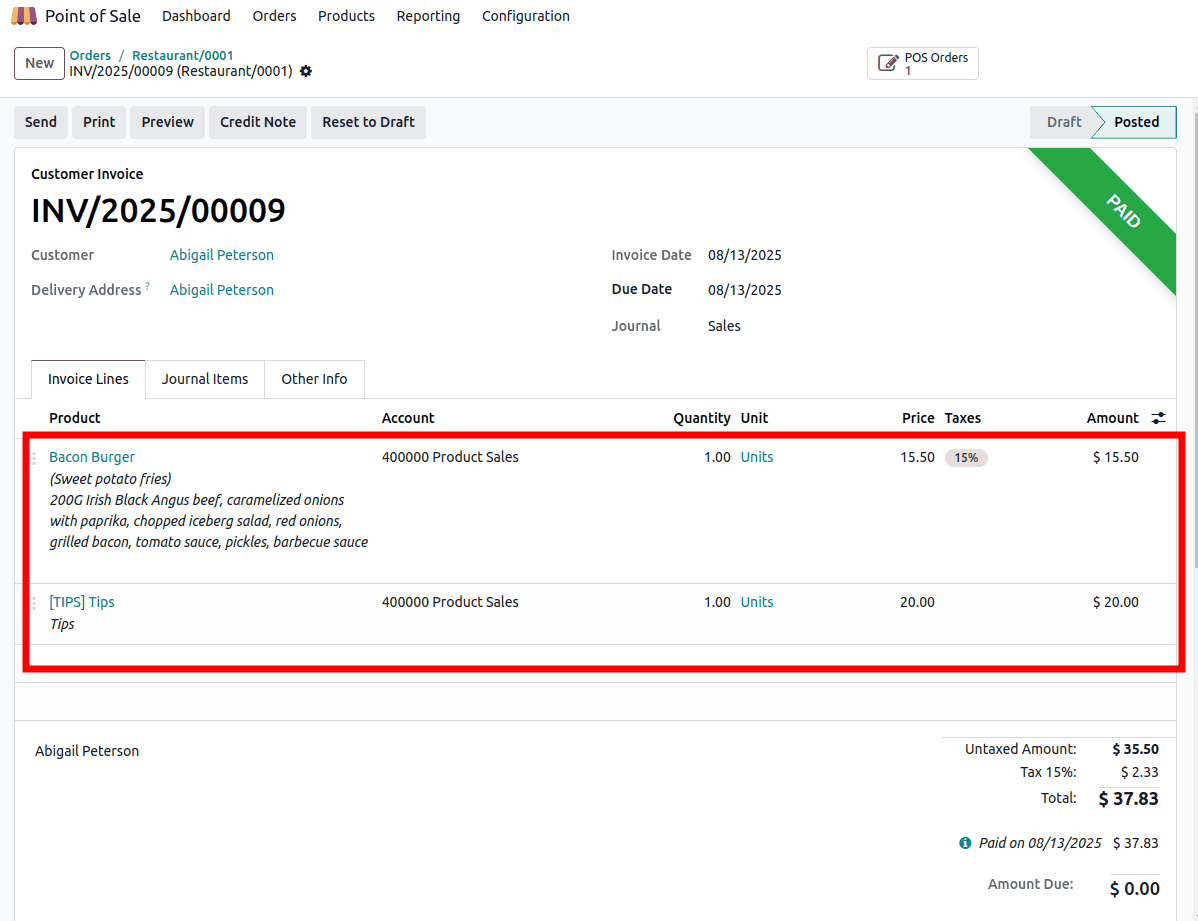
The tip management feature in Odoo 18 POS is a fully integrated solution that simplifies and automates the process of recording gratuities. From creating a dedicated tip product to adding tips during payment or converting change into tips automatically, the system ensures every step is fast, transparent, and error-free.
By including tips in the normal payment workflow, Odoo reduces the need for manual entry and guarantees accurate record-keeping. Customers appreciate the clarity of seeing tips listed on their receipts, while staff benefit from knowing their earnings are tracked and handled fairly.
For businesses in the hospitality, retail, and service sectors, adopting Odoo 18’s tip management functionality means streamlined operations, greater accuracy, and a better overall customer experience. It transforms tipping from a manual, error-prone process into a seamless part of every transaction.
To read more about How to Manage Customer Tips With Odoo 17 Point of Sale, refer to our blog How to Manage Customer Tips With Odoo 17 Point of Sale.