Pricelists are a powerful tool that can help you to manage your prices, attract customers, and track your pricing over time. By understanding the purpose of pricelists in Odoo, you can use them to improve your sales and profitability. Odoo provides comprehensive pricing options to help implement your business's pricing method. You want an exact solution if you want to handle varying prices for products. Using the Odoo 16 pricelist method on Odoo 16 Website, you can control this easily.
By using a price list in Odoo, you can change the customer's currency automatically based on the customer's country. It ensures that customers always see prices in their own currency. Customers appreciate seeing prices in their own currency. This can help them to understand the value of the products that you are selling and to make informed purchasing decisions. It helps to ensure that customers are seeing the correct prices. If the customer's currency is not automatically identified, they may see prices in a currency that they are not familiar with, which can lead to confusion and frustration.
Let’s explore how the pricelist is helpful for automated currency changes according to the customer's country. You have to make sure that the price list feature under the shop-products section is enabled, and it should be in the Advanced price rule method as shown below.
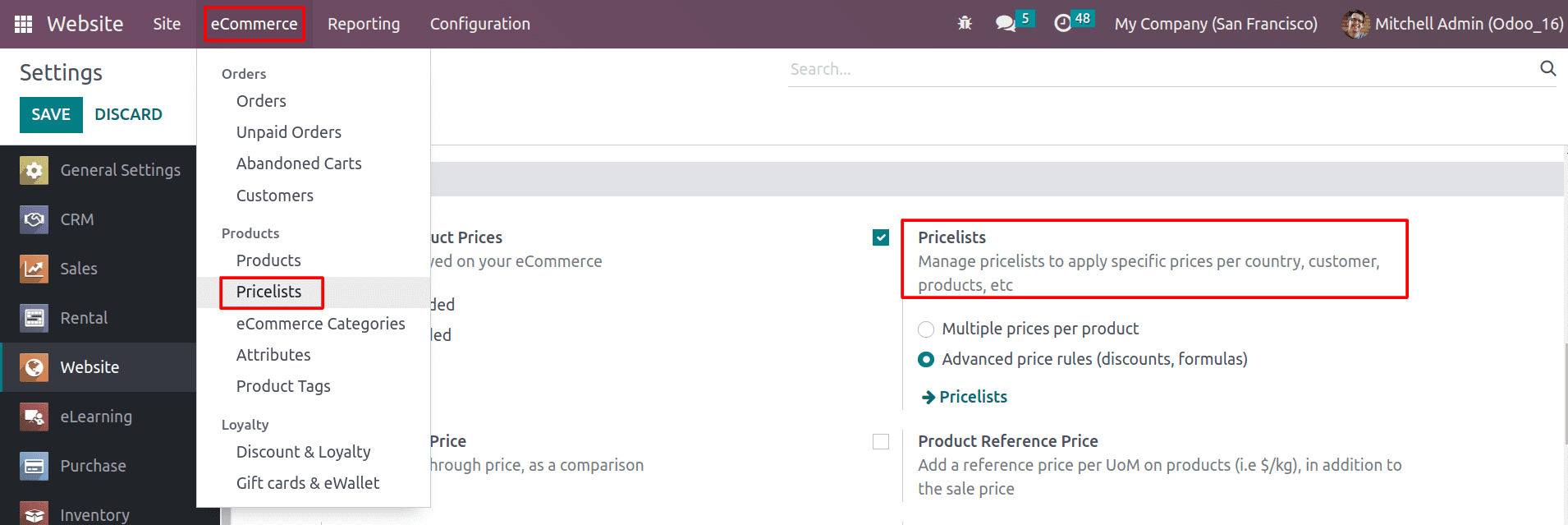
Now, you can see the pricelist menu under the eCommerce tab. You can configure new pricelists from here.
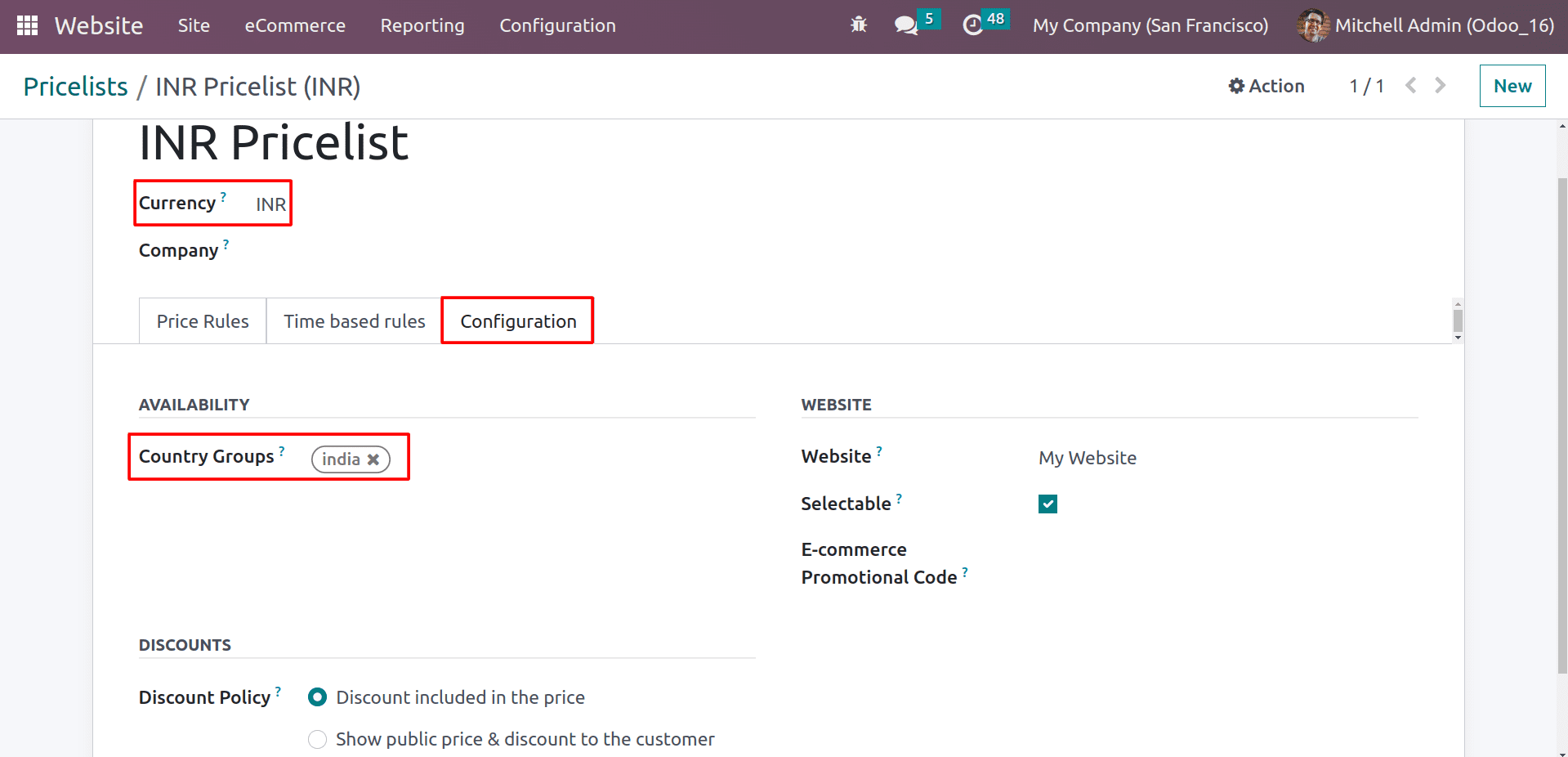
While creating the pricelist you can choose the currency used when applying this pricelist to your website. Don’t forget to activate the currencies from the accounting settings that you want to use. Under the configuration settings, you have the option to select the country group.
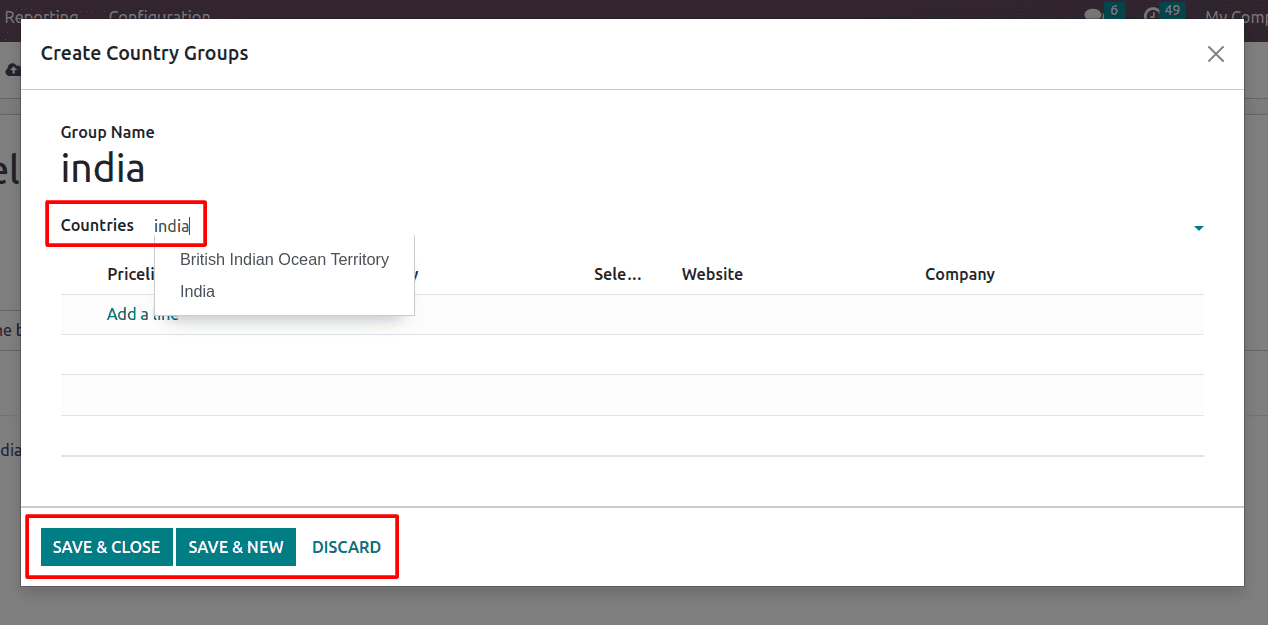
You can include the countries that will be eligible to use this pricelist and it also helps to automatically detect the currency of the customer based on the country provided in the customer details. If you have multiple websites in your database, you can choose which website is using this pricelist. You can keep it open if you want to get this pricelist on all of your websites. Odoo provides a selectable option inside the price, which allows the price to be selected from the website by customers themselves. Also, the customer can avail of this pricelist by applying the promotional codes that you gave in the E-commerce promotional code. Also, you can set the discount policy for the pricelist. If you choose it as a Discount included in the price. This means that the price of the product shows the discounted price. If you choose to Show public price and discount to the customer, it will show the actual price of the product and the discounted price that gets to the customer by applying this pricelist.
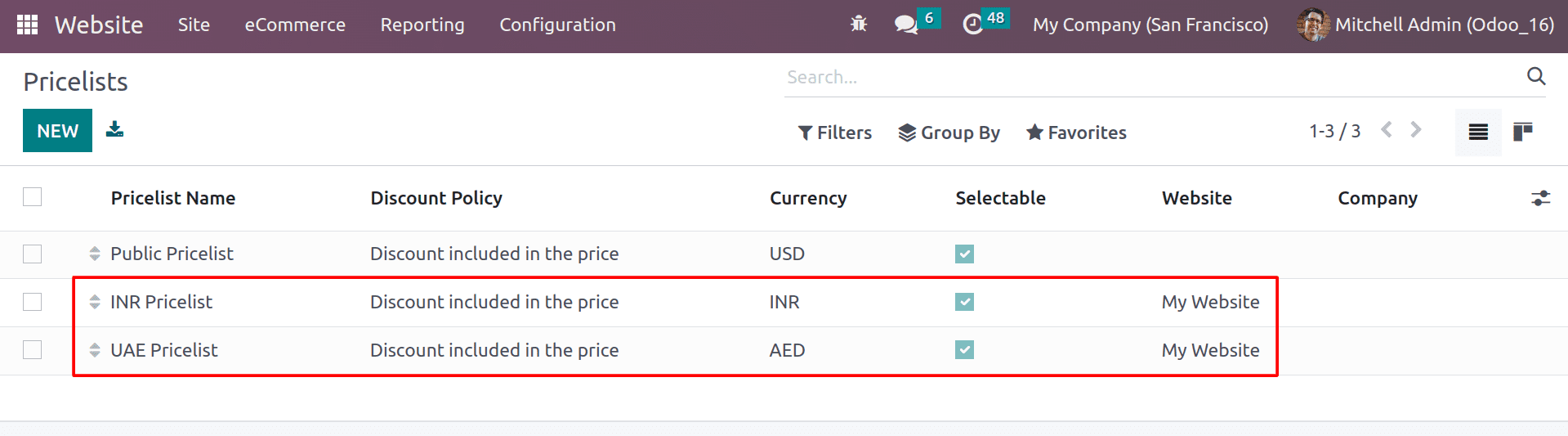
Here you can see the two pricelists that were created as per what we discussed above. Now, let’s check how the pricelists will help switch the currencies according to the customer’s country on websites.
Assume that a customer creates an account on your website and completes his details.
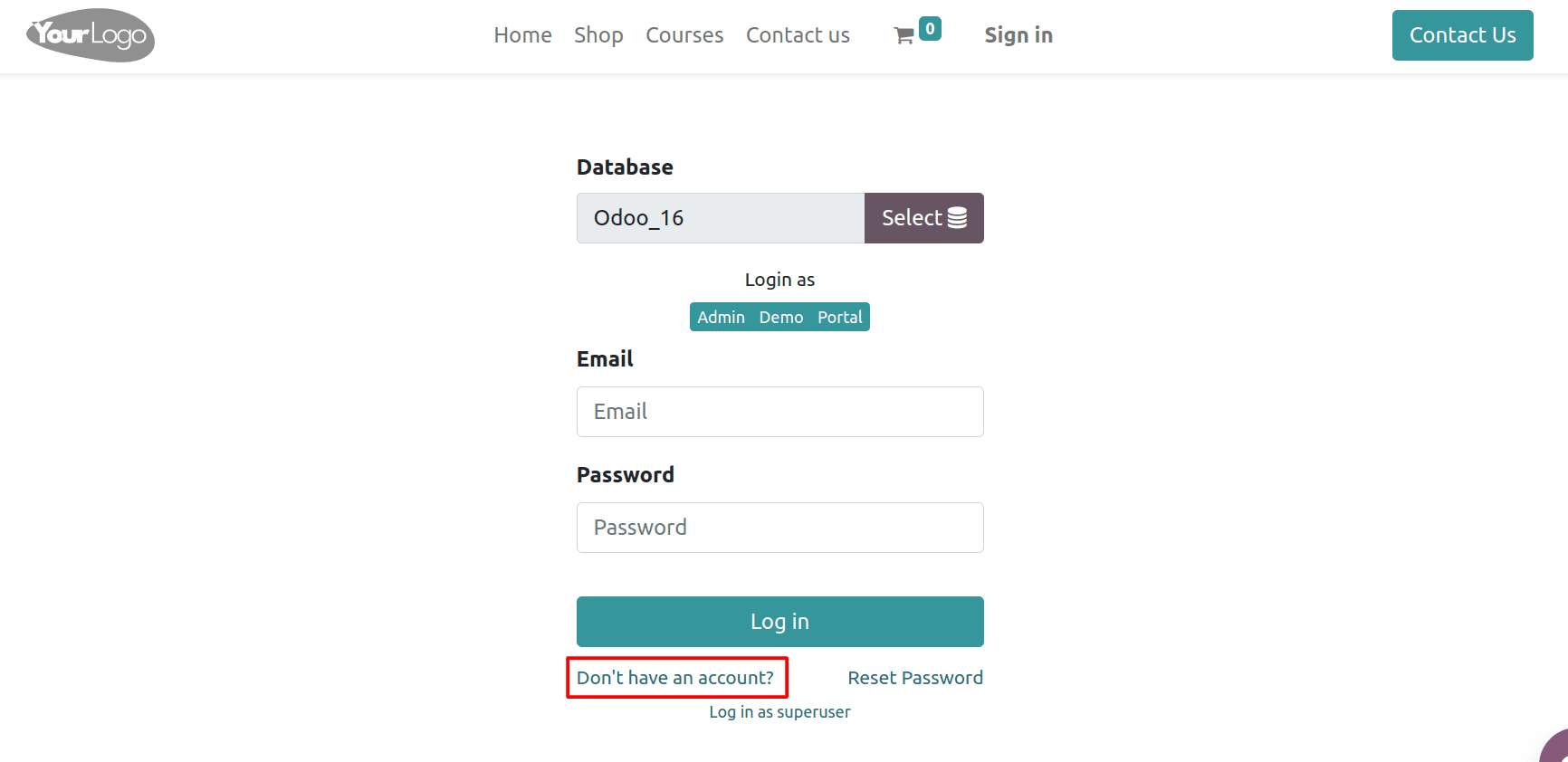
By clicking on the Don’t have an account, the user can create an account on your website.
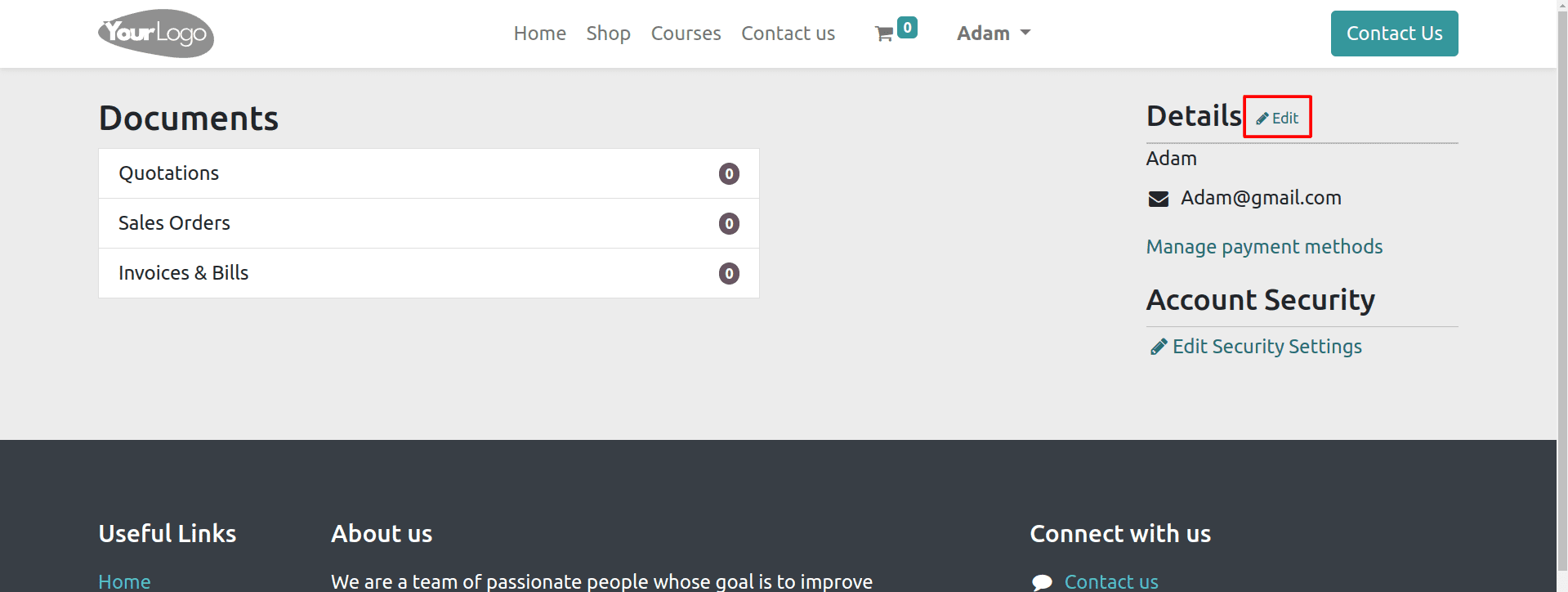
After creating an account, they can edit their details by clicking on the edit button in the portal.
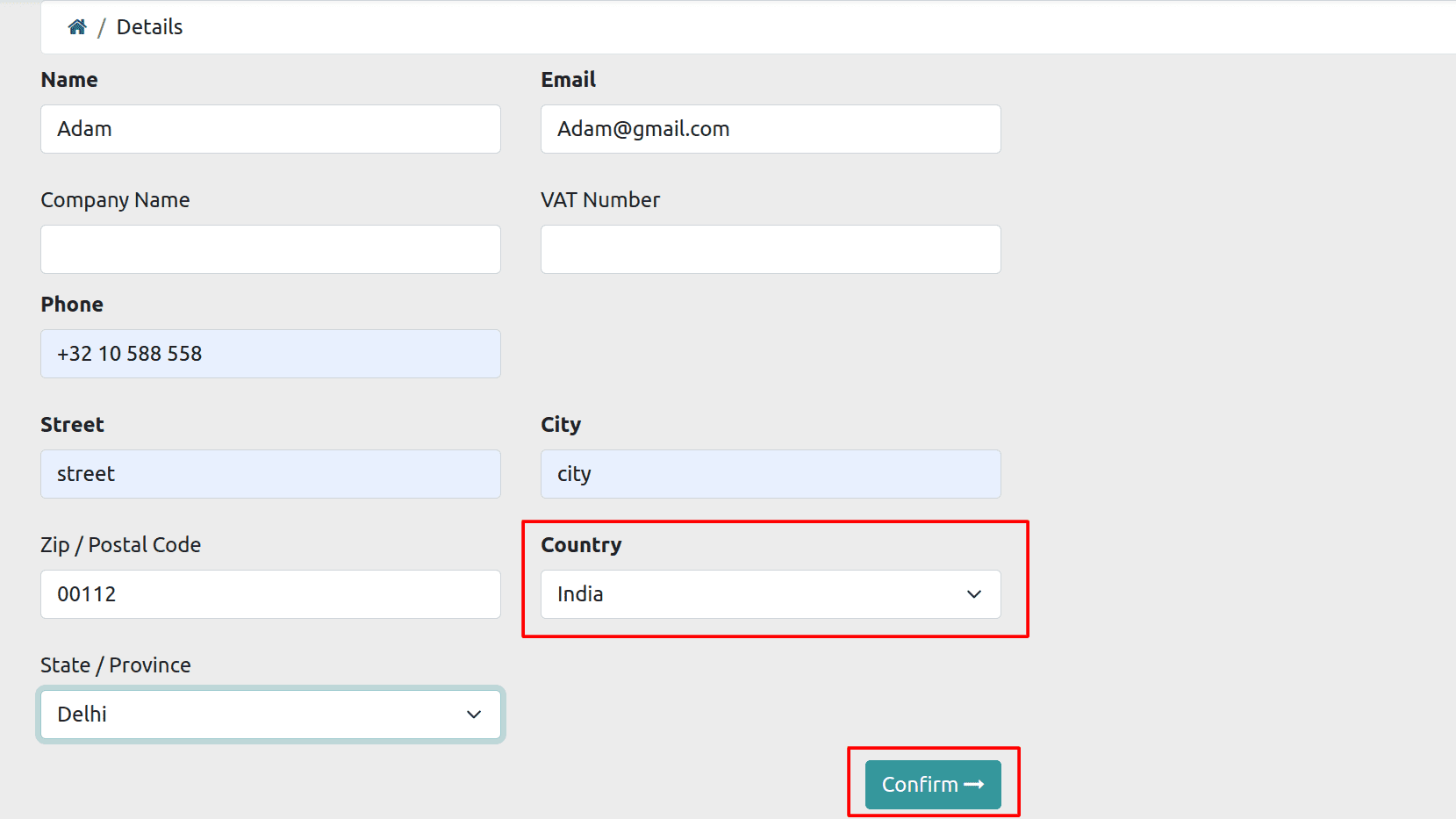
From here, they can complete the details and confirm them. Now let’s check what the effect will be on the shop page.
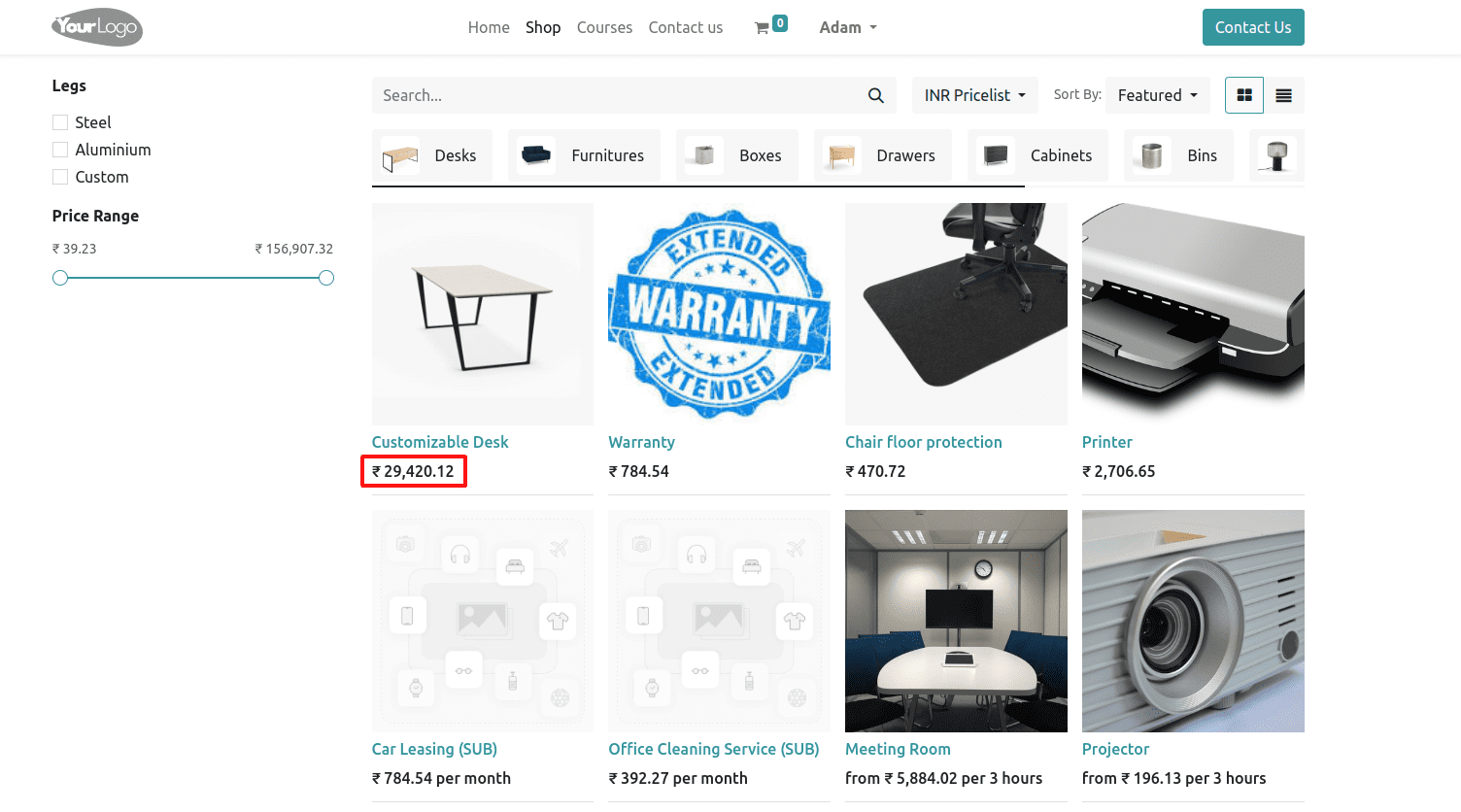
Here, you can see the price is shown in Indian rupees. Because the customer is from India. Also, you can see the price list button in the top bar. Automatic currency conversion can save you a lot of time and effort. You don't have to manually convert prices every time. The customers will appreciate it when they see prices in their own currency. This can make them feel more confident about doing business with you.
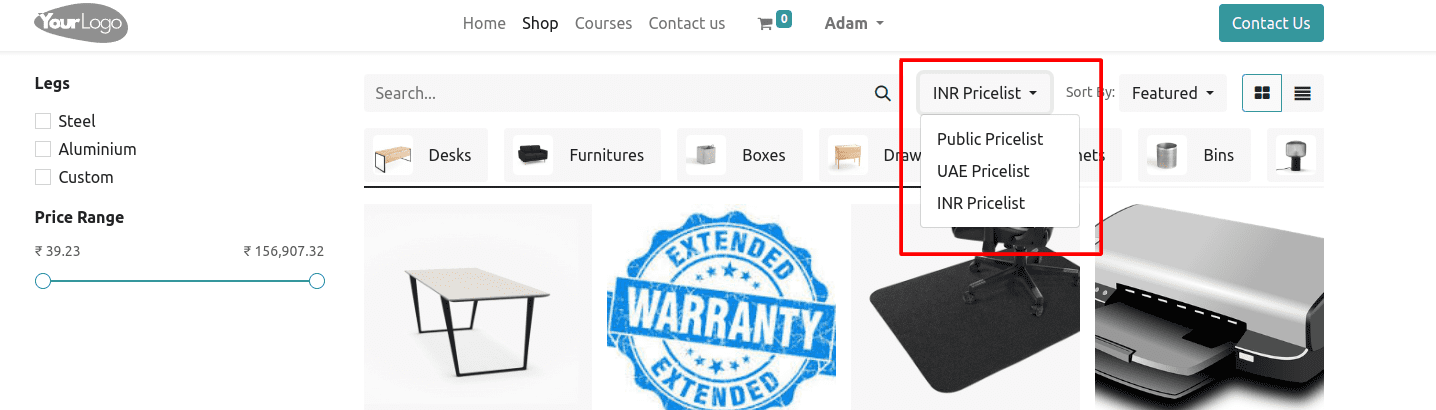
From the list, you can choose the price list and the price will be changed according to the price list that you configured.
You can apply the pricelist by using codes as well. For that, set an eCommerce promotional code inside the pricelist.
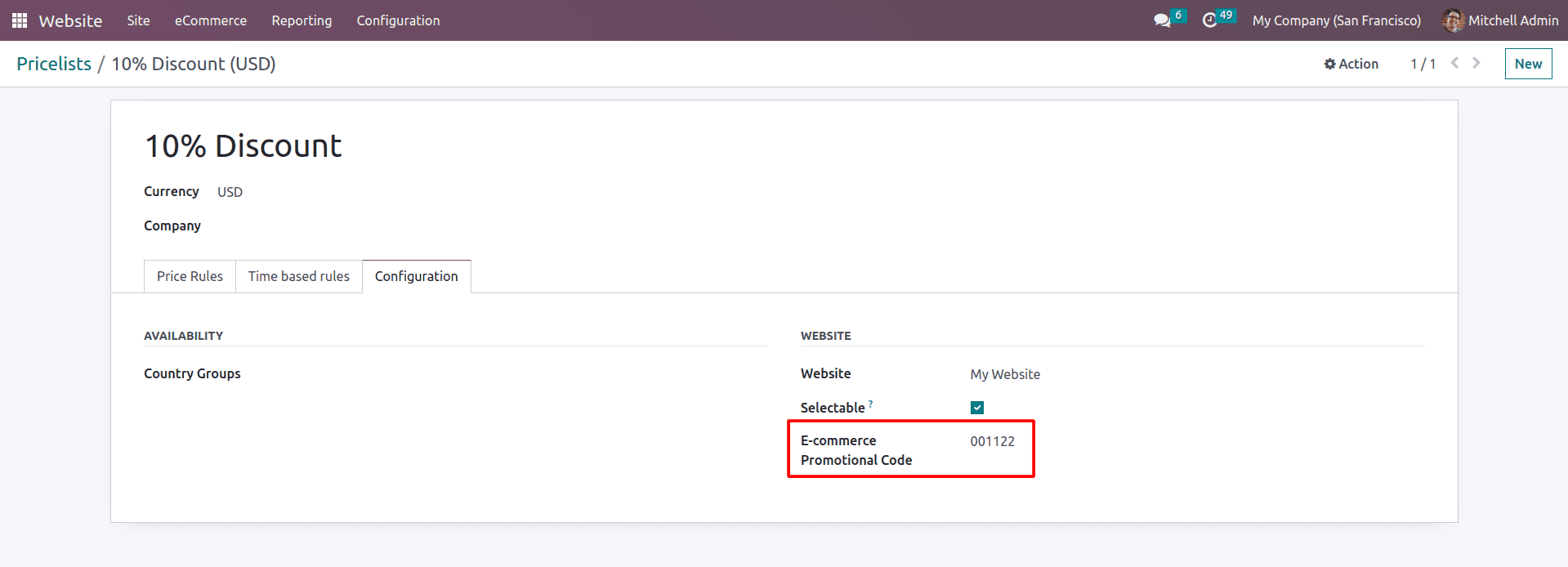
Now let’s check how the pricelist can be used on a website using the promotional code.
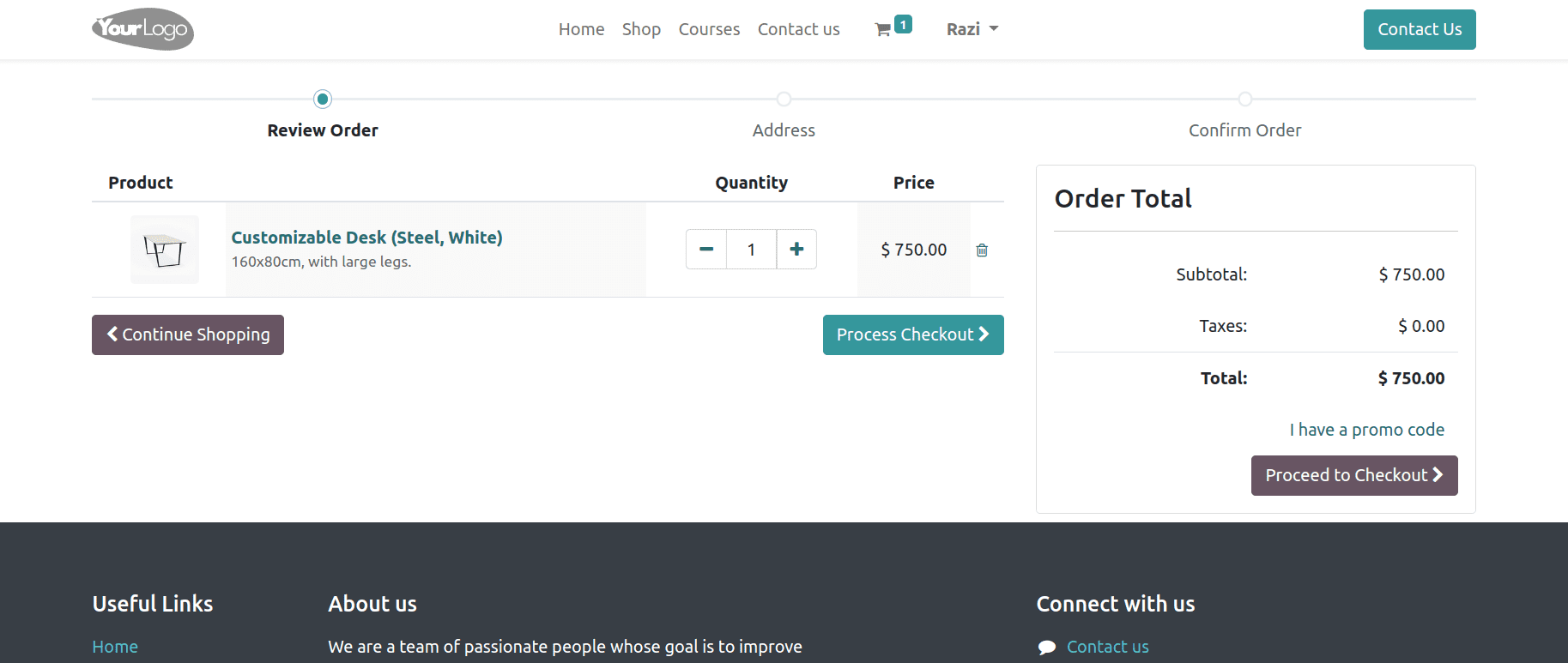
While checking out the product, you can apply the promotion code inside the field I have a promo code.
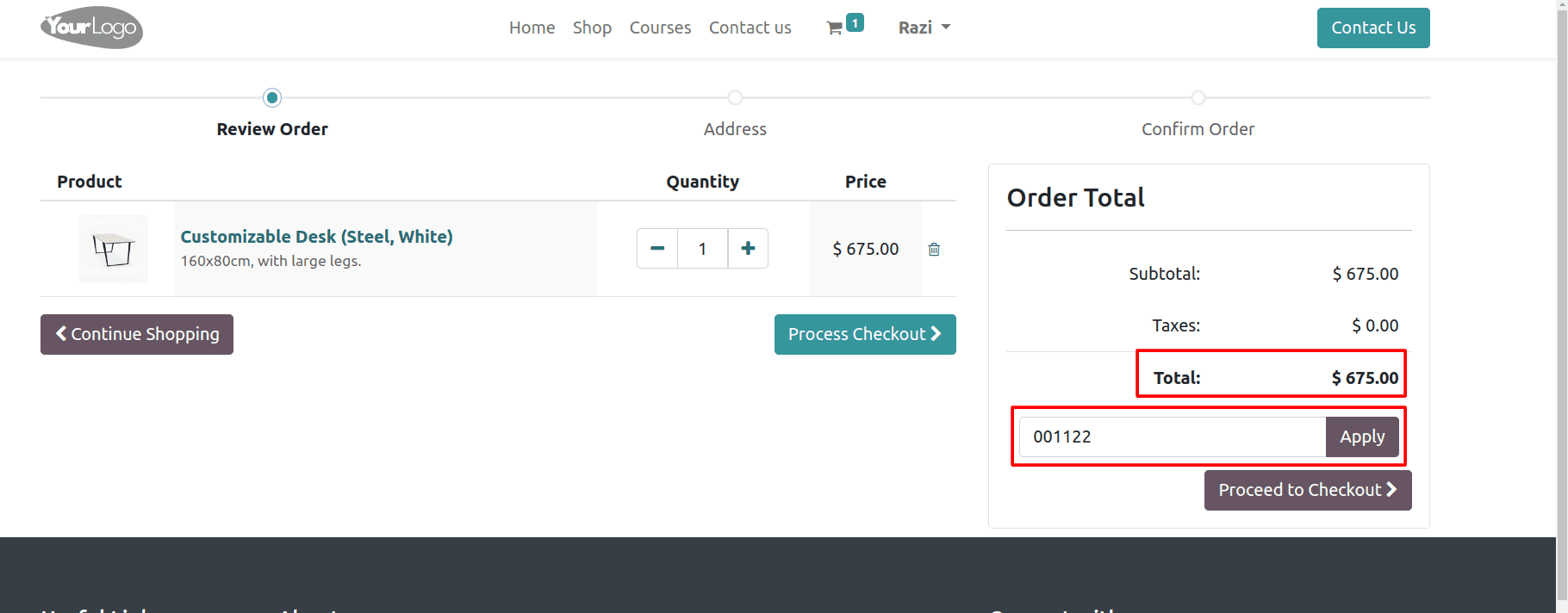
After applying the promo code, you can see the order amount has changed according to the discounted amount as per the price list.
Overall, Pricelists are a versatile tool that can be used to manage prices in a variety of ways. By understanding the different uses of pricelists, you can use them to improve your pricing strategy and boost your sales.