Odoo 16 Point of Sale (POS) is a software application that helps businesses to manage their Point of Sale operations. It allows businesses to track sales, manage inventory, and process payments. Bills are an important part of the Point of Sale process in Odoo 16. They help to track sales, process payments, and provide customers with a receipt for their purchase. By managing payments with bills, you can reduce the risk of errors, such as charging the wrong customer or the wrong amount.
Bill splitting is a valuable feature that can be used to improve the flexibility of your Point of Sale system. There are many situations where bill splitting can be necessary for Odoo 16 Point of Sale. Suppose a group of friends or family members wants to share a meal. By splitting the bill, you can ensure that each customer only pays for the items that they have ordered. A common situation in online stores is where a customer might want to pay for an order with a combination of credit cards, cash, or any other payment method. By splitting the bill, you can allow the customer to pay for the order with multiple payment methods.
You can get this feature by using the Allow bill splitting method in the configuration settings of the PoS module of Odoo 16.
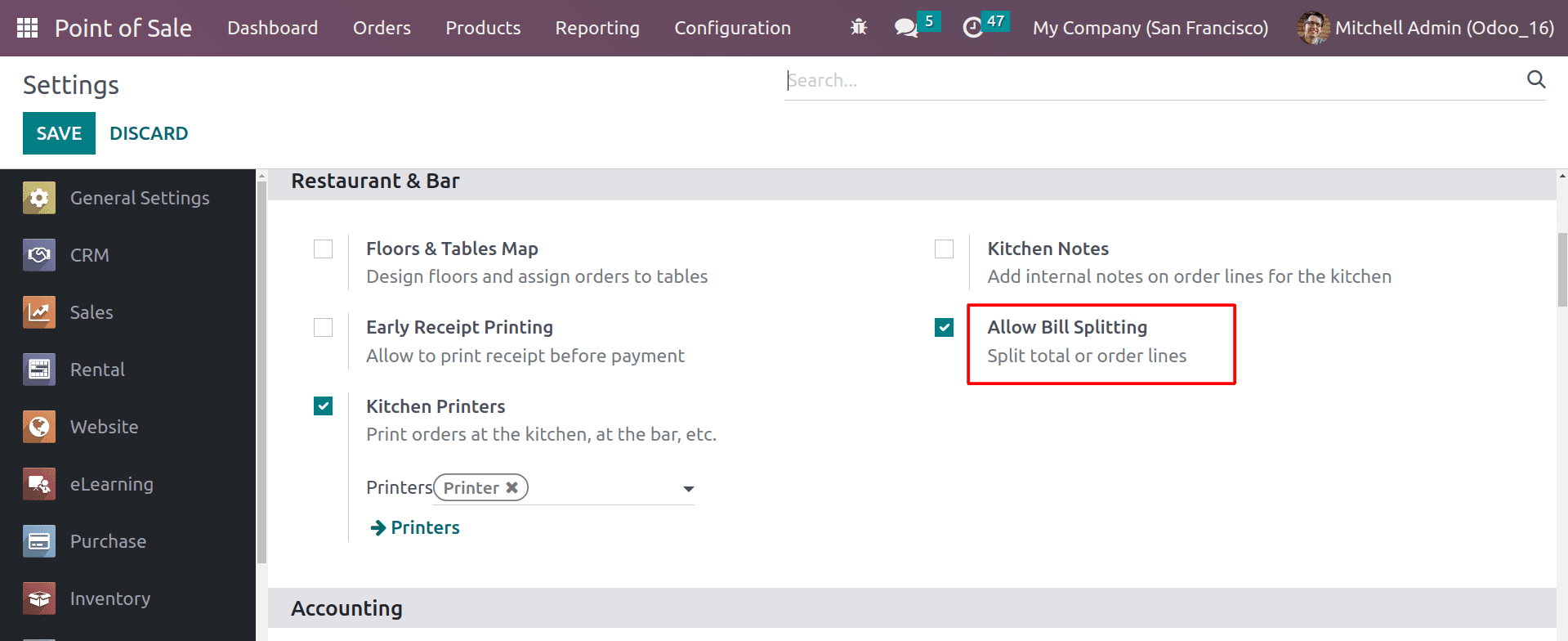
By enabling bill splitting, Odoo allows you to split the total amount or the order lines. After enabling the feature, head to the POS session, and let’s check how it will work.
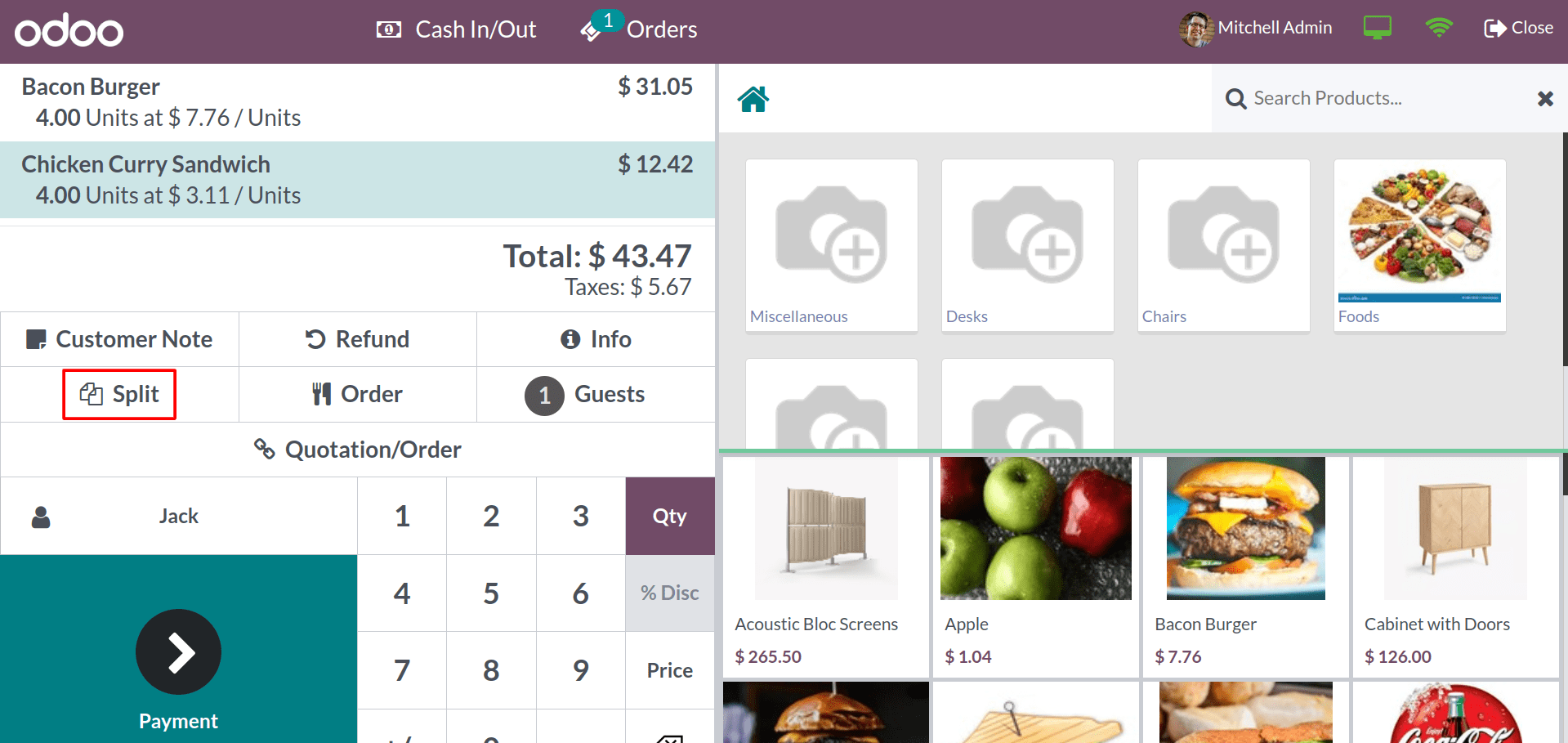
Here you can see the Split button in the user dial. By clicking on it you can get the window for splitting your bills.
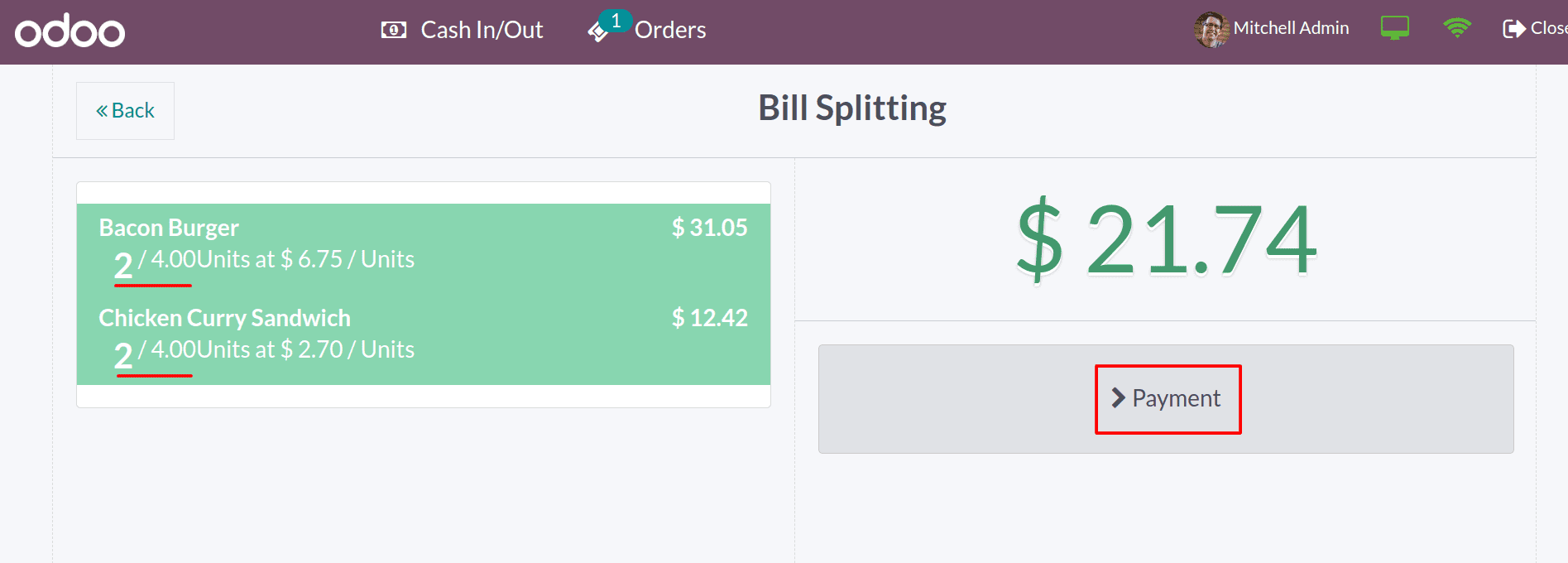
From here, you can choose the quantities that you want to pay by clicking on them. Here you can see that out of four quantities of the two products, only two are selected for payment.
After the payment, you can create the bill for the remaining amount. By clicking on the orders, you can see the remaining quantities.
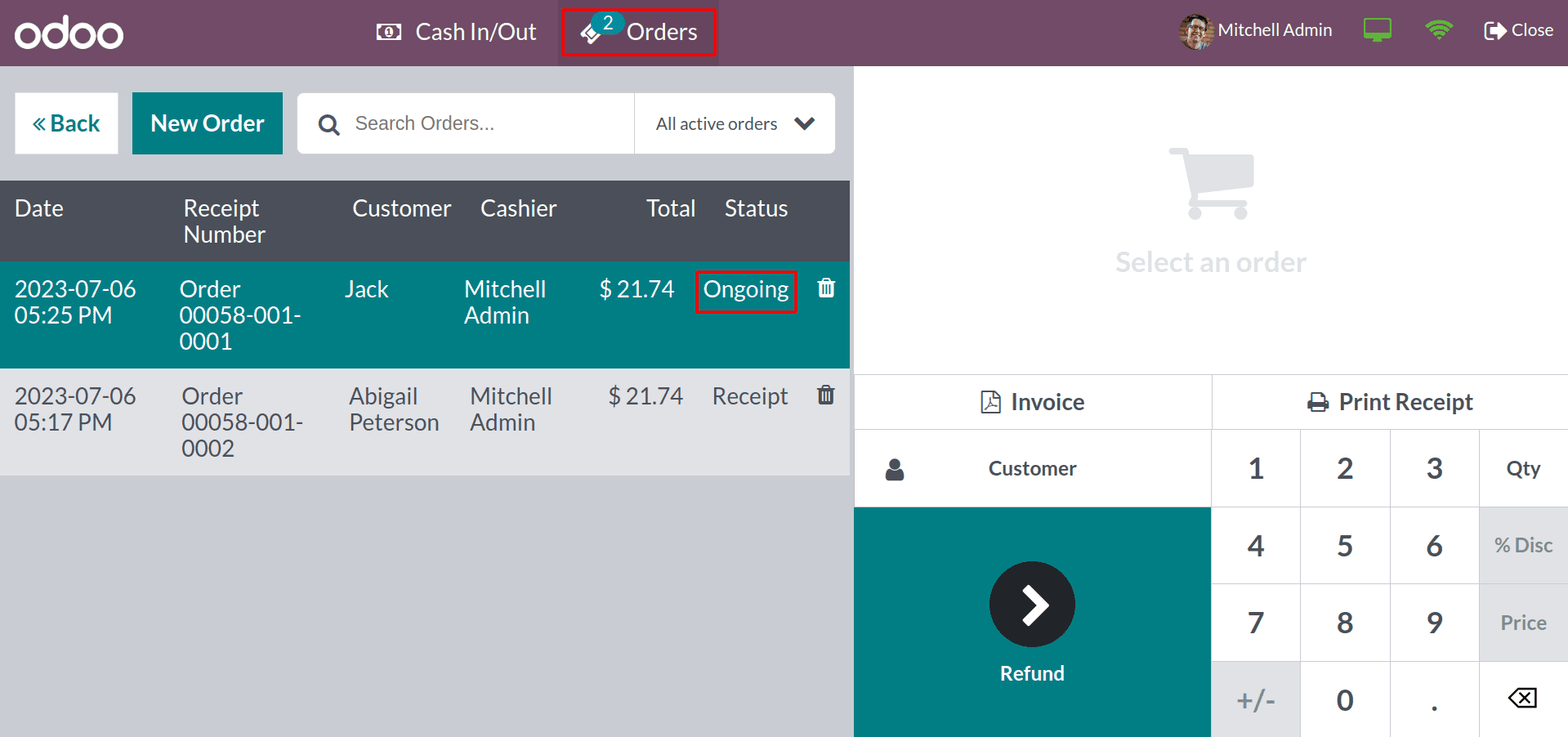
Open the ongoing order, and the customer can pay the remaining amount. This way, the customer can split the amount while paying the bills.
Also, the customer can use different payment methods while paying the bill. There are many benefits to using different payment methods in Odoo 16 POS. By offering a variety of payment options, you can attract more customers, increase sales, and improve customer satisfaction by allowing them to choose the payment method that is best for them. When you use different payment methods, it can simplify your accounting.
To create payment methods, under the configuration tab, you can see the list of Payment methods that are configured in your PoS.
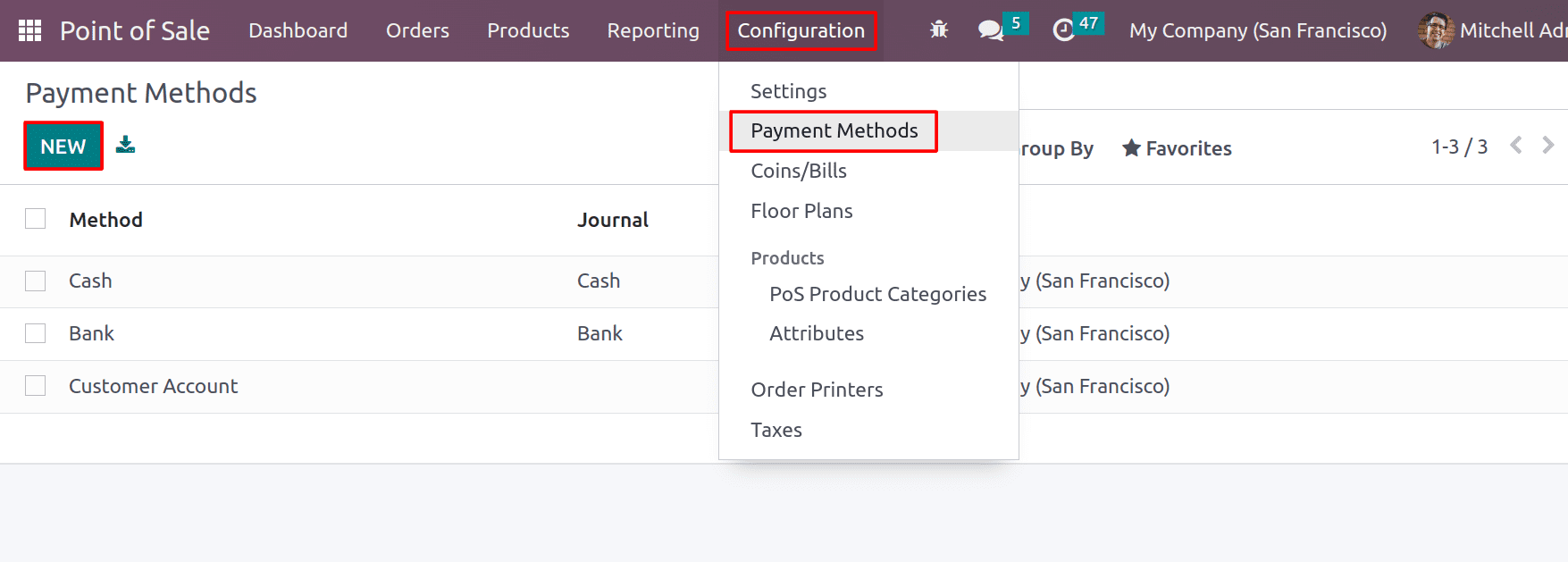
And you can add a new Payment method to your PoS by clicking on the New button.
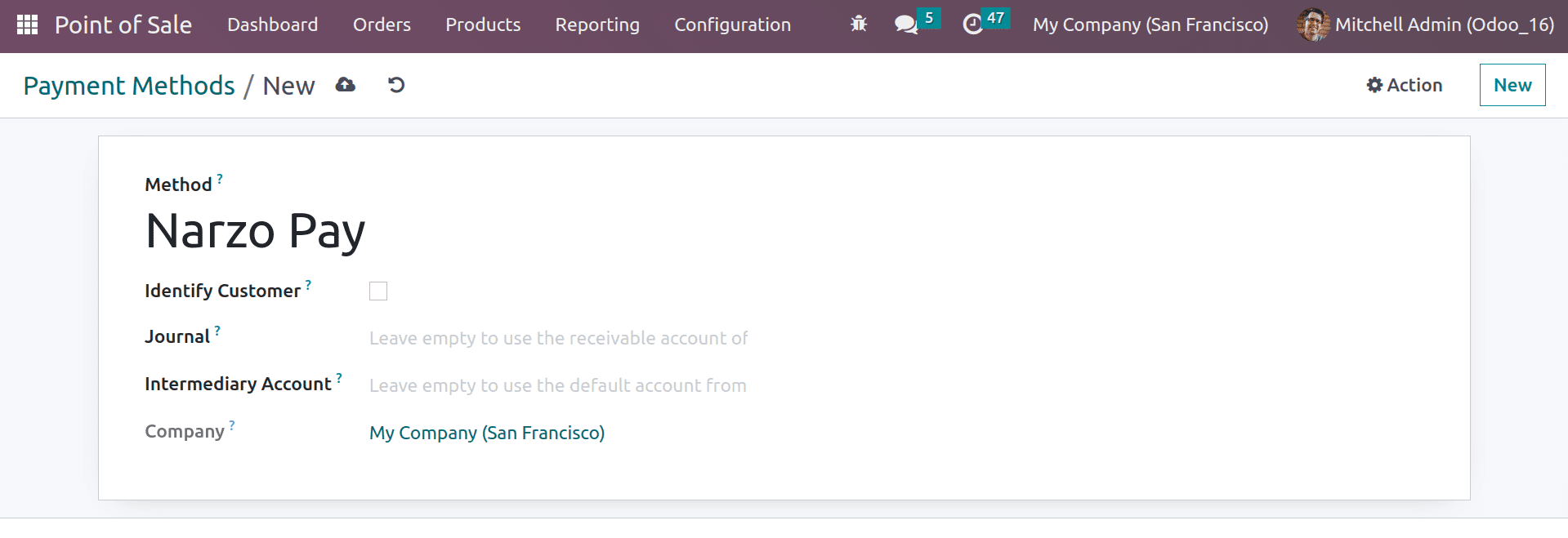
When you create a new payment method, you can set a name for your payment method that will be shown in your PoS. You have a button named Identify Customer. By enabling this button, you can’t complete the payment without choosing the customer and splitting the journal entries for each customer. And you can continue your payment without choosing the customer if you disable the identify customer button. In such cases, the entries will be stored in the intermediary account that you provided in the payment method creation. And you can choose the Journal and outstanding payment account of your payment method. You can leave it empty to default to using the customer account. Only cash and bank journals are allowed here.
Now let’s check how the payment method can be chosen from the PoS. Before that, you need to choose the payment method from the configuration settings that you want to use in your PoS.
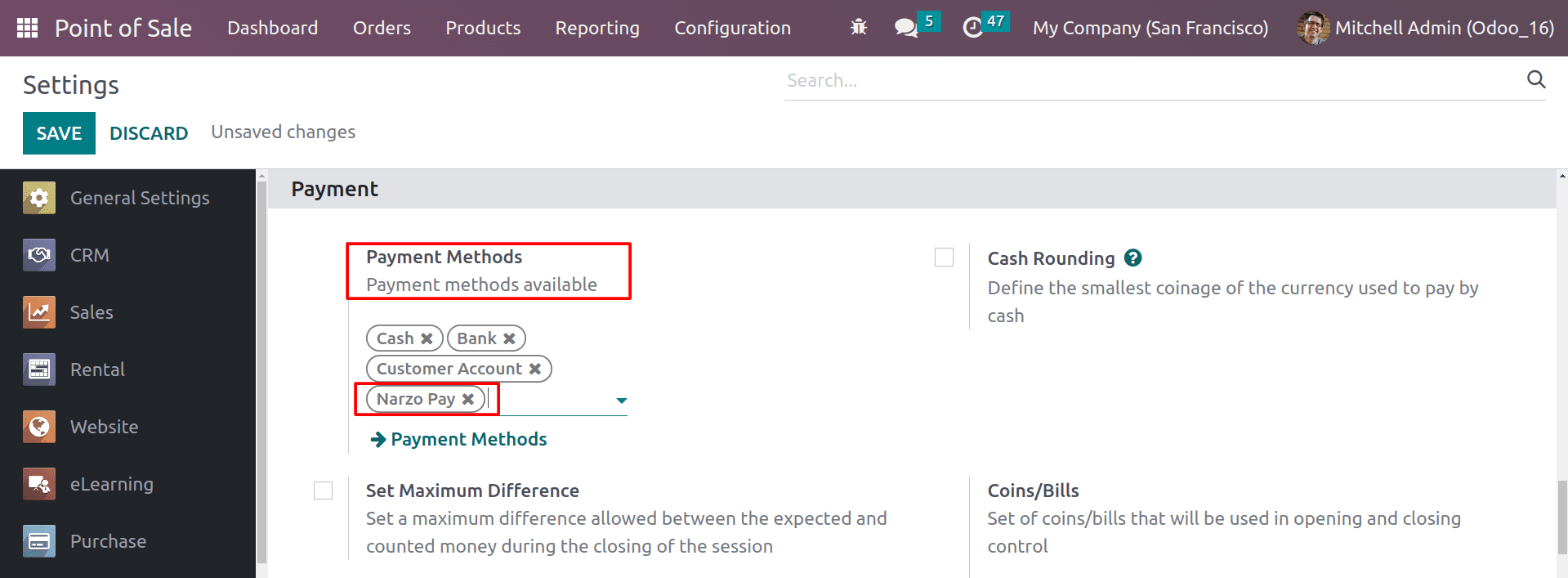
Choose the newly created payment method here and open the PoS session.
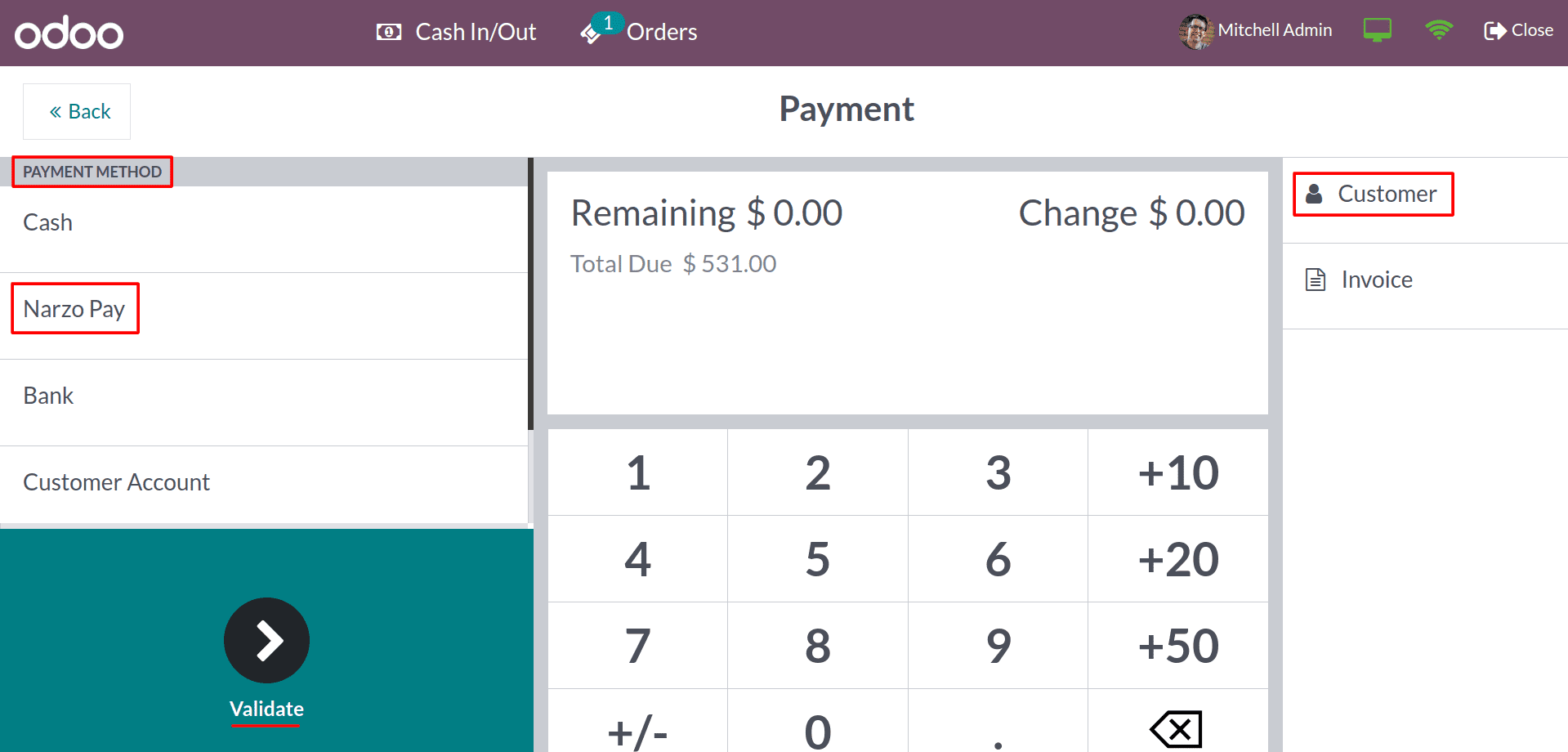
Under the payment method, you can see the newly created payment method. Click on it to complete the payment using the new one. As you can see, no customer has been selected for this order.
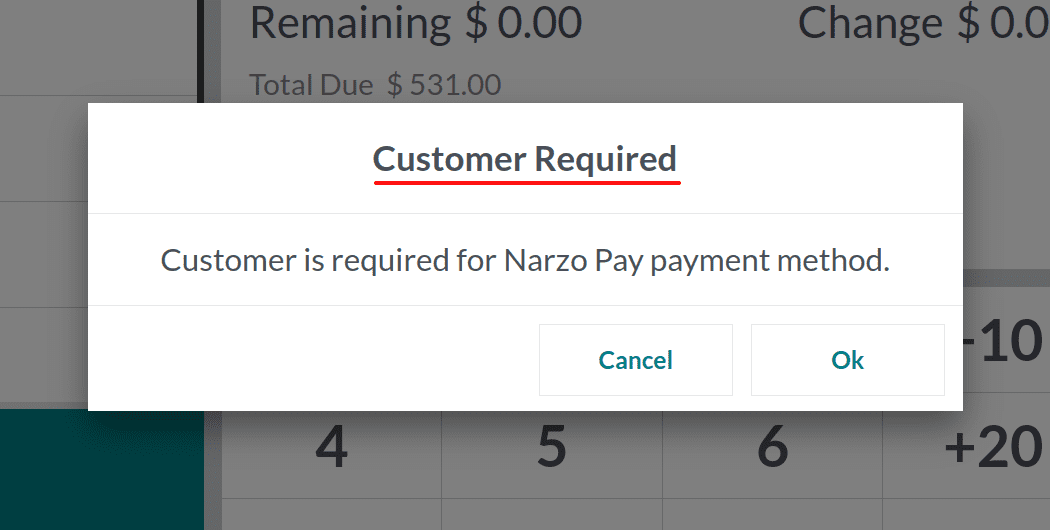
So you can’t complete the payment without choosing the customer because the identify customer field is enabled in this payment method. So you can choose the customer while making the payment by clicking on the customer button.
By using the splitting method, the customer can use multiple payment methods at their convenience. Suppose the customer pays the amount in cash partially and leaves the balance as a bank payment. In such cases, the customer can use different payment methods for an order.
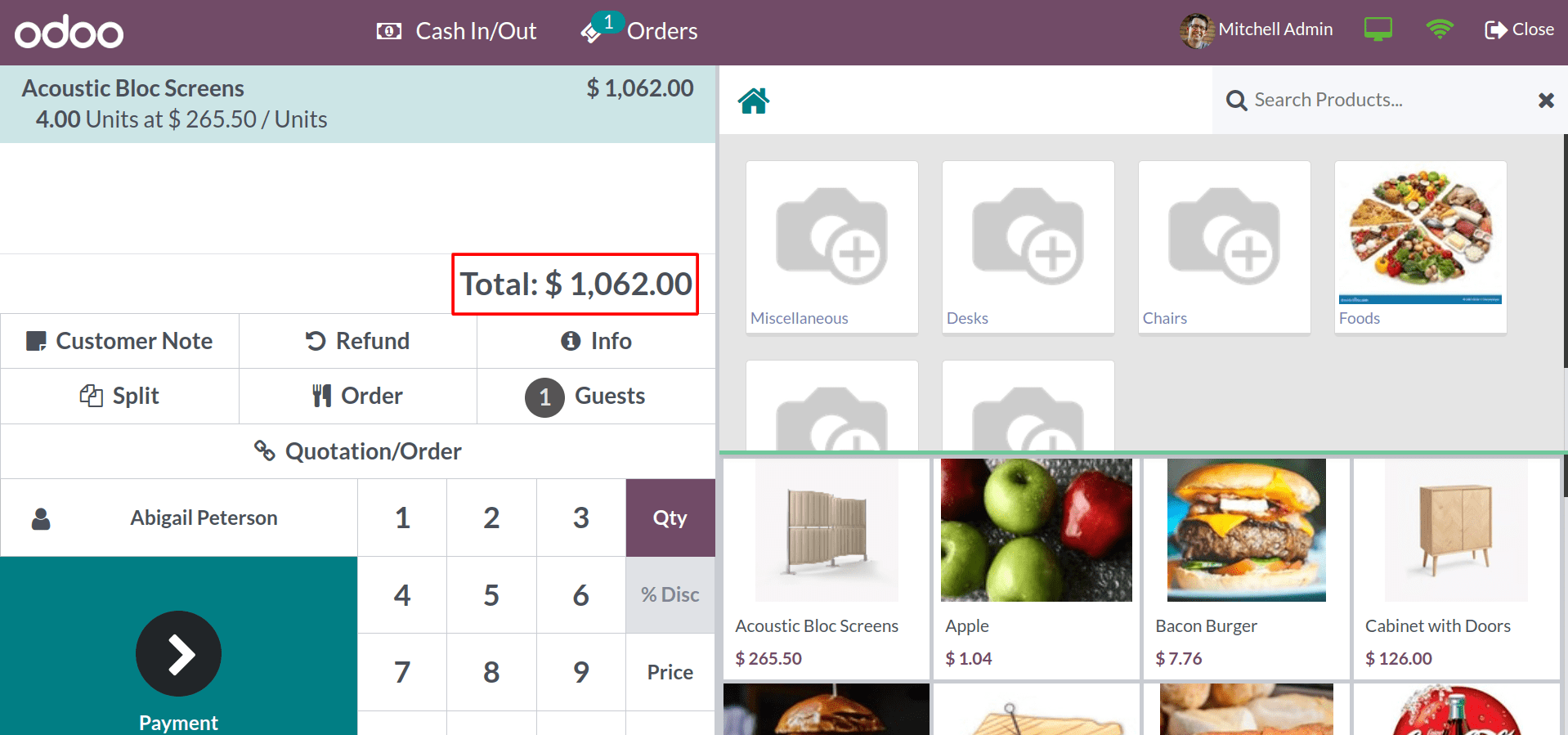
Here you can see the total amount of $1062.00. The customer has planned to make a cash payment for two quantities, and the balance is the bank payment.
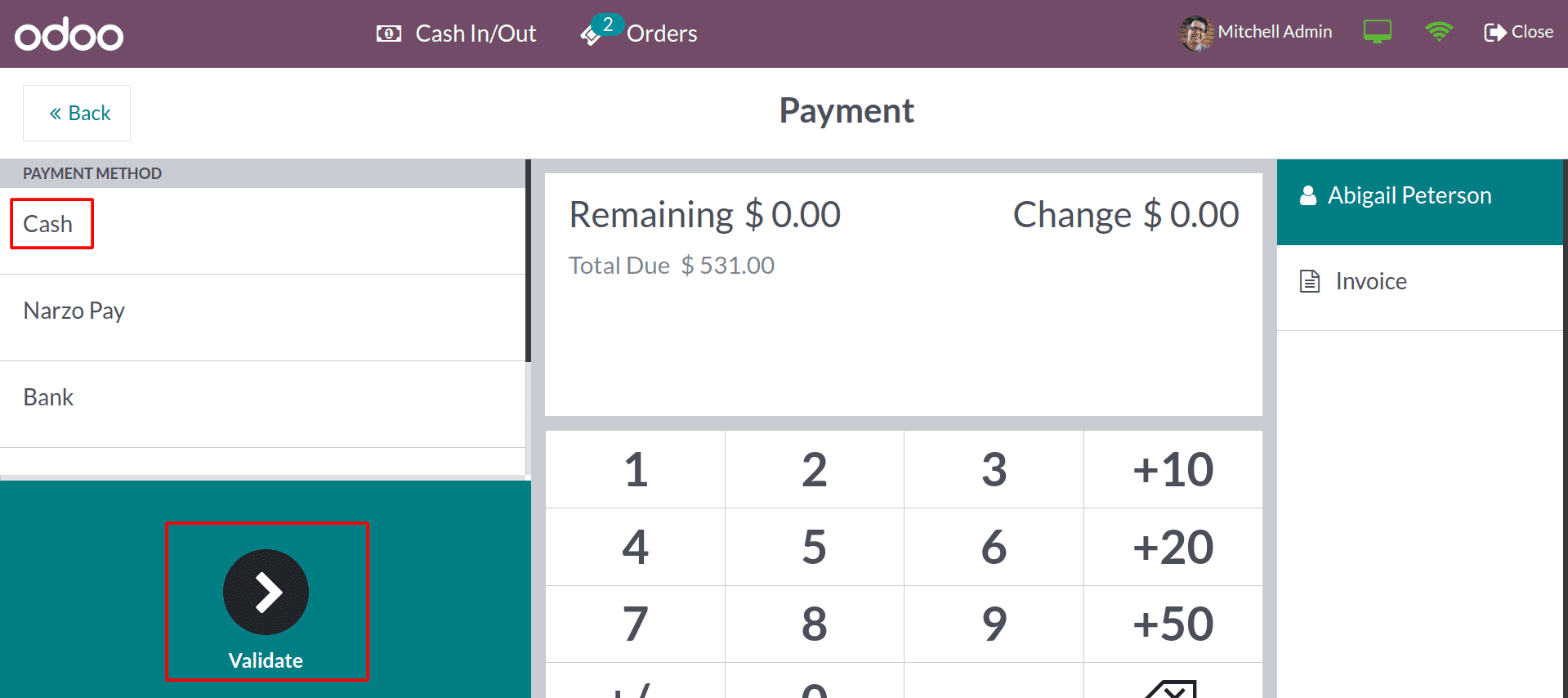
You can click on the split button and choose the two quantities of products with the payment method of cash.
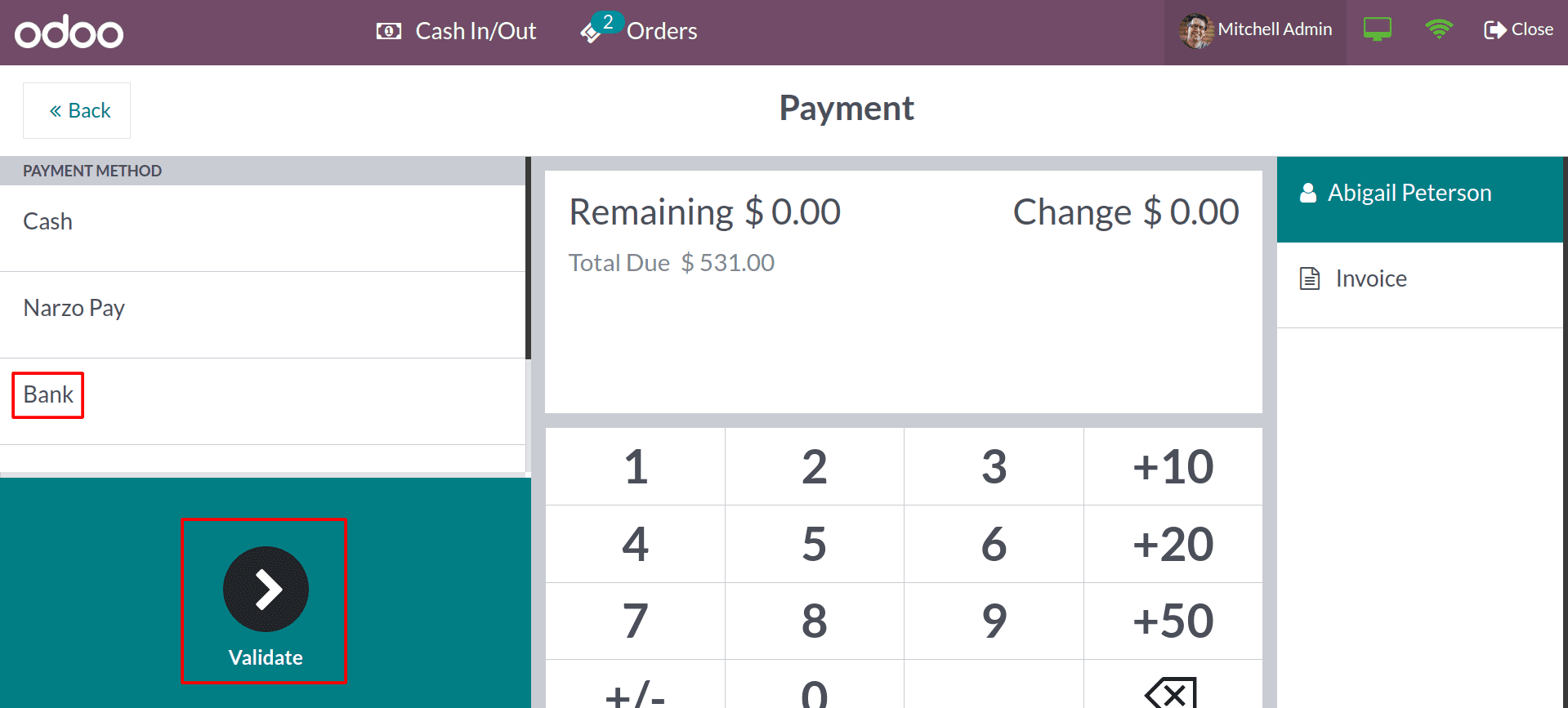
And the remaining quantities are paid through the Bank. This can be useful if you want to accept a combination of cash, credit cards, or other payment methods.
The ability to split a bill allows customers to pay for their orders individually, which can be helpful in a variety of situations. It will help you to create separate bills for each person, each with the amount that they owe. Overall, bill splitting is a valuable feature that can be helpful for both customers and businesses.
To read more about the important features in Odoo 16 Point of Sale, refer to our blog What are the New Features in Odoo 16 Point of Sale