Odoo 16 PoS (Point of Sale) is feature-rich. Point-of-sale software that allows you to manage your retail sales. Odoo 16 PoS offers several features that can help you run your business more efficiently and effectively.
Sales receipt management is an essential part of running a successful business. By managing your sales receipts effectively, you can improve your compliance, and providing customers with a physical copy of their sales receipts can improve customer service and make it easier for customers to track their purchases.
Odoo 16 PoS can automate the creation and management of sales receipts. This can save you time and improve accuracy, and it allows you to customize the templates for your sales receipts. This allows you to create receipts that match the branding of your business.
Let’s check how the sales receipt management system will be in the Odoo 16 PoS module. Create a new order from the Odoo PoS session.
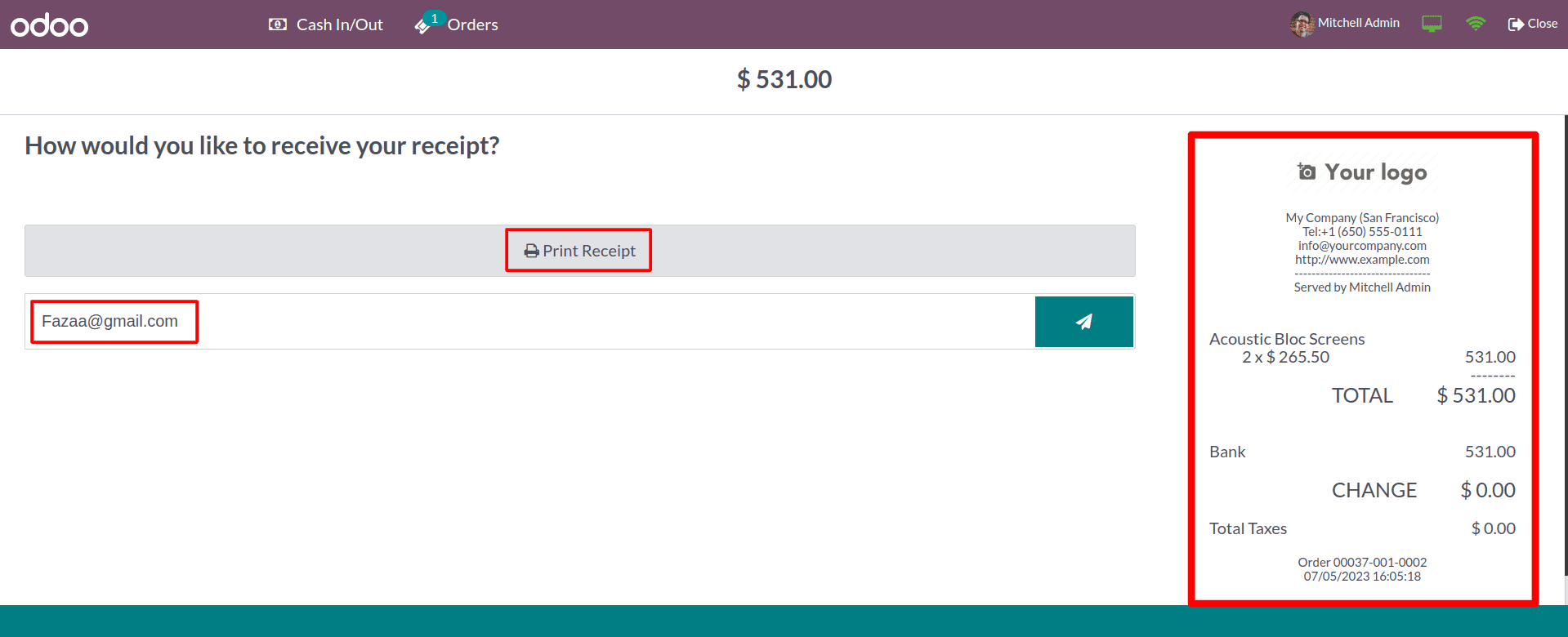
So this is the sales receipt that is provided by the Odoo 16 PoS module. It contains the company details, purchased products, salesperson, and price of the purchased products, and you can also identify the date and order reference. And if the customer has any promotion programs, they will be visible on the receipt. After the payment, Odoo will generate the sale receipt, which you can share with your customer via the email address provided in your customer form. Also, you can take a printout of the receipt that was generated.
You can also customize the header and footer of the receipt by entering the text that you want to appear in these sections. To do this, head into the configuration settings of the PoS module, and under the Bill and Receipt section, you can provide a custom header and footer for your Receipts.
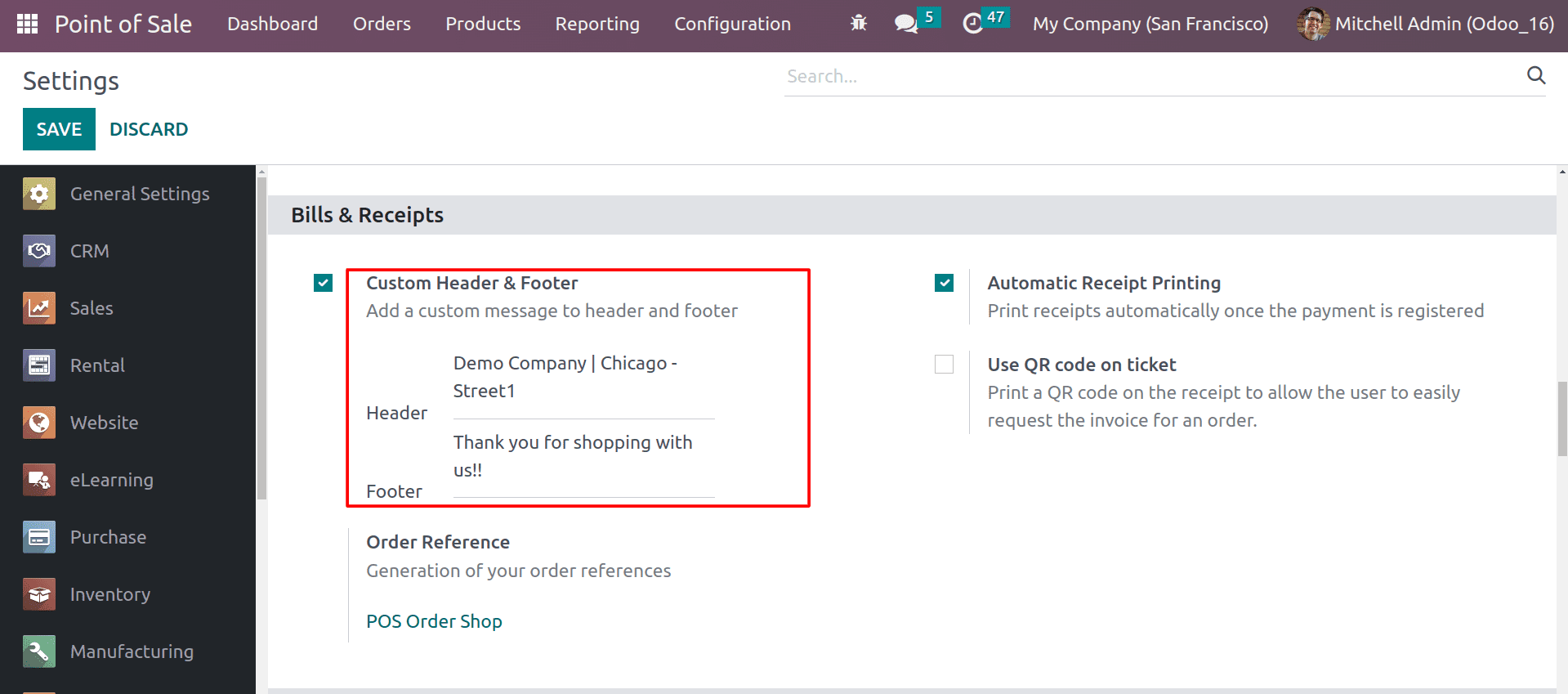
You can set your details in the header and footer sections. Let's check the customized receipt.
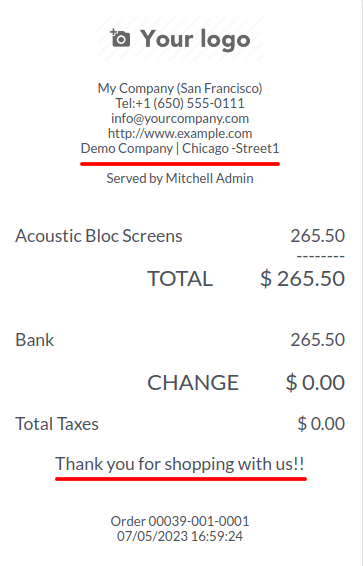
This way, you can customize the sales receipt as per the needs of your organization.
You can also change the reference number of the orders in the configuration settings. Your company may have specific requirements for how PoS order references are formatted. By changing the reference format, you can ensure that your orders are formatted in a way that meets your company's needs. Suppose you have multiple shops/restaurants in a single database. An order reference will help to identify the orders from the shops/restaurants uniquely.
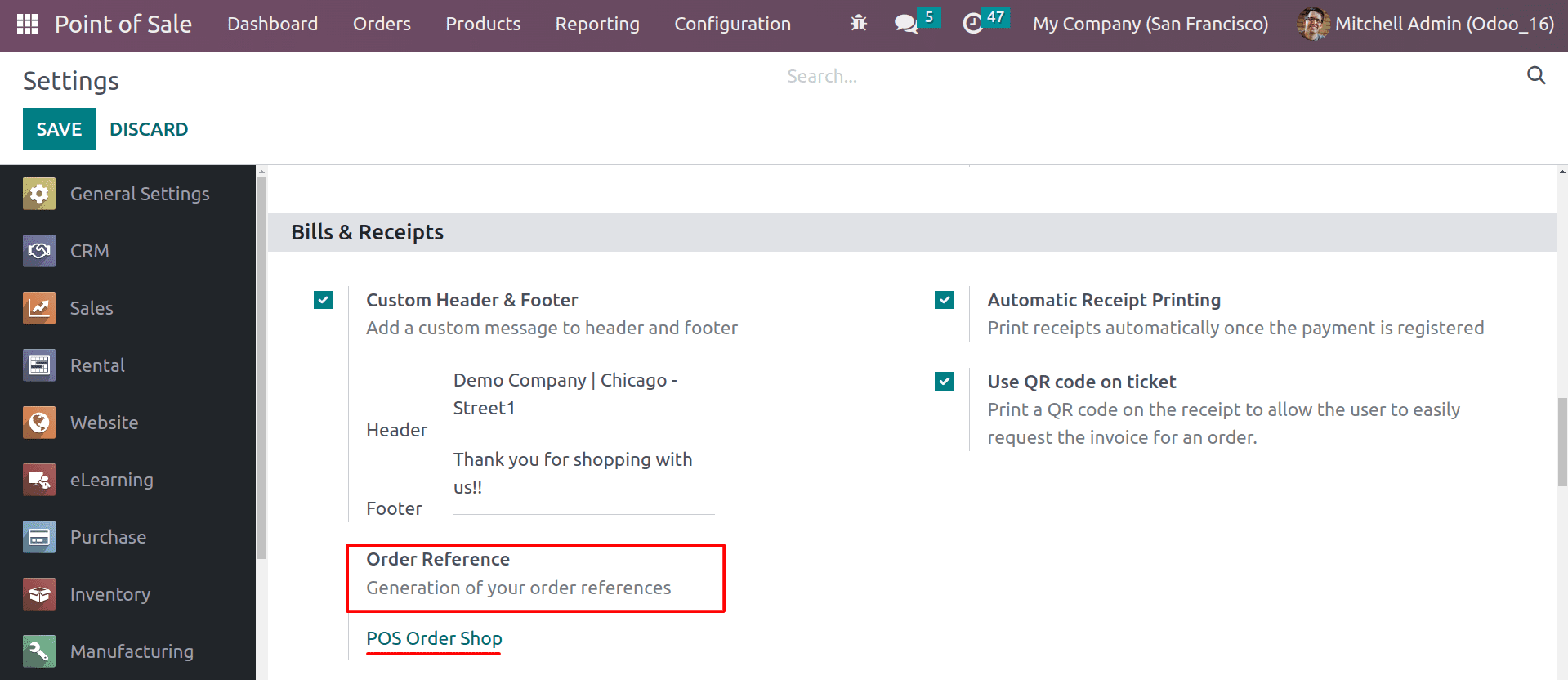
By clicking on the current reference number, you will be redirected to the form for customizing the order reference.
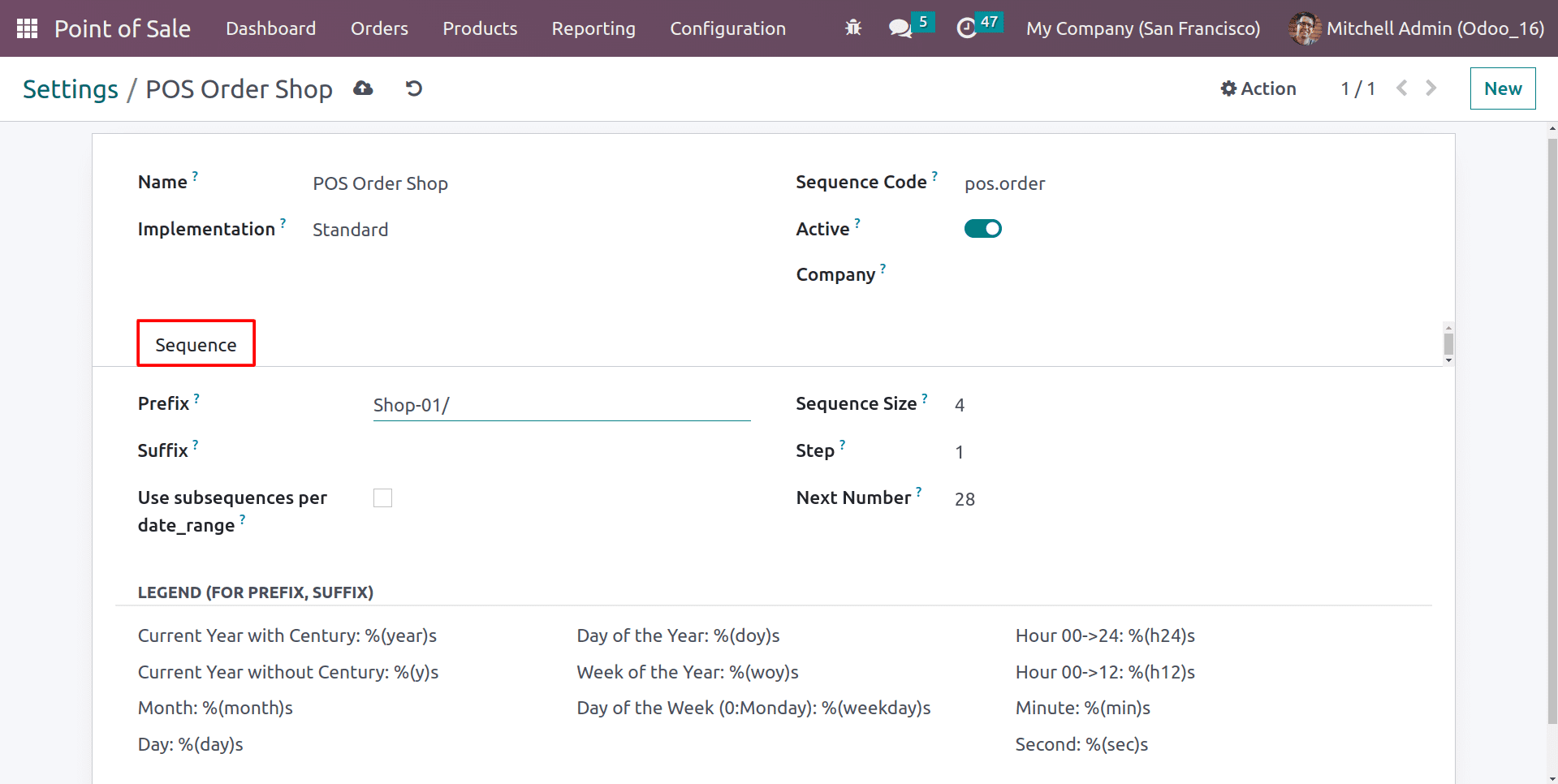
Here, you can add a prefix or suffix to the reference to make it easier to identify orders. And you can also include the date or time in the reference by using Legend codes in the prefix and suffix to make it easier to track orders over time. You can set the required padding size by using the Sequence size. Odoo will automatically add some “zeros” to the left of the Next number to attain the required sequence size. The next number in the sequence will be incremented by the number that you provided in the Step. And you can provide the next number of your order reference in the Next Number field.
The Odoo PoS module allows you to automatically print the receipt by enabling automatic receipt printing.
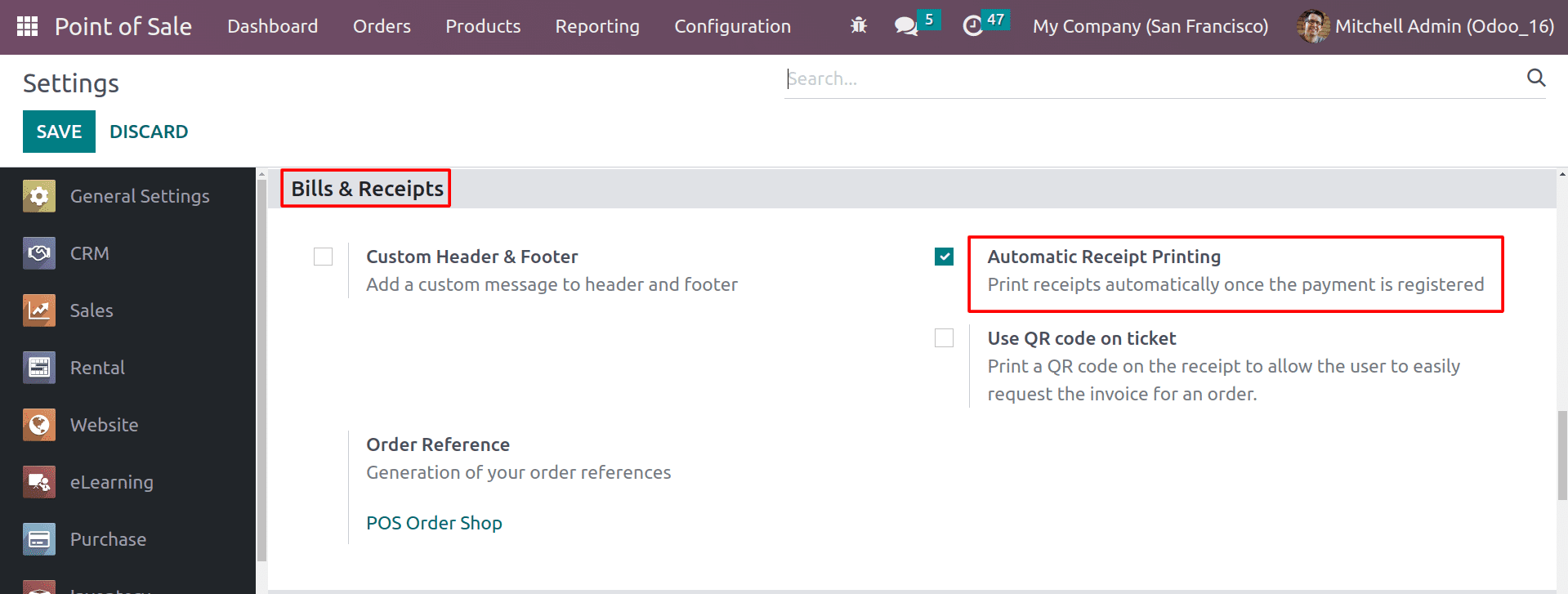
This will help you take a printout of the receipts automatically when the payment is validated.
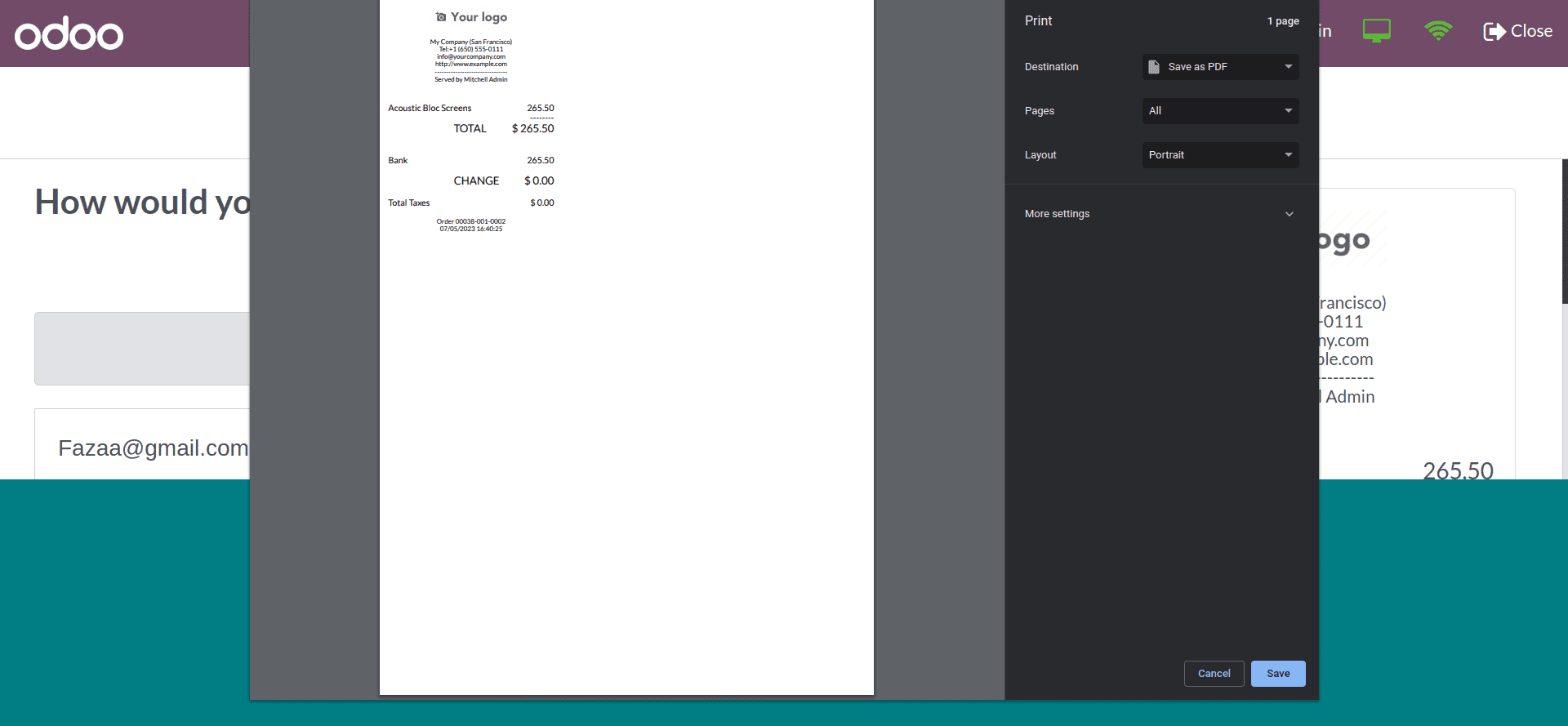
So this way, you can automatically print the sales receipts. This can save you time and improve efficiency, as you no longer need to manually print receipts. By automatically printing receipts, you can provide customers with a physical copy of their purchase immediately after the sale is completed. This can help to improve customer satisfaction and reduce the risk of errors. This is because there is no need to manually enter the information on the receipt.
And you can also generate invoices with the receipt by enabling the invoice button in the checkout of the order.
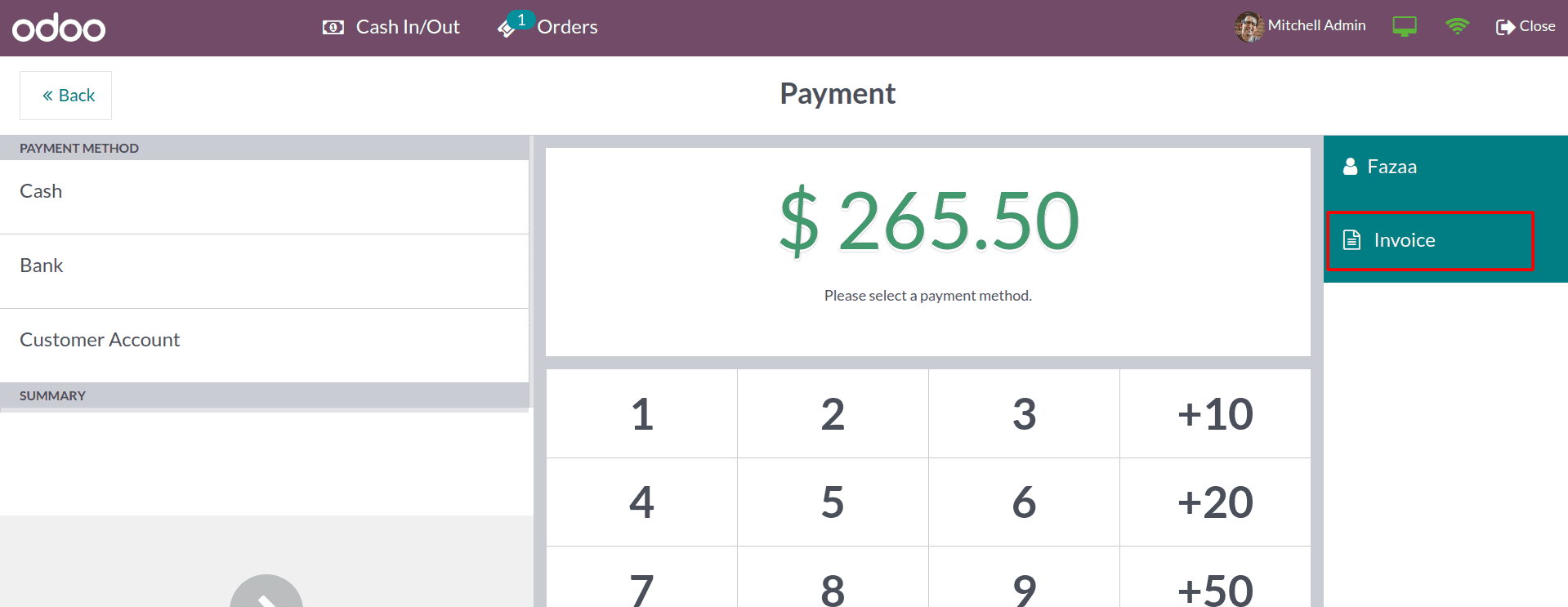
After the payment has been validated, the invoice pdf file will be downloaded automatically if the invoice button has been enabled.
Odoo 16’s PoS has one more alternative to generating invoices. That is, ‘Use QR code on ticket’.
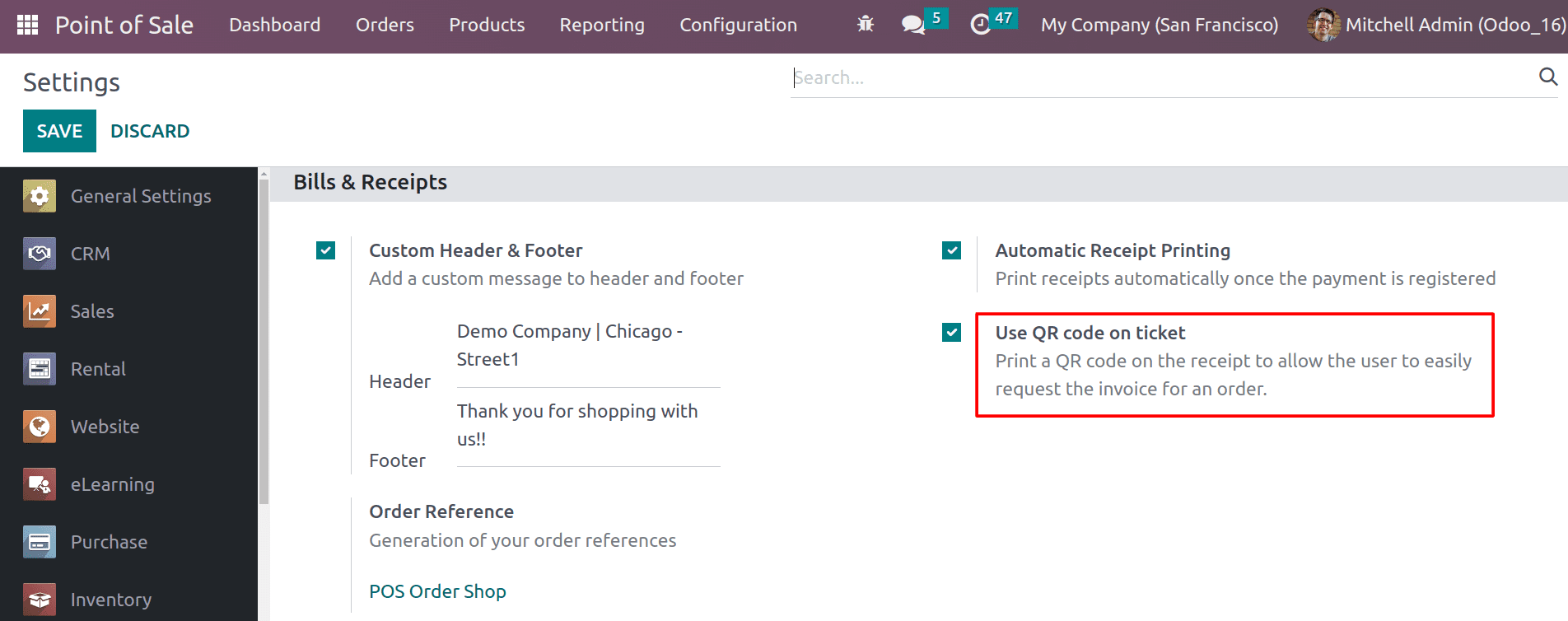
Enabling this feature in the configuration settings of the PoS module will generate a QR code on the receipts. That QR Code will allow the customers to request the invoice.
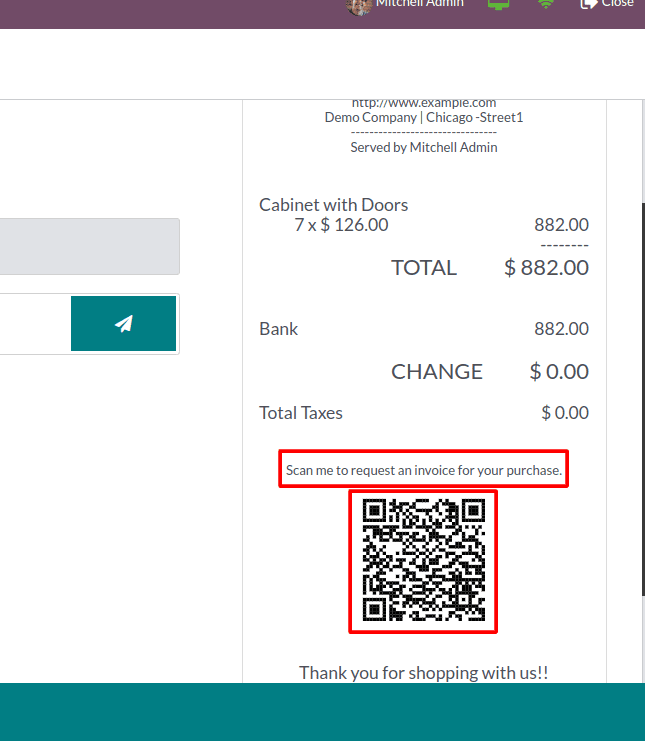
By scanning the QR code, the customer can request the invoice for their purchase. Providing customers with an invoice can help to improve customer service. This is because it gives customers a record of their purchase and can help to resolve any disputes that may arise. By generating invoices, you can help to prevent fraud. This is because it makes it more difficult for people to commit fraud if they know that their transactions are being tracked.