For businesses operating across international markets, Odoo 19’s multi-currency management is an essential feature that enables accurate handling of transactions, accounting entries, and financial reports in multiple currencies. It ensures seamless currency conversions and up-to-date exchange rate adjustments, reducing errors and enhancing overall financial clarity.
With Odoo’s multi-currency feature enabled, users can create and process purchase orders, quotations, vendor bills, and customer invoices in various currencies. This capability allows companies to manage foreign transactions effortlessly, maintain bank accounts in different currencies, and generate detailed reports on foreign exchange activities. Odoo automatically tracks exchange rate differences, helping businesses maintain compliance and gain clear insights into gains or losses arising from currency fluctuations.
The system selects a default company currency based on the country specified during setup. To configure additional currencies in Odoo 19, navigate to Accounting > Configuration > Settings, and locate the Currencies section. Here, you can define your Main Currency and activate any other currencies required for your operations. Once enabled, these currencies become available for use across all accounting and transaction workflows.
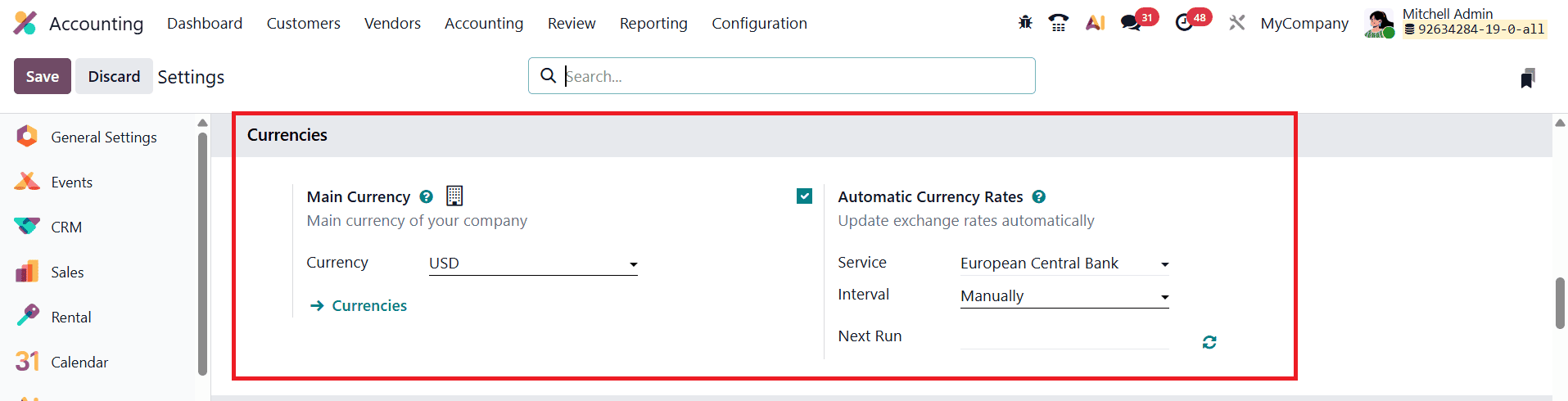
To further enhance accuracy, Odoo 19 offers an Automatic Currency Rate Update feature, which can be activated in the Accounting Settings. After choosing the desired service provider, you can configure how frequently the exchange rates should refresh, whether hourly, daily, or weekly. The Next Run field displays the scheduled time for the upcoming update, giving users visibility into when the system will fetch the latest rates. This automation minimizes manual work and ensures all multi-currency transactions are always based on the most current and reliable exchange rate data.
In Odoo 19, multi-currency management is even more efficient, giving businesses the flexibility and precision needed to handle international transactions seamlessly. By navigating to Accounting > Configuration > Currencies, users can view, modify, or create the currencies used throughout their accounting system. The currency overview page provides a clear snapshot of essential details such as the currency name, symbol, last updated date, unit per USD, and whether the currency is active, allowing companies to maintain full transparency over their financial environment.
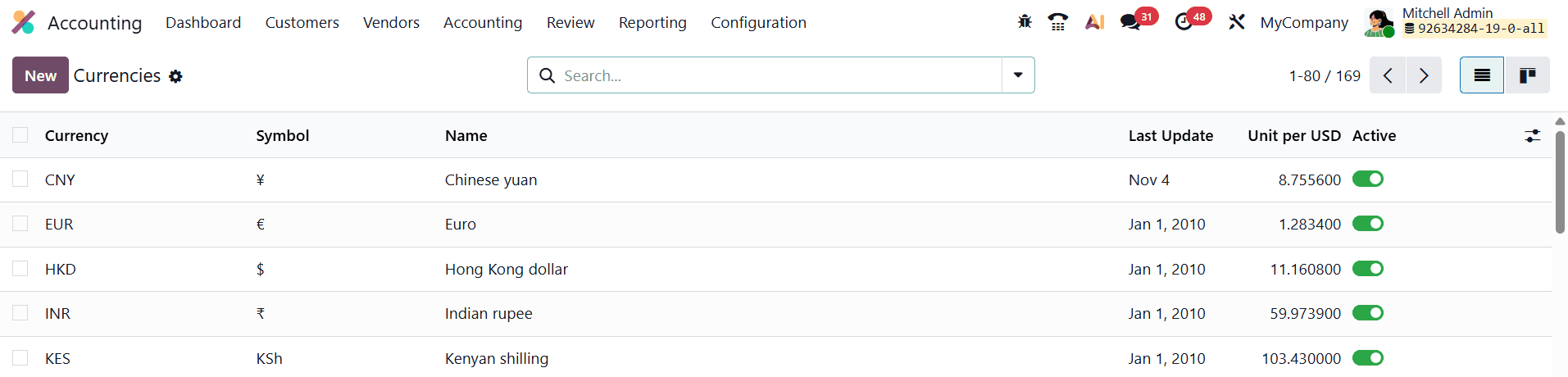
To add a new currency, simply click New and enter key information such as the currency code, name, symbol, symbol position, unit, and subunit.
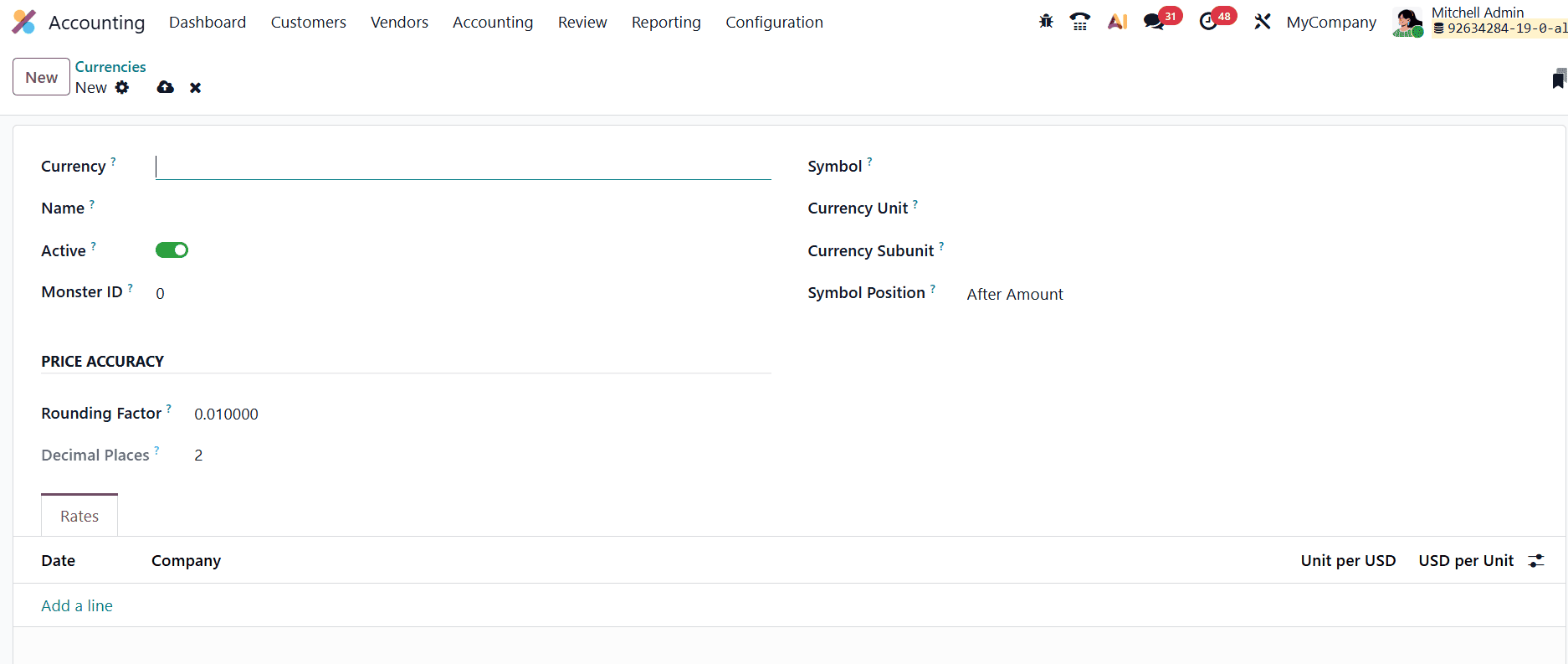
Enabling the Active toggle instantly makes the currency available for transactions across invoices, bills, payments, and bank operations. The Price Accuracy field determines the rounding precision used for calculations, ensuring all currency values display correctly according to international standards. Under the Rates tab, Odoo allows you to specify exchange rates relative to your company’s base currency. You can easily add or adjust rate entries using Add a Line, giving you complete control over how conversions are applied. The exchange updated Date appears first, showing when the currency rate was last refreshed. Next, you’ll find the Unit per USD, which represents how much of the selected currency equals one unit of the company’s base currency. In contrast, the USD per Unit column shows the value of one unit of the selected currency when converted back into the company’s base currency. These values work together to provide complete clarity on exchange rate relationships, ensuring accurate calculations across all multi-currency transactions.
One of the major advantages of Odoo 19 is its ability to automatically synchronize exchange rates across all financial documents. Whether you are issuing an invoice, recording a vendor bill, or registering payments, the system ensures that the most recent and accurate exchange rate is applied. To understand how multi-currency works in Odoo 19, you can begin by creating a customer invoice in a foreign currency. Navigate to Customers > Invoices and click New to generate a fresh invoice. The invoice dashboard displays all previously created invoices along with key details such as the customer name, invoice date, reference number, total amount, status, and due date.
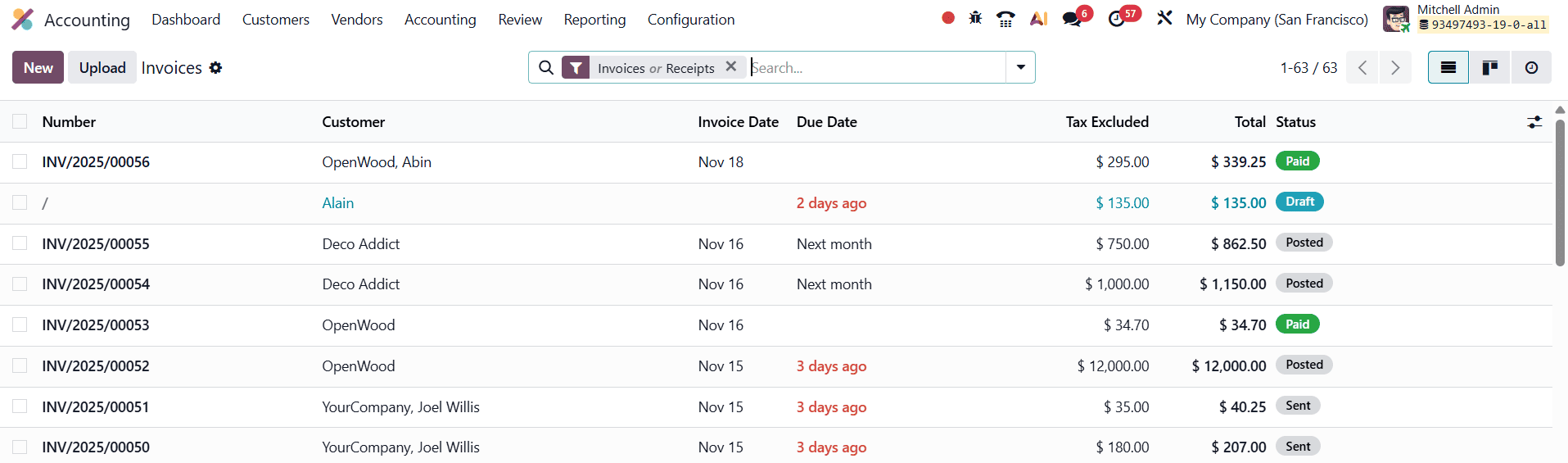
To create a new customer invoice in Odoo 19, click New from the Invoices dashboard to open the invoice creation form. Begin by selecting the customer in the Customer field, then enter the appropriate Invoice Date. Specify the Due Date to indicate the payment deadline.
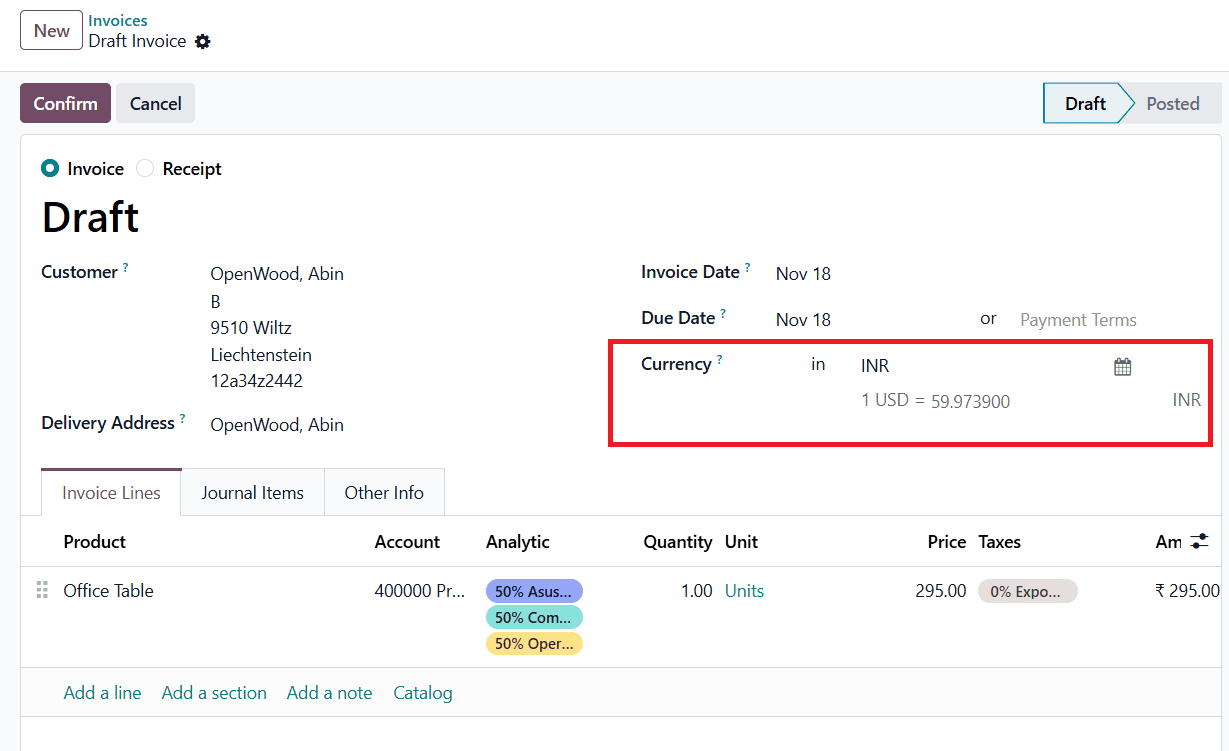
Finally, select the desired Currency for the transaction. In this example, the currency is set to INR. You can click on the Calendar icon to select the rate of currency for a specific date. A new field has been added below the Currency field to directly adjust the currency rate used for that specific transaction. This allows users to override the default rate when needed, ensuring accurate conversions for multi-currency invoices.
Under the Invoice Lines tab, users can add products or services to the customer invoice along with all necessary details such as the product, account, quantity, unit of measure, price, applicable taxes, and the tax-exclusive amount. Since the currency in this case is INR, the product price appears in Indian rupees, and the tax amount is similarly displayed in Indian Rupees. This ensures full currency consistency across all invoice components.
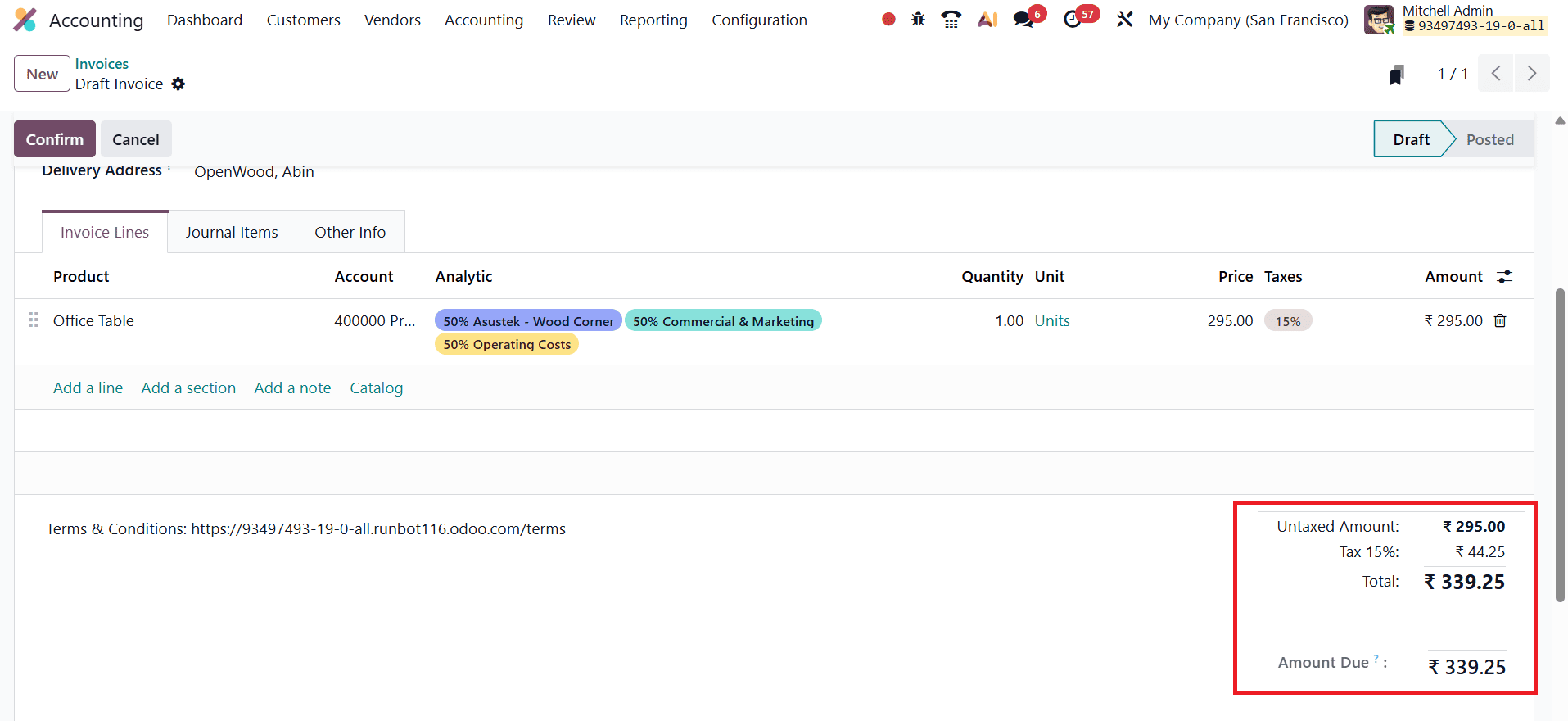
Additional accounting information can be entered under the Other Info tab. Once all required fields are filled, save the invoice and click Confirm to validate it.

Odoo 19 also provides a Preview button on the invoice, allowing users to view how the document appears on the customer portal.
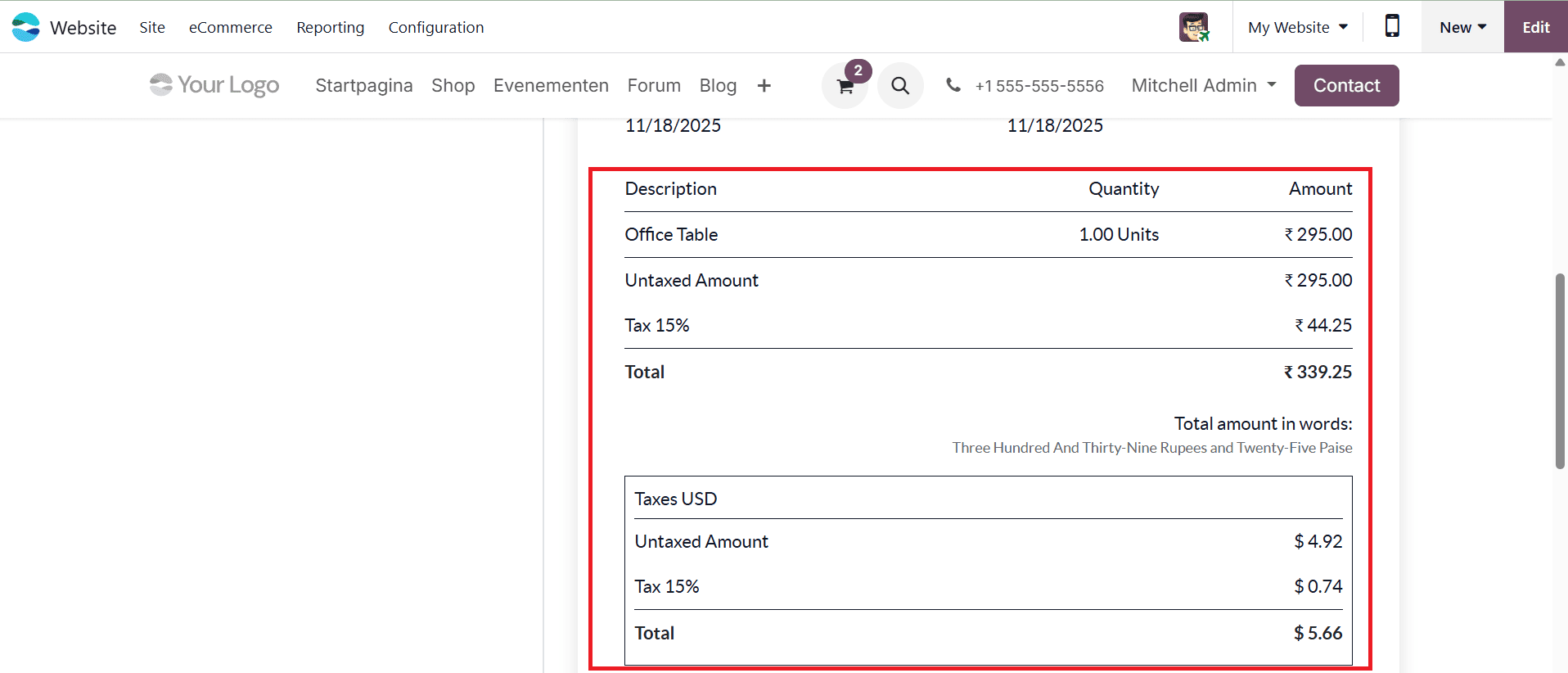
Here, customers can see tax amounts displayed in both the company currency and their selected transaction currency, provided the Taxes in Company Currency option is enabled in the Accounting Settings. In Odoo 19 Accounting, the enhanced Taxes in Company Currency feature offers businesses improved clarity and accuracy when managing multi-currency transactions. With this functionality, all tax amounts are consistently displayed in the company’s base currency, regardless of the currency used on the invoice.
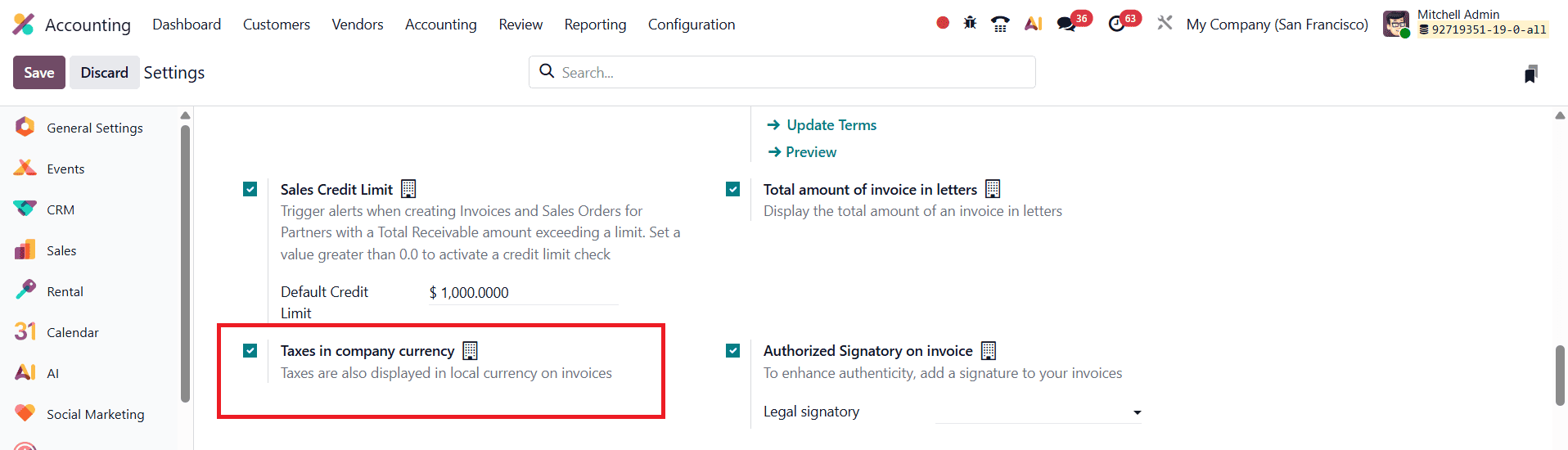
To enable this feature, navigate to Accounting > Configuration > Settings, and under the Customer Invoices section, activate the Taxes in Company Currency option. Once enabled, Odoo automatically converts and displays all tax values in the base currency on invoices, customer portal views, and other financial documents, even when the invoice is created in a foreign currency. This helps maintain uniformity and significantly reduces reconciliation errors in multi-currency environments.
With these features, Odoo 19 enables businesses to manage multi-currency transactions with ease. The platform supports effortless multi-currency accounting by automatically converting amounts, calculating exchange rate differences, and ensuring that all invoices and vendor bills follow accurate, real-time exchange rate logic. This greatly simplifies international financial operations and strengthens reporting accuracy within the ERP system.
To read more about How to Manage Multi Currency & Currency Rates in Odoo 18 Accounting, refer to our blog How to Manage Multi Currency & Currency Rates in Odoo 18 Accounting.