Due to the rapid advancement of the digital world, simply the everyday usage of our mobile phones is tracked with the subscription strategy for proper use. The digital world doesn’t compromise with its price and constantly provides new packages as the price increases. Nowadays, people change their perceptions and transform their minds to read newspapers and magazines into e-newspapers and e-magazines. In the field of media and every other field like in the laundry services, hospitality and transportation sectors, education sectors, and many other enterprises are targeting digital technologies with membership plans and subscriptions.
Do you think the digital revolution that expanded tremendously in the world? Yes, people efficiently manage digital applications because of the easy, skilful, and quick access to the information within seconds. And with its use, people are adaptable with its subscriptions and budget-friendly. Due to these reasons, people stick to digital technologies. And people compare whether the amount of spending for these aspects' subscriptions is worthful. At the same time, it is bought or availed in the traditional part, making the evaluation and calculation more superior than the old custom.
Moreover, the companies that follow digital entrepreneurship to attract customers provide certain discount offers and offer specific coupons that are not observed in traditional selling and buying products.
The enterprises that manage the subscriptions if not implicated in a refined and well-bred way, and it is led to a scandalous state without the means of dedicated tools and its functioning. So now, by using effective software by dealing with the subscriptions, they can productively manage the functioning as per the customers' requirements. The Odoo ERP, with its exceptional module, the Subscription, deals with competence to manage the products and services more evidently. Apart from this, the module integrated with other modules in Odoo ERP can be asserted as safe, secure and steady, implied in the operations of subscriptions tool management.
This blog entails you with how easily and effectively Odoo 15 Subscription manages the Odoo ERP functioning with the integration of other modules more promptly.
To get access to Odoo 15 Subscription, you need to install the module from the dashboard.
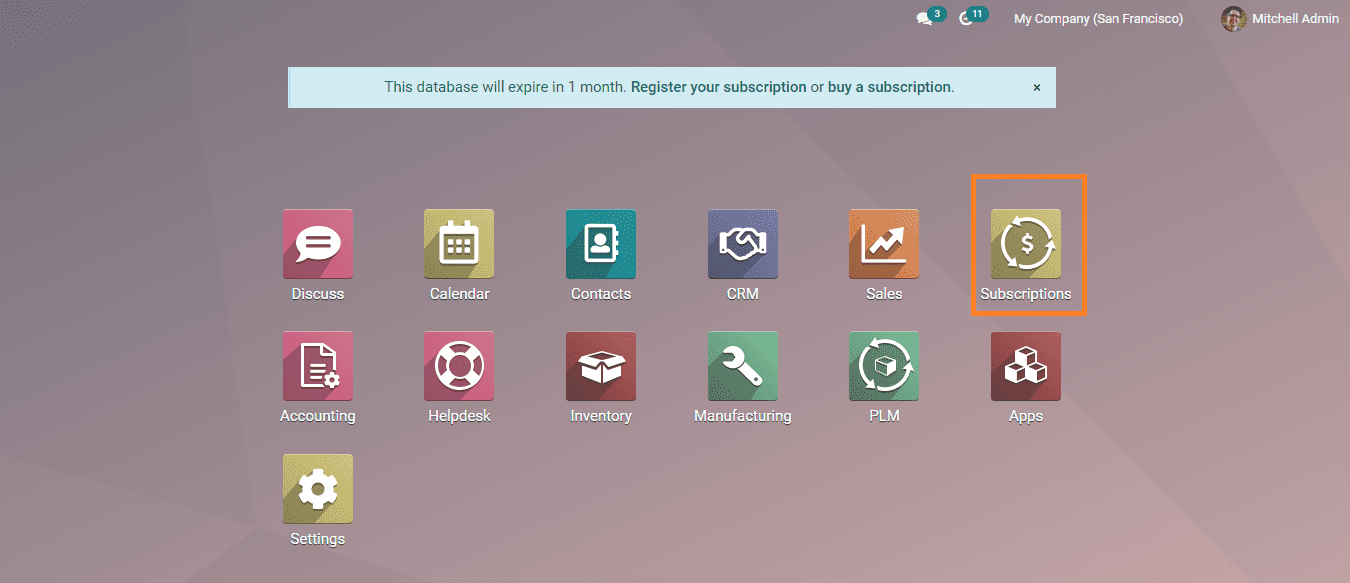
ODOO 15 SUBSCRIPTION
By opening this Subscription module, you can get a home menu where you get the details and the status of your subscription orders. In this section, you can analyse different stages of subscription management, and you can take action as per these stages.
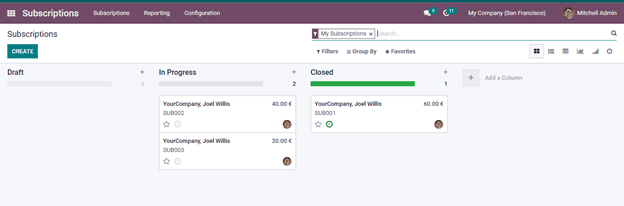
The above screenshot gives you the stages in the Kanban view, which is the default view. If you need to create a new stage, you can click on the Add a Column option, where a box will appear. You can add a column title and click on the Add button. And to activate a Subscription, you need to click on the CREATE button. You can get the details in other views like List, Pivot, Graph, Cohort and Activity views. Before creating a new subscription, you need to set the subscription template with the product. After configuring the subscription template and the product, you can create a new subscription with the subscription template.
NEW SUBSCRIPTION
Now lets us see the new subscription. A window will appear by clicking the CREATE button, as seen in the below screenshot.
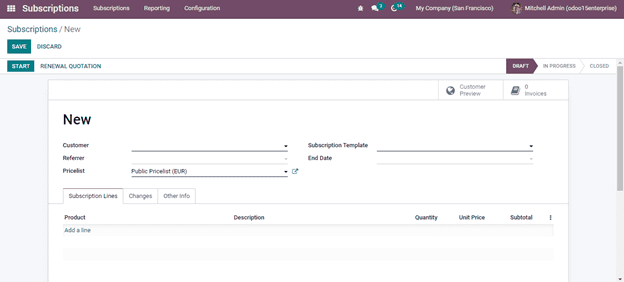
In this screenshot, you create the quotation to sell the product for a subscription. By understanding this window, you can notice that you can give the Customer, Referrer, Pricelist, Subscription Template, and End Date. In the Subscription Template, you will get the invoicing policy and subscription term plan details. In End Date, you can specify the date you need to renew, and it will renew one month before the date you are given and ends with the date you mentioned in this section. You can add the subscription product configuration in this window under the Subscription Lines tab. And if you need to add any additional details about the product, you can add them under the Other Info tab.
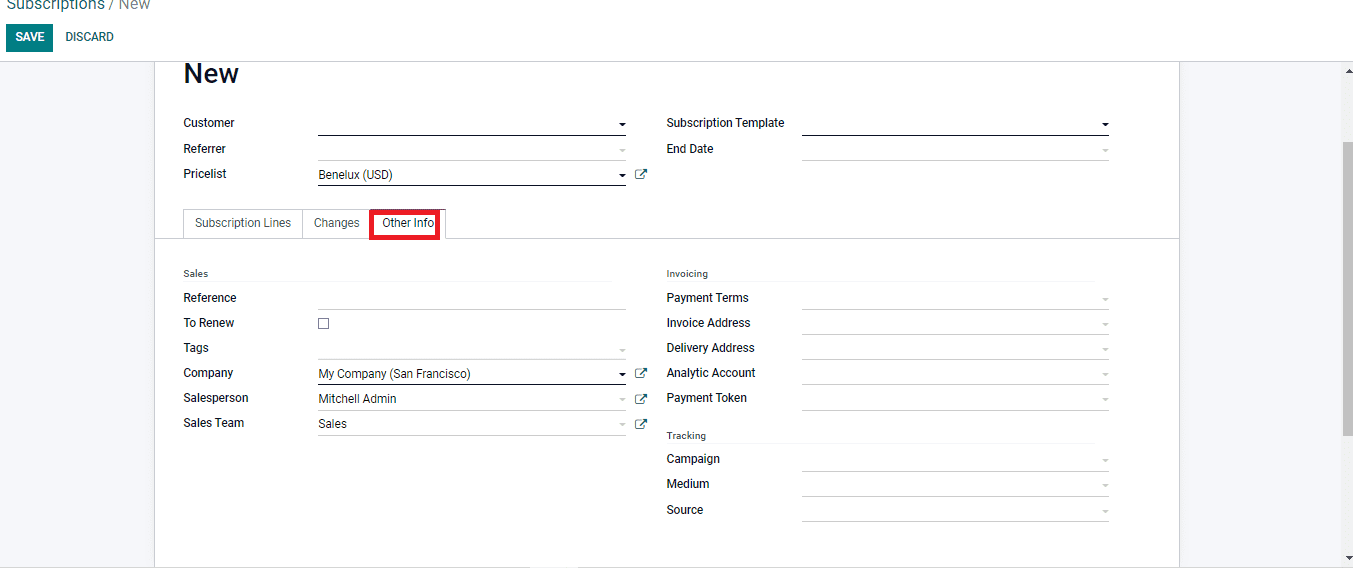
In this screenshot, by clicking the Other Info tab, you can see the details you need to mention for the product's subscription. You have to mention the details of the three tabs Sales, Invoicing and the Tracking field. After marking and entering the details of all the required fields, you have to click on the SAVE button for saving the new subscription.
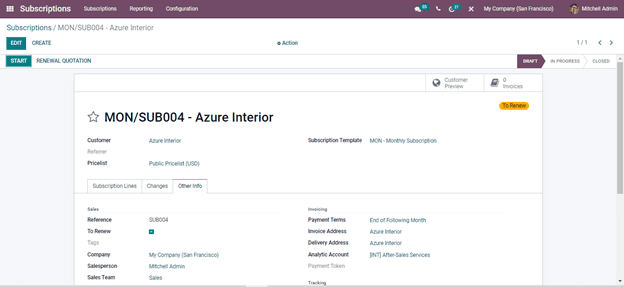
After saving the details to proceed and start with the subscription, you need to click on the START button, and to renew the subscription, you need to click on the RENEWAL QUOTATION button.
CONFIGURATION OF SUBSCRIPTION TEMPLATE
As discussed earlier, let us see the configuration of the subscription template under the Configuration tab.
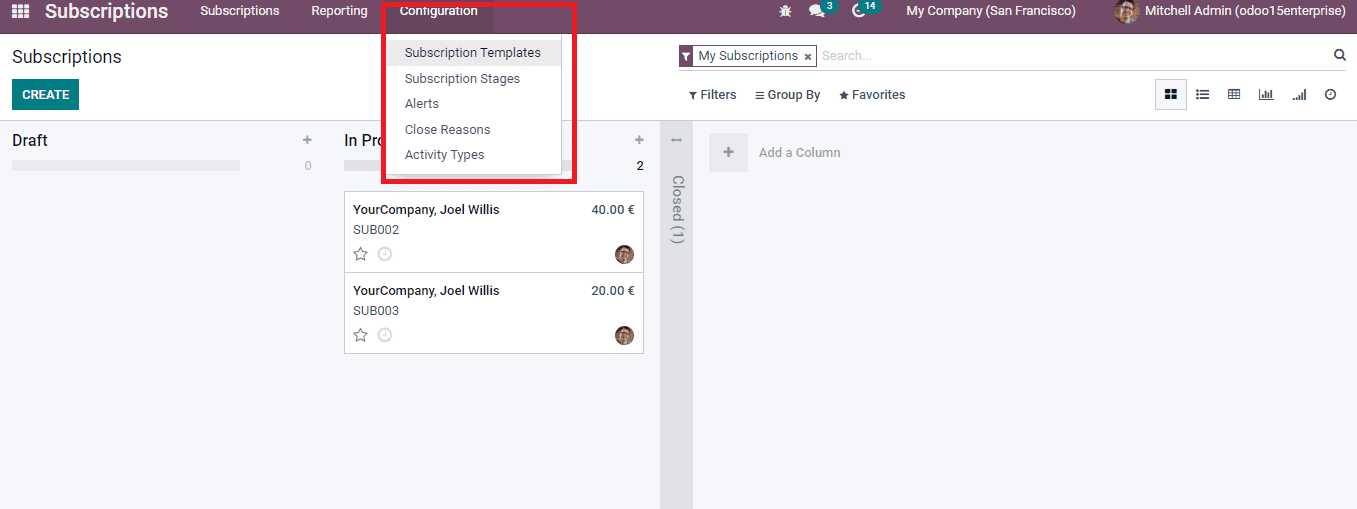
In Odoo 15 Subscription module, by clicking it, you can get the already configured subscription templates and also, you can also create the new templates with more ease and your priority.
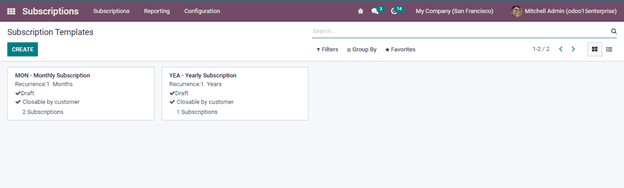
By seeing this screenshot, you can click on the CREATE button and form a new Subscription template.
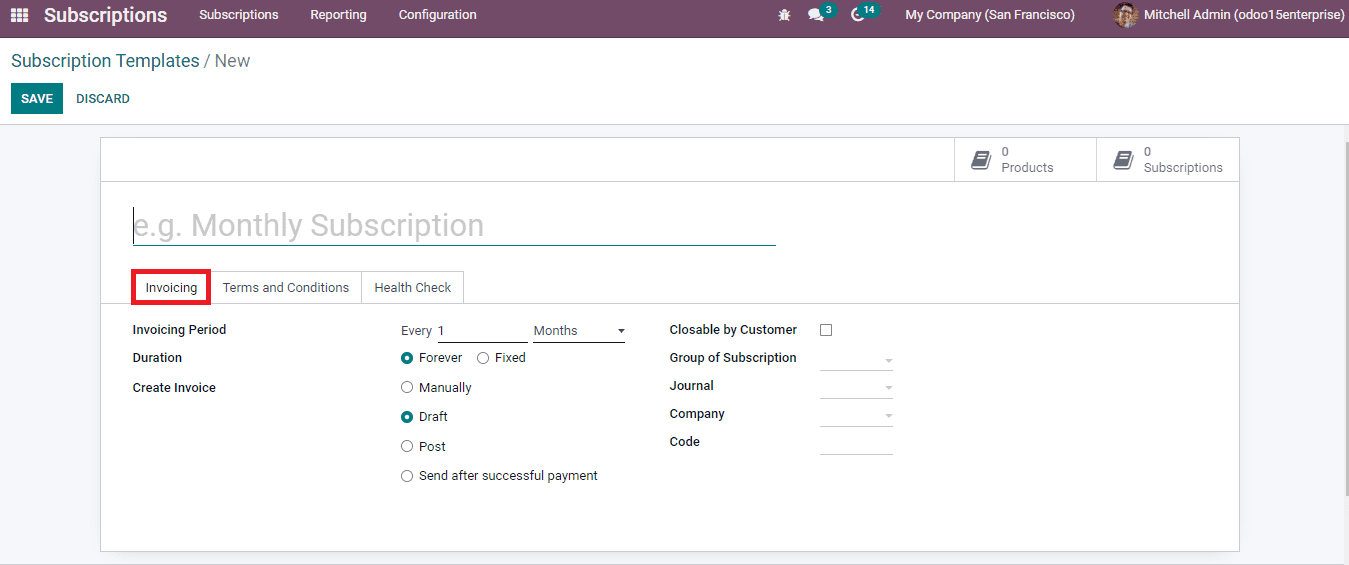
In the above screenshot, you need to mention the name of the subscription template in the space provided. And you can see three tabs are mentioning Invoicing, Terms and Conditions and Health Check. Under the Invoicing tab in the Invoicing period field, you have to mention the recurring period of the invoice. And in the Duration field, you have to define the duration of the recurring invoice. It can be marked with the Forever option that enhances the subscription forever. It can be closed manually and whereas in the Fixed option, you need to add the period for how long the subscription is prolonged and on the end date of that period, the subscription lasts automatically.
Also, you can enable the options of creating the Invoice either by opting with Draft, Post, and Send after successful payment. And if you opt for the Closable by customer option, the customer will close the subscription from your front end. You can also define the tags in the Group of Subscription section, where you can use them later for the subscription reporting. The Journal field is identified for which the subscription is to be verified in the invoice. And in the company field, it is mentioned as your company name. And in the code section, you can define the code which should hold in the invoice.
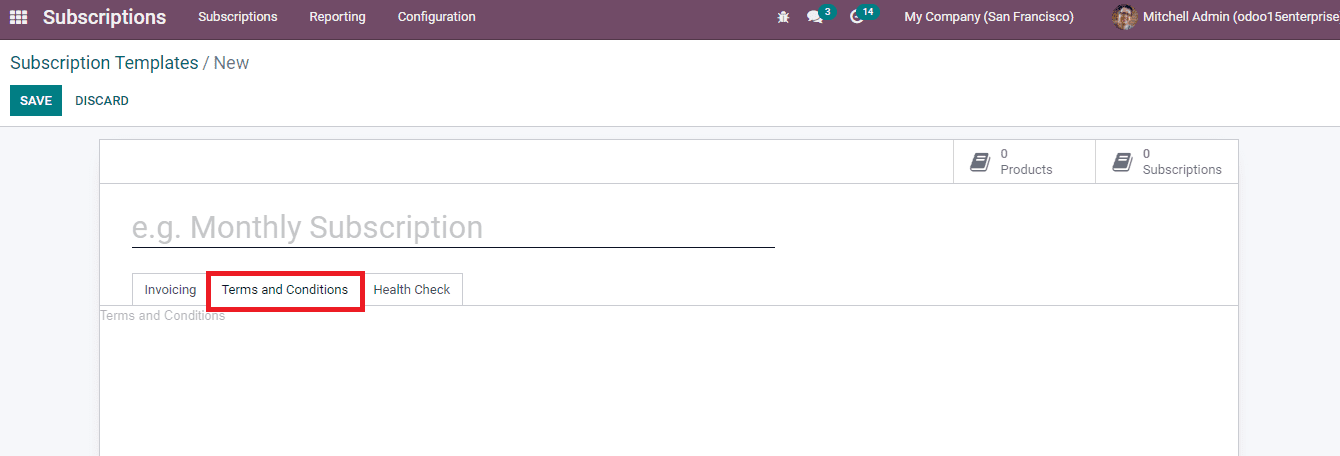
In the above screenshot, the next tab is the Terms and Conditions, where you can imply the terms and conditions for the subscription template, which is newly created.
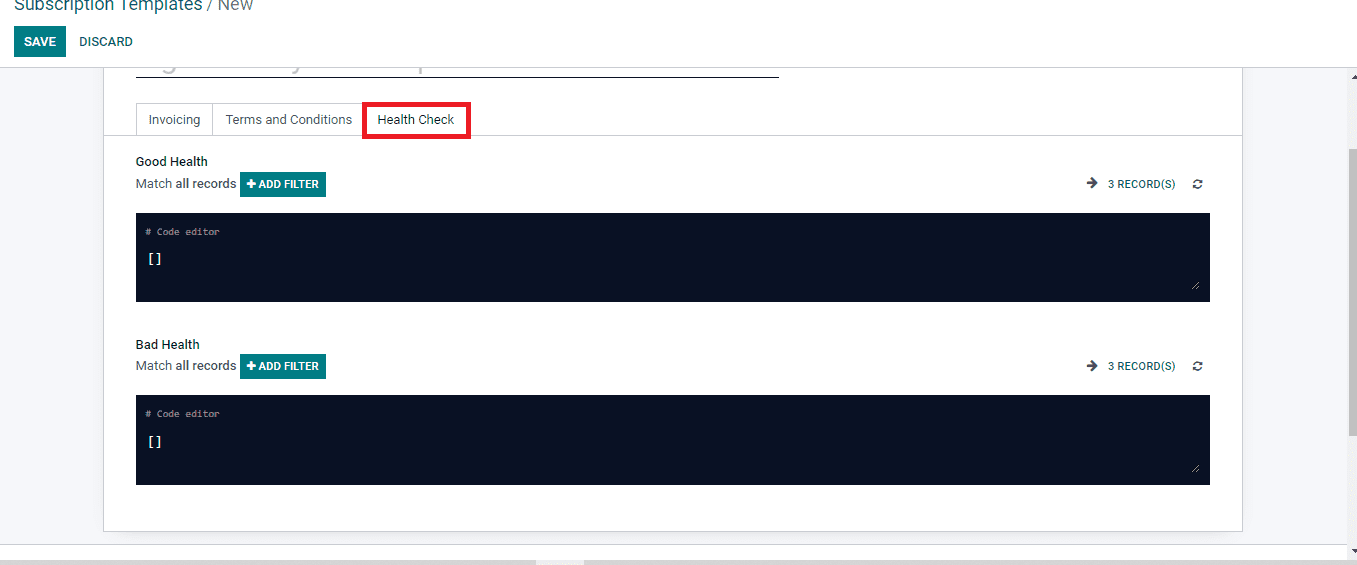
Under the Health check tab, in the above screenshot, you can configure the health status by adding the filters in both Good Health and Bad Health to know how long each customer runs and the subscription process. This can reflect the running status of each subscriber and its status here in this tab by configuring.
After entering all fields, you need to save the Subscription template created by clicking on the SAVE button.
CONFIGURATION OF A NEW SUBSCRIPTION PRODUCT
Now let us see how to configure this template with a subscription product. For that, you need to go under the Subscriptions tab.
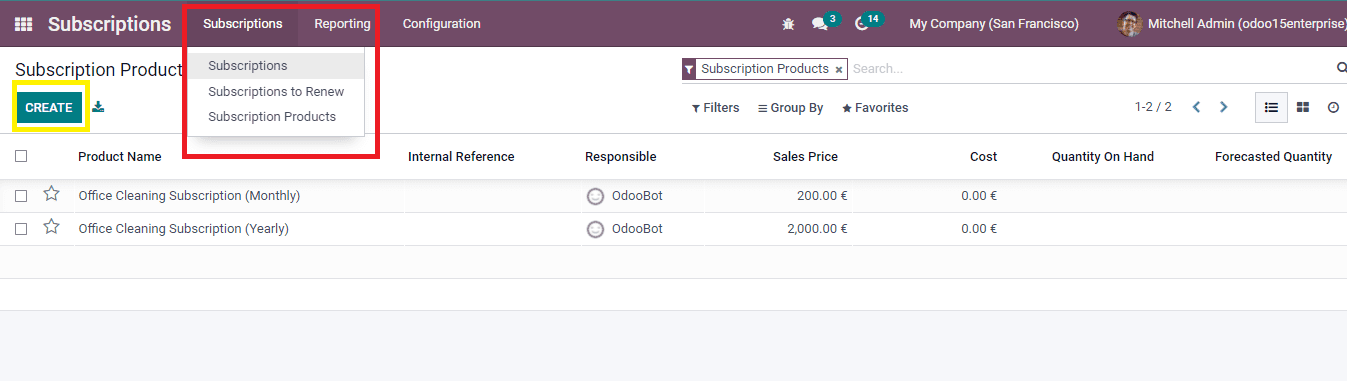
As seen in the above screenshot, you can produce a new subscription product by clicking on the CREATE button. You will get a new window for creating a subscription product.
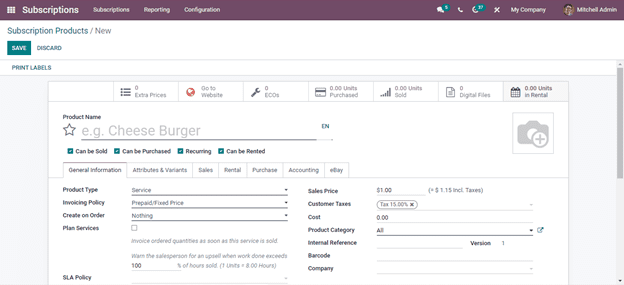
By creating a new subscription product you can select the product type and create the subscription template. You have created a new subscription product by entering all details in the space required and last by clicking on the SAVE button.
QUOTATION FOR A SUBSCRIPTION PRODUCT
Now let us see how to prepare a quotation for a subscription product. For creating a quotation for a subscription product, you need to go on towards the Sales module. Under orders, you have to take the Quotations as seen in the below screenshot.
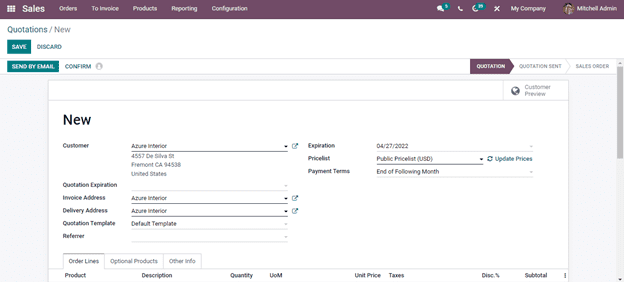
Here in the above screenshots, you have to fill all the space required, and under the Order Lines tab, you have to select the service to which you need to subscribe. After doing all the necessary steps, you need to click on the CONFIRM button. Then a smart button will appear, showing the Subscription details of the order.
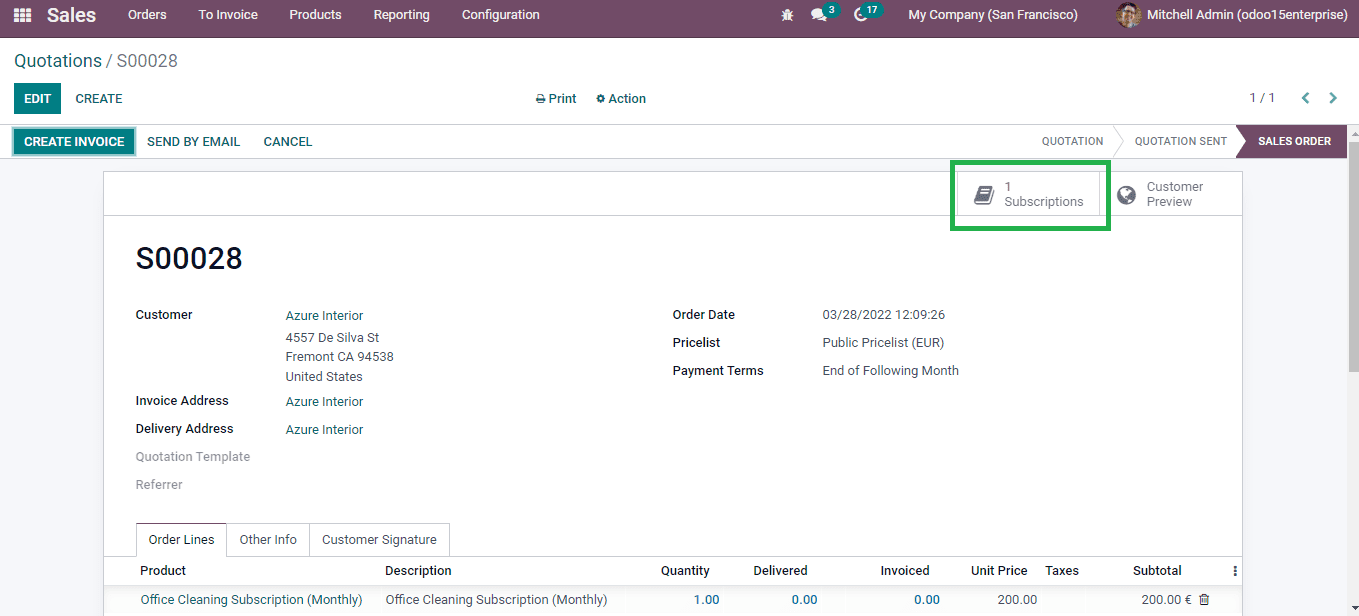
As seen above in the screenshot, the highlighted portion will generate a pop-up window if you click on the smart button Subscriptions.
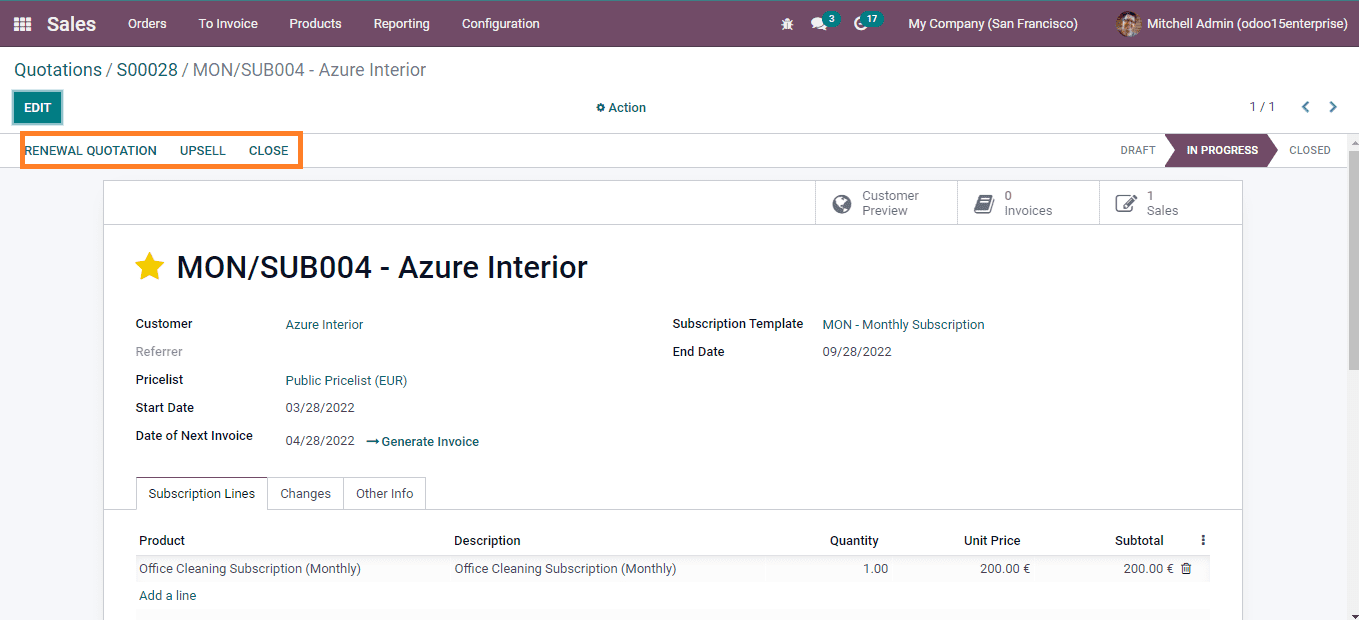
Here in the above screenshot, by clicking on the smart button, you have been redirected to another window which can be displayed with highlighted options Renewal Quotation, Upsell and Close. If you need to renew the subscription with the same features and you need to be upgraded with anything, you can proceed with the RENEWAL QUOTATION. And if you need to upgrade the subscription with new benefits, you can click on the UPSELL to follow up with the subscription.
While you click on the Upsell button, as seen below, screenshot. You have to apply the changes and click on the CREATE & VIEW QUOTATION button.
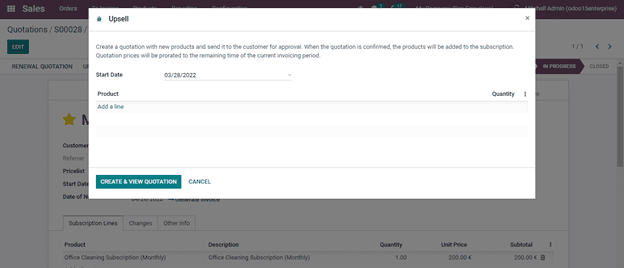
By adding the product needed, you have to add it on the Add a line option, and it will be automatically created in the new quotation in the existing plan.
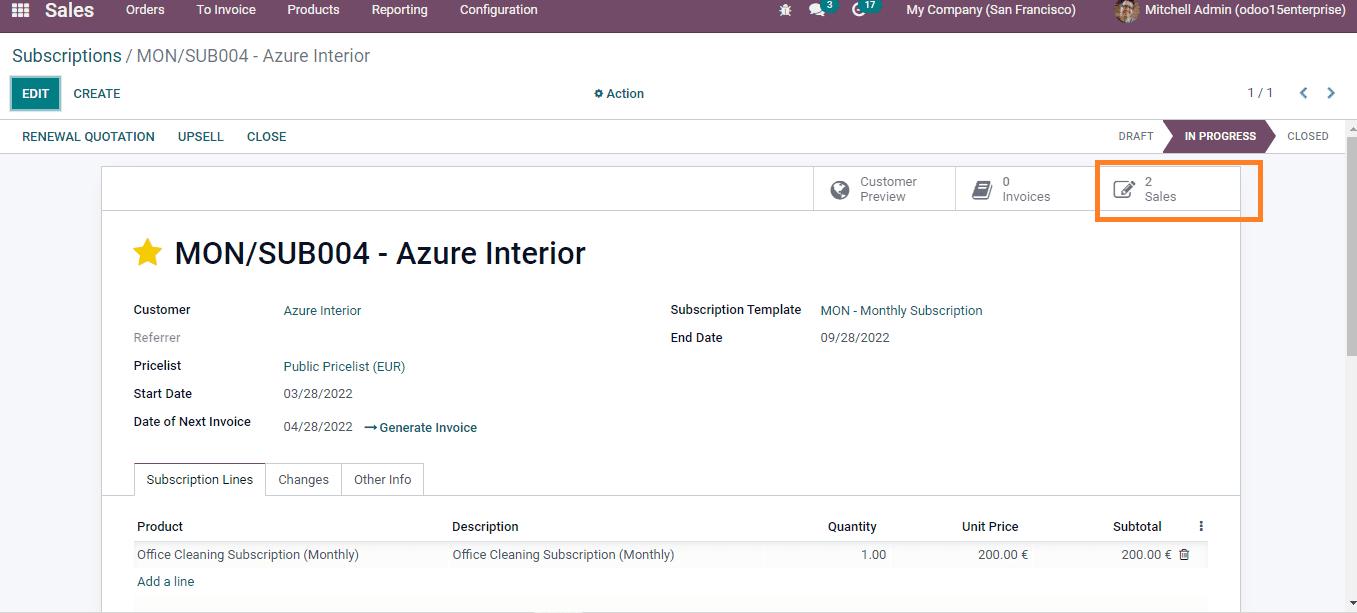
Now by clicking on the highlighted portion as seen above the screenshot, you can see the existing plans created.
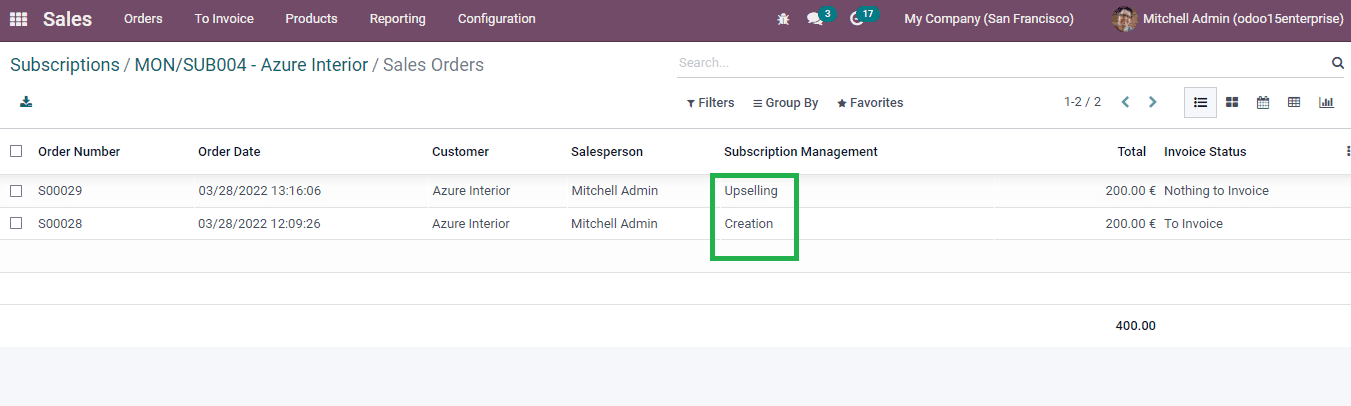
Now by clicking on the CLOSE button you can close the subscription by adding the reason you are supposed to close, and then you can click on the Submit button, as seen below the screenshot.
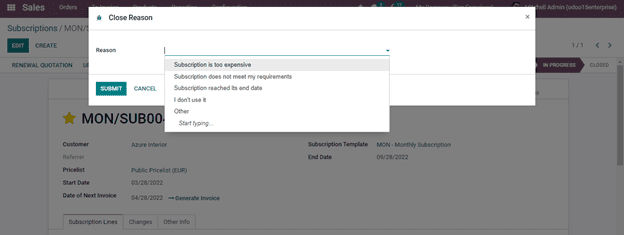
You can select any of the reasons from the drop-down menu, select the typing option to create your reason, and click the Submit button to follow the CLOSE option.
SUBSCRIPTION TO RENEW
Here you can find the Subscription to renew option under the Subscriptions module in the Subscriptions menu.
The below screenshot represents the list of subscriptions run by Odoo. Odoo facilitates the subscription automatically by sending direct confirmation to the customers. And it runs automatically by the confirmation of the customers.
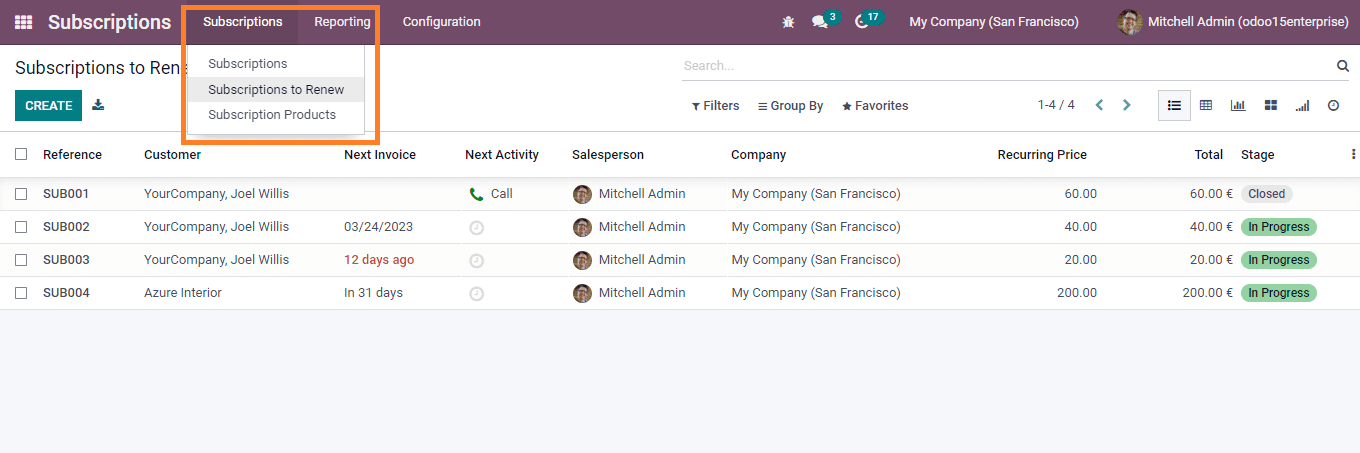
You can select any of the subscriptions of the customers to initiate the subscription by selecting any ones on the list.
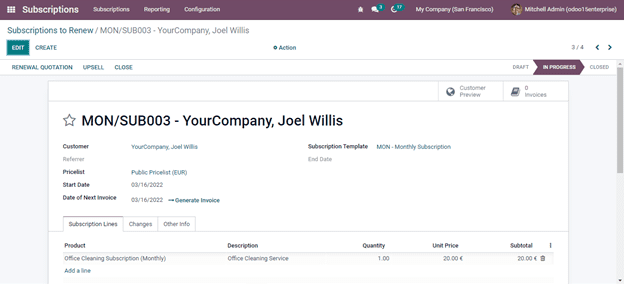
As seen in the above screenshot, you will get a window by selecting any of the lists. Thus, you can renew the subscription by clicking the RENEWAL QUOTATION button. And hence you can renew the subscription by sending the quotation to the customer.
CONFIGURATION OF SUBSCRIPTION STAGES
As seen in the dashboard, you have noticed that the subscription of different users is differentiated into various stages. This can be used to know the status of other users' subscriptions and inform each user of the subscription time. It can be seen in under the Configurations tab as seen below screenshot.
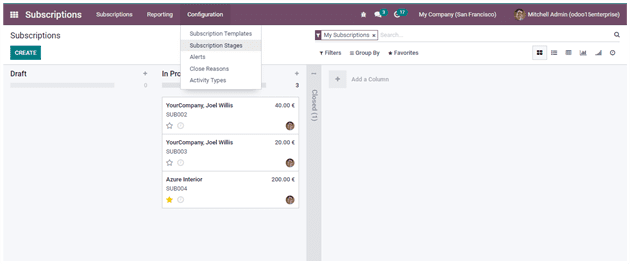
Now by clicking on the option Subscription Stages, you will get a window where the stages are listed, as seen in the below screenshot.
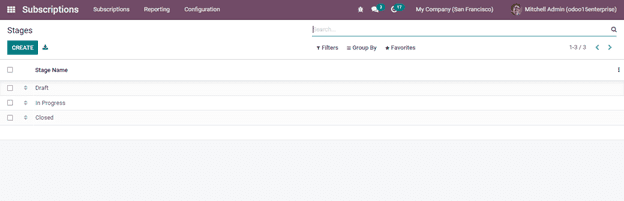
In the above screenshot, by clicking on the CREATE button, you will get another window where you can create a new stage.
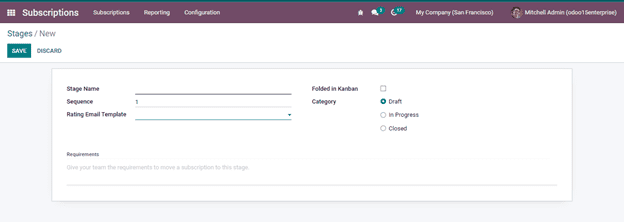
In the above screenshot, you can specify the stage name and in which sequence you need to add an email template in the Rating E-mail Template section; if you need to fold the stage created in the kanban view, you can do it by enabling the option. And if you need to add any additional requirements, you can add them in the Requirement stage.
ALERTS
The function is used to send any reminders or notifications before the end date of the subscription reaches, or if any payment dues are pending we can use this. The option is found under the Configuration tab.
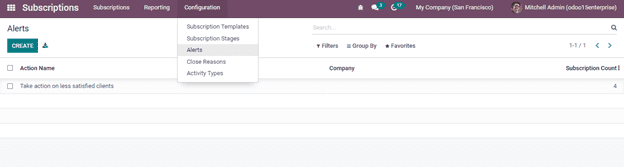
If you need to create an alert you can click on the CREATE button and a window has emerged.
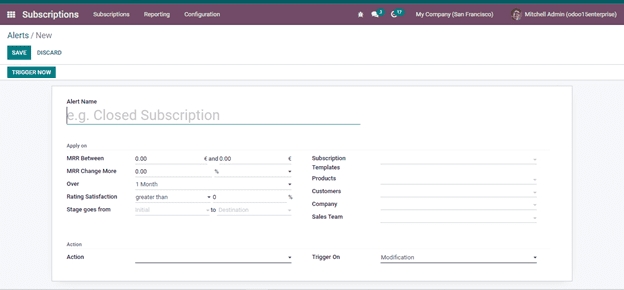
As seen in the screenshot above, you can specify the name of the alert in the given space. You can enter spaces under two different tabs, Apply on and Action. You can enter the spaces provided under two different tabs. You can click on the SAVE button.
CLOSE REASONS
Under the configurations menu, you will get the Close Reasons which is used if any of the users close the subscription can be used this tab to specify the reason. And if you need to create any additional reasons you can click on the CREATE button then a row will appear and you can mention the reason as per your requirement. After creating click the SAVE button for further use.
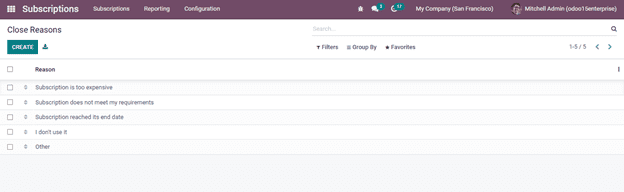
ACTIVITY TYPES
Under the configuration menu, you have an option ACTIVITY TYPES, by clicking on it you will get specific activities that can be used as per the requirement as if the people will less satisfaction or a person who has ignored to subscribe can be used.
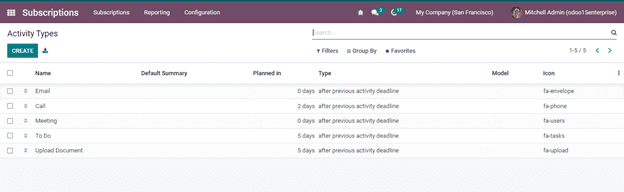
By clicking on the CREATE button you can get a window and create a new activity as seen in the screenshot below.
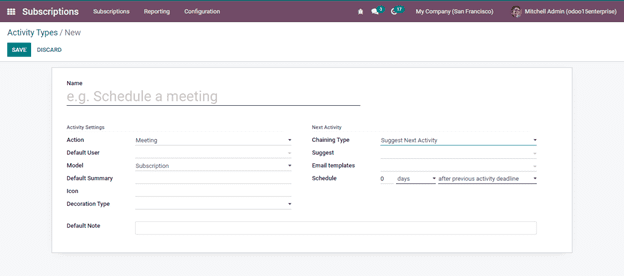
By entering all the details as per your requirement you can click on the SAVE button and thus the ACTIVITY TYPE is created for further use.
With this, we conclude the blog and give you a detailed idea of how the Odoo ERP maintains the subscription with Odoo-Enterprise edition V-15. The Odoo V-15 Subscription uses its easiness to send alerts or reminders to customers who fail to subscribe or upsell. If the up-gradation of the current package has been updated, it ensures the customer with it.