Managing opening and closing controls is a crucial component of cash management in Odoo 16 Point of Sale. Cashiers open the register to begin a shift by entering the initial cash amount and their login information. This procedure makes sure that monetary transactions have a distinct beginning. All purchases, returns, and other cash-related operations are thoroughly documented during the shift, producing an audit trail for each transaction.
The cashier closes the shift in the Odoo 16 Point of Sale program after the shift is over. By taking this step, the system calculates the cash balance based on the recorded transactions, making it simple to compare to the actual cash in the drawer. It is possible to check any differences between the computed and actual cash balances to help find any errors or anomalies. By providing this thorough opening and closing control function, Odoo 16 Point of Sale improves accountability, transparency, and accuracy in the handling of cash. It gives companies the ability to keep better tabs on their finances and offers a reliable mechanism for monitoring cash-related activities throughout the sales cycle.
So let's discuss the Opening and closing control, and other payment-related features in odoo 16 Point of Sale.
The ‘set maximum difference’ in Odoo 16 Point of Sale is useful for managing cash handling accuracy. Businesses can specify a specified tolerance level for differences between the calculated cash balance and the actual cash in the drawer at shift closure using this technology. Organizations may quickly discover and examine any disparities that surpass the established threshold by defining this maximum difference, ensuring greater control over their financial operations and lowering the risk of mistakes or irregularities in cash management.
Here the Authorized Difference is set as 10 dollars.
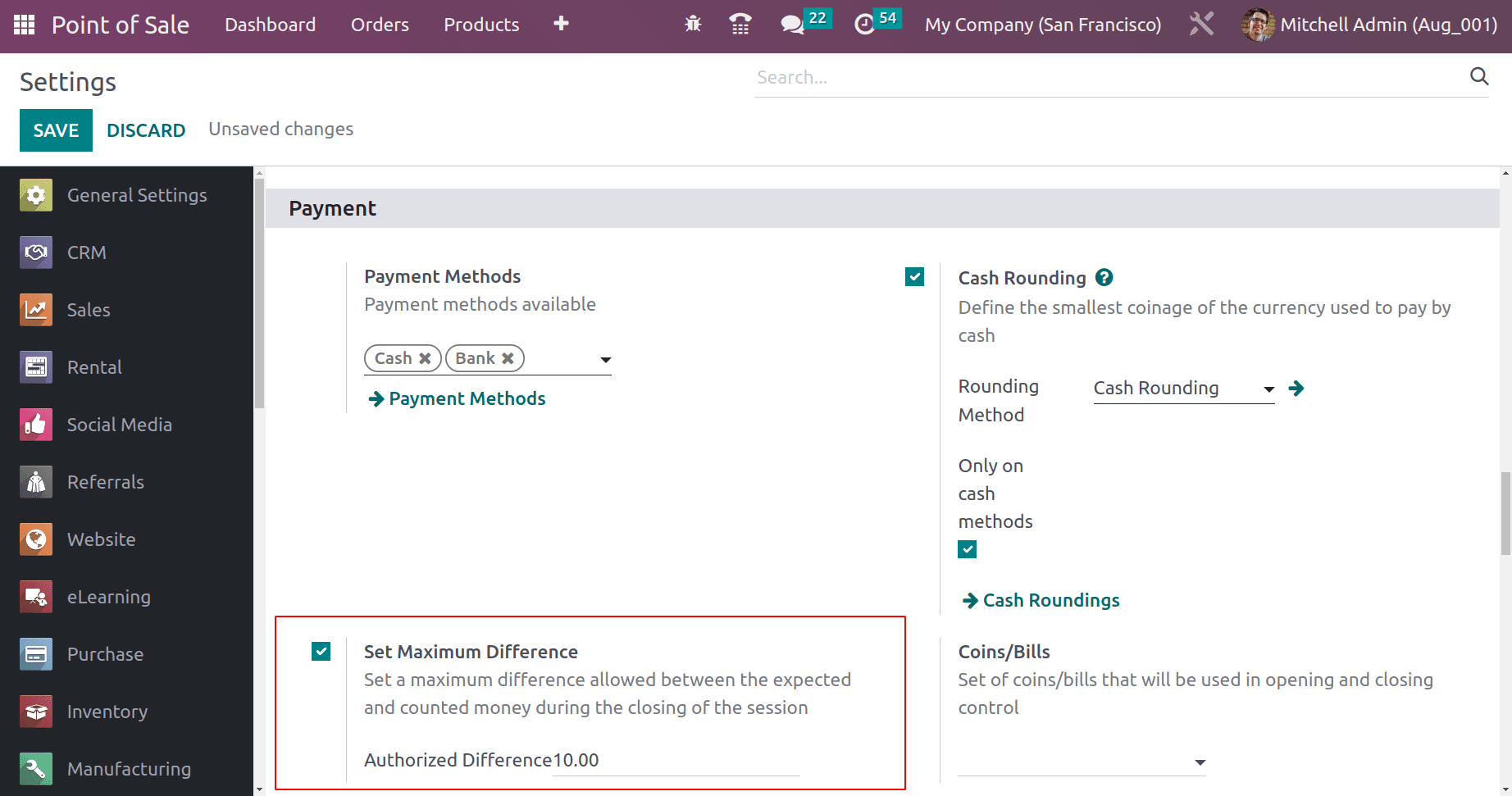
Coins/Bill is the function used to specify the denominations and quantities that are available in the cash drawer in Odoo 16 Point of Sale, users can effectively handle coins and banknotes while streamlining the processing of cash during transactions. The overall efficiency and precision of the point of sale procedure are improved by this function, which makes sure cashiers have an accurate count of the coins and bills available for making change.
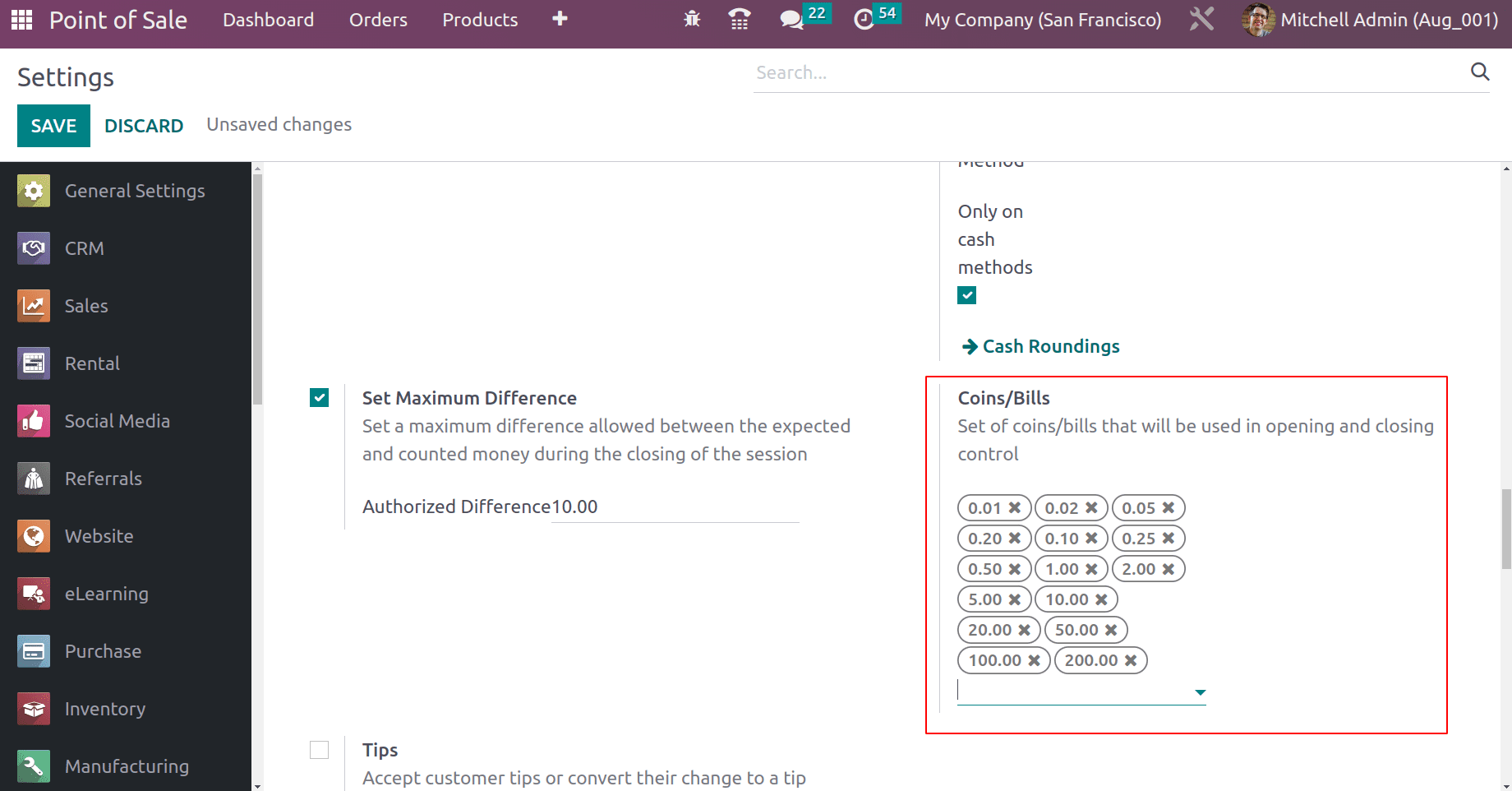
Then the changes are successfully configured now. Let's save the new settings. The settings will affect the function of the shop. So the dashboard shows the status of the shop. It's possible to start a new section from there as well. For that move to dashboard and click on the button NEW SESSION.
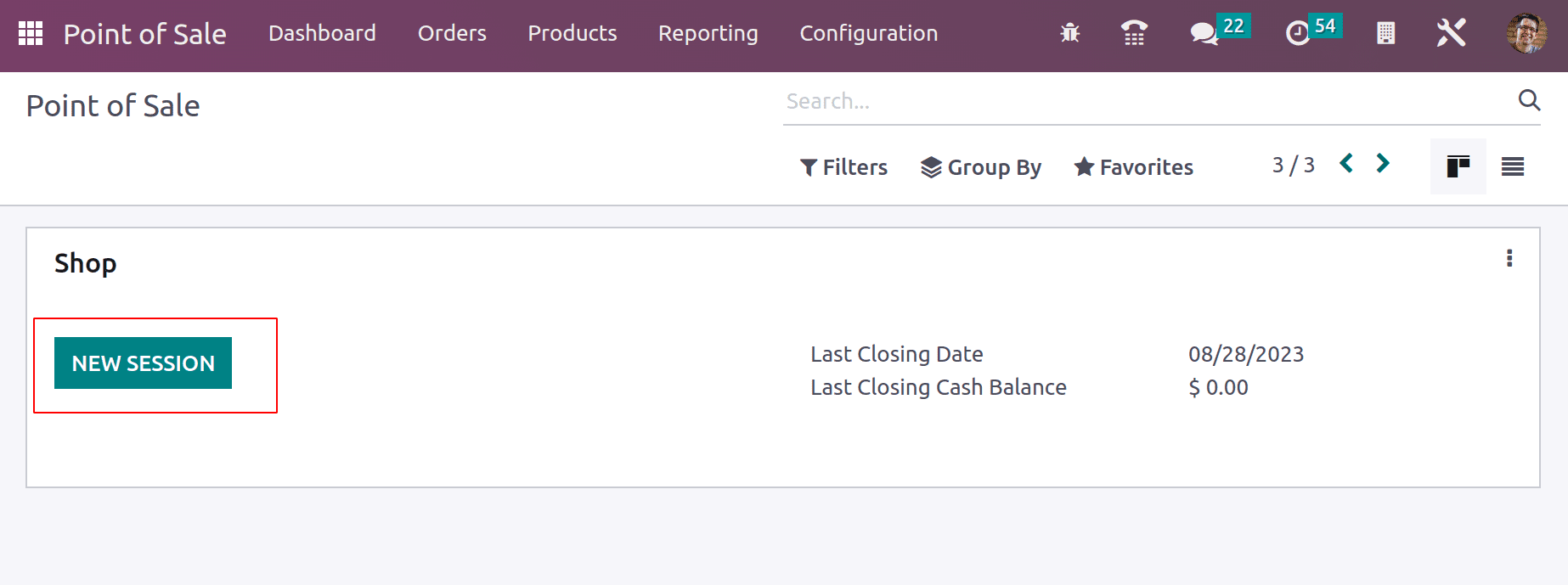
When a new session starts, there comes a new window to add an Opening Balance to the session. The Opening Balance in the Point of Sale module of Odoo 16 is the first cash or fund amount that is available in the register at the beginning of a business day or shift. Throughout that time, it served as the starting point for all financial transactions carried out through the Point of Sale system.
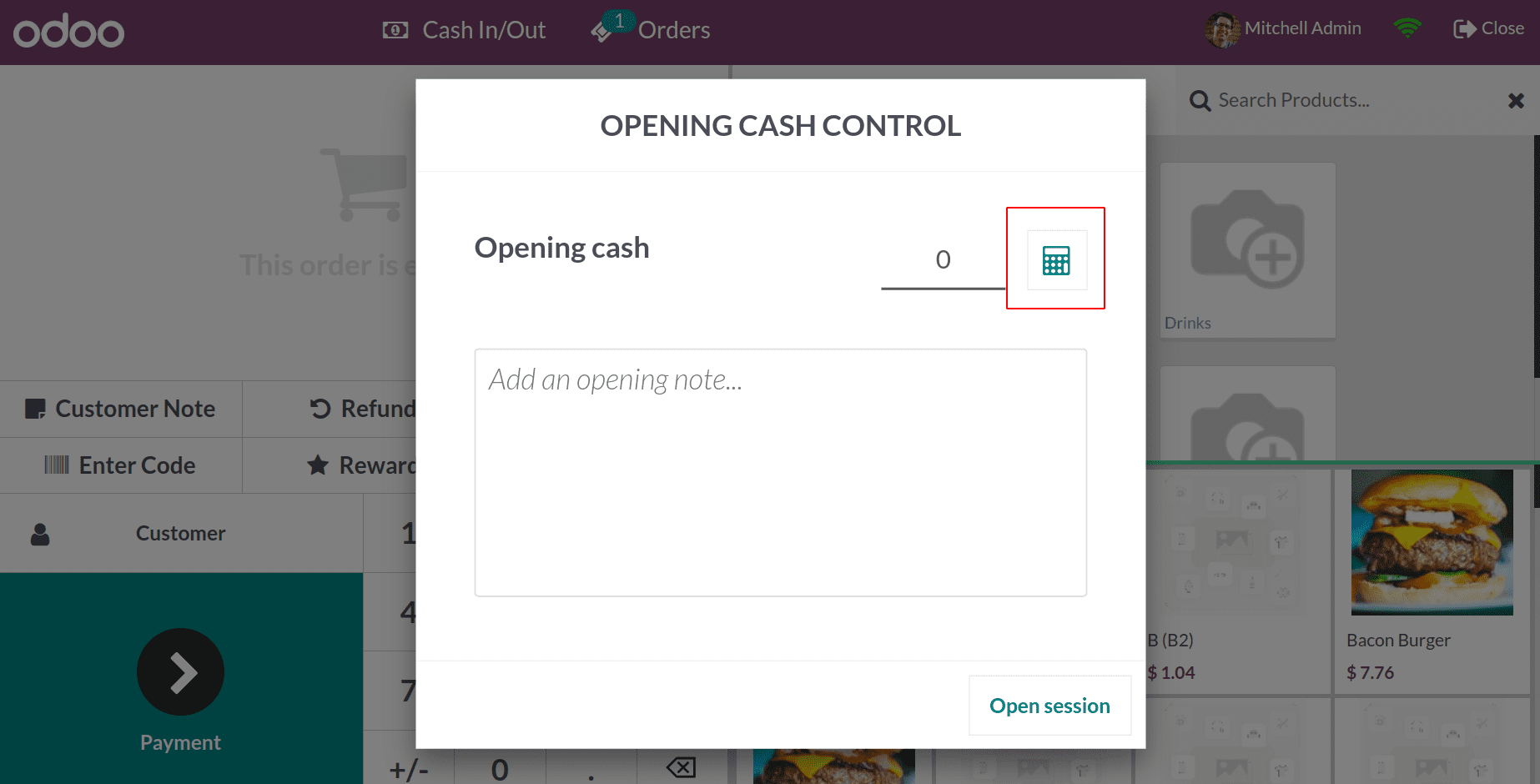
So while adding an opening balance, it's possible to add the amount using the Coins. It is because we added some coins inside the configuration settings of the shop. So to add the mentioned coins click on the small calculator icon.
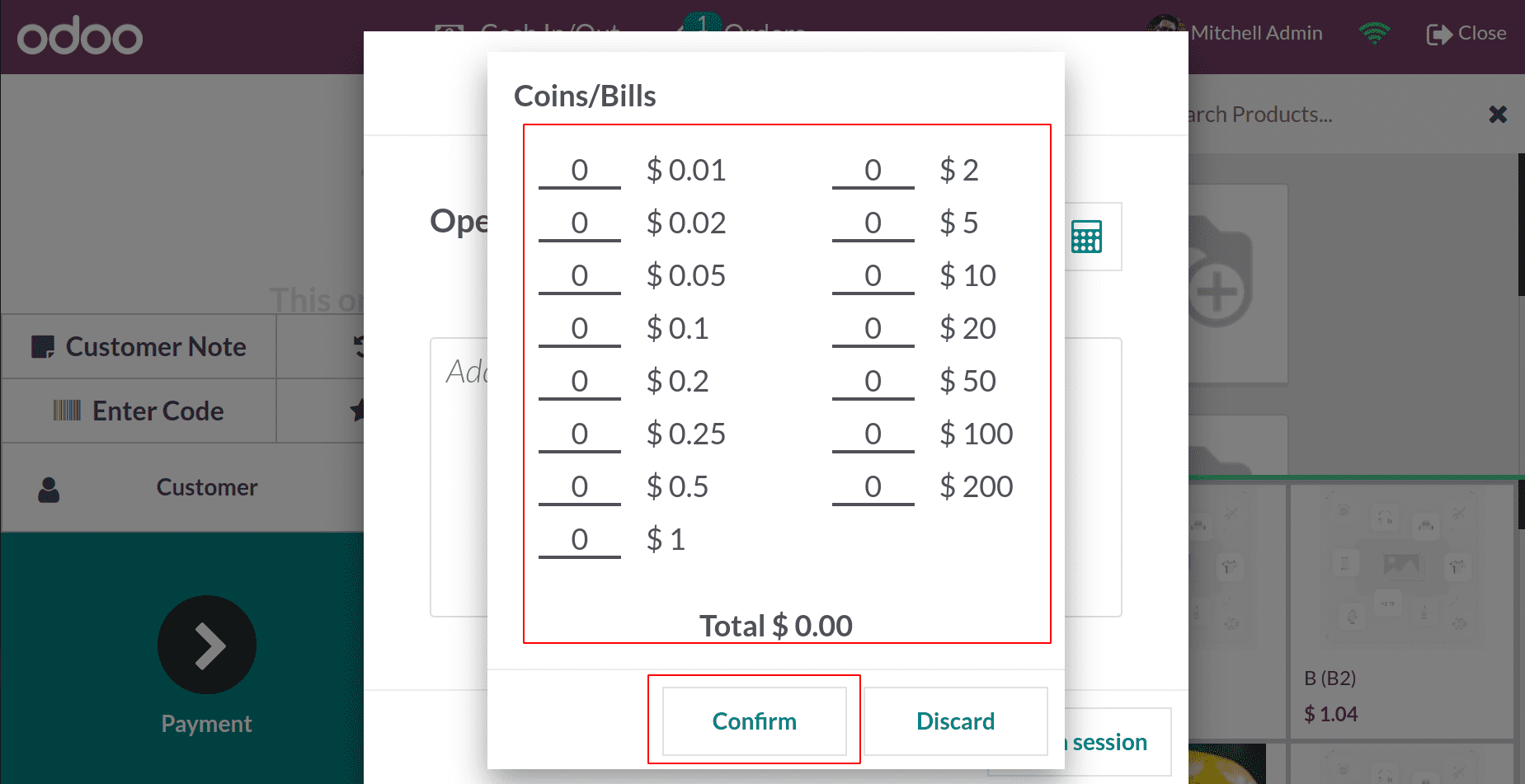
Then from the popup window, users can add the count of each coin. The total will be displayed in the Total field. Then click on the Confirm button.
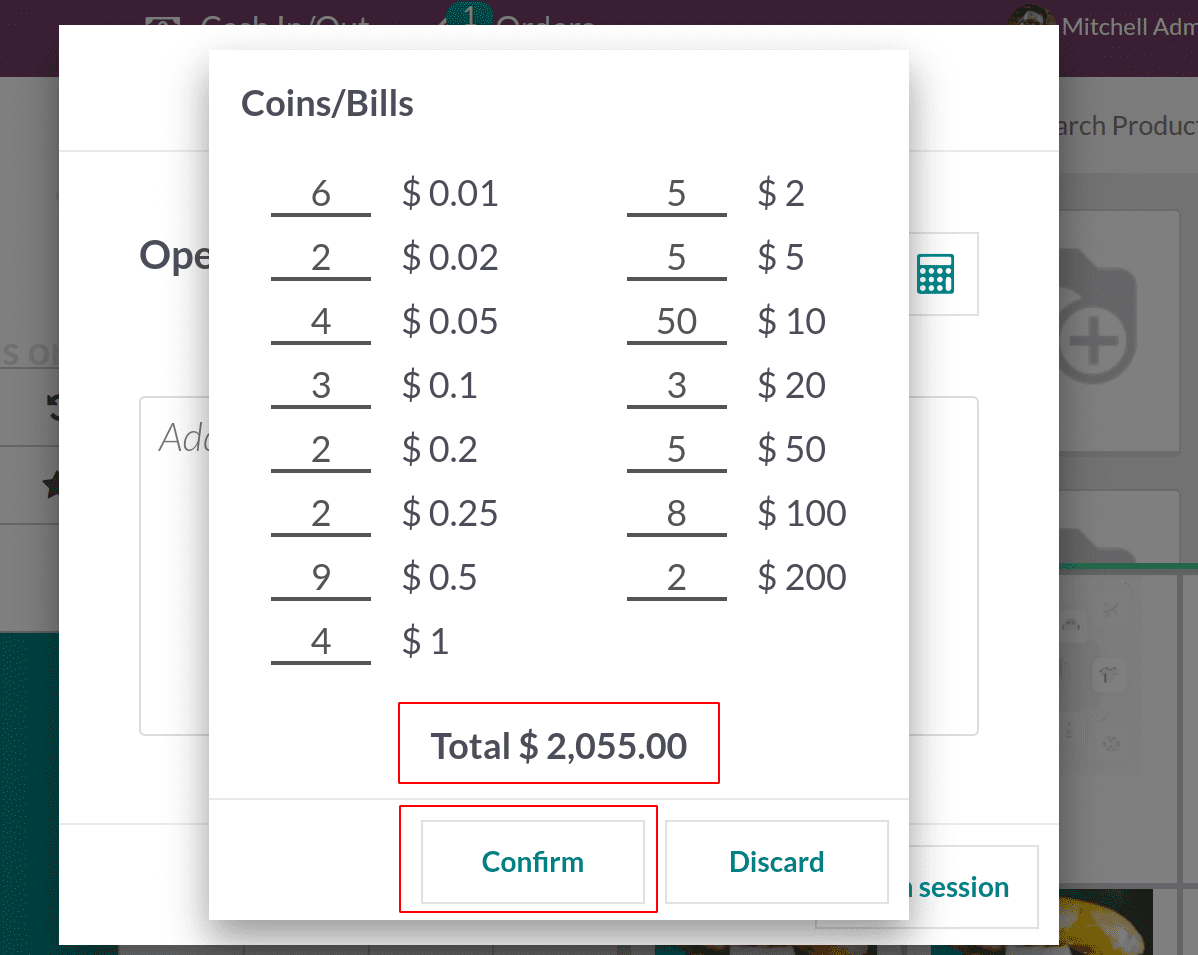
Then the Money details will be shown inside the Opening Note section, and an opening balance of $2055 can be added as opening balance to the session by clicking on the button, Open Session.
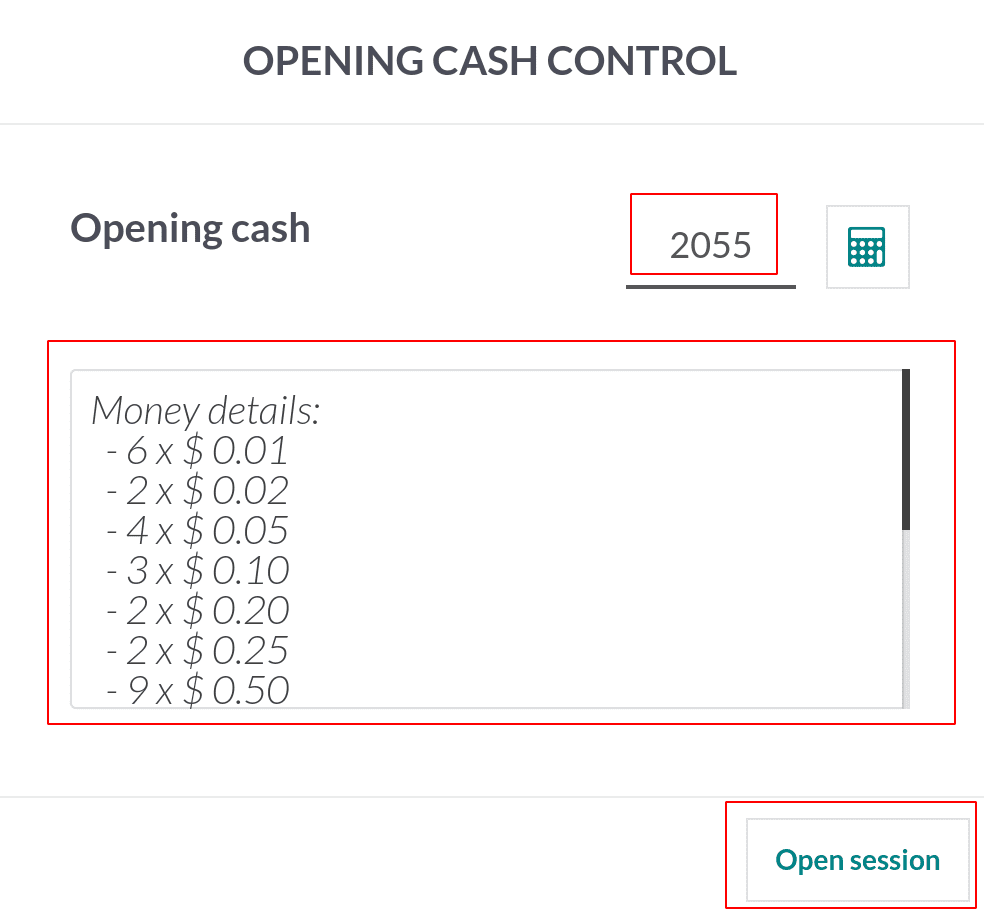
Cash in/out capability in Odoo 16 Point of Sale enables simple tracking of additional cash added to (cash in) or withdrawn (cash out) from the cash drawer throughout a shift. While preserving the integrity of financial transactions, this feature improves flexibility in addressing a variety of cash-related scenarios, such as refilling change or recording cash deposits.
One benefit to the employee is that they can use the cash in/out capability to take money for their needs and quickly replenish it. Let's check it.
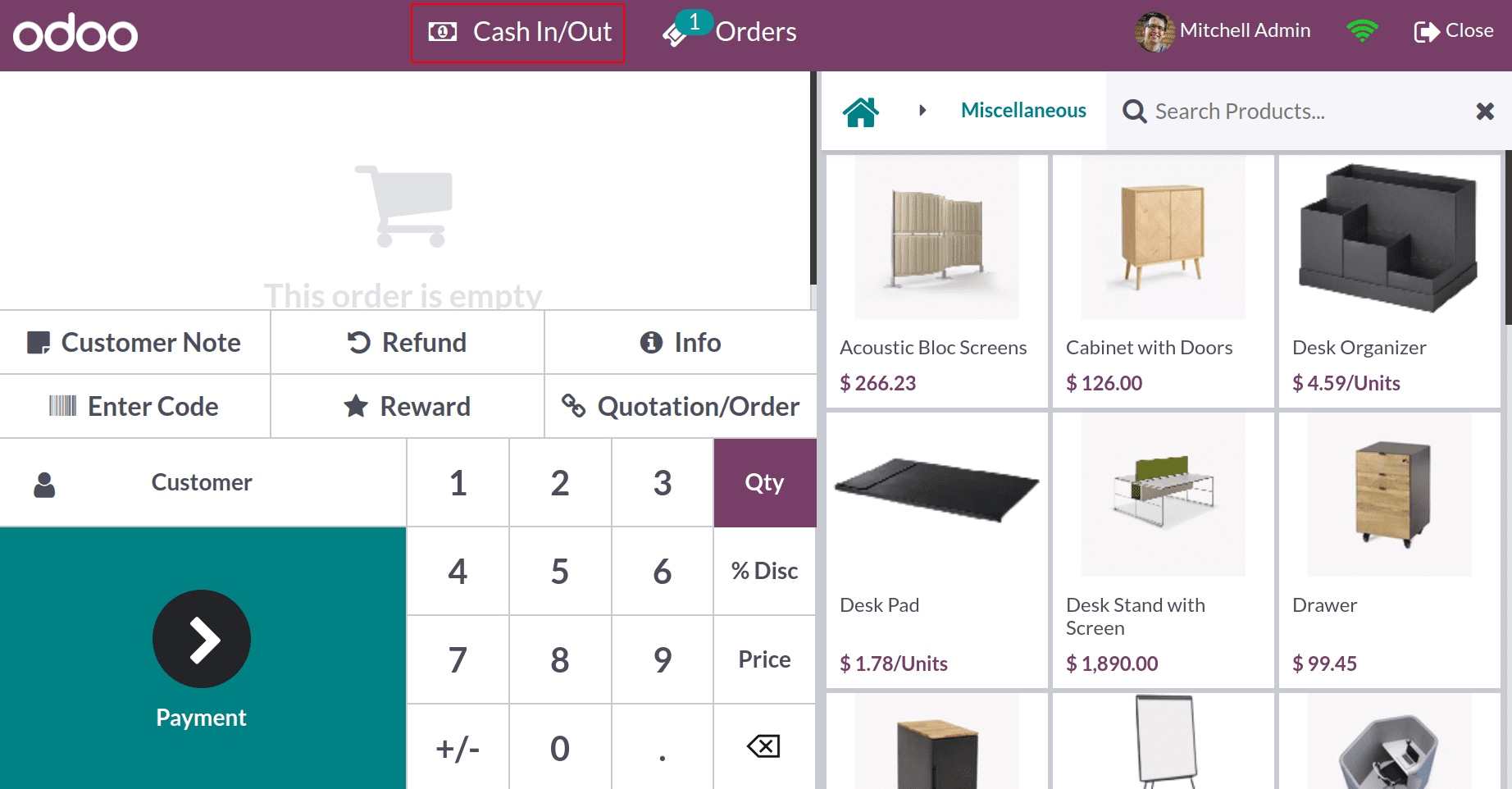
Another popup will appear after clicking the Cash In/ Out button. In that popup window, the log-in user can choose either Cash In or Cash Out option. Any particular reason can be added inside the field Reason. Then click on the Confirm button.
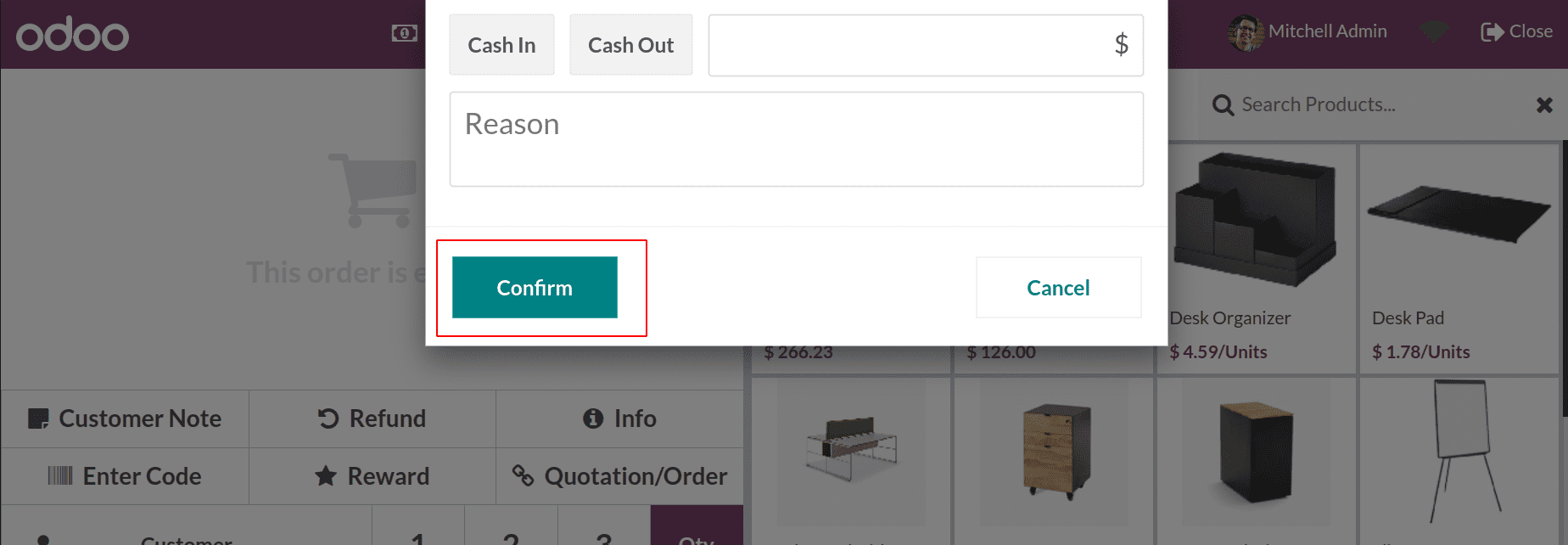
Cash Out is the option to take money from the cash drawer of the shop. Click on the Cash Out button, which appears in red color now. The amount taken can be added in the specified field. The amount is automatically shown as negative.
Here the employee Mitchell Admin takes $25. Then click on the Confirm button.
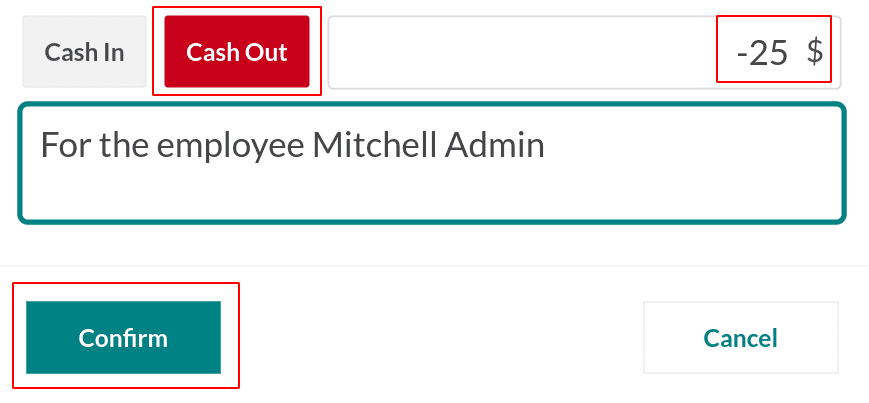
When the employee needs to add some money to the drawer, click on the Cash In button. Which appears in green color, and the amount taken as a positive value.
The employee Mitchell Admin added 30 dollars. Then click on the Confirm button.
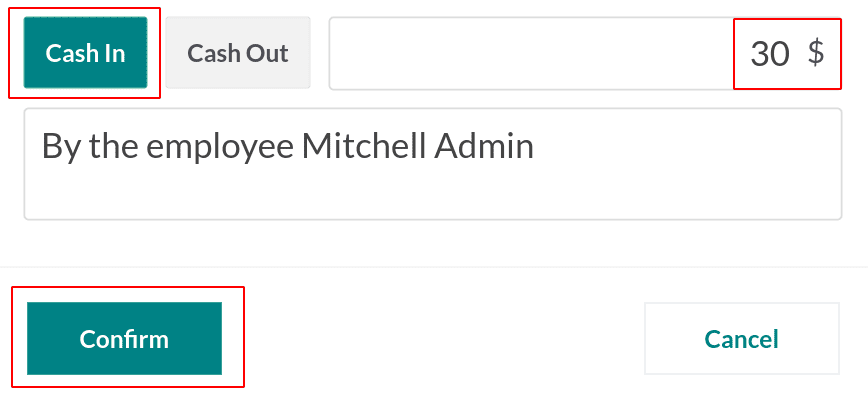
Customers can select the required products from the shop. If the customers choose any product, the user can easily handle the payment by clicking the Payment button, which leads to the payment page.
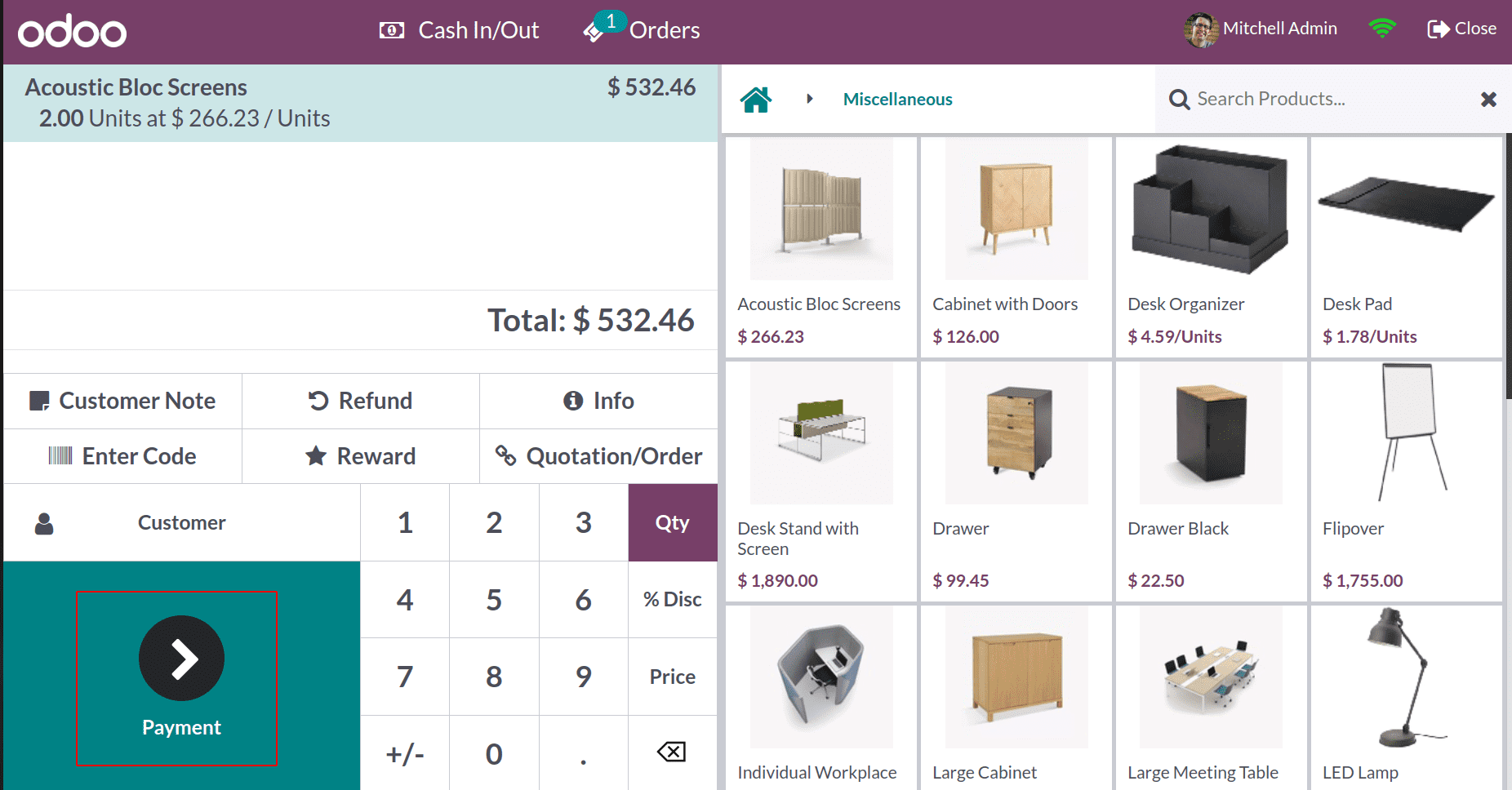
Odoo supports four different types of payment methods: Bank, Cash, Customer Account and payment using Payment Terminals are the four types.
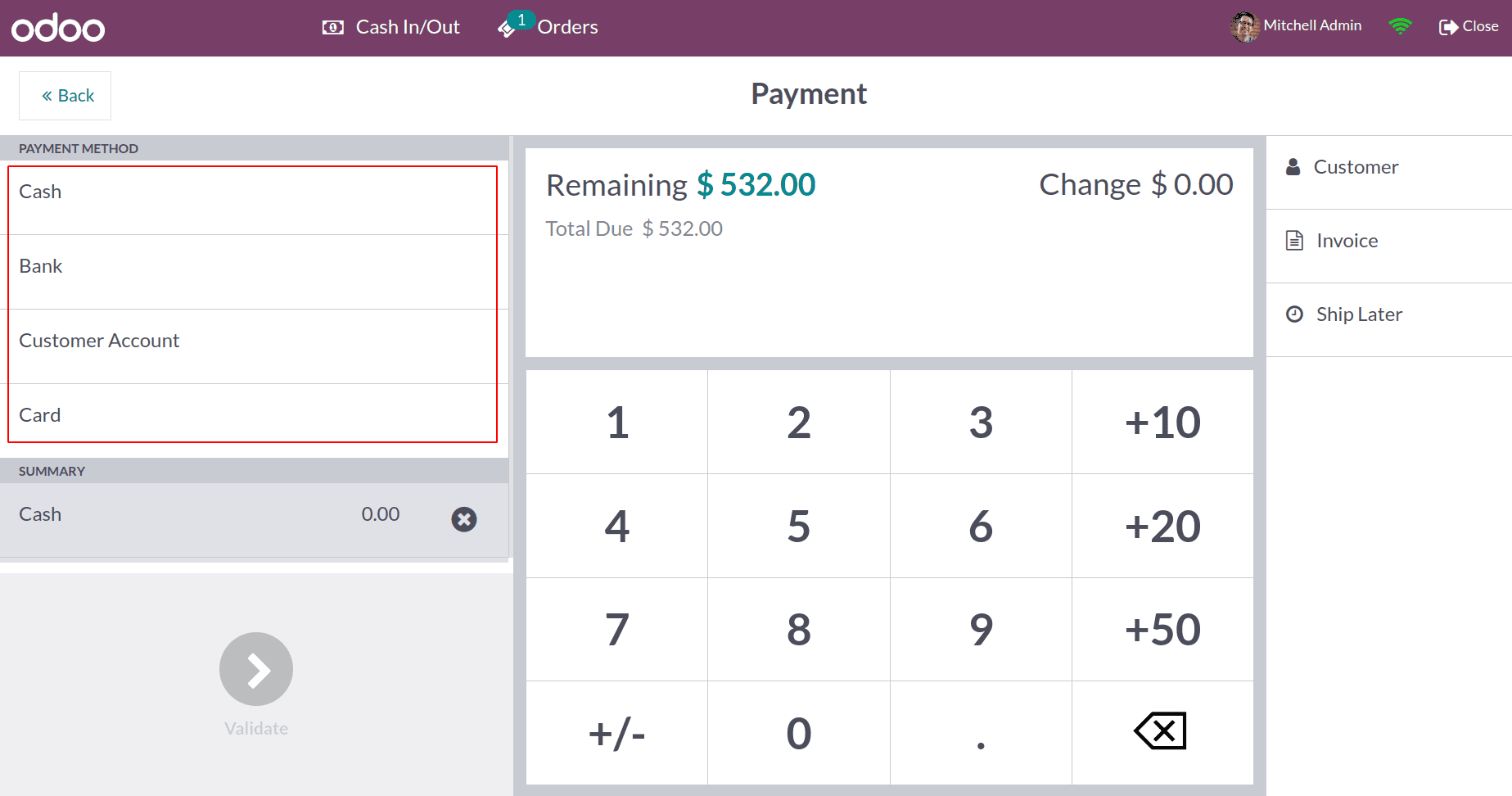
Cash rounding is another advanced feature. The user can easily handle the denominations by using the Coins/Bills. But for customer satisfaction cash rounding is also possible in Odoo 16 Point of Sale.
After completing the sale, the user can close the session simply by clicking on the Close button, which is placed on the upper right side. This leads to the closing section.
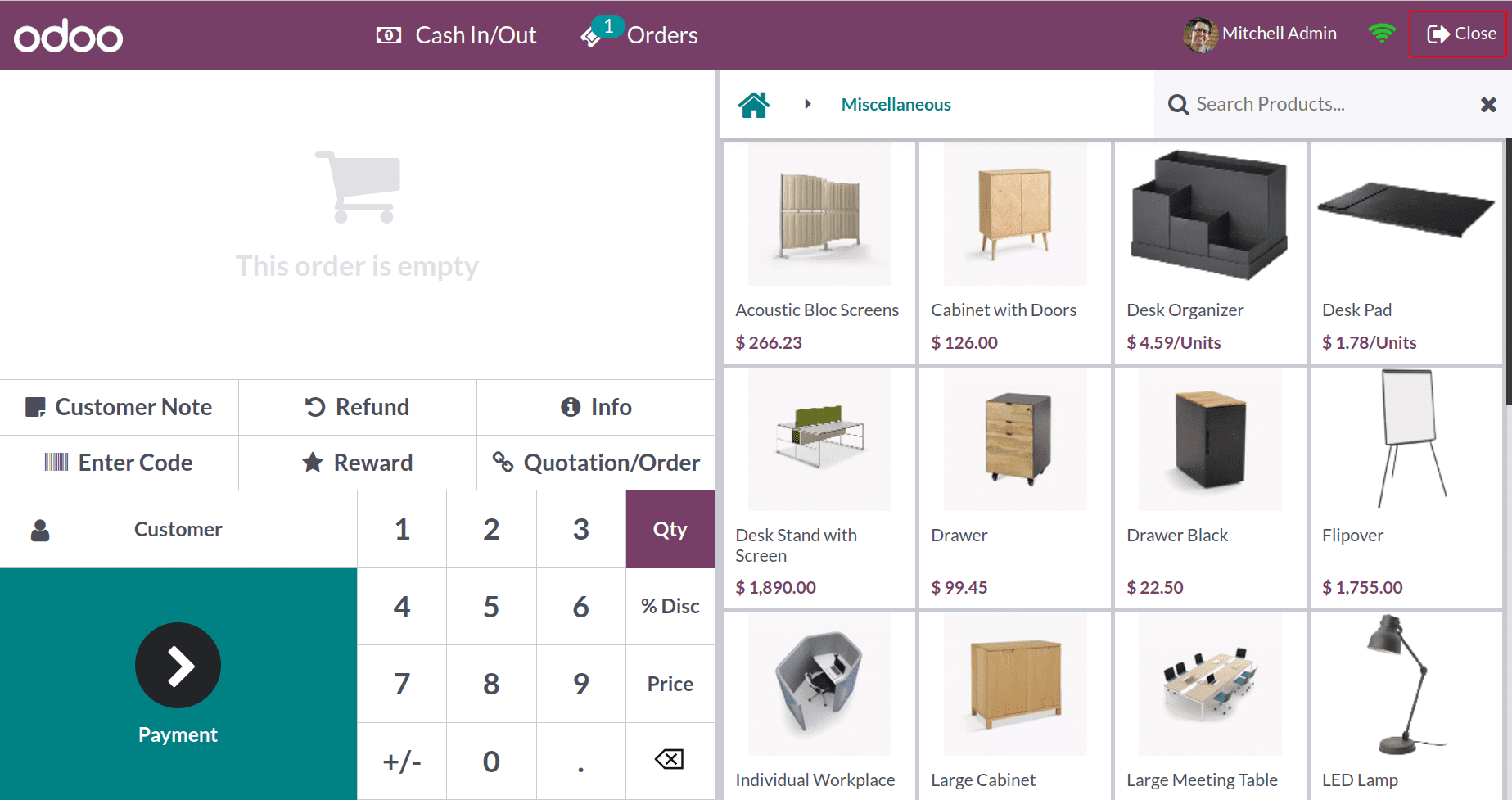
Before closing, closing control for a Closing Session will appear. The closing balance is the total amount of cash or funds still in the cash register at the end of a business day or shift in the Point of Sale module of Odoo 16 after all sales, refunds, and other transactions have been taken into consideration. It offers a glimpse of the cash situation and aids in tying the items in the register to the anticipated total.
The closing session contains all the details like the total number of orders and total amount. Here from this session, we get a total of 204.40 dollars from 3 orders. The opening balance and the opening note added, Cash In and the Cash-Out amount added are shown as in the below screenshot.
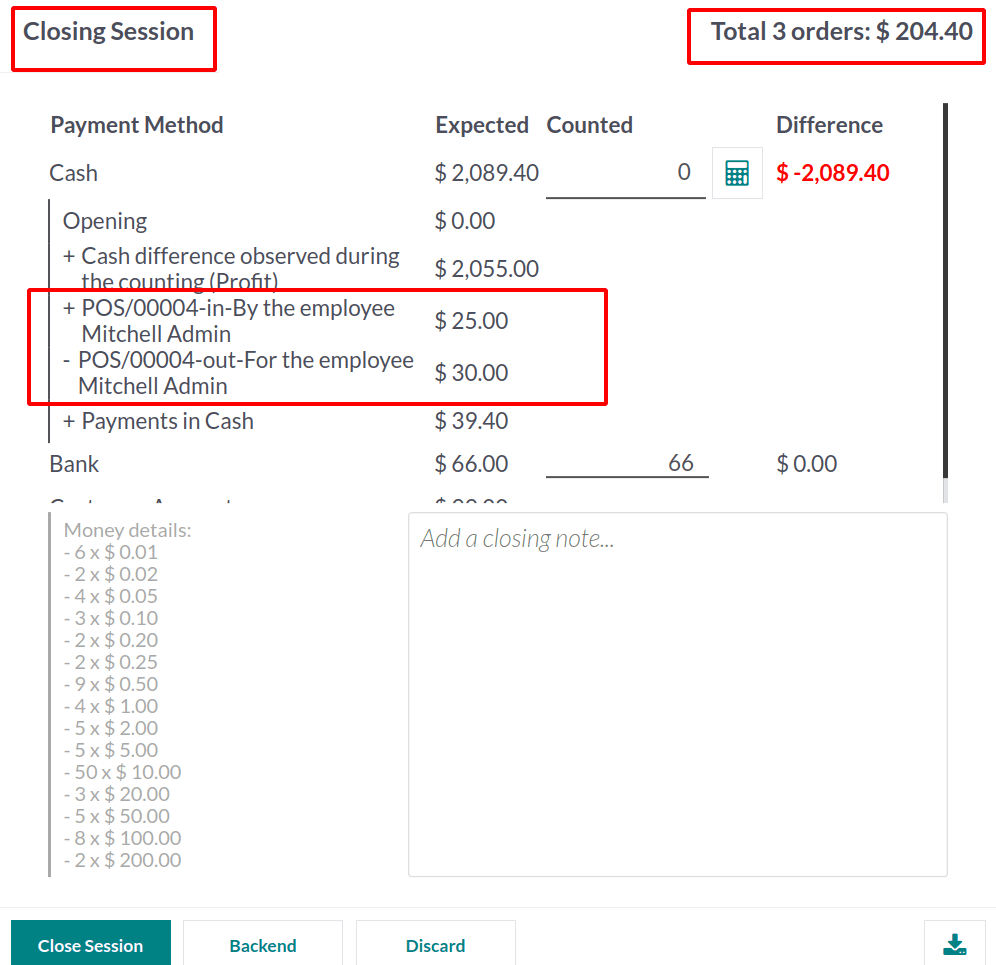
The amount obtained by using each payment method will be shown separately in the closing session, as implied in the screenshot below.
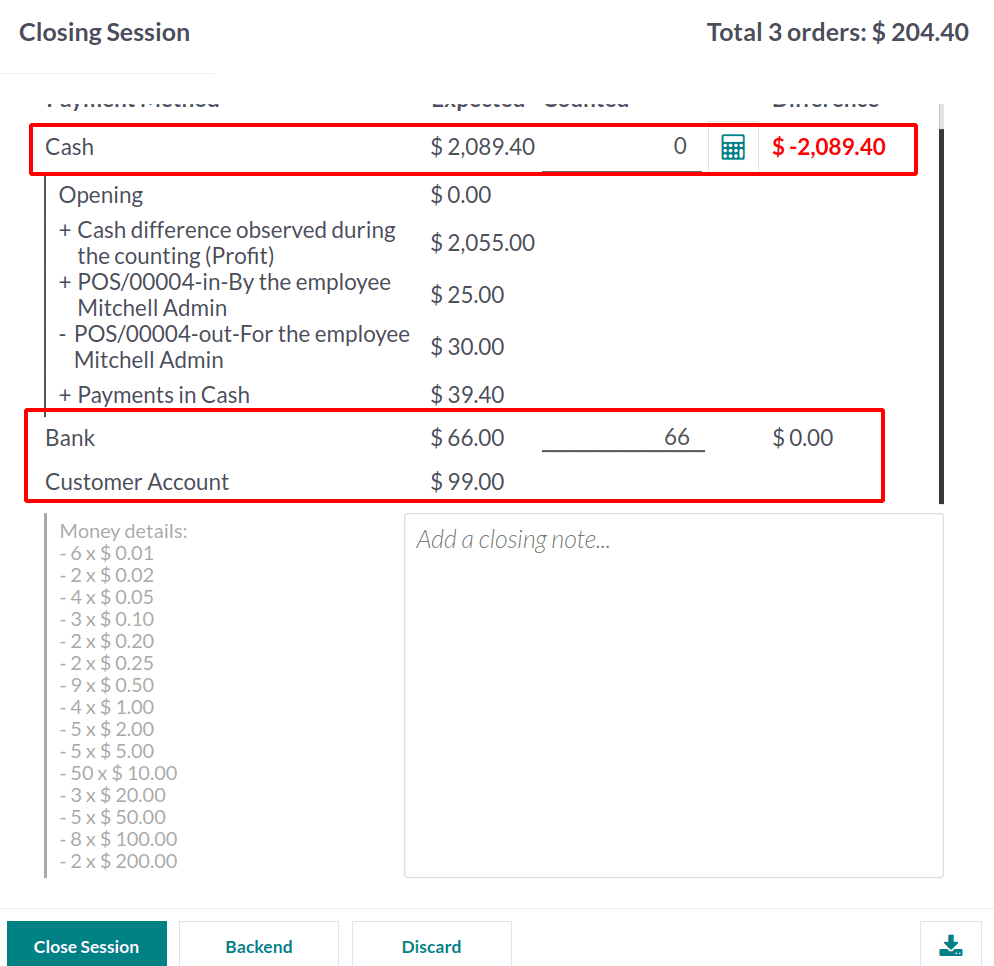
There is a small calculator sign shown in the closing session also. From there the user can add the Difference using Coins. So click on it.
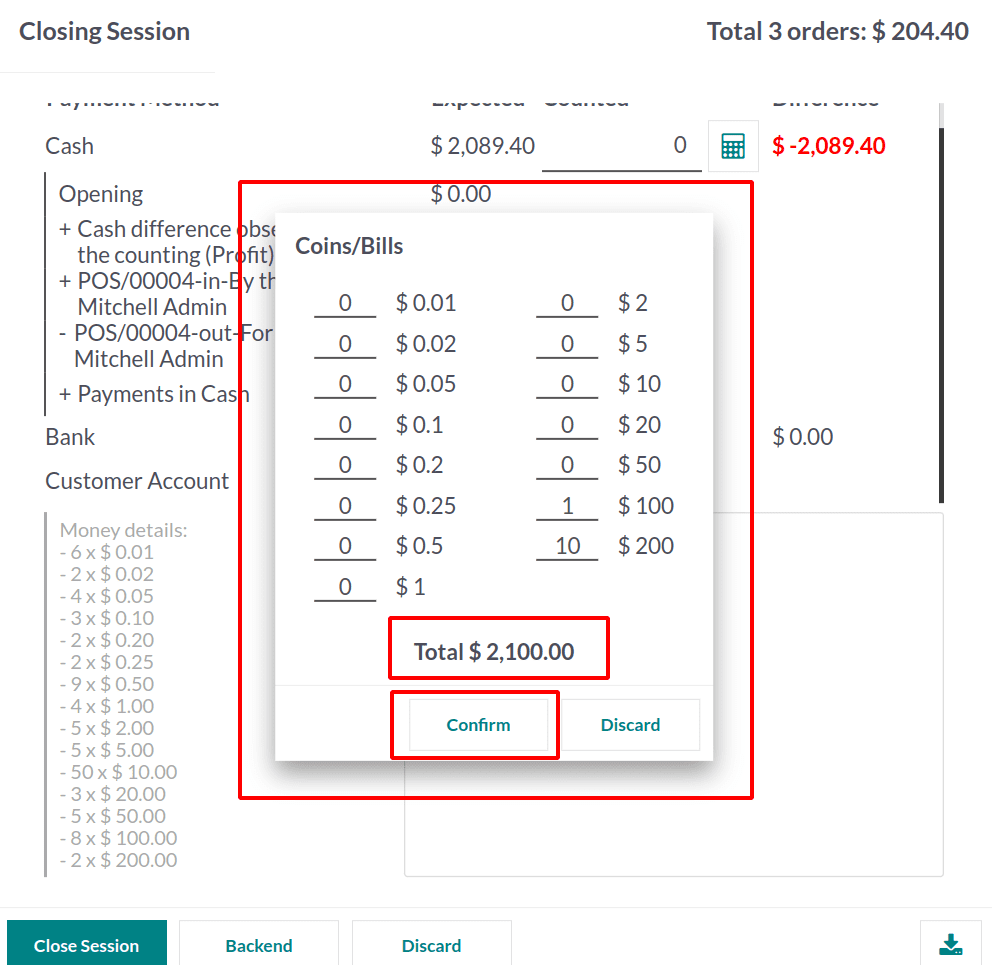
Then the difference will be updated. The Money details will be added inside the Closing Notes section.
Here the expected money is 2089.40 dollars. But the counted money updated is 2100 dollars. So there is a difference of 10.60 dollars. To end the session click on the Close Session button.
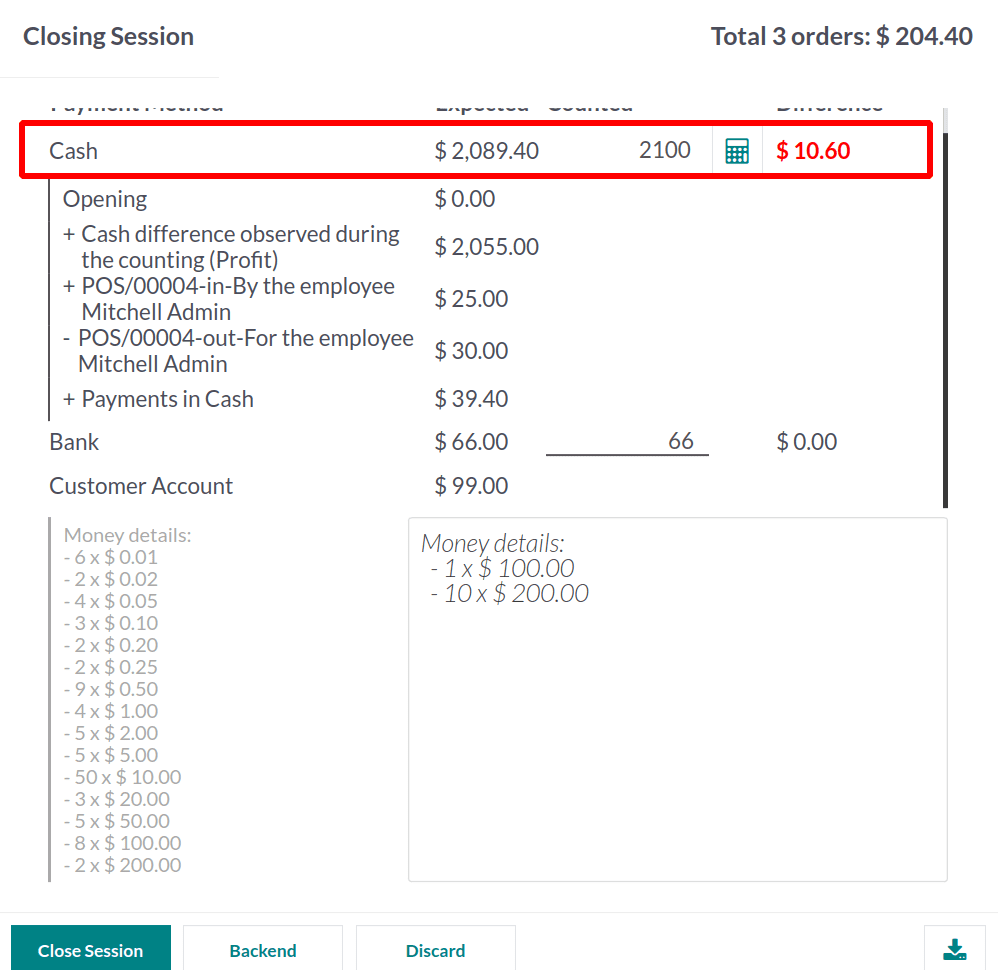
A popup message warns the user that there is a difference in payment. So the journal entry wants to add inside the Profit/ Loss. Click on the OK button to continue. Then the session will close.
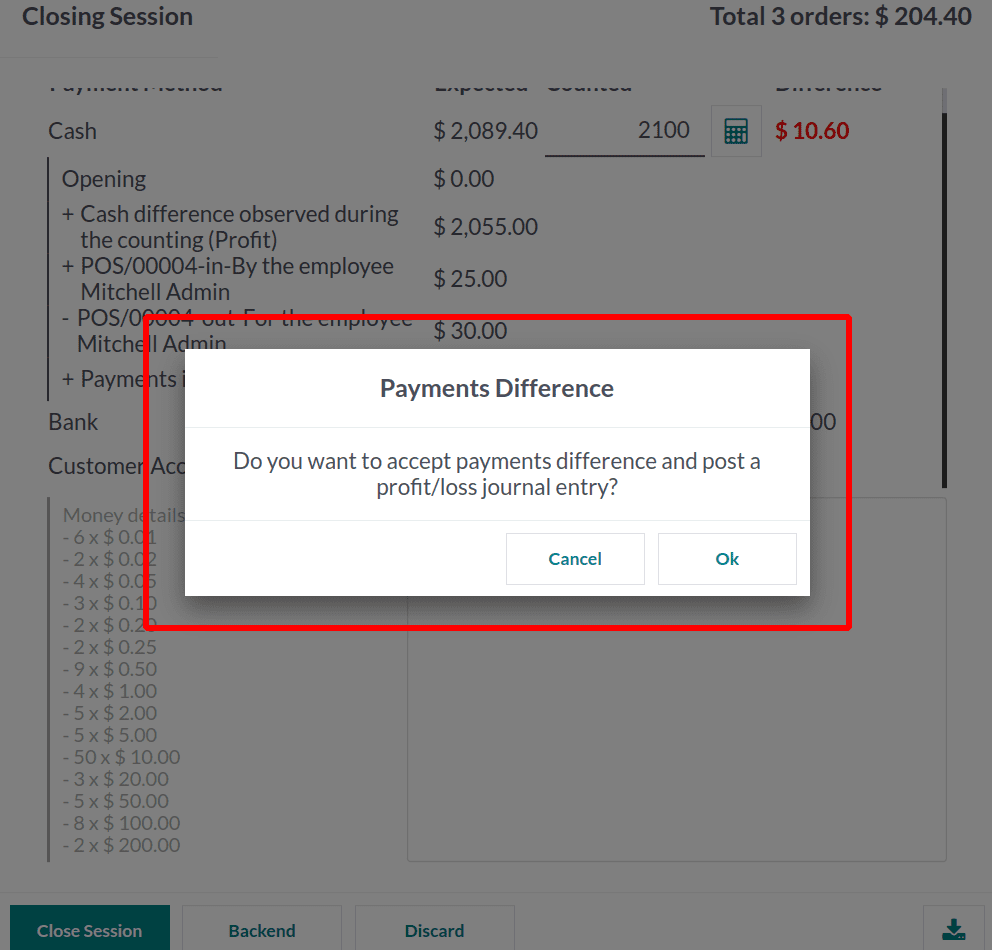
After closing the session the details like Last Closing Date and Last Closing Cash Balance will automatically update in the dashboard.
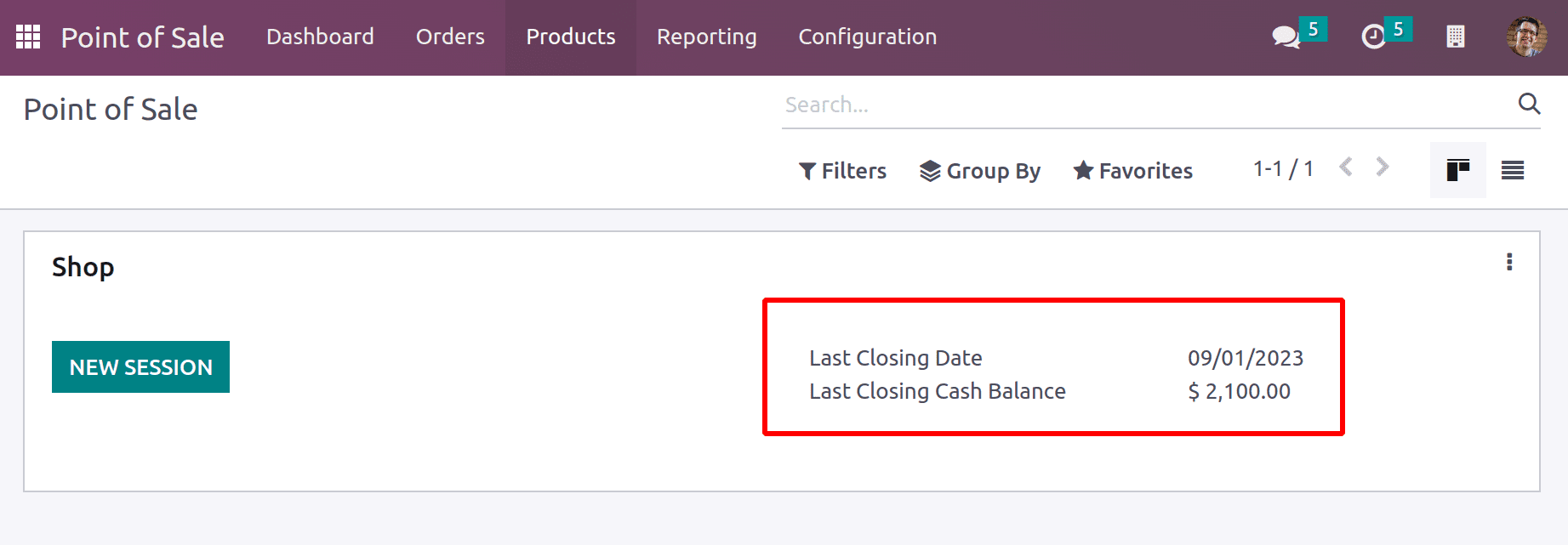
To find out what transpired with the journal entry, let's check the profit and loss report. Go to the Accounting module and choose the Reporting tab to achieve this. From the drop-down option, select Profit and Loss Report.
A ‘Cash Difference Gain’ in the gain account is shown, if more money than projected was collected at the session's conclusion. It was therefore noted as income and displayed in the gain account.
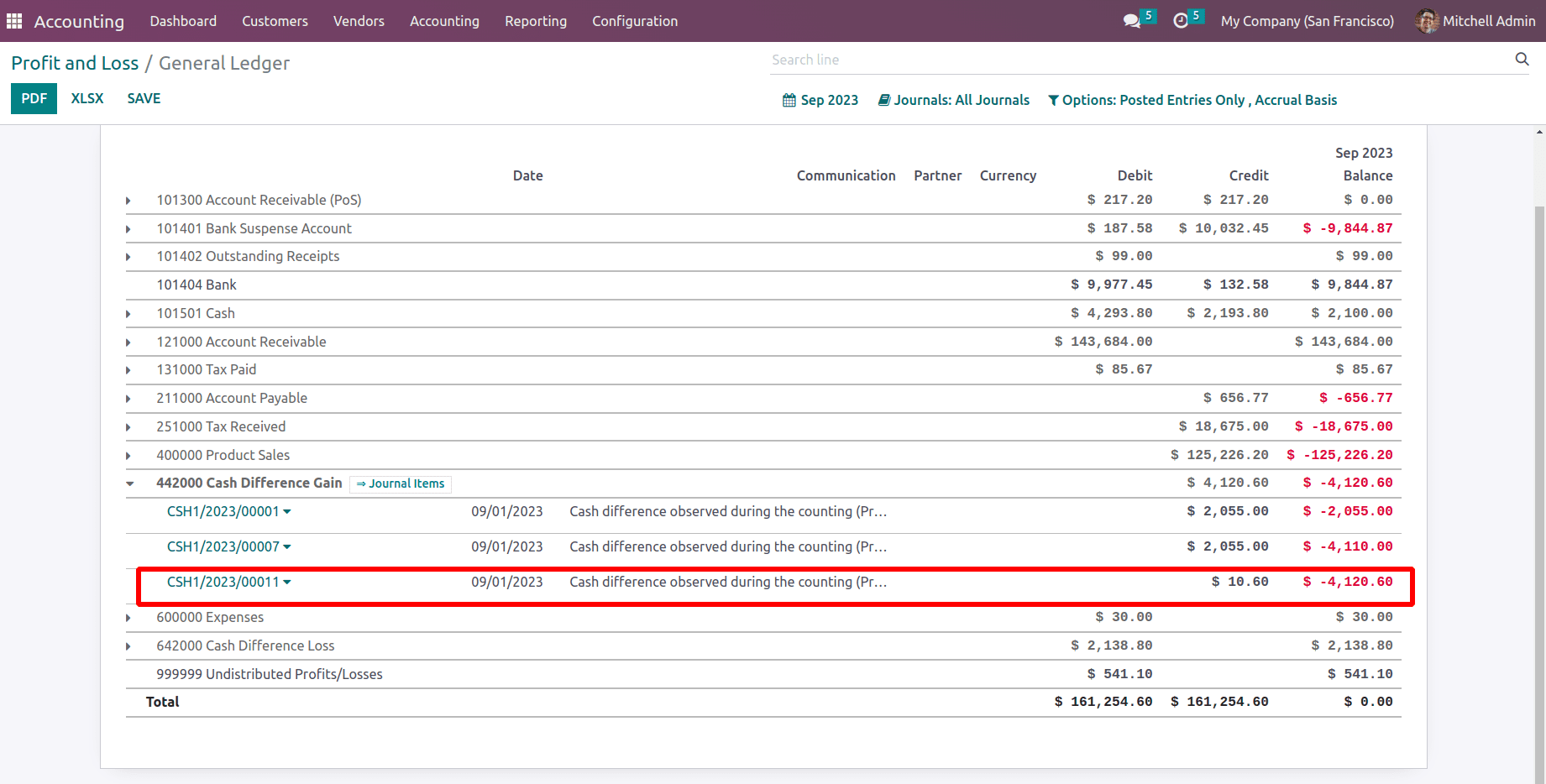
The report will indicate a loss if the session finished with the smallest sum.
As a result, this blog post detailed the opening and closing cash controls in a Point of Sale session. There are several topics covered in this section, including Coins in PoS, Setting Maximum Difference, Opening Balance, Adding Denominations, Cash In/Out, Cash Difference, Closing Session, and Posting Difference.