Odoo 16 Point of Sale (POS) is a powerful and versatile tool that can be used to manage sales in a variety of settings, including retail stores, restaurants, and other businesses. It offers a wide range of features.
One of the key features of Odoo 16 POS is the ability to manage product categories. POS categories are a special type of category that is used to organize products in the POS interface. They can be hierarchical, meaning that you can nest categories within each other. This allows you to create a logical and easy-to-use structure for your products. It can be used to organize products into logical groups, such as "Food", "Drinks", "Clothing", etc. This makes it easier to find the products you are looking for.
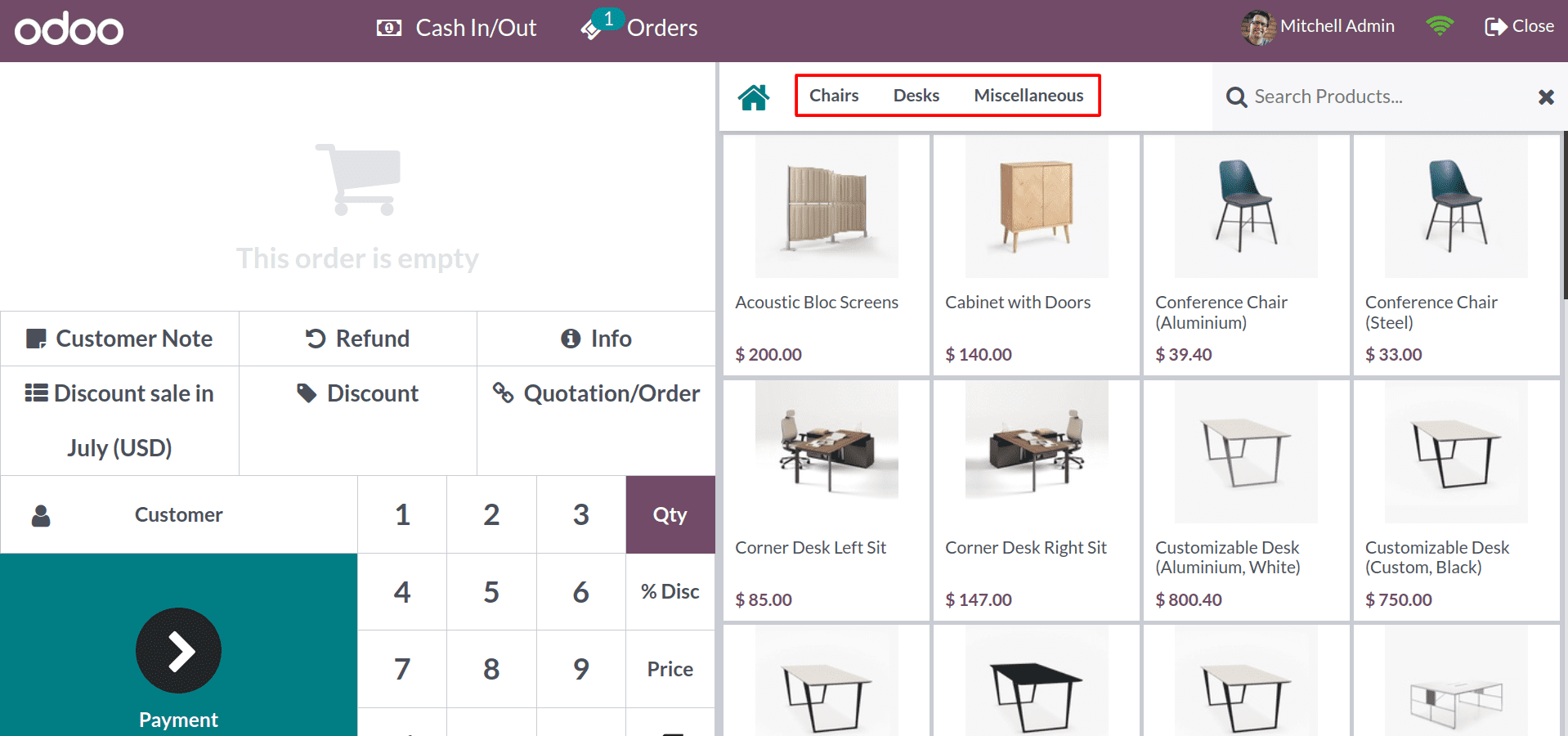
You can see the newly created PoS categories in the user interface, as shown in the above image. PoS product categories make it easier to find the products that you are looking for.
Let's look into how to use the Odoo 16 PoS module to create new PoS product categories. You can see the PoS product categories menu under the Configuration tab.
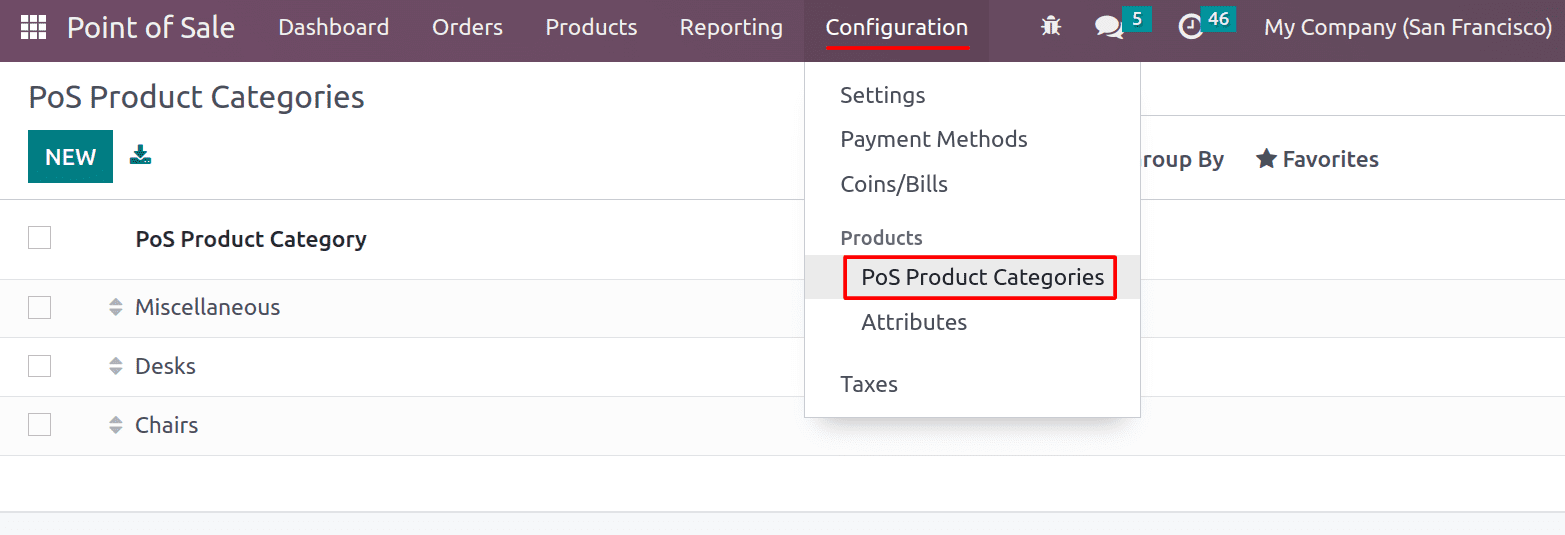
You can create new categories from the PoS product categories as per your needs.
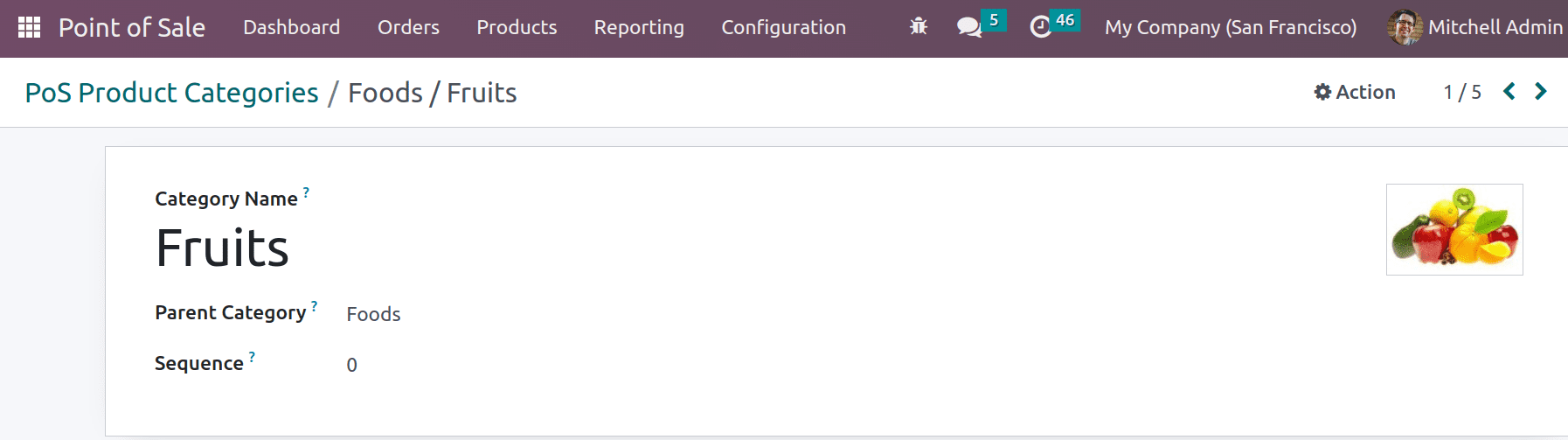
Here, you can enter the name of your category. From the parent category Select the category you want to nest it under if it isn't a top-level category. And Put the numbers in the sequence field for the category's proper arrangement. Also, you can set an image for the category by uploading the category image.
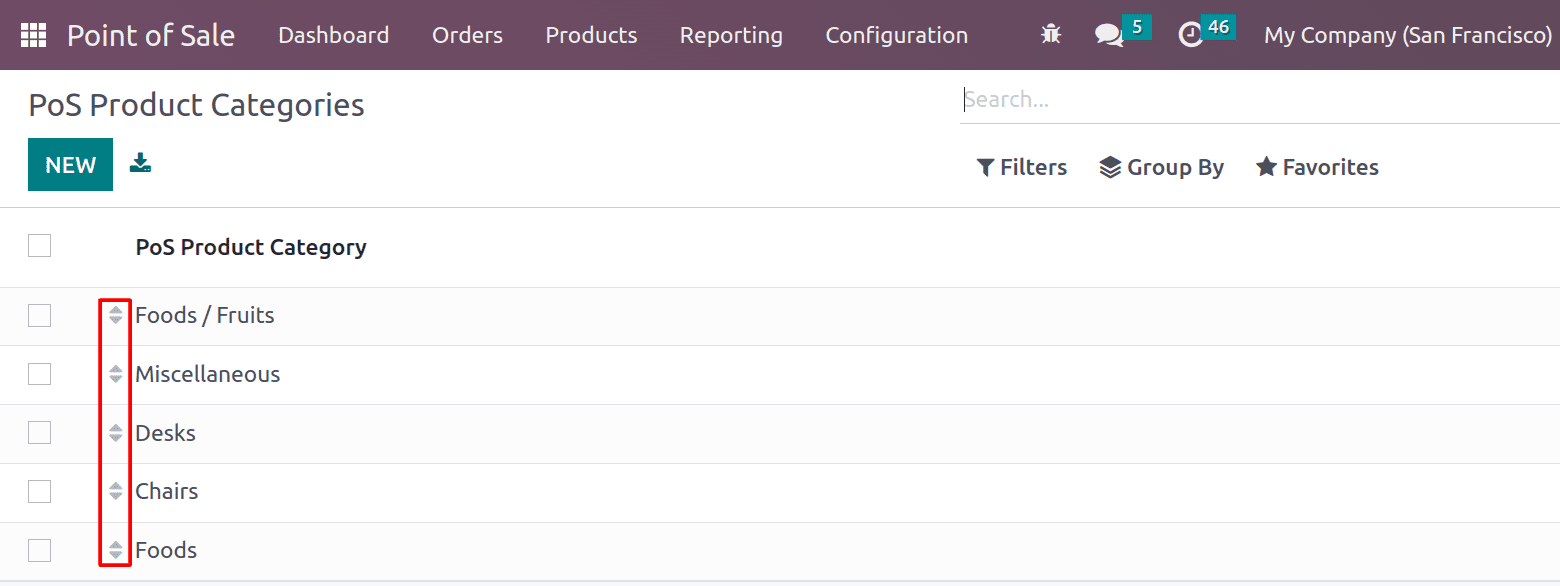
Here you can see the list of created categories, and you can arrange the categories by dragging the movable arrows.
After creating the categories, you need to apply them to the product form. Let’s check how to apply the POS Product categories to the products. For that, let’s create a new product from the product menu.
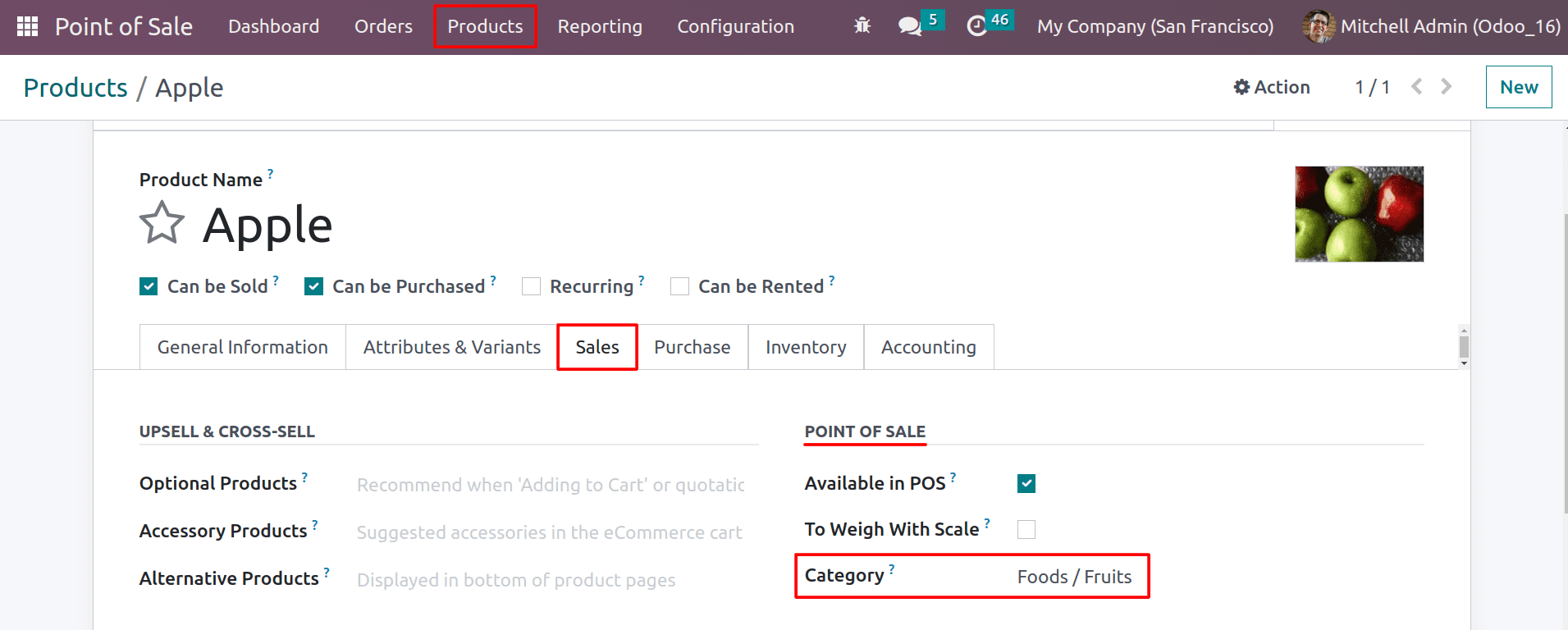
Under the sale section in the product form, you can see the Point of Sale field. First, you need to make the product available in PoS by clicking the Available in PoS button. After that, you can choose a Category for your product in the Category field.
Now let’s head into the POS and check the product categories inside the configured shop.
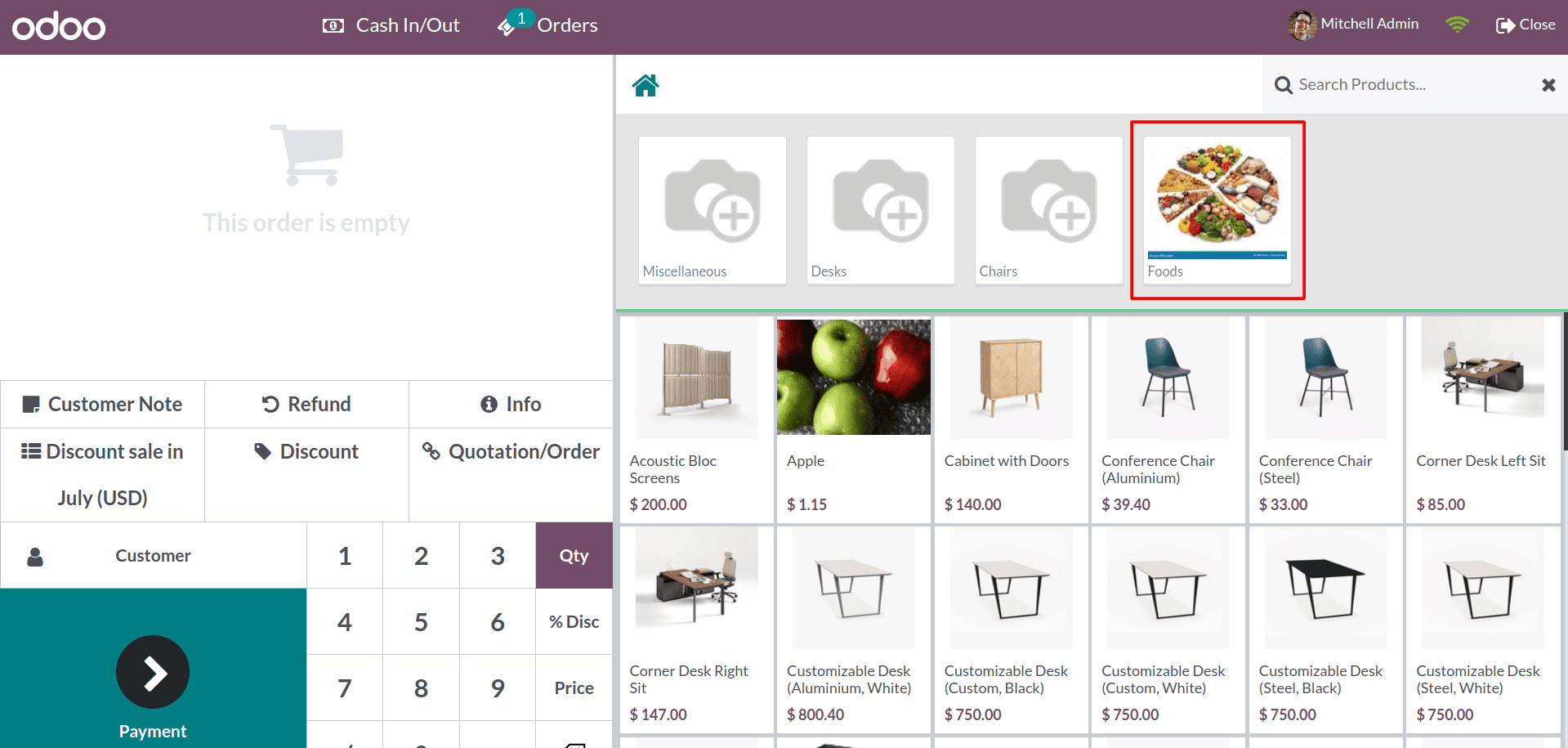
Here, you can see the newly created category in the header. And by clicking on the category, you can see the products that fall under it.
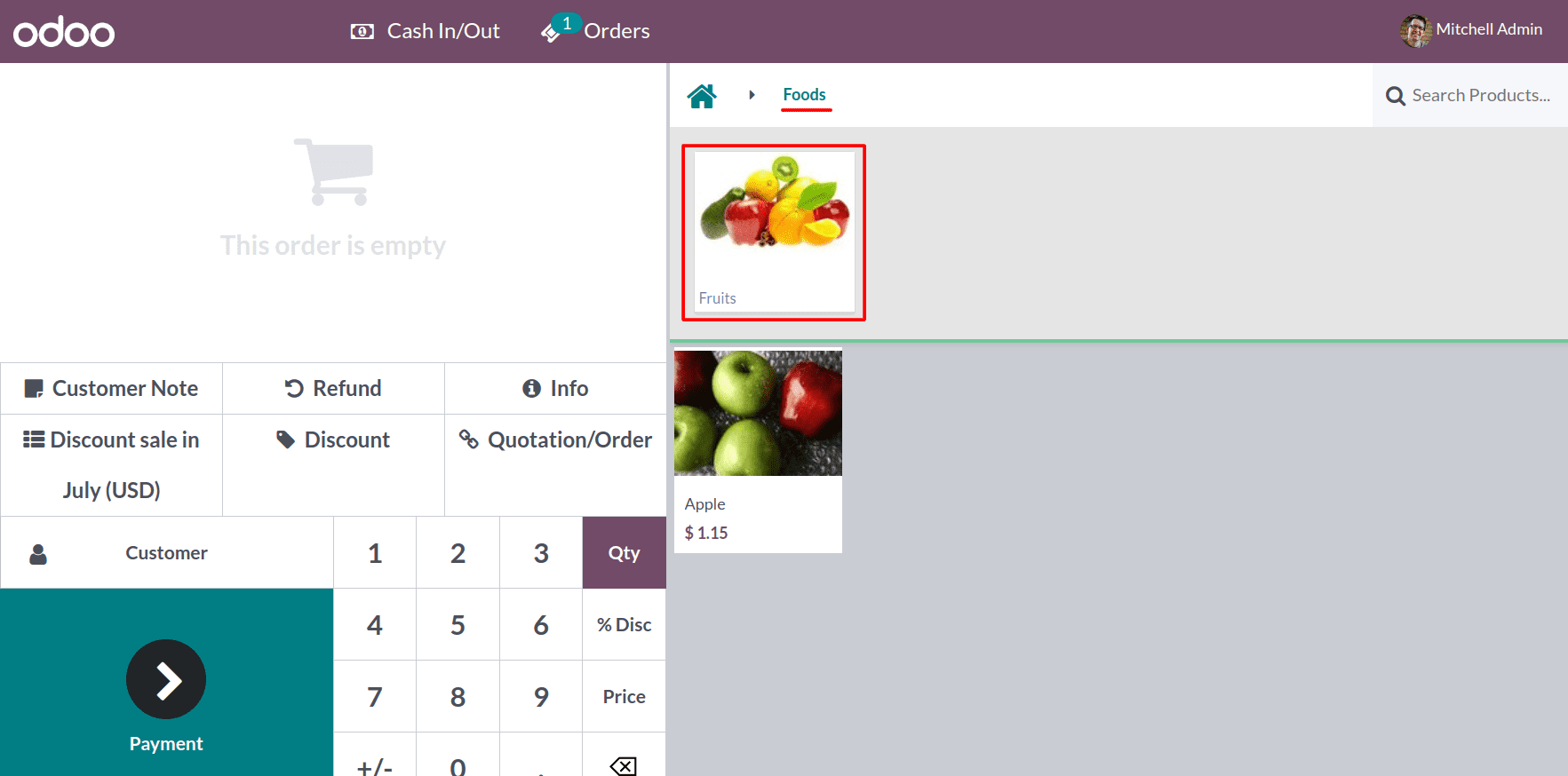
Overall, Odoo 16 PoS Product Category is a powerful tool that can help businesses to organize their products. It can be customized to meet the specific needs of each business.
And there are also some features that relate to the PoS product categories. Start category and Restrict Category.
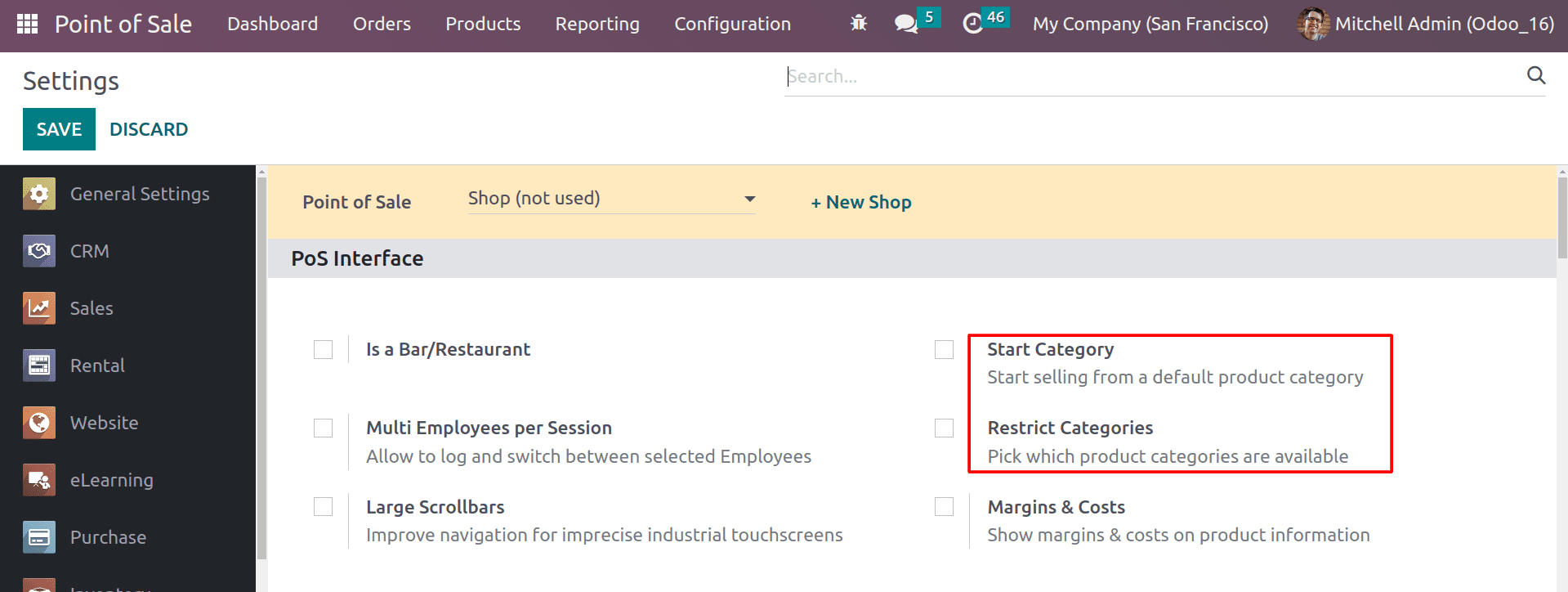
A start category in Odoo 16 PoS is a category that is automatically selected when a new PoS session is started. If you do not set a start category, then all products will be available for sale in the session. A retail store could set a starting category for its most popular products. This would make it easy to find the products they are looking for and would help to reduce the amount of time spent.
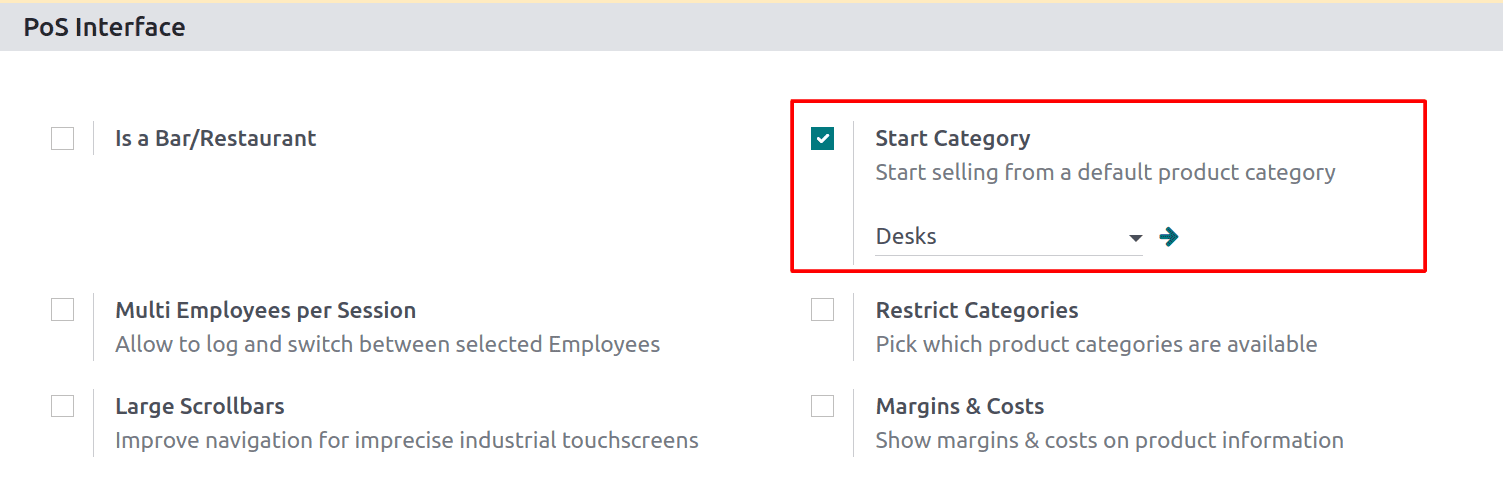
Here you can see the starting category selected as "Desks”. Now let’s open the session and check how the starting category will work.
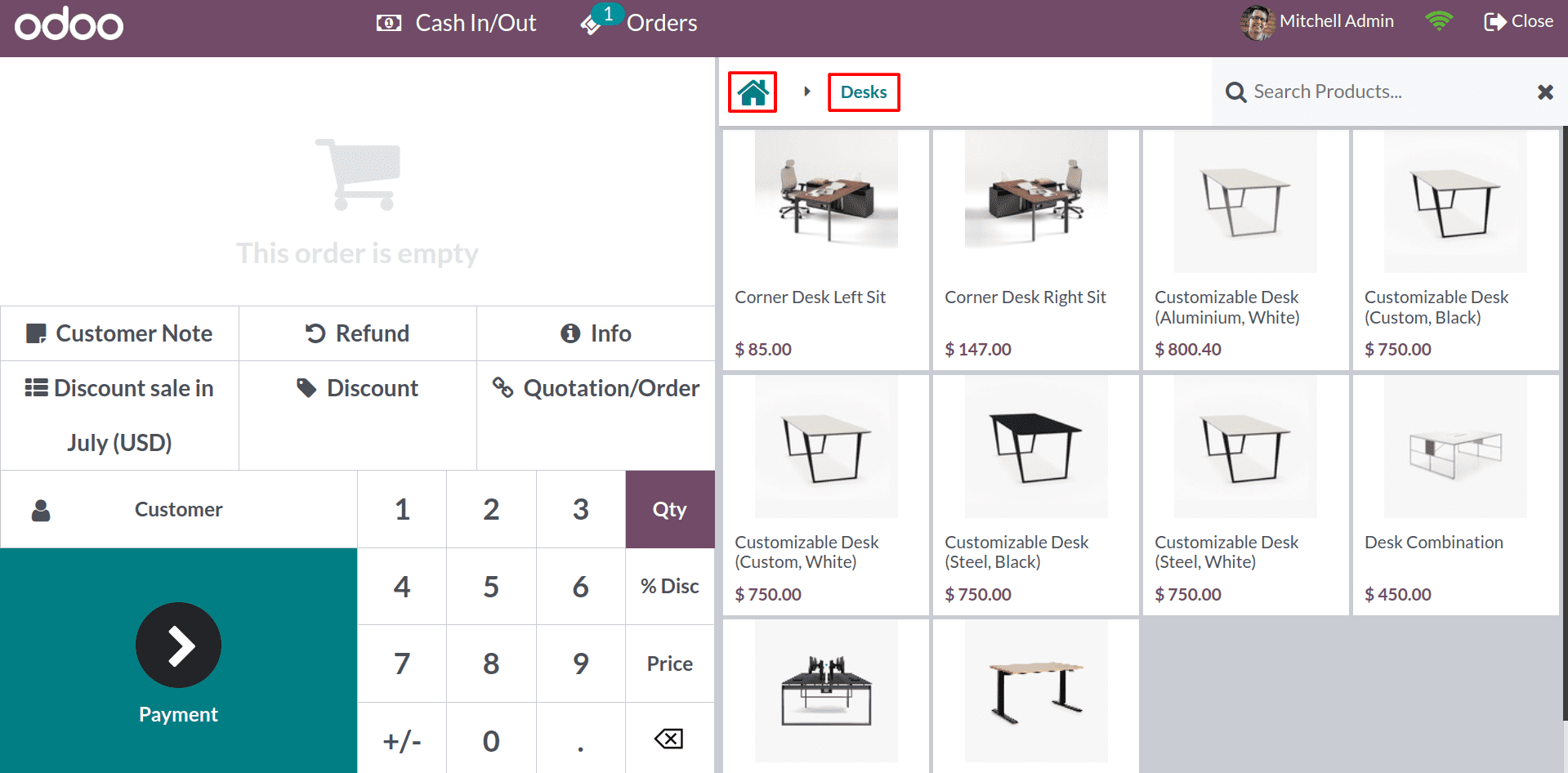
As a result, when you begin the session, the products will be listed under the category that was chosen in the setup as the starting category. And you can also change the start category at any time by clicking on the Home icon, as shown in the above image. It increases PoS efficiency by reducing the number of clicks and keystrokes required to find and select products.
Now let’s check the Restrict categories. For that, select a few categories that you want to appear in the PoS session from the configuration settings.
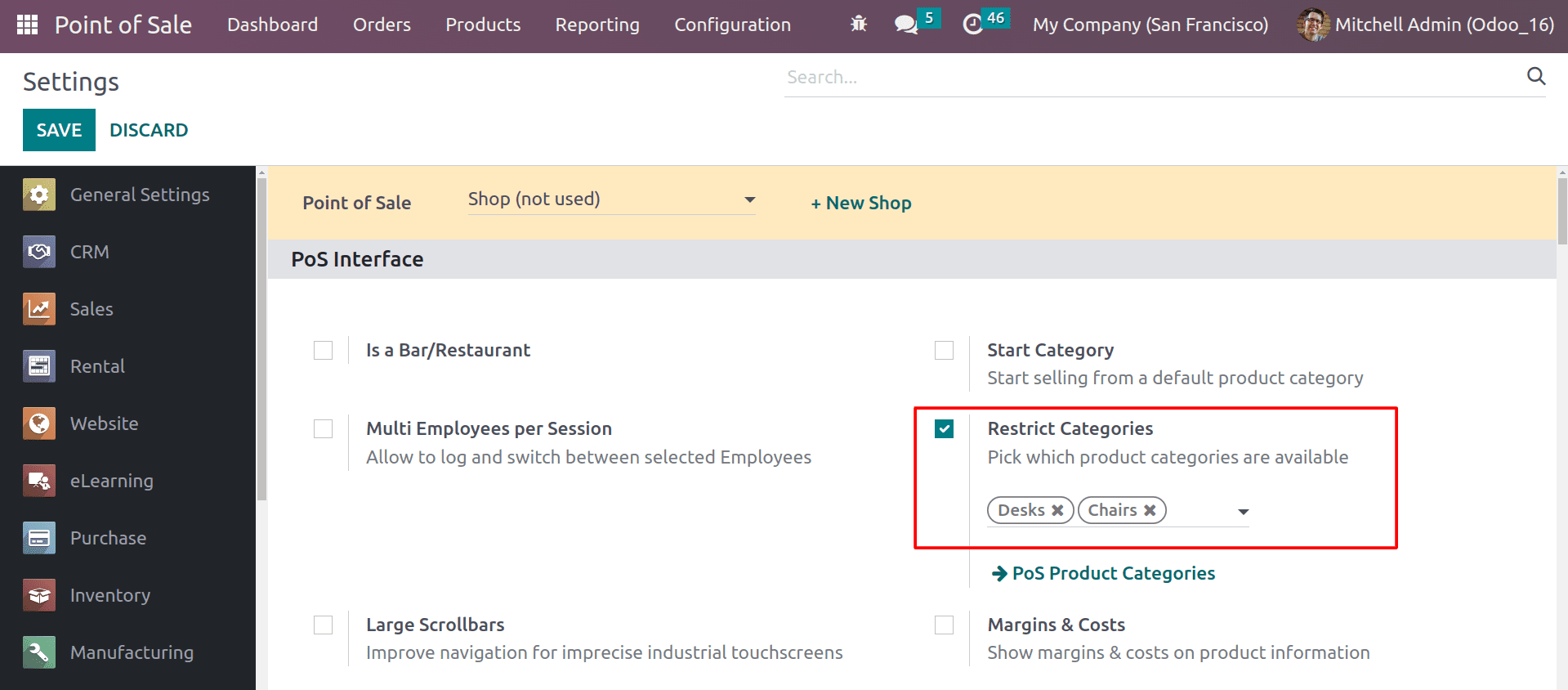
Here you can see that the categories “Desk” and “Chairs” are selected. Therefore, other categories are hidden throughout the PoS session. This means that employees will not be able to select products from the restricted category when ringing up orders.
As we begin the session, let's see how the restricted categories will work with Odoo 16 PoS.
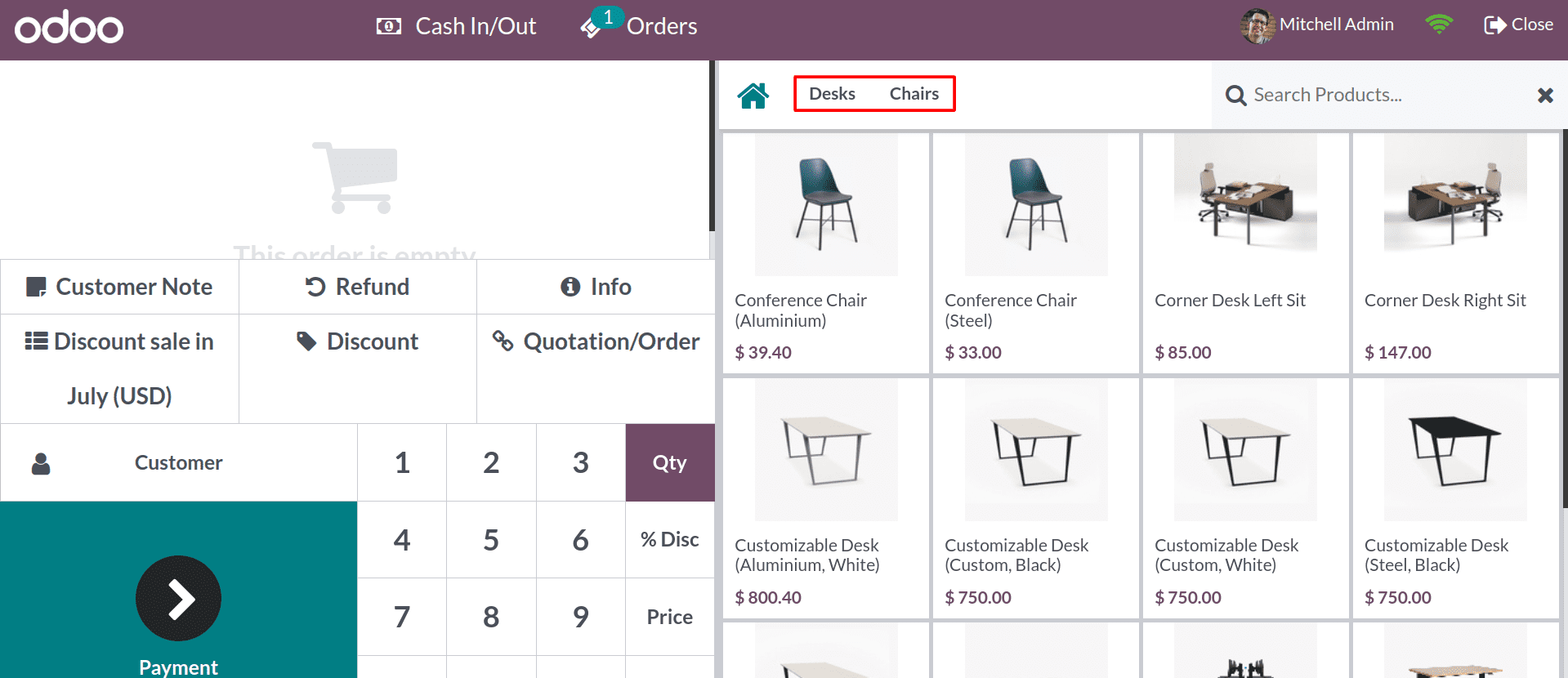
There are only two categories in the session that we selected in the configuration, and other categories are restricted. You can use restricted categories to manage your inventory by restricting the category for products that are out of stock. This will help to prevent employees from selling products that are not available.
Overall, the Odoo 16 POS product category is a powerful tool that can help businesses to organize their products, and improve their POS efficiency.
To read more about the new features in Odoo 16 POS, refer to our blog What are the New Features in Odoo 16 Point of Sale