The promotion offers for commodities attract more customers to your business. Most individuals like to buy products with low rates and high quality. Providing various offers and discounts for company products is vital to boost entrepreneurship. ERP software is a productive way to manage coupon or promotion programs in a business. The sales of goods increase widely by various offers given to brands. Odoo 16 Sales module reinforces promotions and coupons through discounts, gift cards, etc. Commendable growth achieves in your business with the proper functioning of product or service sales in the market.
This blog discusses managing promotion and coupon programs in the Odoo 16 Sales module.
We can attract buyers quickly by running promotions for your commodities. Less price with good quality is the primary aim of promotion programs. It leads customers to buy more goods and enriches the business productivity.
Activate the Discount, Loyalty, and Gift Card features in Settings
The discount coupons distributed for customers to improve product promotion are coupon programs. On the contrary, offers to enrich the demand for a commodity through a campaign or other mode are considered promotion programs. Before developing a promotion or coupon in Odoo 16, you must activate the Discount, Loyalty, and Gift Card option in the Settings window. Enable the Discount, Loyalty, and Gift Card option inside the Pricing section of the settings window, as described in the screenshot below.
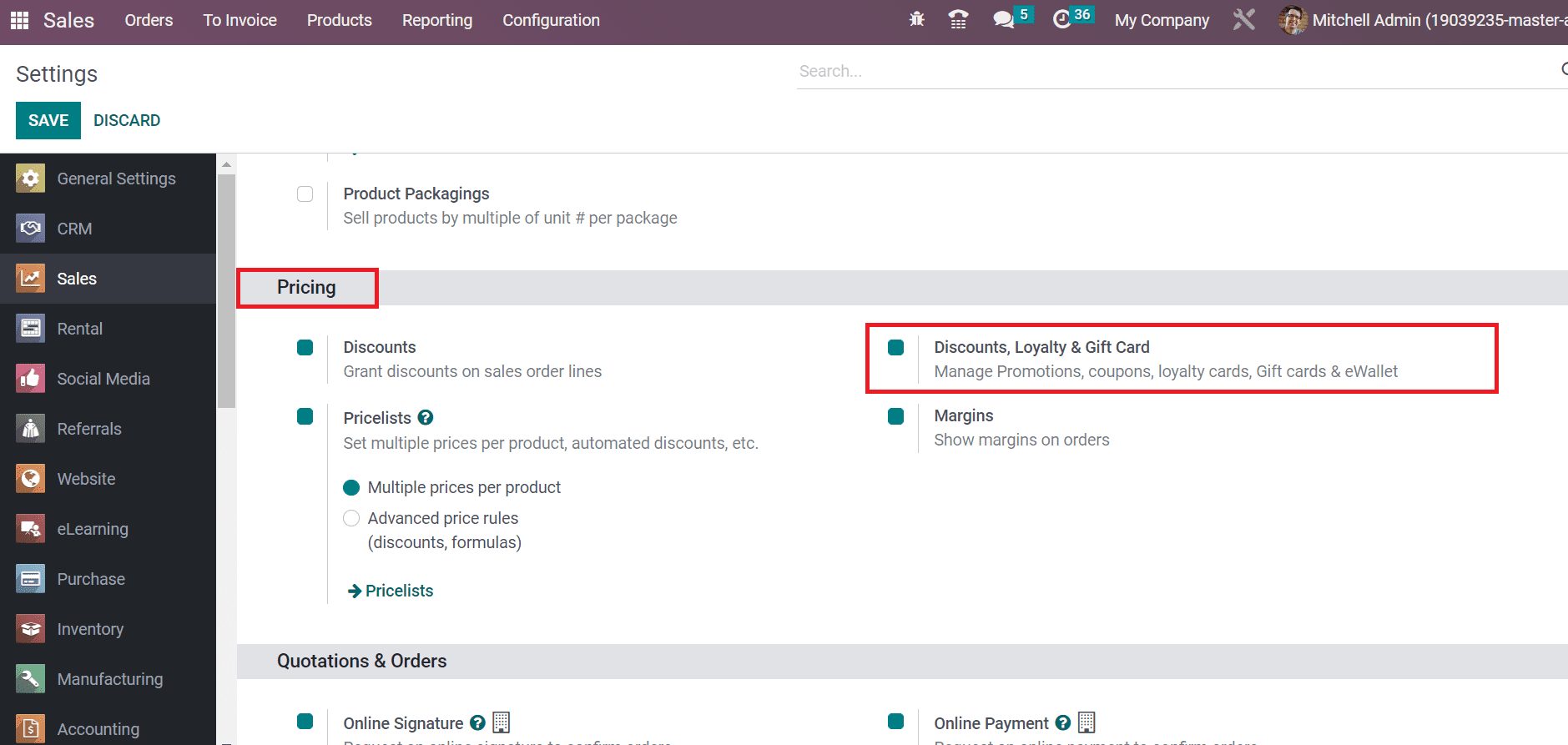
Users can easily manage the gift cards, coupons, promotions, eWallet, etc., after activating the Discounts, Loyalty, and Gift Card option. Save your modifications within the Settings window and see the management of coupons and promotion programs in Odoo 16.
To Create a Promotion and Coupon Program in Odoo 16 Sales
Coupons encourage buyers to purchase a profitable product and give rewards to them by owners. It develops loyalty with customers in the form of discounts and more. Select the Discount and Loyalty menu in the Products tab to create a coupon program. Users can acquire all created program information in the new window. It consists of Program Type, Company, Items, Program Name, etc. Click the CREATE icon in the Discount and Loyalty window, as demonstrated in the screenshot below.
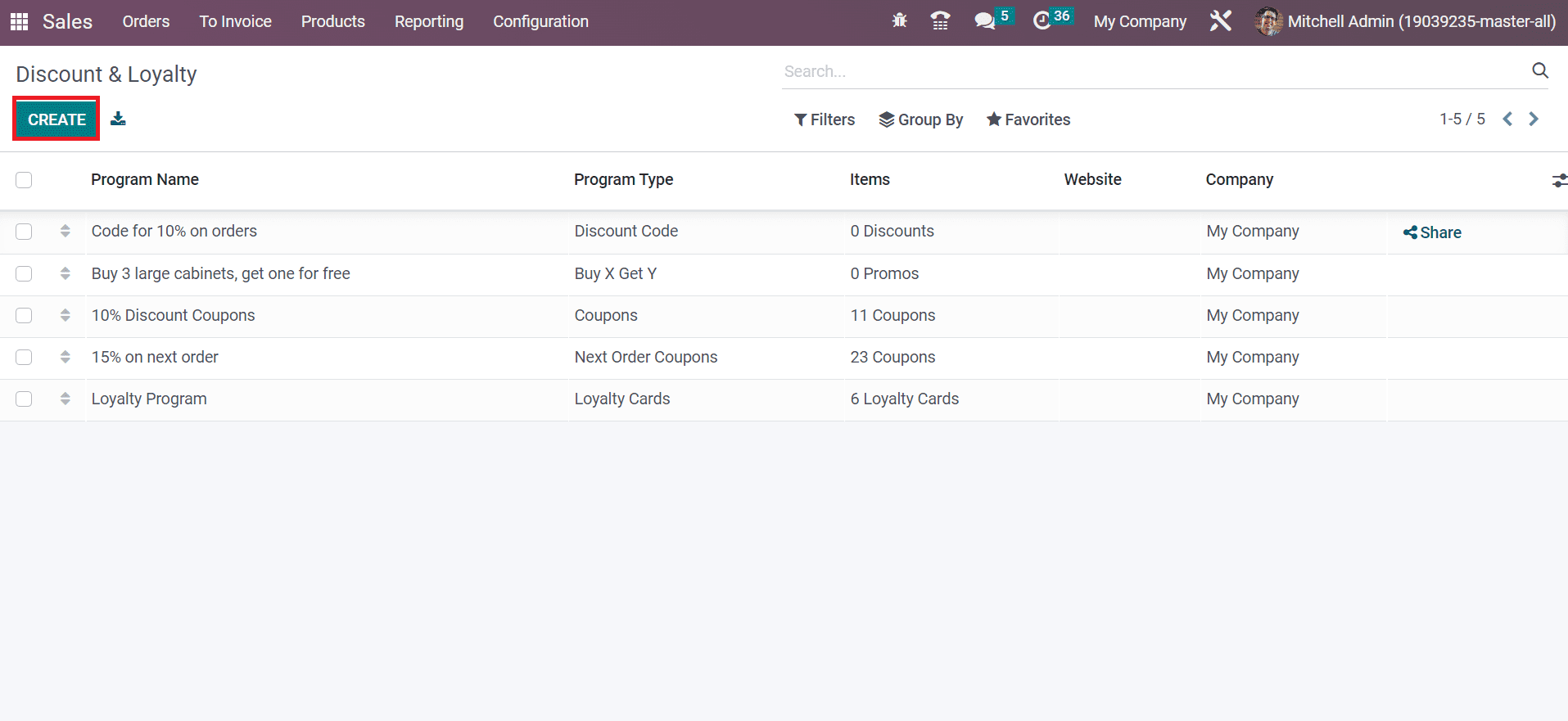
In the new screen, apply the Program name as 20% Discount and set your Program Type as Coupons. It is possible to share and generate coupons manually and use them on the eCommerce website of a firm.
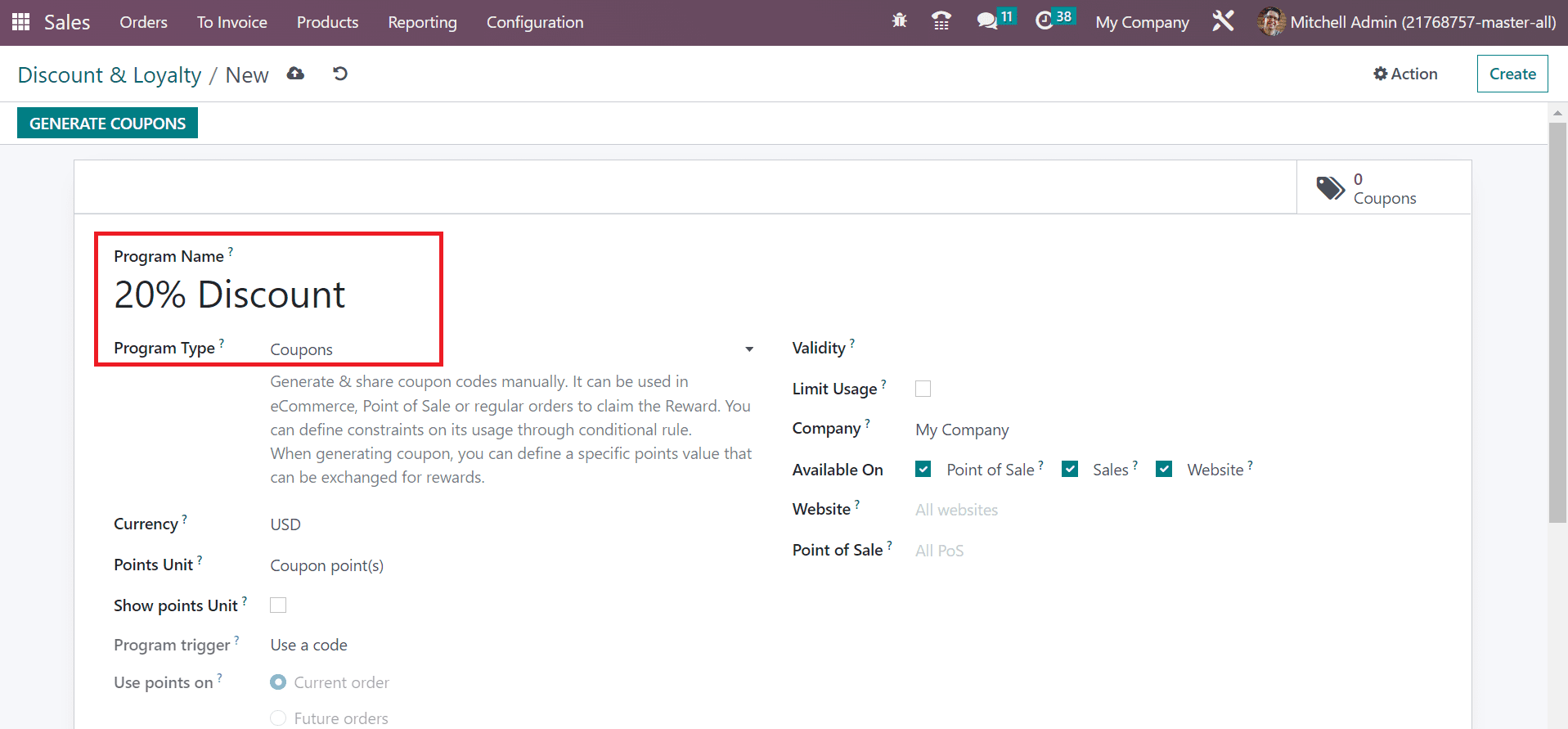
Later, set the currency for chosen products by customers in the Currency field. We select the USD option in the Currency field and add the Point Units, as mentioned in the screenshot below.
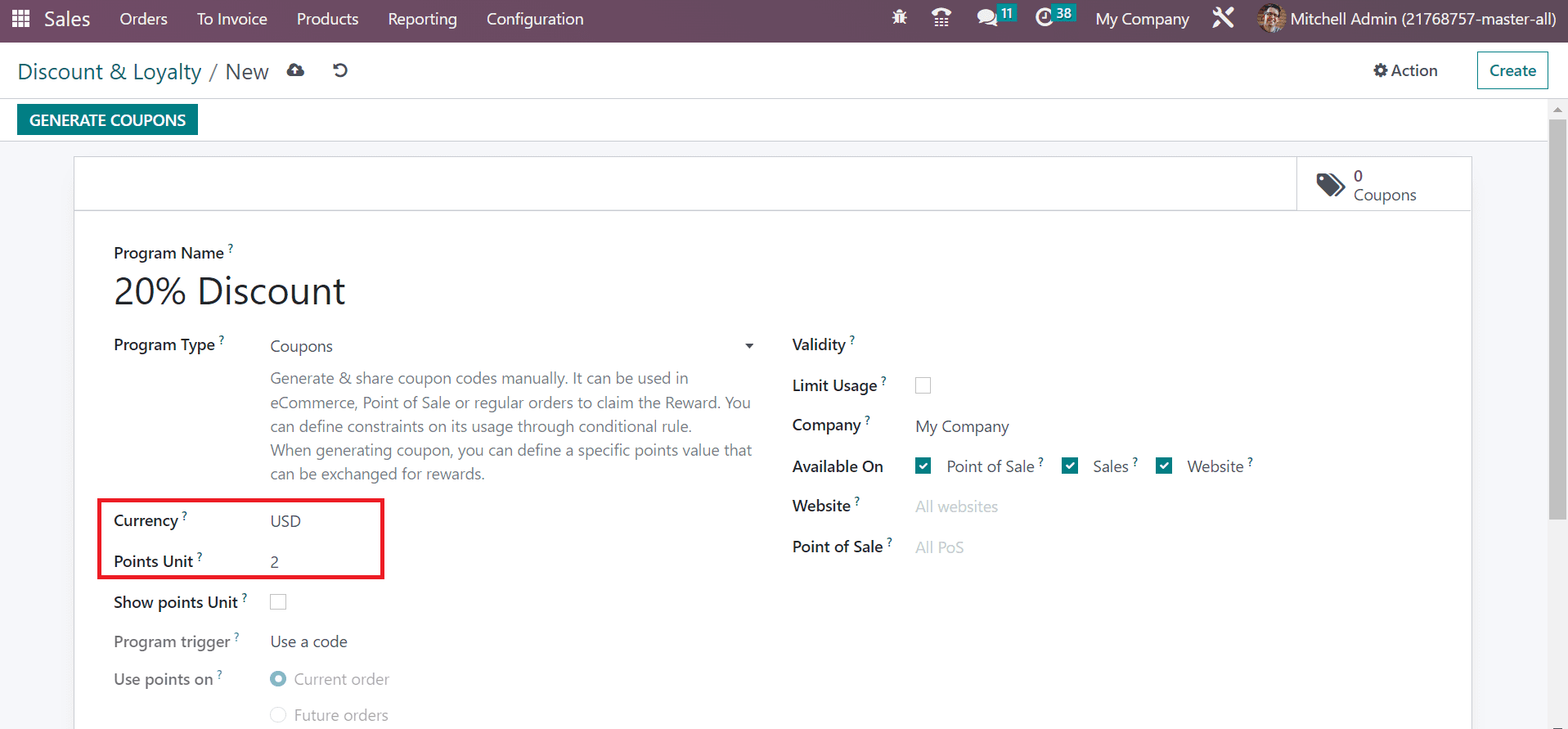
Set the coupon expiration date in the Validity field, and the user can apply a limited number of users for a specific coupon after enabling the Limit Usage option.
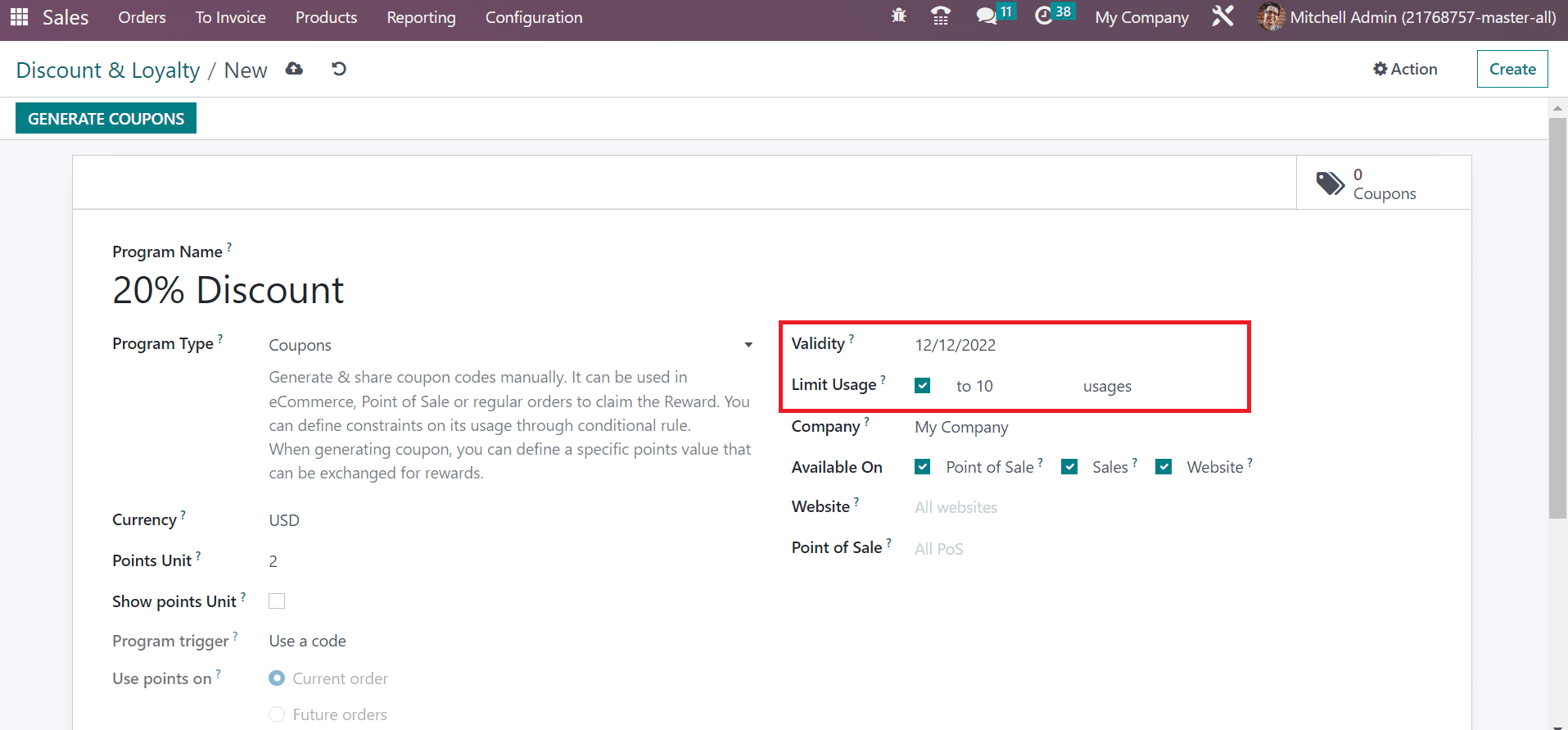
Here, we specify a count of 10 for the 20% Discount Coupon. Moreover, choose your firm in the Company field and activate coupons available on the Website, Point of Sales or Sales within the Available On option. You must select your site to manage coupons in the Website field.
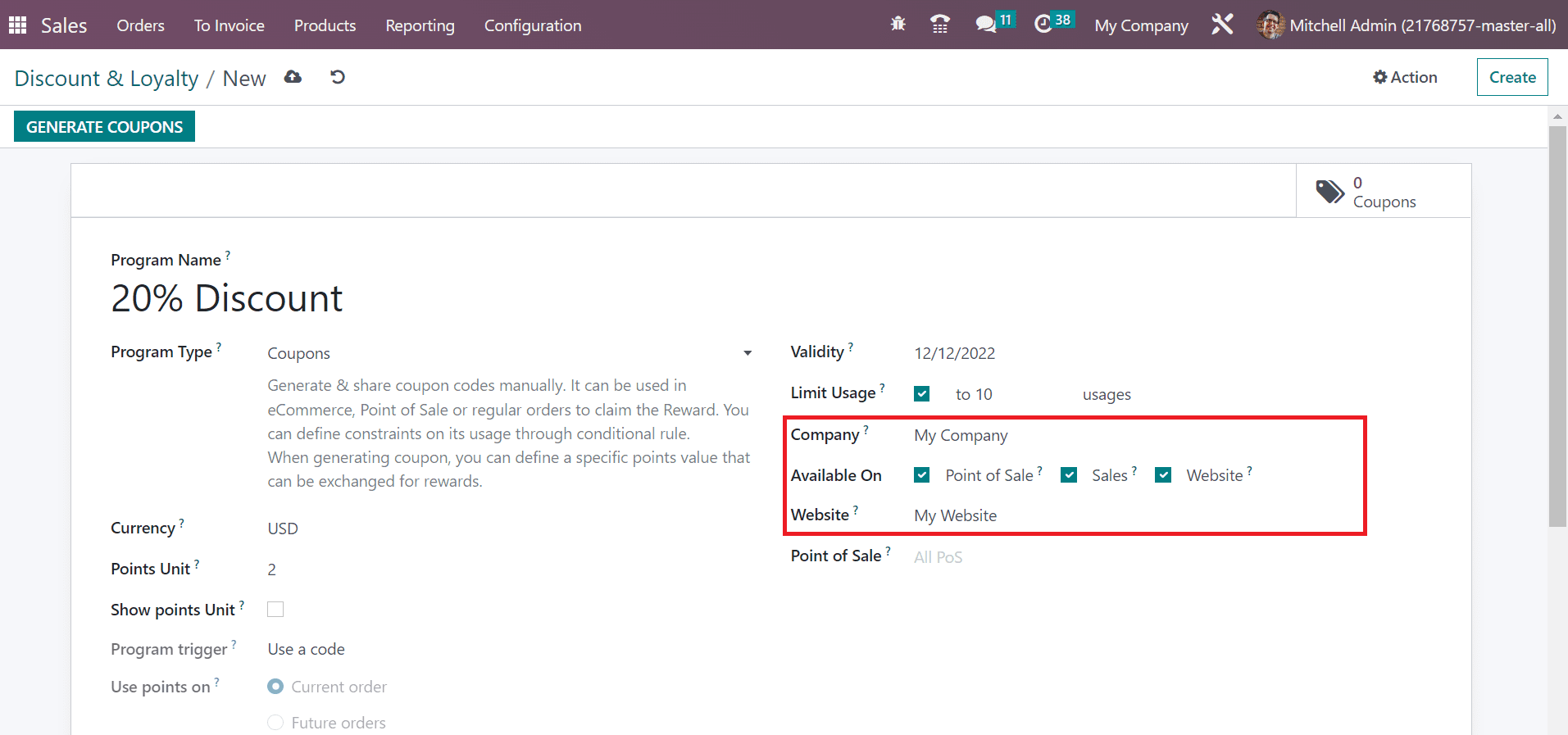
Users can apply various rules and rewards for the coupon by clicking on the Rules & Rewards tab in the Discount & Loyalty window. To generate a new reward, press the ADD icon below the Rules & Rewards tab, as depicted in the screenshot below.
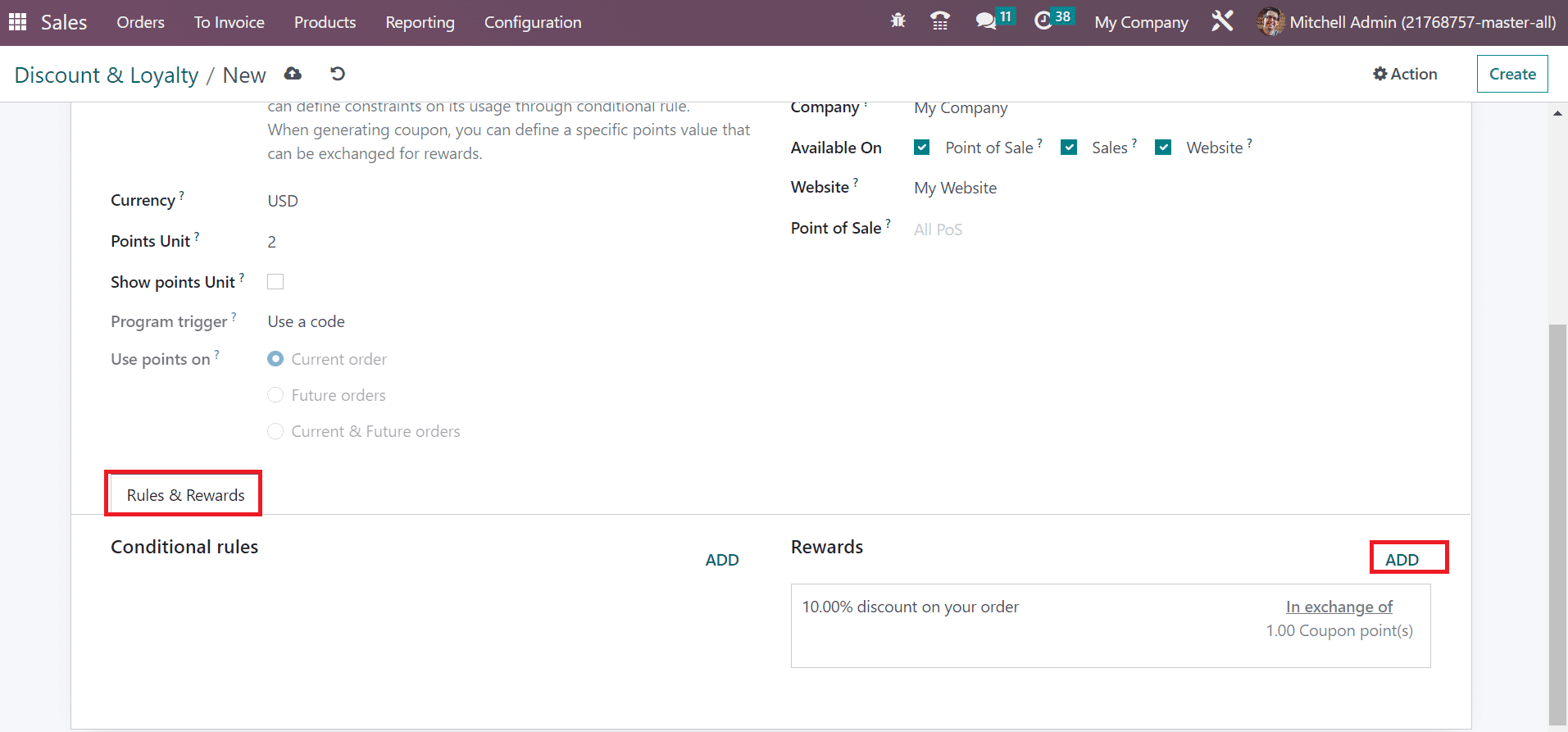
You can see a Create Reward window after selecting the ADD button. Users can set the Reward Type in the form of Free Product, Discount, and Free Shipping, as noted in the screenshot below.
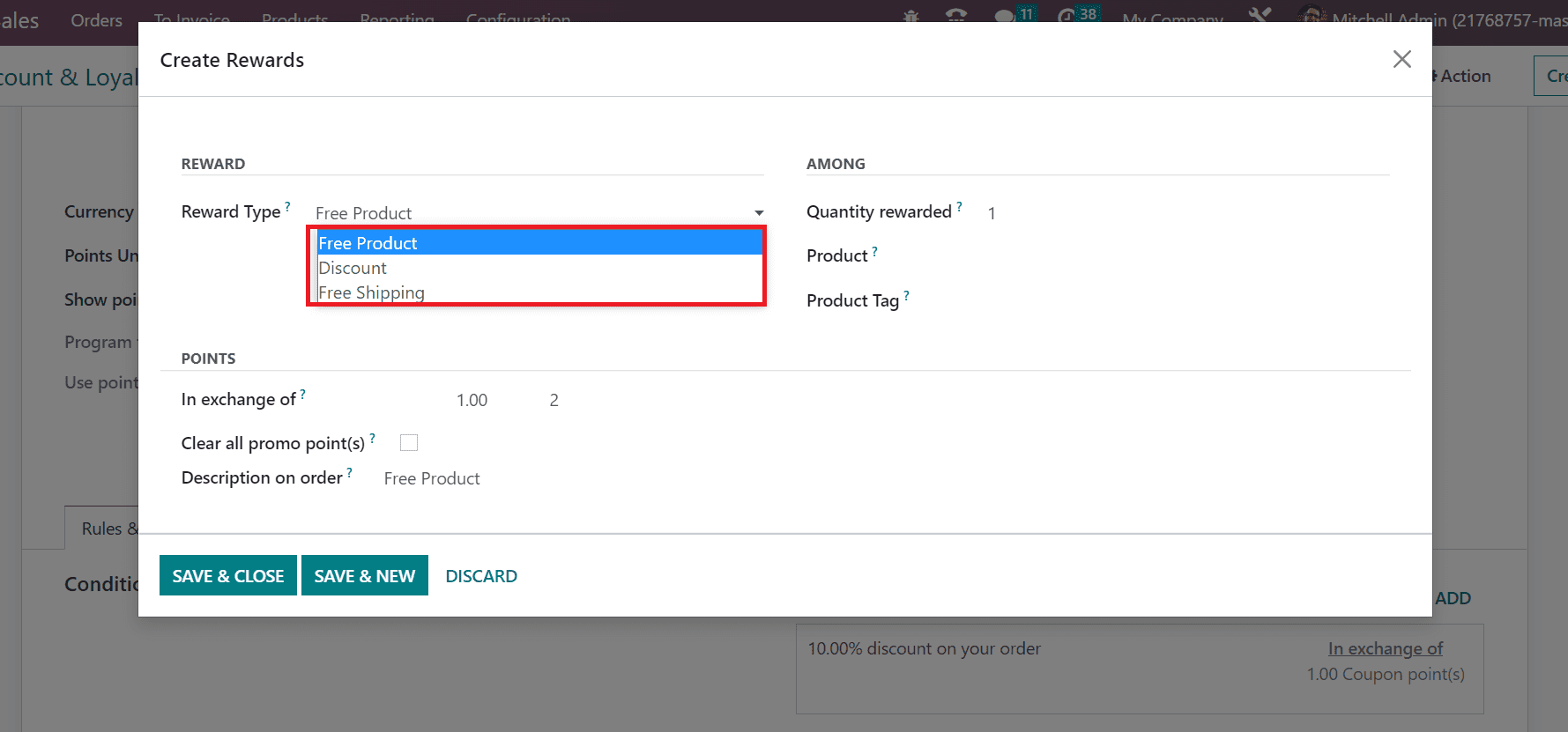
We set the Reward Type as Free Product below the REWARD section. After selecting the Free Product as Reward, the user must add the product count in quantity rewarded option.
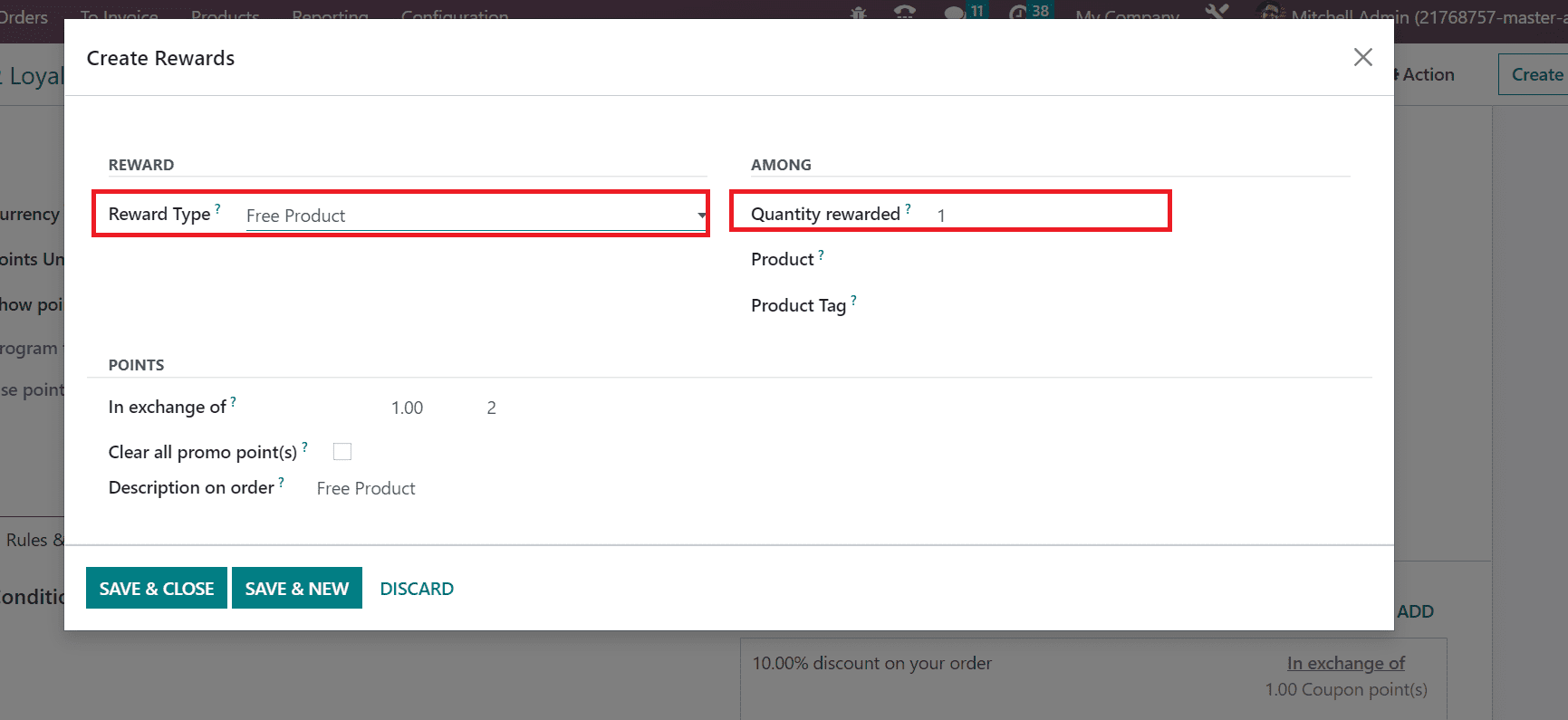
Choose your rewarded item inside the Product field and specify necessary tags within the Product Tag field. Next, we can manage the point for getting a reward for coupons. Apply the required points to get a reward in the In exchange of field, as portrayed in the screenshot below.
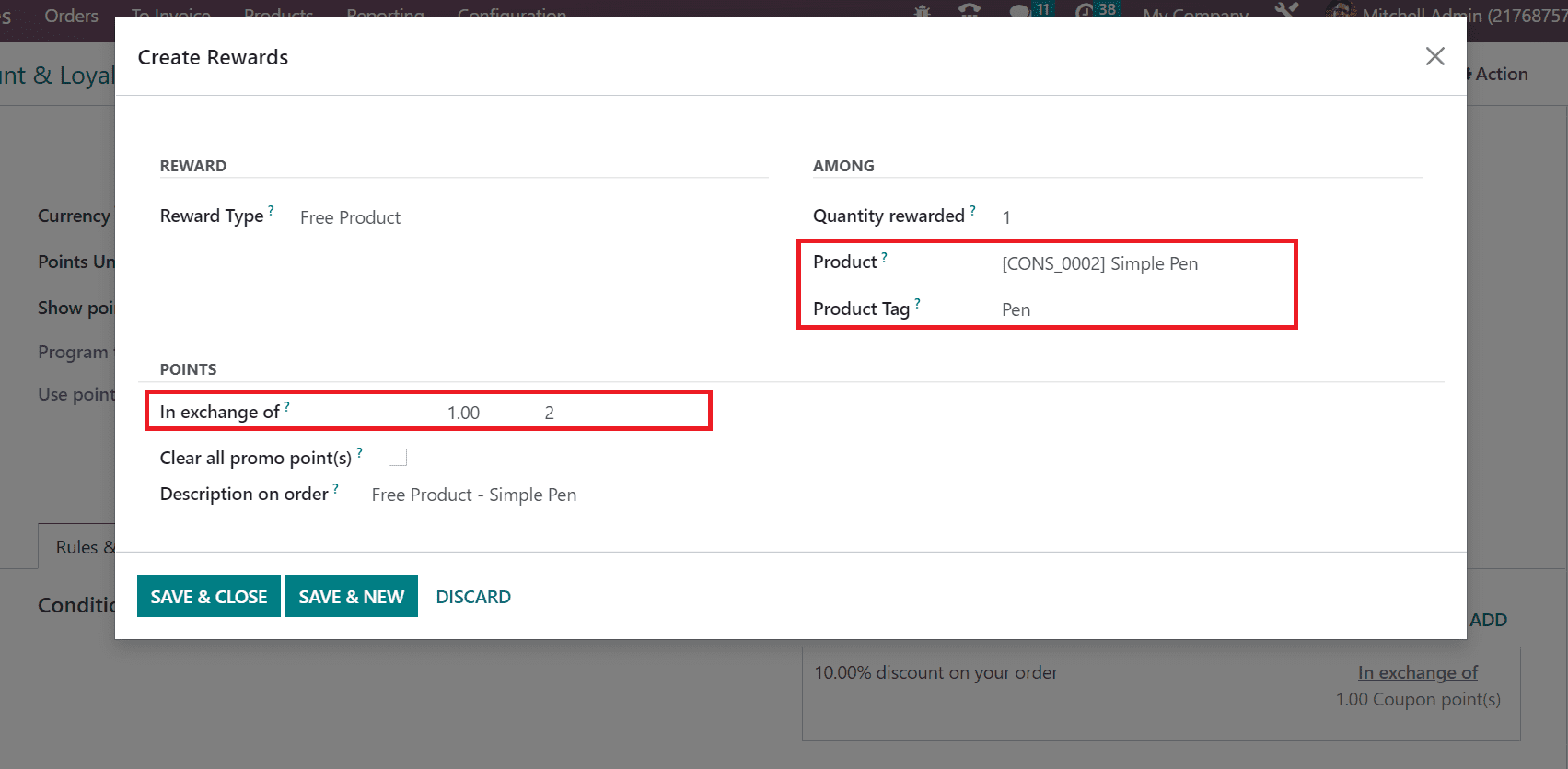
Details of the reward are acquirable in the Description on order field, which shows as Free Product-Simple Pen. After claiming essential information about the reward, select the SAVE & CLOSE icon, as represented in the screenshot below.
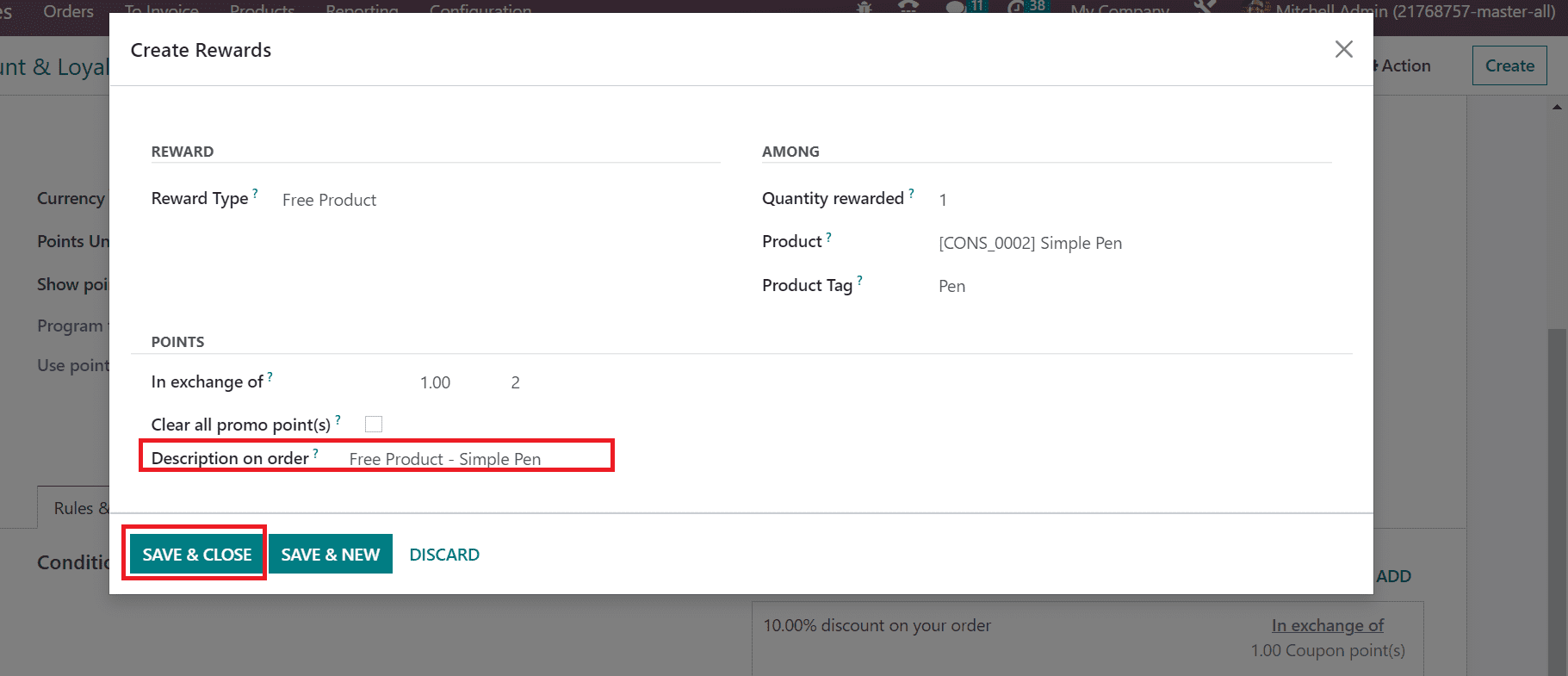
We can view the created benefit for coupons below the Rewards section inside the Rules & Rewards tab.
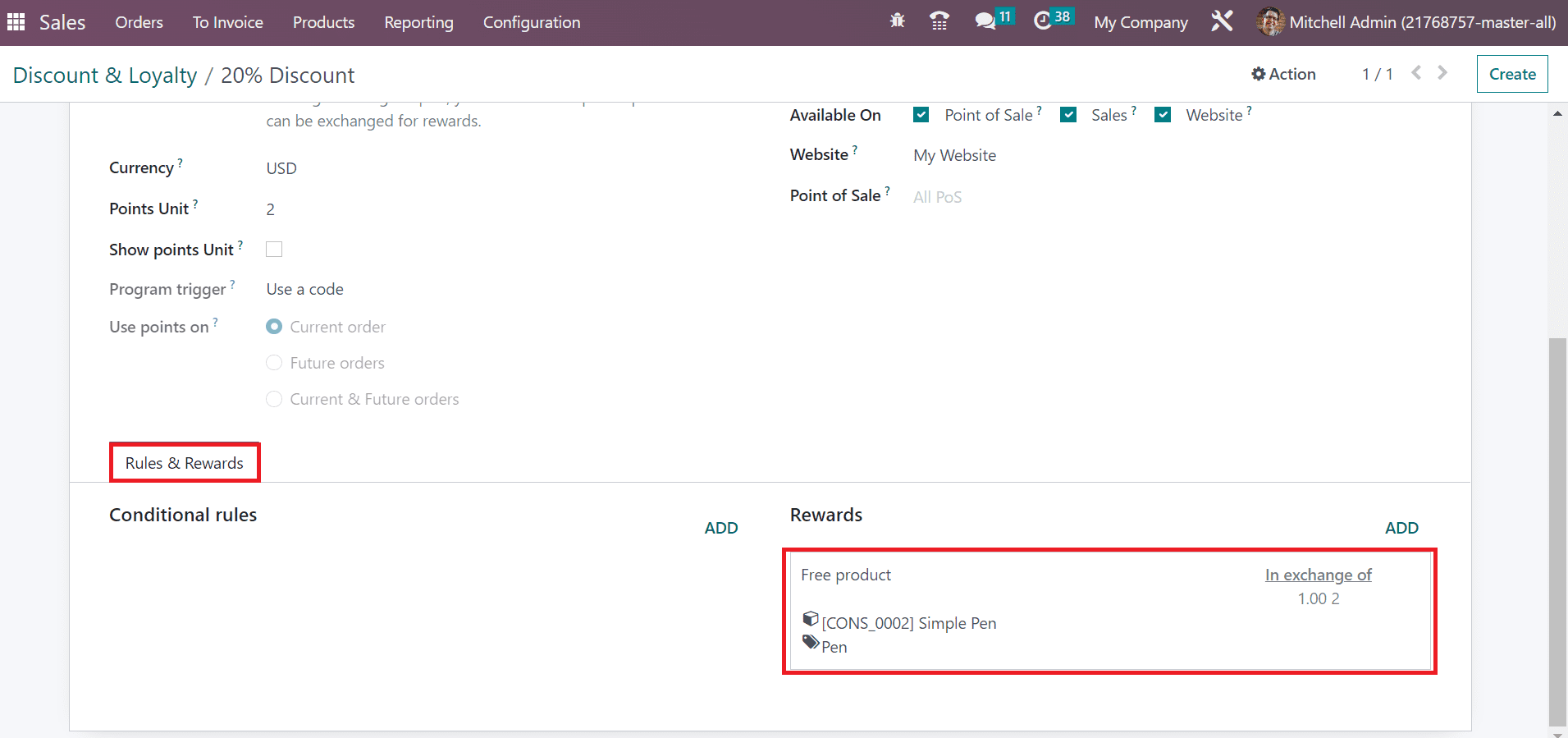
Each details saved manually in Odoo 16 after entering discount data. We can produce the coupon by clicking on the GENERATE COUPONS button.
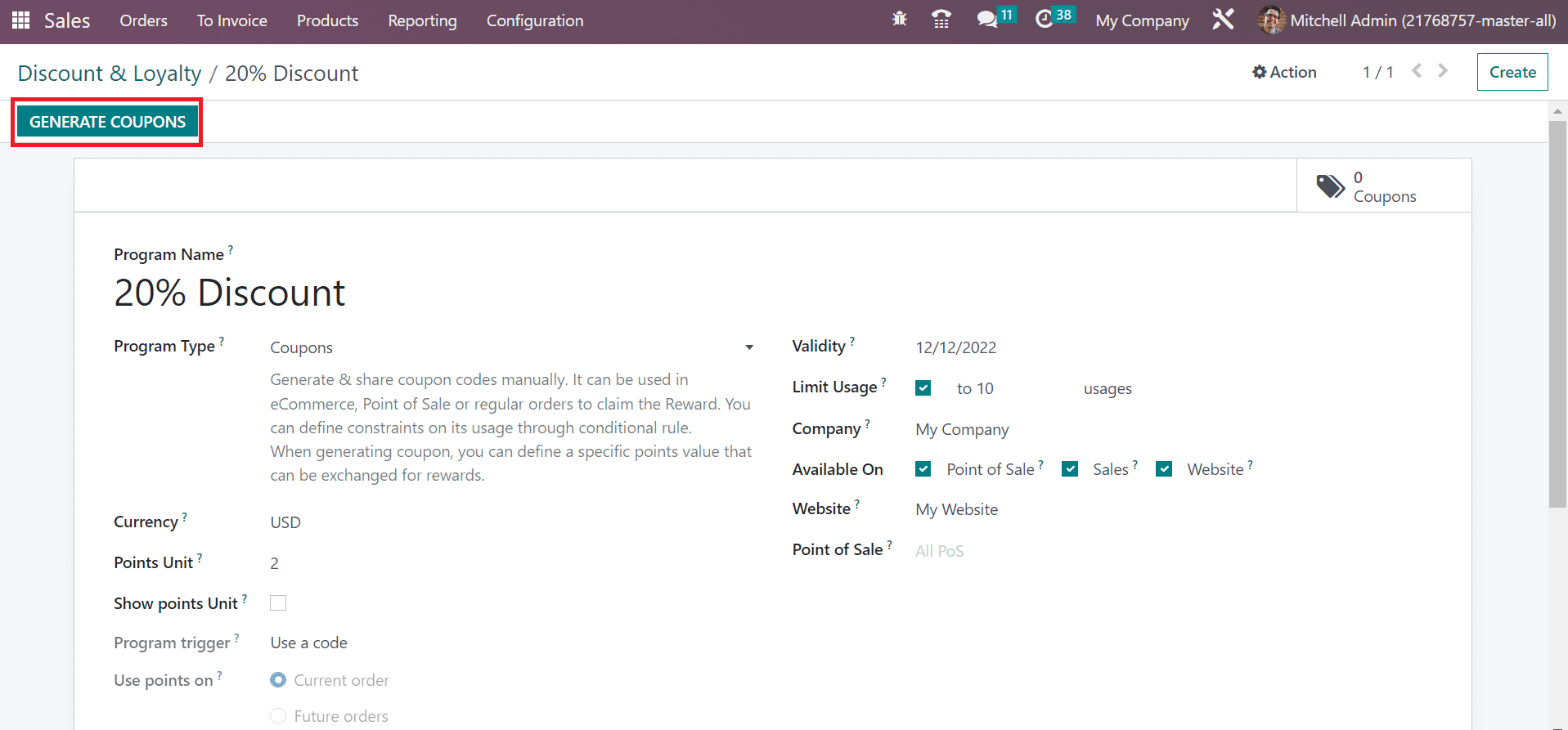
In the Generate window, users can add the coupons for Anonymous or Selected customers. We select the Anonymous customers option within the For field and enter the quantity as 1 of the amount to generate.
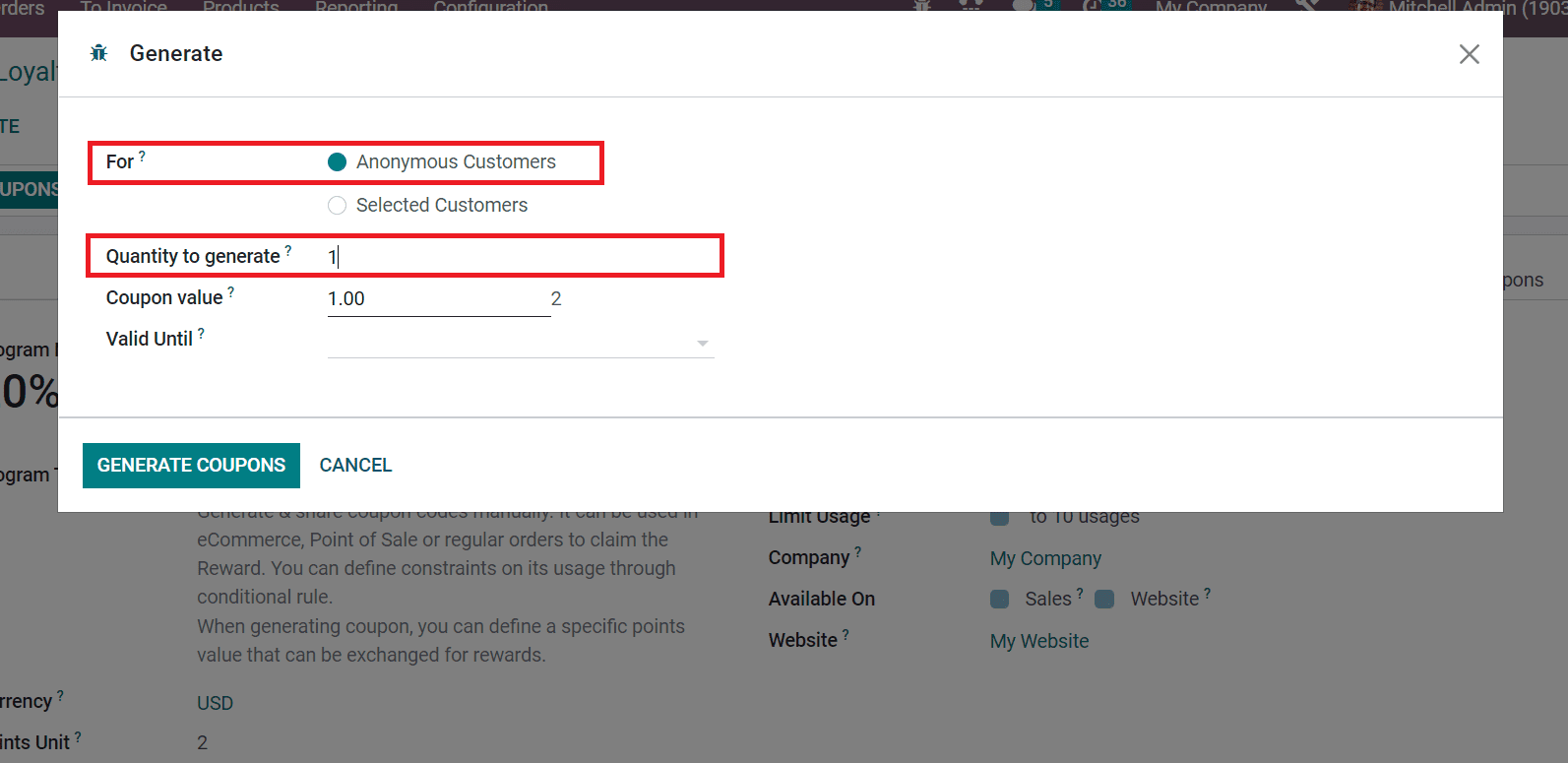
Also, we need to add Coupon Value and expiry date in the Valid Until field. After entering all data, click the GENERATE COUPONS icon in the Generate window.
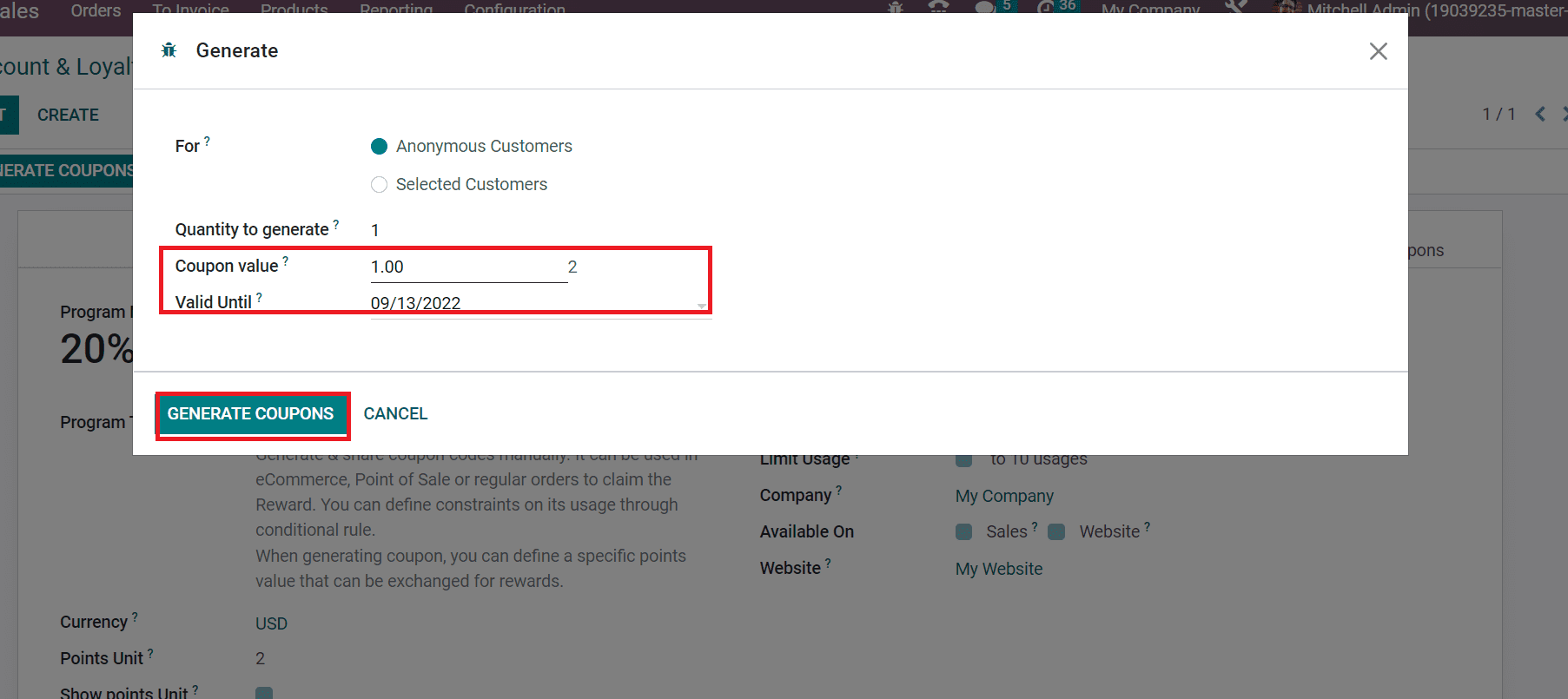
Hence, we can formulate coupons for products quickly in Odoo 16 Sales. Next, configure a promotional program within the Discount & Loyalty window. For that, click the CREATE icon and add the Program Name as 'Buy one, Get one Free. After applying the program name, set the Program Type as Promotions.
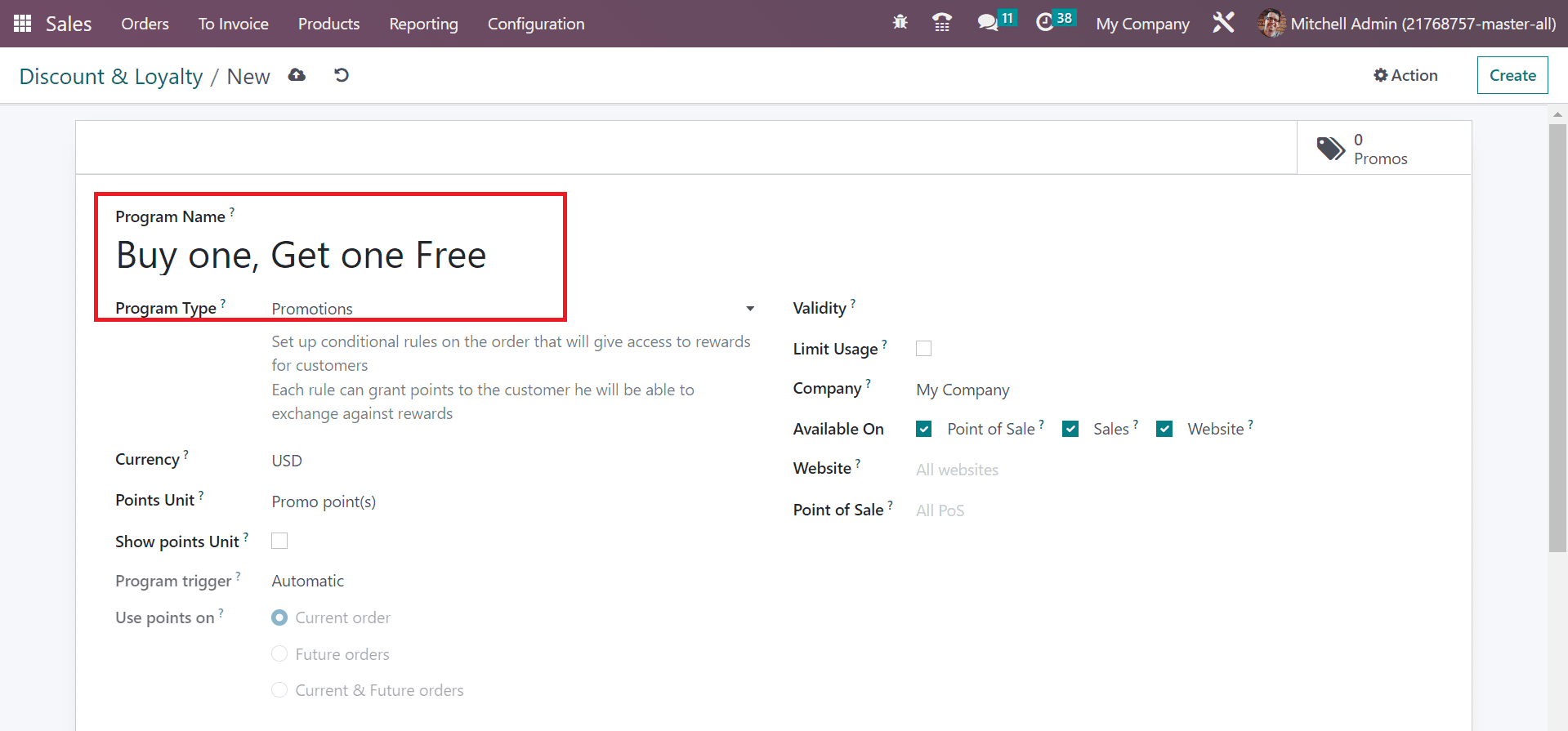
Pick your Currency as USD and enter the Points Unit as 2.Later, apply the end date of the promotion program in the Validity field andchoose your Company.
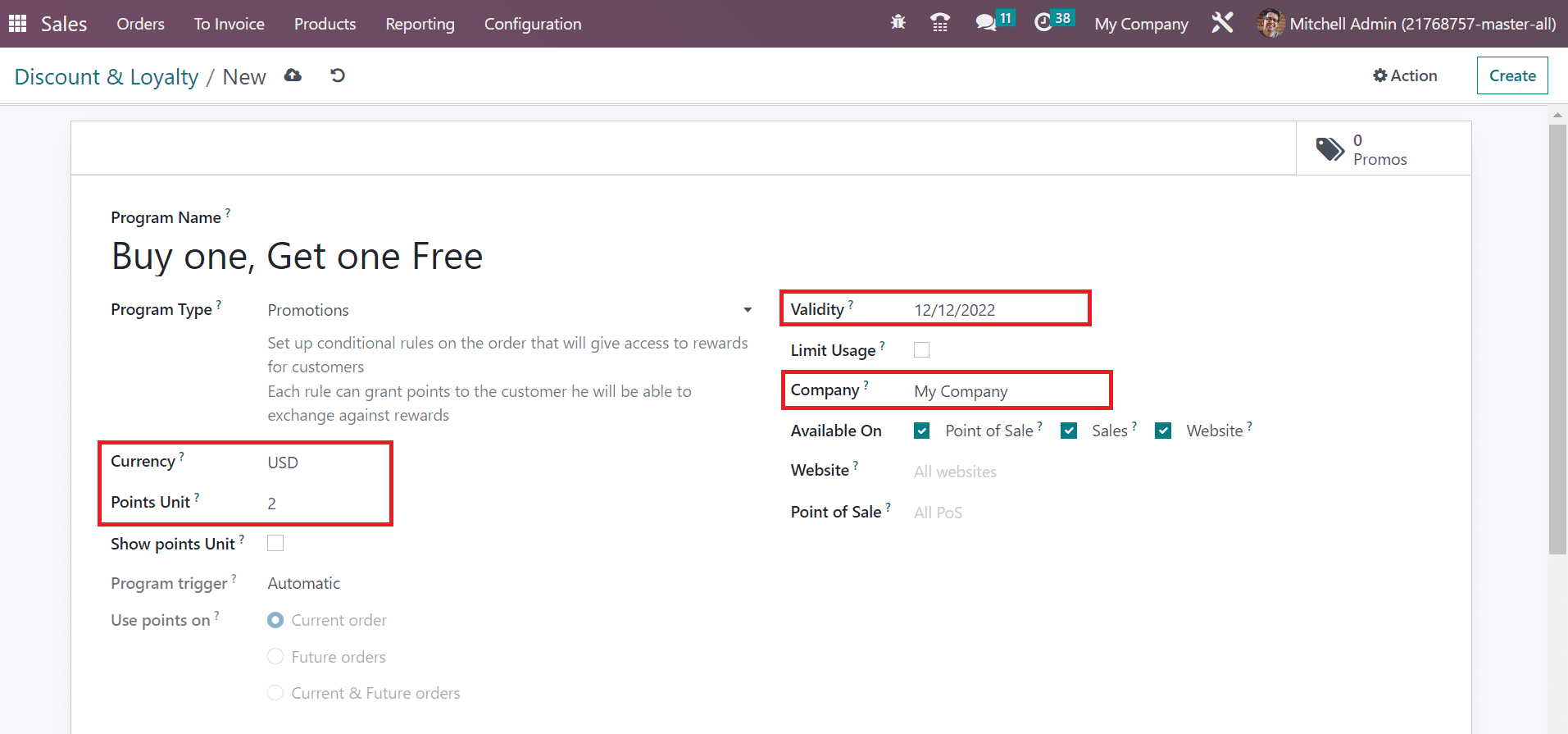
Pick your site to manage promotion in the Website field, andyou can apply the conditional rule by selecting the ADD icon below the Rules& Rewards tab.
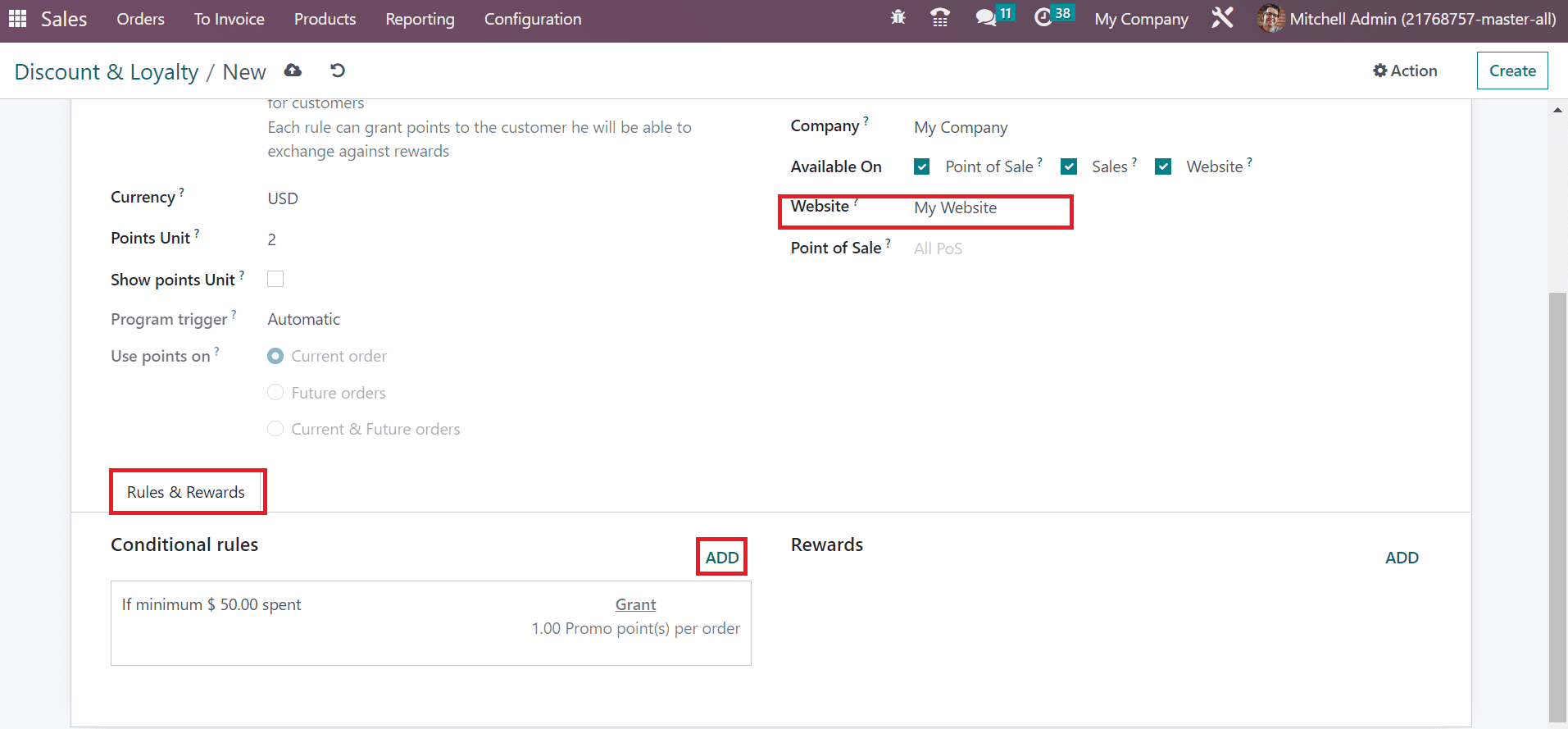
By setting conditional rules on orders, we can give rewards to customers. With the help of each rule, it is possible to provide grant points to the consumers and exchange them for rewards. Users can access the Conditional rules window after pressing the ADD icon. Inside the CONDITIONS section, you can set the quantity to purchase a product by the customer in the Minimum Quantity field and the amount of purchased item within the Minimum Purchase field.
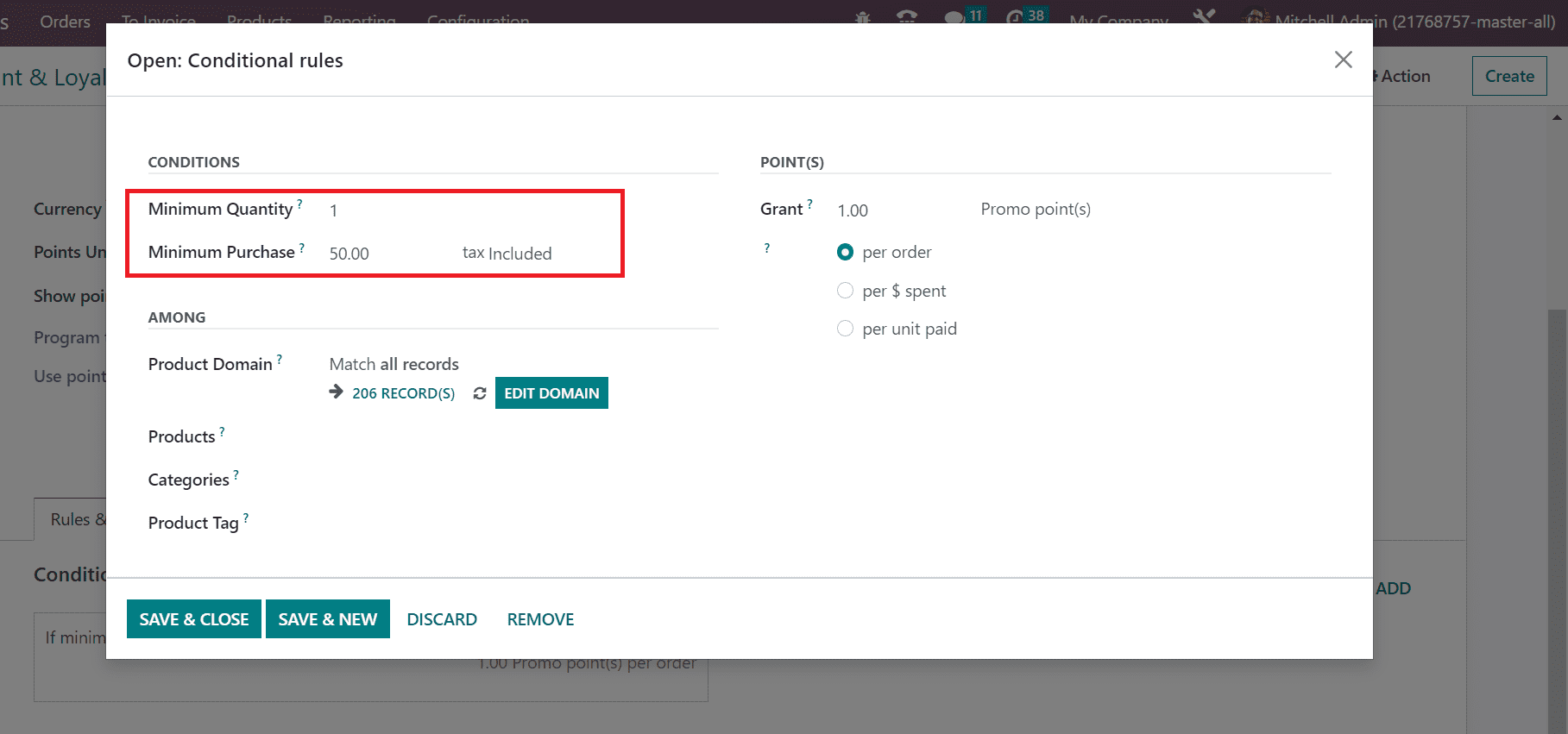
Here, we apply one quantity and a purchase amount of 50 Rs, including the tax. Below the POINTS section, you can use reward points count in the Grant field. Users can also choose the promo points per order, the dollar spent, and the unit paid.
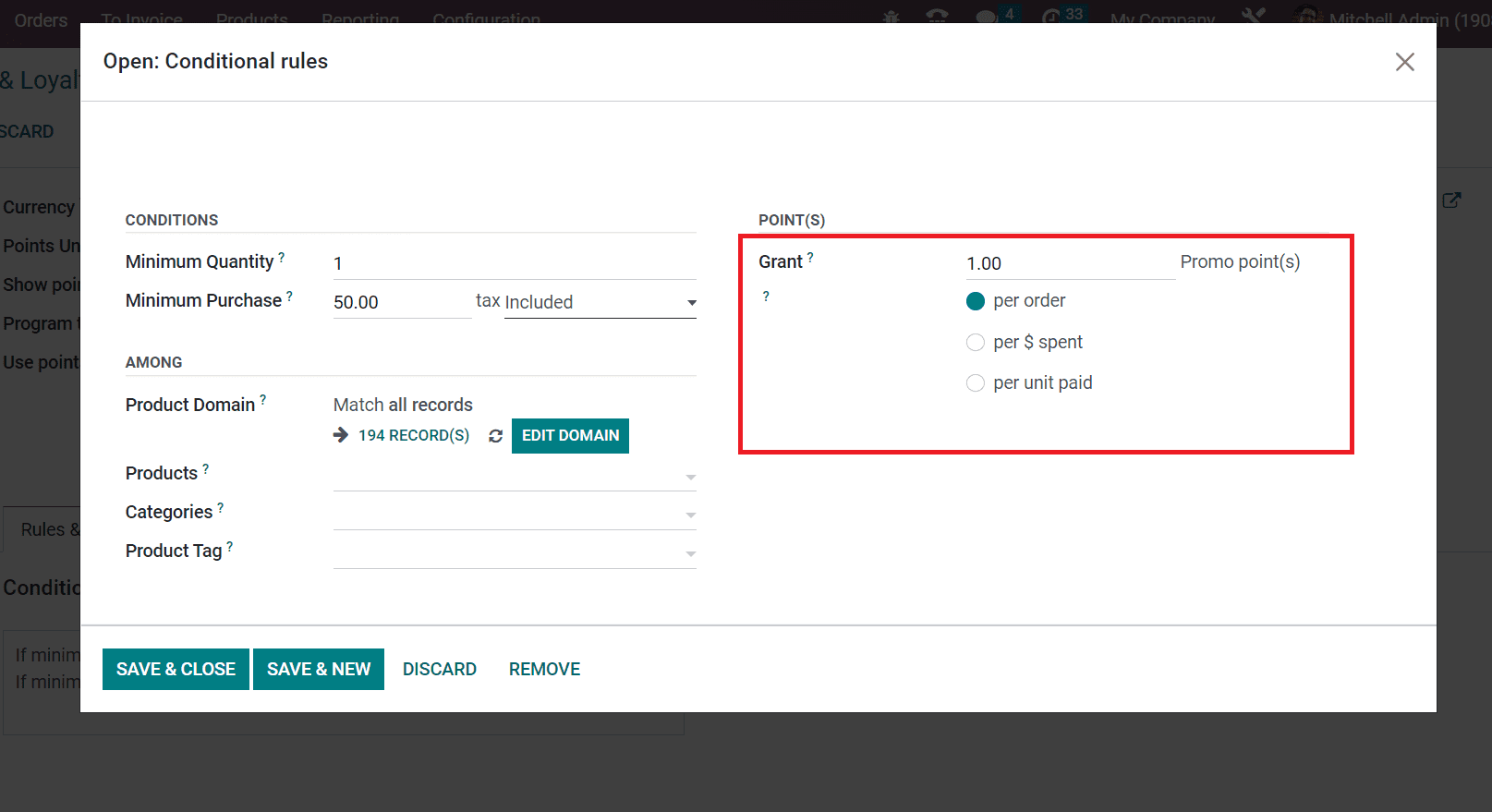
We select the per-order option inside the Promo Points field and add one reward point in the Grant option. Next, the user can specify a rule by clicking the EDIT DOMAIN button in the Product Domain field.
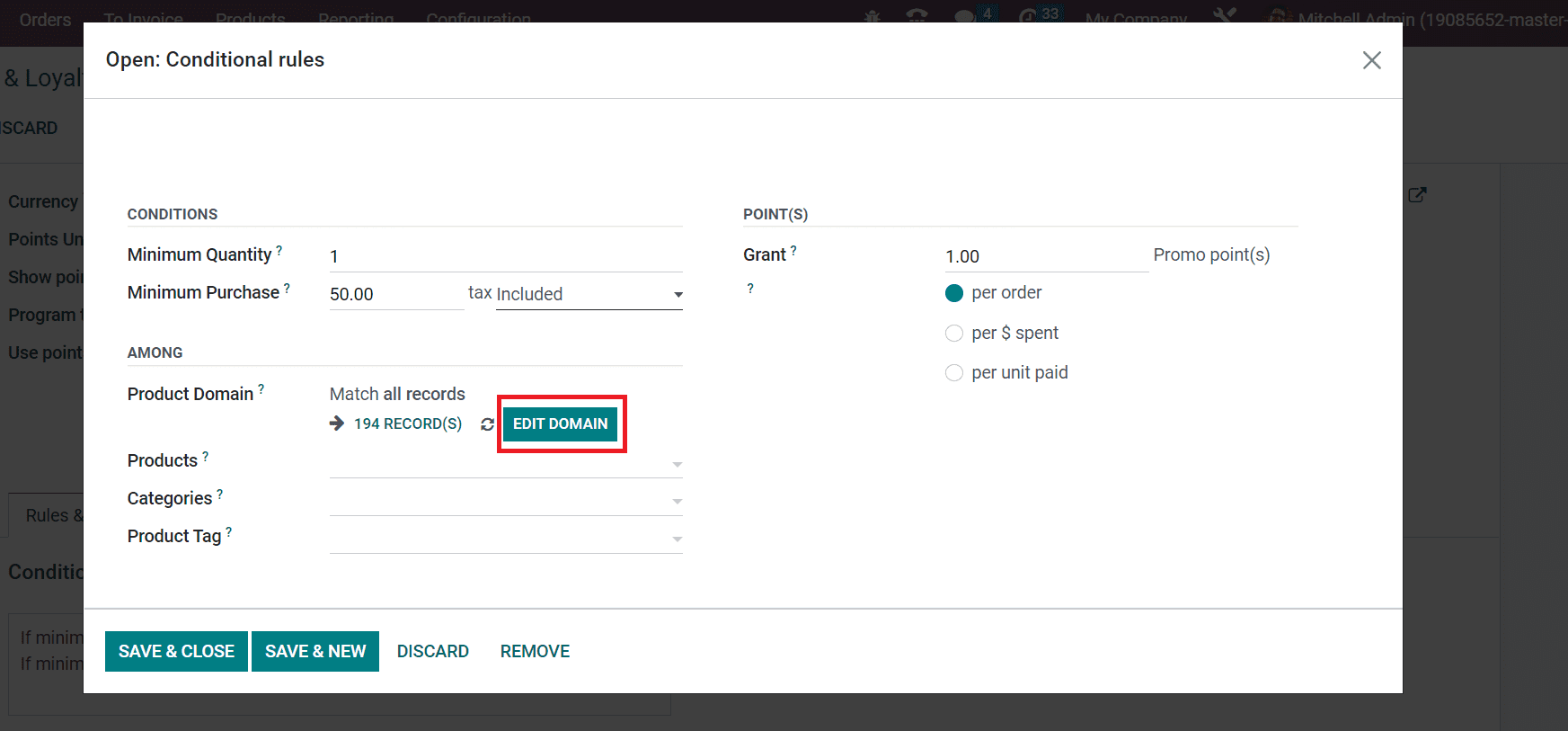
In the new window, apply your specific condition below the Match records with the following rule section and click the SAVE icon.
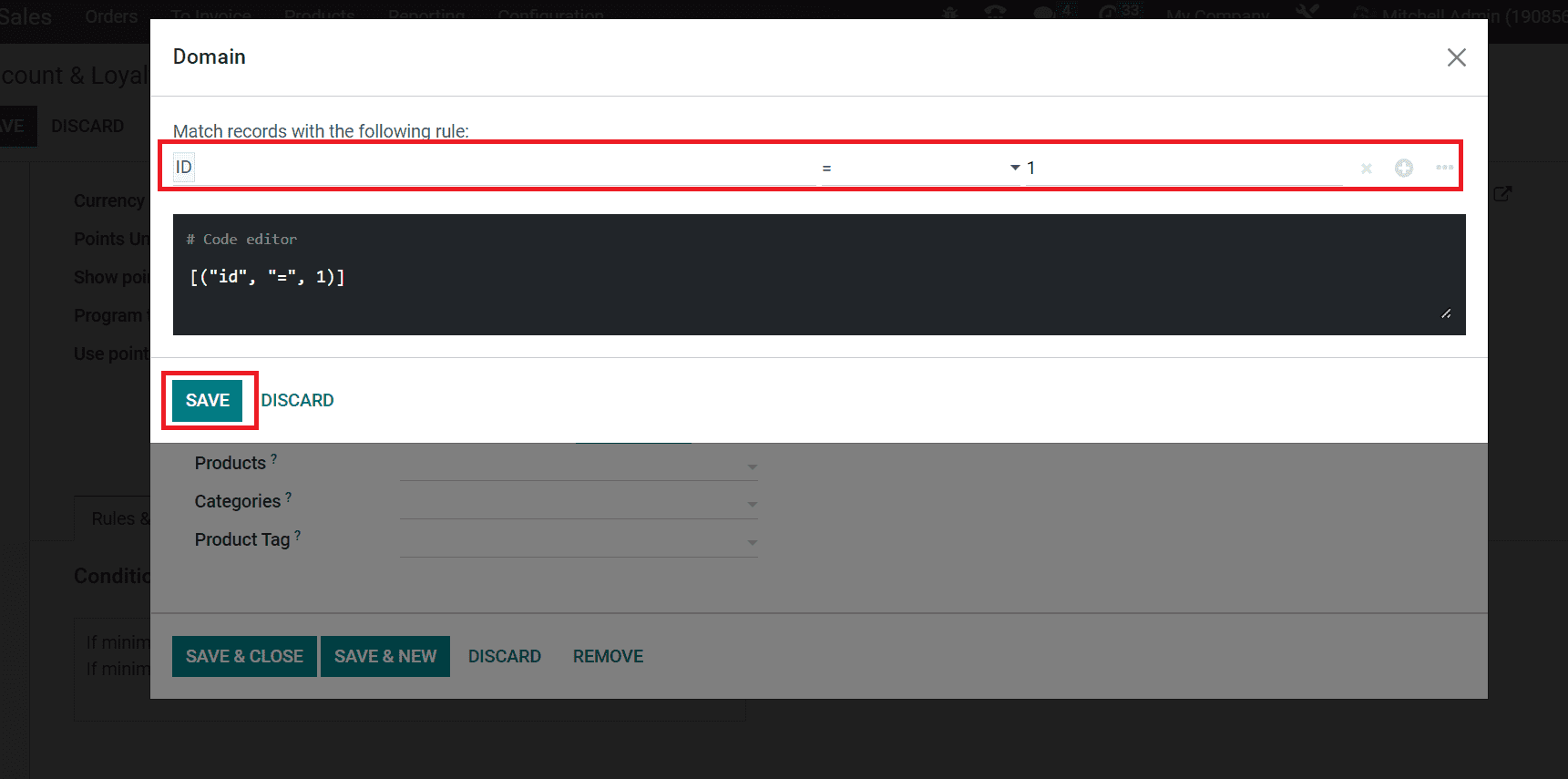
All respective records, as per your rule, are accessible inthe Product Domain field. After specifying each conditional rule, select theSAVE & CLOSE icon.
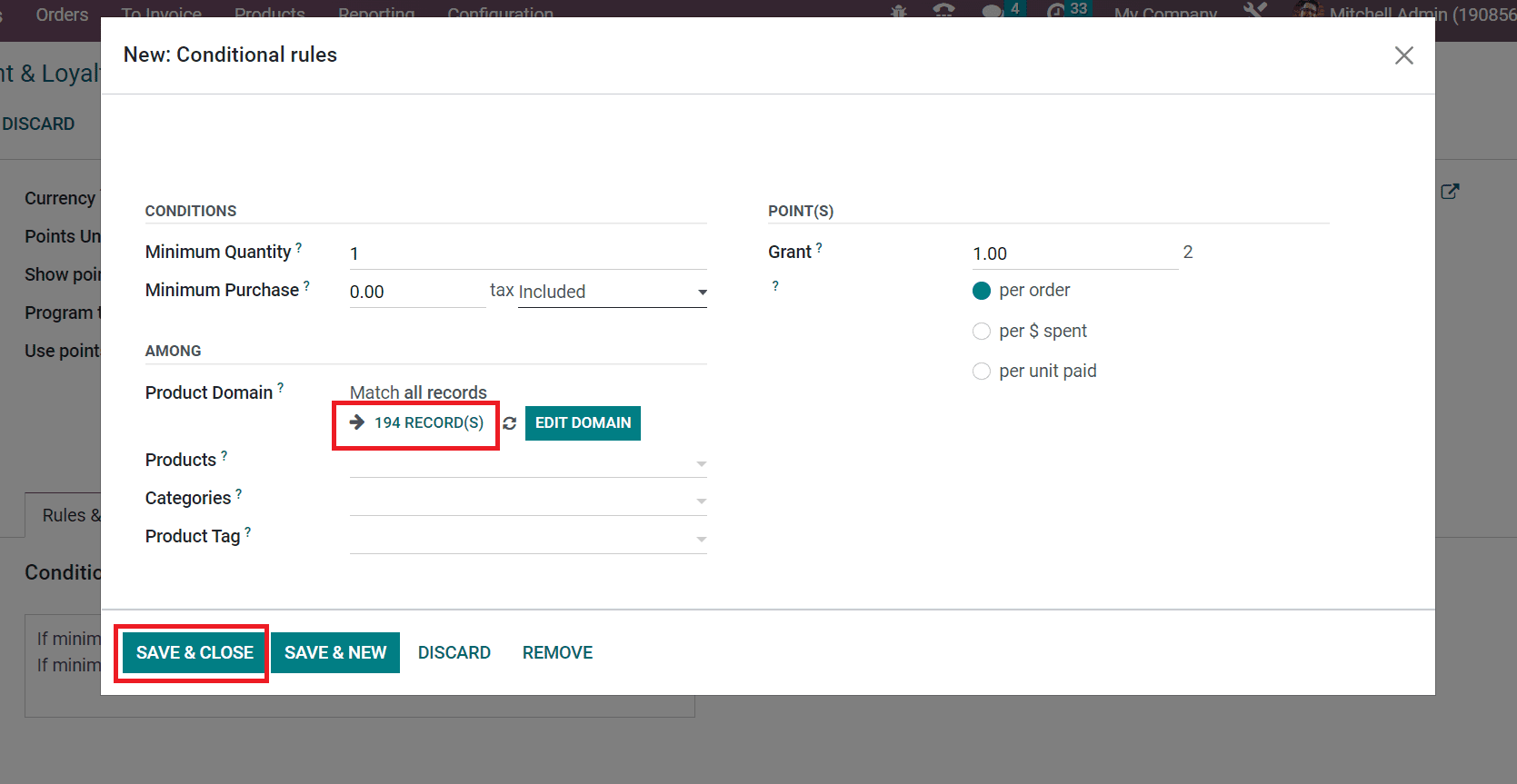
The created rule is viewable below the Conditional rules section inside the Rules & Rewards section.
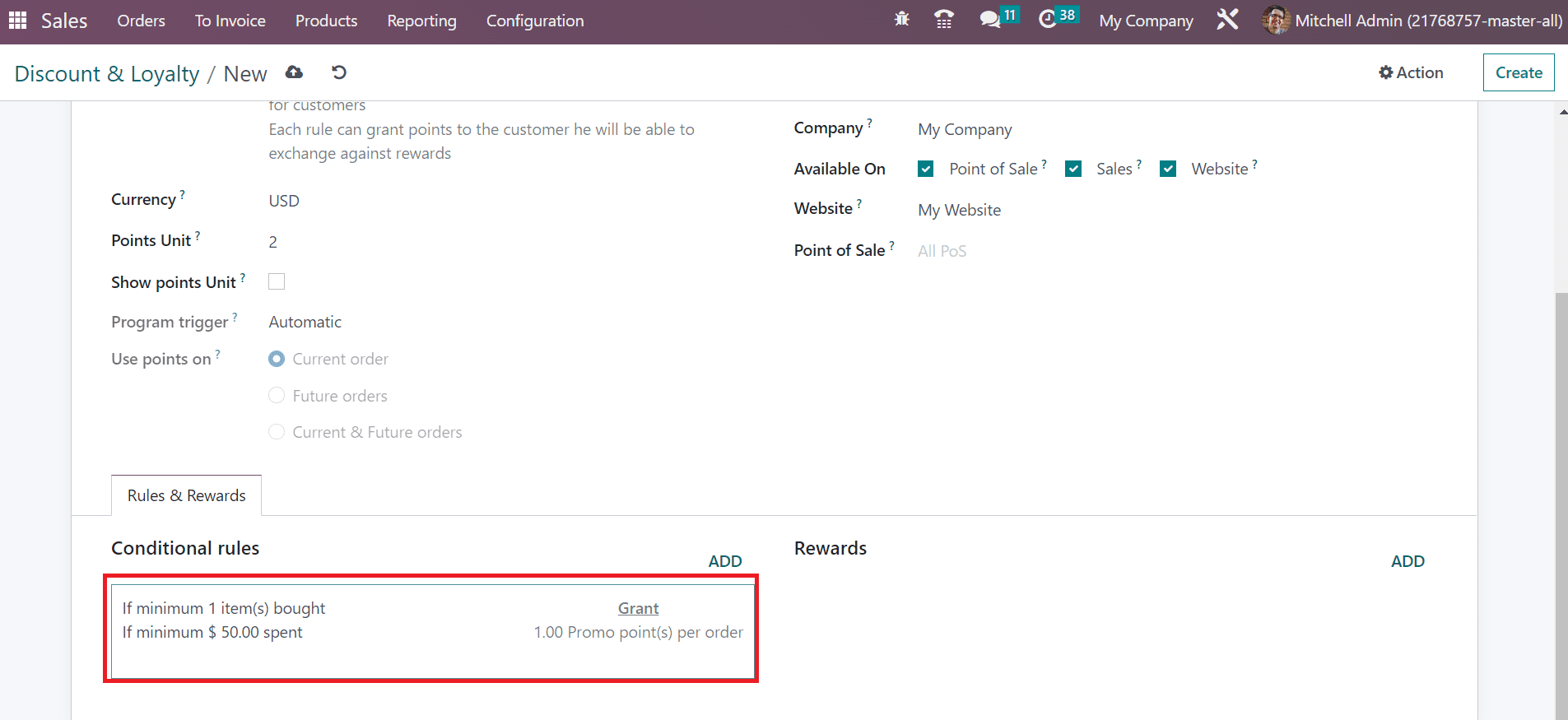
After specifying several details of the promotion program, data is saved automatically in the Odoo 16. Hence, producing a promotion program within the Odoo 16 Sales module is easy.
Odoo 16 Sales module is beneficial for managing various coupons and promotions regarding products in a firm. It is easy to boost a company's sales after providing coupons for customers.