The Odoo 16 Project Module is a smart way to handle multiple projects. This module contains all the necessary capabilities for proper project tracking and project organization. You may tailor your options to manage projects in various phases and activities to meet your specific company requirements. It is a time-saving module that will offer information on all ongoing projects for your company.
When managing a project, the same duties are frequently repeated: for example, weekly meetings or status updates. You may use the recurring tasks functionality to automate the generation of those activities. To enable recurring tasks, navigate to Project Configuration Settings, choose Recurring Tasks, and then save.
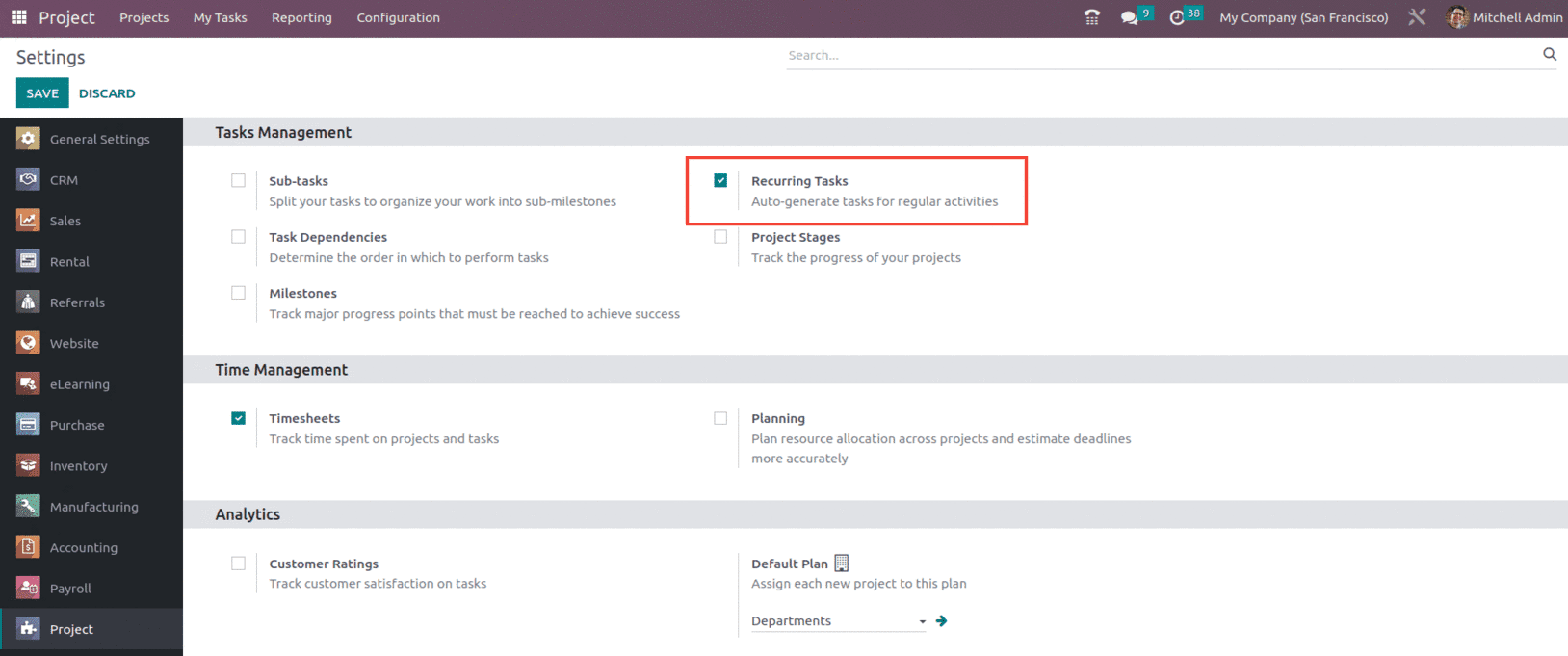
The feature can be turned off for an individual project by clicking the drop-down button ? next to the project name, as shown below.
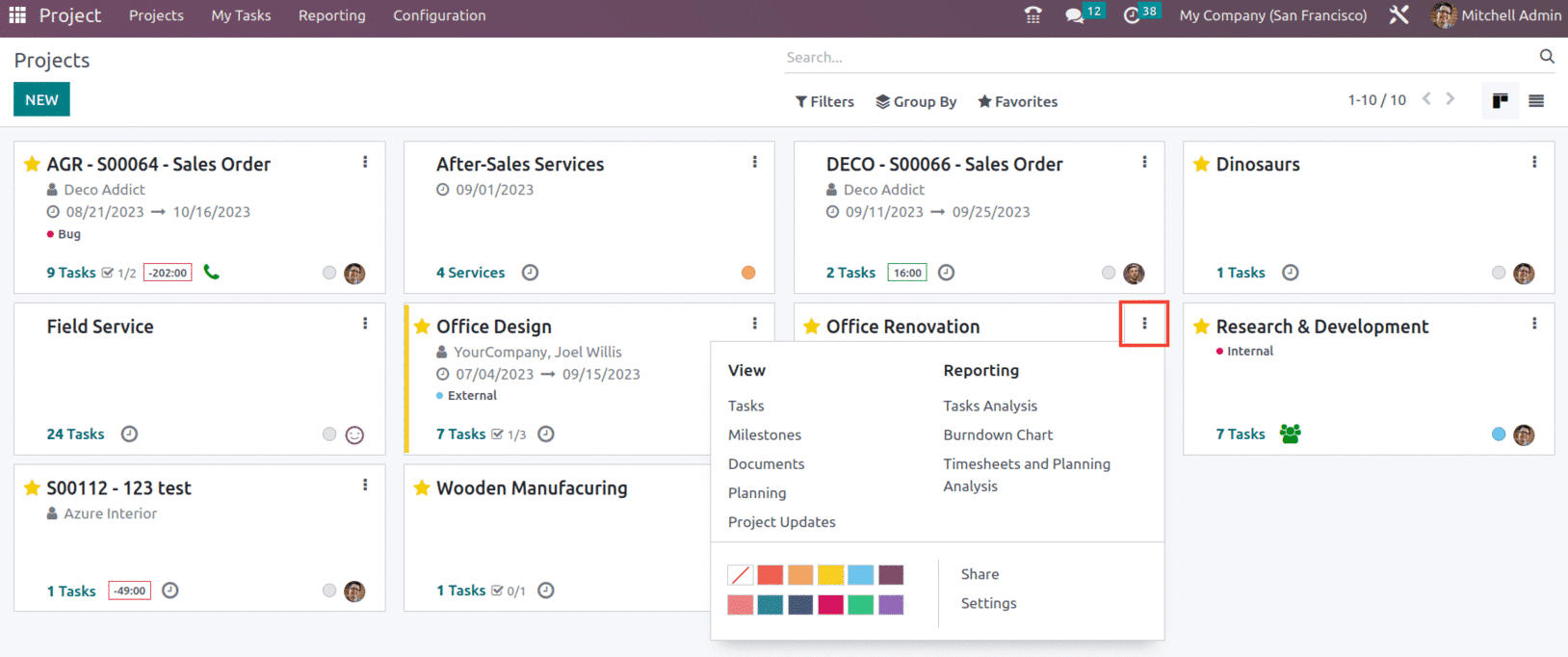
Afterward, go to Settings ? Settings ? Task Management and turn off recurring tasks as shown below.
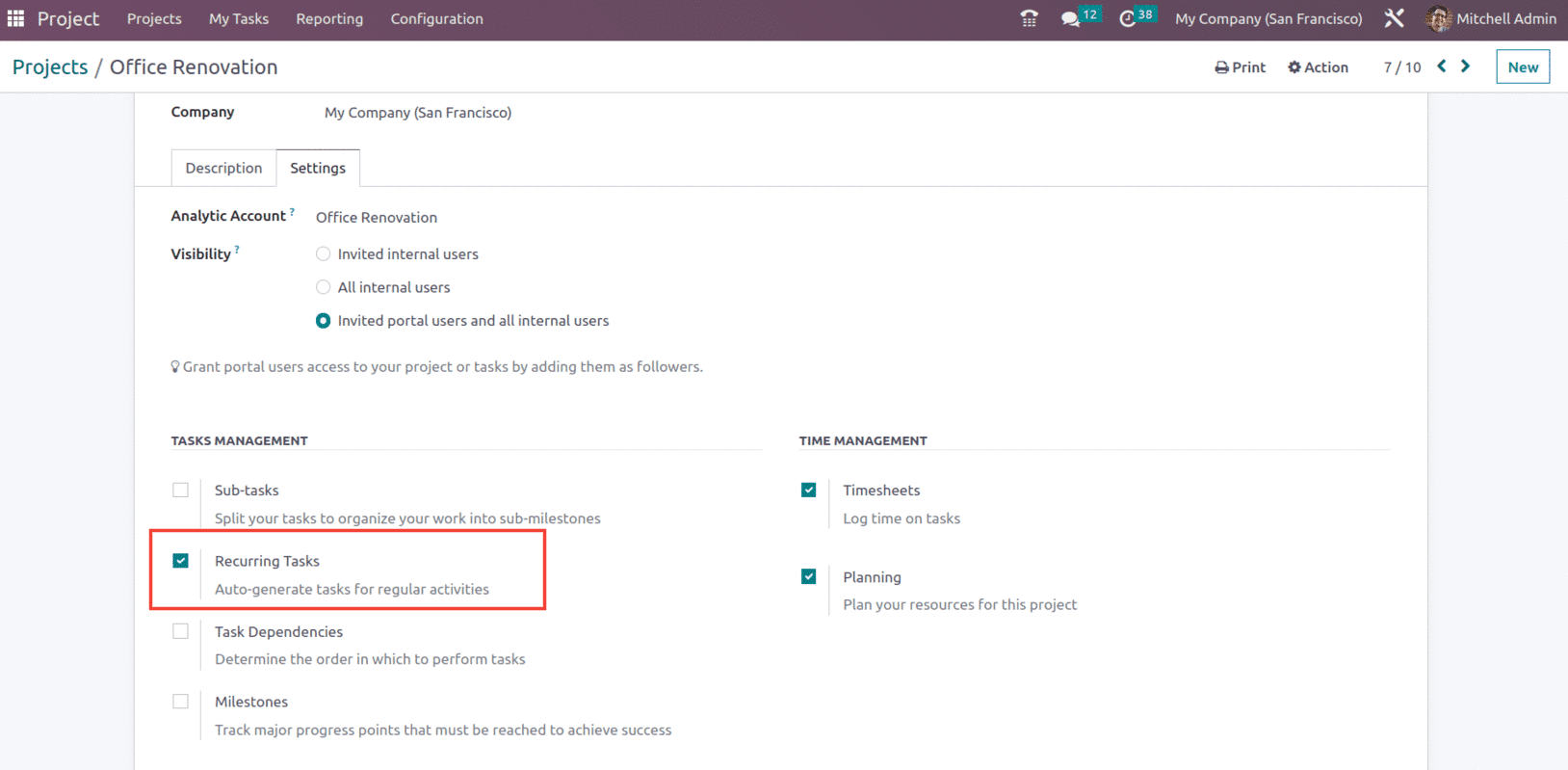
Go to the Recurrent tab on an existing task and check the Recurrent box. You may select the frequency using the following options: Days, Weeks, Months, Years, and the amount of repeats, as shown below.
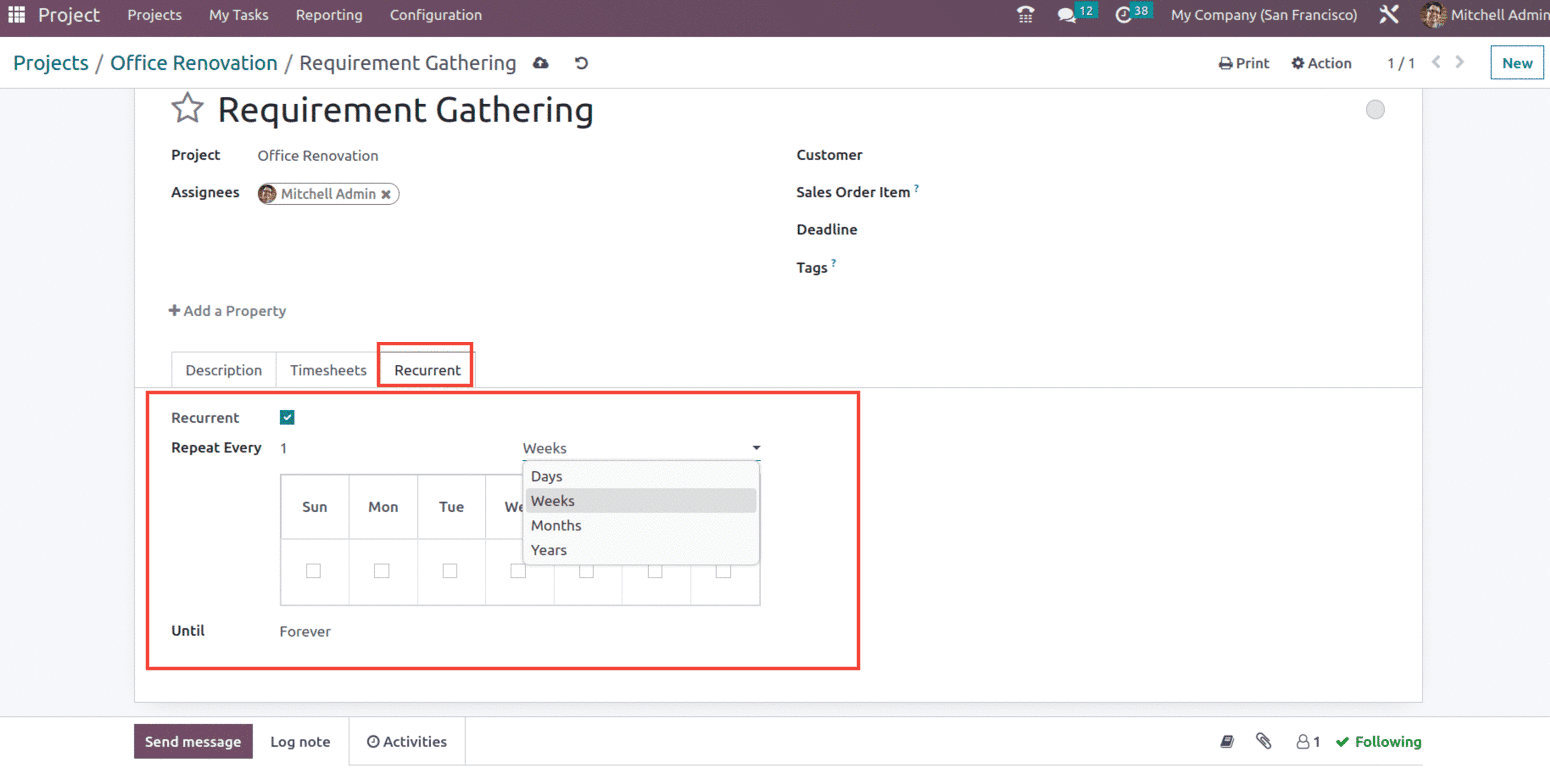
With this, the user also has the option to select the end date for the recurrence from the field named ‘Until’, which has options such as Forever, End date, and Number of Repetition, as shown below.
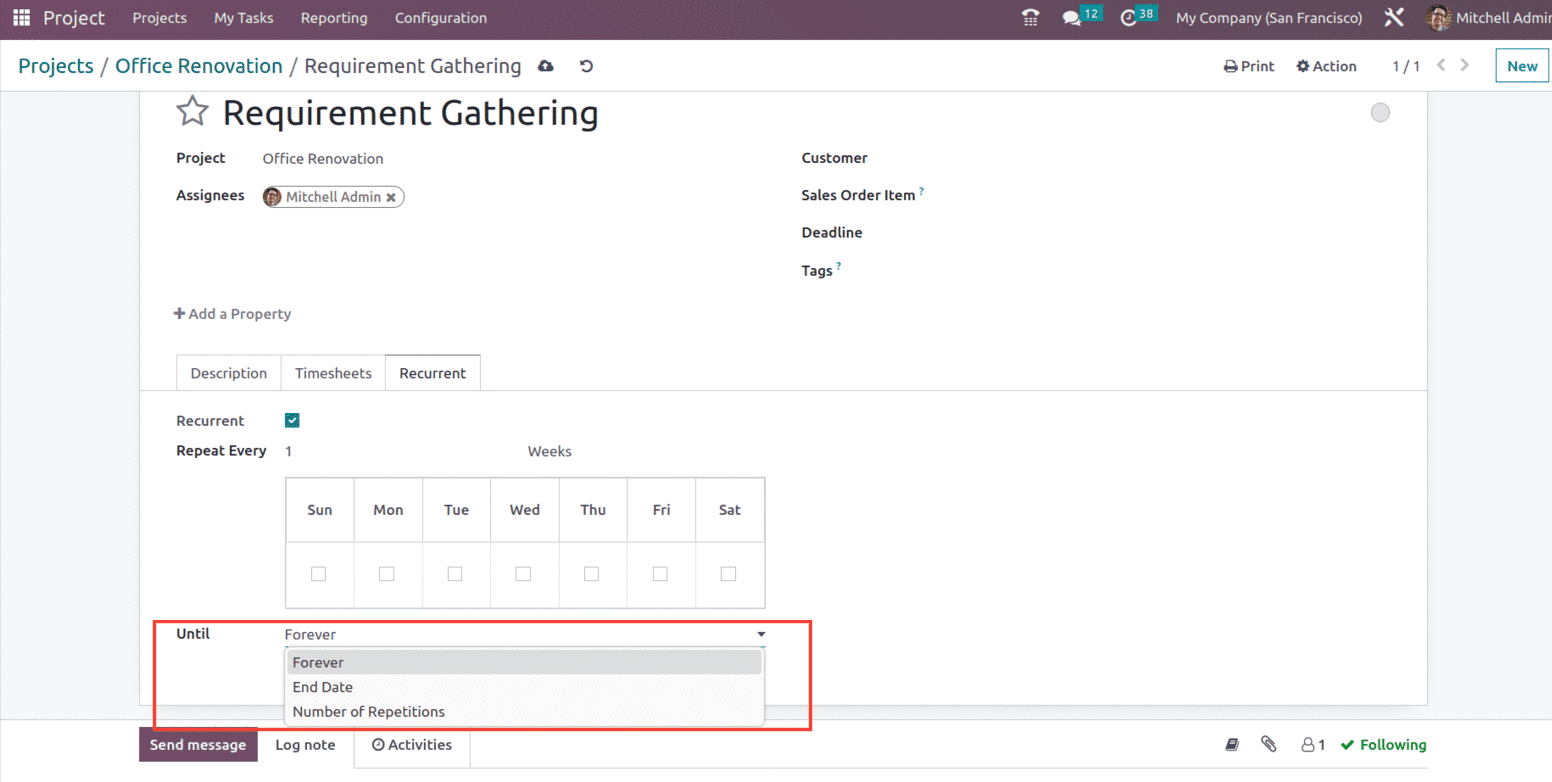
Once the task, project, and assignee names are added, You may enter Milestone in the supplied box to have your services delivered automatically when a milestone is met by attaching it to a sales order item. Mention the Customer and Sales Order Item to bill the time spent on the project to the appropriate customer. Set a deadline for the project and label it appropriately.
Suppose if the recurrence for the task is set based on days to repeat after every one day, we can see the notification that a new task will be created on the following dates, as shown below.
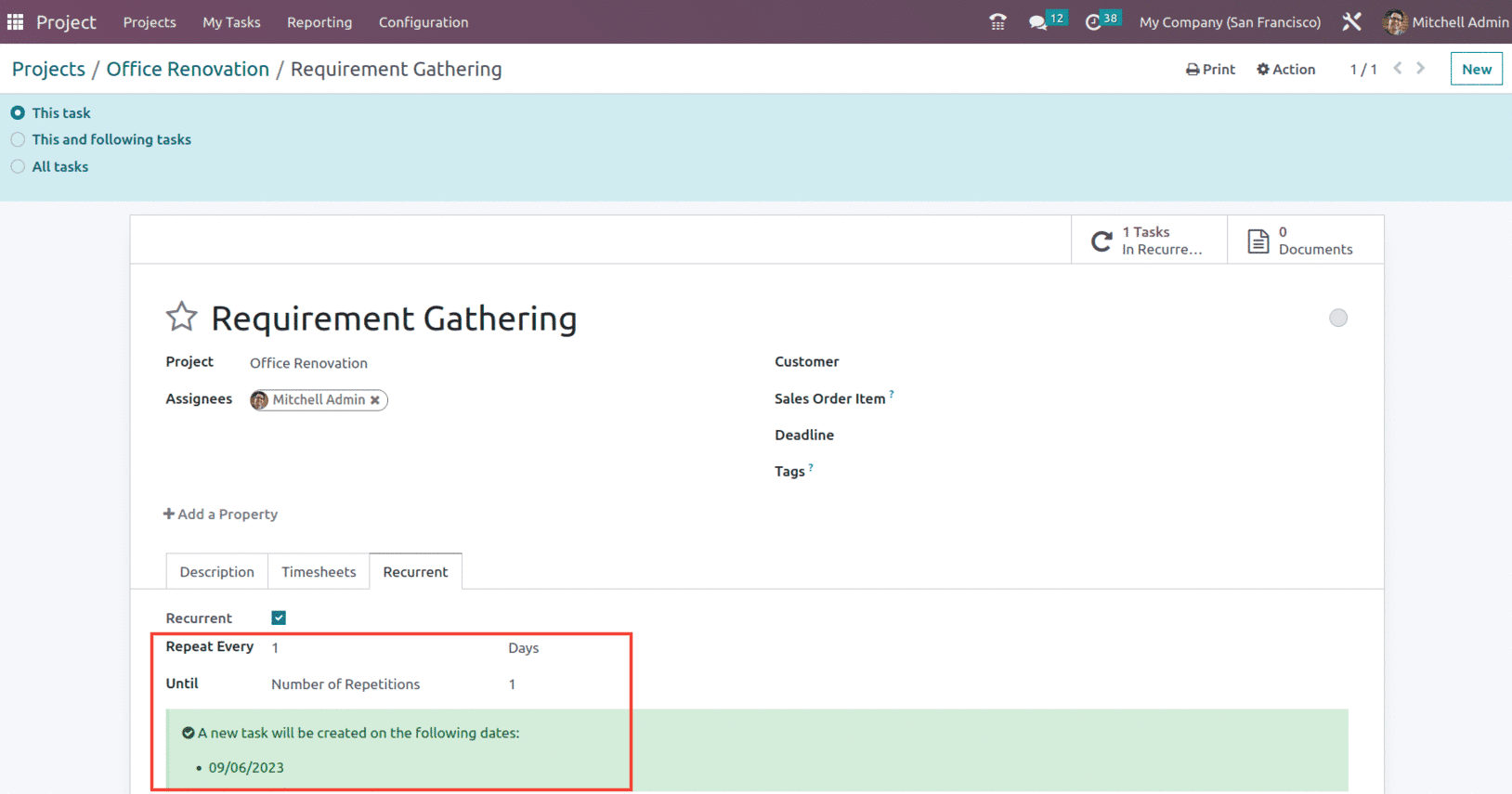
And if we check the smart button in the task, we can see the Recurrence is scheduled as shown below.

When we check this smart button, we can see the task recurrence, as shown below.
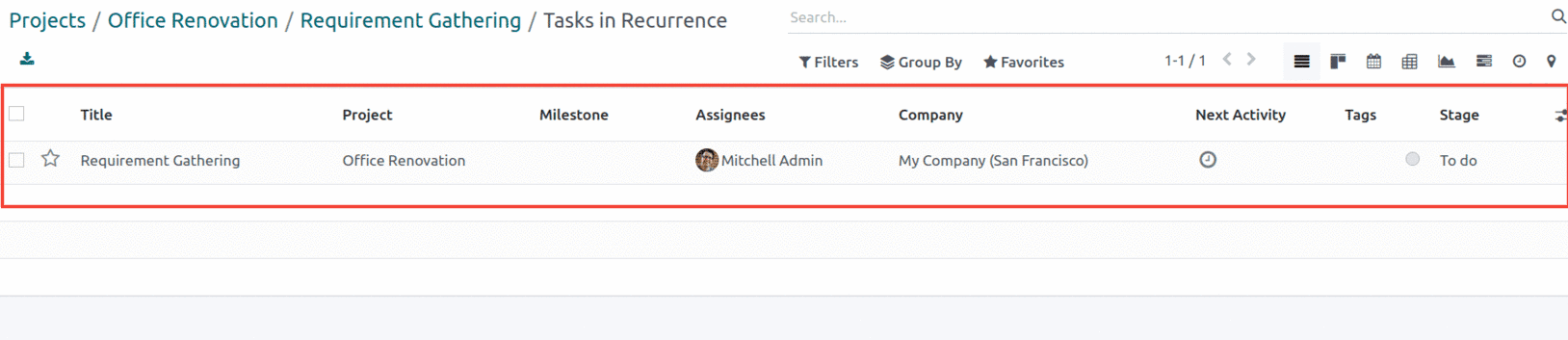
This is how you can manage task recurrence with the Odoo 16 project module.