Retail operations of a company are fast-paced due to a high number of customers ordering the products. The chances of mistakes are broad due to the firm's fast processes, and accountants need to take care of cash dealings. A minor change in orders reduces customer satisfaction for your company's products. Advanced point-of-sale software helps to overcome issues and quickly manage inventory functions of a company. You can run a reliable retail operation by running an Odoo ERP into your system. The Point of Sale application of Odoo 15 centralizes a firm's inventory, eCommerce, and retail operations at a low cost.
This blog gives an idea about merging the same products using the Odoo 15 Point of Sale module.
One of the essential tools for improving retail sales is the Odoo 15 PoS application. It is integrated with Accounting, Inventory modules and reliably boosts your company's functions. A straightforward interface for your business is provided through the advanced features in Odoo 15 Point of Sales.
Odoo Point of Sale Dashboard
Users can access the list of all retail sale shops or companies in the dashboard of the Point of Sale application. We can begin a new session inside a particular point of sale by clicking on the NEW SESSION icon, as mentioned in the screenshot below.
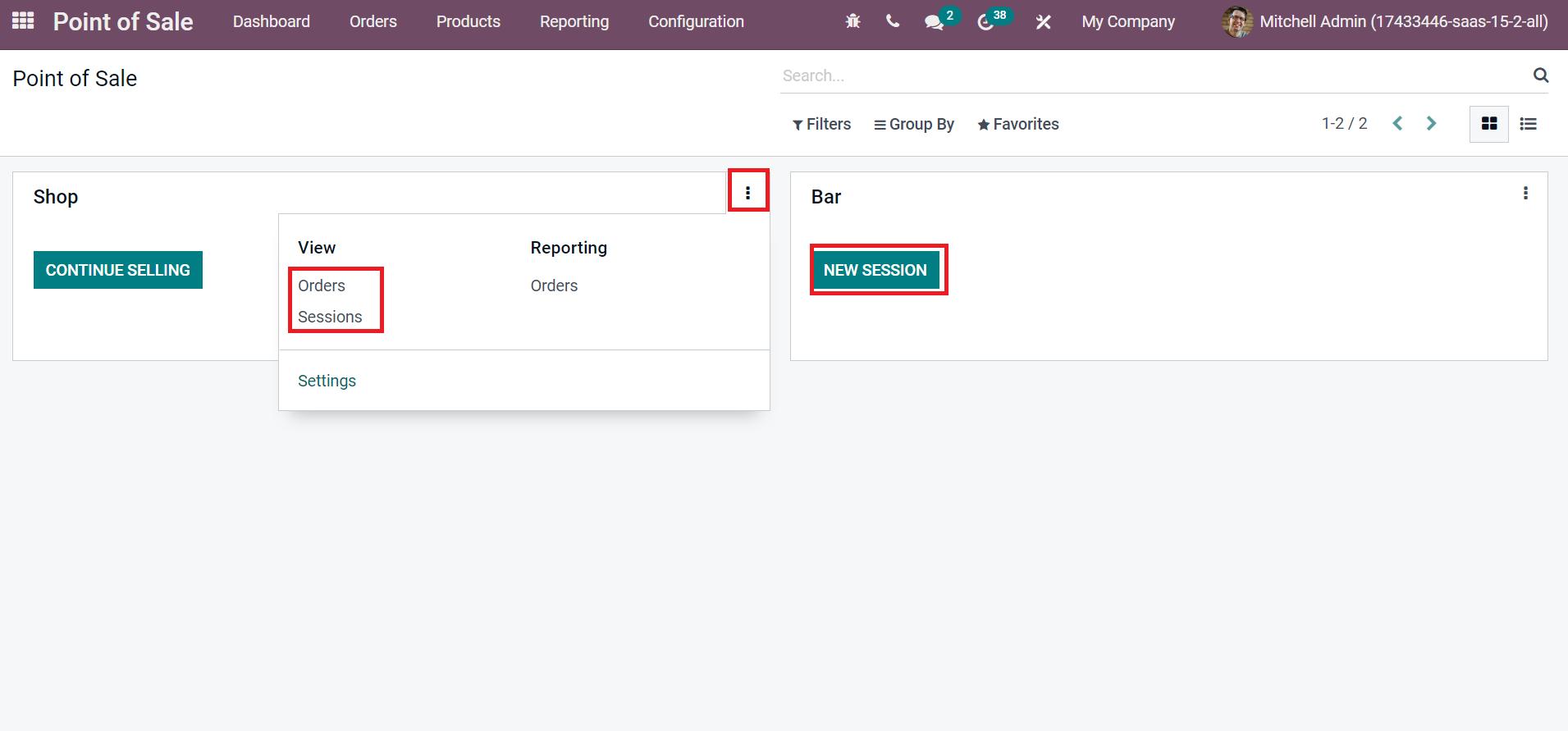
We can manage other operations inside the Point of Sales, such as orders, sessions, and settings, by clicking on a three-dot button. After choosing the Settings icon, it is easy to manage PoS Interface, Payments, Pricing, Bills, and more.
Merging of Similar Products in Odoo 15
Let's consider a situation in which the merging of similar products occurs in the Point of Sales session. Sometimes, we can find similar products in the exact quantities in the PoS session. Choose your Point of the Sales session from the Odoo 15. In the PoS session, we can see three different products when customers choose a commodity three times, as represented in the screenshot below.
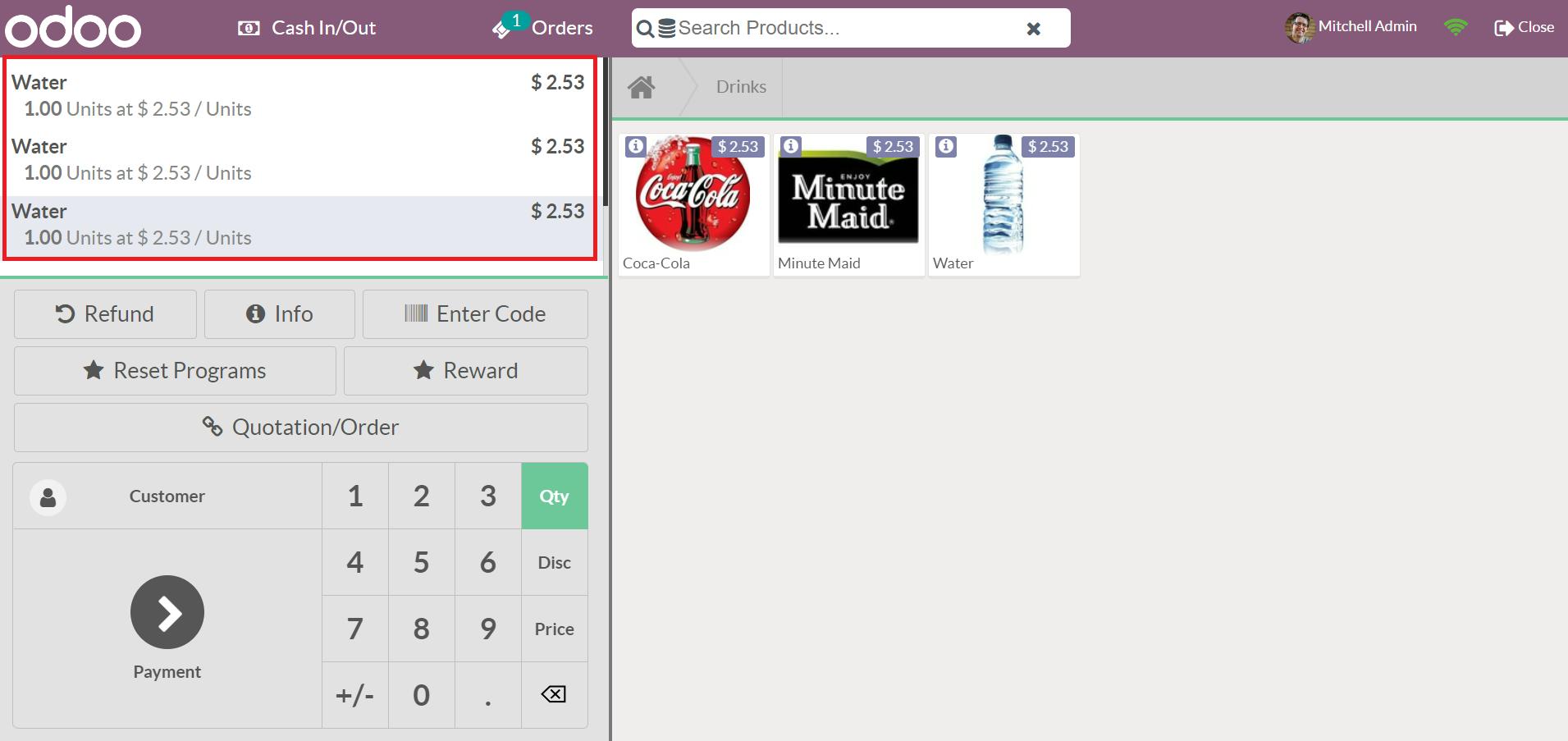
It leads to confusion during the reporting and accounting operations of the company. We can simplify this process through the Odoo 15 Point of Sales session. Activate the Unit of Measure option inside the Settings window of Odoo 15 Sales, as marked in the screenshot below.
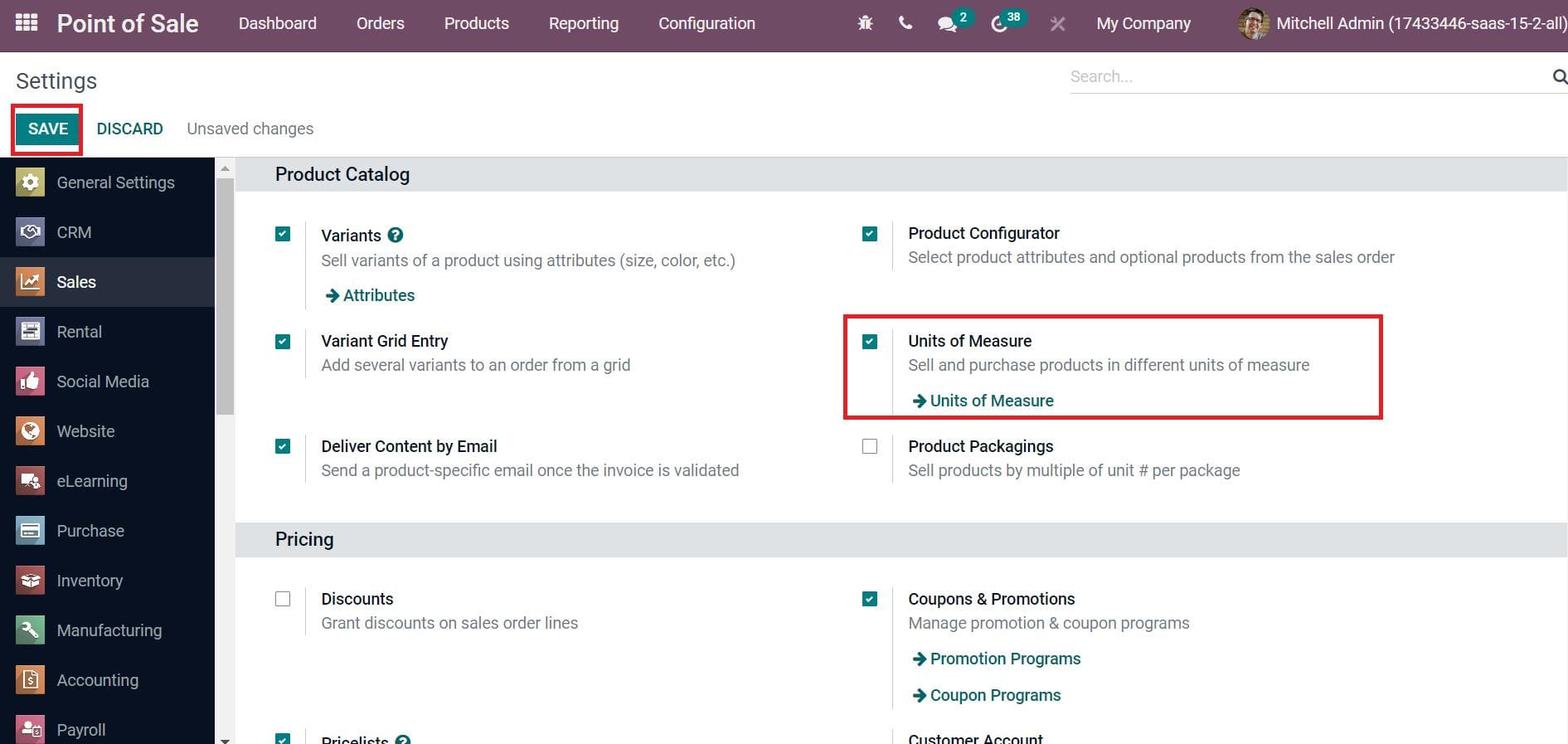
We can purchase and sell products using various unit measures by activating the Unit of Measure option. After enabling this option, select the SAVE icon shown in the screenshot above. Users can access the UoM Categories menu below the Unit of Measures section of the Odoo 15 Inventory module. The list of Unit of Measures Categories is visible before you, including details such as Uom, name of UoM Category, and Group Products in POS, as portrayed in the screenshot below.
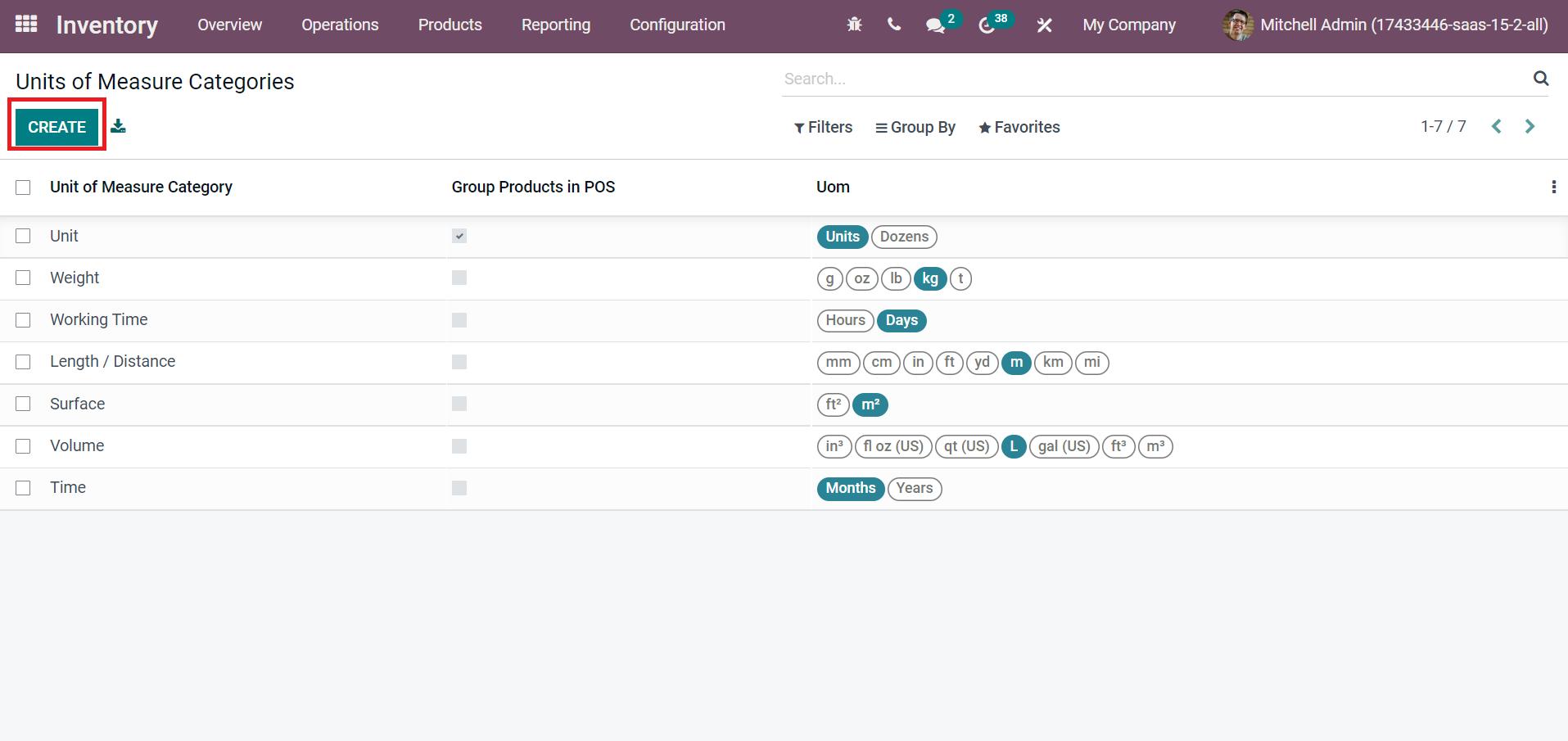
To formulate a new category, click the CREATE button in Units of Measure Categories. Users can enable the Group Products in POS for a respective category in the UoM categories window, and we can merge products in the Point of Sales session by activating your specific UoM category. Instead of multiple products, all values are entered into one product by enabling Group Products in POS. Select the category Unit from the categories window and select the EDIT icon as denoted in the screenshot below.
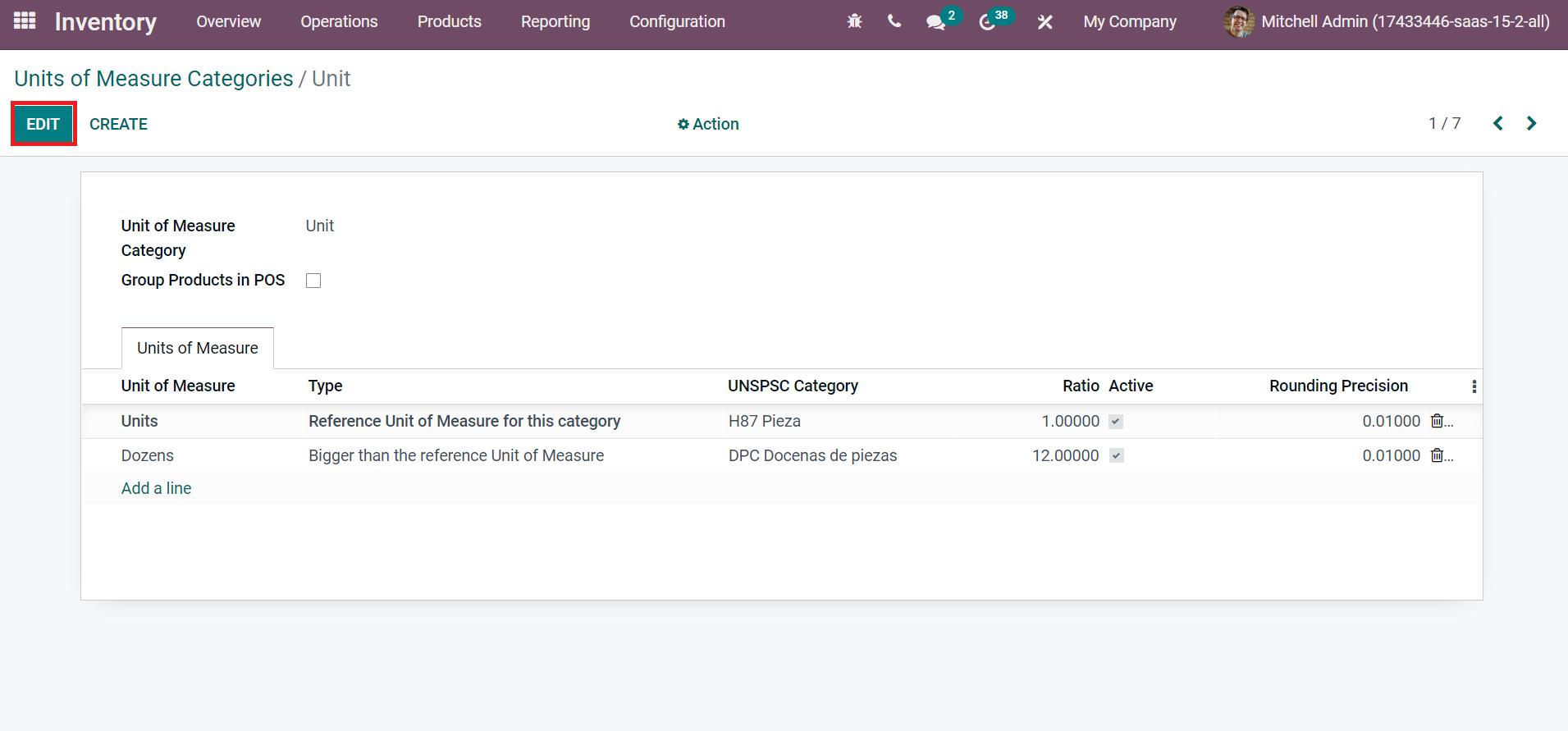
In the Unit category window, a user needs to activate the Group products in the POS option to group commodities in your PoS session, as illustrated in the screenshot below.
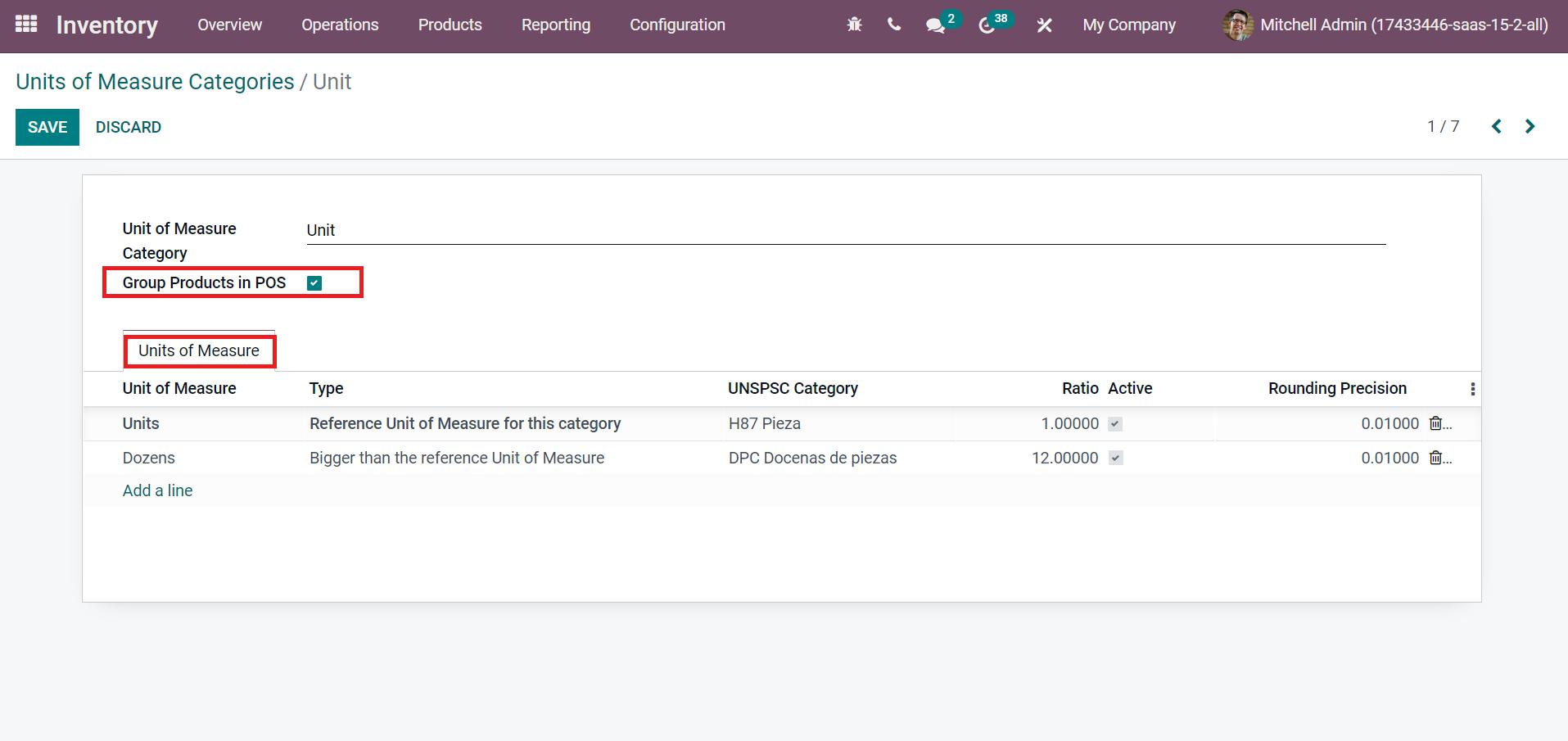
Below the Units of Measure tab, we can see the types of units of measure for a specific category, as depicted in the above screenshot. Later, click the SAVE button to make changes in merging products in your PoS session, as cited in the screenshot below.
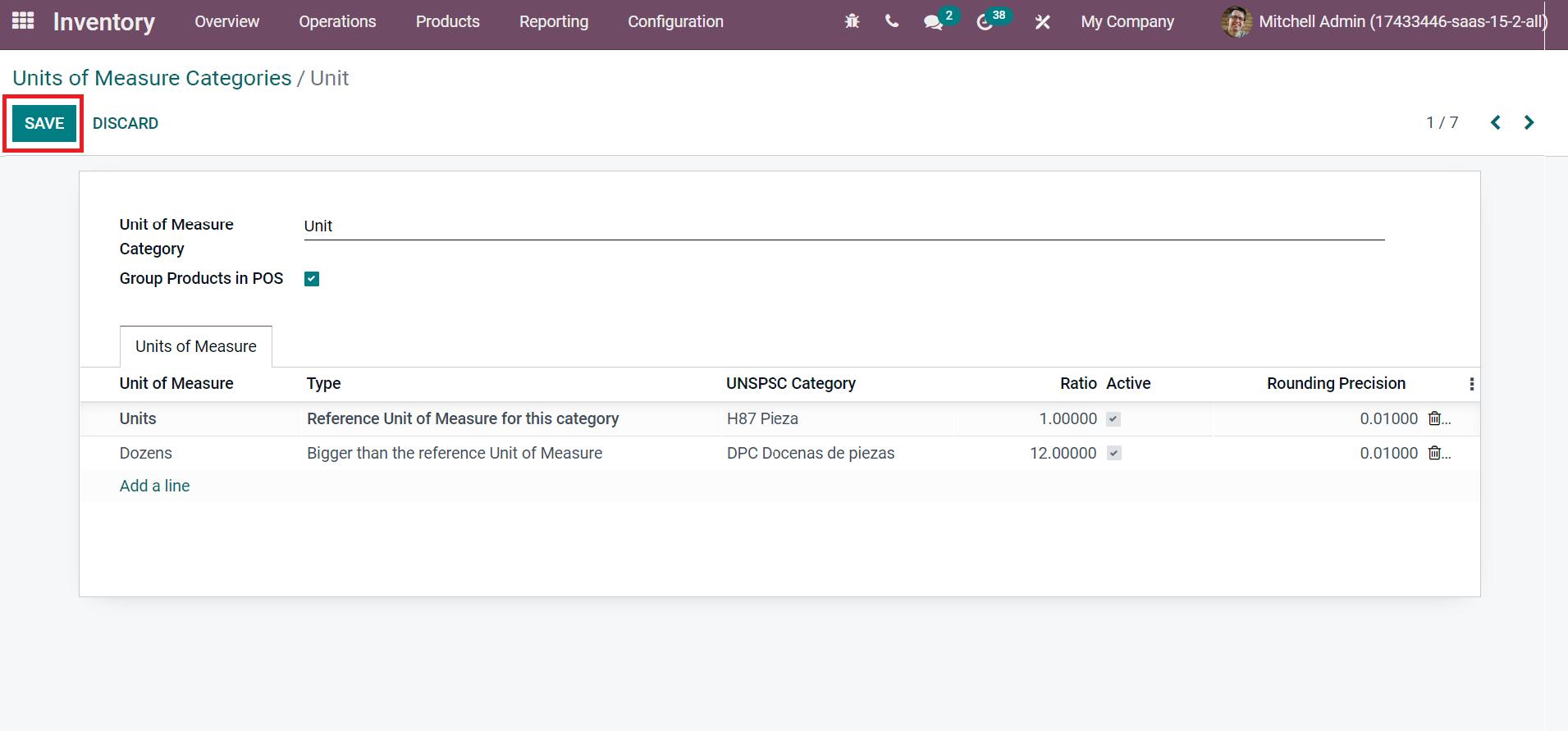
Let's move to the Odoo 15 Point of Sales window and choose your Point of Sale from the dashboard window. Choose the CONTINUE SELLING icon inside the Shop section, as illustrated in the screenshot below.
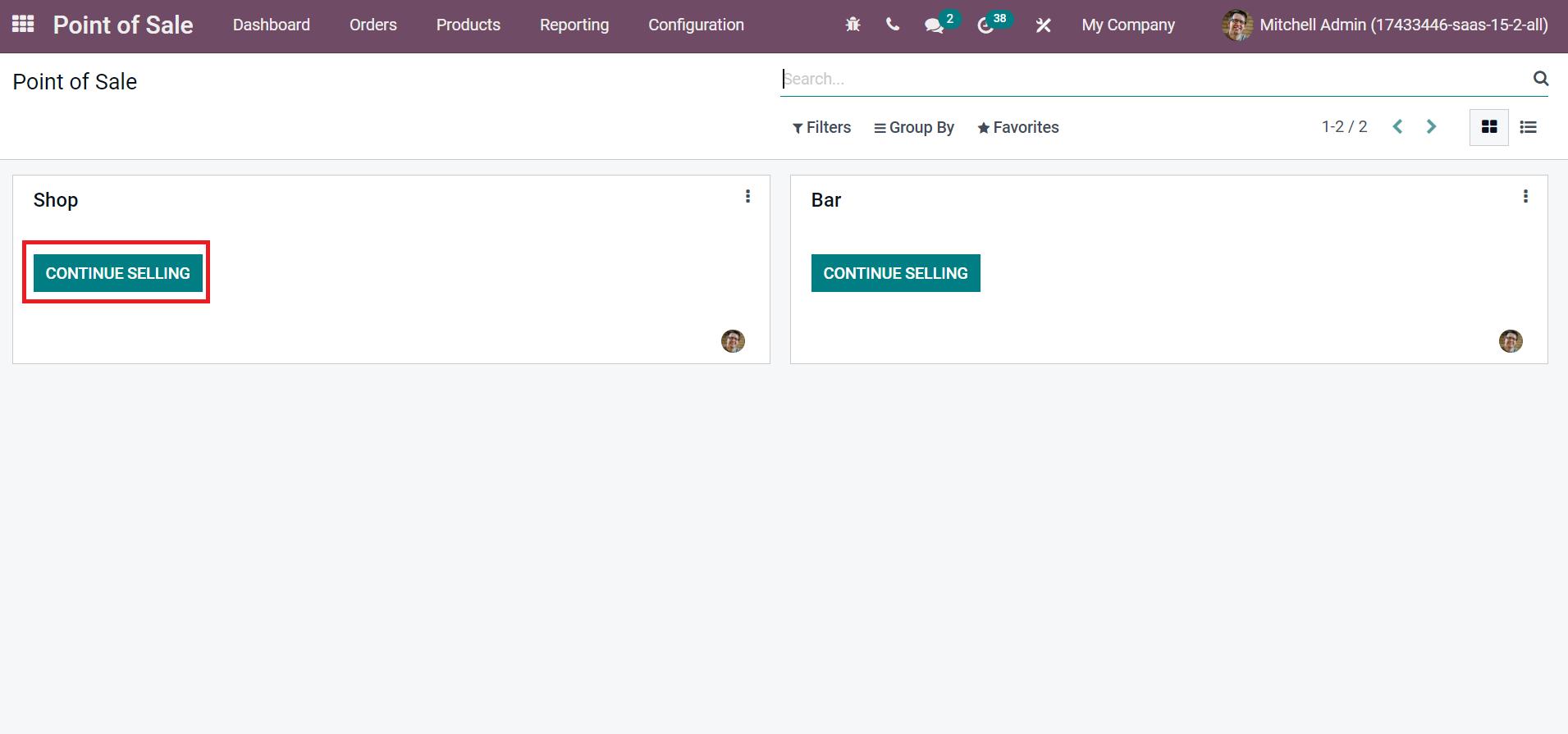
We select the Drinks tab in the Session window and choose three water bottles. After selecting three counts of water, you can see that the products are not visible in a different manner. All are merged to make the order easy for customers, as presented in the screenshot below.

Hence, we can merge similar products quickly within Odoo 15 POS module.
To Manage PoS Product Categories and Attributes in the Odoo 15
The commodities are the same category with similar features that came under the PoS product categories. We can direct the product categories management in a retail company using the support of the Odoo 15 PoS module. Click the PoS Product Categories menu, and all product category lists are visible before the user, as indicated in the screenshot below.
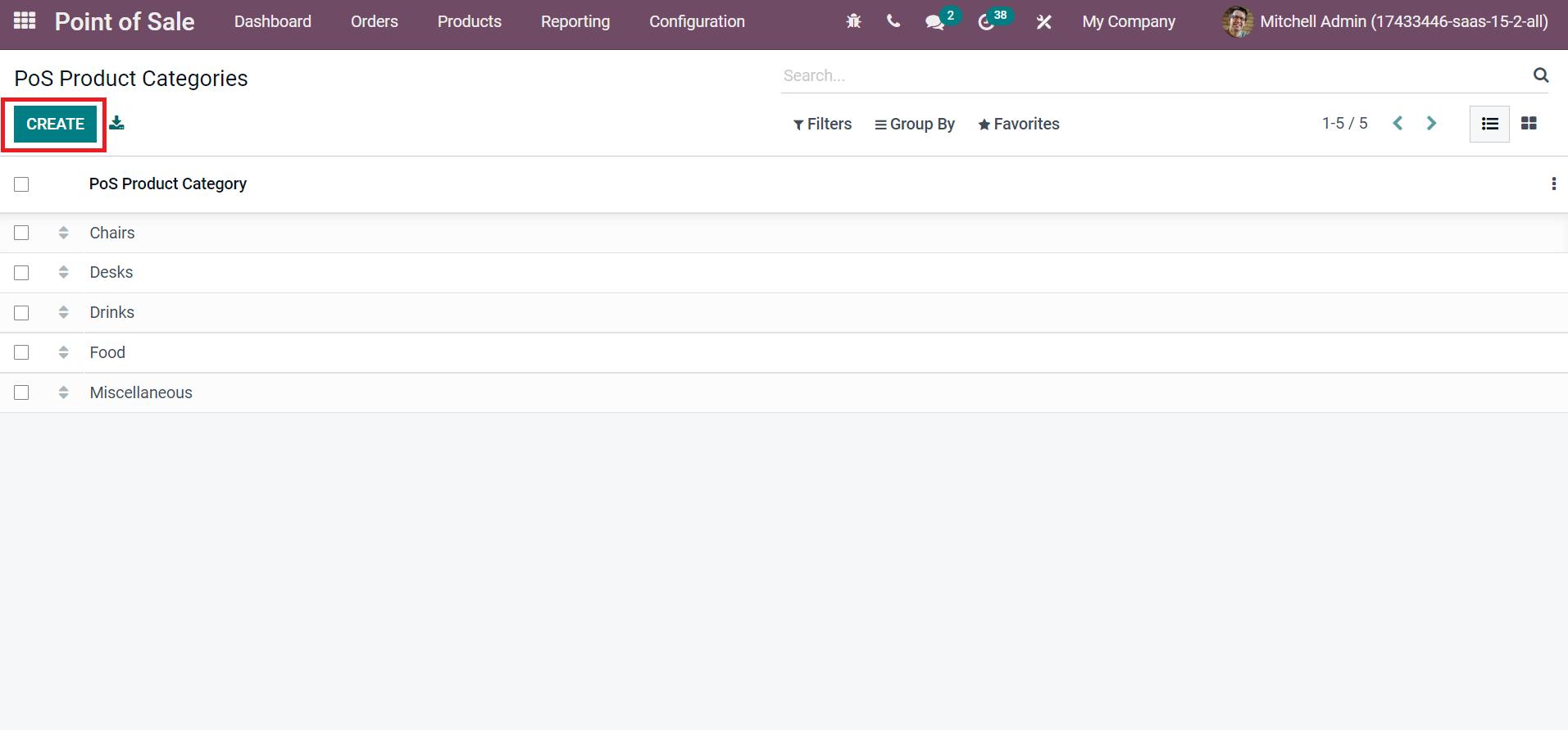
Click the CREATE icon to develop a new product category for your PoS session. Let's view how to create the product category Drinks inside a PoS Product Category. Add your Category Names as Drinks, and select the Parent category as specified in the screenshot below.
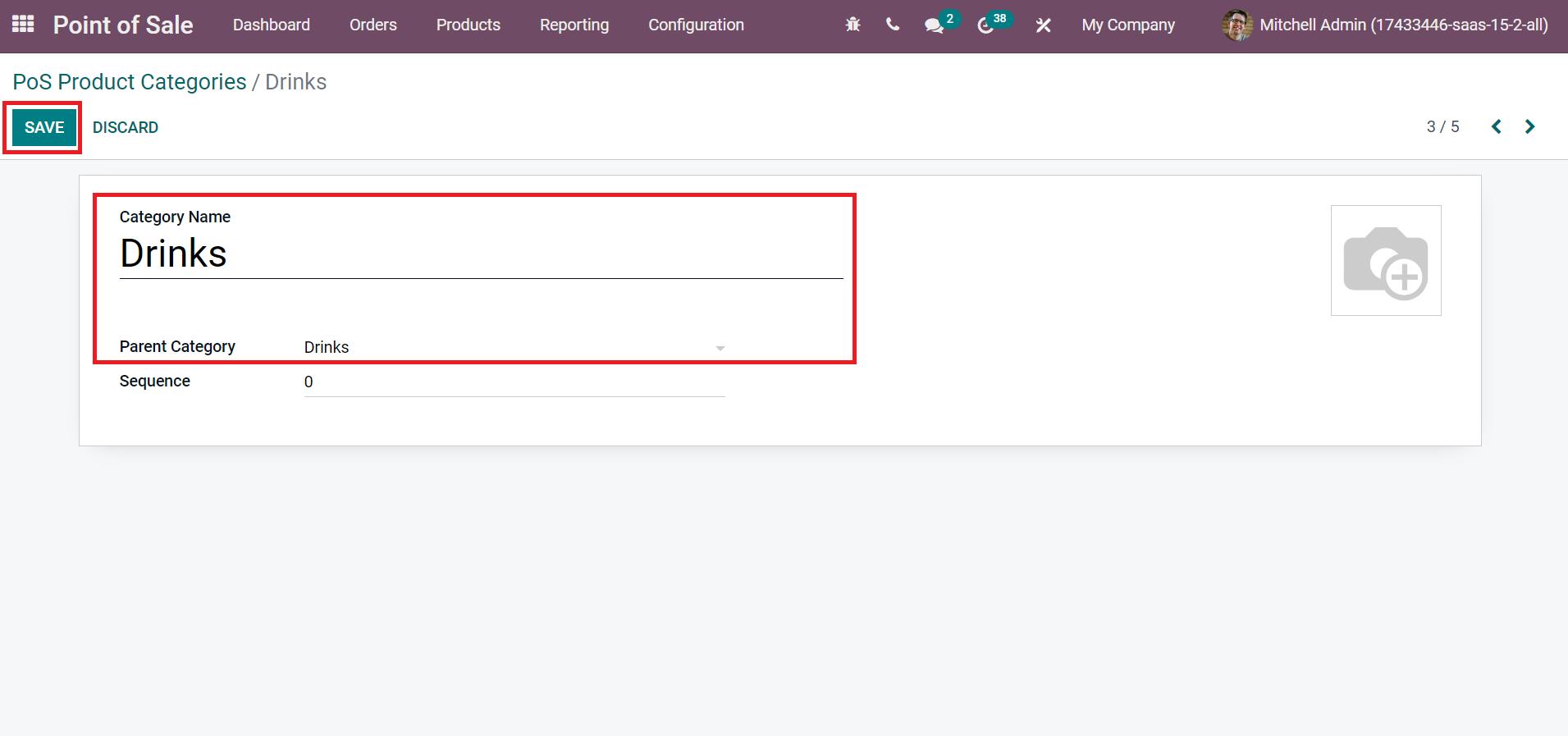
After adding the product category details, choose the SAVE icon as in the above screenshot. The created product category is visible on the main Product Categories window as in the screenshot below.
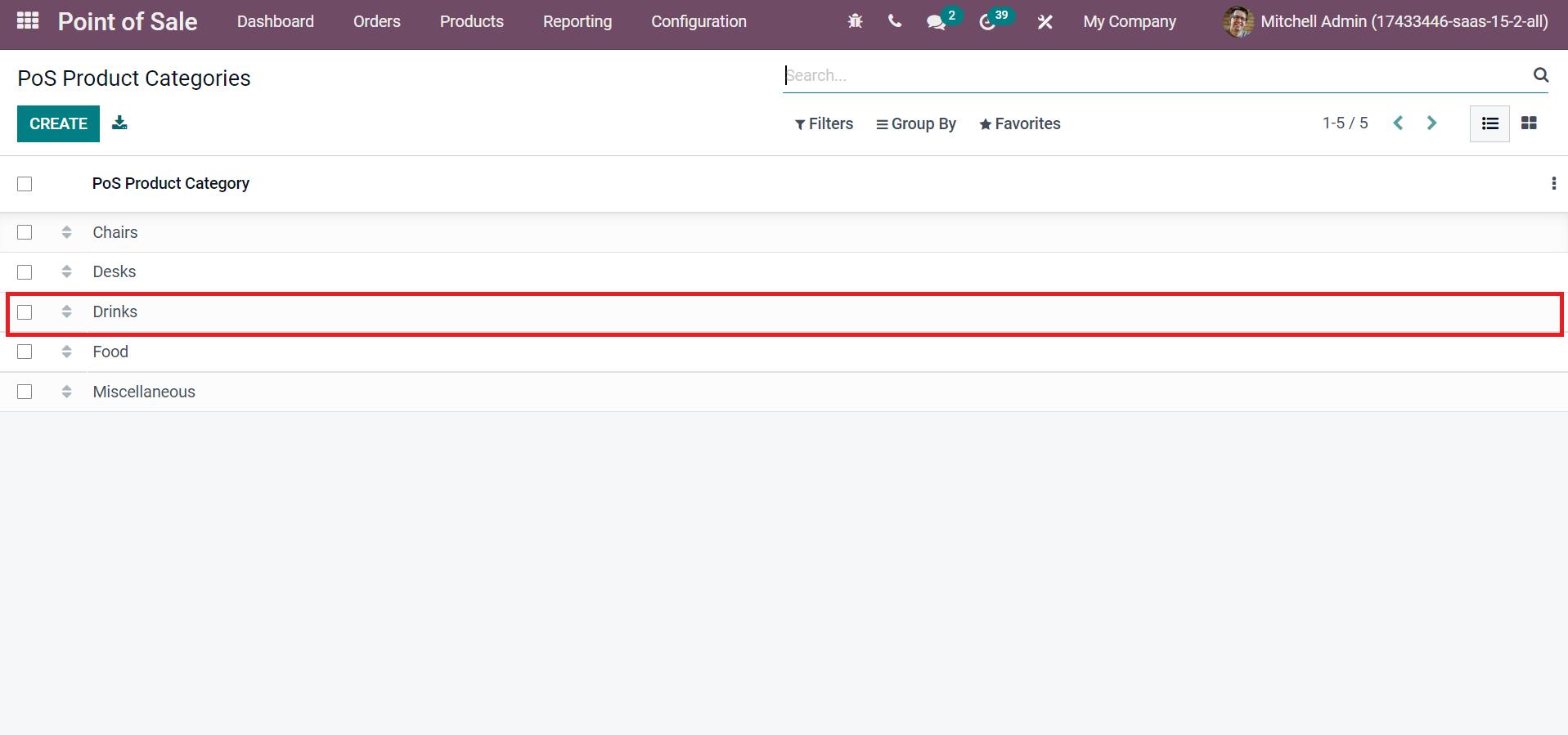
Users can also access the product category from the PoS session window. By selecting the PoS session of your shop, we can see the category Drinks as in the screenshot below.
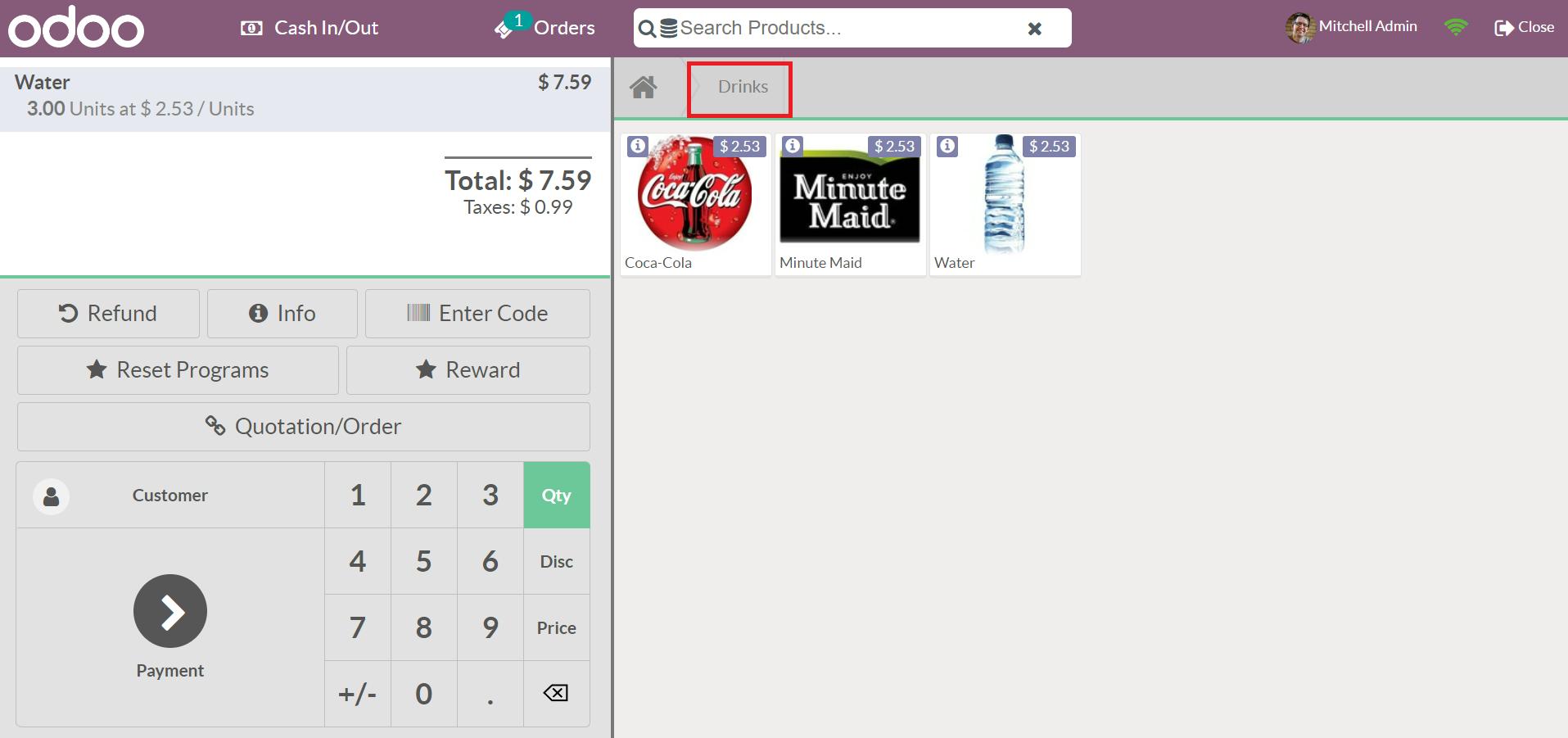
Product characteristics, including shape, color, length, and more, are known as attributes. Most individuals purchase commodities based on attributes. We can manage product attributes using the Odoo Point of Sales module. Select the Attributes menu below the products section of the Configuration tab, and all created details are viewable for you. You get the features of each attribute separately, such as Category, eCommerce Filter Visibility, Display Type, and Variants Creation mode, as demonstrated in the screenshot below.
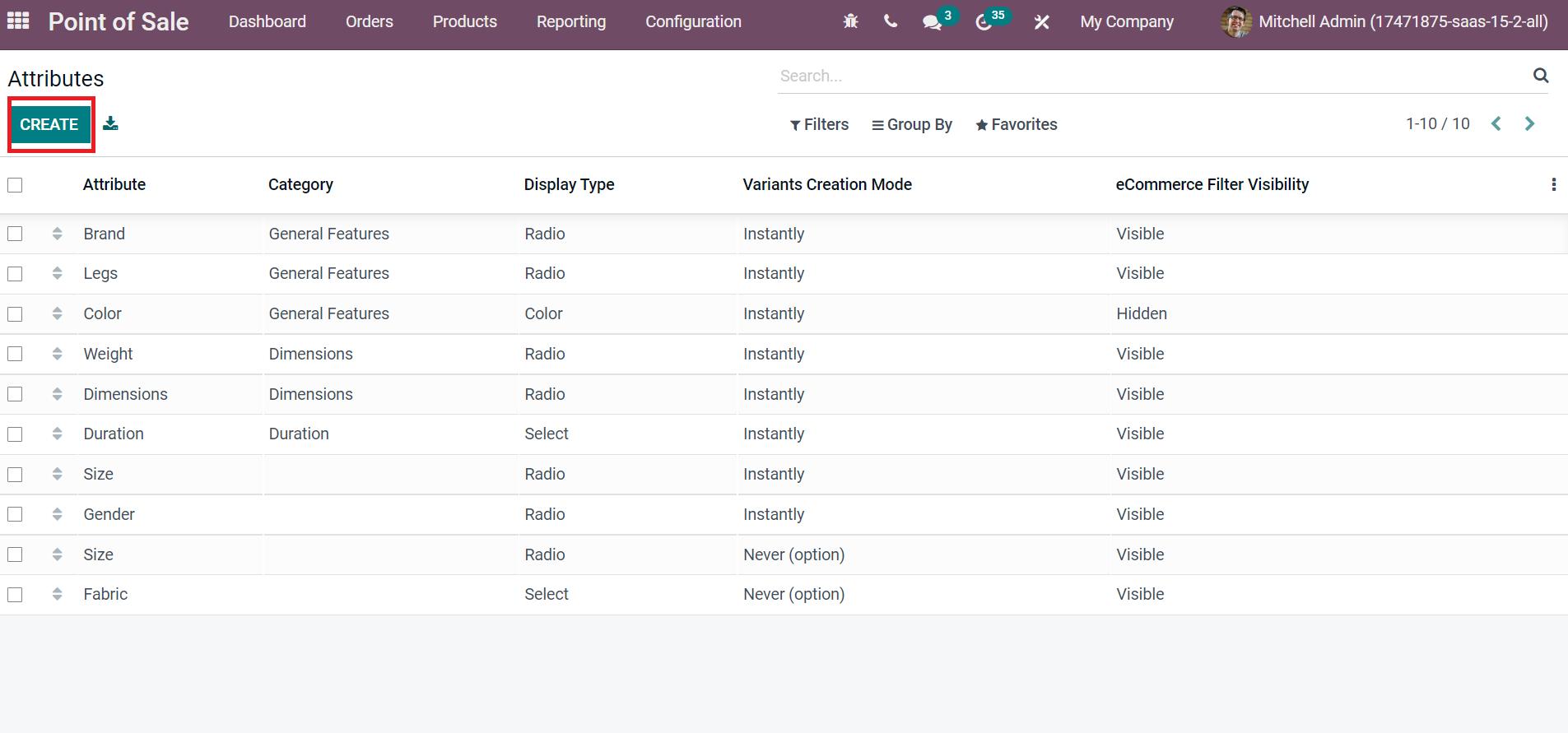
By selecting the CREATE icon, we can formulate a new attribute for the product. Hence, updating product categories and attributes in a Point of Sale session is easy.
We can save more time using the advanced merging of similar products in the Odoo 15 Point of Sales session. It gives clarity to customers and users regarding retail operations. Customers can easily order more than one product inside a PoS session and improve the growth of the retail industry. Refer to the below link to learn about Down Payment Odoo 15 Point of Sales