Event management is the process of planning and executing events. It's common for all types of businesses to host numerous events each quarter or year, even though some industries, like the entertainment industry, base their entire business model on events. Event management is involved in everything from conferences to internal and external meetings to client dinners.
Some of the main responsibilities of event management teams are,
1. Contacting and planning with suppliers and locations
2. Promoting the events
3. Arranging the logistics of transportation
4. Making emergency and safety plans
5. Obtaining the necessary licenses
6. Coordinating payments to vendors
Why not use an extensive software platform to manage all of these activities instead of doing it by hand?
The largest selection of completely integrated business applications can be found in Odoo 16, an open-source ERP software system. The technical architecture of Odoo's framework is cutting-edge and beautiful. That enables us and the other developers in our community to offer excellent usability that works well across all apps. Odoo 16 offers a variety of applications that are helpful for both personal and professional use. The Events module is one such application.
Features of Odoo Events Module
Odoo Events offers complete event management features, including creation, announcement, registration, publication, and all other aspects of managing events. Users can easily manage and plan their professional events. Odoo events have a number of features as following
1. The automated system known as Odoo Event Management makes managing events and programs simpler.
2. Odoo Events takes care of every duty a planner has, from organizing events and selling tickets to boosting exposure.
3. You may create any type of event using this event management software, including webinars, conferences, exhibitions, seminars, festivals, and charity events.
4. Automatically generate event schedules and display them tastefully and accurately online.
3. Enables clients to browse and search your published event schedule while quickly filtering by date, location, tags, and speakers.
4. Online users have control over the registration and ticketing processes.
5. On things like whether to start a free event or allow people to purchase tickets directly from your event page.
6. Users can specify the payment options by using credit cards, first-come, first-served ticket prices, member perks, multi-level booking options, etc.
7. Manage current and future sponsors and sell a variety of sponsored merchandise online while planning an event.
8. To advertise their events and programs, users can employ SMS, mail marketing, and customized material that is optimized for particular registrant groups.
9. Odoo comes with ready-to-use SEO features that don't require any additional settings.
10. Each of the Odoo marketing tools is also integrated with Google Analytics to provide you with a comprehensive 3D view of your company.
11. Other Odoo apps, such as email marketing, websites, blogs, CRMs, and several others, are integrated with the platform.
How to publish an unpublished event?
After creating a new event, users have to plan the event, manage various processes, organize the event requirements and arrangements, etc.
Now, let’s check how to publish unpublished events through Odoo Events.
We already know that the Odoo website application and the events platform are integrated to improve the events platform, create event templates, draw viewers, increase business, and perform other functions. We can see the status of our newly created event from the Kanban view while opening the Events module, as shown below.

Our event is just booked. This is the initial step in creating an event for a business. Let’s see the step-by-step explanation of how to publish this event. After reaching inside events, click on that event so it will open the form view like the screenshot below.
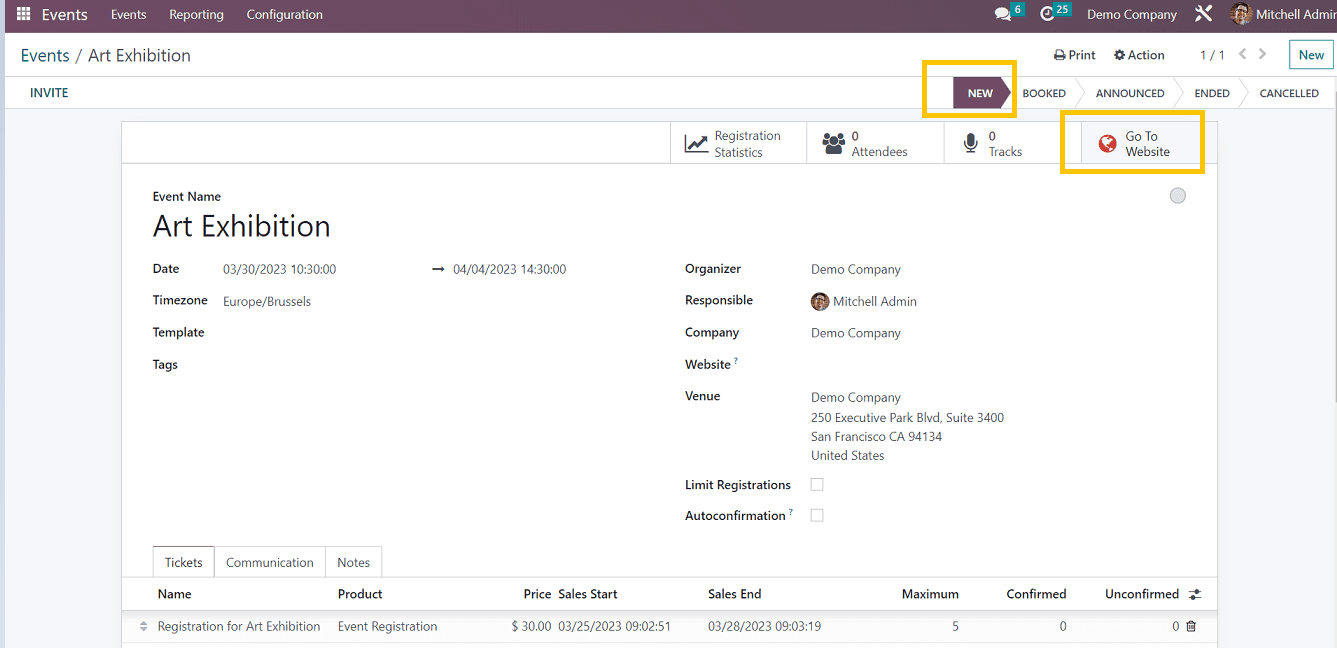
Here you can see the status of our art exhibition as "booked" from the status menu. For publishing the events, click on the "Go to Website" option so it will lead us to a webpage.
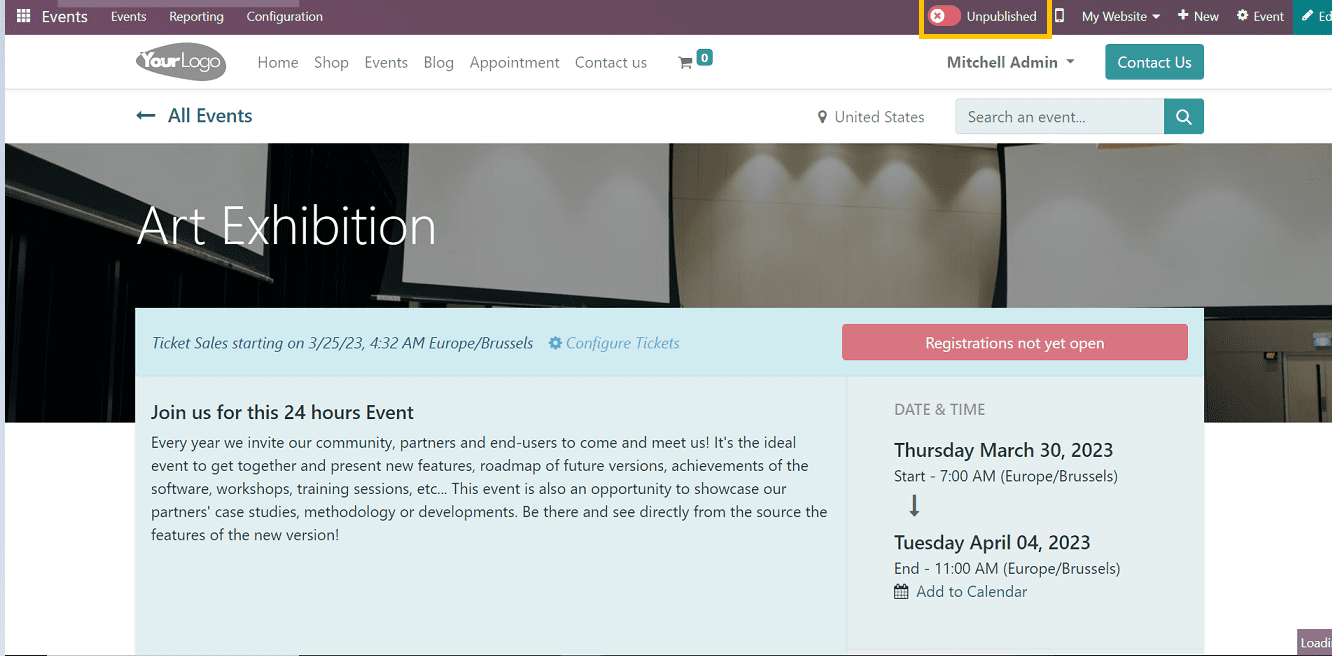
This page contains everything you need to publish an event, like improving the website view by adding an impressive website design, booking events, placing a sales order, inviting customers, etc.
To Publish the Event
Unpublished and Published Buttons are used for publishing the events with a single click. Users can easily change these by clicking the button on the upper right corner of the page, as shown in the screenshot below.
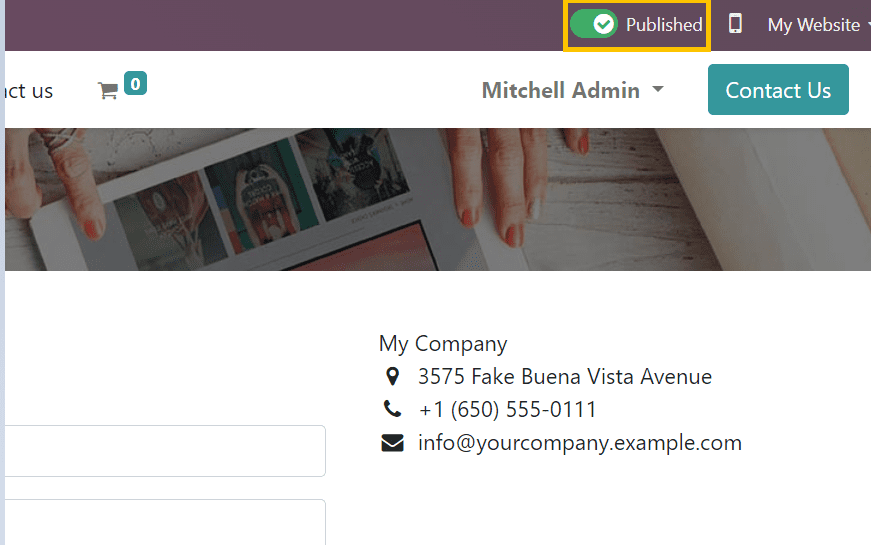
After publishing the event, we can register for the tickets.
How to register for the event
To register for the event, you can see the register option on the right side of the page.
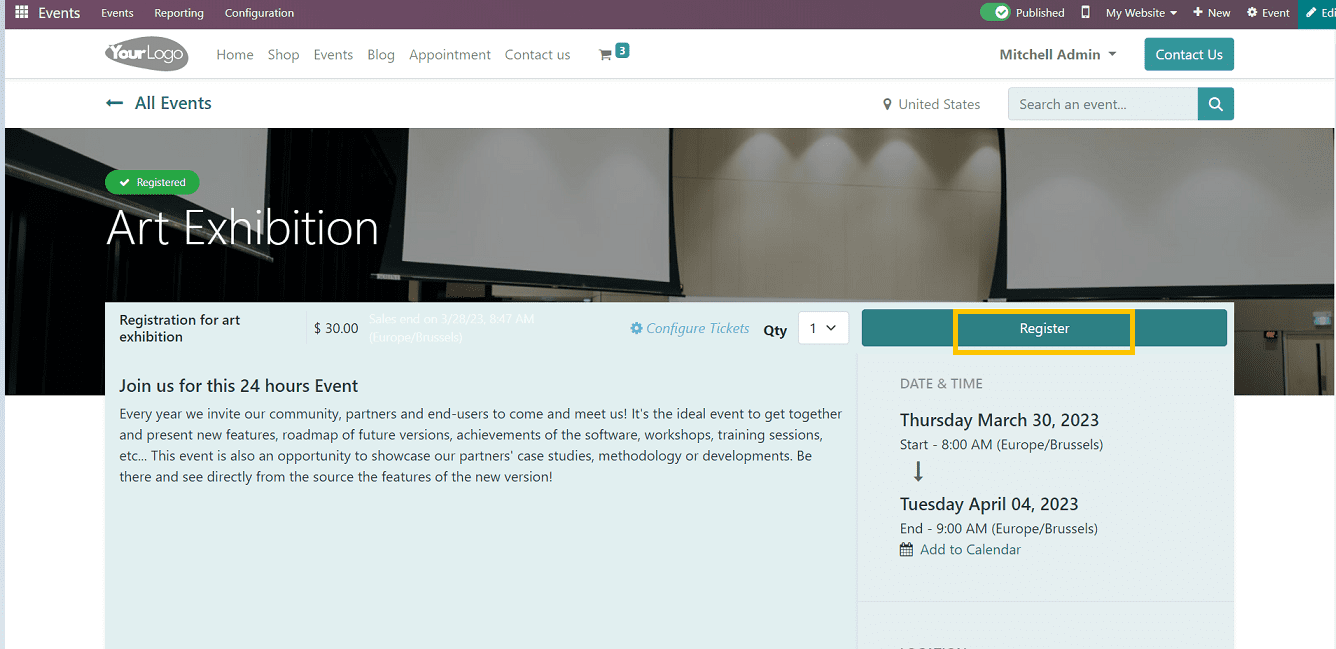
This will lead you to the Attendees popup window, as shown below.
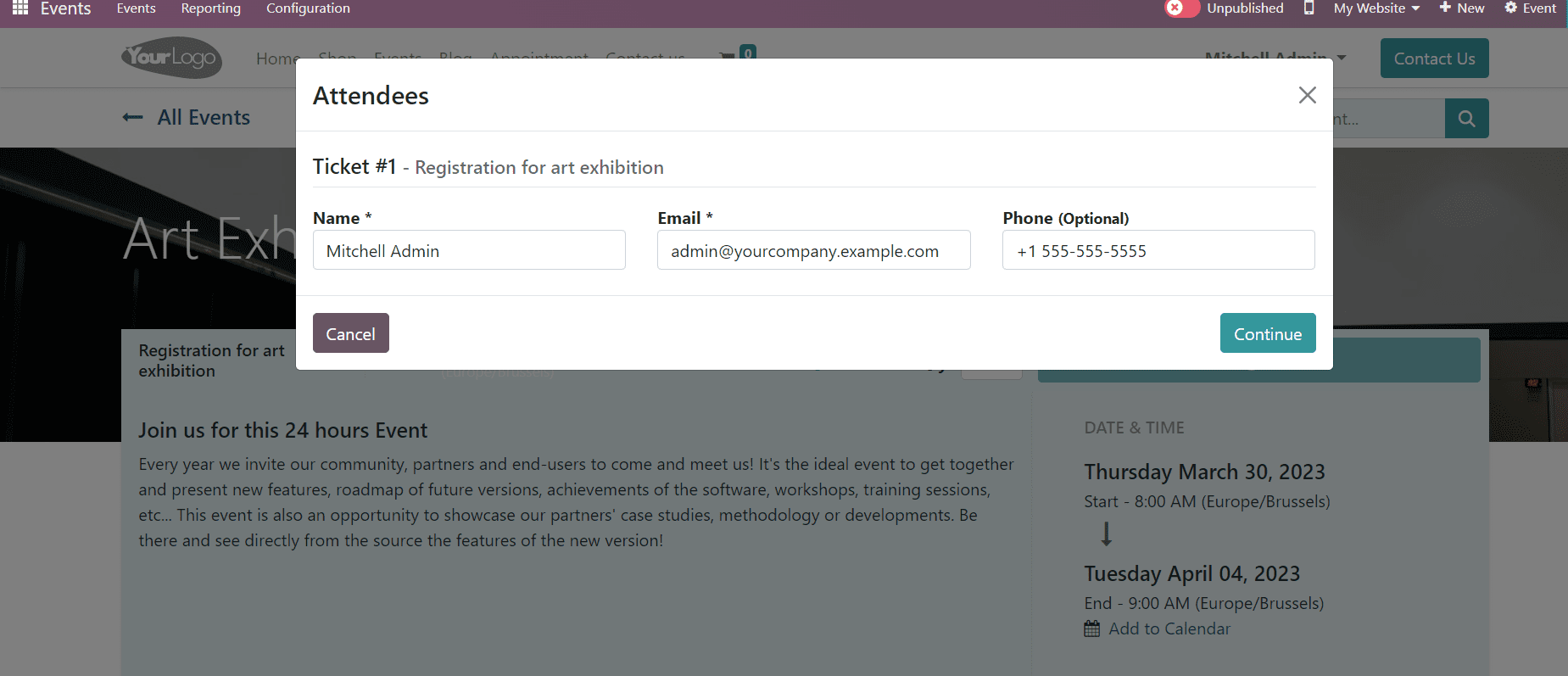
Here, you have to confirm the attendee details. If there is more than one registered attendee, then it will automatically show in this form view. After confirming the details, click on the "Continue" option.
It will open a page to process the payment. Where users can confirm the billing address and details to proceed with the payment, click on the "Confirm" option if you are ready to proceed with the payment.
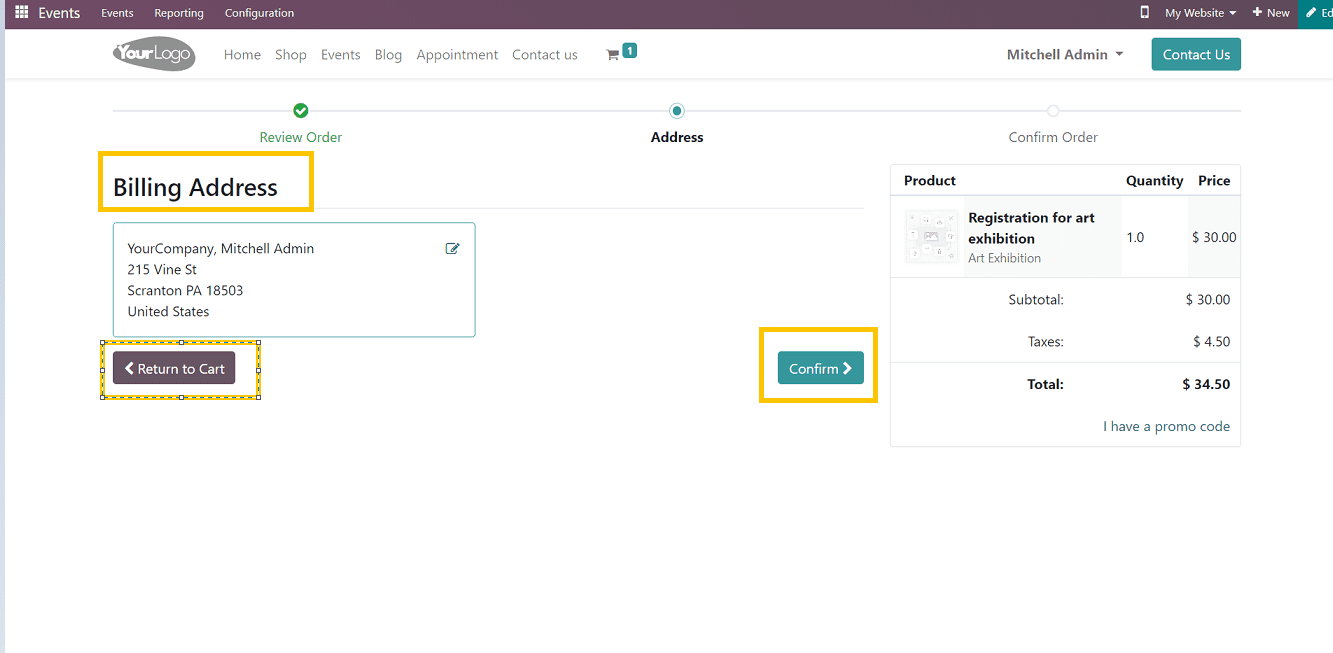
Then this will lead to the payment provider page, where users can select from various payment options such as PayPal, Amazon Direct Payment, etc.
Here comes the payment process, in which you have to select your payment service provider from the available services. I have added only one service in this case, which you can see from the screenshot below.
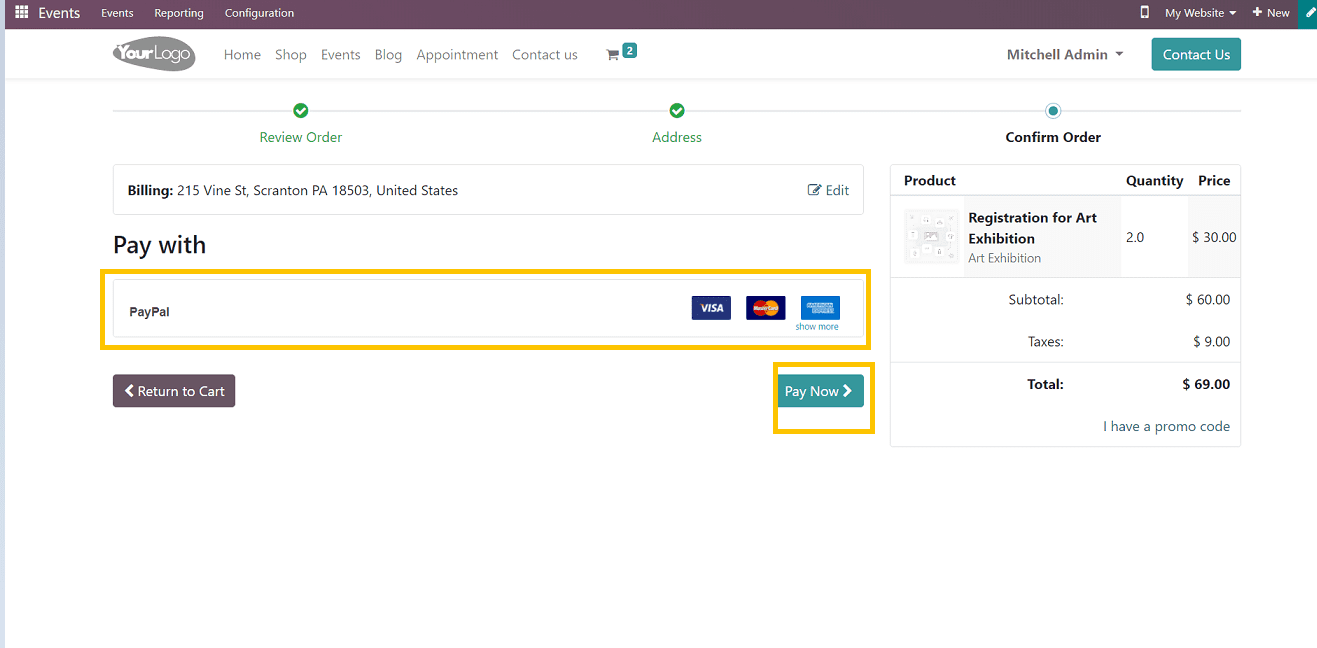
After selecting the payment provider, click on the "Pay Now" button and provide your bank account details, card details, etc., for processing the payment, and the registered status will be shown on the website homepage, as shown in the screenshot below.
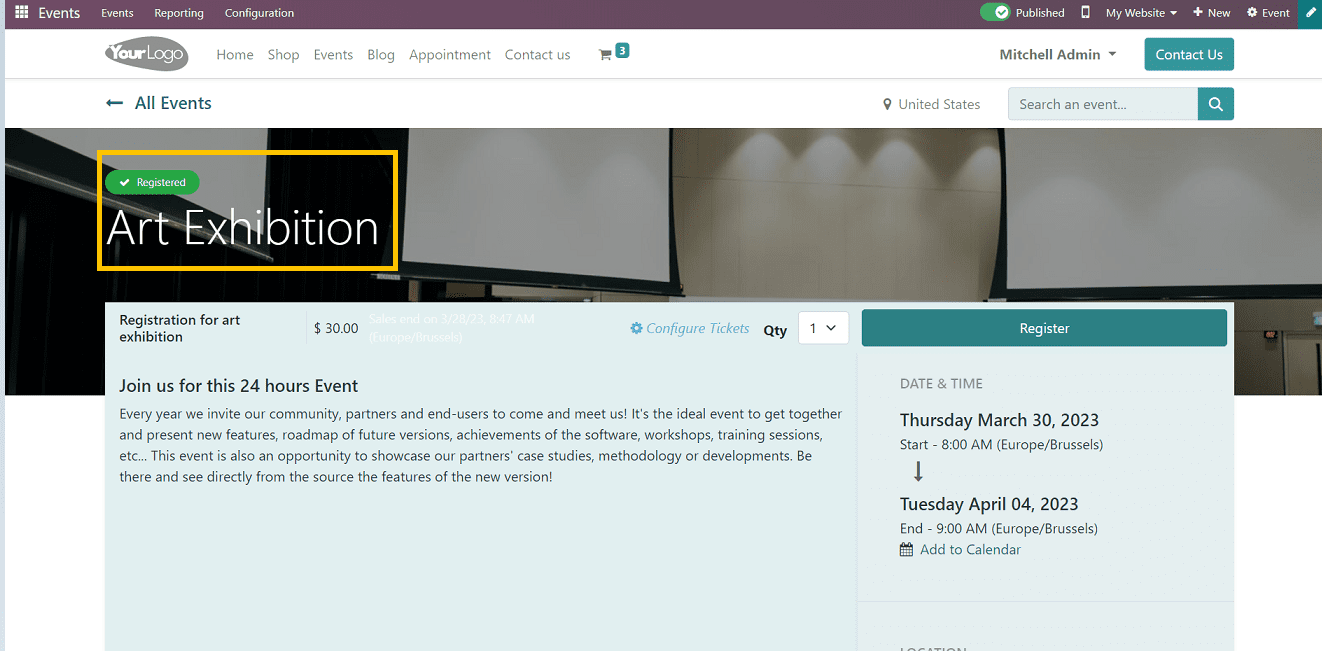
We've discussed posting an unpublished event in this blog, which has given us a sense of how Odoo integrates with website applications. Also, we were familiar with a number of aspects of the Odoo events platform that even people with no prior knowledge may also utilize.