Gift cards have become a go-to solution in modern retail, offering both convenience for customers and a profitable avenue for businesses. With the release of Odoo 18's Point of Sale (POS) module, retailers can now handle gift cards more efficiently than ever before. These prepaid cards can be redeemed for products or services at a specific store, making them a flexible and appealing choice for both buyers and recipients.
This post walks you through how to set up and manage gift cards in Odoo 18’s POS system and highlights the advantages they bring to your business.
Gift cards are more than just a payment method—they’re a smart business tool. They drive revenue, encourage customer loyalty, support better inventory control, and promote brand visibility. By bringing customers back for repeat purchases, helping move surplus stock without relying on discounts, and offering insights into future sales patterns, gift cards can significantly enhance overall retail performance. Plus, they double as mini brand ambassadors, spreading the word and drawing in new customers through personal recommendations.
Setting Up Gift Cards in Odoo 18 POS
To get started with gift cards in Odoo 18, head over to the Point of Sale module. From there, open the Configuration menu and go into Settings. In this window, you’ll find the option to enable gift card features. Simply activate the settings that suit your business needs, and you’re ready to start using gift cards in your POS system.
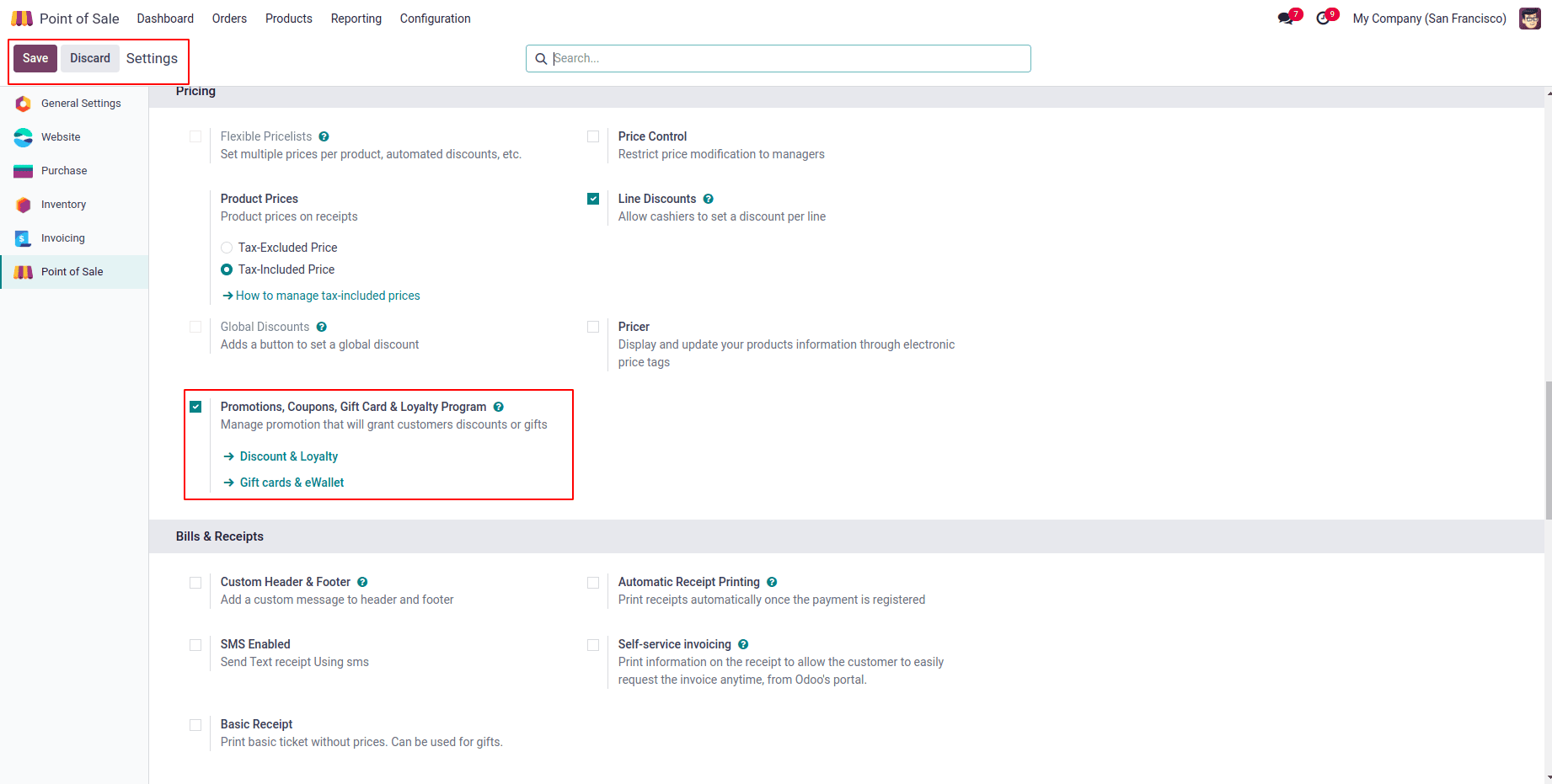
Next, enable the ‘Promotions, Coupons, Gift Card & Loyalty Program’ option to activate gift card functionality within your POS interface. Once enabled, make sure to save the changes to apply the new settings.
Creating Gift Cards and eWallets in Odoo 18
Once you’ve enabled the ‘Promotions, Coupons, Gift Card & Loyalty Program’ feature, a new option titled ‘Gift Cards & eWallet’ will appear. You can access this either directly via the link provided or by navigating to the ‘Products’ menu in the Point of Sale module and selecting the ‘Gift Cards & eWallet’ sub-menu.
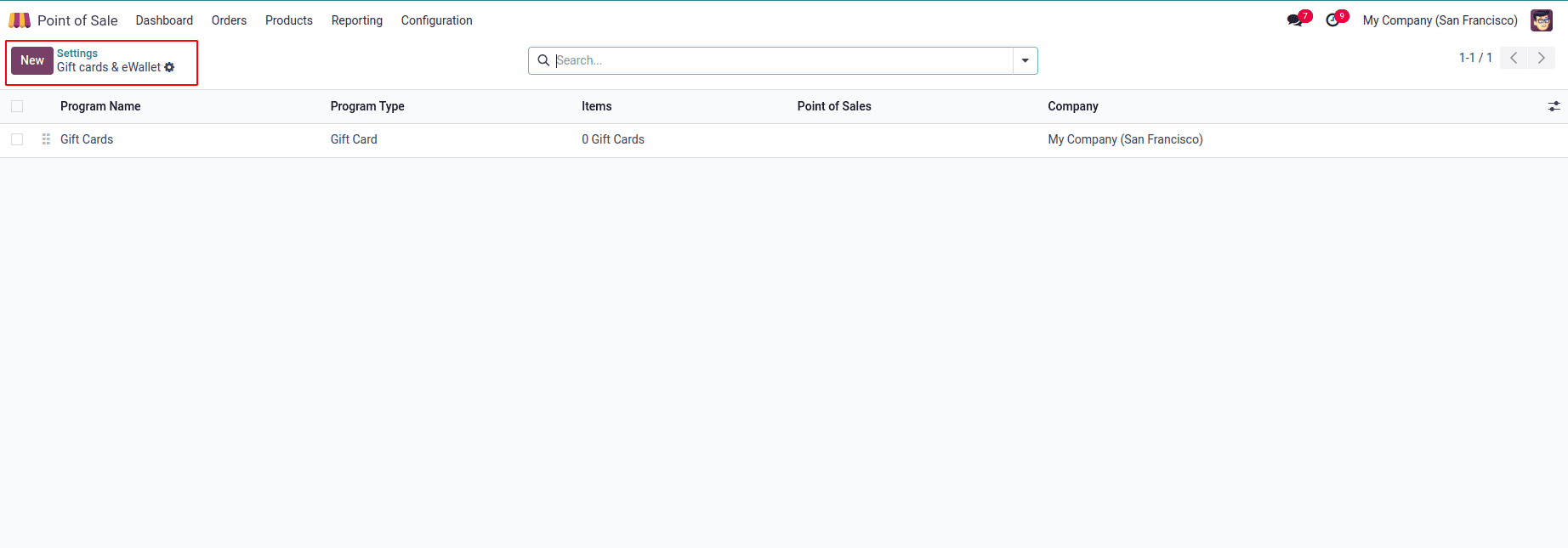
This section is specifically designed for managing gift cards and eWallets. Here, you'll find a list displaying key details such as the Program Name, Program Type, Customer Name, Website, Point of Sale, and Company, giving you a complete overview of all active gift cards and eWallets in your system.
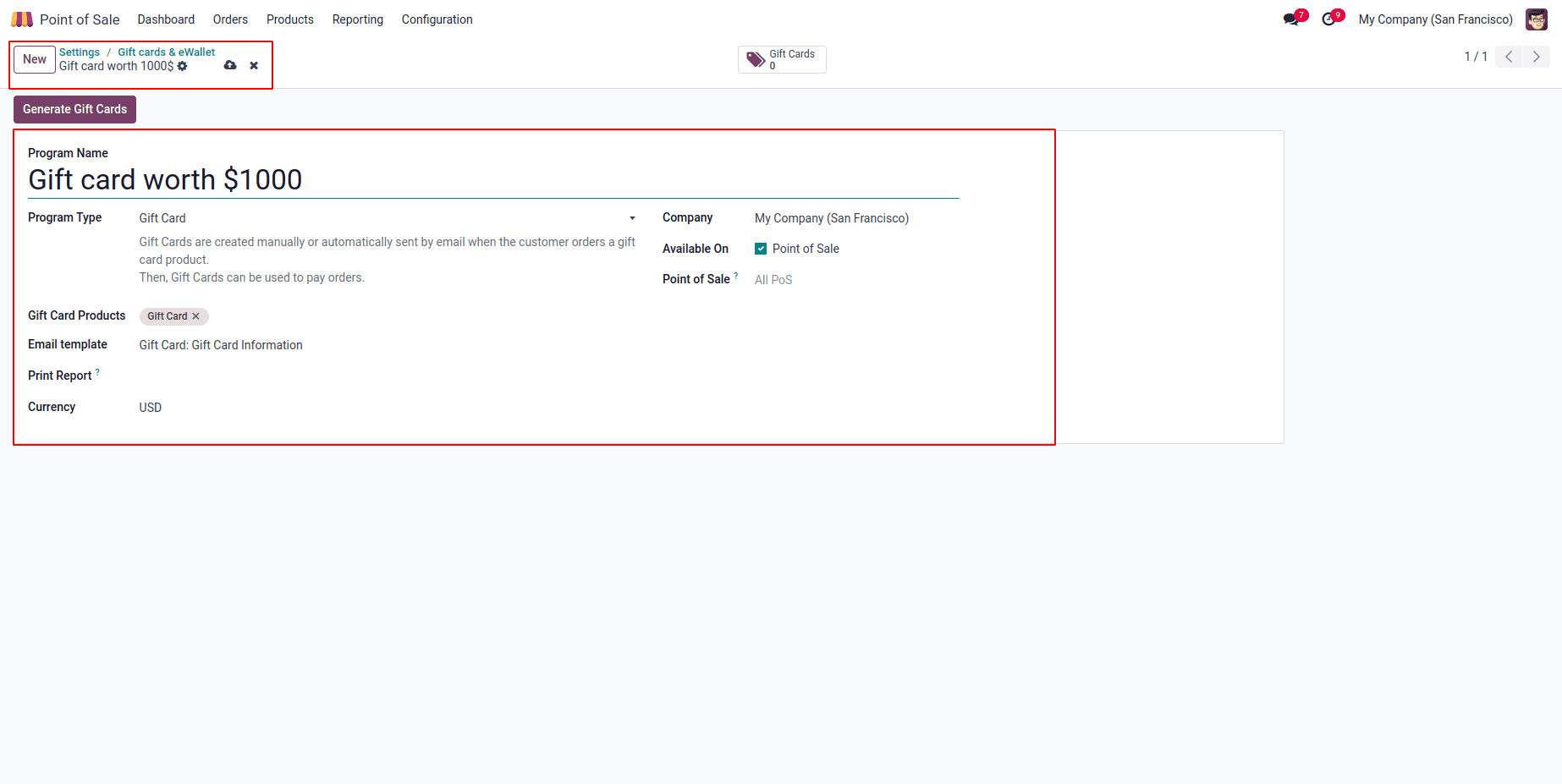
To create a new gift card or eWallet, click the “New” button at the top of the Gift Cards & eWallet dashboard. This will open the form view where you can set up a new program. In the “Program Name” field, enter a name that best describes your gift card or eWallet program.
Configuring a Gift Card or eWallet Program
* In the "Program Type" field, select whether you’re creating a Gift Card or an eWallet. When customers purchase products tied to gift cards, they’ll receive the gift card via email, either generated automatically or manually. These gift cards can be used to simplify order payments.
* Once the program type is selected, use the "Gift Card Products" field to link the relevant product(s) that will trigger the issuance of a gift card.
* In the "Email Template" field, choose a predefined email template that will be used to notify customers when they qualify for a gift card.
* To enable physical printing of the gift cards at the POS, check the option available under the "Print Report" section.
* Set the "Currency" that will be used for gift card transactions to ensure accurate billing and redemption.
* Select the appropriate Company, then activate the gift card’s availability in Point of Sale, Sales, and Website by toggling the corresponding "Available On" options.
* Finally, choose the relevant Point of Sale and Website where this program should be active. Once all the details are filled in, don’t forget to save the configuration.
Generating New Gift Cards: Creating multiple gift cards at once is simple with the "Generate Gift Cards" option. When you click this button, a popup window will appear, allowing you to specify how many gift cards you want to generate. From there, you can set the value, expiry date, and other relevant details for the batch.
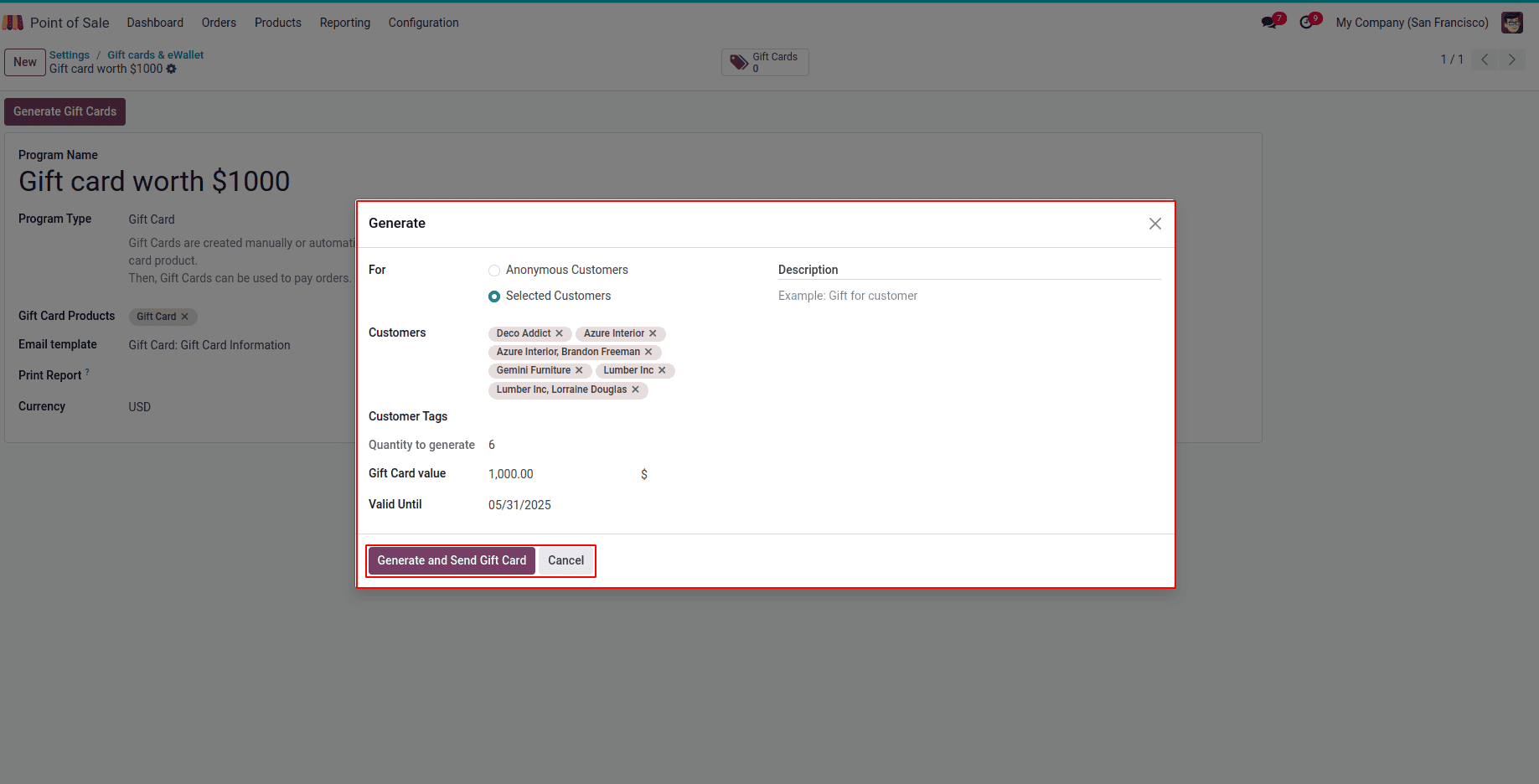
Recipient Selection
* In the "For" section, choose whether to generate gift cards for Selected Customers or Anonymous Customers.
* If you choose Selected Customers, you’ll need to specify the exact Customers or Customer Tags for whom the gift cards should be created.
Quantity and Value
* Use the “Quantity to Generate” field to enter how many gift cards you want to create.
* In the “Gift Card Value” field, define the monetary or points value that each gift card will carry.
Validity Period
* Set an expiration date for the gift cards using the calendar picker in the “Valid Until” field.
Finalizing the Process
* Once all fields are completed, click the “Generate and Send Gift Card” button to create and distribute the gift cards accordingly.
* You can monitor the number of active gift cards via the "Gift Cards" smart button, which gives you quick access to the list of generated cards.
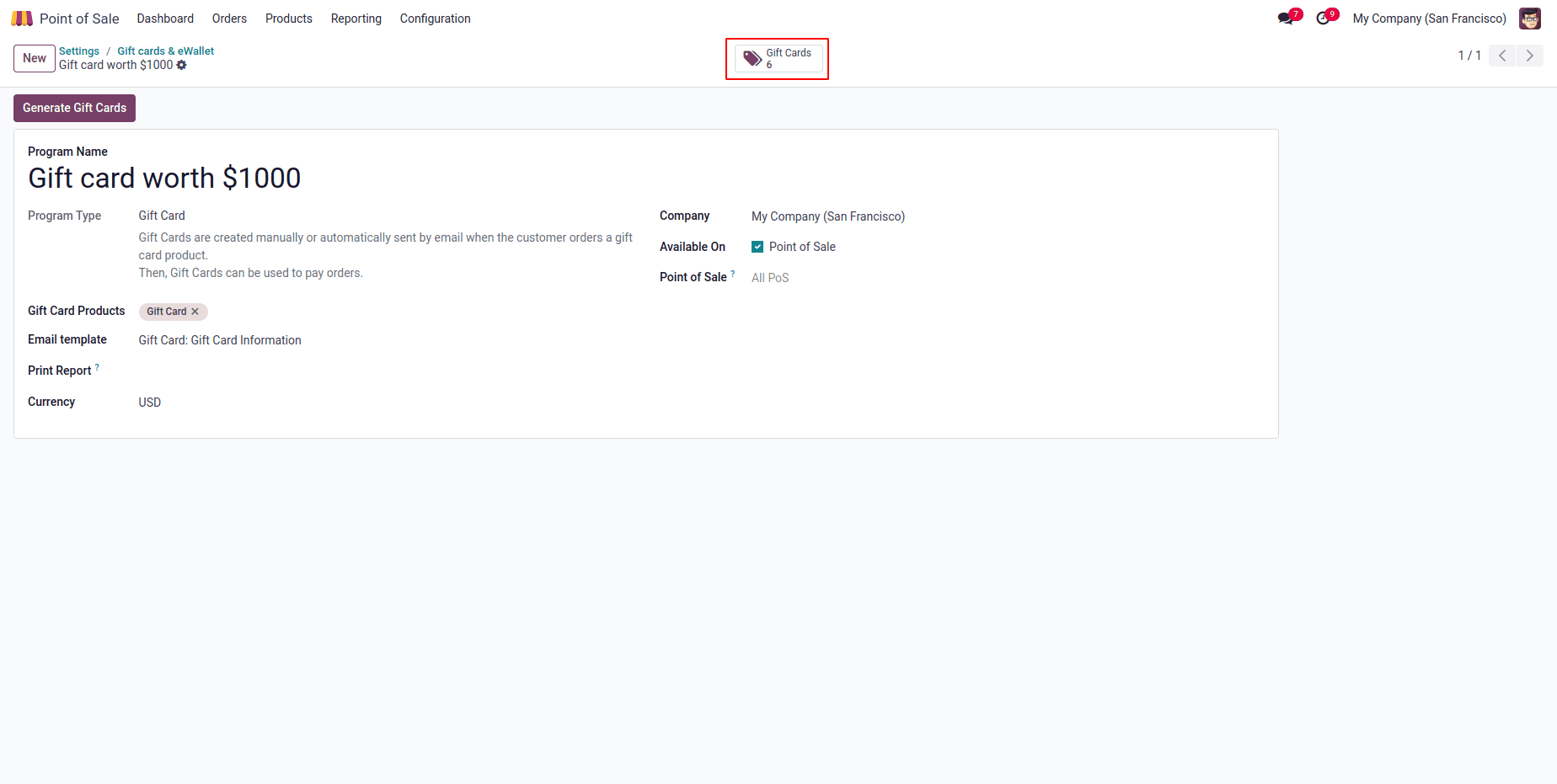
Clicking the "Gift Cards" smart button will direct you to a dashboard displaying all the gift cards generated under this specific loyalty program, giving you a complete overview of their status and details.
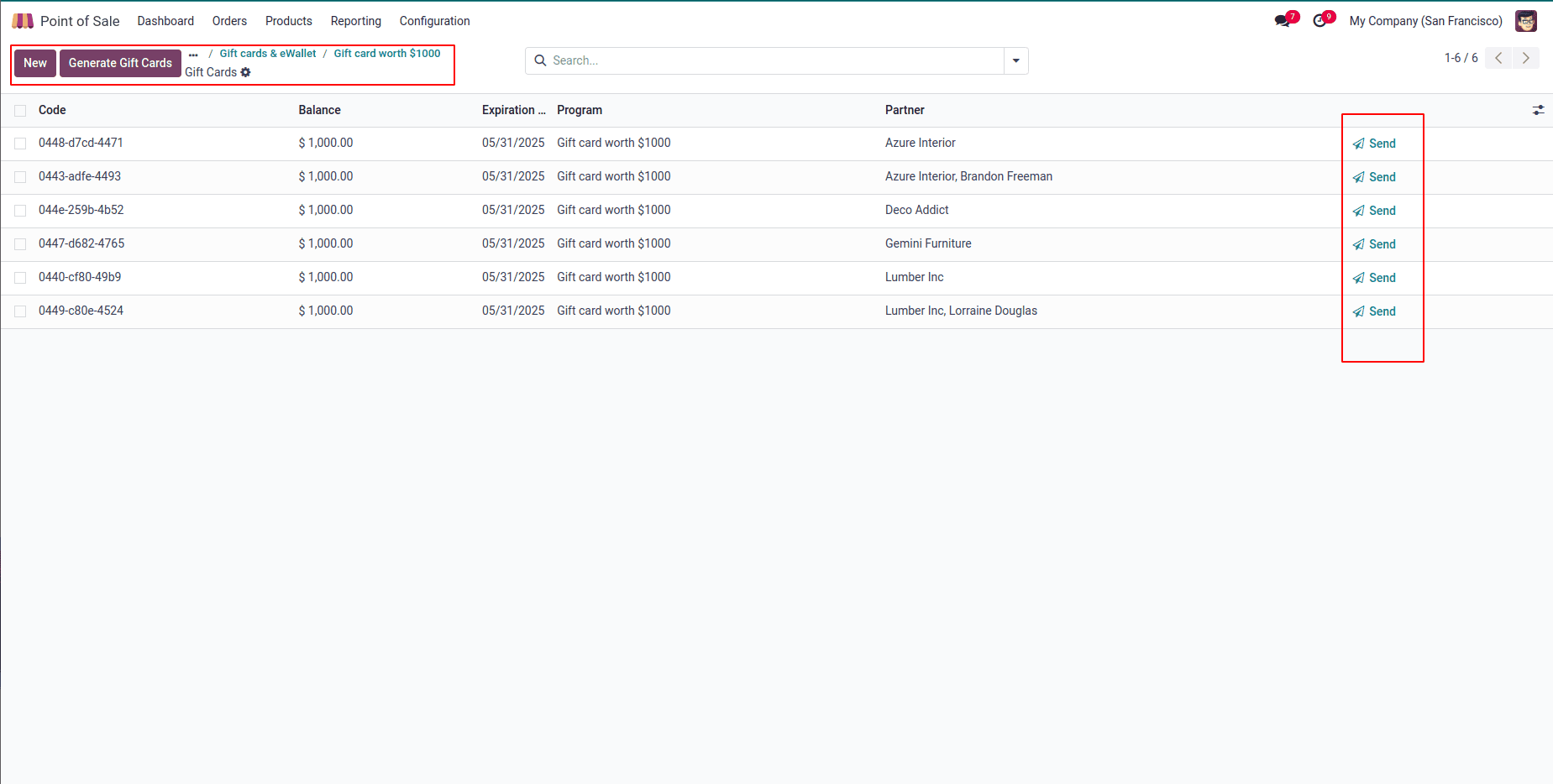
The gift card dashboard organizes all available gift cards into categories such as Card Code, Balance, Expiration Date, Program, and Customer (Partner) details. This makes it easy to track and manage each card individually.
Distributing Gift Cards: To distribute a gift card, simply click the “Send” button within the gift card entry. A pop-up window will appear, showing the email content that includes the gift card code and a URL link for easy redemption. You can review and customize the message before sending it out to the customer.
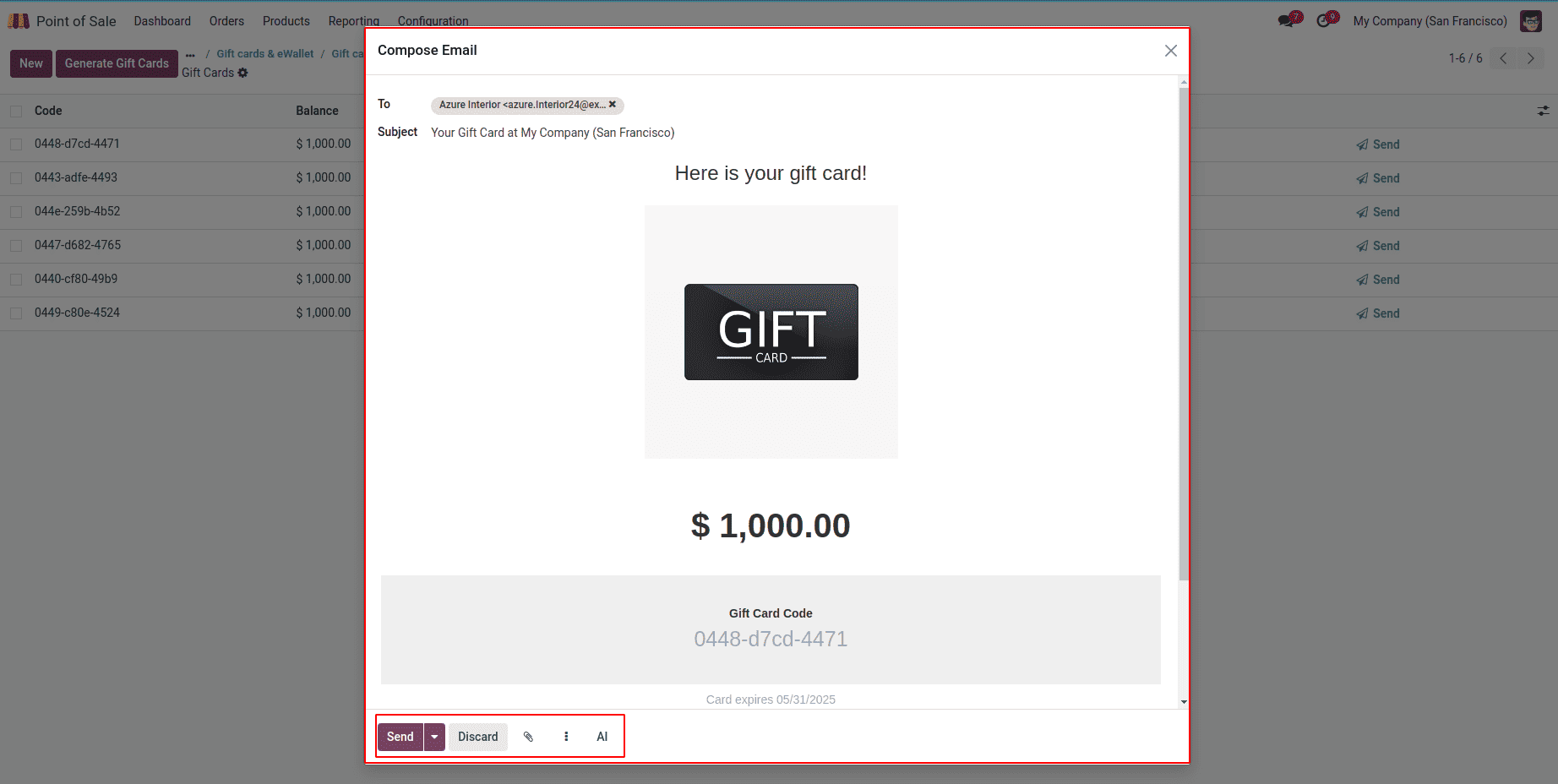
After making any needed changes to the recipient’s email address and the email subject line, click the “Send” button to deliver the gift card directly to the intended customer.
Testing a Gift Card in a Point of Sale Session
To test how a gift card works in a PoS order, start by opening any shop session and clicking the New Session button to begin a fresh sales session. In the Orders window, add products to the cart, making sure that the total amount exceeds the value of the gift card you want to test.
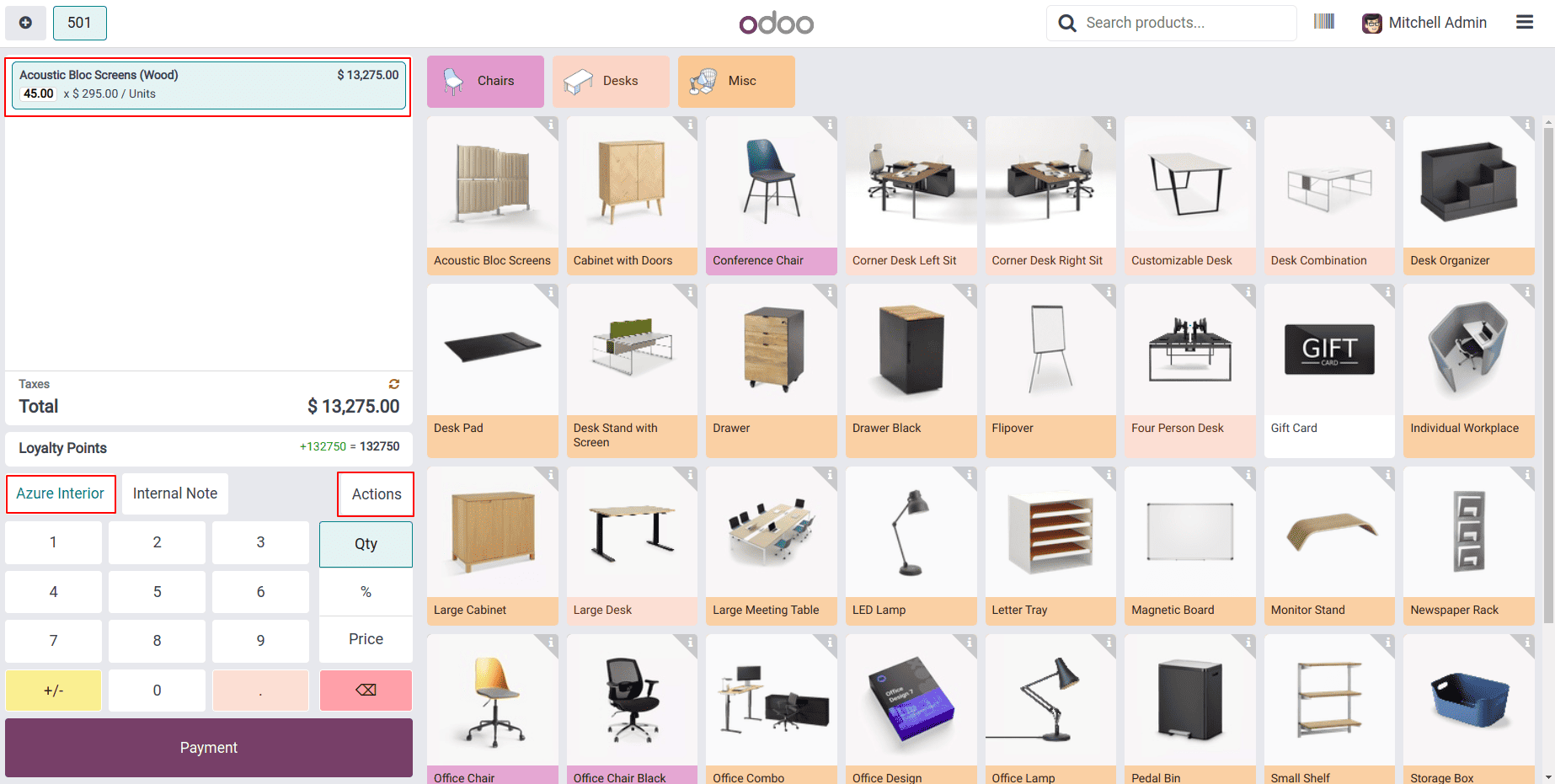
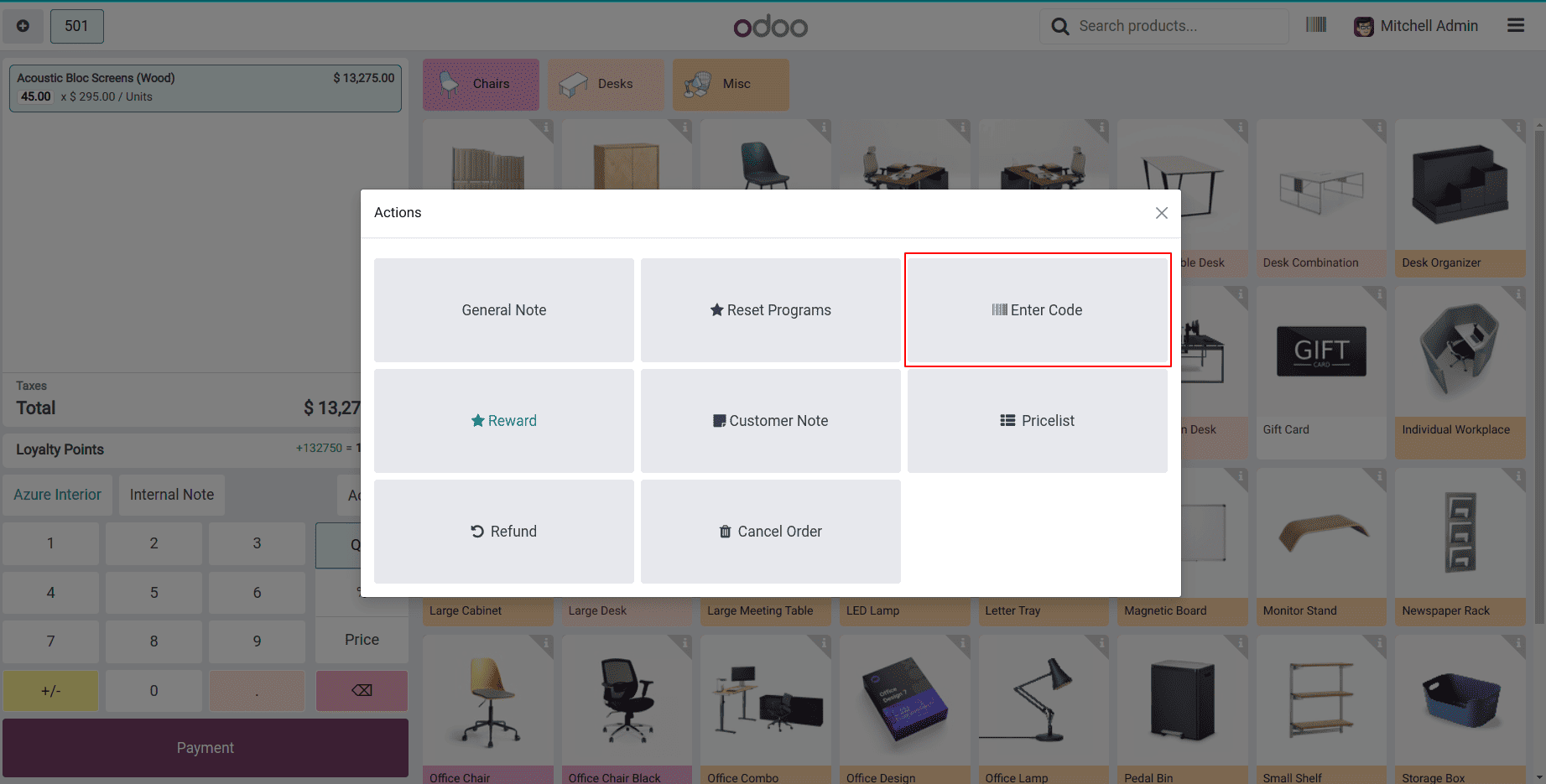
Next, select the customer by clicking on the Customer icon. Then, choose the Actions option and then Enter code to apply the gift card code to the order and start using its benefits. Once you do this, a small pop-up window will appear, prompting you to enter the gift card code, as shown below.
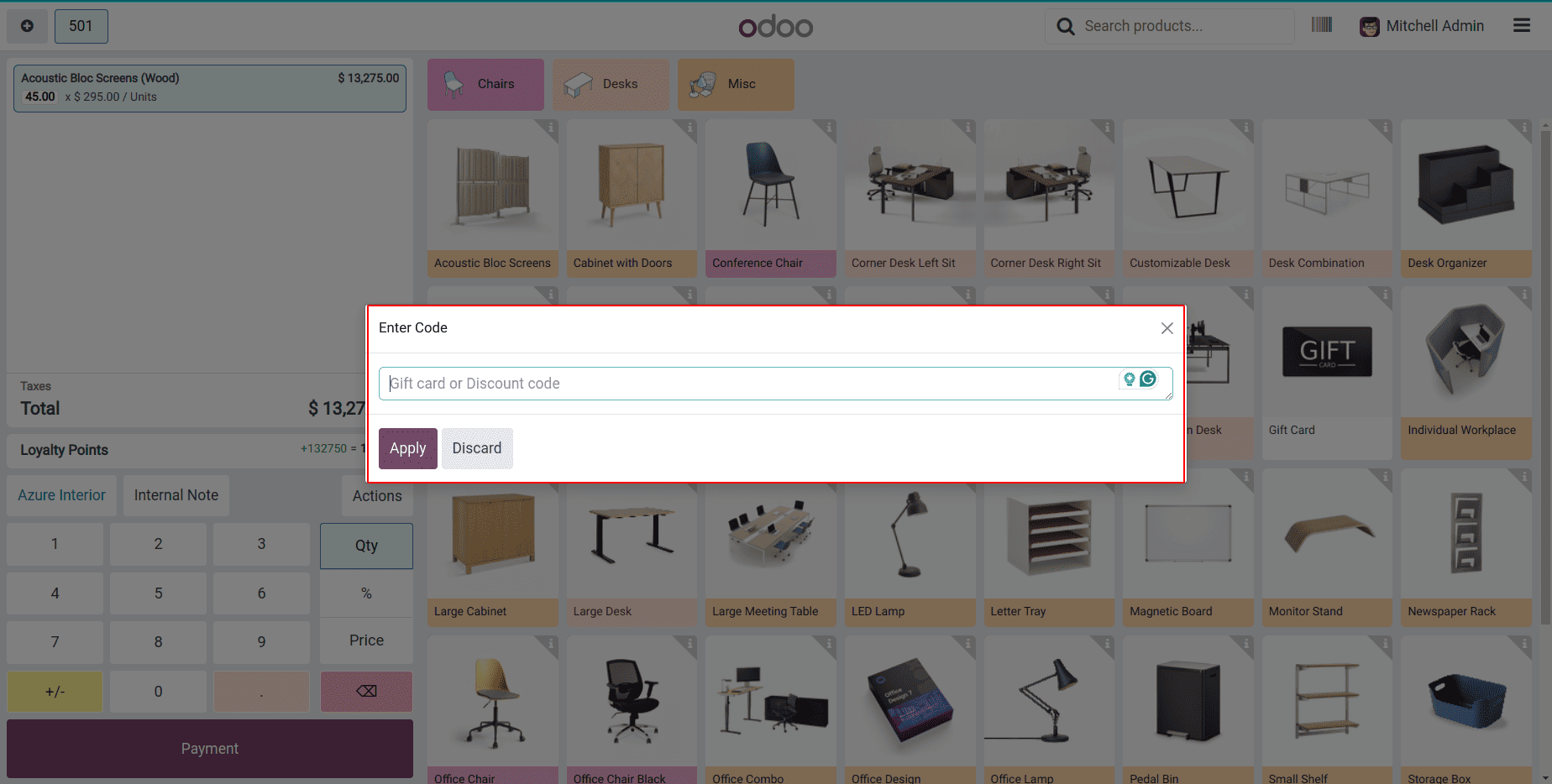
If you’re a customer, simply copy the gift card code you received in your email. Alternatively, you can retrieve the code directly from the Gift Cards dashboard in the Point of Sale system. Paste the code into the input field in the pop-up window, then click the ‘Confirm’ button to apply the gift card to your order.
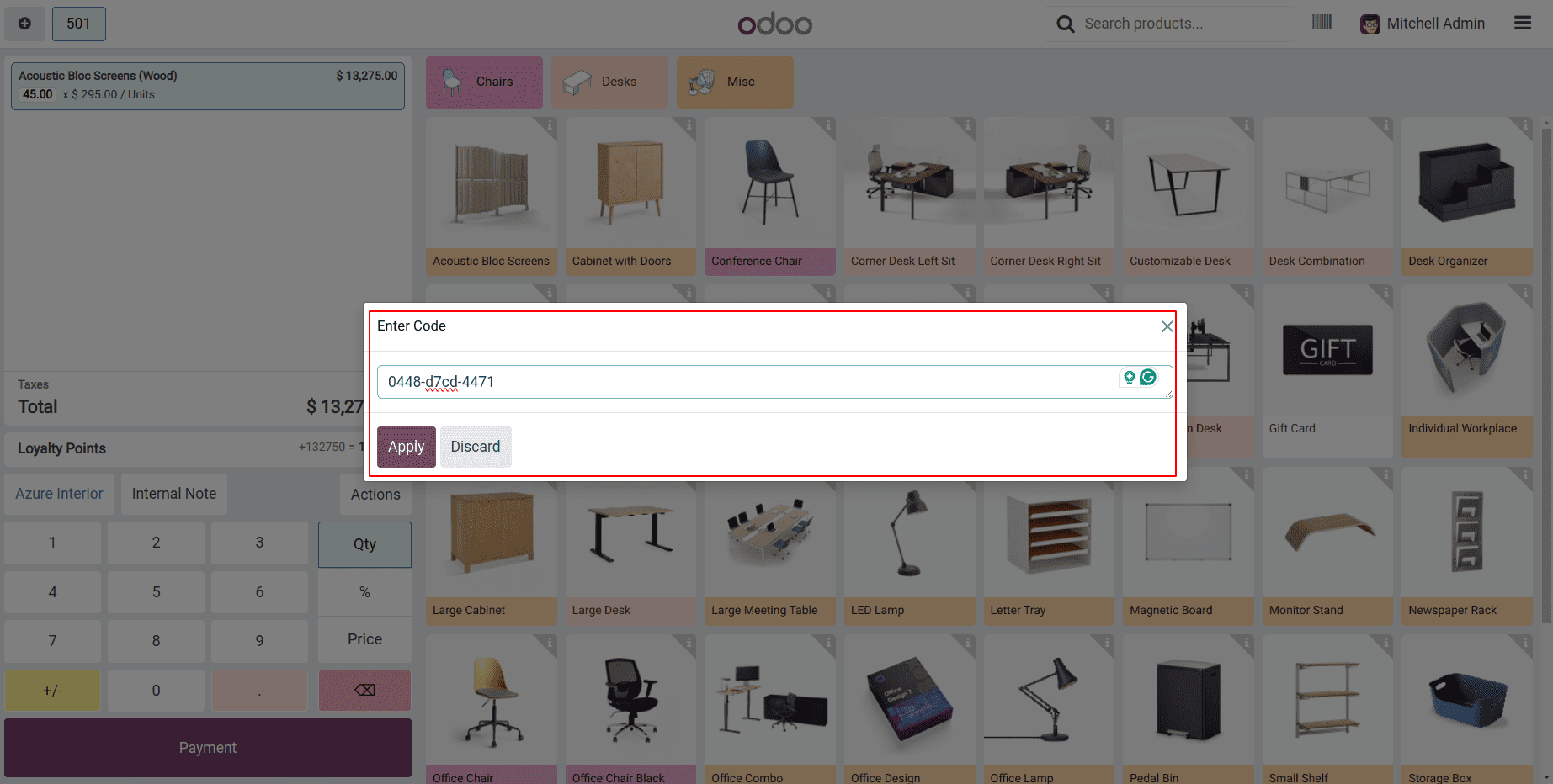
Next, confirm the gift card application by clicking OK in the confirmation dialog that appears, as shown below.
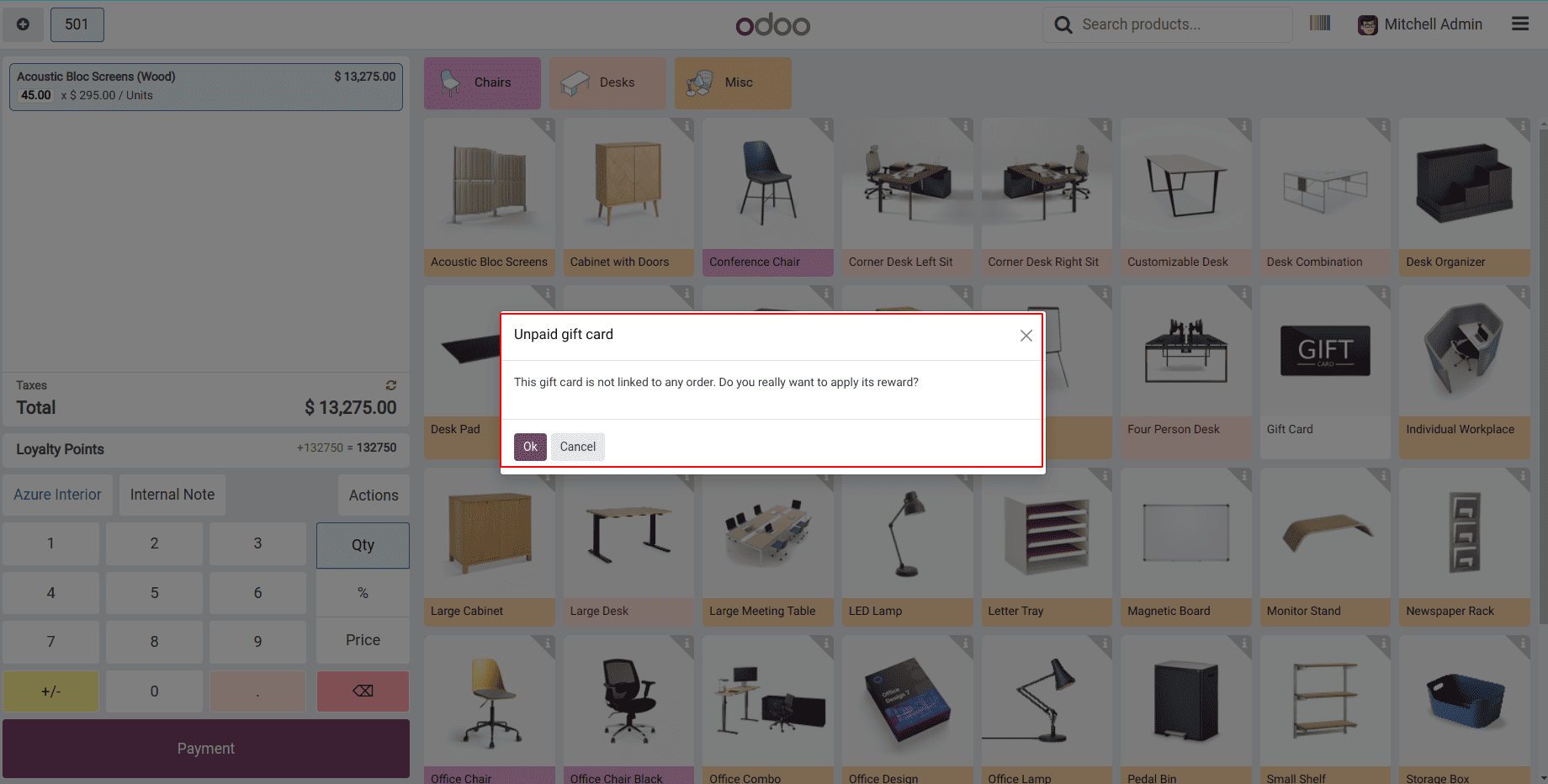
Once the gift card application is validated, its benefits or discounts will be applied to the sales order, reducing the total amount due. You can see these adjustments clearly in the Price Details section on the left side of the Orders window, as shown below.
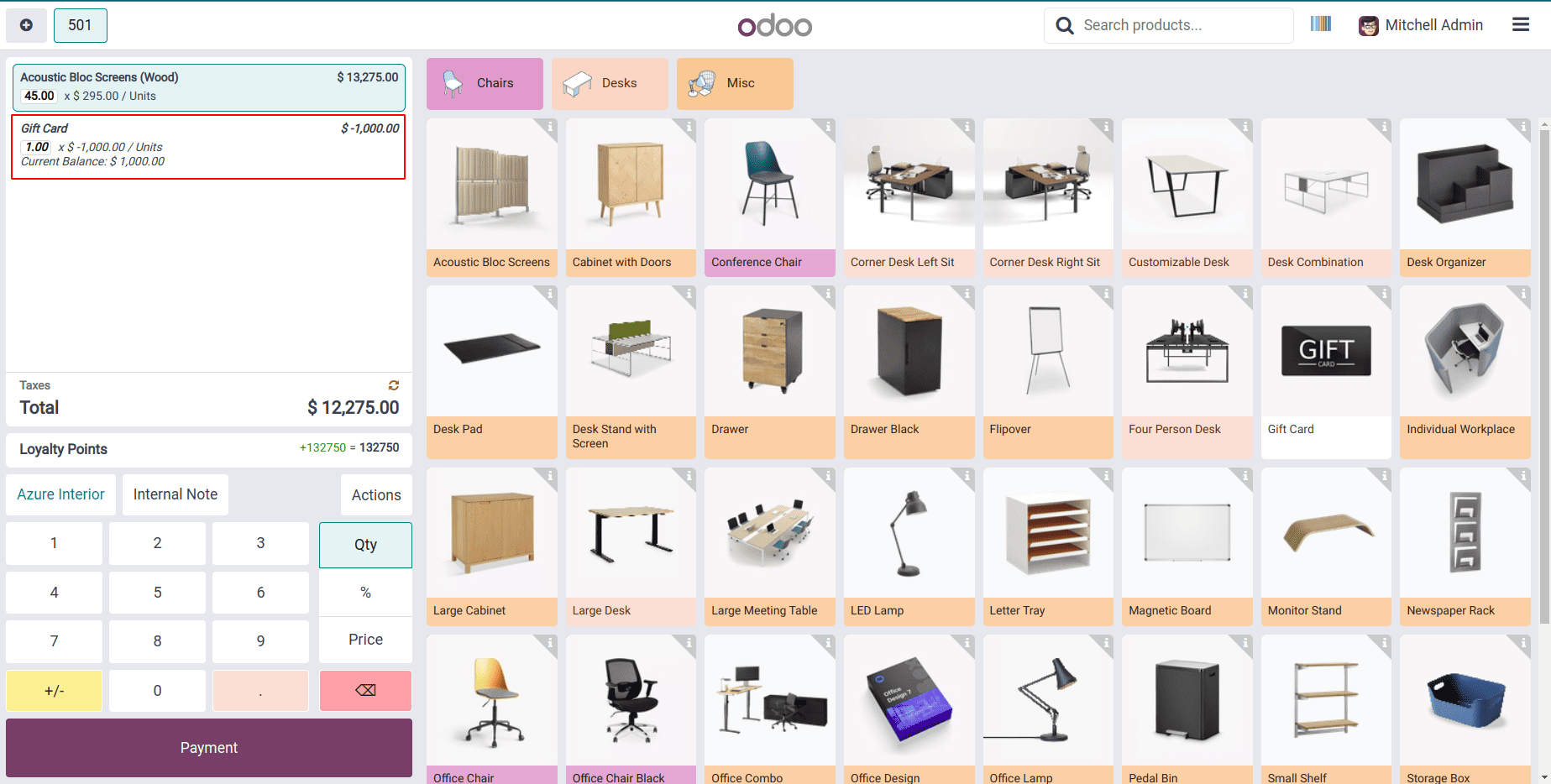
Finally, click the Payment button, choose your preferred Payment Method, and complete the transaction by clicking the Validate button.
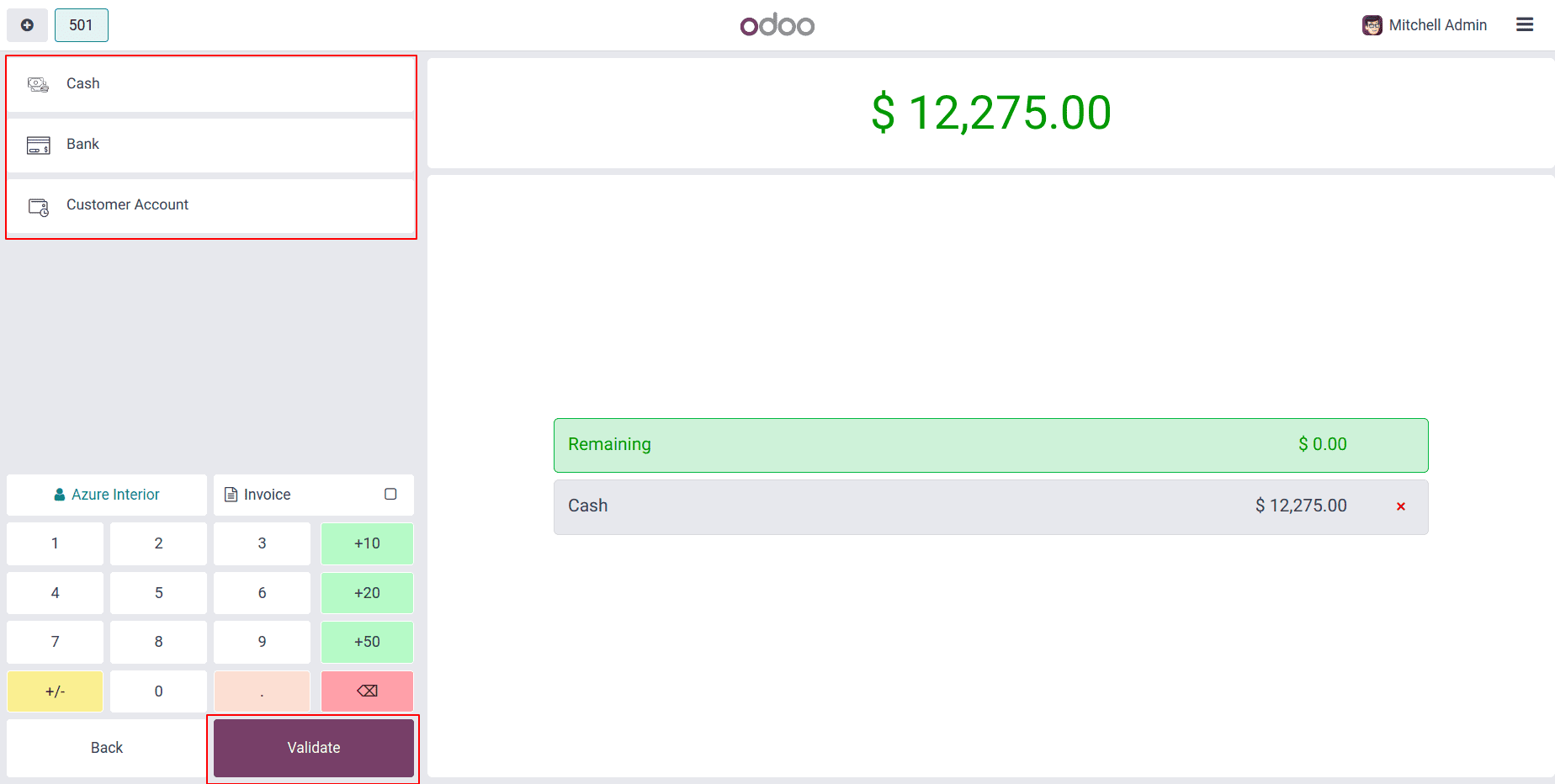
After completing the purchase, review the transaction record or receipt to confirm that the gift card deduction is properly reflected in the payment details. The receipt should clearly display the amount paid using the gift card as well as any remaining balance, if applicable, as illustrated below.
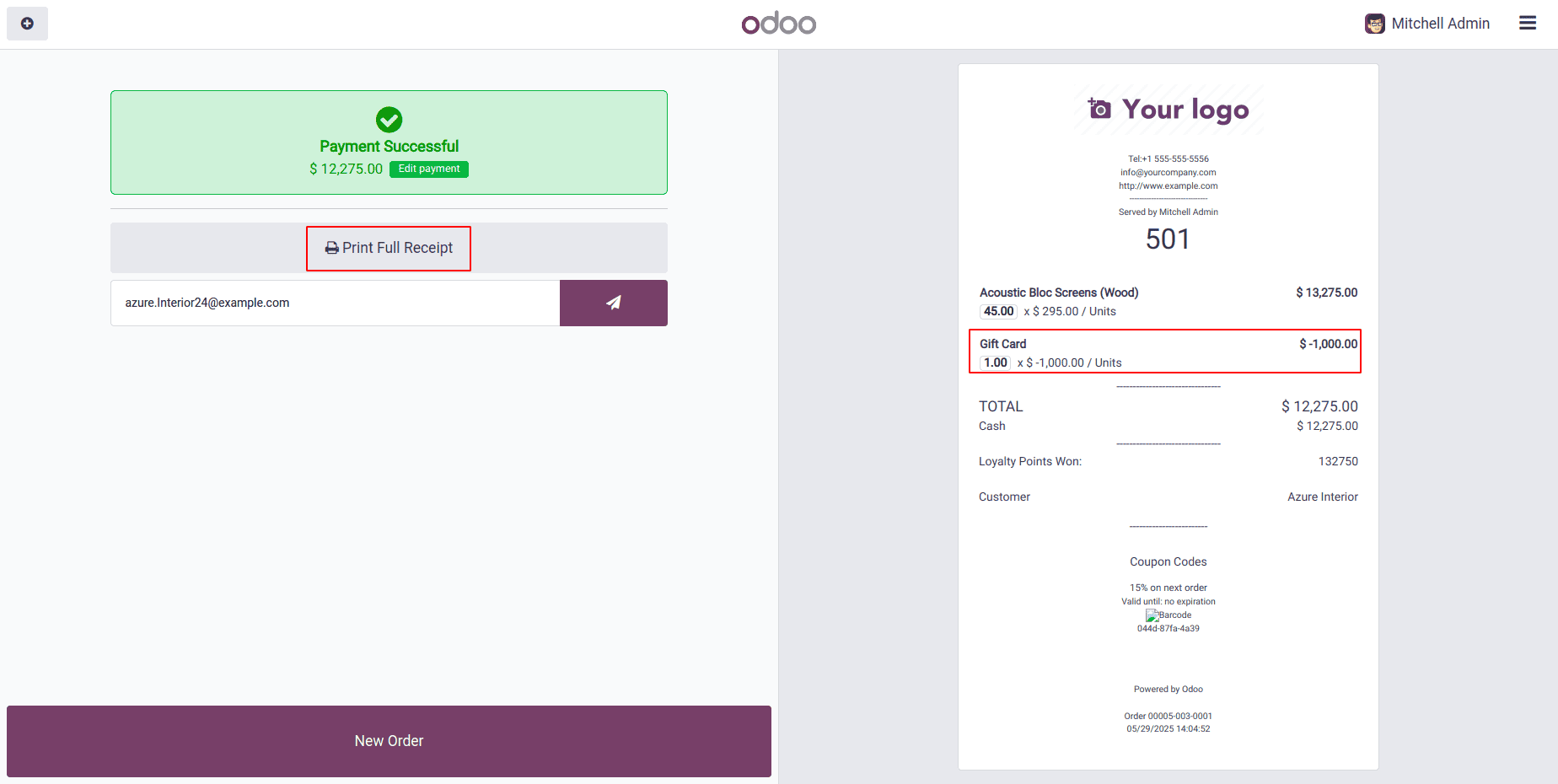
In conclusion, Gift cards are an essential asset for retailers, delivering multiple benefits such as boosting revenue and strengthening customer loyalty. Thanks to Odoo 18’s POS module, creating and managing gift cards is simpler and more efficient than ever. By following the straightforward steps in this guide, retailers can maximize the potential of gift cards to accelerate business growth and thrive in today’s competitive retail environment.
To read more about How to Create Gift Cards in Odoo 17 POS, refer to our blog How to Create Gift Cards in Odoo 17 POS.