Effective user management and access control are critical for businesses of all sizes. In Odoo, you have the right to simplify user management and improve data security. In this comprehensive guide, we'll walk you through setting up user accounts and access control in Odoo 16 so you can manage your organization's and the system's security.
In Odoo, users are separated by user types, and they are:
Internal Users
Portals Users
Public Users
1) Internal users: Internal users have the right to assign roles and use more Odoo functions according to the permissions granted to internal users. Internal users have more access compared to portal users, and internal users belong to your company/organization.
2) Portal: Portal members have special access rights. They are usually not part of regular Odoo groups. In general, the users of the portal are external users, such as clients/customers. They have limited access to read and view data. Portal users cannot change information.
3) Public: Public users have certain access rights. They are usually not part of regular Odoo groups. Public users can access the site using a URL.
The Access Rights and role of the user for different modules can be managed from the General settings with the use of the User menu, as shown below.
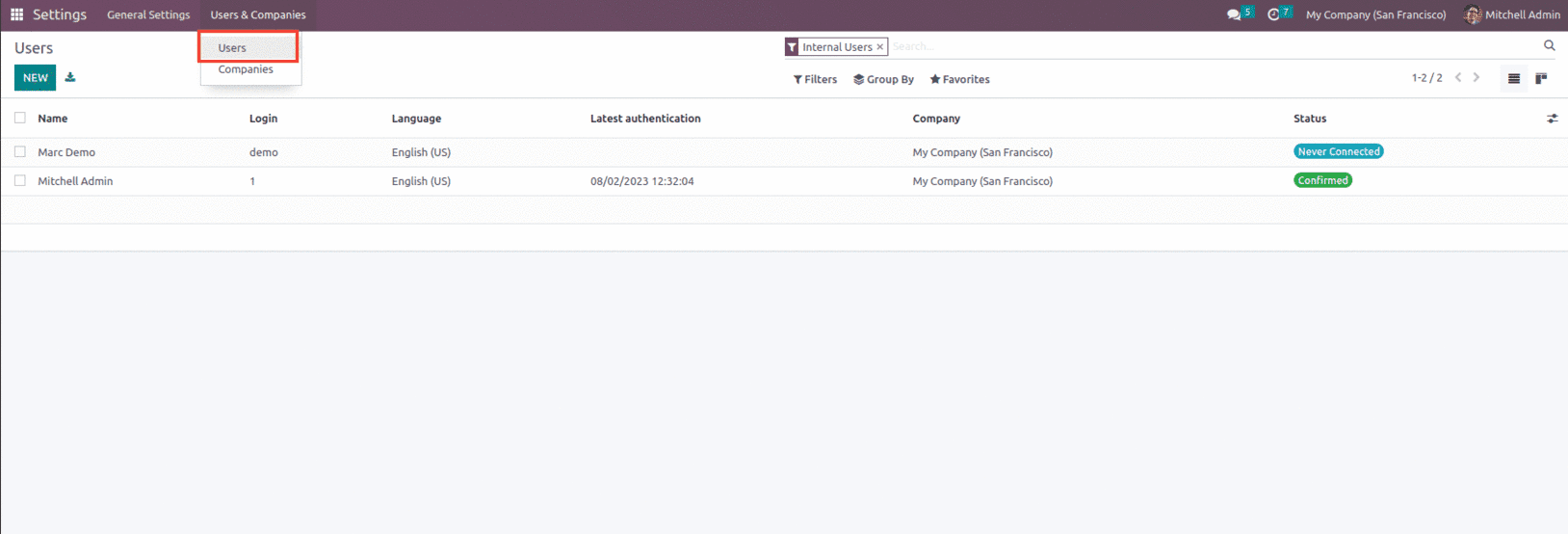
In the new window, we can see the user's name, email address, and Related partner. You can change access rights on the Access Rights tab. Users can select the companies available to users in the Allowed Companies field under MULTI COMPANIES. Also, set the user's default company in the Default Company field.
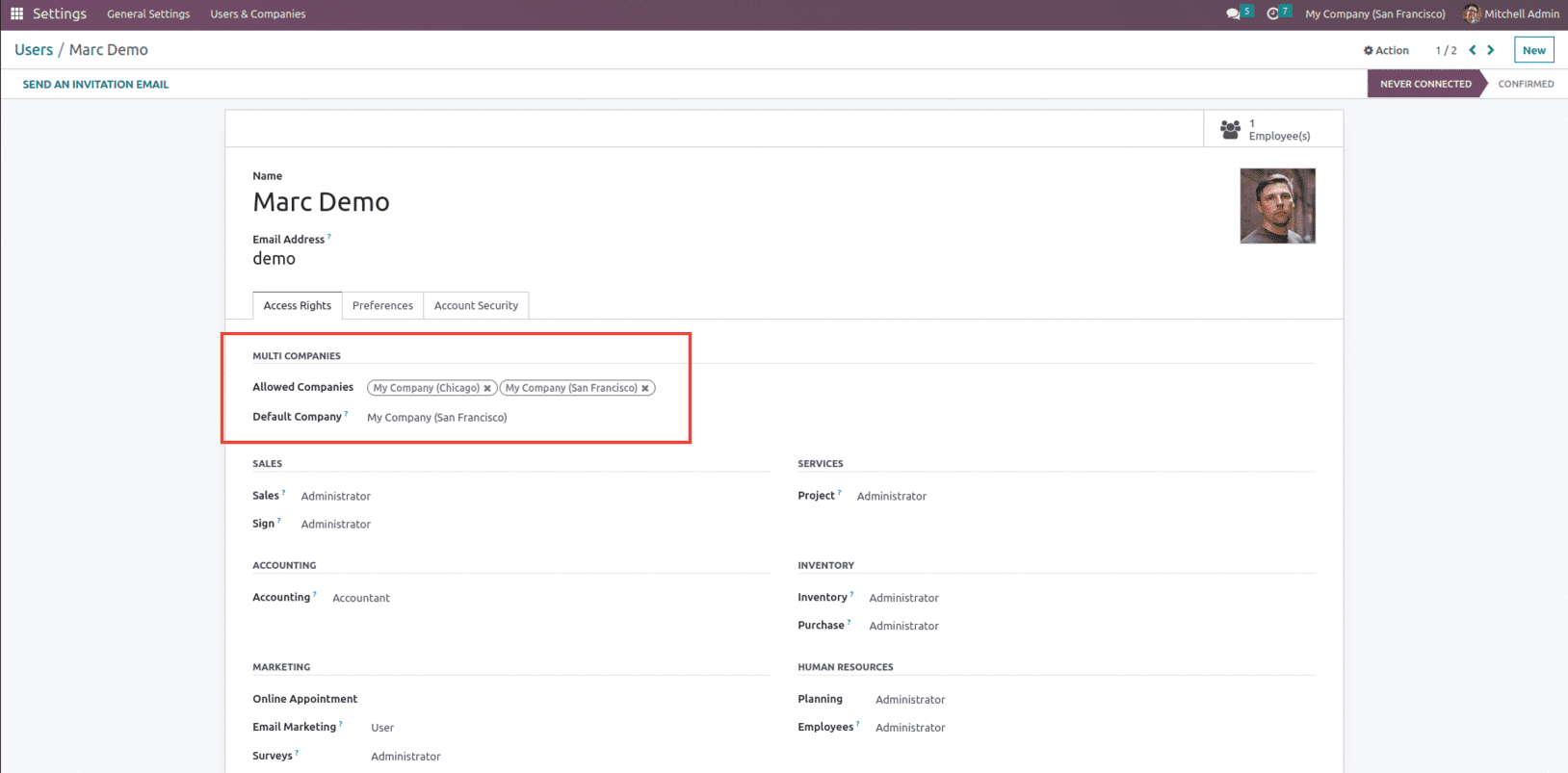
For the Purchase module, we have three user roles and they are Administrator, User, and None. These are the roles defined to control who can do what in the Odoo database. When we add new users, we also need to check what those users can do in the database. This is important to ensure database security and avoid confusion.
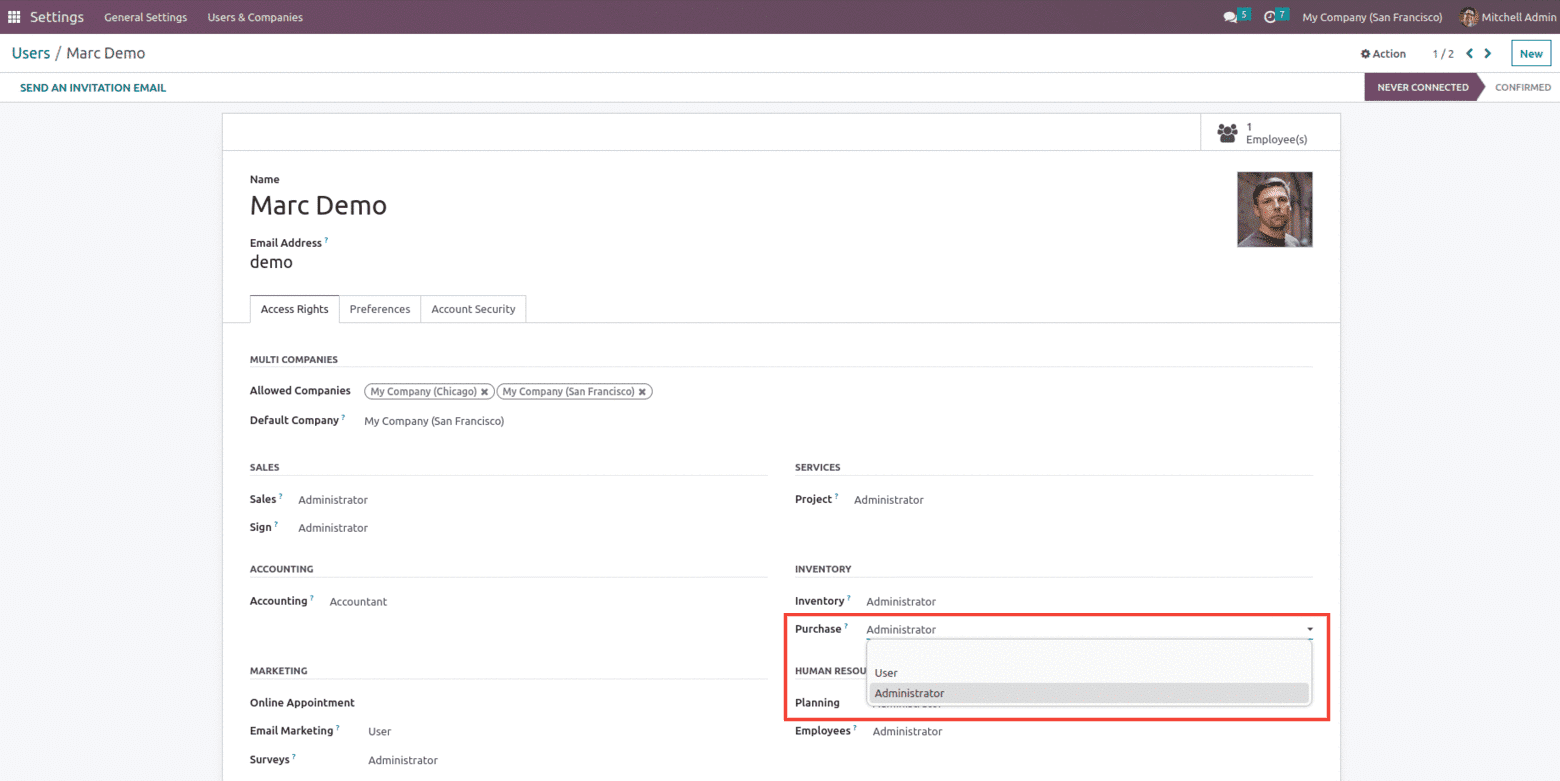
With the Administrator role, the user may benefit most from managing users and monitoring the performance of their system. Due to the integration of the other modules, you may evaluate the performance of Users according to their responsibilities and permissions within your company or organization. Odoo allows the administrator to manage user configuration; you may have an administrative position, and Odoo essentially gives you control over users; With Odoo 16, you can control and review the access rights of each user in the Odoo system and change and configure settings at any time.
With the Administration role, the User can easily import supplier price lists and references to make smarter purchasing decisions based on quotes, quantities, and special contract terms. Track product availability in your supplier's warehouse and check the order status in the app. You can even base your selling price on supplier prices. Along with this, the Admin role has the option to effectively manage requests for quotations, Purchase orders, Purchase agreements, Vendor management, Vendor pricelists, Product Management, Bill Control, Setting up Purchase approvals, and much more.
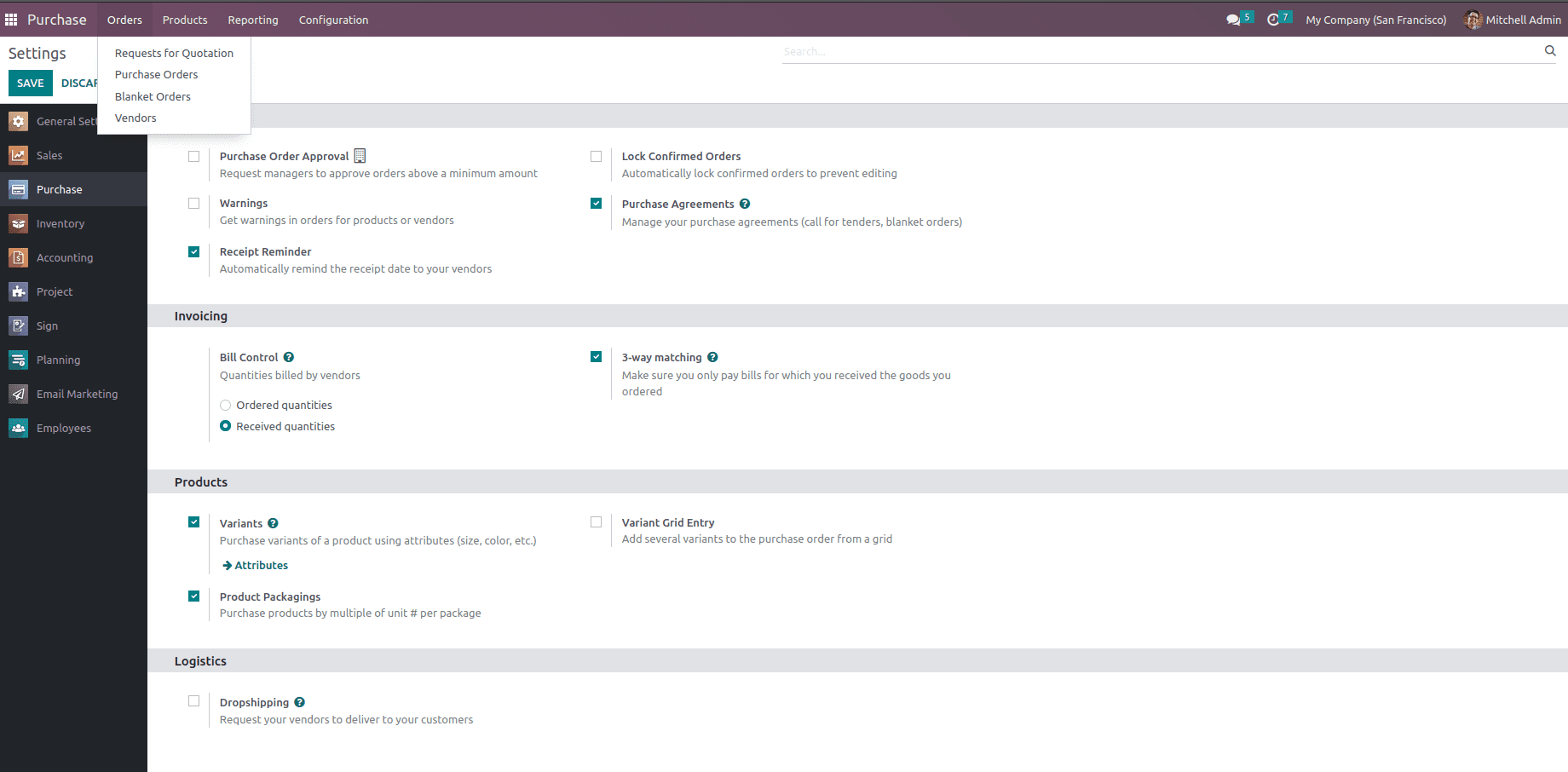
The next set of Access roles is the User. People are identified by their username and password. Note that not all company employees are necessarily odoo users, but a user is someone who uses an odoo application. User roles enable a smooth workflow and make your users significantly more productive.
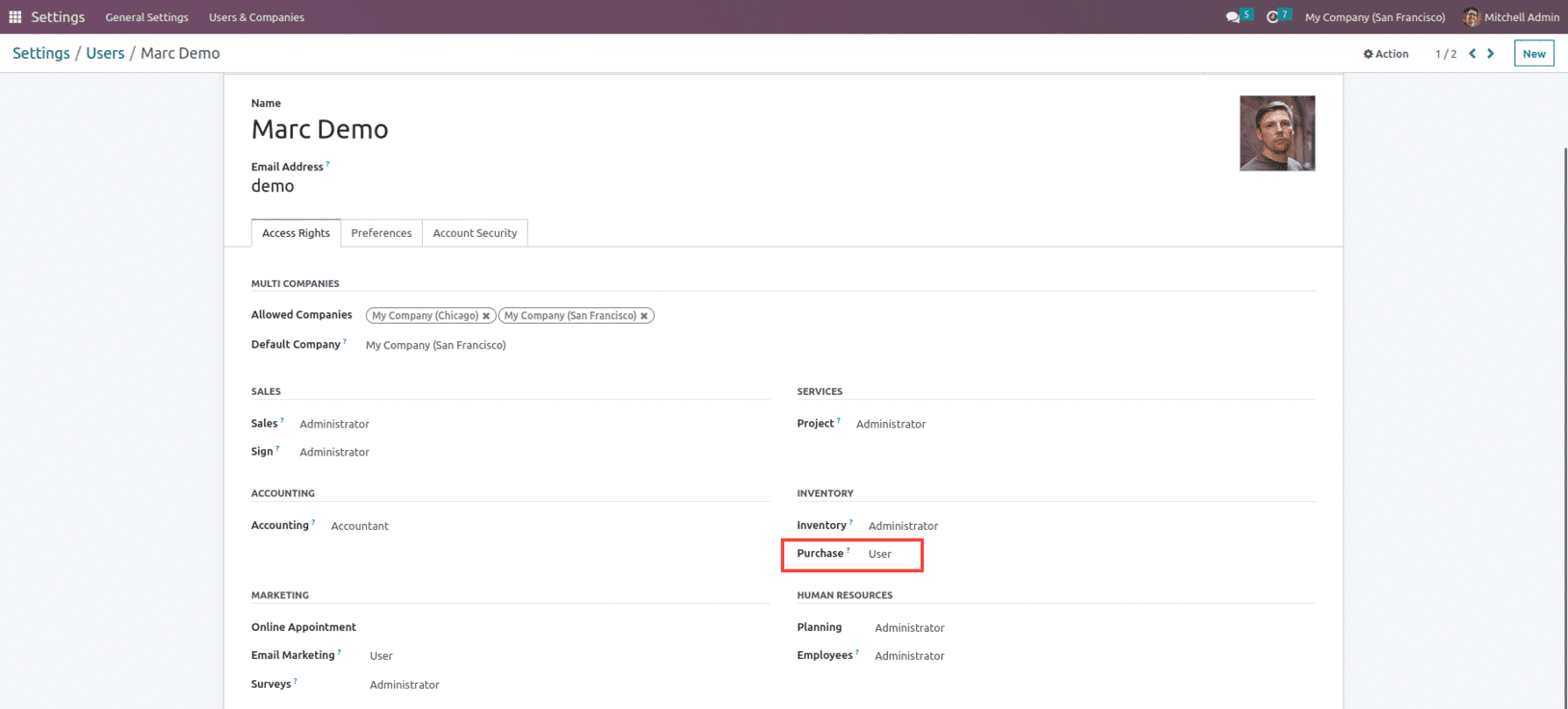
Odoo user security roles allow users to access required modules and module functionality can be controlled based on roles and administrative decisions. A user role gets access to create the RFQ and Purchase order but not more than that. Along with this, the User role has access to vendor creation and Product management. The user role has access to only a few menus in the Odoo Purchase module, such as Orders and Products, as shown below.
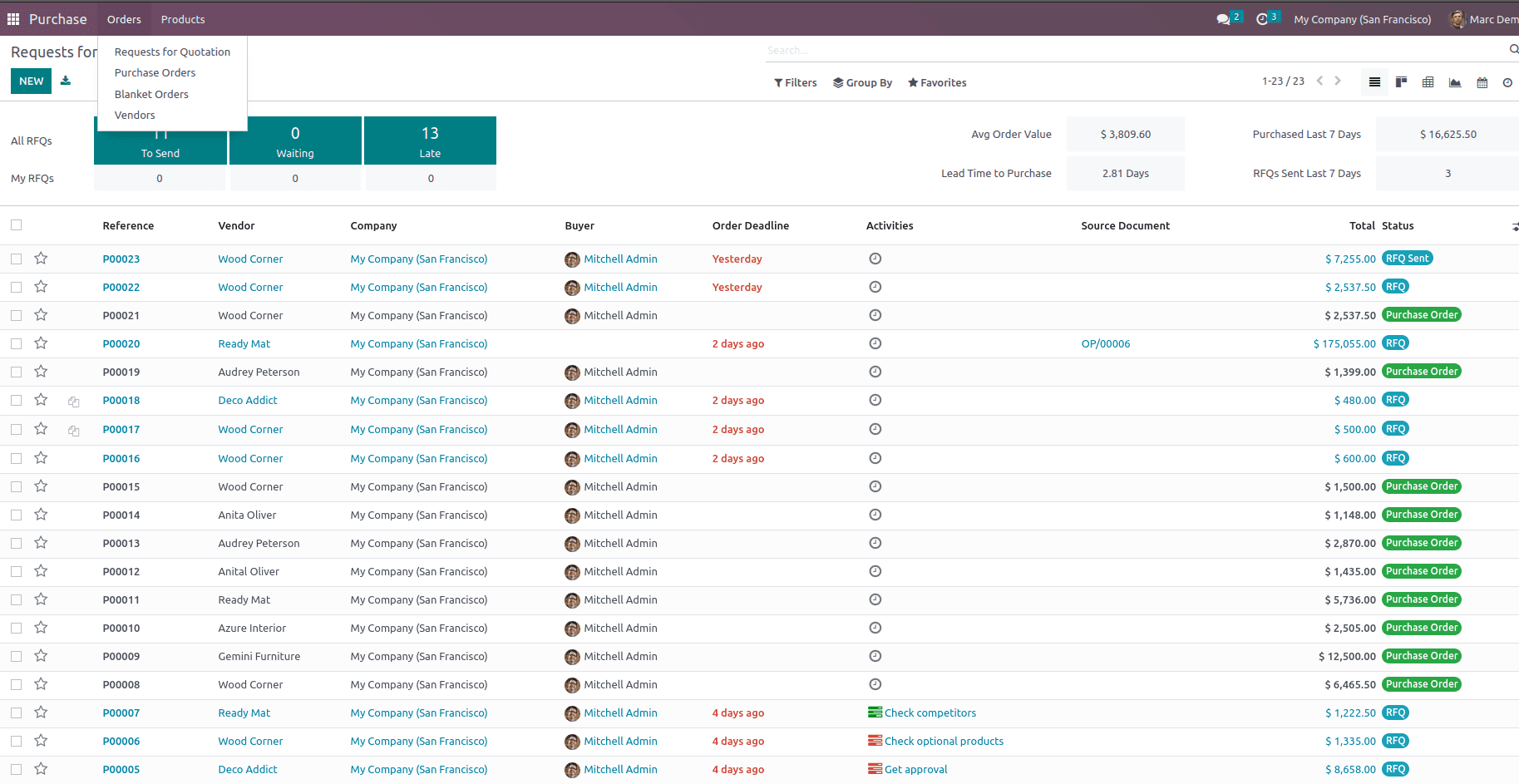
The User doesn't have access to the powerful reporting engine to create their own filter-sharing group and settings related to the Purchase module.
The next role is the None when set for the user, which can be set under the Access Rights option in the user form, as shown below.
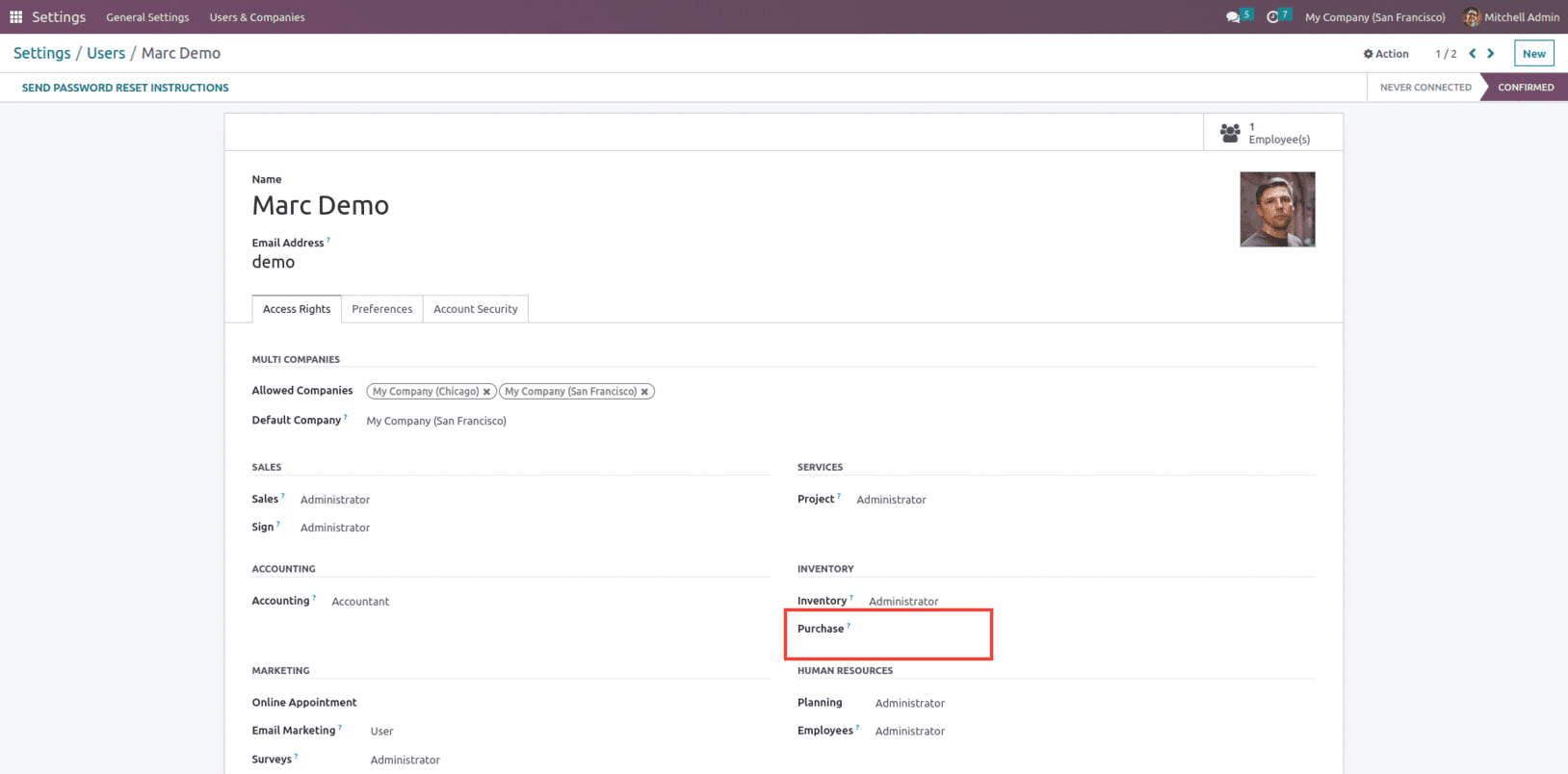
The user with the None role for the purchase module will not be able to access the Purchase module and its any of the functionality, as shown below.
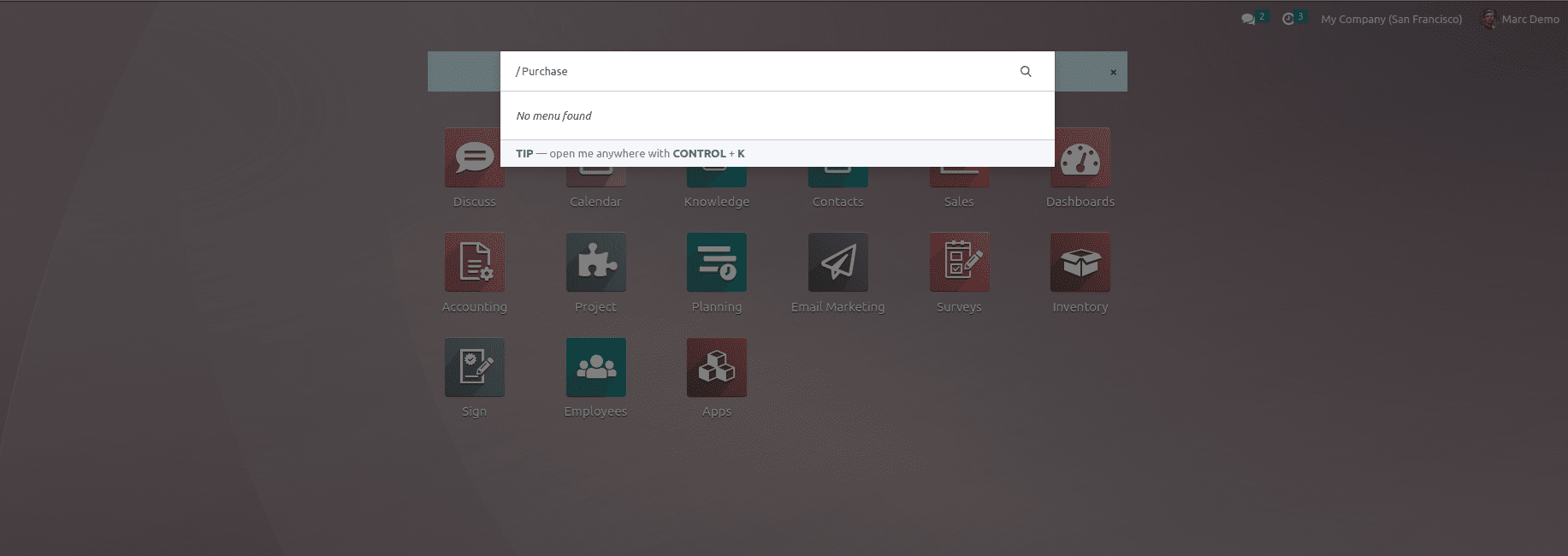
This is how the Purchase access rights are set in Odoo 16.