The term "inventory" describes a company's underutilized stock of tangible goods with inherent value that is held in its custody in a variety of ways until they are finally packaged, stored, converted, used, or sold. Every business that produces or markets goods relies on its stock. Thousands of processes or different transactions can be handled using Odoo 18 Inventory Management. It enables businesses to efficiently manage their asset or product inventory.
Using an inventory system and knowing which products sell the best will help you optimize your warehouse and group them together for easier access. You can further improve your buy processing and classification by splitting your stock.
Putaway is the process of removing the goods from receiving shipments and placing them in the proper area. The putaway rule can be created by enabling the Multi-Step Routes feature in the Inventory module Settings. Additionally, as shown below, this will turn on the Storage Locations function in the settings.
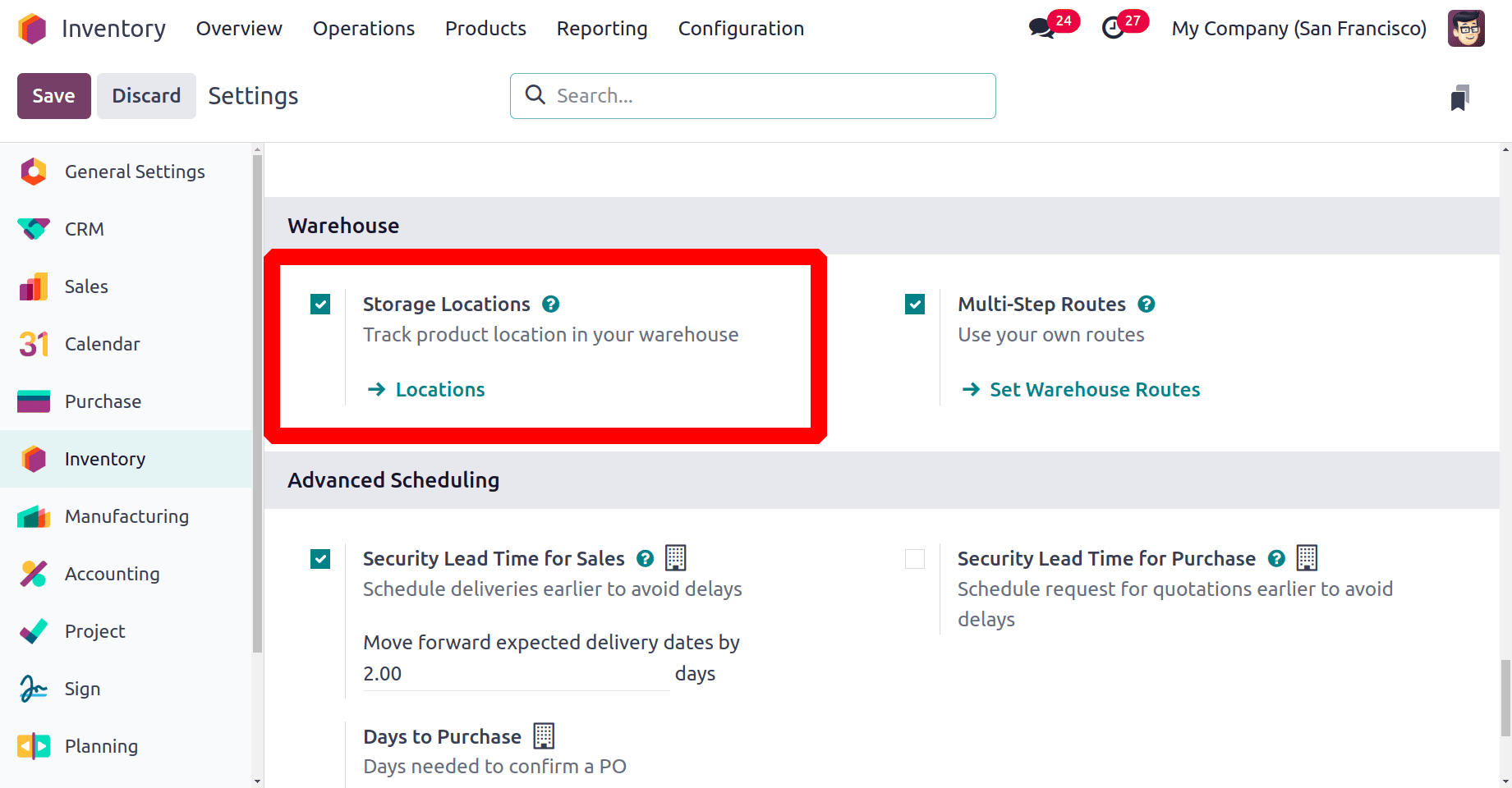
To confirm that the putaway rule functions as planned, let's look at an example. Consider a beverage business that sells a variety of drinks that need to be kept in different locations, such as a refrigerator, dry storage, or freezer. Let's examine how the Odoo 18 putaway rule might be applied in this particular scenario.
For illustration, suppose we have a warehouse location named WH1/Stock. Then, as seen below, we can create its sublocations, like WH1/Stock/Shelf 1, WH1/Stock/Shelf 1/ Room A and WH1/Stock/Shelf 1/ Room B.
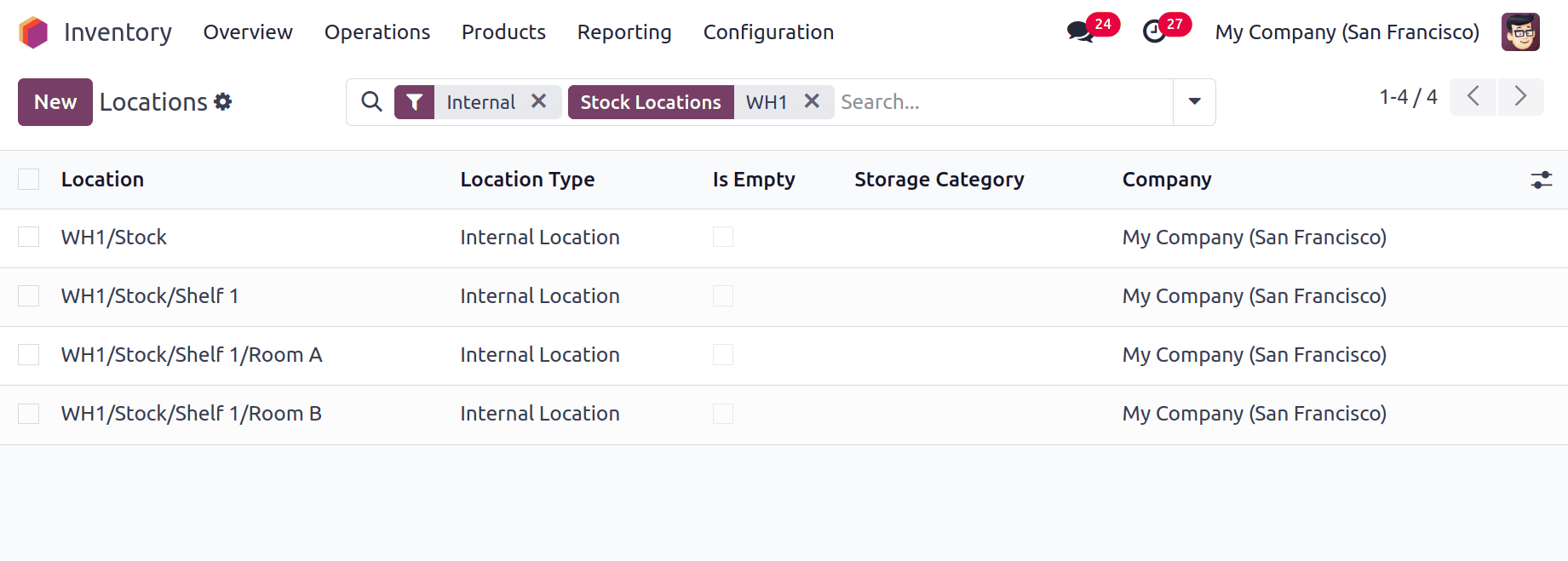
Now, let's implement putaway rules where they are required by the setting of the Inventory module. Put-away rules are available under the Configuration menu. After that, select New and click to set up a putaway rule.
This will show the product's initial location before it is directed to the appropriate storage area, as shown below. Then mention the product and Category. Store to is the location where the products want to be stored. Choose the sublocation; there are three options: No, Last Used and Closest Location. Mention the storage category next.
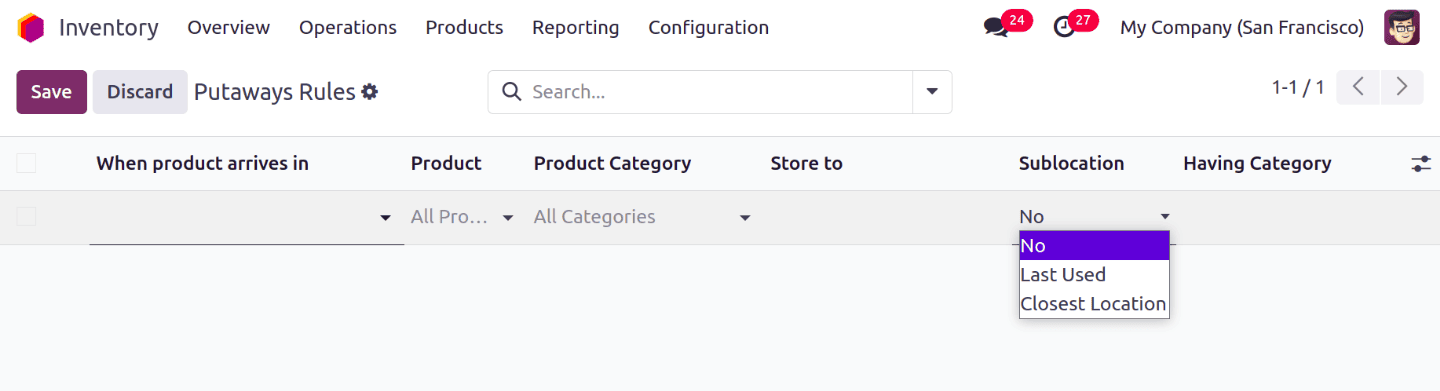
Sublocation as No
Let's configure a new Putaway rule for a product named BOX. The screenshot below shows the configured rule. As per the rule when the product BOX arrives in the WH1/Stock location, it will be stored in WH1/Stock/Shelf 1/Room A. The sublocation is set as No, and no category is mentioned there. Save the rule first.
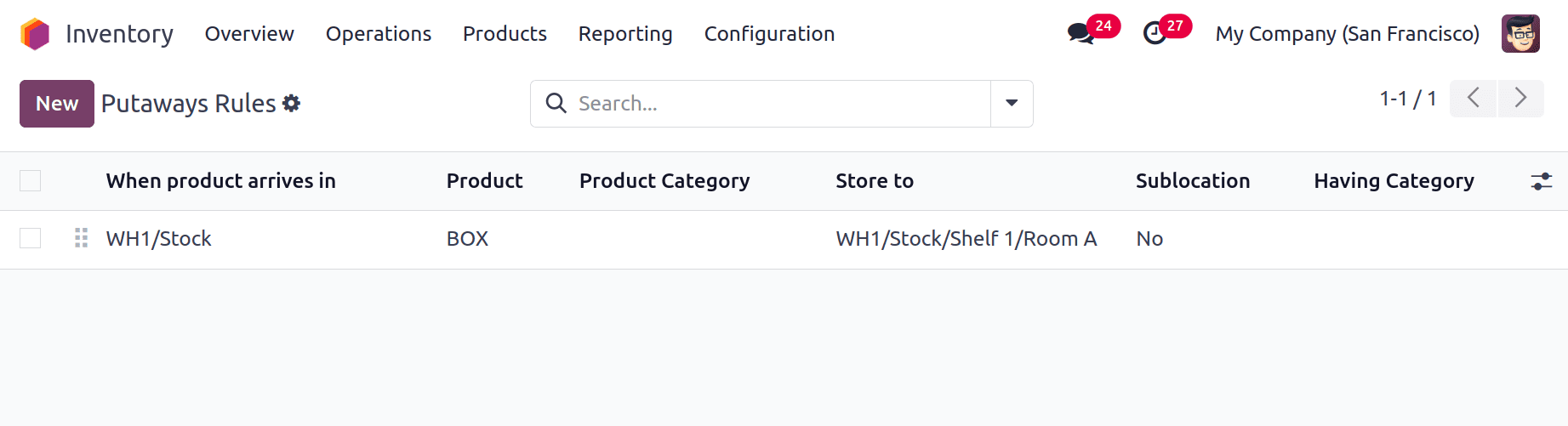
Let's check how the rule works. For that, create a new Receipt. The receipts were available under the Operations menu. Click on it, and to add a new receipt, click on the New button.
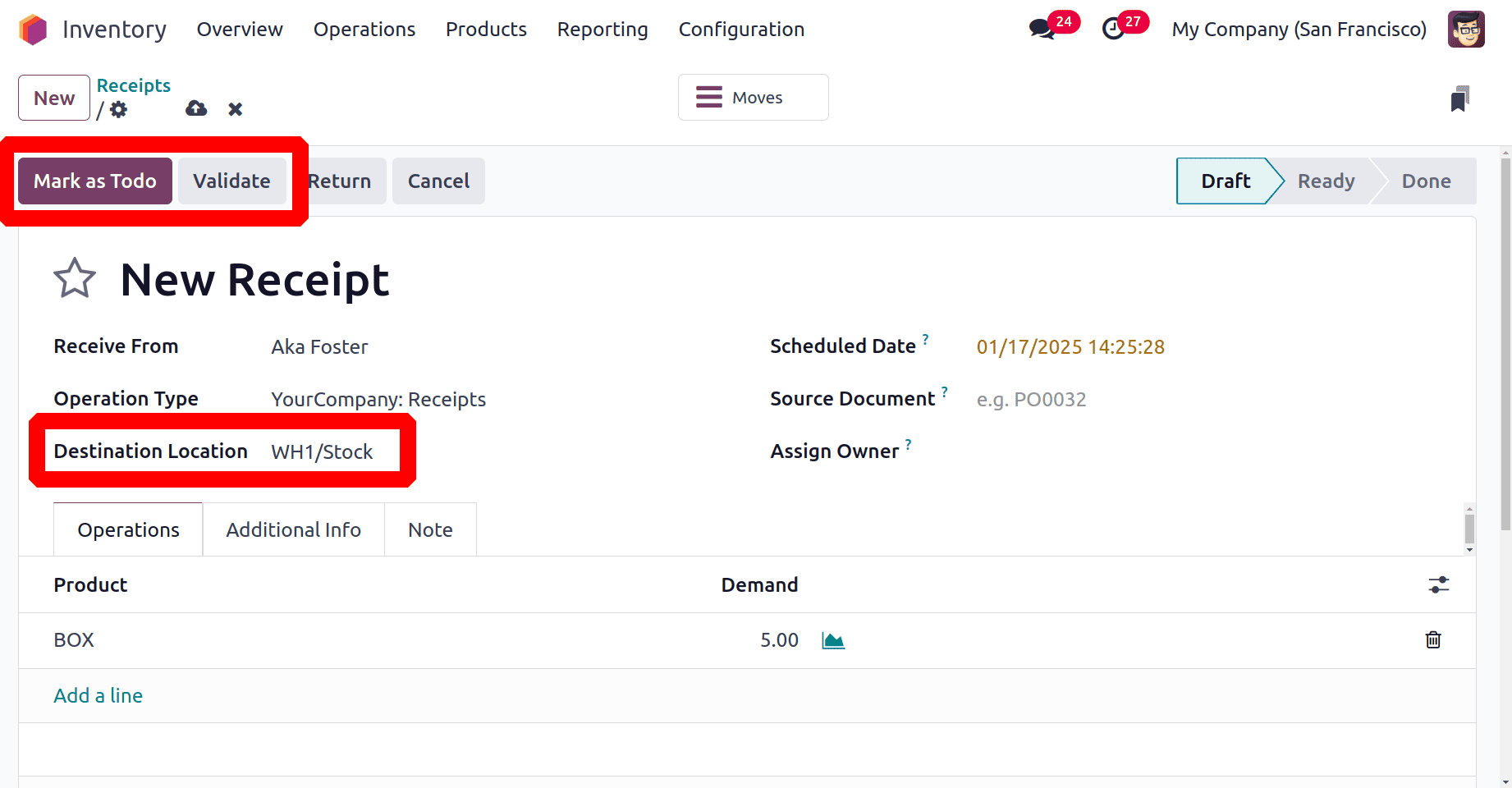
Here are the products received from the vendor Aka Foster. The destination location is set as WH1/Stock. In the Operations tab, the product was added with 5 quantities. Click on the Mark as Todo button first. Then the transfer will change to the Ready stage. Then click on the Validate button to complete the transfer.
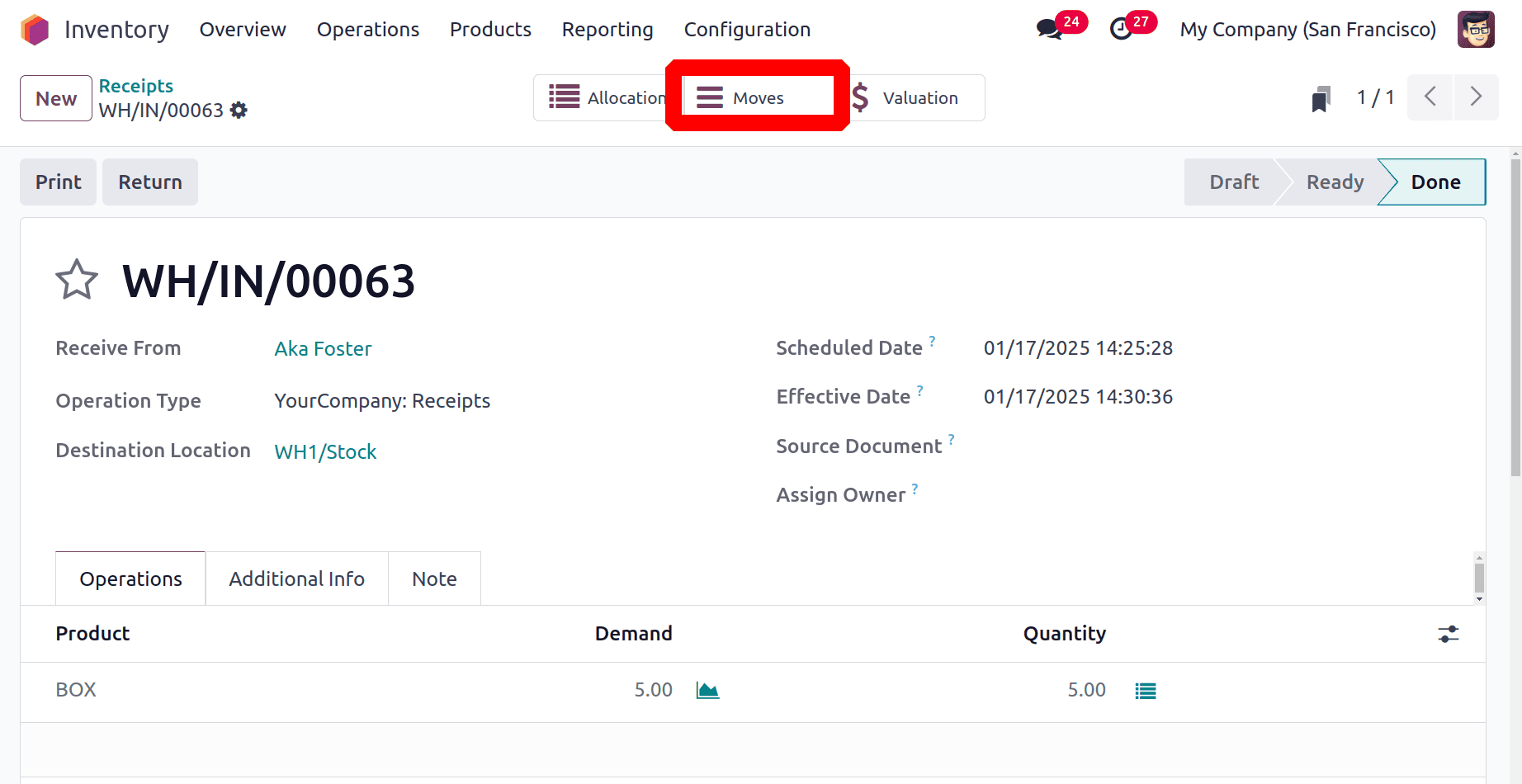
To check the product movement, click on the smart tab named Moves. The destination location of the transfer was WH1/Stock, but the product stored inside the location was named WH1/Stock/Shelf 1/Room A. This happens because of the configured Putaway rule.
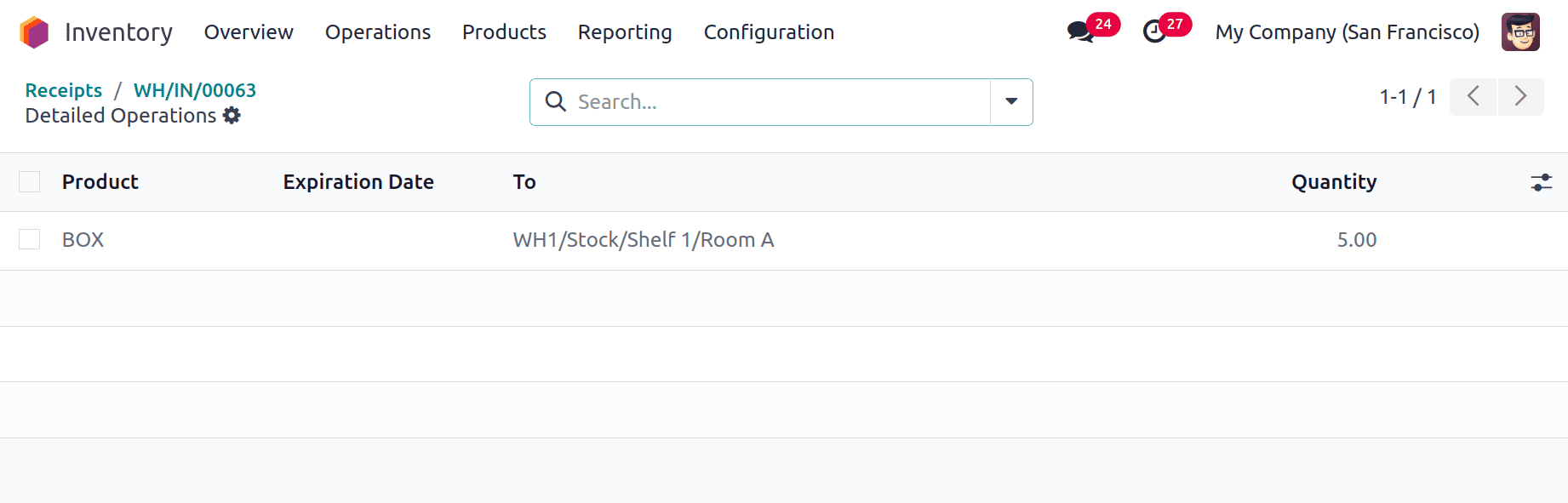
Sublocation as Last Used
Add some changes to the putaway rule. This time the Store to location changed to WH1/Stock/Shelf 1 and Sublocation is set as Last Used. There are two sublocations to the location WH1/Stock/Shelf 1, which are WH1/Stock/Shelf 1/Room A and WH1/Stock/Shelf 1/Room B.
Accordingly, the product will be stored in the last-used sublocation of the "WH1/Stock/Shelf 1" location after it arrives at the "WH1/Stock" location. "WH1/Stock/Shelf 1/Room A" was the most recent sublocation to be used.
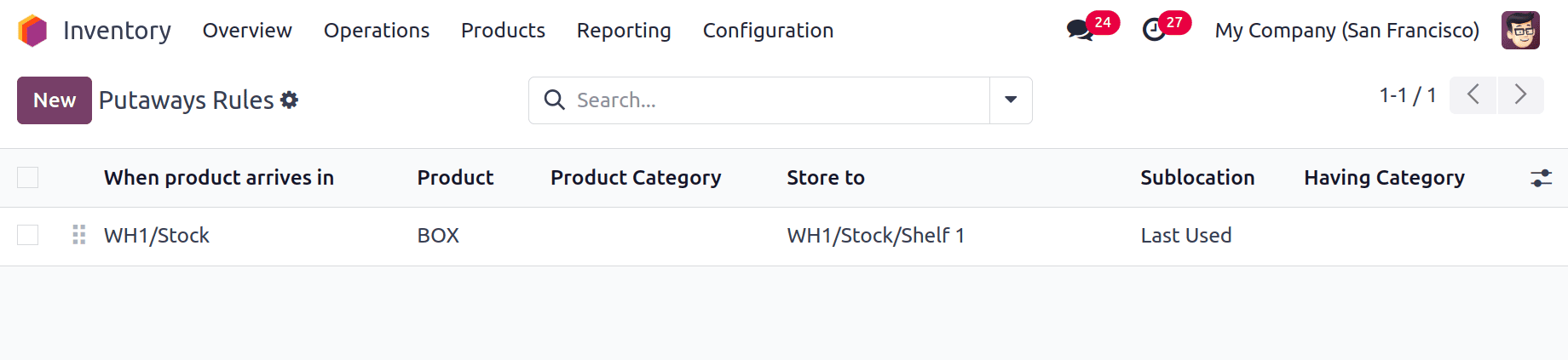
Create a new receipt. The vendor is Aka Foster. The destination location of the product is set as WH1/Stock. 6 quantities of product BOX are requested. Click on the Mark as Todo button, then Validate the transfer.
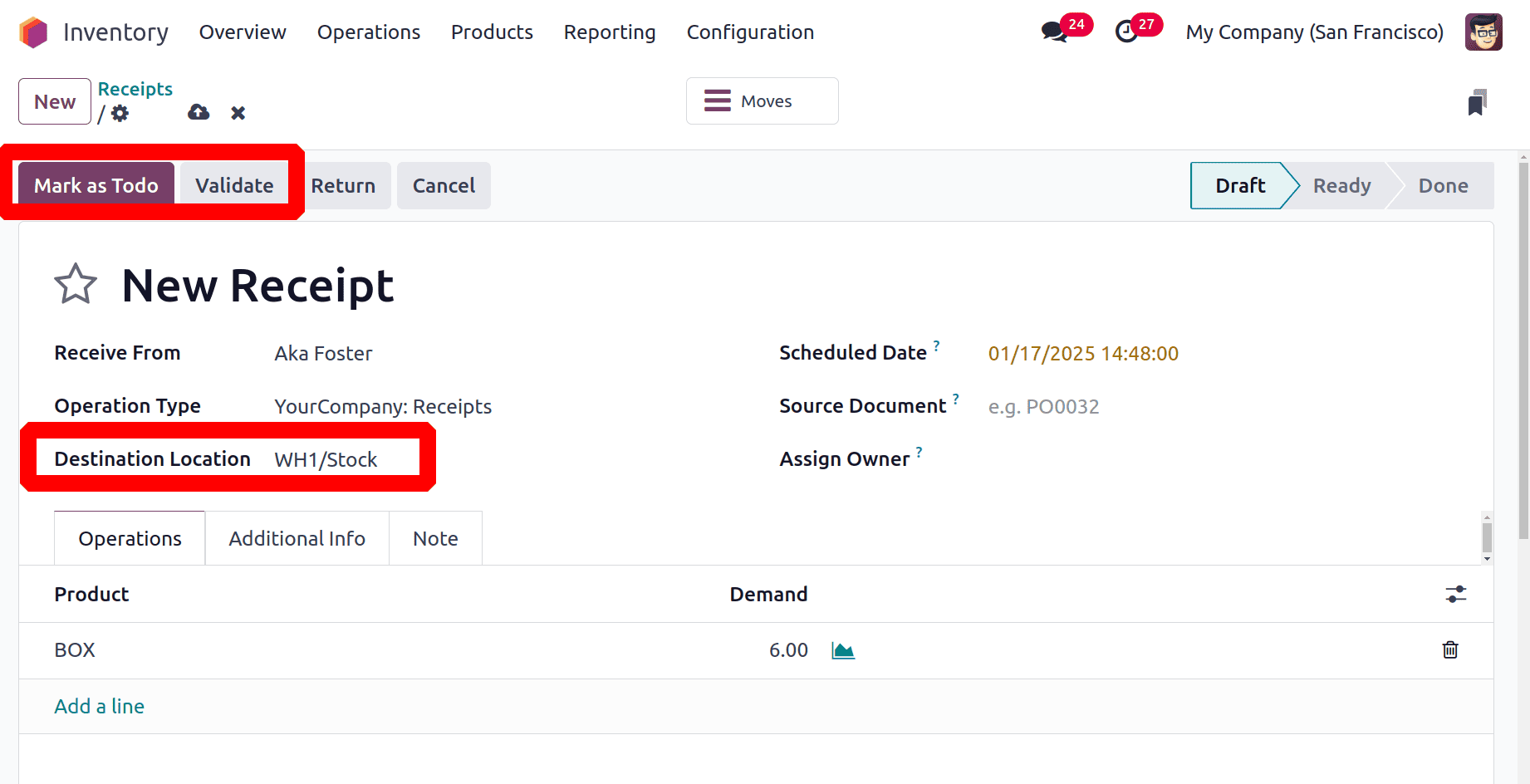
Check the smart tab Moves to view the product movement. So it's clear that the product is stored in the sublocation WH1/Stock/Shelf 1/Room A, which is the last used sublocation of WH1/Stock/Shelf 1.
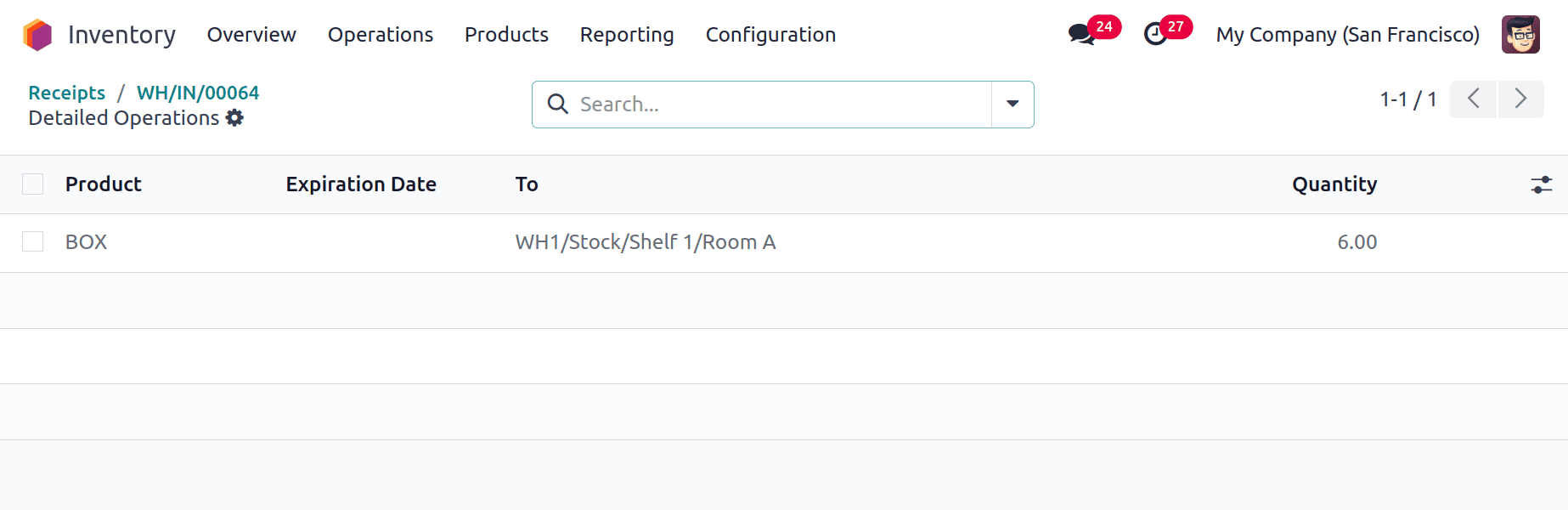
Sublocation as Closest
Storage categories and putaway rules are used in Odoo 18 to automatically recommend the best places for products to be stored depending on certain characteristics, such as weight restrictions, product types, or package types. Odoo improves warehouse productivity by allocating these categories to storage sites, guaranteeing that goods are kept in areas that satisfy specified standards, such as accessibility or temperature.
First, configure a new storage category. Choose the Storage Categories from the Configuration. Click on the New button. Add the name of the category first. Then, in the tab named Capacity by product mention the capacity by product. The 20 quantities of the product BOX are set there.

Next, the created storage location should be added to one location. Open a location. Here, the location is WH1/Stock/Shelf 1/Room B. Set the created Storage Categories inside the location.
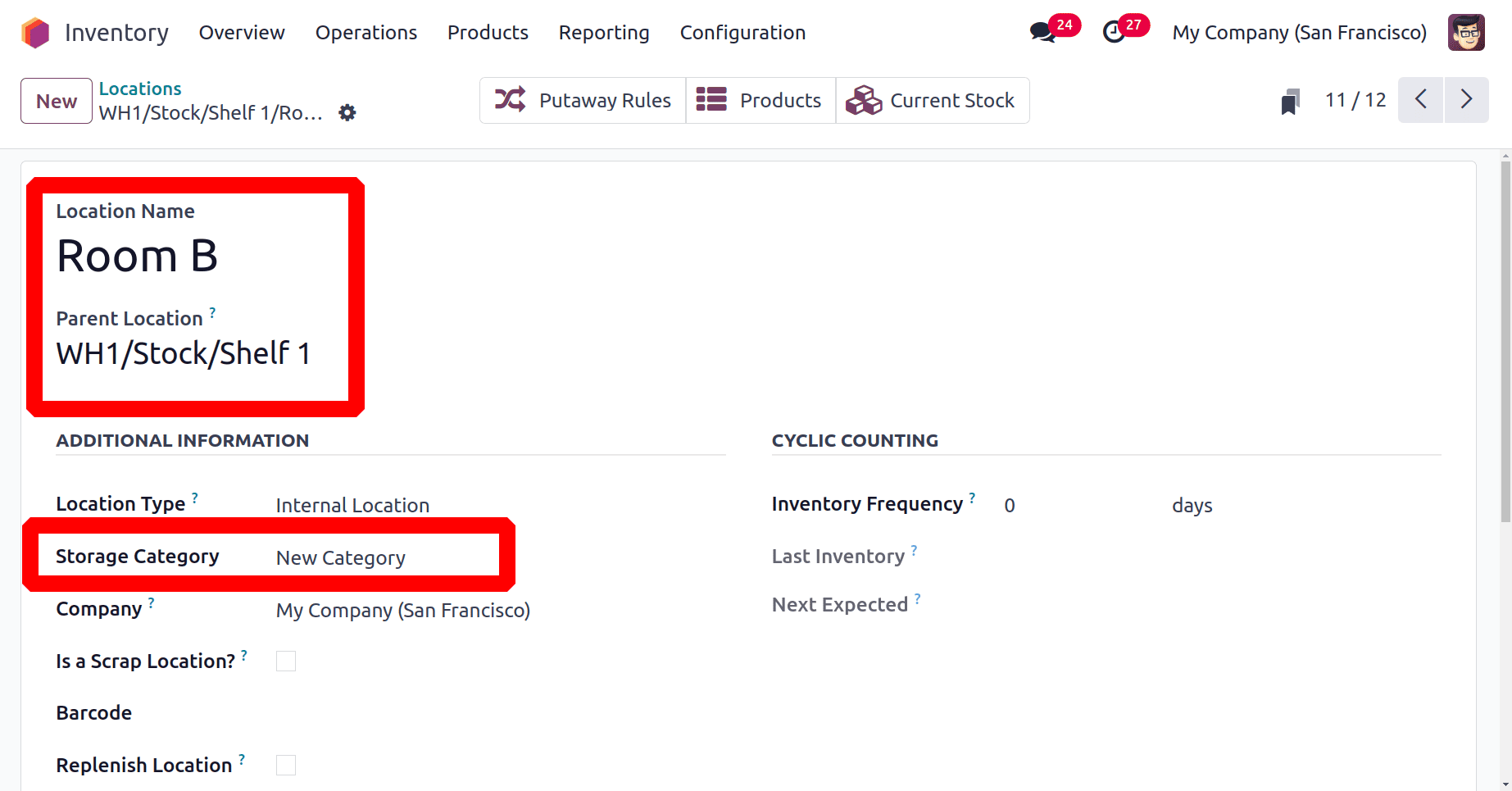
The second location is WH1/Stock/Shelf 1/Room C. The storage category is also set inside the location.
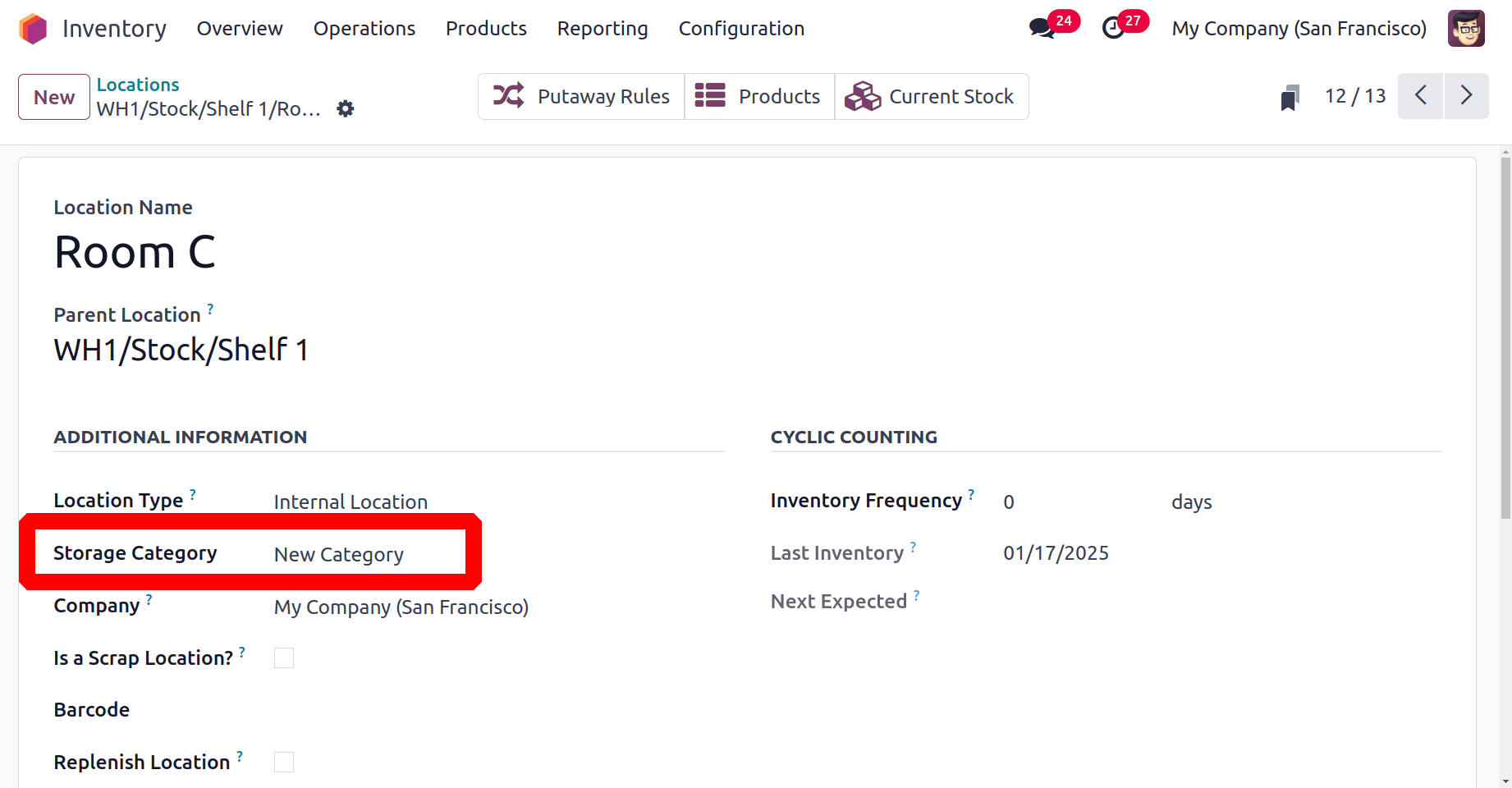
Choose the Putaway Rule again. As in previous cases, the product's arrival location is set as the same WH1/Stock and stored to WH1/Stock/Shelf 1. Sublocation is chosen as Closest Location and Having Category is set as New Category.
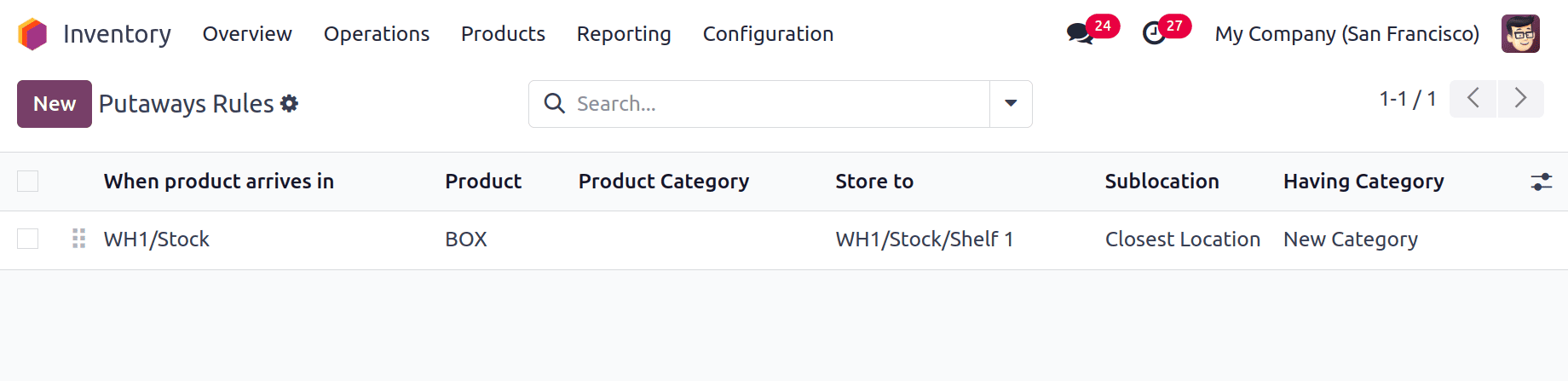
Therefore, the product BOX will be stored at the nearest sublocation of "WH1/Stock/Shelf 1" with the storage category New Category after it arrives at the location "WH1/Stock." Here, "WH1/Stock/Shelf 1/Room B" and "WH1/Stock/Shelf 1/Room C" are the nearest sublocations of "WH1/Stock/Shelf 1" with the storage category New Category. Each location's storage capacity is set at 20 quantities. Thus, the first 20 quantities will be kept in "WH1/Stock/Shelf 1/Room B," which is the nearest place. The remaining twenty quantities will then be automatically stored in "WH1/Stock/Shelf 1/Room C".
Create a new Receipt. Here, the vendor is Aka Foster. So the vendor company requested 20 quantities of BOX. The destination location is set as WH1/Stock. Validate the receipt to check where the product is stored.
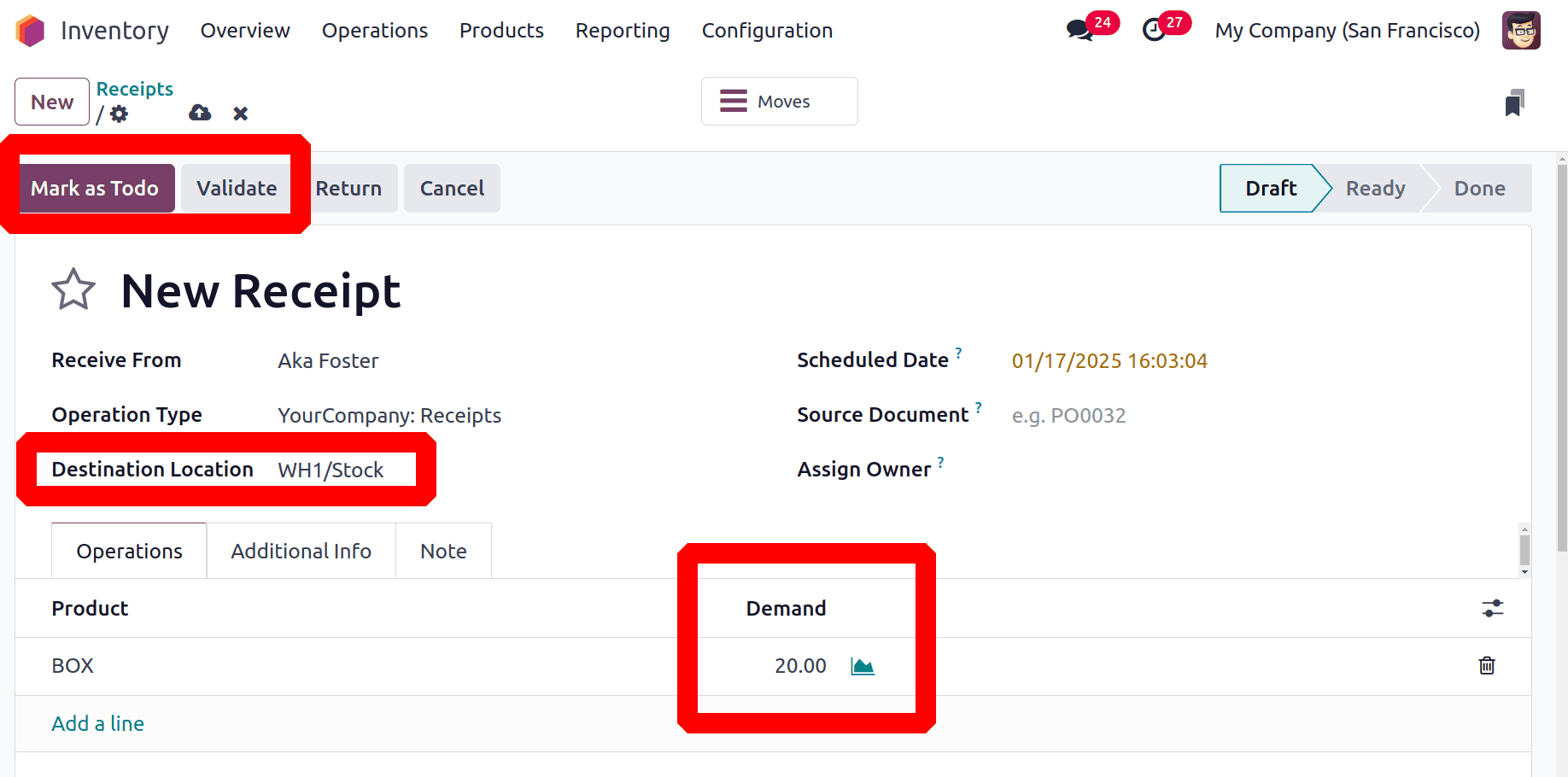
From the smart tab Moves, it is clear that the 20 quantities of received BOX are stored in the sublocation "WH1/Stock/Shelf 1/Room B".
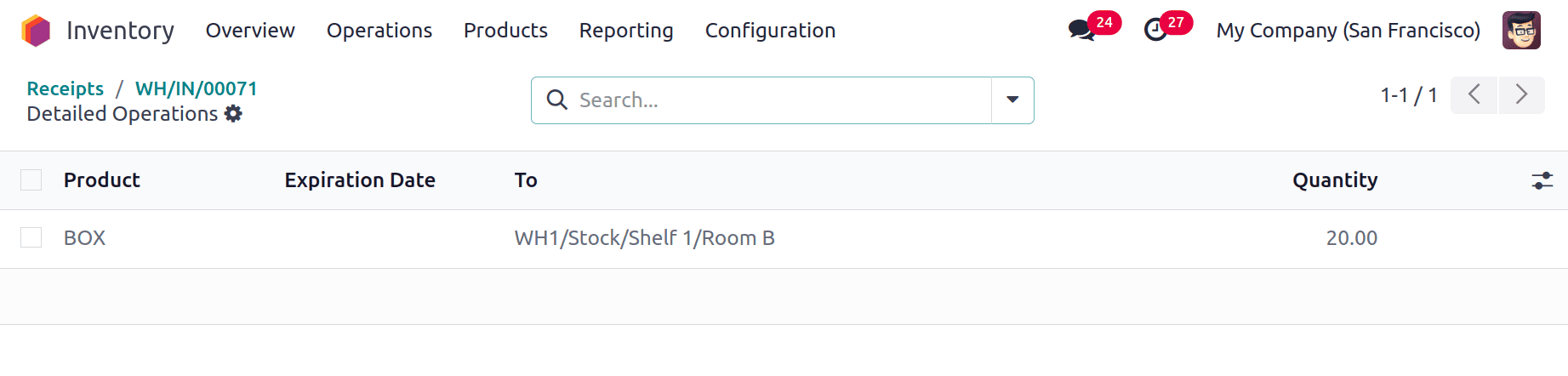
Again create a new receipt for 20 quantities of the same product. The destination location is set as “WH1/Stock”. Validate the transfer and check the product movement.
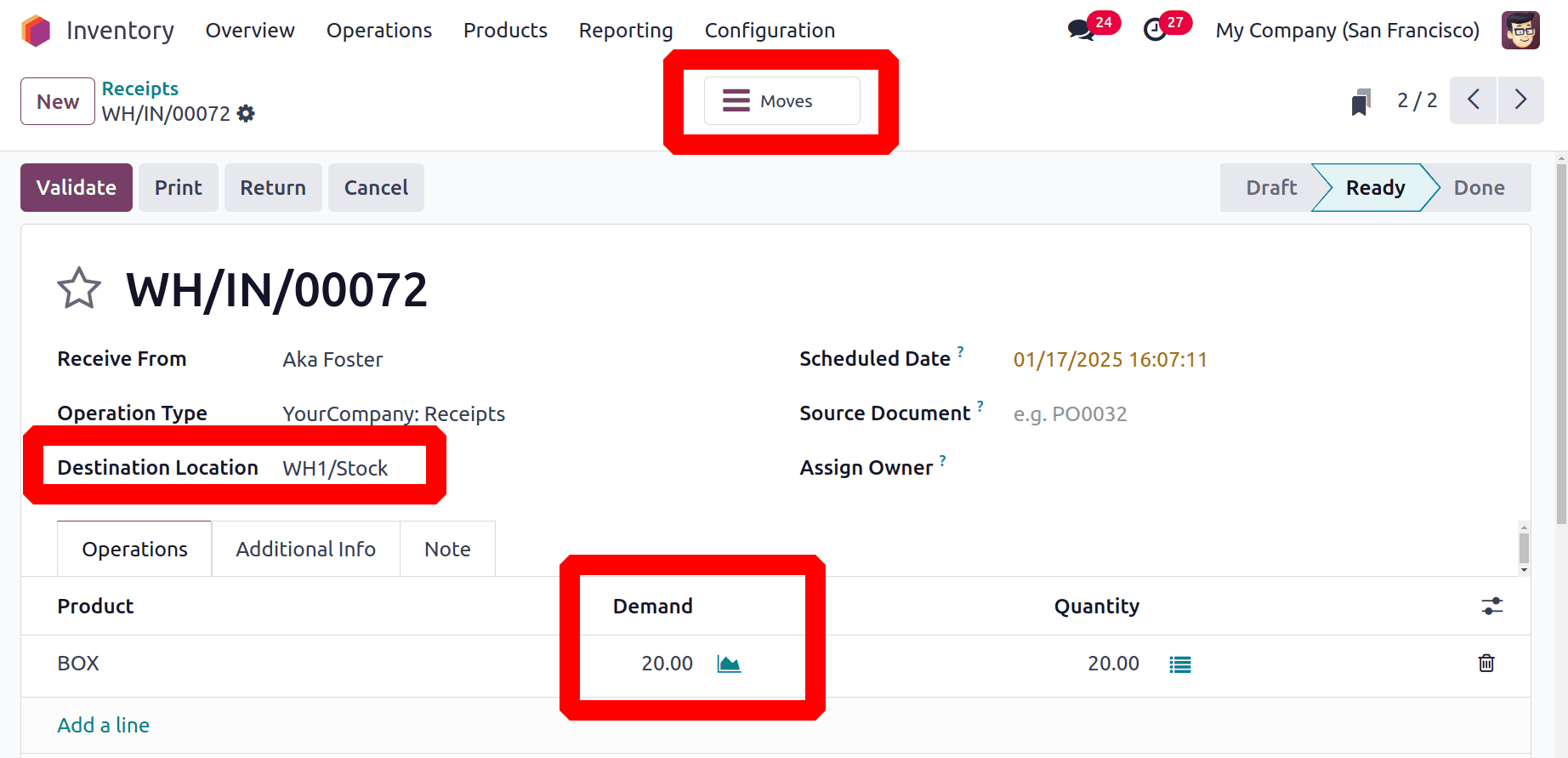
This time the product is stored inside the location "WH1/Stock/Shelf 1/Room C”. Because the storage capacity is set as 20 quantities, so the capacity of the location "WH1/Stock/Shelf 1/Room B” is completed. So the next closest location with the storage category “New Category” is chosen automatically.
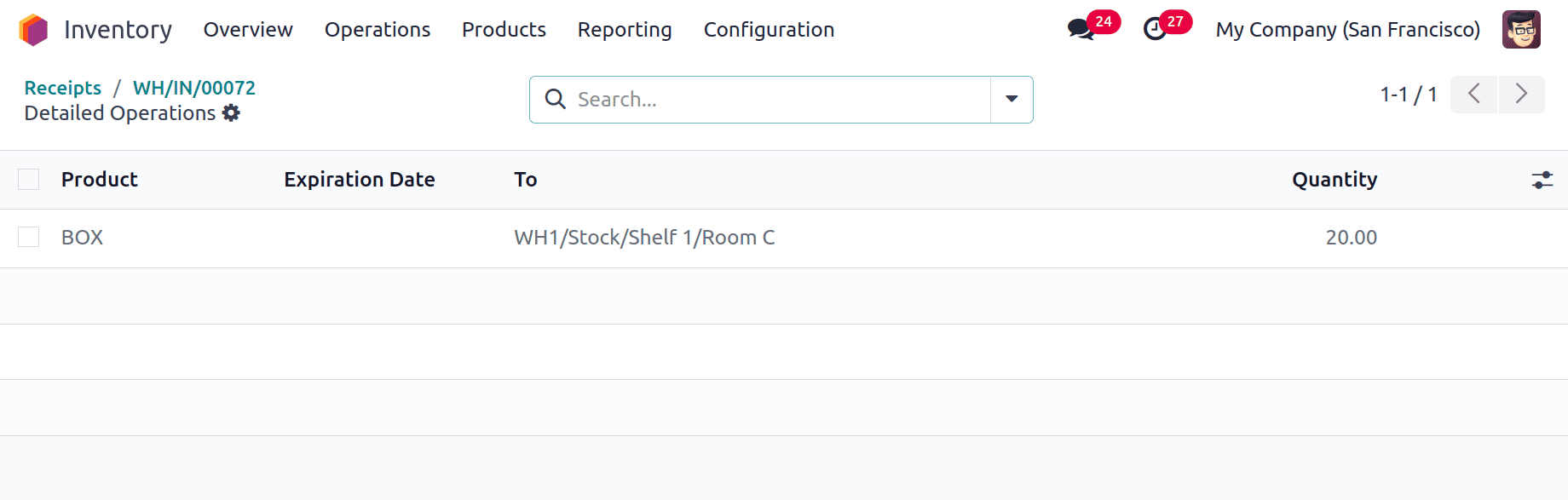
This is how Odoo 18's putaway rule works. Certain products should be kept apart from one another in a warehouse that contains volatile ingredients to prevent a chemical reaction. Putaway laws are used in this situation to prevent items from being stored incorrectly.
To read more about How to Manage Putaway Rules in Odoo 17 Inventory, refer to our blog How to Manage Putaway Rules in Odoo 17 Inventory.