The precise terms and conditions governing a business transaction between a buyer and a seller are outlined in a legally binding contract called a purchase agreement. This functionality is integrated within the Odoo 18 Purchase Module. When customers intend to procure goods from a vendor, they typically issue a Request for Quotation (RFQ), to which the supplier responds with a quotation.
To efficiently manage this process, Odoo 18 introduced the Purchase Agreement feature within its Purchase module, allowing organizations to define all necessary transaction parameters in advance. This capability ensures transparency, consistency, and accuracy in procurement activities, enabling customers to make informed purchasing decisions.
This tutorial provides a comprehensive guide on creating Purchase Agreements, Blanket Orders, and Calls for Tender within the latest Odoo 18 Purchase Module.
Configuring Purchase Agreements in Odoo 18
In Odoo 18 Purchase Module, the Purchase Agreements can be configured for the creation of Blanket Orders via the “Configuration” menu. Within the “Settings” page of the Configuration menu, activate the “Purchase Agreements” option located under the Orders section, as shown in the screenshot below.
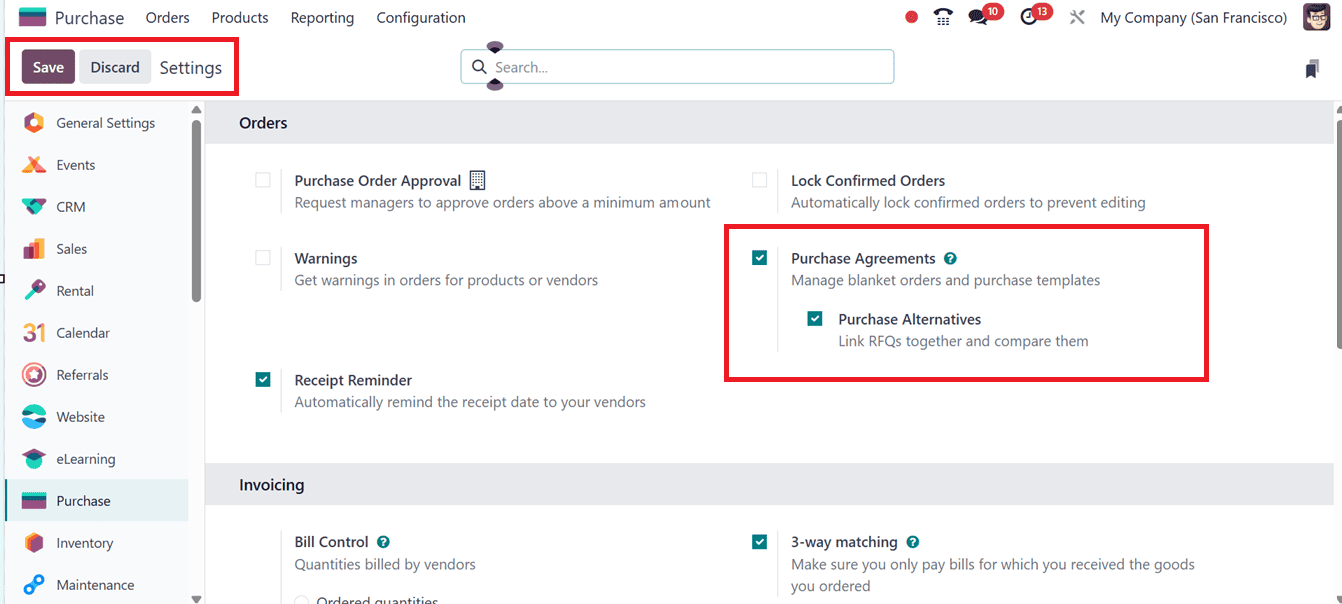
Then, you can activate the ‘Purchase Alternatives’ option to link RFQ orders together and compare them for effective purchasing. Once all the modifications are saved inside the ‘Settings’ page, you can create three types of orders in Odoo Purchase Module such as Purchase Alternatives, Purchase Templates and Blanket Orders.
Purchase Alternatives
The Purchase Alternatives feature in Odoo 18 (also known as Call for Tenders or Multiple Vendor Quotations) lets users create alternative RFQs for different vendors offering the same products. This helps compare prices, lead times, and terms to choose the best supplier. To set this feature, you can enable the Purchase Agreements option from the Configuration Settings window and ensure the “Purchase Alternatives” option is activated.
When creating an RFQ Odoo will generate the Alternatives tab, allowing you to add other vendors and optionally copy product lines from the original RFQ, as shown in the screenshot below.
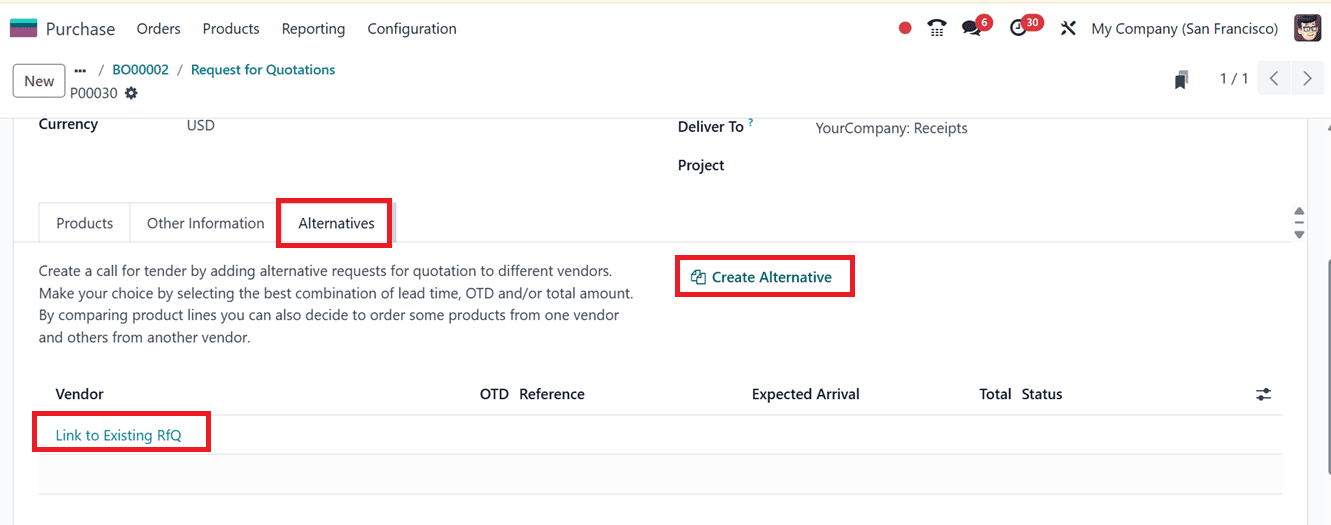
After receiving the vendor responses, you can compare and convert the best quotation into a Purchase Order. This feature supports efficient procurement by enabling competitive vendor evaluation, so ensure vendor details are correctly configured and that the Alternatives tab is visible in your system
Purchase Templates
A Purchase Template in Odoo 18 is a reusable setup that lets you define a list of products and optionally vendors to quickly create Requests for Quotation (RFQs). It’s ideal for recurring purchases, saving time and ensuring consistency. Unlike Blanket Orders are tied to one vendor for ongoing deliveries, Purchase Templates are vendor-independent and used with multiple suppliers.
You can configure the feature by enabling the Purchase Agreements feature from the Configuration Settings window. Then create a new Purchase Template under the Purchase Agreements section of the Orders menu. Then, you have to choose ‘Purchase Template’ in the ‘Agreement Type’ field, as shown in the screenshot below.
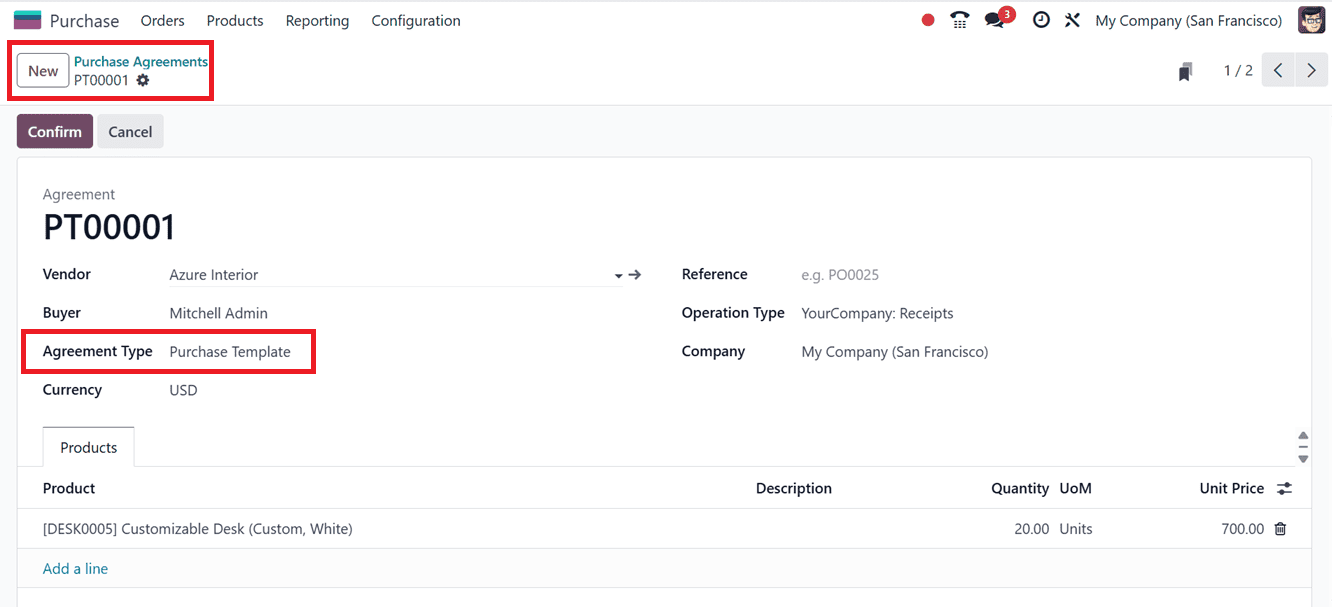
Then, add the products, quantities, and prices, and confirm the template. When generating an RFQ or Purchase Order, selecting this template inside the ‘Agreement’ field will pre-fill the product details automatically, as shown in the screenshot below.
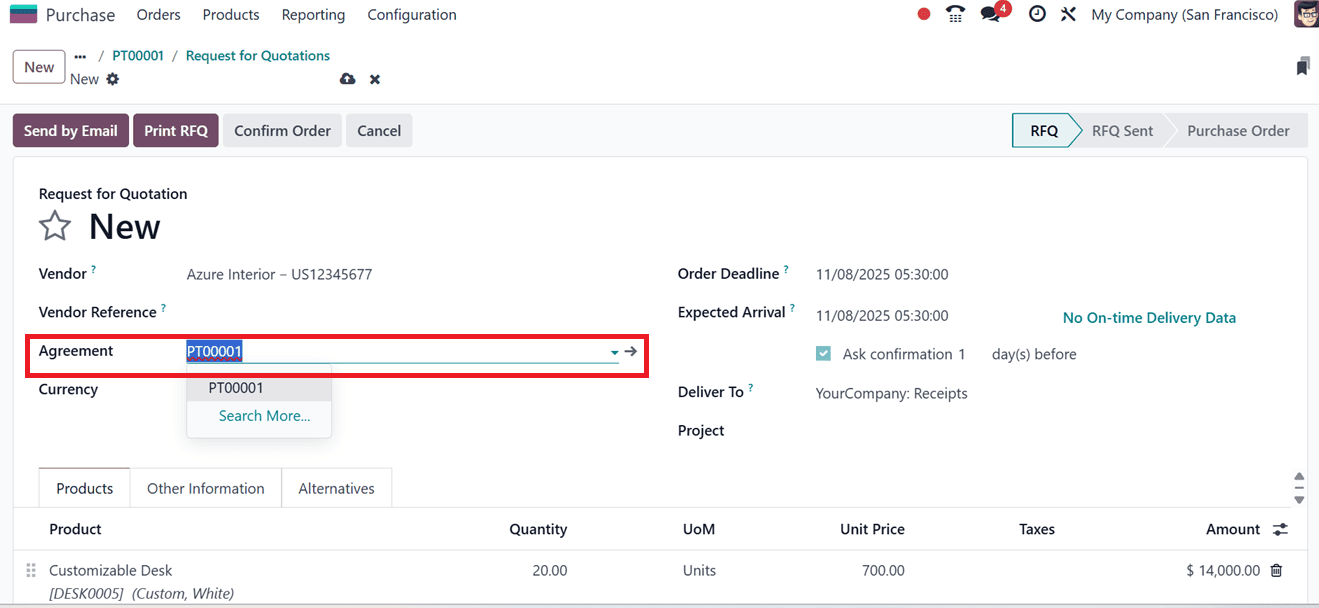
Then, you can confirm the RFQ order using the ‘Confirm Order’ button and proceed with the next operations. So, keep your purchase templates updated for accurate pricing, and consider creating versions as prices change. This feature is especially useful for regular orders like office supplies and can be combined with approved vendor lists to streamline procurement.
Blanket Orders
A Blanket Order in Odoo 18 (also known as a Purchase Agreement) is a long-term contract with a vendor to purchase specific goods over a set period, rather than making one-time purchases. It’s ideal for recurring supplies, negotiated pricing, and repeated deliveries. To configure it, enable the Purchase Agreements feature from the Settings window. Then, you can create a vendor or choose the specific vendor from the ‘Vendors’ dashboard of the ‘Orders’ menu.
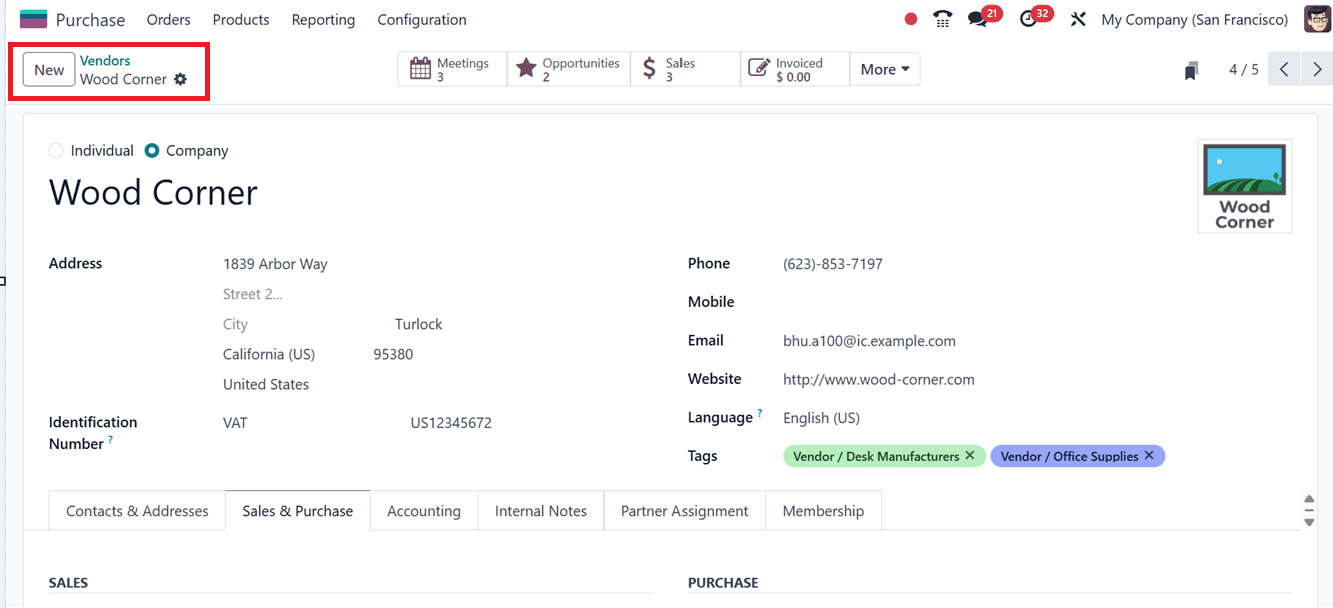
Then navigate to the Purchase Agreements (or Blanket Orders) option from the Orders menu. Inside the new configuration form, set the Agreement Type to ‘Blanket Order.’ Then, choose a ‘Vendor’ and define the ‘Agreement Validity’ period. Then, add details like Buyer, Currency, Reference, Operation Type etc. Under the Products tab, list the Product, Description, Quantity, Ordered, Unit of Measures and Unit Prices covered by the agreement, and confirm it to activate the agreement, as shown in the screenshot below.
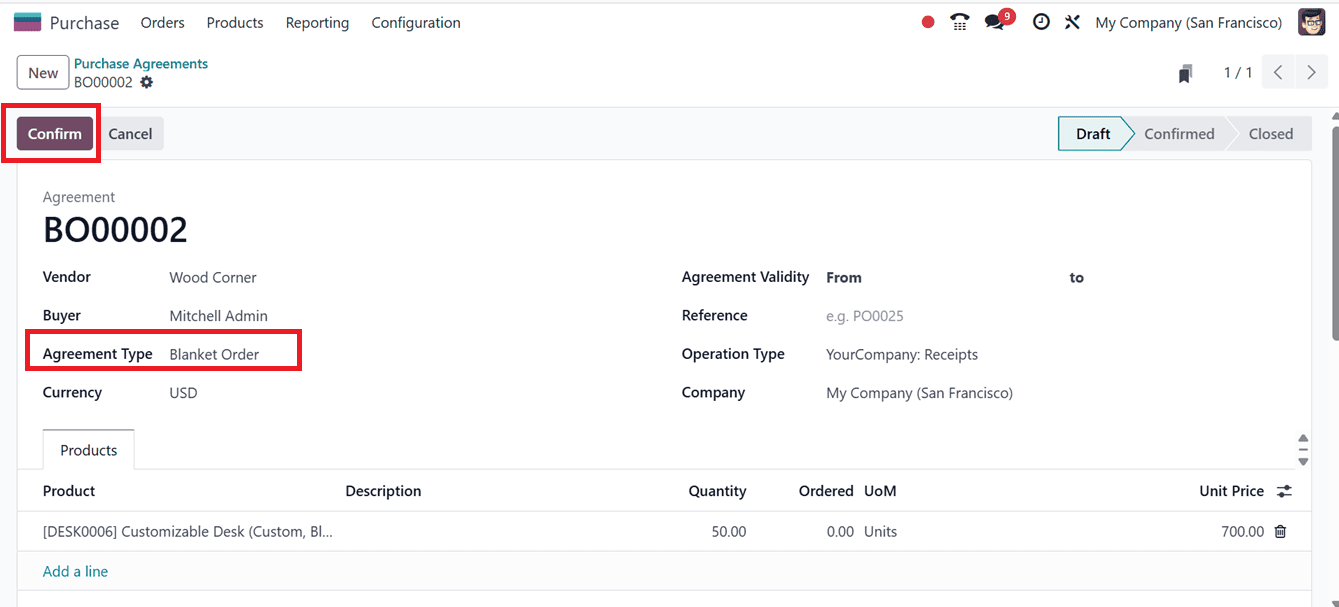
When creating a new RFQ, you can link it to this agreement so that product lines and quantities populate automatically. Blanket Orders are best used when you frequently buy the same items from a vendor, helping streamline purchasing and maintain consistent pricing. Regularly review agreement validity and quantities to stay within terms, and consider customization if you need advanced scheduling or phased deliveries.
New Blanket Order for Purchase Agreement
In Odoo, a long-term purchase agreement between a business and a vendor is known as a blanket order. It enables the organization to receive goods on a recurring basis at pre-negotiated prices. This approach helps streamline procurement operations, reduce administrative effort, and secure favorable pricing for products frequently ordered in variable quantities over time.To create a new Blanket Order, navigate to the “Purchase Agreements” option under the “Orders” menu.
The Purchase Agreements dashboard summarizes all current Blanket Orders in the Purchase Module, including the number of Agreement, Vendor, Agreement Type, Purchase Representative, Company, Start Date, End Date, Reference, and current Status, as shown in the screenshot below.

The ‘Action’ Menu provides additional options to import or export records, add data to dashboards or spreadsheets, and create internal documentation using the Knowledge Module. The advanced search bar's Filters, Group By, and Favorites options helps users sort and filter data when handling a large number of records. Instead of the list view, you can also view the Purchase Agreements dashboard also in a kanban view.
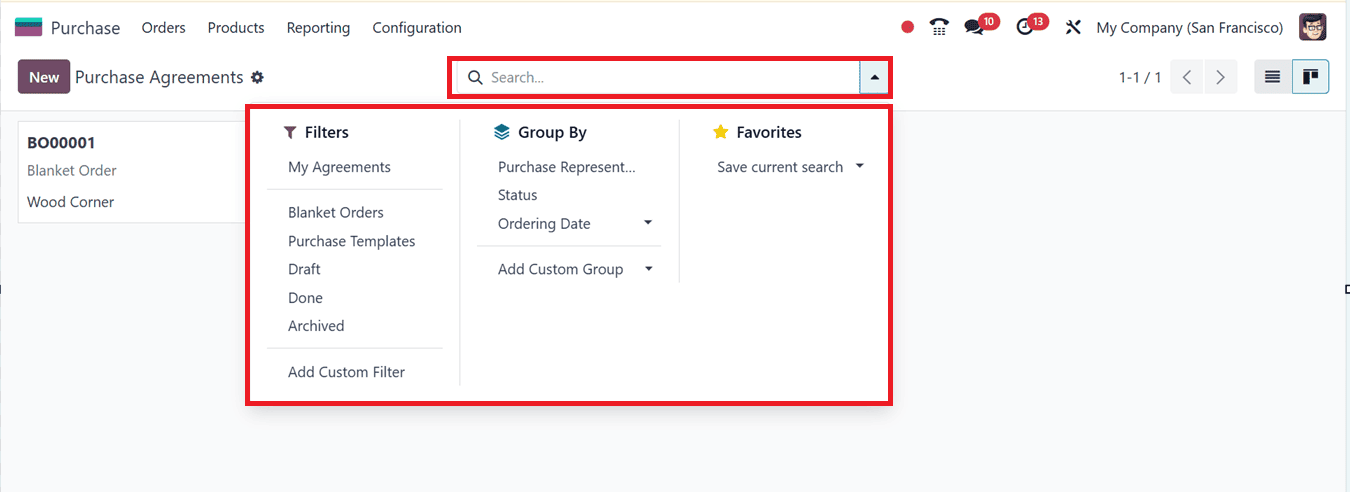
Click on the “New” button to open the Blanket Order configuration form and edit details provided within the form view including;
- The ‘Agreement’ field denotes the name of the new purchase agreement.
- The ‘Vendor’ field identifies the supplier associated with the contract.
- The ‘Buyer’ field identifies the buyer or customer associated with the agreement.
- The ‘Agreement Type’ determines the category of purchase agreement.
- If multiple currencies are enabled, the ‘Currency’ field allows the user to specify the applicable currency for transactions, as shown in the screenshot below.
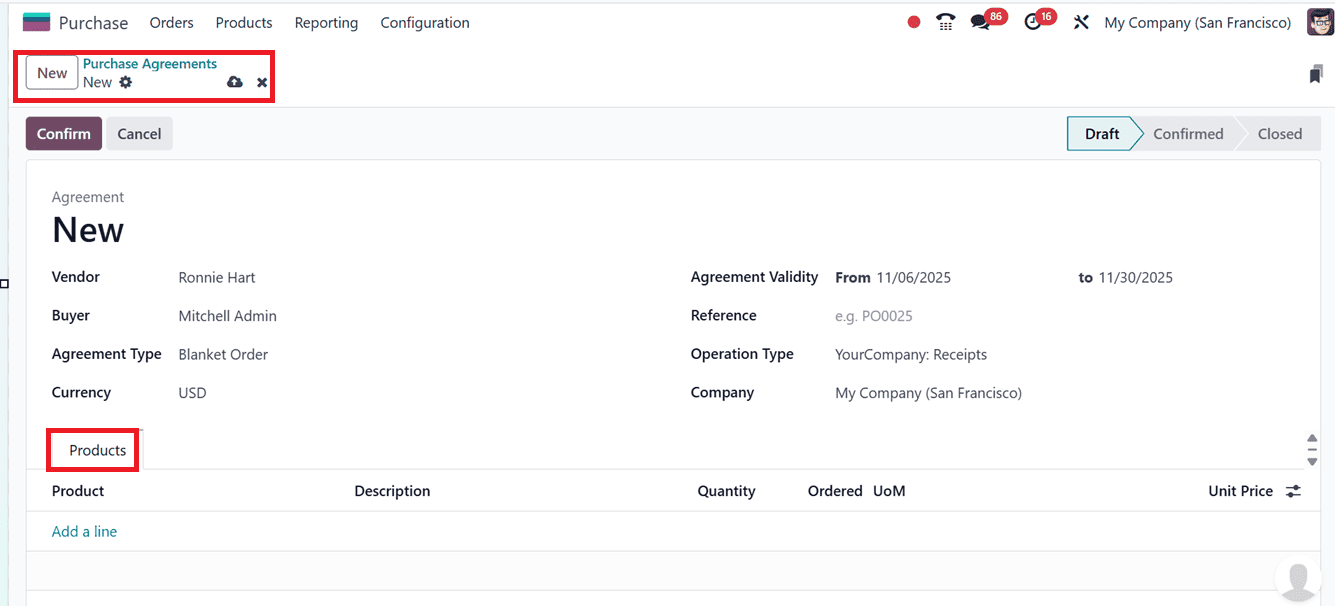
The additional fields include:
- Agreement Validity – the start and end dates of the purchase agreement.
- Reference – The reference number of a related purchase order.
- Operation Type – Represents a customizable classification of stock movements or logistics activities such as receipts, internal transfers, or deliveries
- Company – Identifies the organization responsible for the order.
Click on the "Add a line" button to add products to the Blanket Order under the "Products" tab. Select the desired items from the dropdown list.Select the desired items from the dropdown list. You can also add a custom Description, specify Quantity, and adjust Ordered Quantity and Units of Measure (UoM) if needed.

If negotiated product prices exist, manually update the ‘Unit Price’ column with the agreed-upon amount; otherwise, it will default to zero. Any specific purchase conditions can be defined within the “TERMS AND CONDITIONS” section. After editing all the details, save the details using the ‘Save’ icon.
After configuring these parameters, return to the Blanket Orders window, complete any pending fields, and click on the “Confirm” button to finalize the agreement. Upon confirmation, the interface displays a ‘New Quotation’ button and provides an ‘RFQs/Orders’ smart button linking related records, as shown in the screenshot below.
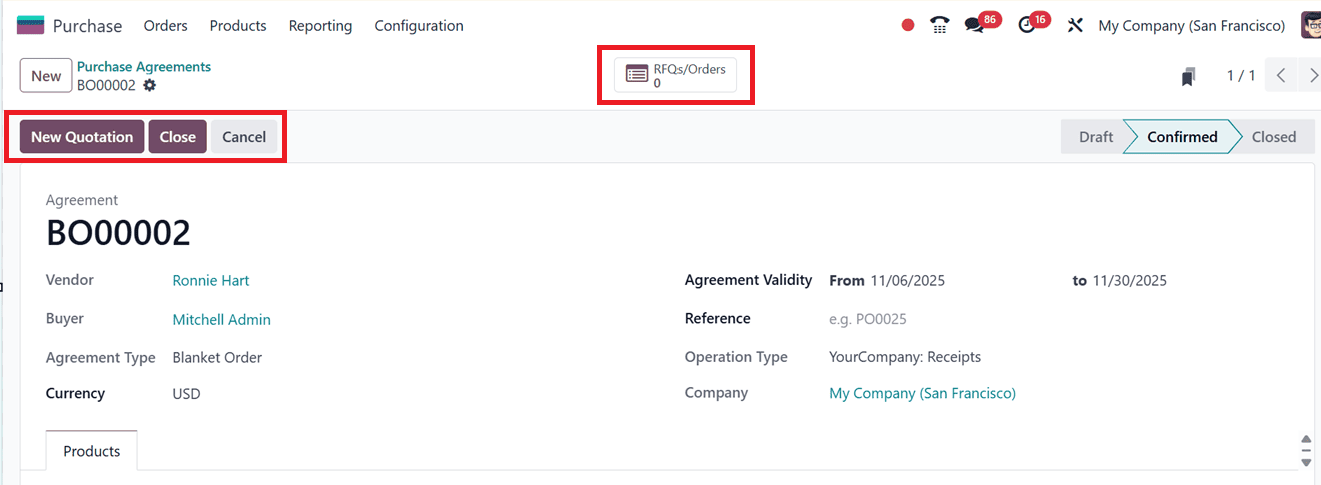
Agreement Types
In Odoo 18’s Purchase module, Agreement Types represent various forms of purchase arrangements that can be chosen inside the ‘Agreement Type’ field while creating a Purchase Agreements, as shown in the screenshot below.
The primary agreement types include:
- Blanket Order: This type establishes a long-term purchasing arrangement with a specific vendor for one or more products. It allows the buyer to make multiple purchases or deliveries over a defined period based on predetermined terms such as price, quantity, and supplier details.
- Purchase Template (or Purchase Agreement Template): This serves as a reusable framework that contains predefined product details, quantities, pricing, and conditions. It enables users to quickly generate multiple purchase orders or requests for quotations (RFQs) using the same standardized structure, ideal for recurring procurement activities involving the same or different vendors.
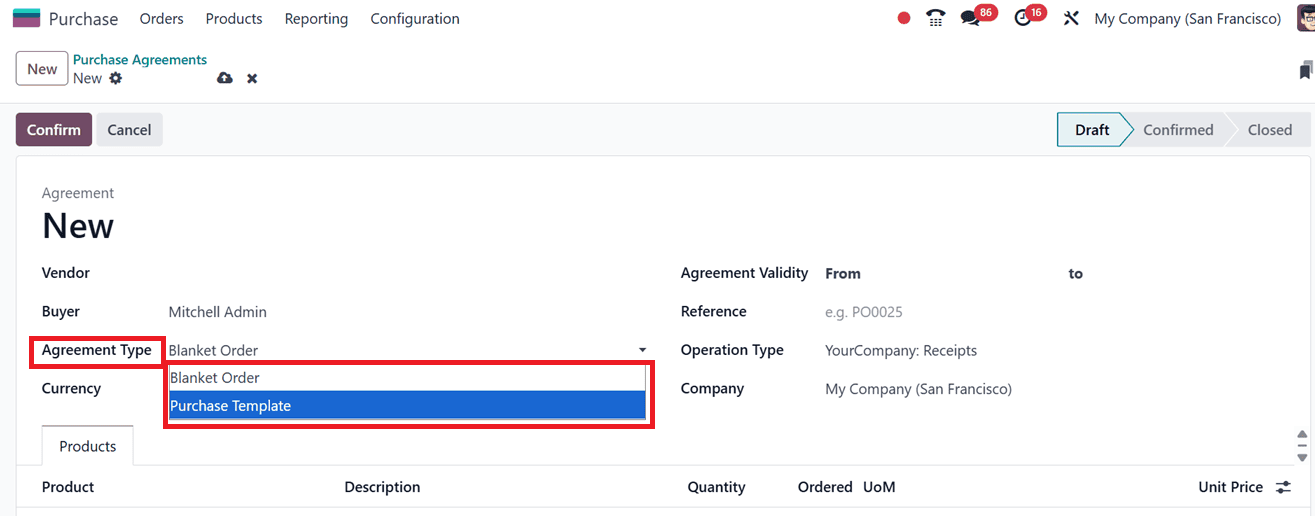
Creating a Request for Quotation (RFQ)
To generate or manage RFQs, click on the “RFQs/Orders” smart button. In the RFQ dashboard, select “New” to create a quotation associated with the existing Purchase Agreement.
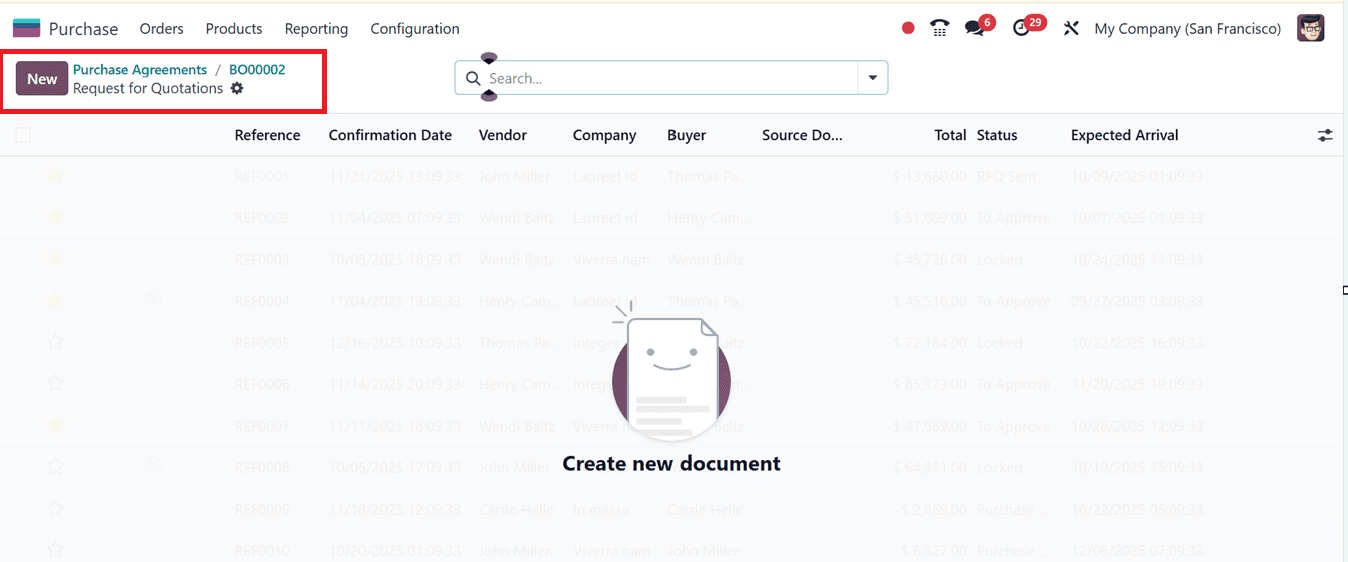
Most fields in the new RFQ form will auto-populate based on the linked Blanket Order that we have created earlier. Once finalized, click on the “Confirm Order” to approve it, and use “Send by Email” to notify the vendor. The “Print RFQ” option allows document generation for recordkeeping.
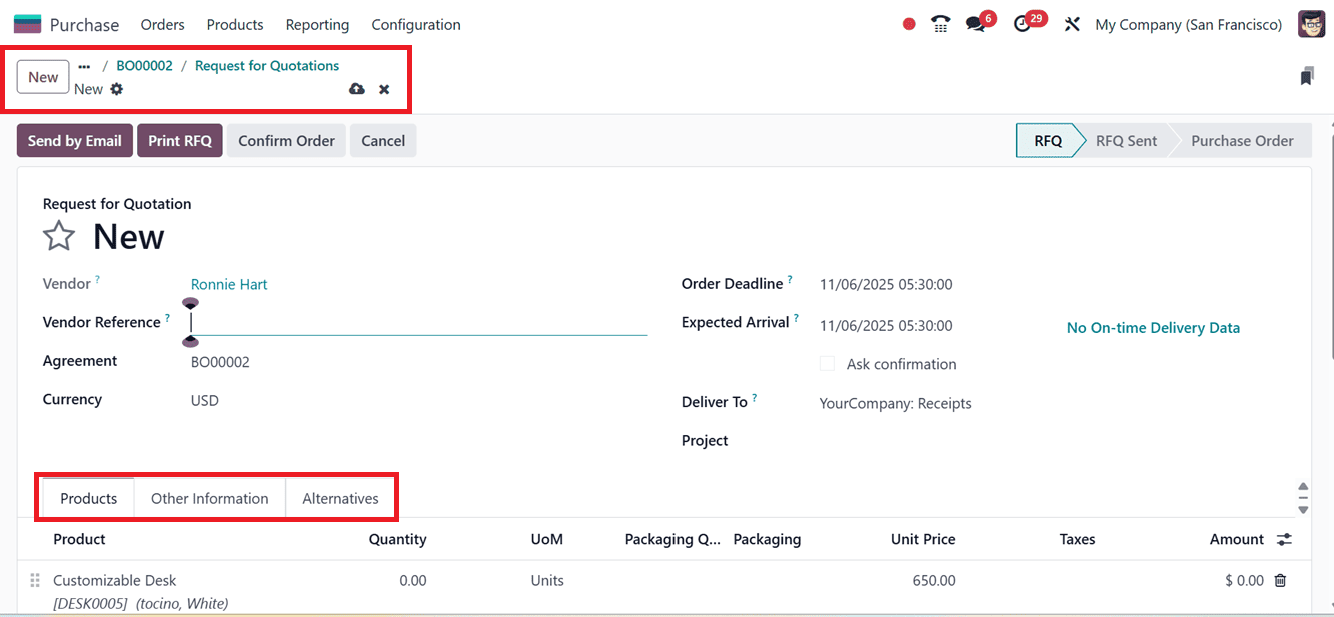
The ‘Action’ Menu enables further operations such as printing, duplicating orders, managing expenses, sharing quotation data, creating vendor invoices, or issuing reminders.
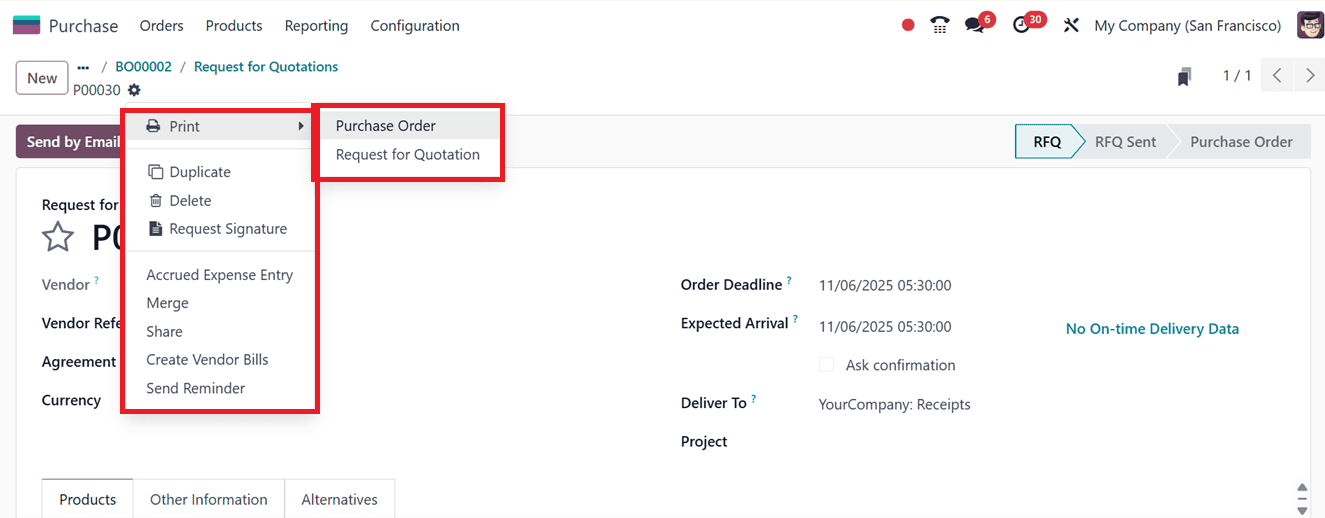
Creating Alternatives and Calls for Tender
Odoo’s Alternative RFQs feature allows businesses to request quotations from multiple suppliers simultaneously. This facilitates cost comparison and vendor evaluation, a process often referred to as a Call for Tender. While commonly used by public organizations, small and medium enterprises can also leverage this functionality to optimize procurement costs.
After sending the initial RFQ to a vendor, additional RFQs can be created for alternative suppliers. Open the “Alternatives” tab and select the “Create Alternative” button.
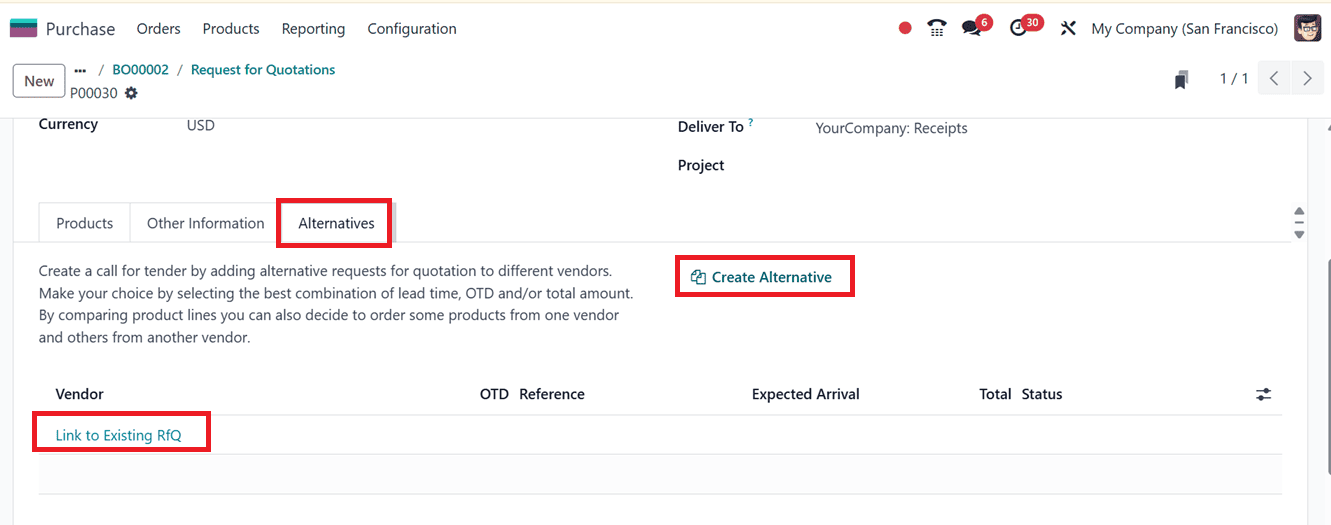
In the pop-up window, choose another vendor, enable the “Copy Products” to duplicate product details, and click on the “Create Alternative” button.
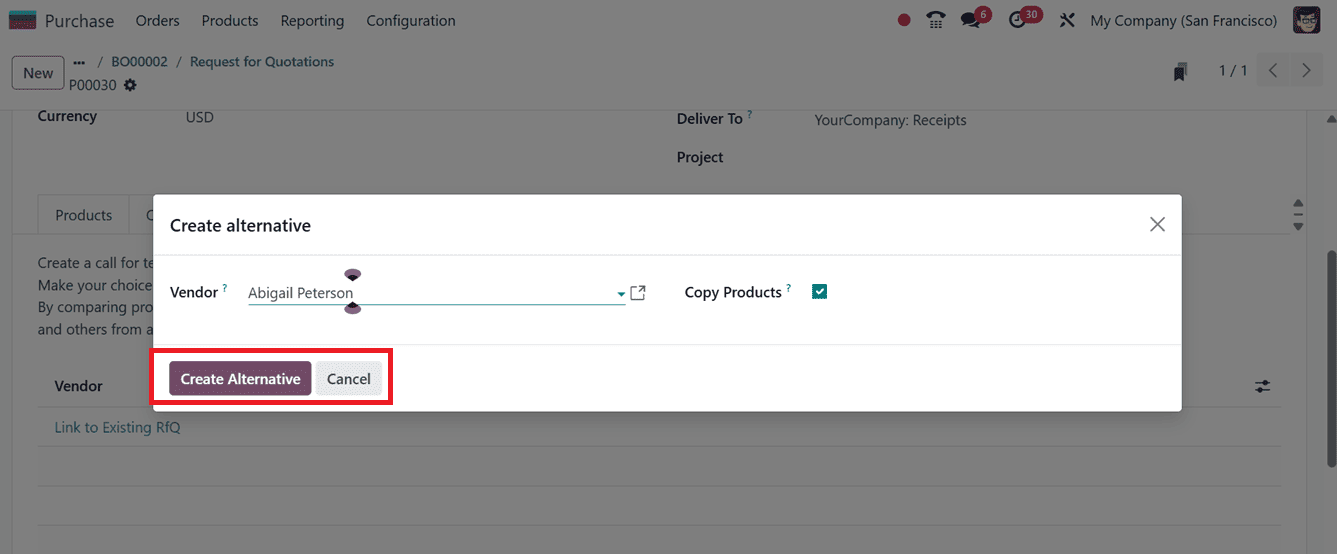
To link newly created orders with existing alternatives, use “Link to Existing RFQ” under the Vendor column and select the desired purchase orders.
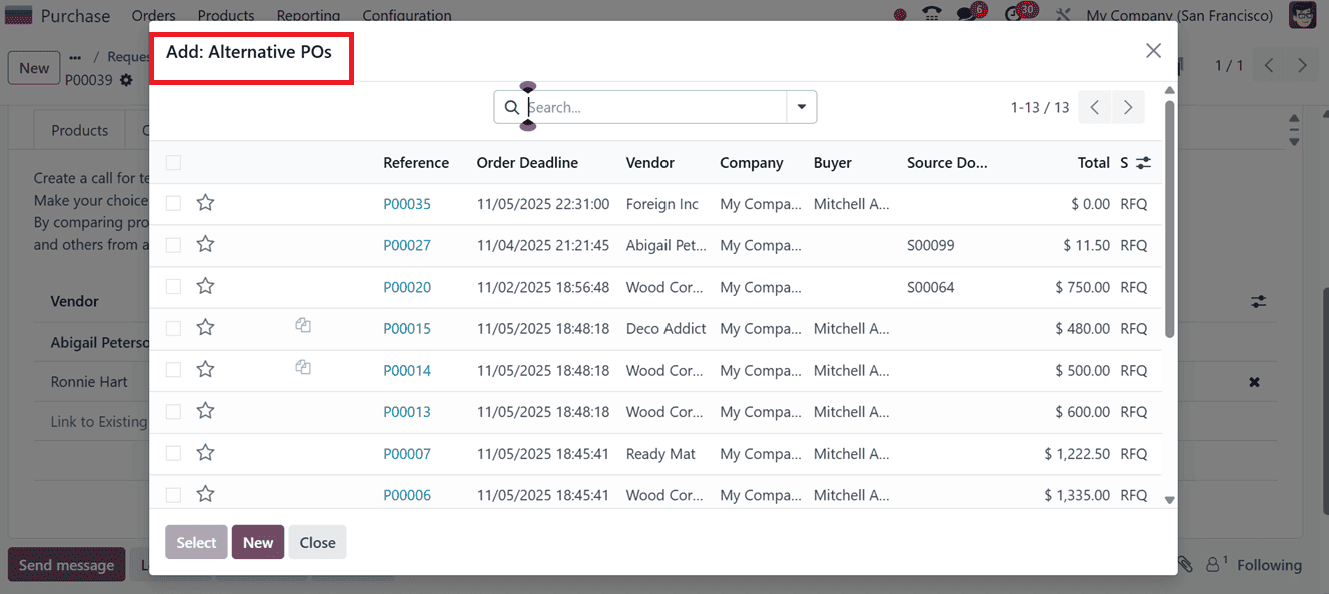
The linked records will appear under the ‘Alternatives’ tab, as shown in the screenshot below.
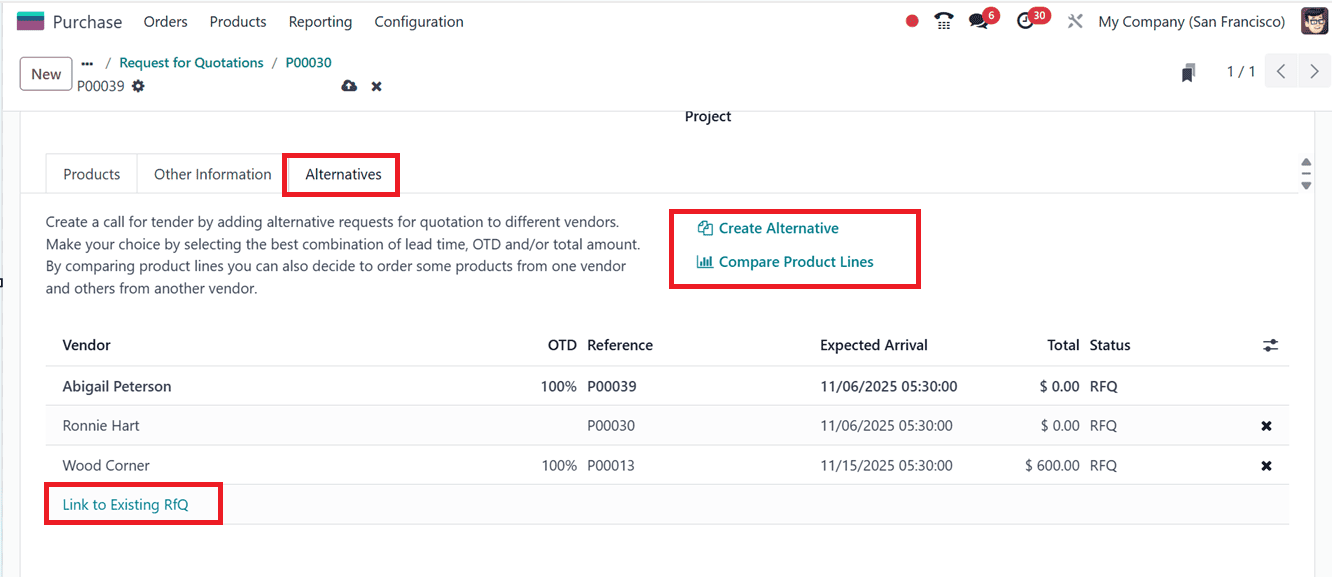
Comparing Quotations
To view a comparative dashboard that shows several RFQs side by side by side, you can click on the "Compare Product Lines" button. This enables buyers to evaluate prices, lead times, and other factors to select the optimal vendor.
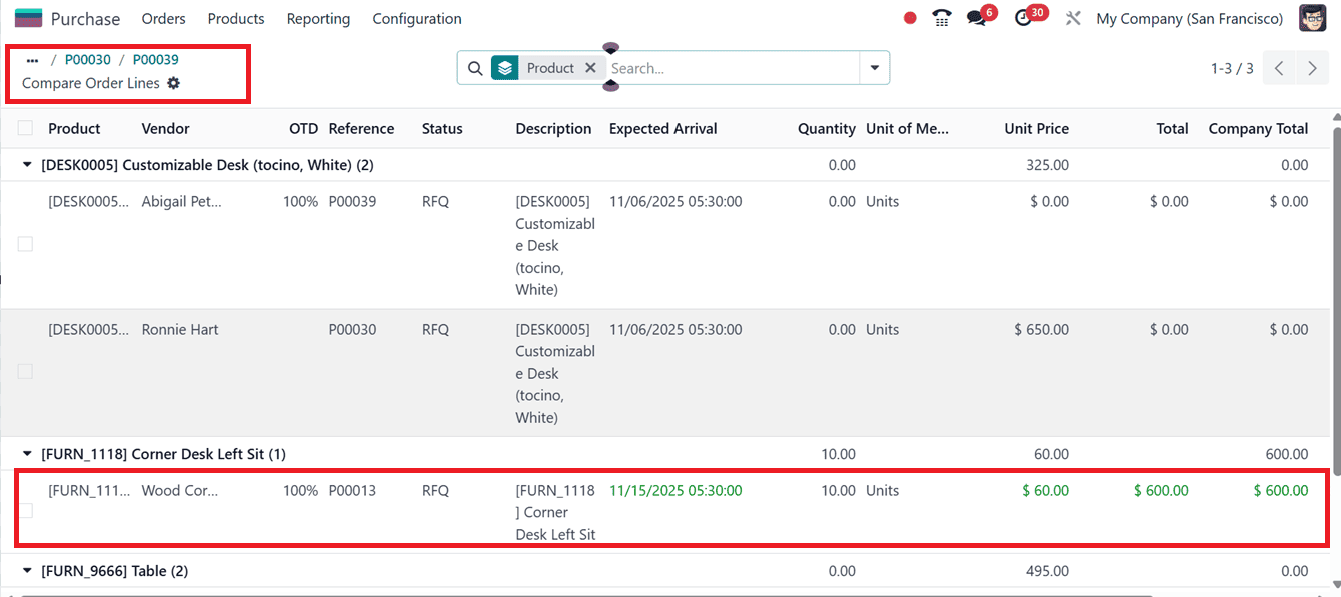
Once your option has been chosen, use the "Confirm Order" button to confirm the order you've selected. A prompt will display, allowing the user to either preserve or dismiss alternate quotations. Choose the “Keep Alternatives” button if you wish to maintain them for future reference.
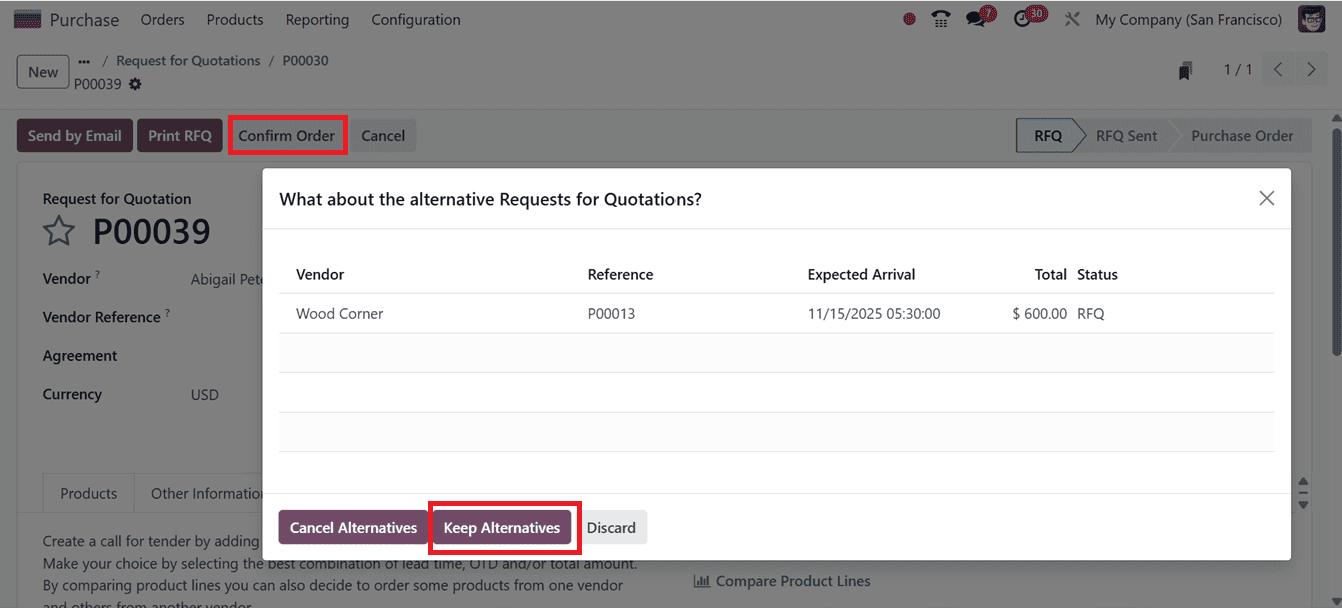
Subsequently, you may proceed to billing through the “Create Bill” option or communicate with the supplier via the “Send PO by Email” button. Then, you can utilize the “Lock” button to prevent further edits to a confirmed purchase order, thus helping maintain data integrity and control in your procurement workflows. If you want to cancel the quotation, click on the ‘Cancel’ button, as depicted in the screenshot below.
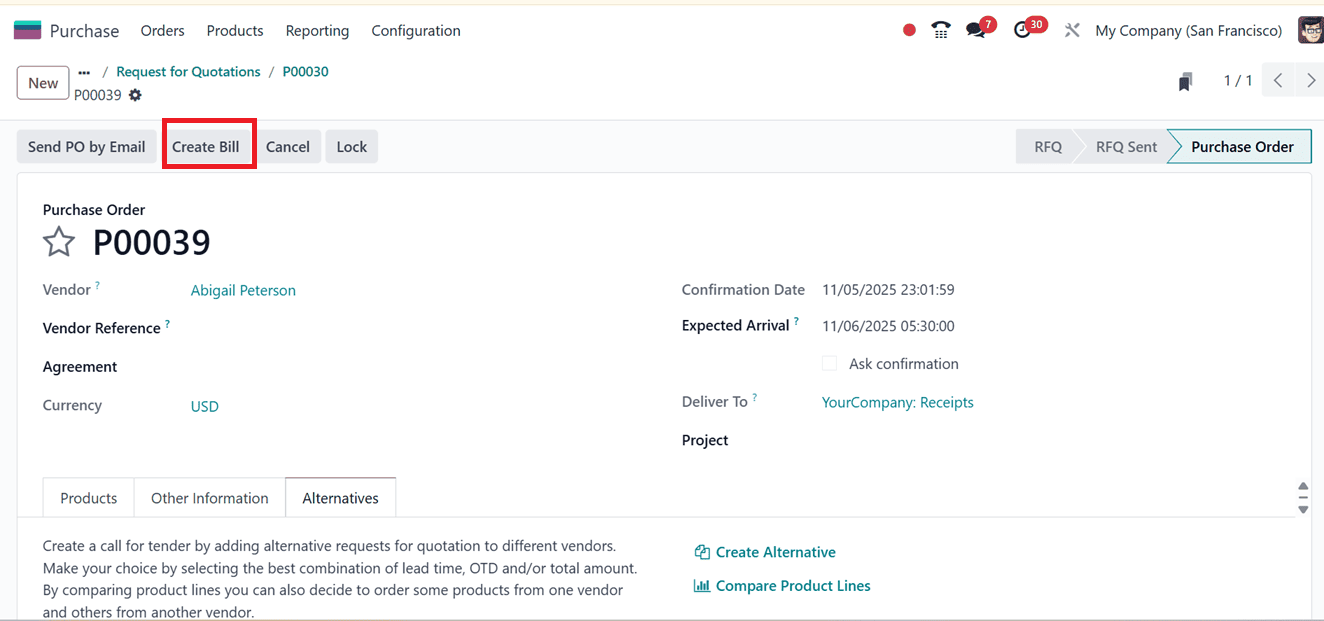
The steps outlined above describe the complete operational workflow for creating and managing Purchase Agreements, Blanket Orders, and Calls for Tender within Odoo 18’s Purchase Module. This feature provides organizations with a structured, efficient, and transparent framework for handling procurement operations and vendor management.
To read more about An Overview of Purchase Agreements in Odoo 17 Purchase, refer to our blog An Overview of Purchase Agreements in Odoo 17 Purchase.