The Odoo database management interface can be accessed by clicking the ‘Manage Database’ option on the user login page or going to URL + ‘/web/database/manager’.
In the Odoo Database management interface, we have the following operations.
1. Set Master Password
2. Create Database
3. Backup Database
4. Restore Database
5. Duplicate Database
6. Delete Database
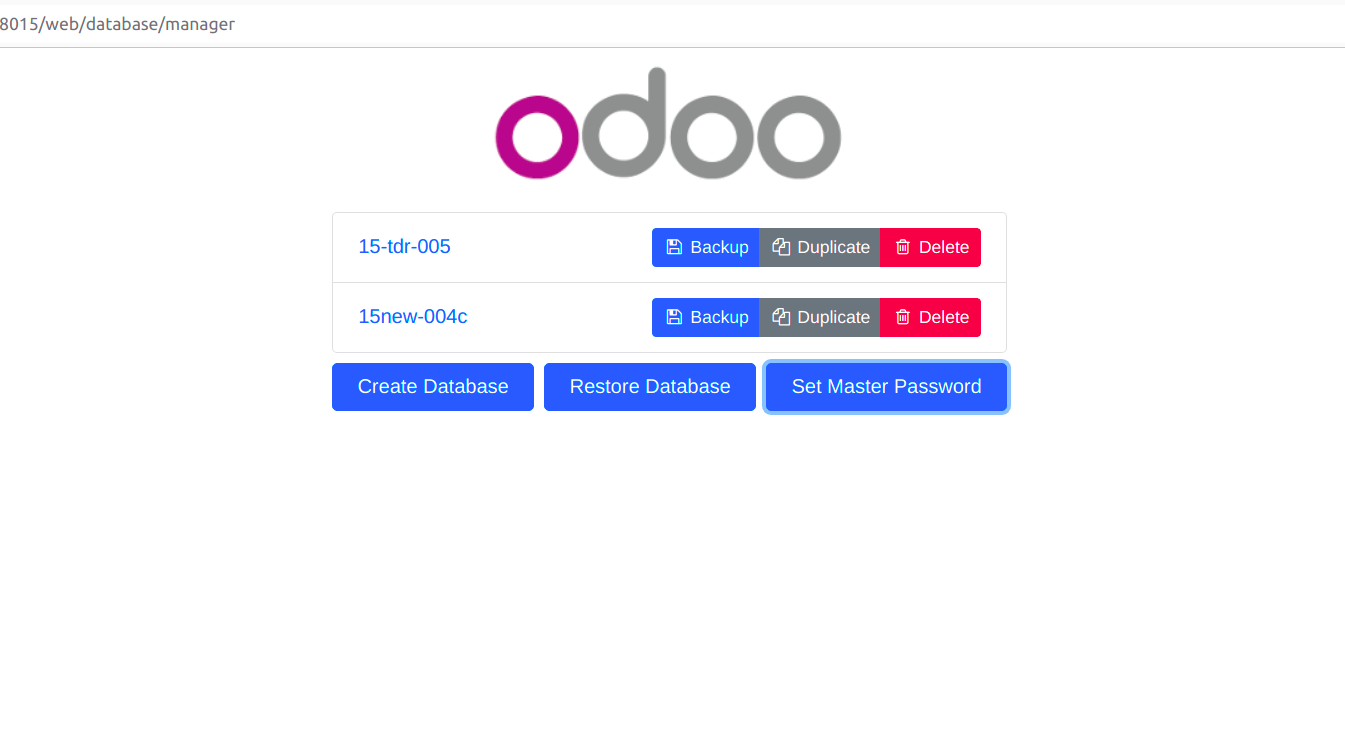
1. Set Master Password
A master password is used to protect and manage the database operations. The master password is set initially during the first database creation. This master password can be changed using the ‘Set Master Password’ option.
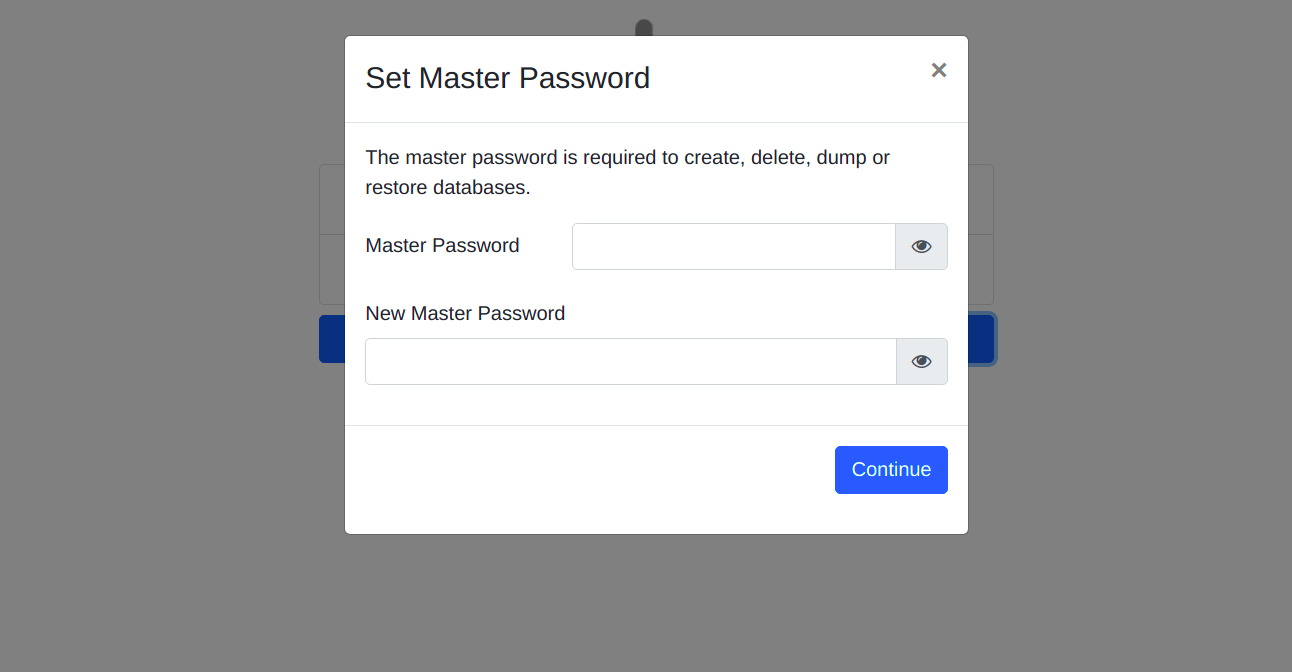
When we click the option and a pop-up will appear where we have to provide the previous master password and the new one that has to be updated. The master password can also be configured in the odoo.conf file as the ‘admin_passwd’.
2. Create a Database
A new database can be created by clicking on the Create Database button.
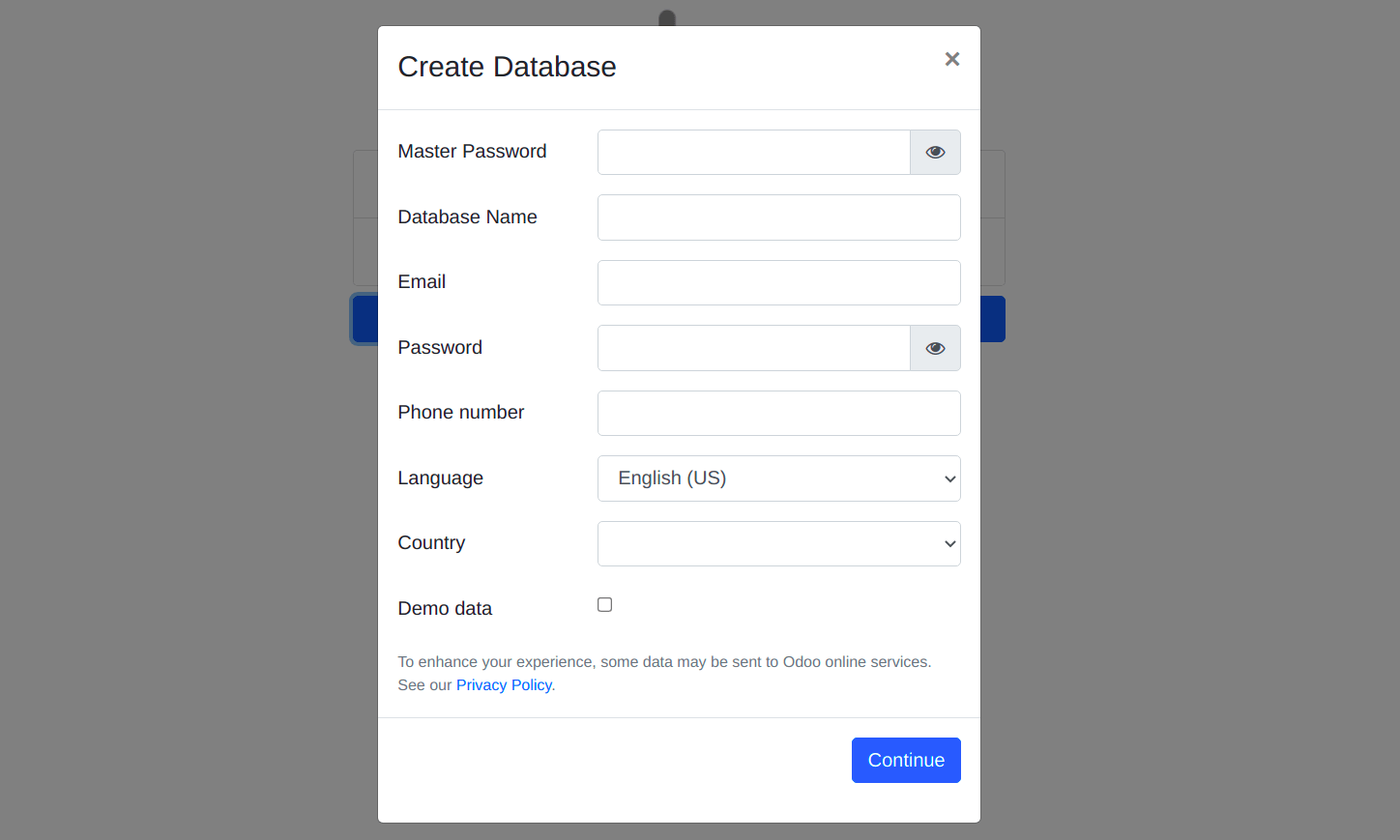
In the pop up we have to provide the following fields to create a new database.
Master Password - The configured master password which has been defined.
Database Name - Name for the new database that will be created and it must be unique.
Email - The user login email address.
Password - The user login password.
Phone number - The phone number of the user.
Language - The user’s language.
Country - The user’s country. Based on the selected country the localization modules will be automatically installed in the database.
Demo data - If set the database will be created with demo data. This is commonly used for learning and testing purposes.
After clicking on the 'Continue' button, the new database will be created. You can select the new database by clicking the ‘Select’ button in the user login page or redirecting to url + ‘/web/database/selector’.
3. Backup Database
To back up the database clicks on the ‘Backup’ button next to the corresponding database.
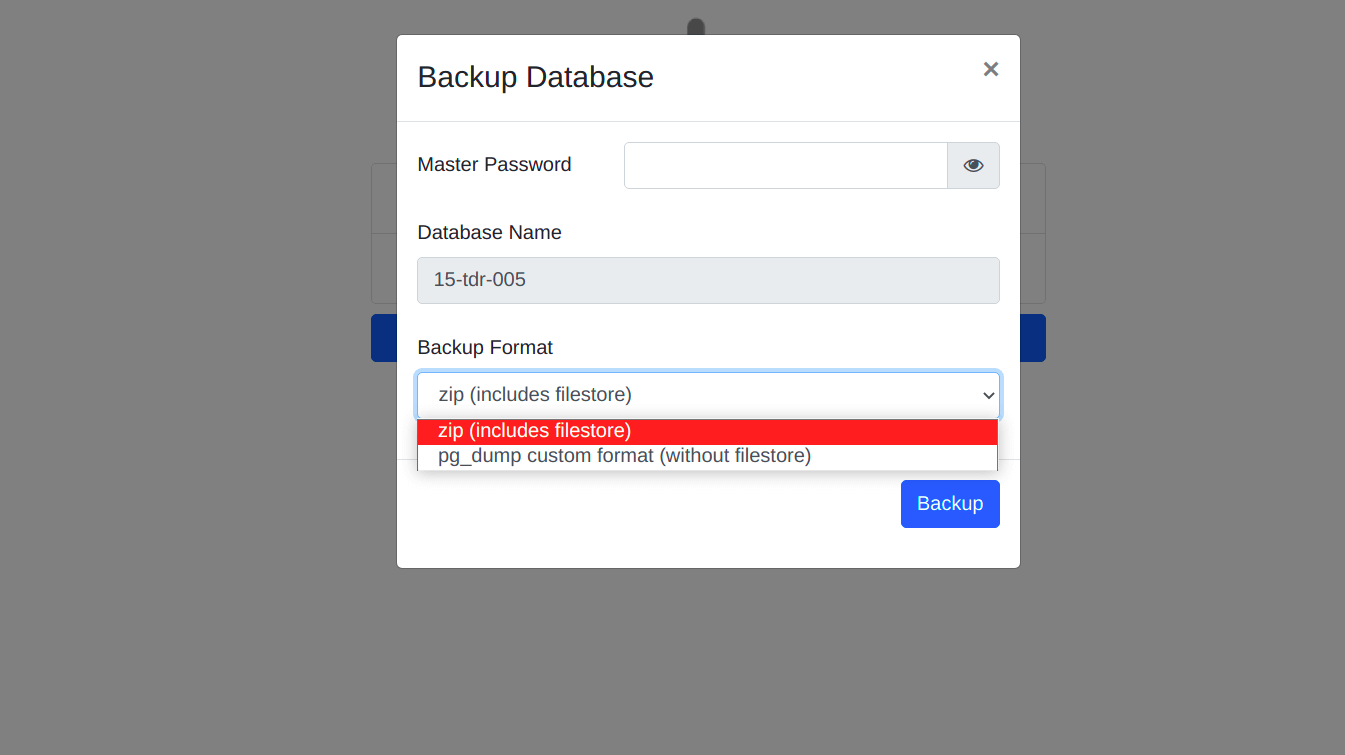
In the pop up we have to provide the Master password. We can see the selected database name. Then we have to select the Backup format. The following two options are available:
1. zip (includes filestore)
2. pg_dump custom format (without filestore)
By selecting the first option, it will generate a zip file with filestore, dump.sql, and manifest.json.
Amongst the files, the filestore contains all the static files such as images and attachments, whereas the dump.sql file primarily contains all the data of the database backup (PostgreSQL) and the manifest.json file contains the list of modules, the Odoo version, the database name, and PostgreSQL version.
4. Restore Database
We can restore a backup of the database by clicking on the ‘Restore’ button.
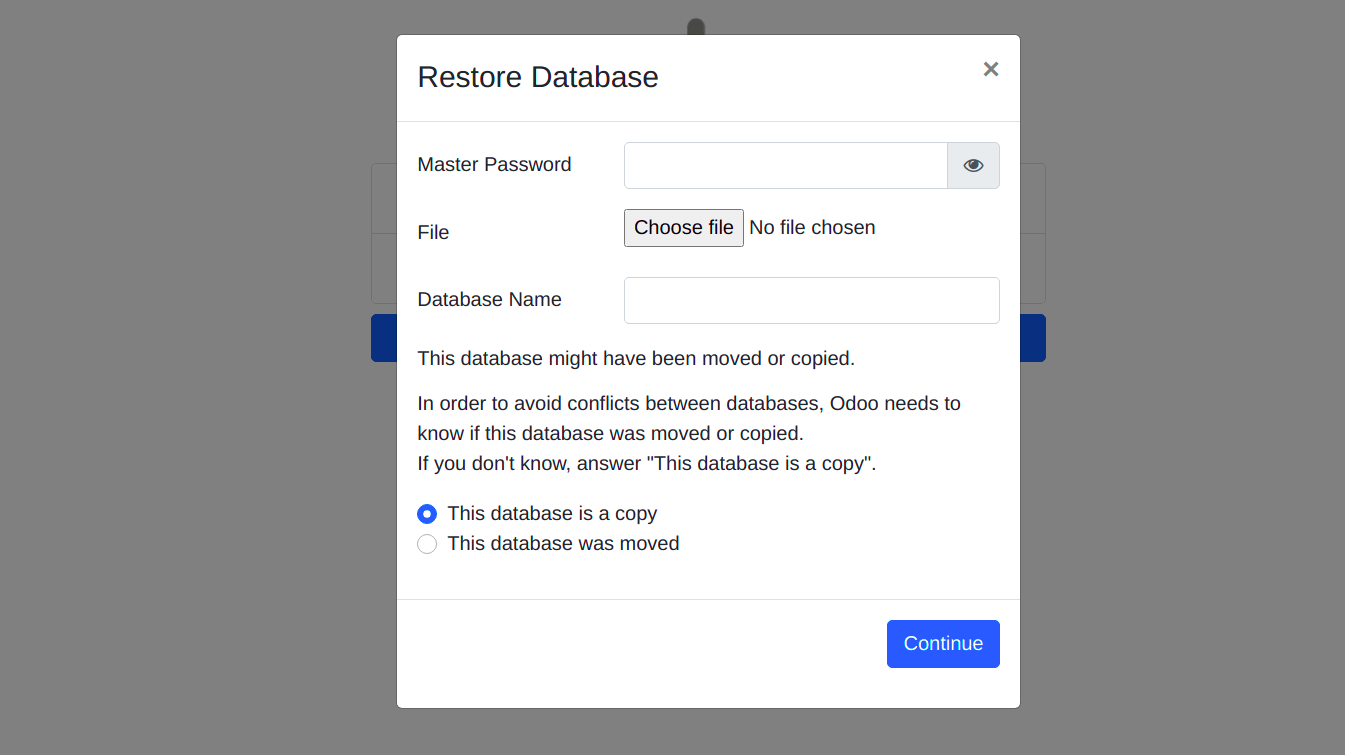
In the pop up we have to provide the Master password. By clicking on the Choose File button, we can choose the backup file. We can provide the name of the restored database in the ‘Database name’ option. Select the database is a copy or was moved option and click continue. The database will be restored.
5. Duplicate Database
We can also duplicate the existing database in Odoo. This is commonly used for testing purposes so that we can run the changes in a duplicate database and evaluate how it affects the original database.
To duplicate a database, click on the Duplicate next to the required database.
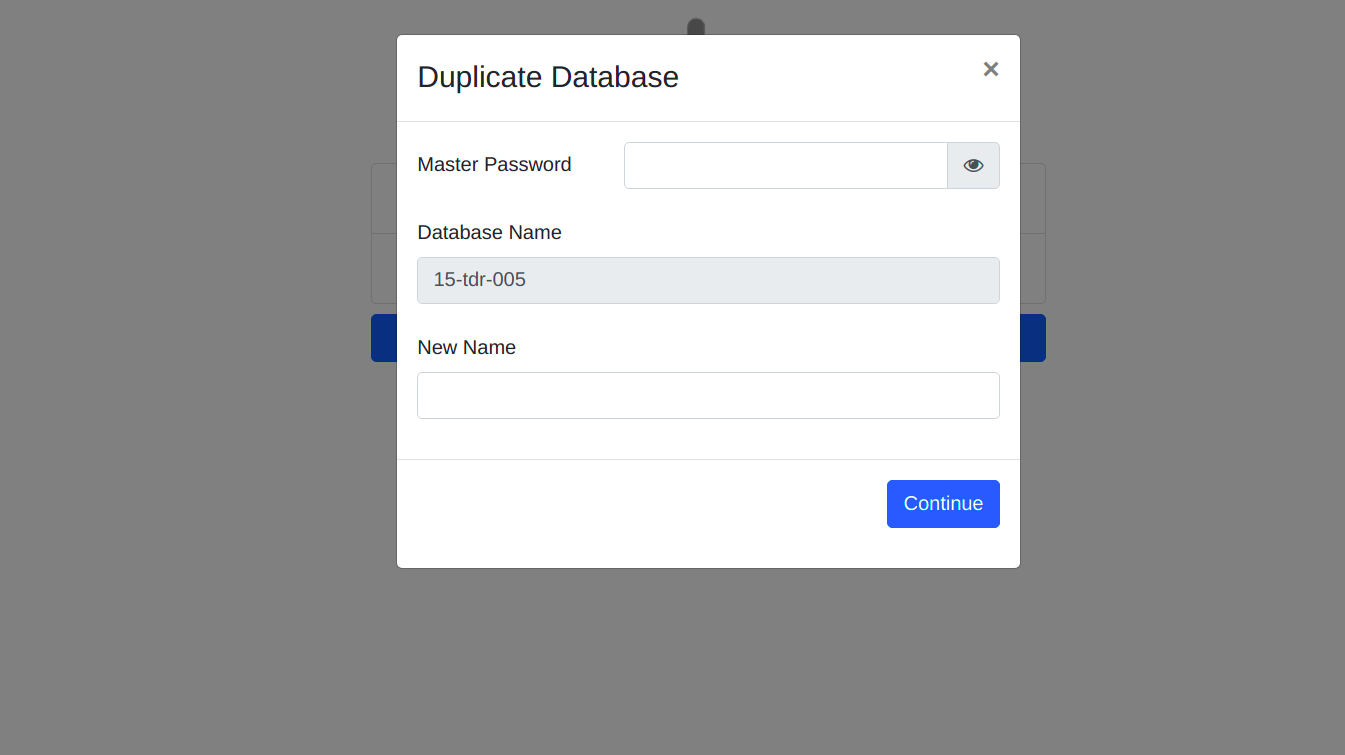
In the pop up provide the master password and the New Name for the duplicate database. Once you click continue, a duplicate database will be created.
6. Delete Database
To delete a database, click on the Delete button next to the required database.
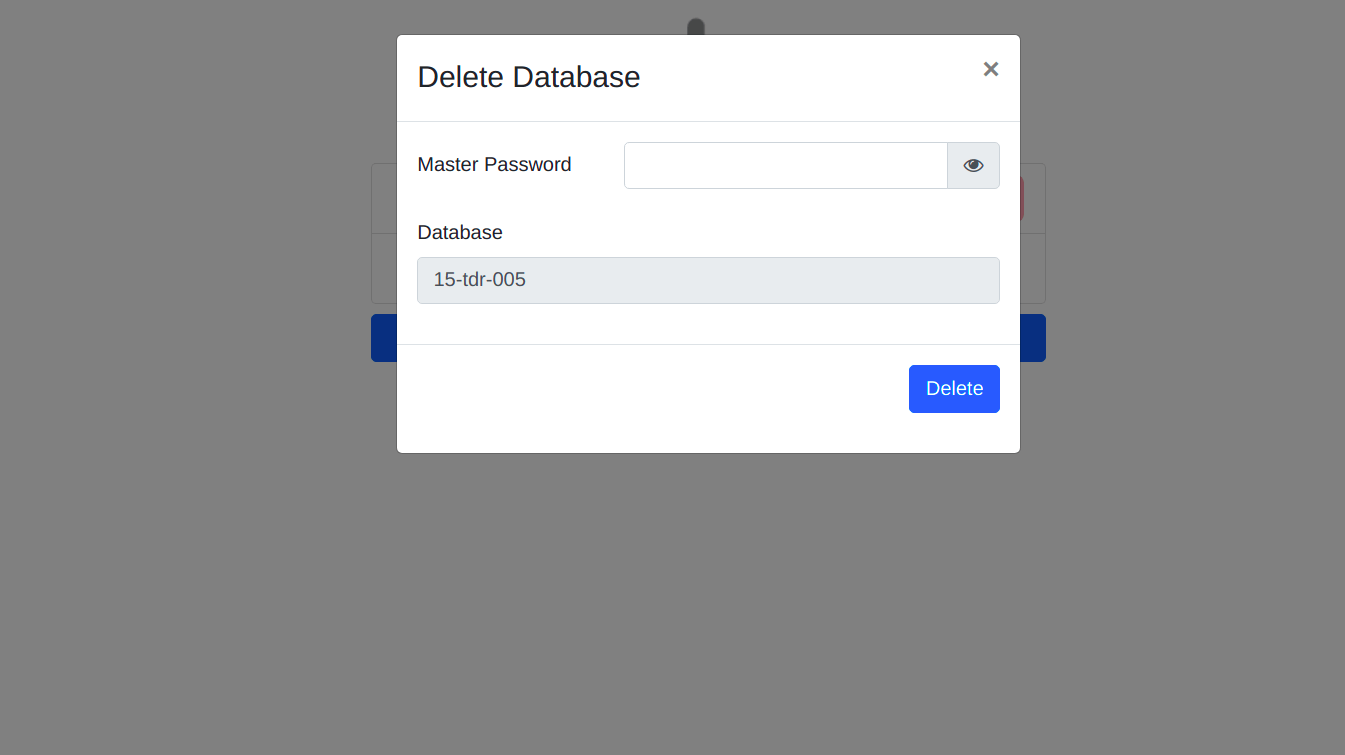
Provide the master password and click continue, the database will be removed.