A business can attain profit using an efficient ERP system, leading to high productivity. All of your business processes can be managed easily with the advanced features of Odoo. Each of the modules in Odoo ERP assists in configuring several features and functions. The Configuration tab exists in most modules to manage data, back-end operations and documents. In the Odoo 15 eLearning module, you can maintain the processes related to Courses, Forum, Certificates and more accessories for students using the Configuration tab. We can easily access most of the functions in the eLearning dashboard through the Configuration feature containing Course Groups and Content Tags.
This blog defines on the Course Groups and Content Tags in the Odoo 15 eLearning Module.
Odoo 15 eLearning module helps users create new Courses, Forums, Contents, Certifications and invite Attendees for a specific course. The eLearning platform imparts all the operations for the generation of a course, and it is helpful to provide training courses for employees in a firm. Odoo 15 eLearning dashboard contains several features such as Courses, Reporting, Forum and Configuration.
Settings
The Configuration features of the Odoo 15 eLearning module consist of Settings, Content Tags and Course Groups. We can activate several eLearning operations from the Settings menu in the Configuration tab. You can enable the functions such as Sell on eCommerce, Mailing, Certifications and Forum. By activating the Forum option, we can develop a community, and members can contribute to each other. Users can see the Forum tab after enabling this option.
All course members contact quickly through mass mailing, which happened by enabling the Mailing option. You can evaluate the candidates and certify them by activating the Certifications option inside the eLearning tile of the Settings menu. The Sell on eCommerce option assists in generating revenue thanks to your courses and selling it on the eCommerce platform of the company. It is necessary to Save the details after putting a tick mark near all these options below the eLearning heading.
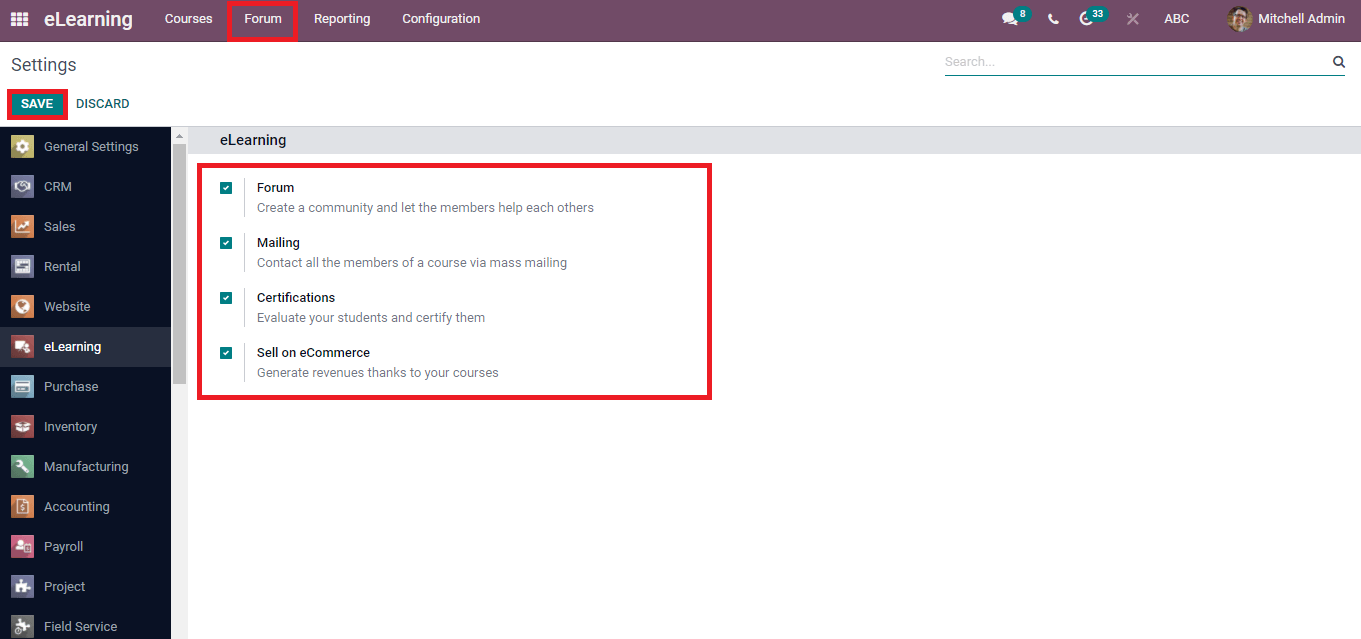
All these tools make the operations of the eLearning module run smoothly. Now, we can look at the Course Groups menu of the eLearning dashboard.
Course Groups
We can configure the grouping of various courses inside the Course Groups menu in the Configuration tab of the eLearning module. Here, Course Groups are categorized based on the Group Name, Tags, and Menu Entry. Different colors applied to Tags of courses are visible in the Course Groups window depicted in the screenshot.
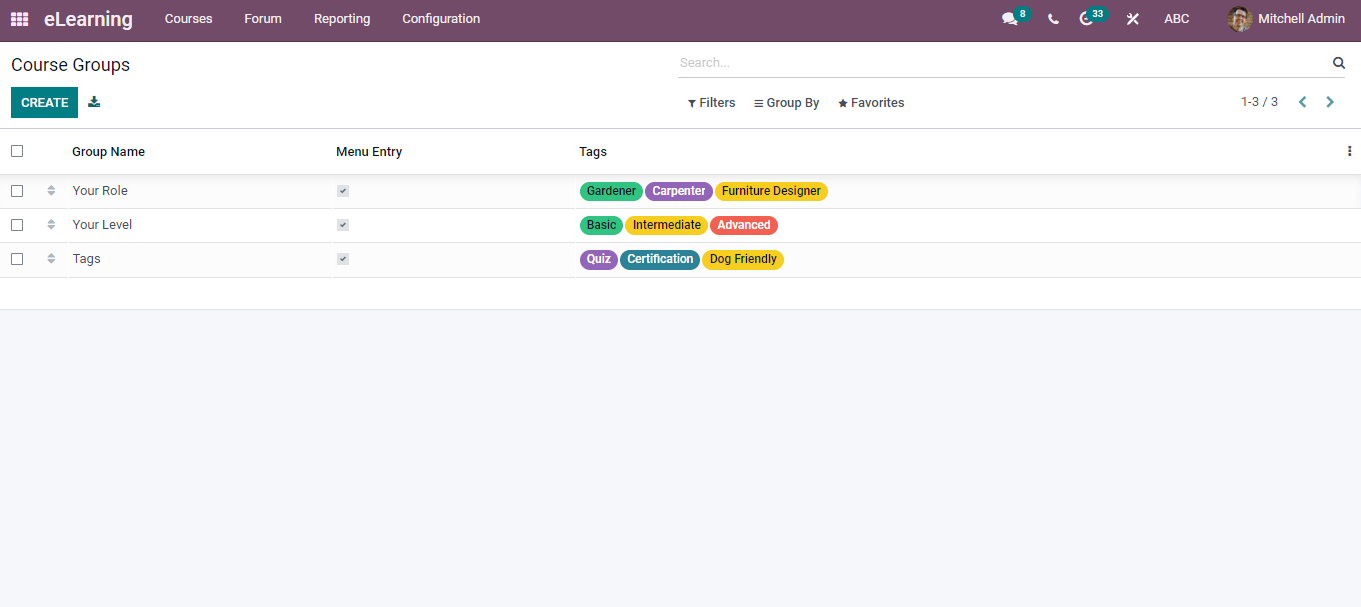
It is necessary to install Odoo Studio to Add Custom Fields into the existing list of Course Groups. We can create Course Groups based on several types, such as functional or technical. You can produce new Course Groups by clicking on the Create icon. A new window of Course Groups opens before the user after selecting the Create icon. Enter the Course Group Name and enable the Menu Entry option in the new Course Group window. You can add Tag Name by clicking on the Add a Tag button. In the description space, type your Tag Name and choose a colour from the box. It is viewable below the Tag Name title, and the delete icon assists to remove the existing names of tags. Now, click on the save icon to secure the details of your tags.
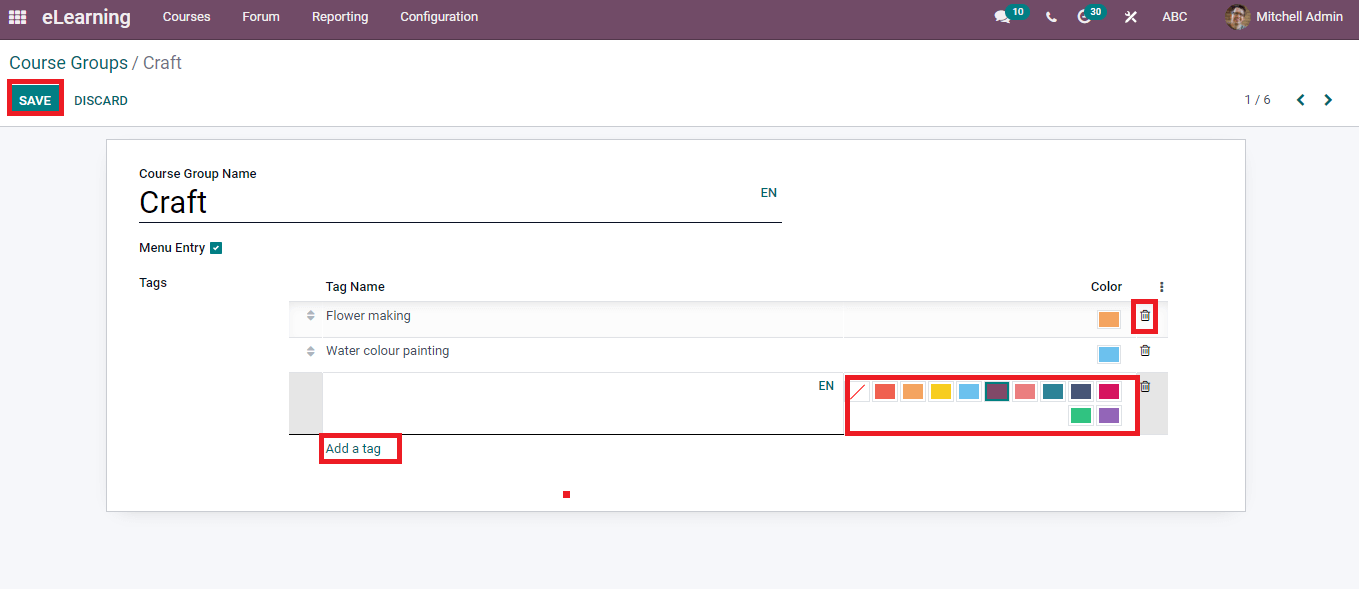
We can see the Created Course Group in the main window of Course Groups depicted in the screenshot below.
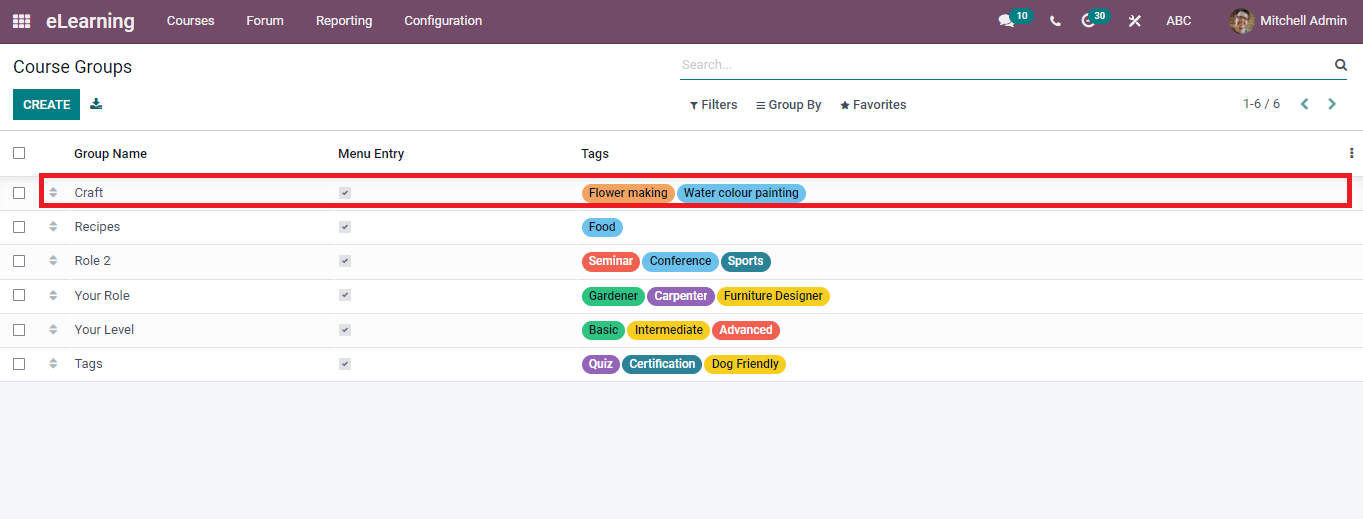
One of the best filtration tools for sorting the courses in the eLearning dashboard are Course Groups. It is possible to sort each course based on Course Tags used to categorize and filter displayed channels. For example, Go back to the eLearning Overview window and enter the tag ‘Basic’ inside the Search box. You can see all basic courses for beginners in the eLearning Overview window shown in the screenshot below.
In this way, we can also select the Course Group inside a specific Course. For that, go to the eLearning Overview window and select the Create icon to create a new course. On the new page, you can enter Course Title and Tags.
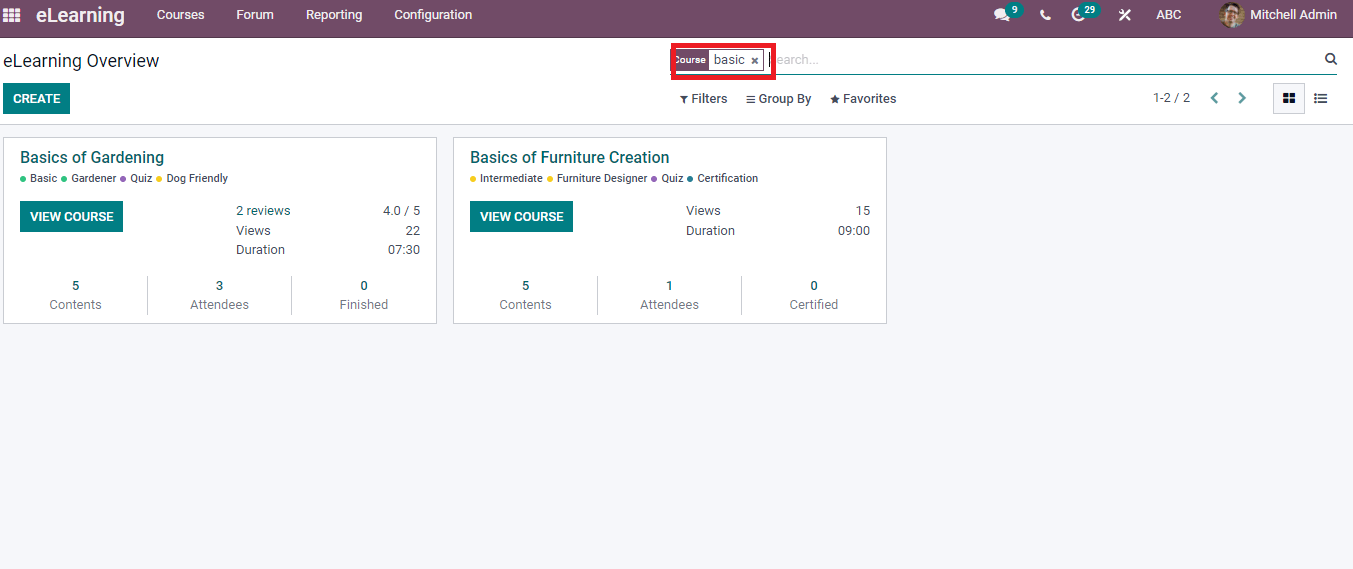
In this way, we can also select the Course Group inside a specific Course. For that, go to the eLearning Overview window and select the Create icon to create a new course. On the new page, you can enter Course Title and Tags.
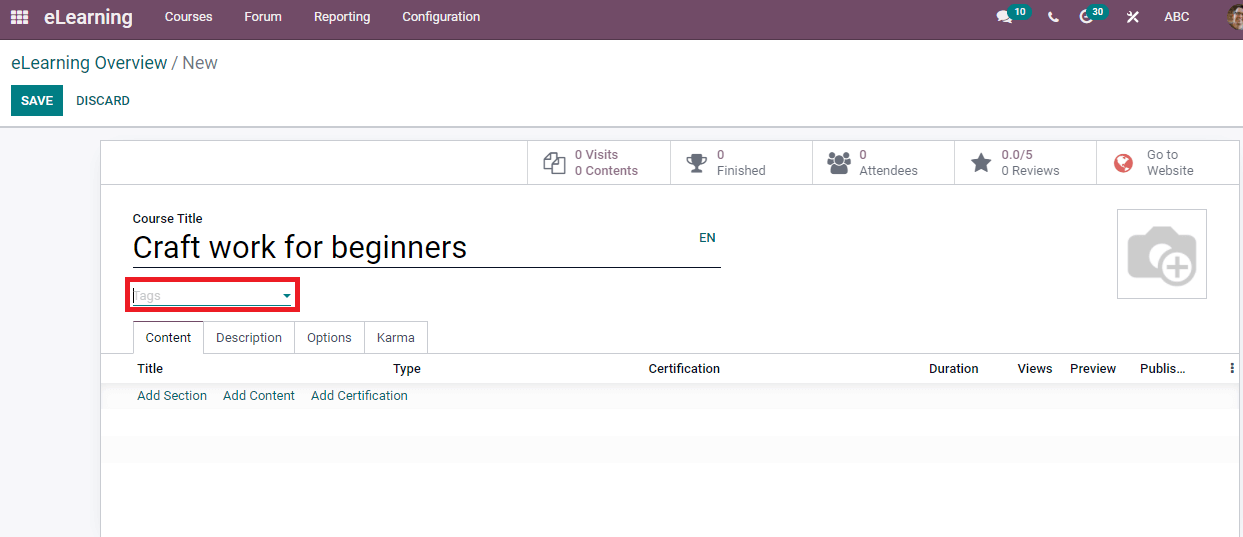
Click on the Tags option to create a new one regarding your course. A new Create Tags page appears before you, and we can see options such as Name and Group. You can enter the Tag name inside the Name section and select the Course Group as ‘Craft’. The ‘Craft’ Course Group is suitable for your current Course Title. After creating a Course Group inside the Configuration tab, it is easy to apply for the specific course. Click on the SAVE & CLOSE icon to secure the new tag name.
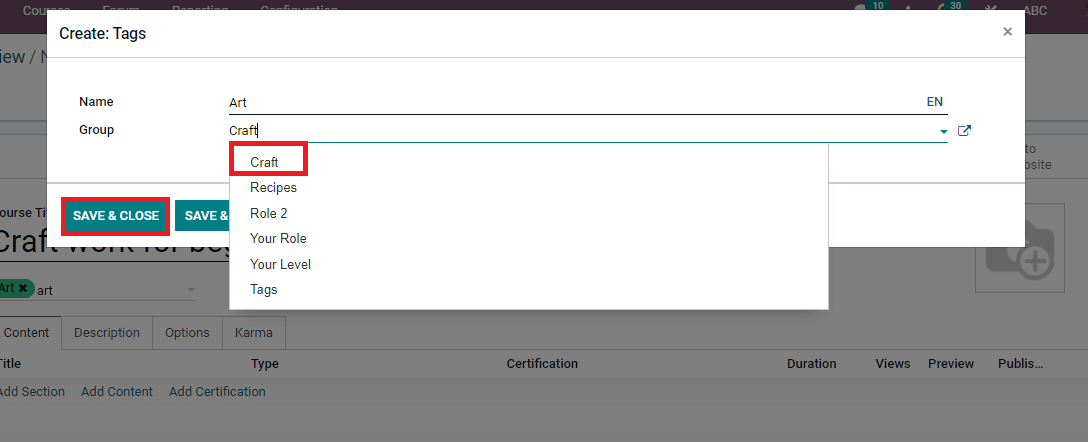
Next, we can look at the Content Tags menu of the Configuration tab in Odoo 15 eLearning.
Content Tags
Select the Content Tags menu in the Configuration tab, and we can see the list of existing Content Tags. It is used to add tags for the Content of each course in the eLearning module.
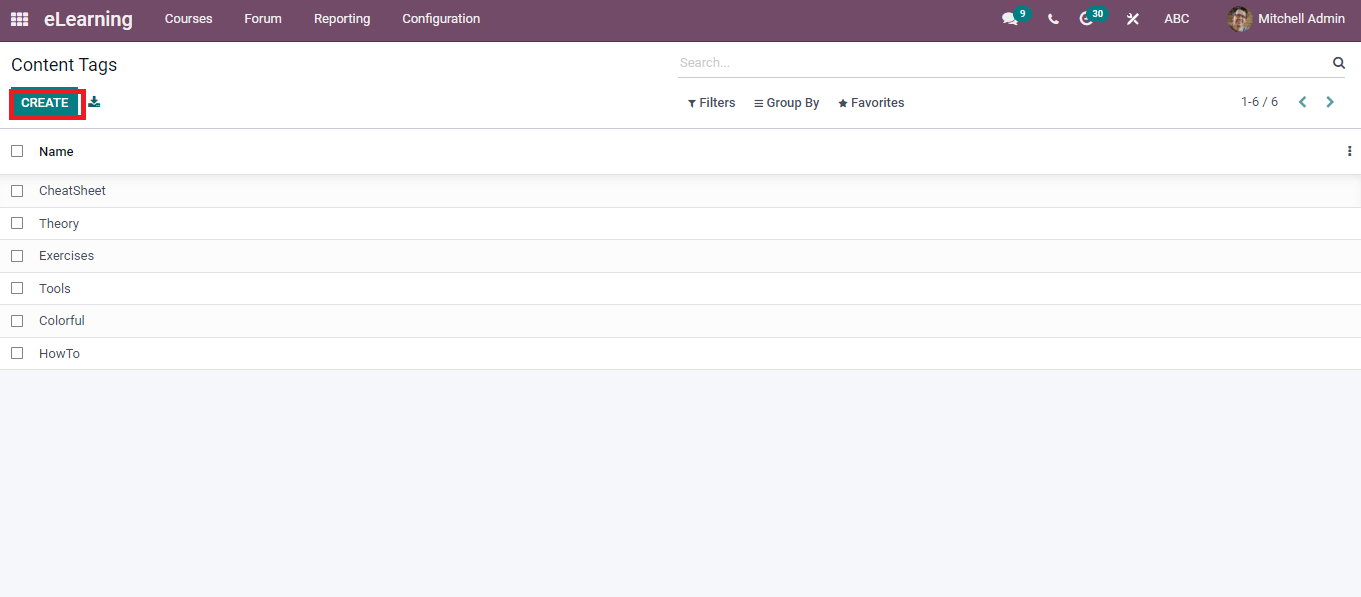
Create an icon in the Content Tags window that enables you to add a new tag for your course. A new space opens below the existing Tags after clicking on Create icon. Here, you can add the name of Content Tag and select the Save button.
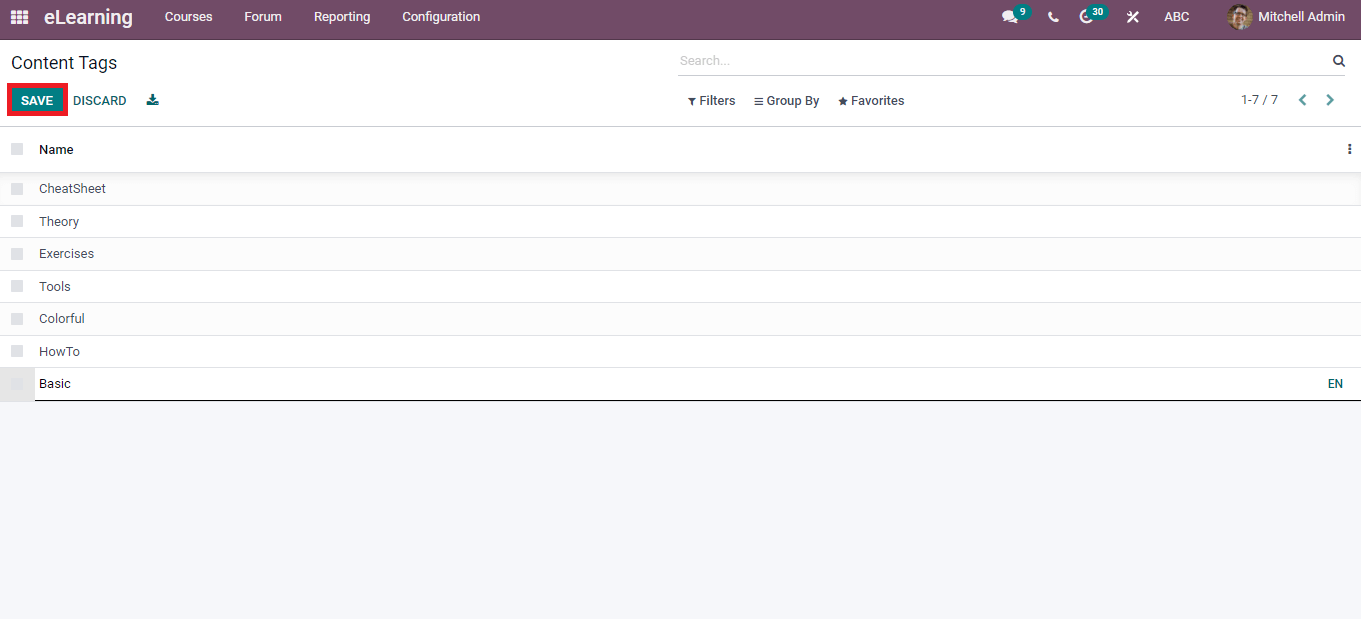
You can export the information of Content Tags by clicking on the Export All icon near the Create button. After creating the Content Tag, you can apply it in the Contents window of the eLearning window. For that, click the Contents menu in the Courses tab and use your tag in the Search box of the Kanban view of the window. Here, you can see the courses relating to your Tags. For example, type ‘Tools’ as a tag, and we can see the courses relating to it, as shown in the screenshot.
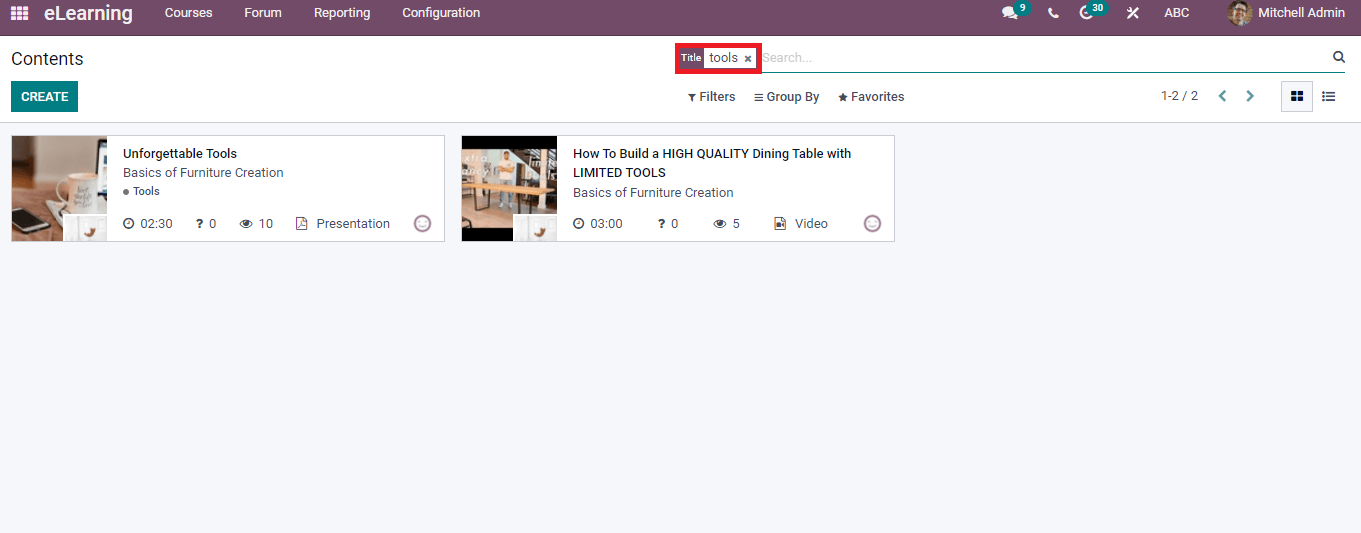
The Contents window of the eLearning module is visible in Kanban and List forms. In the Kanban view, we can see the number of views, questions, tags, Course name, content title and image relating to the course. You will direct to the Content page of a course after clicking on specific Content.
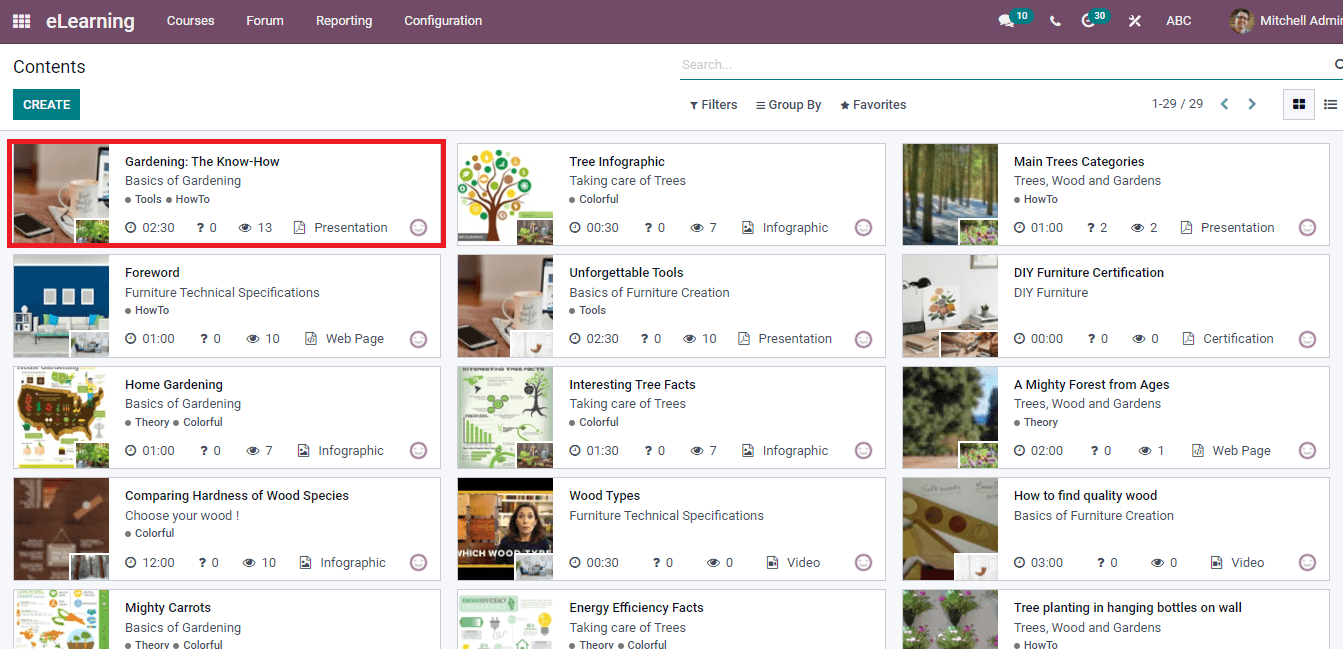
The Create button ensures you impart a new Content Title for a specific course. List format of the Contents window shows the details such as Title, Session, Views, Type, Duration, Section, Website, and many more.
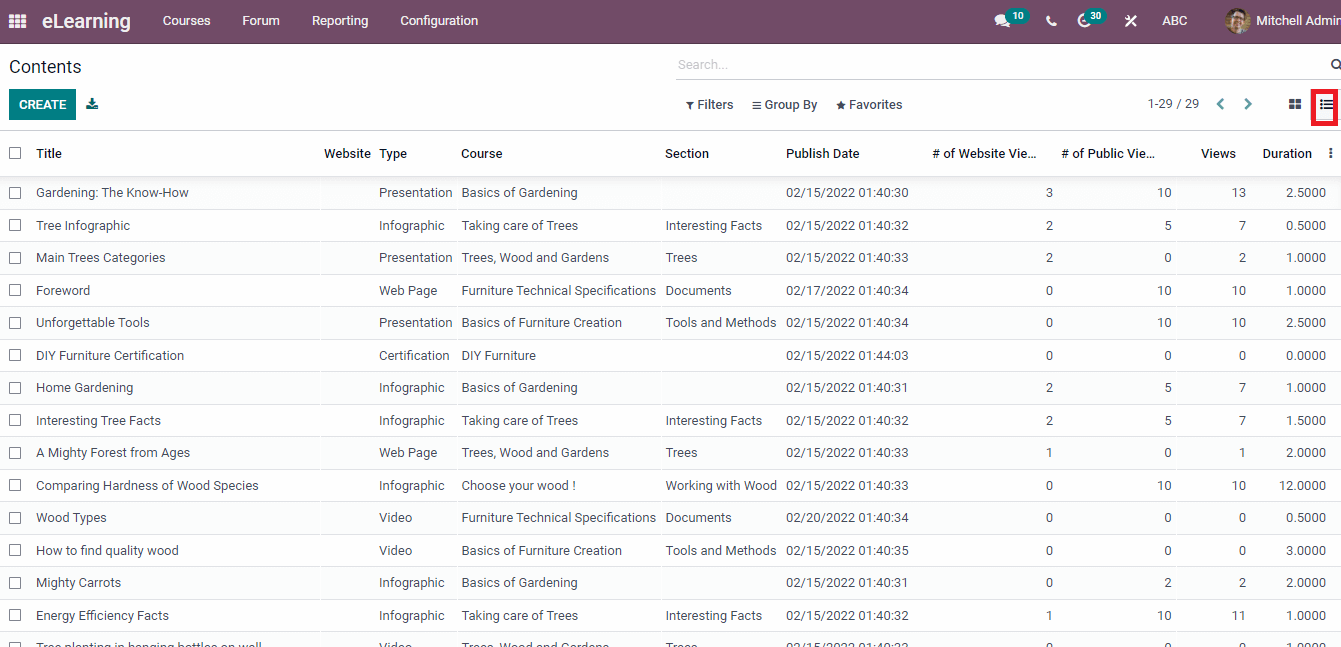
We discuss the creation of Course Groups and Content Tags in the Odoo 15 eLearning module here. It is easy to configure the operations of eLearning courses using the Configuration tab of the eLearning dashboard. Users can also activate the functions such as Mailing, Certifications, Forum and more using the Settings menu of the eLearning module. Thus, Odoo provides solutions to accessing and inviting attendees for your course through the eLearning module.