When the delivered quantity comes greater than the invoiced quantity, Odoo supports the order to upsell. The sales module of Odoo enables the feature of order to upsell.
Imagine a case that a vendor got a sale order for 50 products from a company. So he created a quotation for that particular product and the company confirmed the sale order and created an invoice for the same according to the ordered quantity. But at the time of delivery, he noted the number of products is 60, ie 10 more than ordered. In this case, the order to upsell is more than ‘Invoiced Quantity’ as it is applied as ‘Delivered Quantity’.
Invoicing Policy can be selected; based on the Ordered Quantity or based on the Delivered Quantity. ‘Order to Upsell’ comes under the invoicing policy of the ‘Ordered Quantity’.
Now let’s go to the sales module while creating the product invoicing policy given as Ordered Quantity.
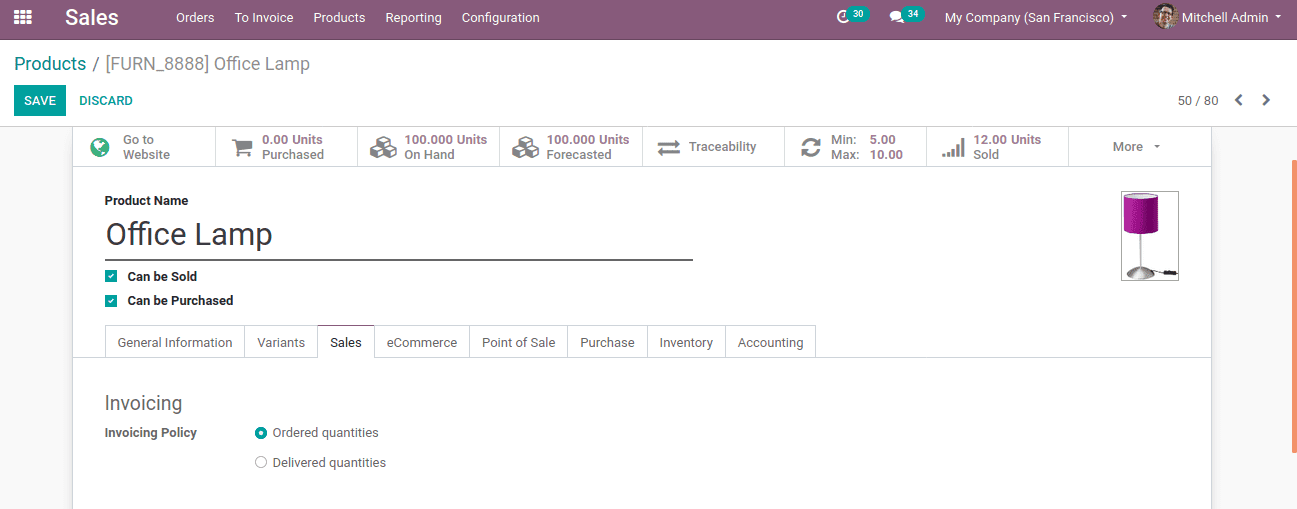
The invoices created with invoicing policy as ‘Delivered Quantity’ doesn’t come under the ‘Order to Upsell’ but, only the invoices created with ‘Ordered Quantity’ comes under it. Now firstly Create a sale order for 50 products, Sales -> Orders -> Orders -> Create.
Customer details and products are added and the ordered quantity is set as 50 units.
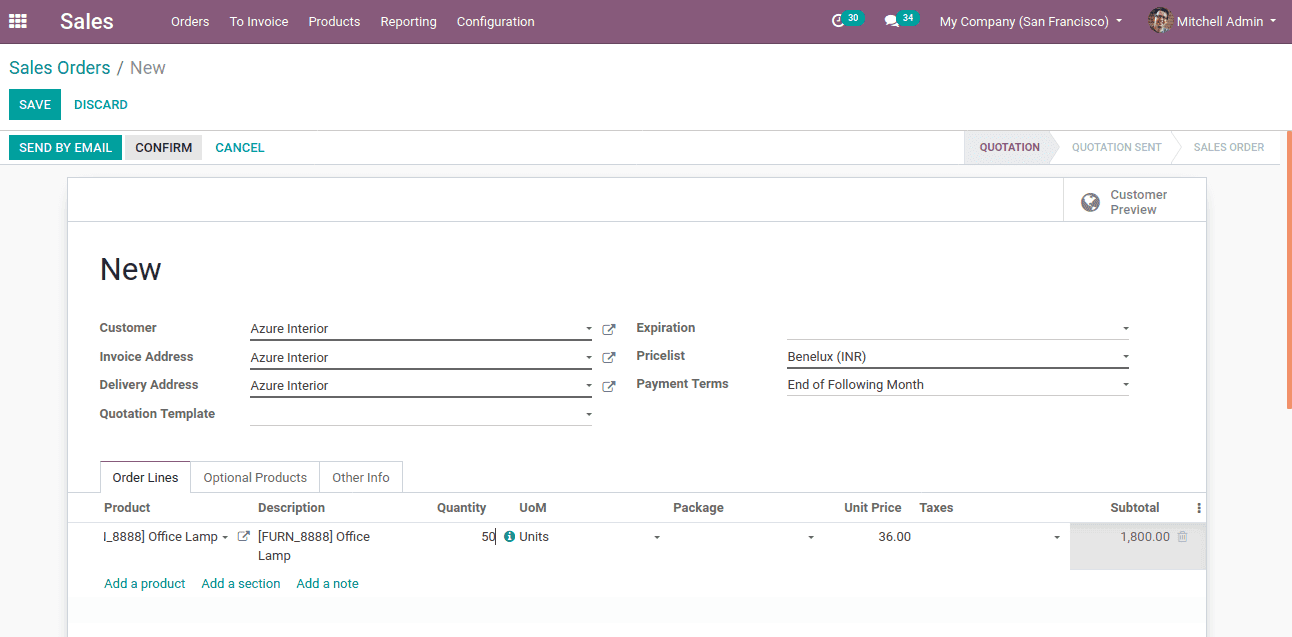
Once the order is confirmed a delivery tab appears. Since we have delivered 60 units of the ordered products, edit the done quantity as 60. Now, click on the validate button to confirm.
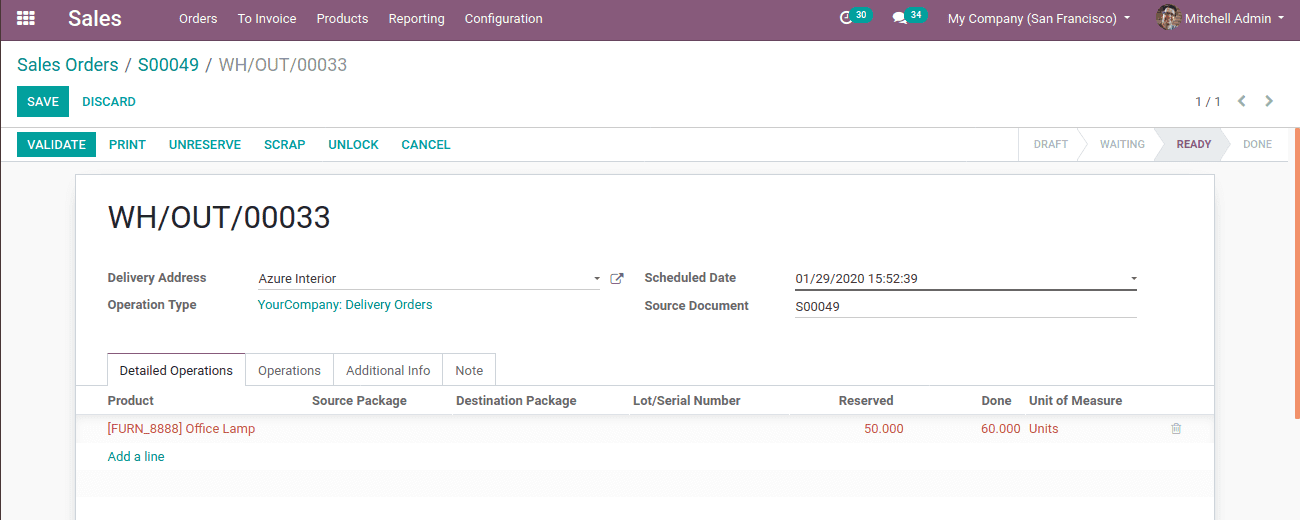
Next process is generating the invoice. Click CREATE INVOICE for the sale order and a notification comes asking whether for regular invoice or for down payment option. Choose the required option and click on CREATE INVOICE.
So since the delivered quantity is different than the ordered one, let's look on Order to Upsell, To invoice -> Order to Upsell. There you can see the upselling opportunities.
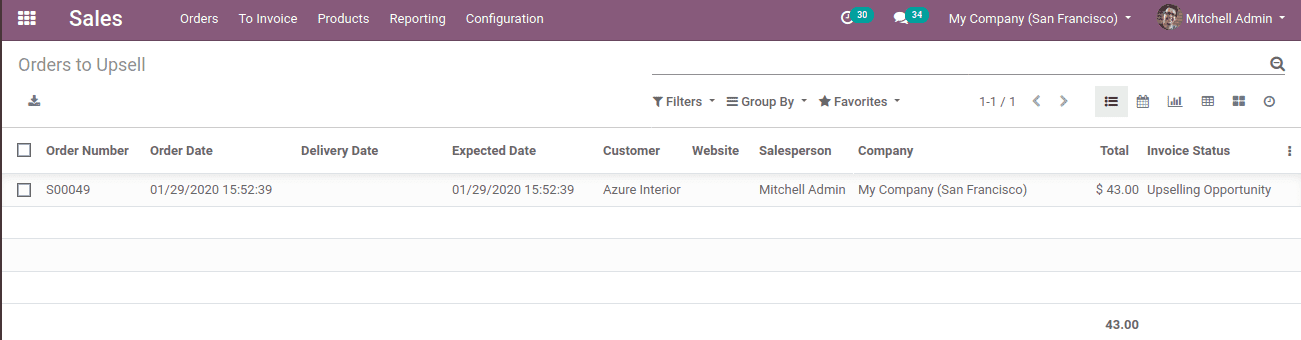
Now click on the opportunity and edit the ordered quantity there as 60 itself and save. Now, the Ordered Quantity and Delivered Quantity are shown as 60 units and the Invoiced Quantity as 50 units. Since invoicing policy set as based on the ordered quantity. So the remaining 10 quantities need to be invoiced.
To create an invoice for remaining products, click on Create invoice and choose the payment option like a regular or down payment. Now at the Invoice tab, one can find two invoices, one for 50 products and another for the remaining 10 products and also quantity for ordered, delivered and invoiced changed to 60.
The status of two invoices is in the Draft state and on posting and registering the payment, it changes to the state of Posted.
Thus it is fully invoiced, this is how Order to Upsell performs.