Running a business firm is no simple task and many companies invest a lot of time and money just for getting every aspect of the business management right. With Odoo, managing your business becomes a piece of cake. By simplifying and cutting down manual data entry and data processing to a large extent, Odoo saves you time and expense and super effectively. Odoo comes with an array of different modules, in an integrated platform for the organized and coordinated functioning of the different departments of your firm without any confusion. Odoo is highly scalable and customizable so, whatever or how big your business is, all you need is Odoo. There is always provision for the addition and elimination of new modules as per your necessity.
Business is all about making and selling products. When considering the business process, sales are the blood and bones of a business. Sales teams are assigned to find and serve the clientele with products and services offered by a company. For the error-free and productive functioning of the sales department, the Odoo Sales module is the best option.
For companies receiving frequent requests for Quotations from various regular clients, composing a Quotation every time from the beginning is tiring and repetitive work. With Odoo’s Quotation template feature, you can create and store multiple templates of quotations for future use.
Configuration
In order to enable the Quotation template feature go to Sales -> Configuration -> Settings
Under the Quotations and Orders, tickmark the Quotation templates option.
Now, go to Sales -> Configuration -> Quotation Templates
Click the ‘Create’ button on the top corner of the current window.
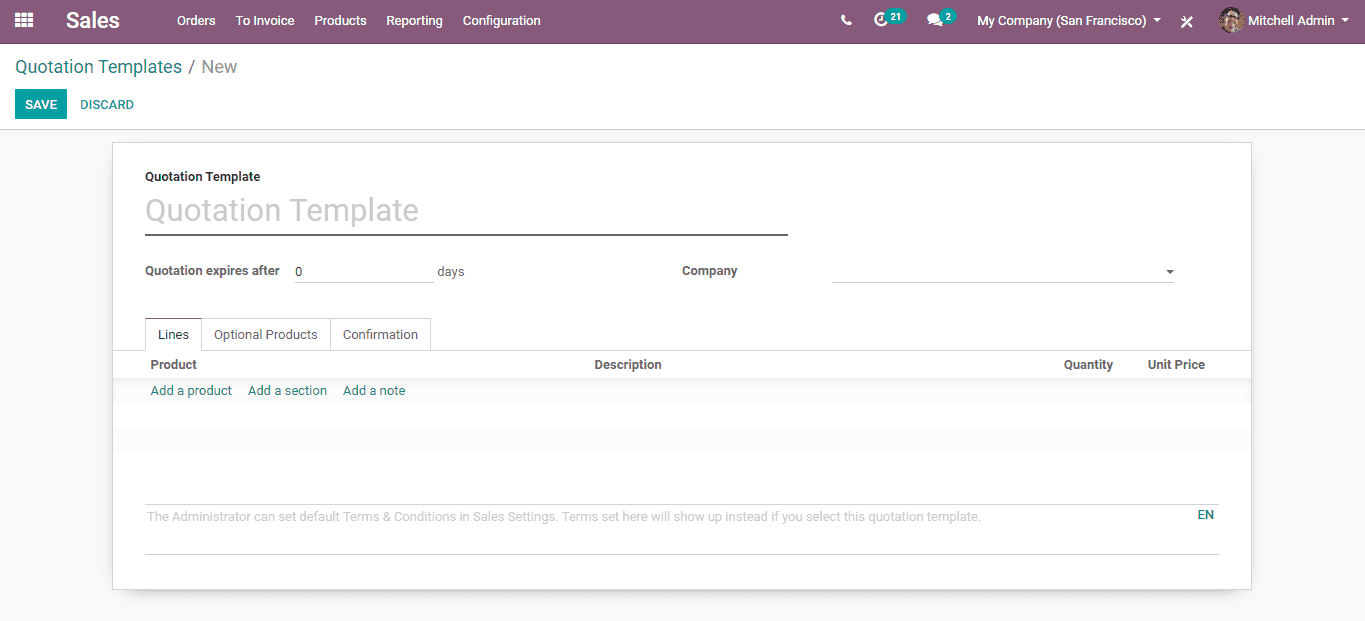
There are various fields to be filled here;
Quotation Template: Name this template here.
Quotation expires after: The expiry date of this particular quotation is mentioned here.
Company: Select your company that can utilize this Quotation Template.
Under Lines Tab;
Add the products that should be included in the quotation.
Under the Optional Products tab;
Add the accompanying or complementing products to the original one, here.
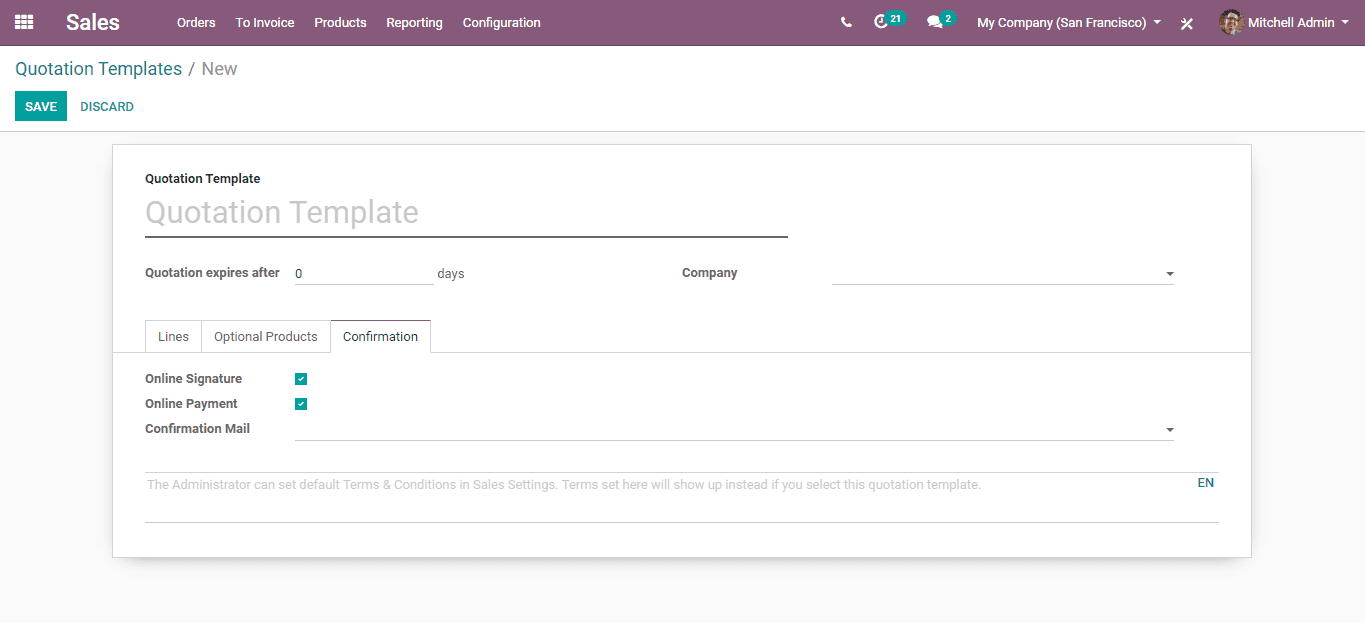
Under the Confirmation tab;
There are two options you can select (either one or both of them) in order for the customer to confirm the quotation, upon receiving the quotation. They are
Online signature: A digital signature can be requested to the customer by tick marking this option.
Online Payment: You can ask for instant payment via online by tick marking this option.
You can also select the format of the confirmation mail sent to the customer along with the quotation here.
Now, let’s check out how this works.
Go to Sales -> Orders -> Quotation
Upon reaching this window, click the ‘Create’ button on the top left corner to compose a new quotation.
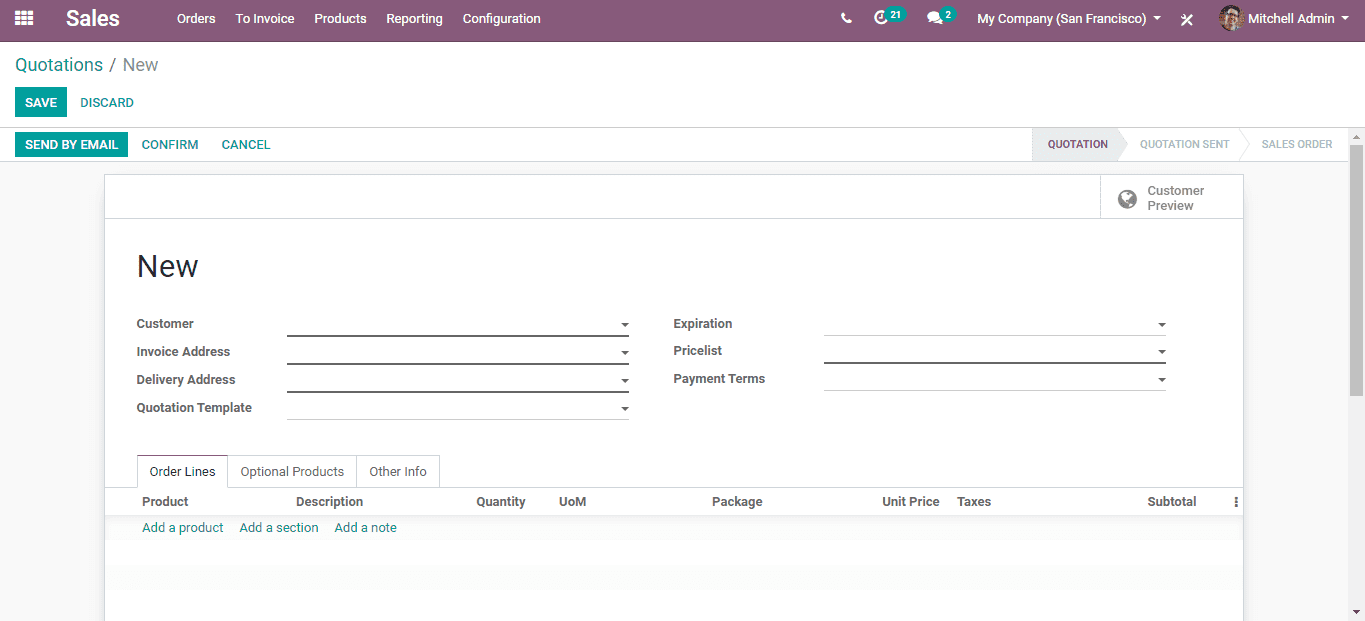
The form for setting up a new Quotation in the sales module is the one depicted above. After entering all the required details in the corresponding fields, select the ready-to-use quotation template by clicking on the field for Quotation Template. Now the Order lines and optional product fields will be filled with the templated data.
Confirm and Save the quotation and send it via email. See, It is just as simple.
Check out this Demo video for further clarification: How to Create Quotation Templates in Odoo 13