Ensuring product quality is crucial for businesses to maintain customer satisfaction, comply with regulations, and uphold the brand reputation. With Odoo 17's advanced Quality module, businesses gain access to a range of powerful quality checks designed to streamline quality management processes and improve overall product quality. In this blog, we'll explore the various types of quality checks available in Odoo 17 and how they contribute to enhancing product quality across different stages of production.
Benefits of Using Odoo 17's Quality Checks:
* Streamlined Quality Management: Odoo 17's quality checks streamline quality management processes by providing a centralized platform for defining, executing, and tracking quality checks throughout the production lifecycle.
* Improved Product Quality: By enforcing standardized procedures, conducting rigorous inspections, and ensuring compliance with specifications, businesses can enhance product quality and reliability.
* Enhanced Compliance: Odoo 17's quality checks help businesses comply with industry regulations, quality standards, and customer requirements by systematically verifying product quality and conformity.
* Real-time Monitoring and Analysis: With Odoo 17, businesses can monitor quality checks in real-time, analyze inspection data, and identify trends or patterns to continuously improve quality management practices.
Quality inspections entail employees manually examining products to ensure their quality. In Odoo, these inspections can be conducted for single items or multiple items within the same inventory operation or manufacturing order. Utilizing a Quality Control Point (QCP), inspections can be automatically scheduled at predetermined intervals. These inspections seamlessly integrate into manufacturing or inventory processes, guiding employees handling the orders to fulfill them effectively.
Types of Quality Checks in Odoo 17:
Let's explore some of the key types of quality checks available in Odoo.
Instructions Quality Check:
Instructions quality checks in Odoo 17 ensure that operators adhere to predefined instructions or guidelines during the production process. By enforcing standardized procedures, businesses can maintain consistency and accuracy in manufacturing operations. These checks help prevent errors, reduce variability, and ensure that products are manufactured according to specified requirements.
There are various methods through which quality checks for instructions can be handled. If a quality check is linked to a particular manufacturing, inventory, or work order, it can be processed directly within that order. Alternatively, the check can also be processed directly from its dedicated page.
To initiate the processing of an Instructions quality check from the check’s page, start by accessing Quality > Quality Control > Quality Checks. Then, choose a quality check and proceed with the provided instructions to fulfill the check.
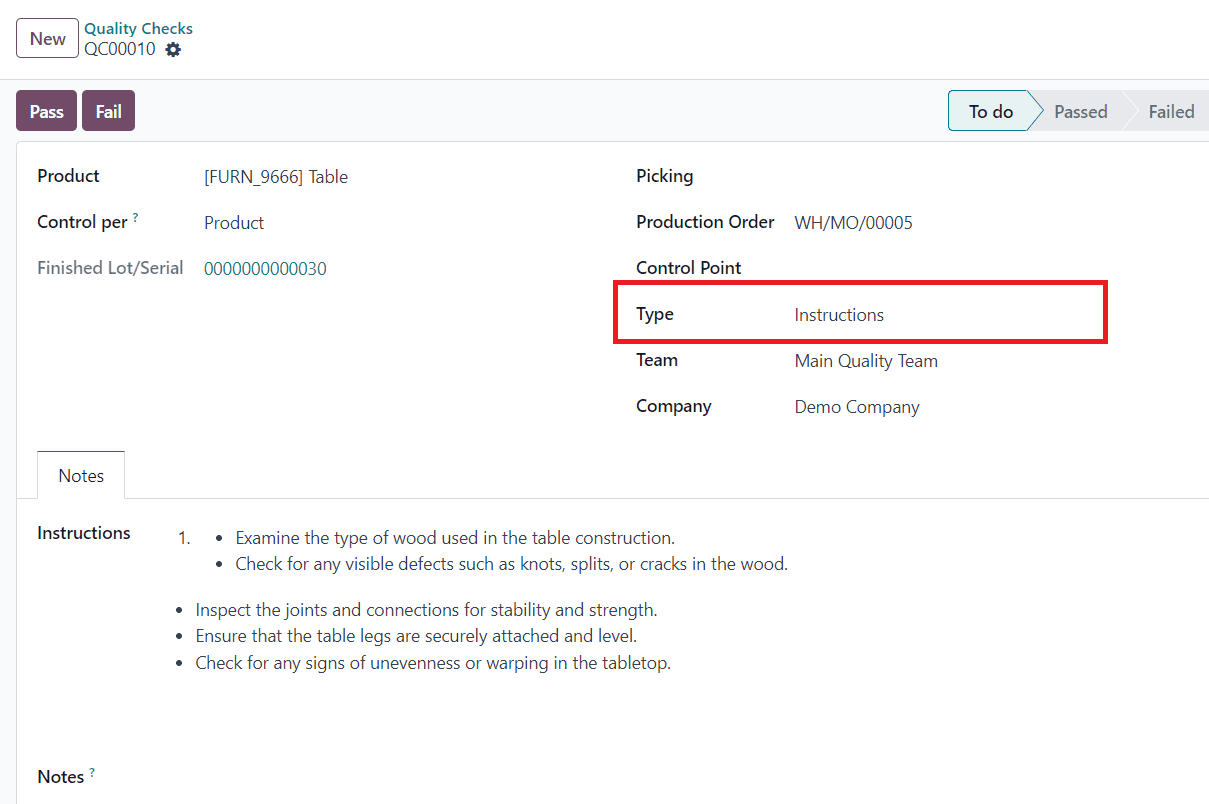
For products that meet the quality standards, select the Pass button located above the quality check form. In cases where the product fails to meet the criteria, opt for the Fail button instead.
To initiate a quality check on an order, begin by selecting a manufacturing order or an inventory order (such as receipt, delivery, return, etc.). For manufacturing orders, navigate to Manufacturing > Operations > Manufacturing Orders and click on the desired order.
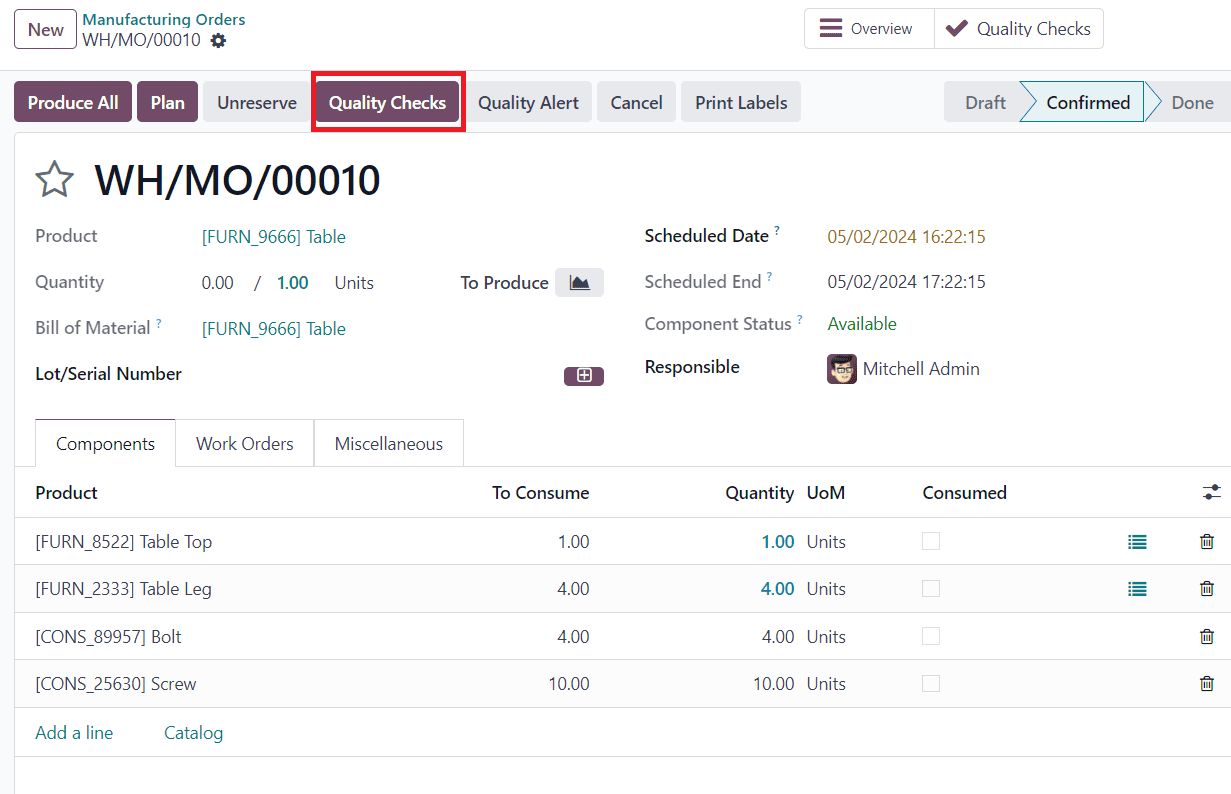
Once the desired order is selected, a purple "Quality Checks" button will appear above the order. Click on this button to open the Quality Check pop-up window, where any quality checks associated with the order can be processed.
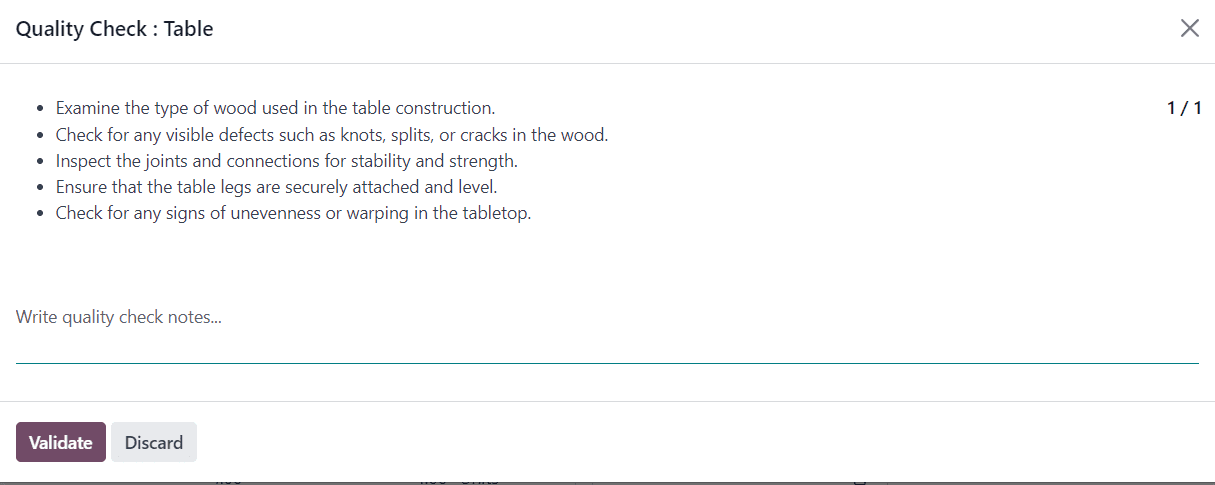
To finalize an instructions quality check, follow the steps outlined in the Quality Check pop-up window. Once all necessary actions are taken, click on "Validate" to confirm the completion of the check.
Should any issues or defects be identified during the quality check, it may be necessary to create a quality alert to notify the quality team.
Pass-Fail Quality Check:
Pass-Fail quality checks in Odoo 17 assess whether a product meets predetermined criteria or specifications. Products are evaluated against established quality standards, and they either pass or fail based on these criteria. Pass-Fail checks provide a quick and straightforward way to evaluate product quality, enabling businesses to identify non-conformities and take corrective actions promptly.
Pass-fail checks comprise a text field enabling the creator to delineate specific criteria requisite for a product's success in passing the evaluation. Pass-fail quality checks can be established in two primary methods. Firstly, a single check can be manually created. Secondly, a Quality Control Plan (QCP) can be configured to automatically generate checks at predefined intervals.
To initiate a single Pass-Fail quality check, follow these steps:
1. Navigate to Quality > Quality Control > Quality Checks, then click on "New".
2. In the Type drop-down field, opt for the Pass-Fail quality check type.
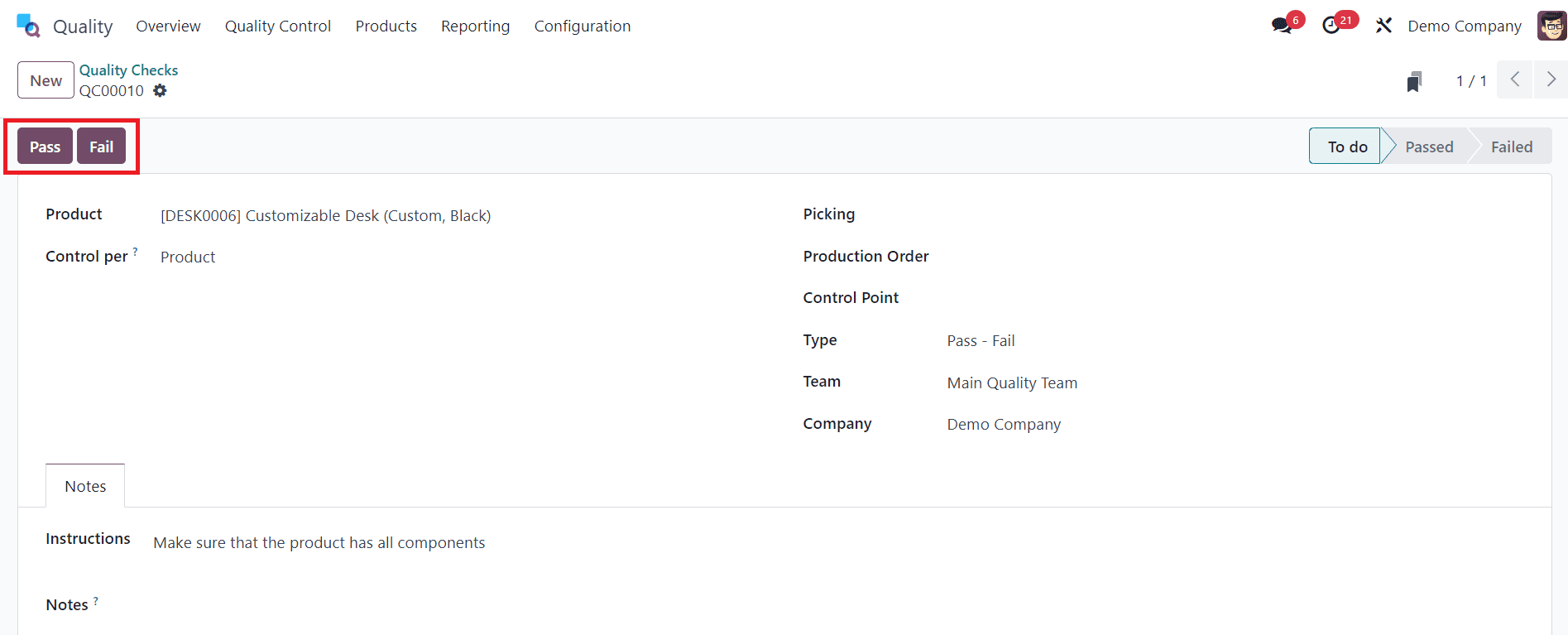
3. Select the quality team accountable for overseeing the check from the Team drop-down field.
4. Proceed to the Notes tab and input instructions detailing how to conduct the quality check and specify the criteria essential for the check to qualify as a pass.
If the criteria are satisfied, select the "Pass" button positioned at the top-left corner of the page. Conversely, if the criteria are not met, choose the "Fail" button instead.
To set up a Quality Control Plan (QCP) that automatically generates Pass-Fail quality checks, follow these steps:
1. Go to Quality > Quality Control > Control Points and click on "New".
2. In the Type drop-down field, choose the Pass-Fail quality check type.
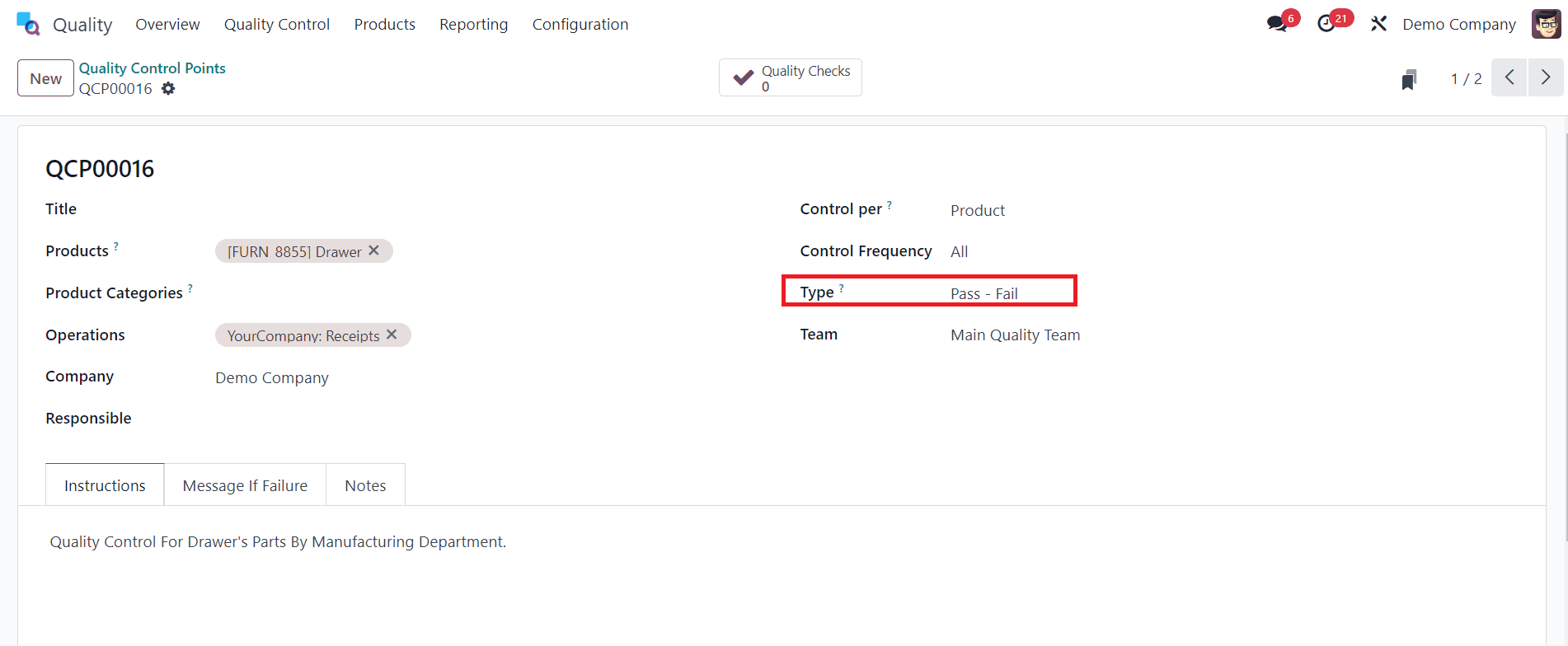
3. Select the quality team tasked with handling the checks generated by the QCP from the Team drop-down field.
4. Enter instructions in the Instructions text field outlining how to conduct the quality check and specify the criteria necessary for the check to be deemed a pass.
To execute a Pass-Fail quality check on an order, choose the respective manufacturing or inventory order requiring assessment. For manufacturing orders, access them via Manufacturing > Operations > Manufacturing Orders.
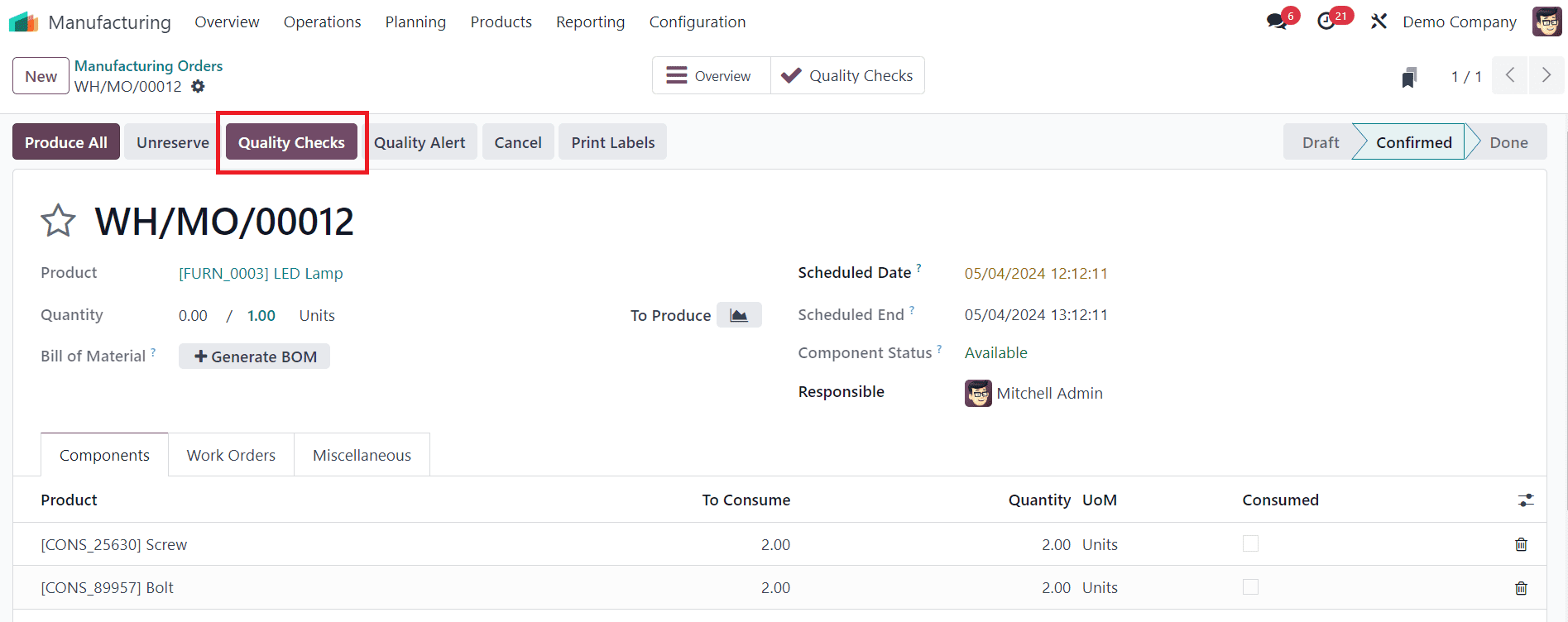
Upon selecting the manufacturing or inventory order, you'll notice a purple "Quality Checks" button positioned at the top of the order interface. Clicking this button opens a Quality Check pop-up window, displaying all the requisite quality checks associated with that particular order.
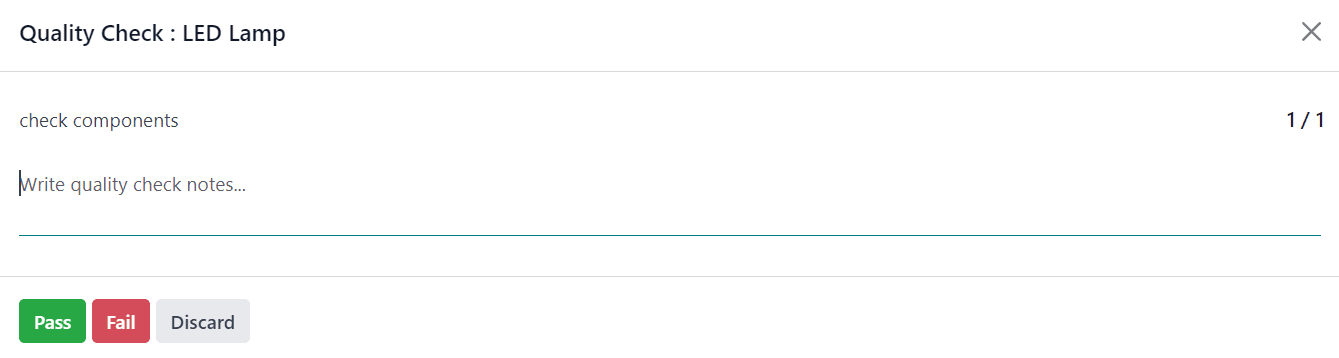
To execute a Pass-Fail quality check, adhere to the instructions presented on the Quality Check pop-up window. If the criteria are satisfied, click the "Pass" button located at the bottom of the window. Conversely, if the criteria are not met, opt for the "Fail" button instead.
Measure Quality Check:
Measure quality checks involve quantifiable assessments of product attributes such as dimensions, weight, or volume. In Odoo 17, businesses can define specific measurement criteria and tolerances for each product attribute. During production, products are measured against these criteria to ensure they meet the required specifications. Measure quality checks provide precise measurements, allowing businesses to verify product quality and compliance with standards accurately.
To ensure the quality check passes, the recorded measurement must fall within a specified tolerance range of a norm value. There are two main methods for creating Measure quality checks. One method involves manually creating a single check. Alternatively, a Quality Control Plan (QCP) can be set up to automatically generate checks at specified intervals.
To create a single Measure quality check, follow these steps:
1. Navigate to Quality > Quality Control > Quality Checks, then click on "New".
2. In the Type drop-down field, choose the Measure quality check type.
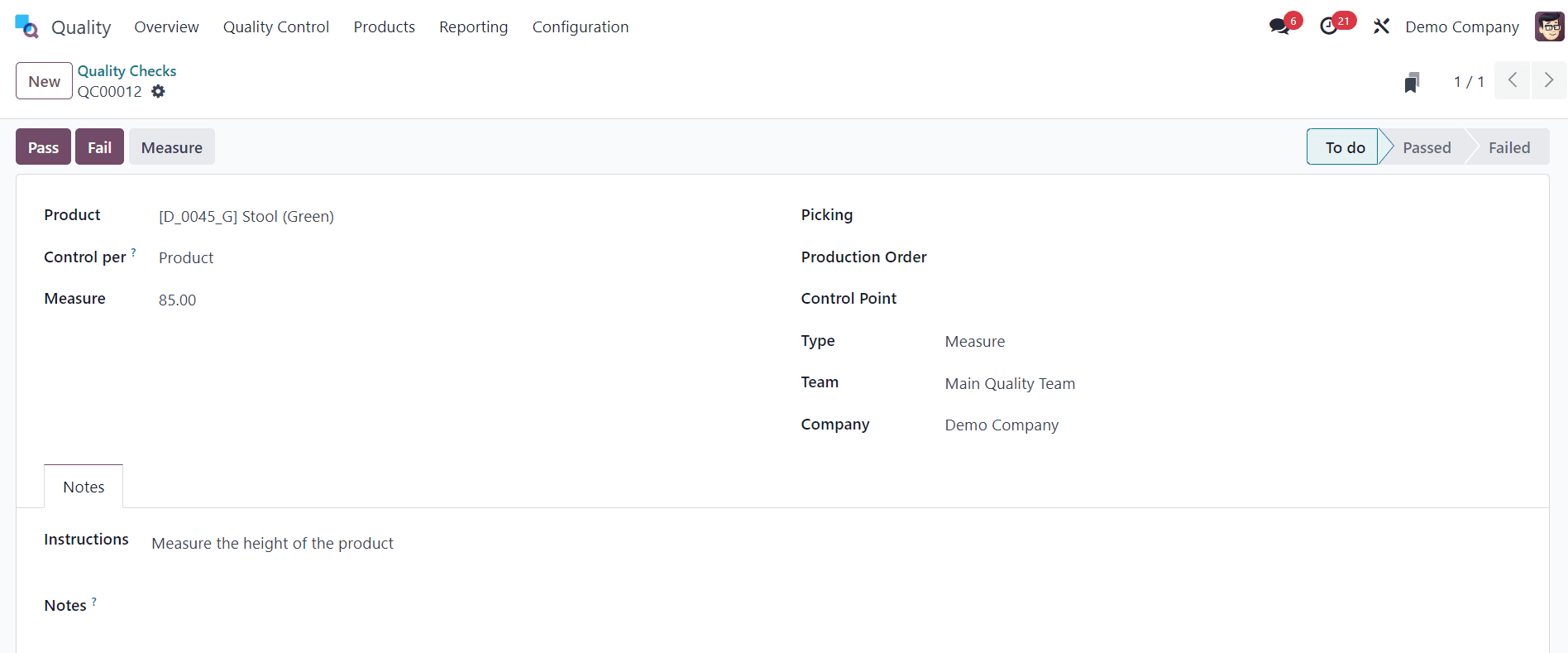
3. Select the quality team accountable for managing the check from the Team drop-down field.
4. Navigate to the Notes tab and provide instructions detailing how the measurement should be taken in the Instructions text field.
Once the measurement is obtained, enter the value into the Measure field on the quality check form. To manually determine whether the check passes or fails, click either "Pass" or "Fail" located at the top-left corner of the check.
To create a QCP that automatically generates Measure quality checks, follow these steps:
1. Navigate to Quality > Quality Control > Control Points and click on "New".
2. In the Type drop-down field, choose the Measure quality check type. This action will reveal two new fields: Norm and Tolerance.
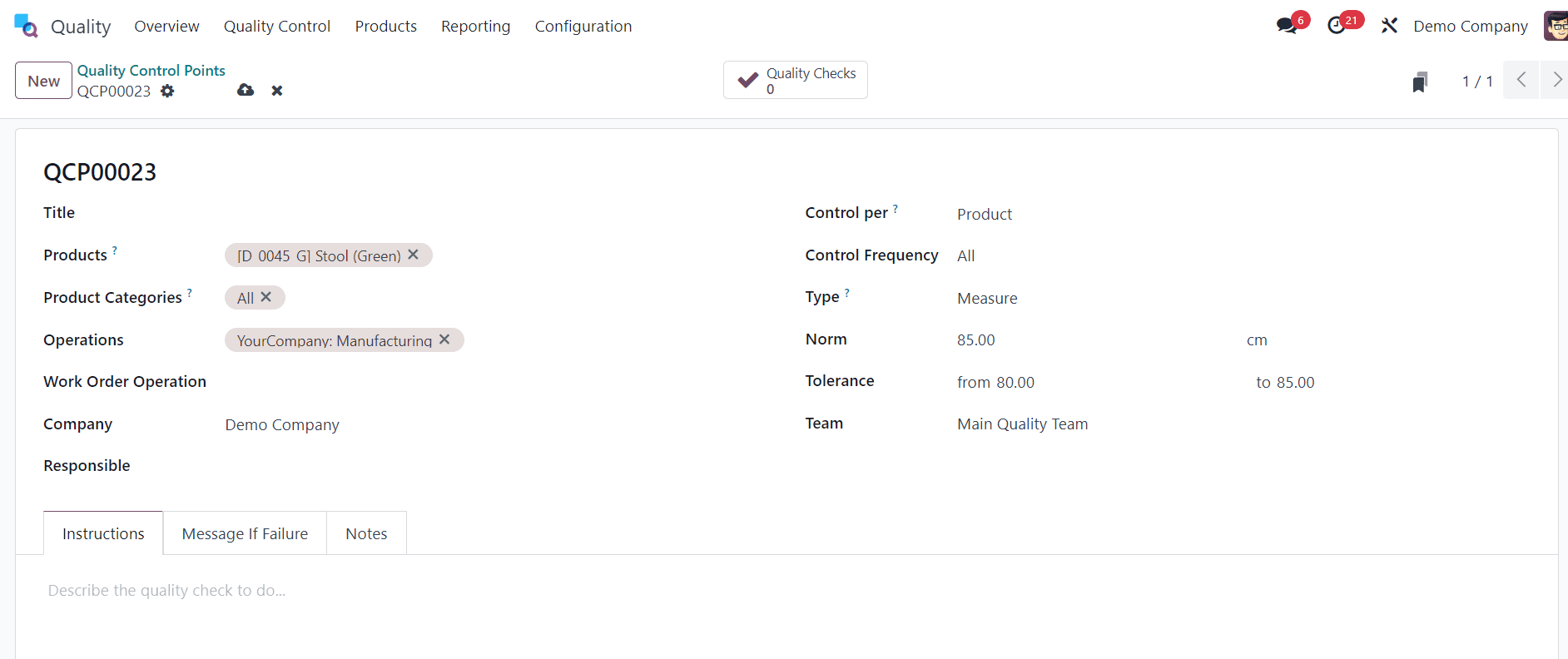
3. In the Norm field, utilize the first text-entry field to input the ideal measurement that the product should meet. Utilize the second text-entry field to specify the unit of measurement.
4. Within the Tolerance field, there are two sub-fields: "from" and "to". Use the "from" field to set the minimum acceptable measurement and the "to" field to define the maximum acceptable measurement.
5. Select the quality team responsible for managing the checks generated by the QCP from the Team drop-down field.
6. In the Instructions text field, provide guidance on how the measurement should be taken.
To conduct a Measure quality check on an order, select the manufacturing order or inventory order (receipt, delivery, return, etc.) for which the check is needed. For manufacturing orders, navigate to Manufacturing > Operations > Manufacturing Orders and click on the relevant order.
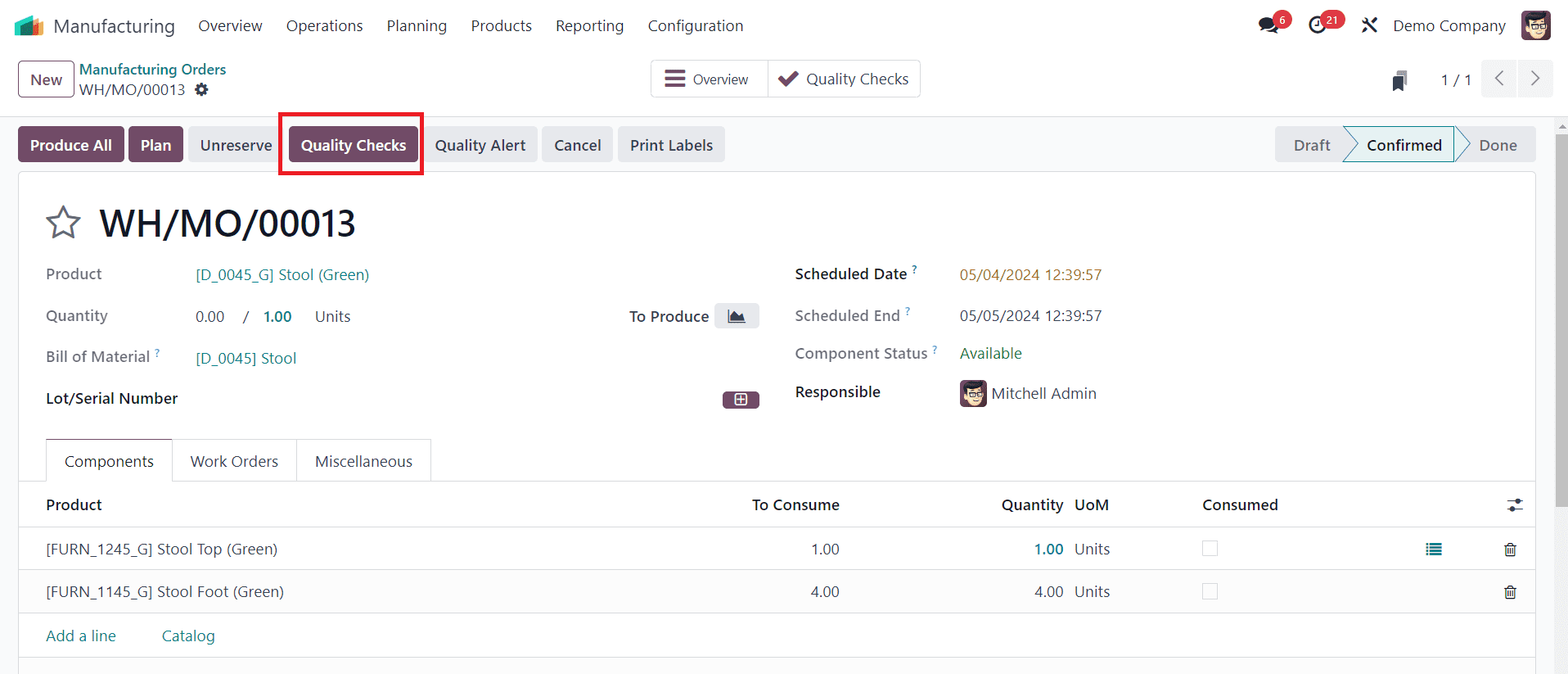
Upon selecting the order, a purple "Quality Checks" button will appear at the top of the page. Click on this button to open the Quality Check pop-up window, which displays all the required quality checks for that order.
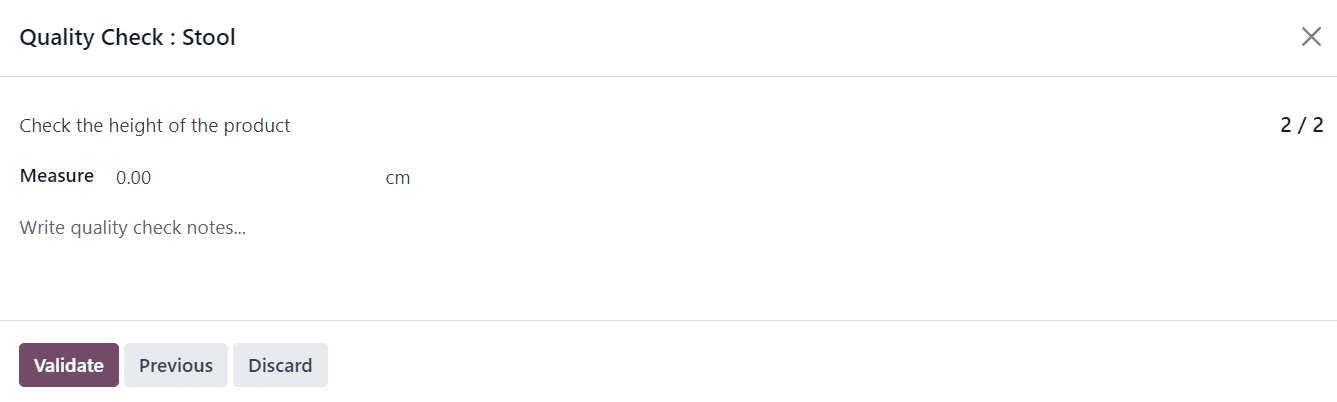
To process a Measure quality check, measure the product as instructed. Then, input the measured value into the Measure field on the pop-up window. Finally, click on "Validate" to register the recorded value and complete the Measure quality check.
If the entered value falls within the range specified in the Tolerance section of the Quality Control Plan (QCP), the quality check will pass. Subsequently, the pop-up window will close, allowing you to proceed with the remaining processing of the manufacturing or inventory order as usual.
If the entered value falls outside the specified range, a new pop-up window titled "Quality Check Failed" will appear.
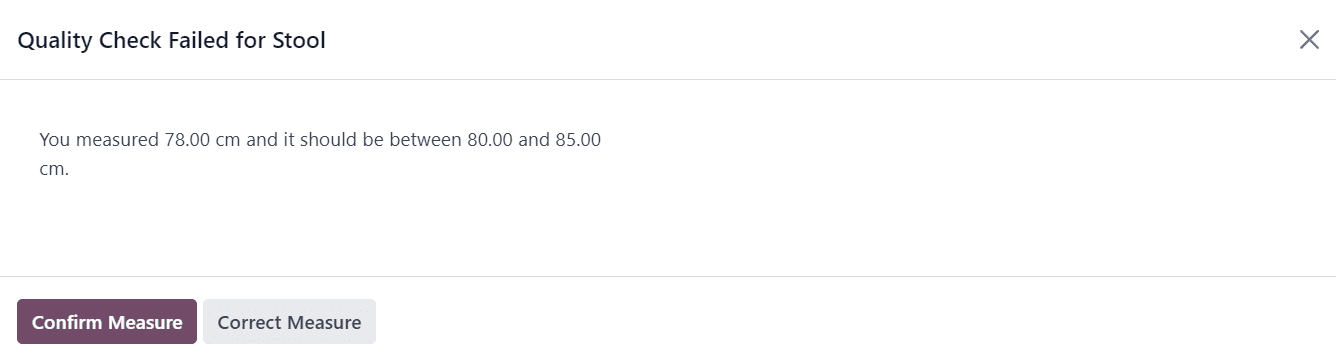
The body of the pop-up will display a warning message stating, "You measured [X] units and it should be between [Y] units and [Z] units," along with any instructions entered in the "Message If Failure" tab of the Quality Control Plan (QCP). At the bottom of the pop-up, two buttons will appear: "Correct Measure" and "Confirm Measure."
If the measurement needs correction, choose "Correct Measure." This action will reopen the Quality Check pop-up window. Enter the corrected measurement in the Measure field and click "Validate" to finalize the check. If the measurement was entered correctly, click "Confirm Measure" instead. This action will result in the quality check failing.
Take a Picture Quality Check:
“Take a picture” quality checks in Odoo 17 involve capturing images of products or production processes for visual inspection. By integrating image capture functionality into quality checks, businesses can visually assess product quality and identify defects or anomalies. Images can be analyzed to detect issues such as surface imperfections, irregularities, or deviations from quality standards. Take a picture quality checks enhance quality control efforts by providing visual evidence and facilitating comprehensive inspections.
“Take a Picture” checks necessitate attaching a picture to the check, enabling the quality team to review it. Take a Picture quality checks can be set up in two ways: manually creating individual checks or configuring a Quality Control Plan (QCP) to generate checks automatically at scheduled intervals.
To create a single Take a Picture quality check, follow these steps:
1. Navigate to Quality > Quality Control > Quality Checks, then click on "New".
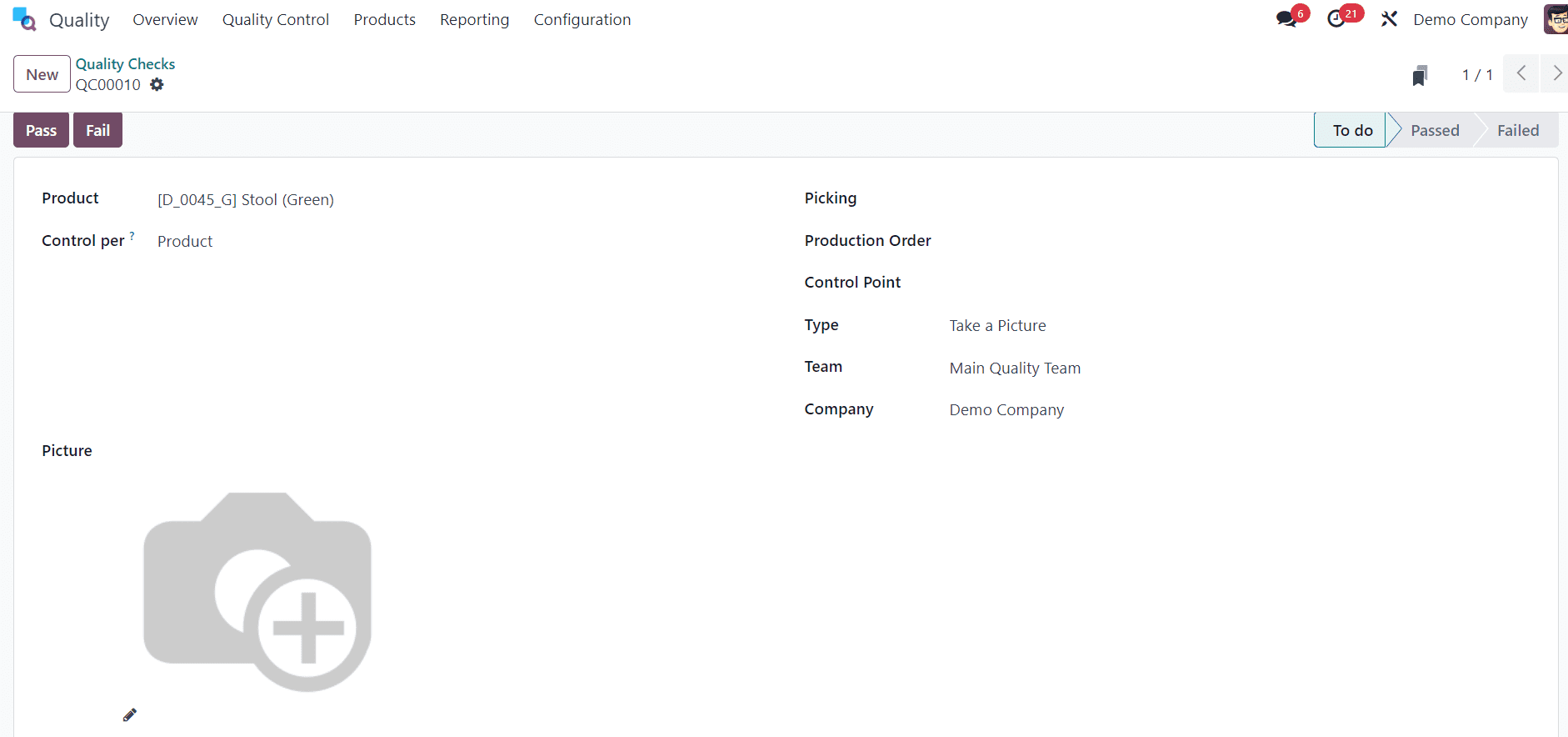
2. In the Type drop-down field, choose the Take a Picture quality check type.
3. Select the quality team accountable for managing the check from the Team drop-down field.
4. In the Instructions text field of the Notes tab, provide guidance on how the picture should be taken.
To complete a "Take a Picture" quality check from the check's page, take the picture following the provided instructions. Ensure the picture is saved on the device being used for the quality check (computer, tablet, etc.).
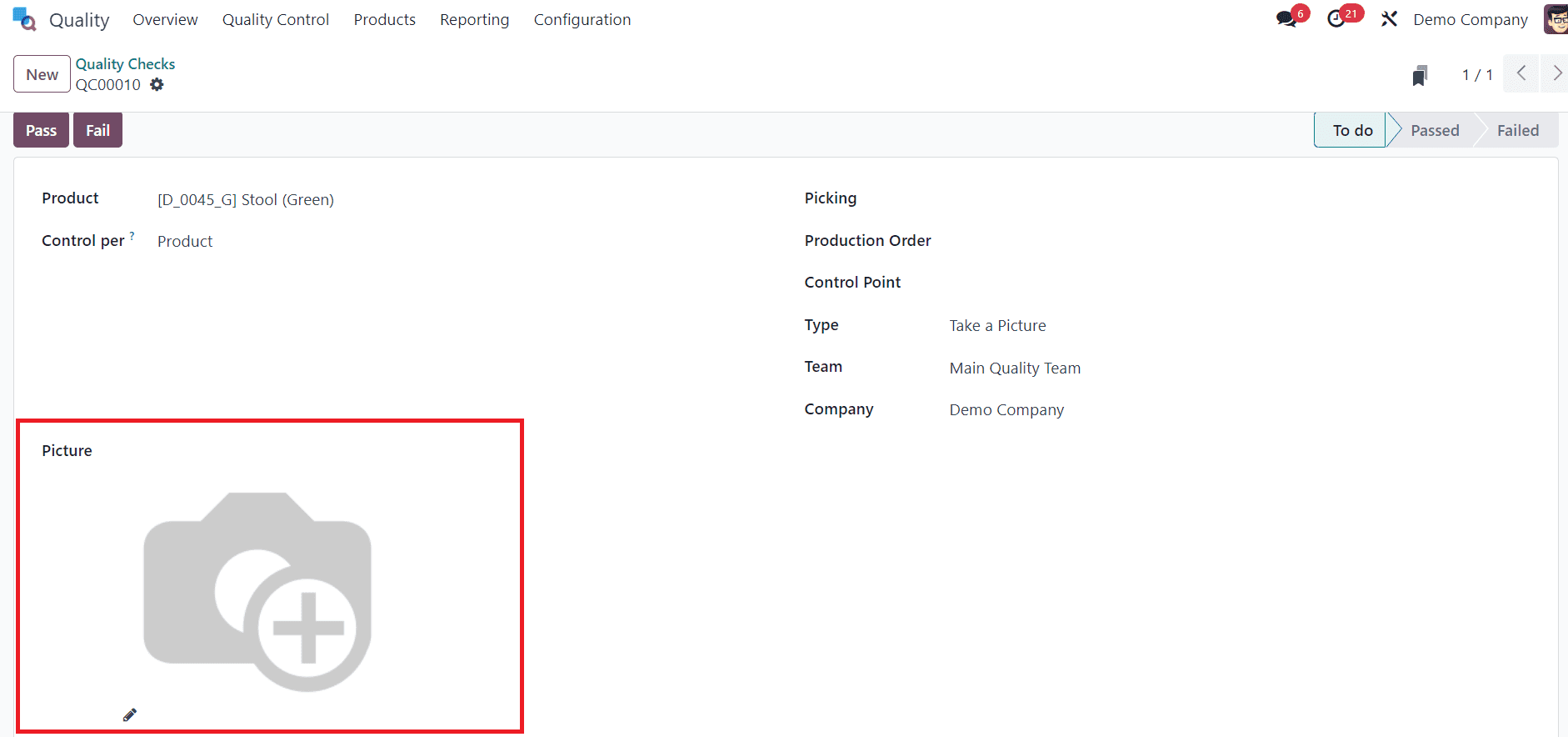
Now, click on the ?? (pencil) button in the Picture section to open the device’s file manager. In the file manager, locate the picture, select it, and click Open to attach it.
To set up a Quality Control Point (QCP) that automatically generates "Take a Picture" quality checks, follow these steps:
1. Navigate to Quality > Quality Control > Control Points.
2. Click on "New" to create a new QCP.
3. Fill out the new QCP form as follows: In the "Type" drop-down field, select the "Take a Picture" quality check type.
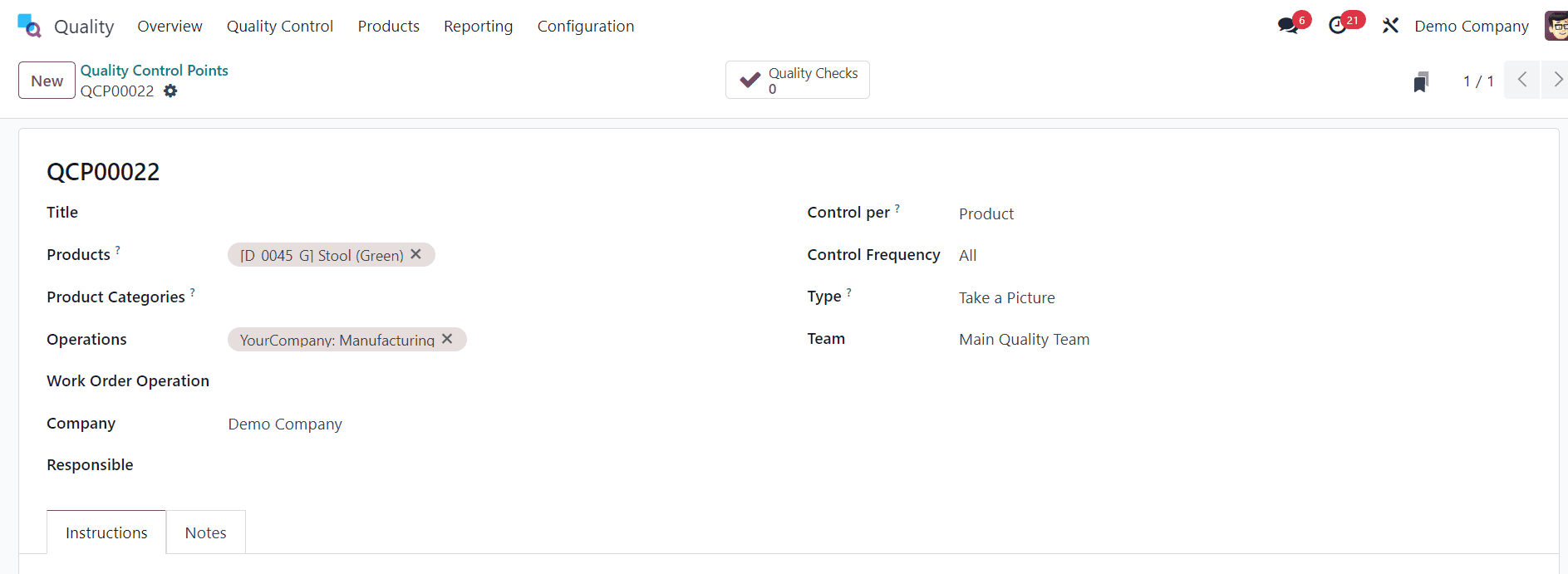
4. In the "Team" drop-down field, select the quality team responsible for managing the checks created by the QCP.
5. In the "Instructions" text field, enter detailed instructions for how the picture should be taken.
To process a "Take a Picture" quality check on an order, select a manufacturing order or inventory order (receipt, delivery, return, etc.) for which a quality check is required. You can find manufacturing orders by navigating to Manufacturing > Operations > Manufacturing Orders and clicking on the desired order.
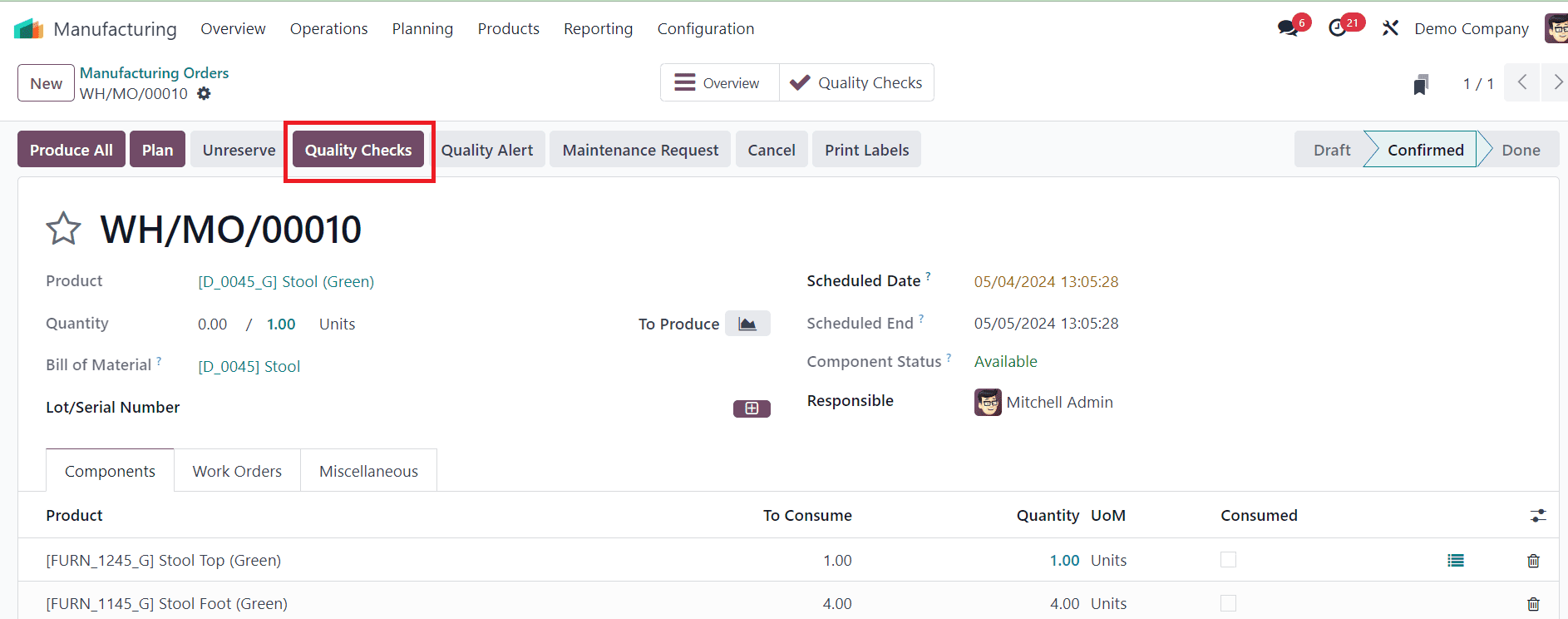
On the selected order page, you'll see a purple "Quality Checks" button at the top of the page. Click on this button to open the Quality Check pop-up window, which displays all the quality checks required for that order.
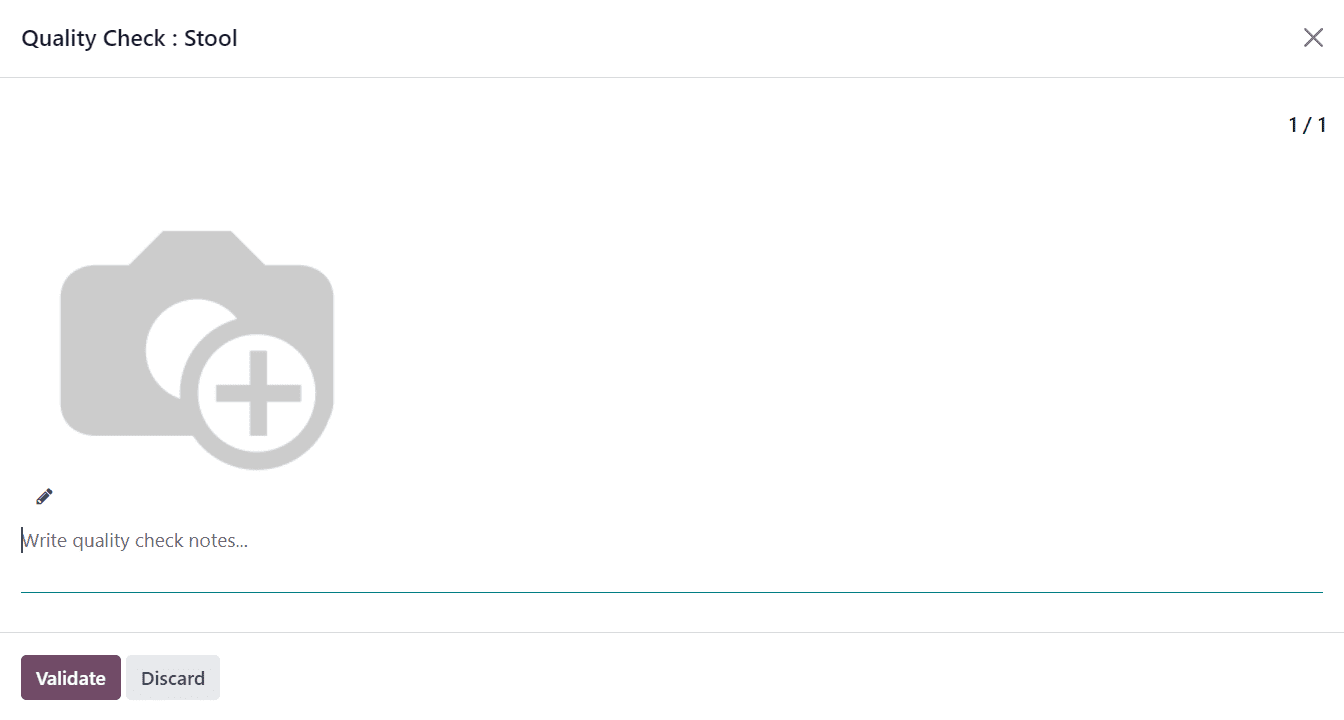
Follow the instructions provided in the Quality Check pop-up window detailing how to take the picture. Ensure the picture is stored on the device being used to process the quality check (computer, tablet, etc.). Click the "Take a Picture" button in the Picture section to open the device’s file manager. Navigate to the picture in the file manager, select it, and click "Open" to attach it. Finally, click "Validate" on the Quality Check pop-up window to complete the quality check.
In today's competitive marketplace, maintaining high product quality is essential for business success. Odoo 17's comprehensive Quality module empowers businesses to achieve this goal by offering a diverse range of quality checks tailored to different production scenarios. By leveraging instructions, pass-fail evaluations, measurements, and visual inspections, businesses can enhance product quality, ensure compliance, and drive customer satisfaction. With Odoo 17, quality management becomes a strategic advantage, enabling businesses to deliver exceptional products that meet the highest standards of excellence.
To read more about How to Manage Types of Quality Checks in Odoo 17 Quality App, refer to our blog How to Manage Types of Quality Checks in Odoo 17 Quality App