In a business, all the product manufacturing is done at the Work center. It is the physical location of a manufacturing company. Here a user is able to configure the work center and perform production based on the routes. While creating a work center
we can add the efficiency indexes for the work center so that frequently we can analyze the performance of the work center.
In order to configure the work center, we need to first tick the option of “Work Order” from the setting of the Manufacturing module.
Manufacturing > Configuration > Settings > Work Order.
There we can configure the Work center and Routing.
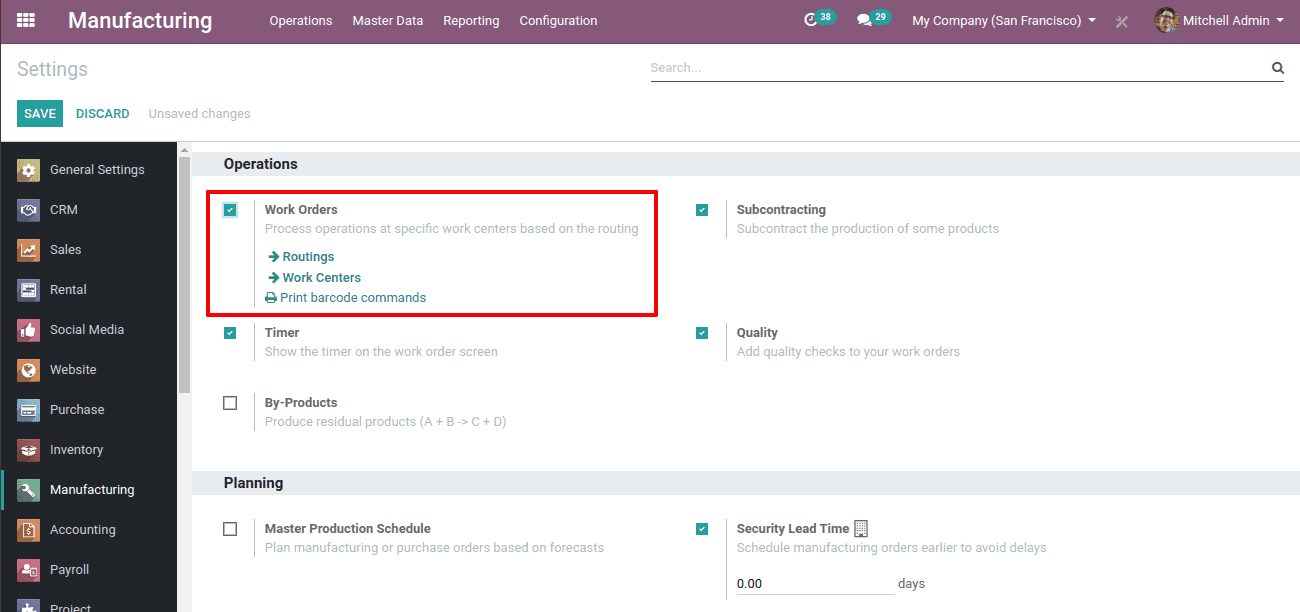
Then in the Overview, we can see the kanban view of the whole work centers of the manufacturing unit.
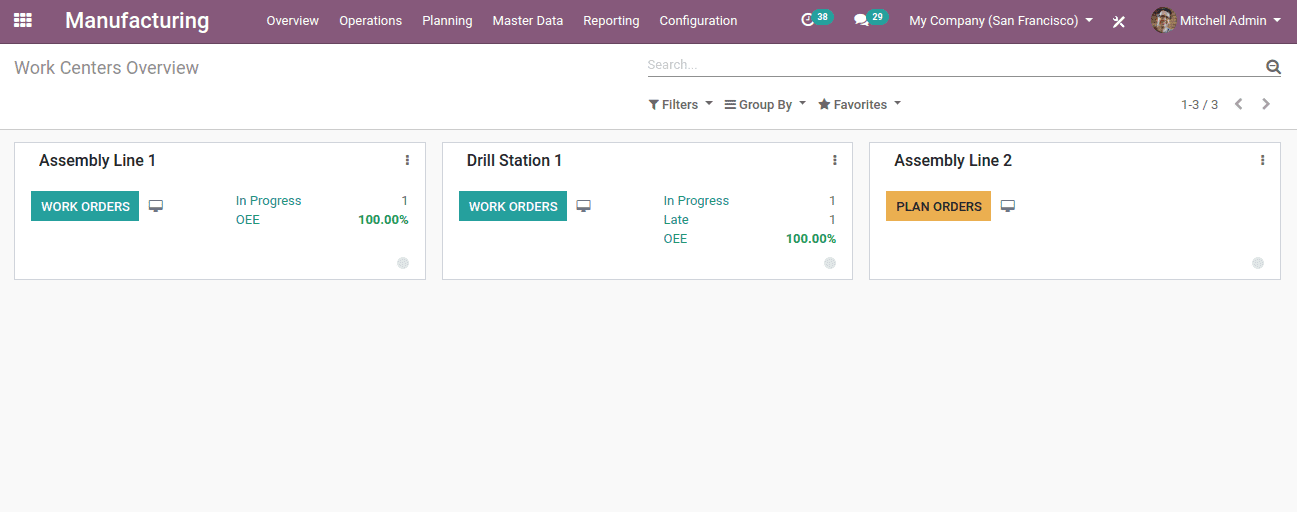
From this overview of the work centers, we are able to perform any actions and have reports regarding any work centers.
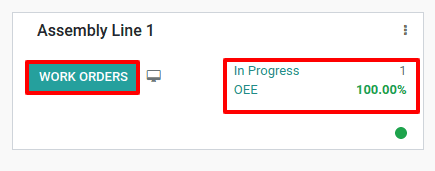
Here, clicking on the ”Work Orders” we can see the manufacturing order that has come to this work center.
Also clicking on the “In Progress” we can know the processing work order in this work center.
Also by clicking on the “OEE”, we can know the Overall Equipment Efficiency of the work center.
Now if we click on the three dots right above the work center we can have more options.
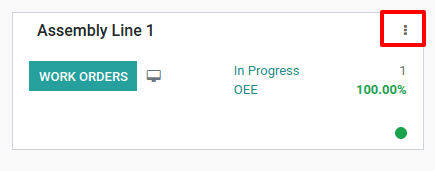
The option is:
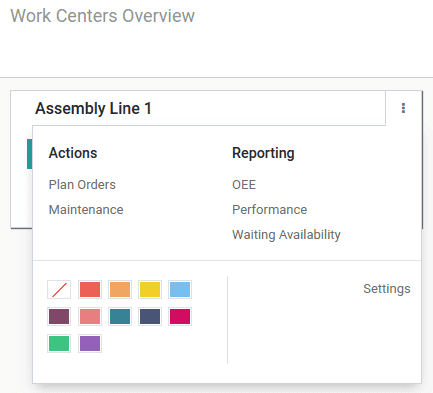
Here we can see some reports like OEE, performance, and waiting for availability.
Then we can have the ‘Actions’ of Plan Order and Maintenance from here itself. Clicking on ‘Plan order’ we can easily create a manufacturing order starting from this work center.
We can also change the colors of the work centers to distinguish the different work centers easily.
Also by clicking on the ‘Settings’, we can go to the settings of the work center if need to make some changes.
Also, we can block the work center in case of any failure and so on by clicking the point right below the work center.
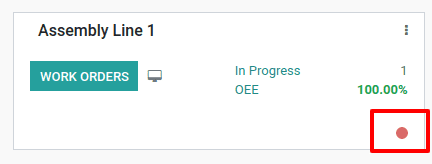
When we click on it, a pop-up form will appear there we need to mention the reason for the blocking.
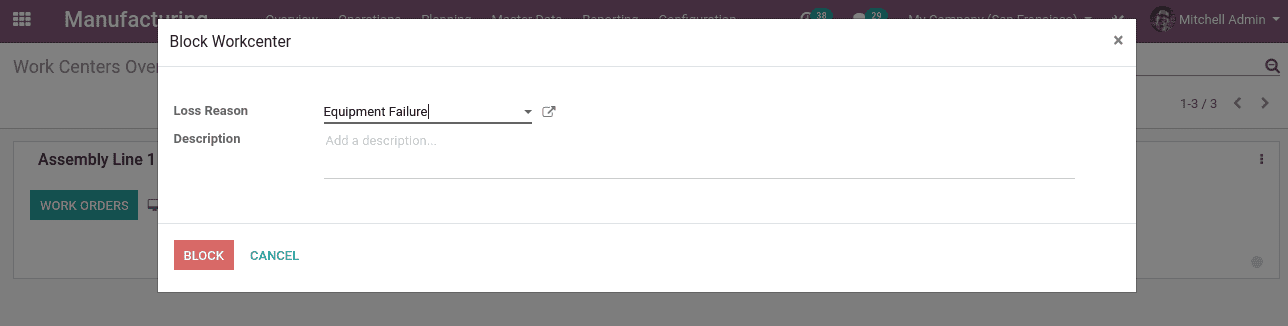
Click on the “Block” button to block the work center. Then the point will be seen as ‘Red’ to notify that the work center is blocked.
Work center
Work centers are important in the manufacturing department because it’s a place where all the activities of production take place. In every work order, the work center details where the order is processed will be mentioned. Thus the manufacturing orders will be going through these work centers.
We shall create a work center easily, for that go to Manufacturing > Master data > Work center> Create.
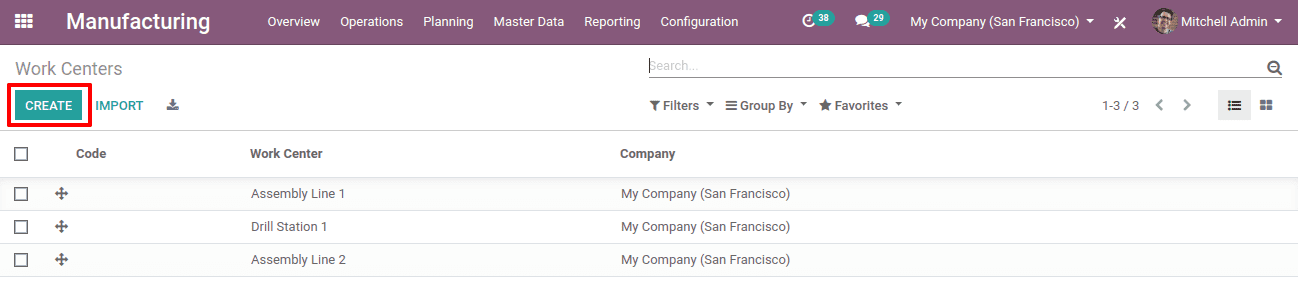
Click on the ‘Create’ button.
Then we will get the form to create the work center.
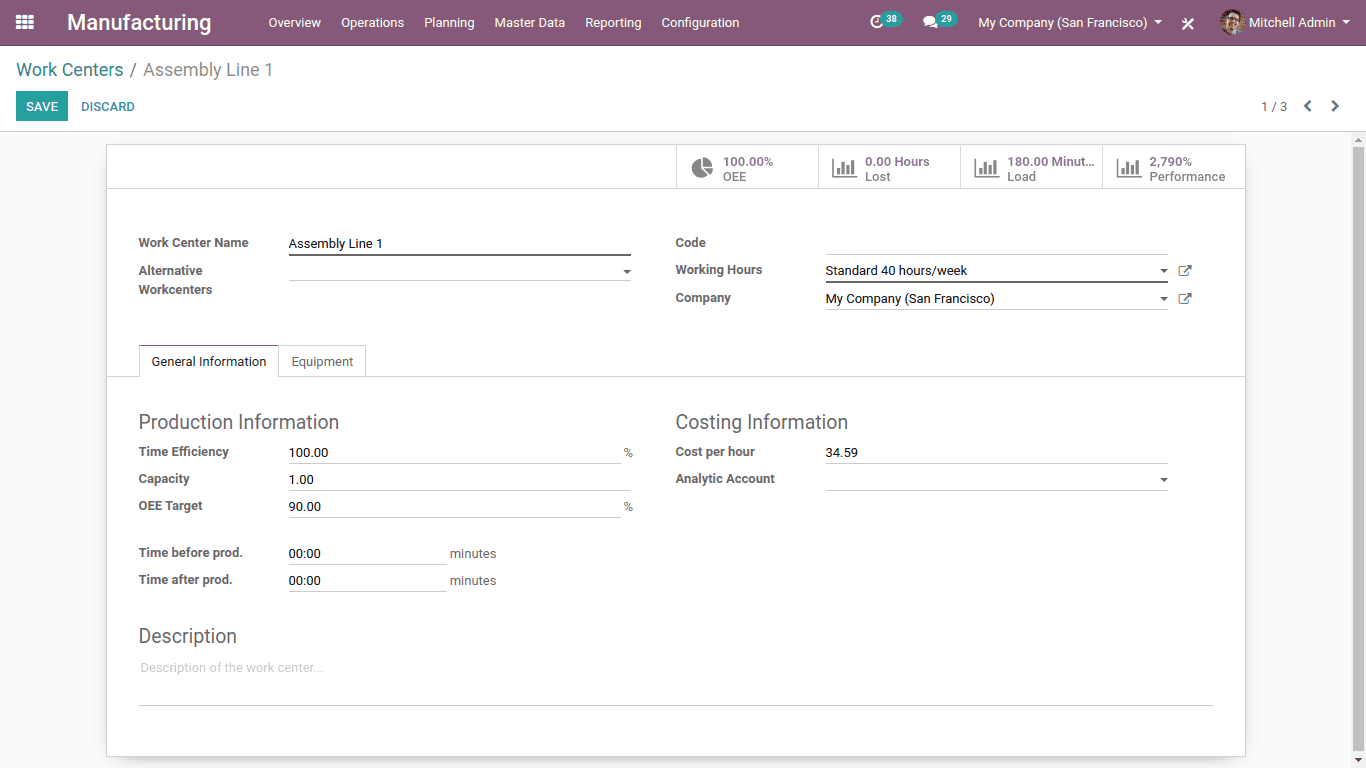
Work center name: Here we shall give a name for the work center
Alternative work center: We shall mention an alternative work center here to continue production in case of any maintenance work has to be done to the other work center.
Working hours: Here we shall mention the working hours of the work center under general information.
Time efficiency: Here we shall mention the time efficiency of the work center.
Capacity: Here we have to mention the capacity of the work center.
OEE target: It's the Overall Equipment Efficiency of the work center.
Time before and after production: Here we have to mention the times before and after the production.
Cost per hour: Here we shall set the cost of the work center per hour.
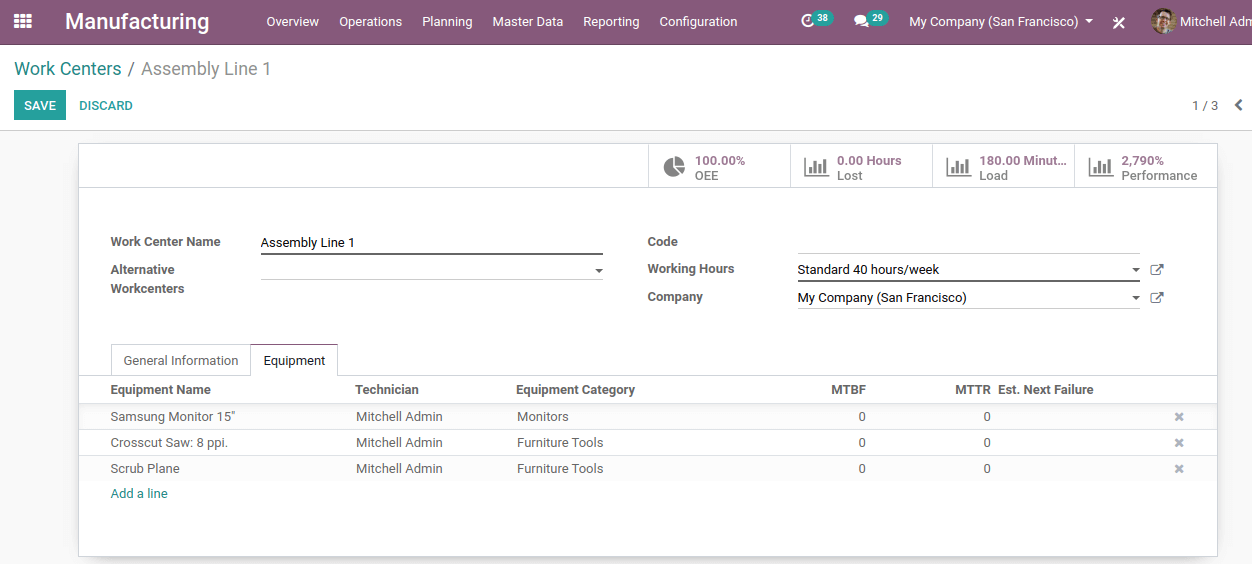
Also under the Equipment tab,
Here we shall add the equipment used for production under this work center.
We can also see a few smart buttons above the work center form.
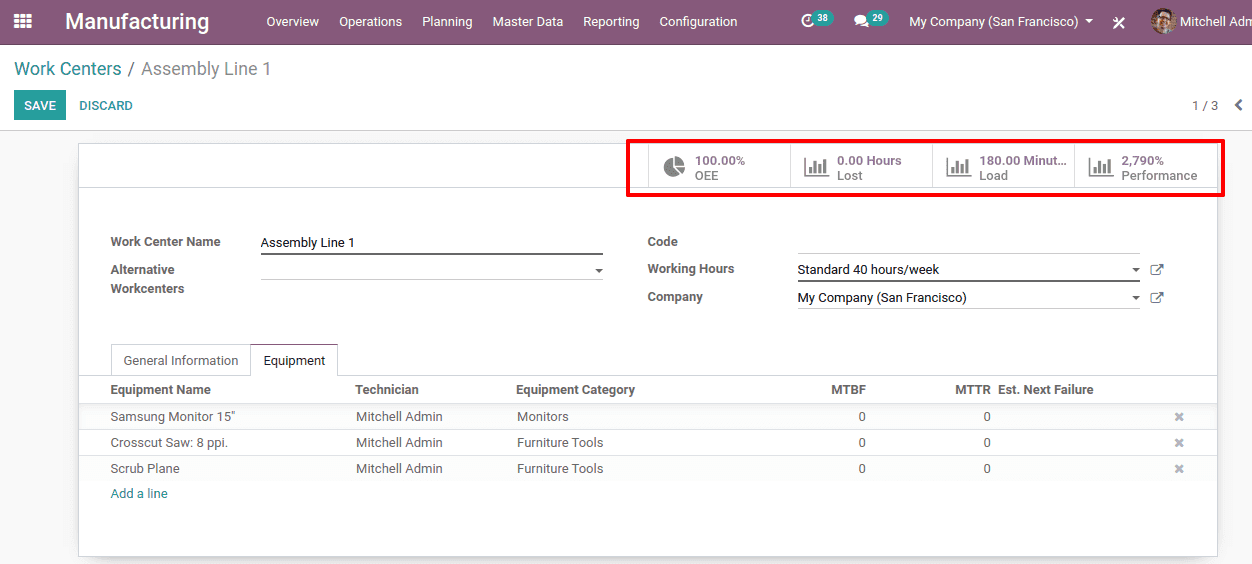
These are the smart buttons. Clicking each will show the graphical representation of the reports regarding the OEE, Lost, Load, and Performance.
OEE
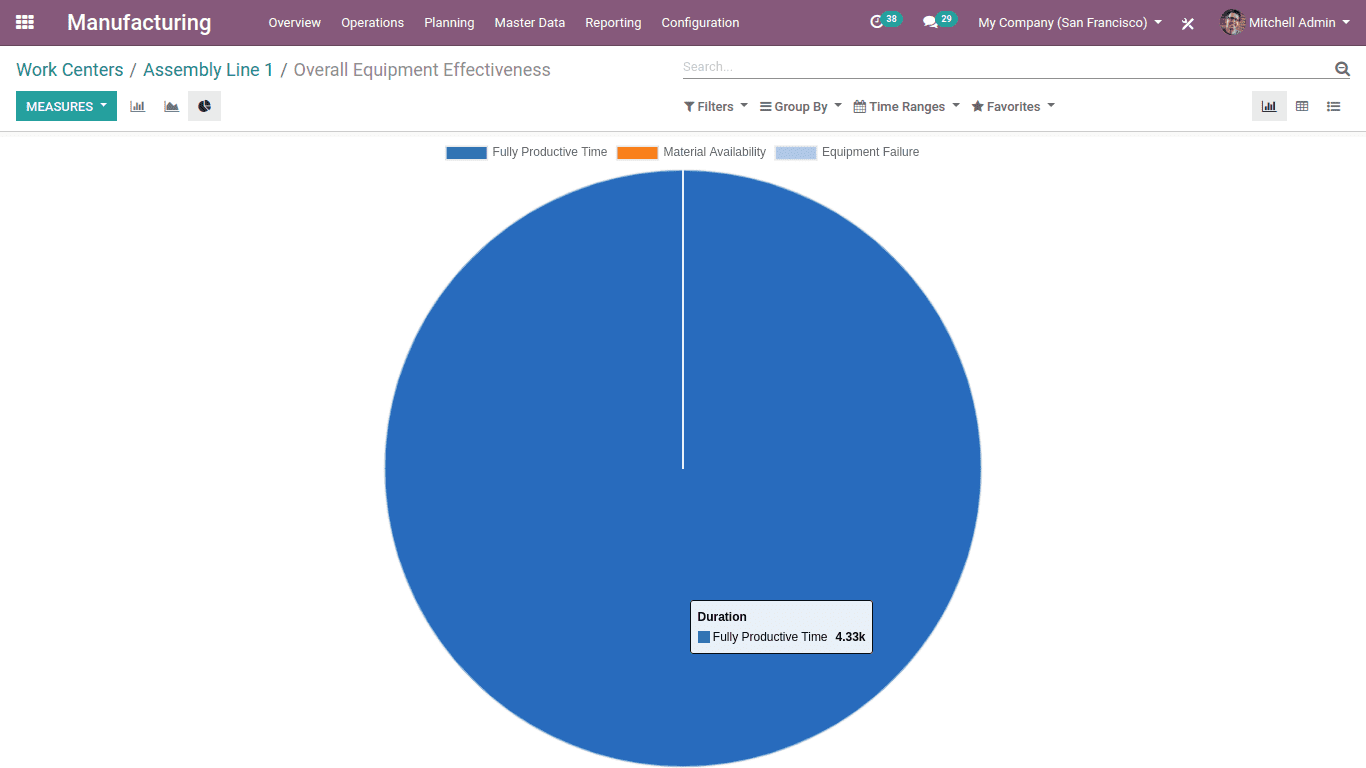
Lost
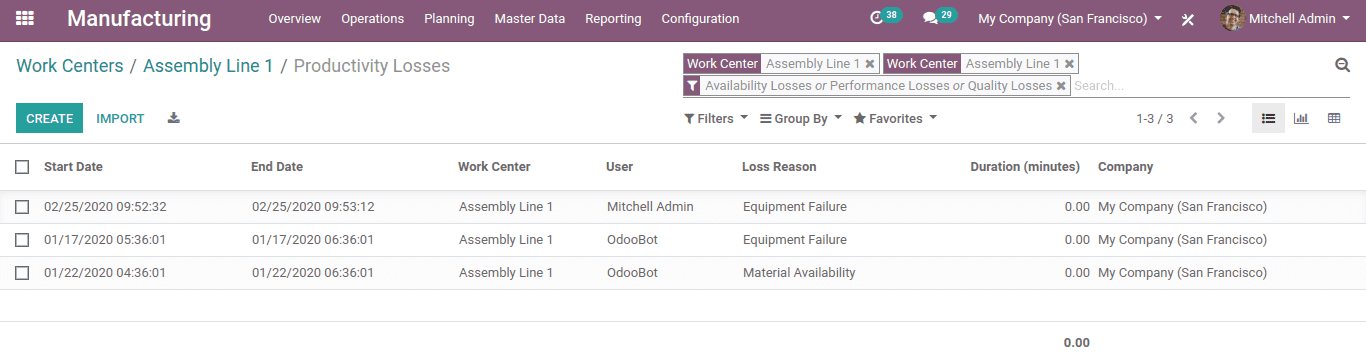
Load
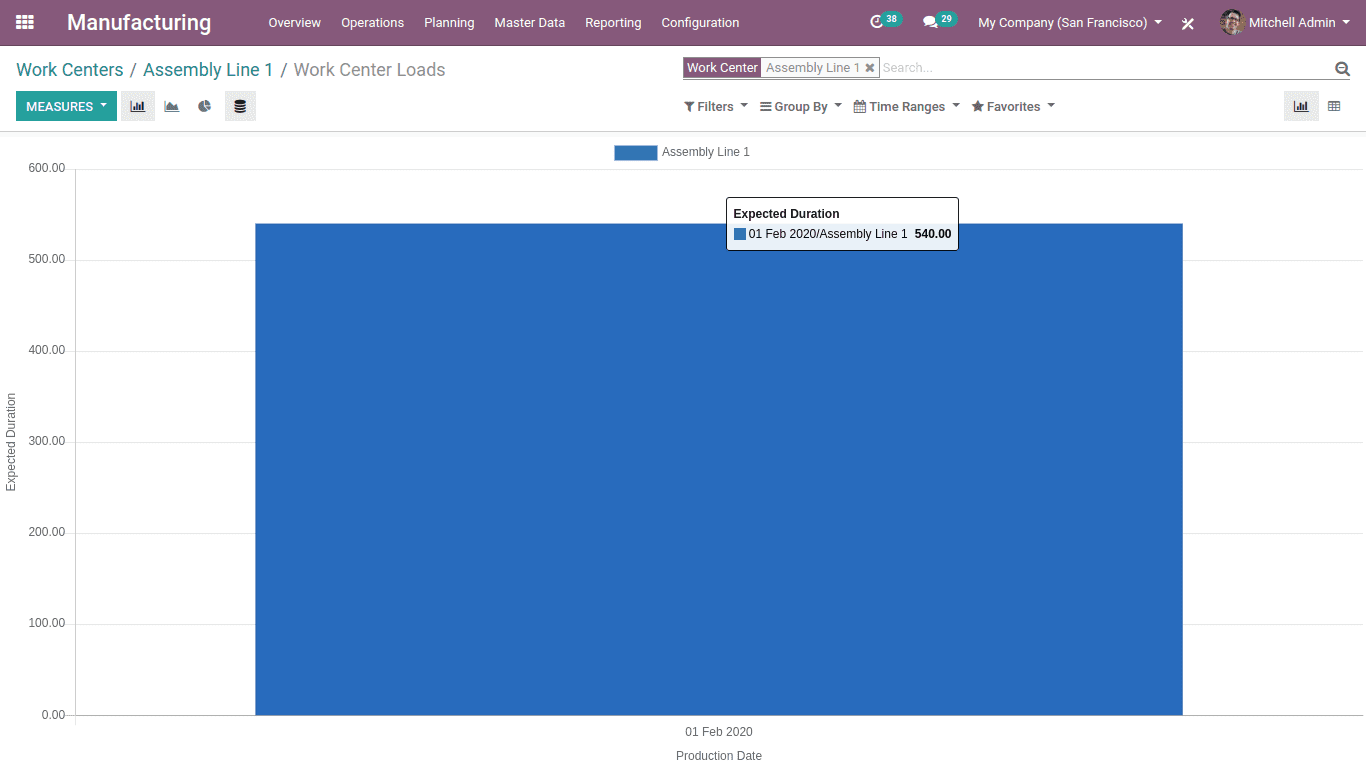
Performance
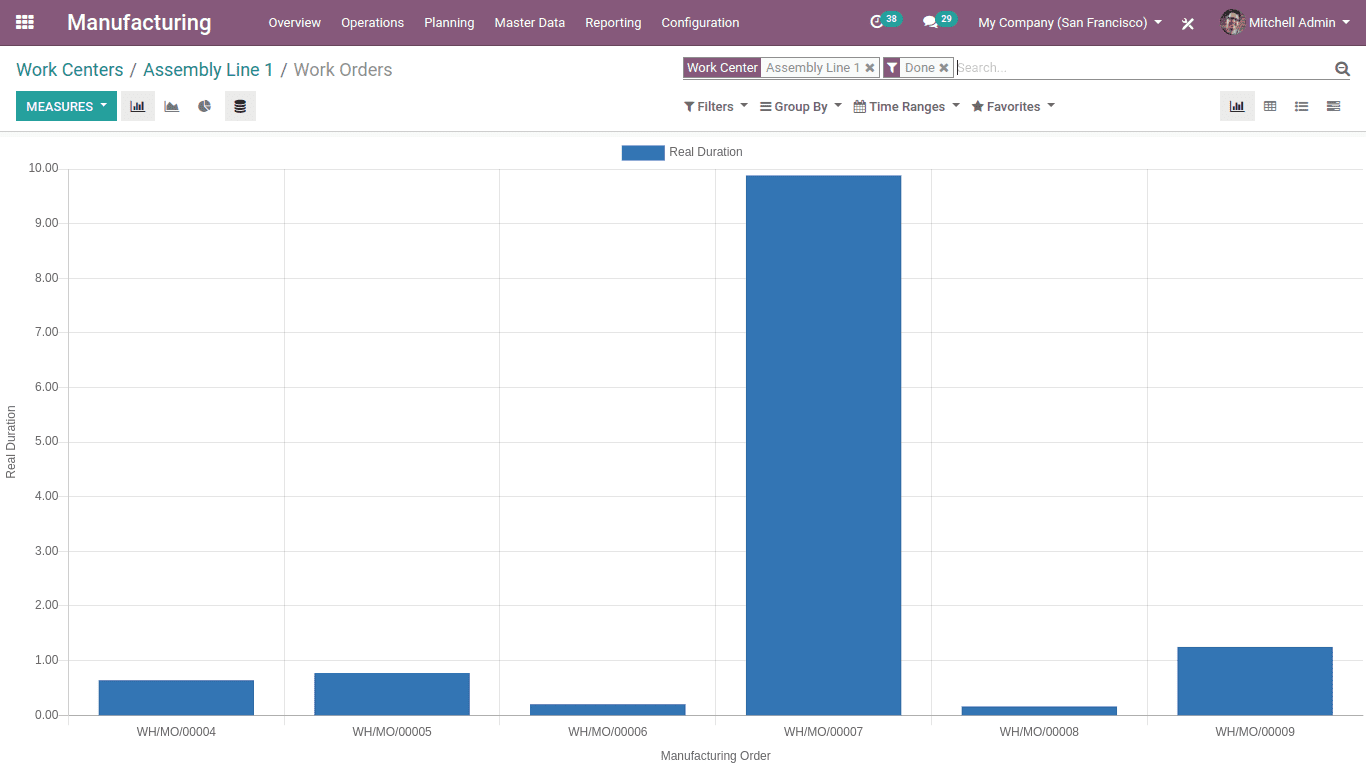
These reports can also be accessed in the Reporting also.
Thus, this is all about Work center Mechanism in Work order In Odoo MRP.