Odoo's e-commerce platform is incredibly user-friendly and flexible. It integrates various functionalities to support your goods or services. Odoo provides end-users with various options while selecting a product such as suggesting complementary products, directly related accessory products and alternative e-commerce goods.
In Odoo 13 we are able to set all these easily. The ultimate aim of the e-commerce platform is to make maximum revenue. Thus, here we make the customer spend more time on our e-commerce platform.
Optional products
Here in Odoo e-commerce platform, we can set the optional products. The sale of complementary products along with the main product to a potential or existing customer is known as the Optional product sale. These optional items are similar to the originals. It thus assists the financial reinforcement of the company, thereby helping the business sector to expand.
The main objective of Cross-selling is to increase the income of the organization. Here, one must determine the related items and make useful deals that will be useful to the consumer. It is necessary to train in-person cross-selling to reconstitute credible strategies. The main objective, however, is just to get organizational profit.
How to configure Optional products
Firstly, create a new product and configure optional products to it.
Go to Inventory > Master Data > Products > Create
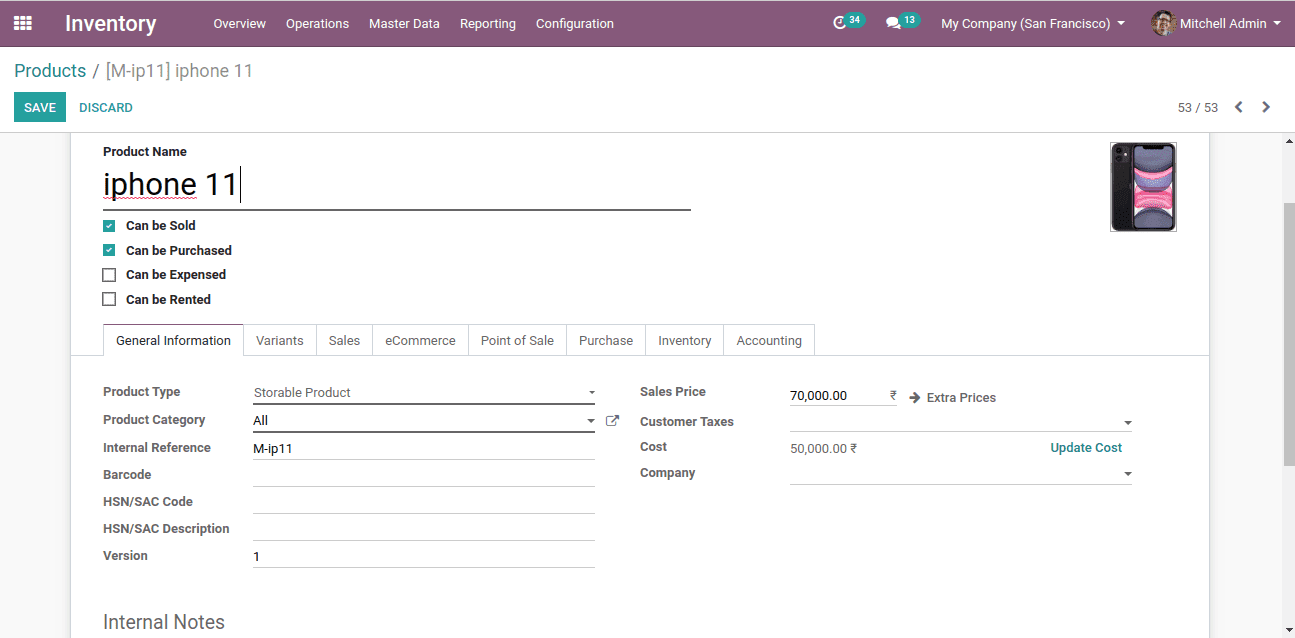
So here we are creating a new product.
Now to add optional products we have to, first of all, enable it from the sales module.
Sales > Configuration > Settings > Product configurator
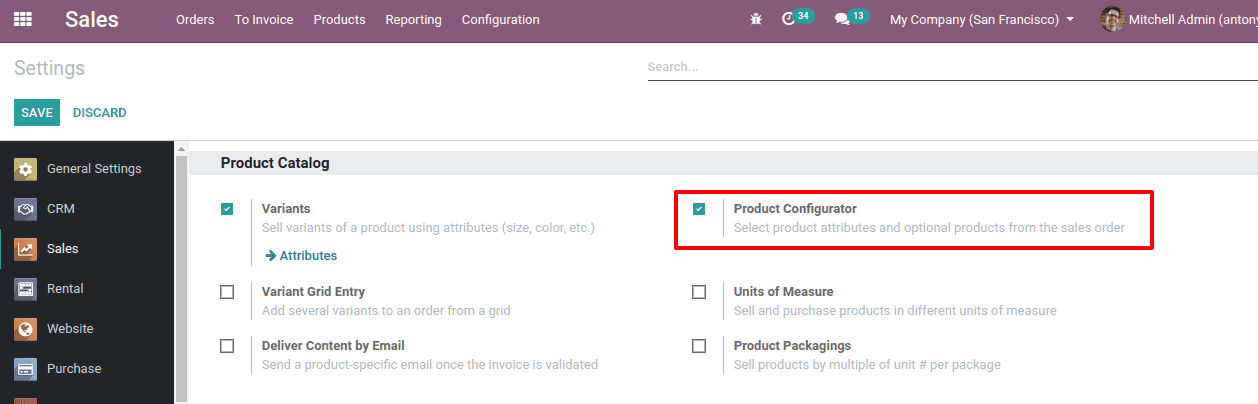
When we enable this a data will be added in the product form to add ‘Optional products’.
There we can add the Optional products, under the ‘Sales’ tab.
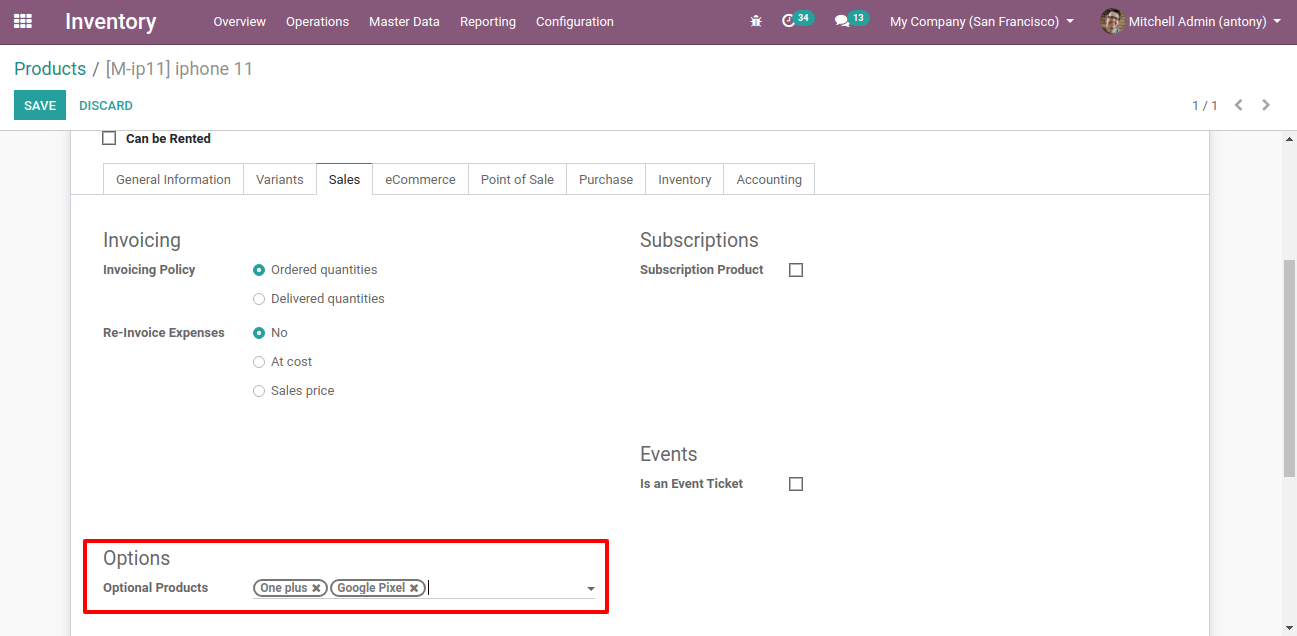
Then Save it.
Now let us go to our website to see how it works there.
First of all, we need to publish our new product on our website. For that, we need to go to the website and click on the “Publish” button.
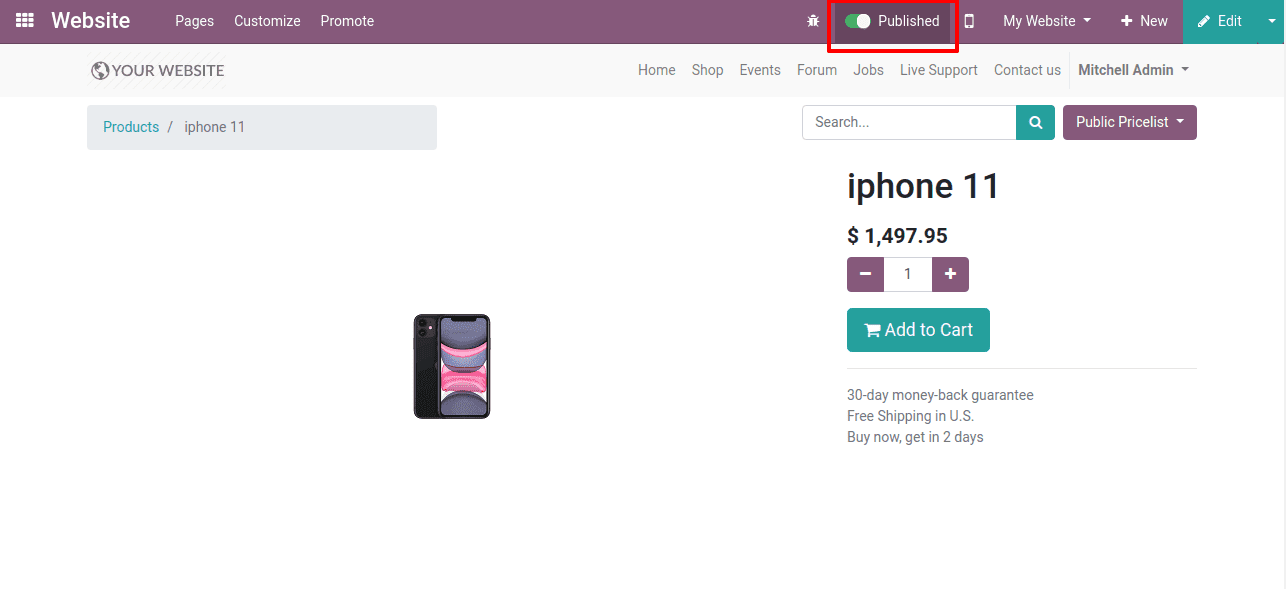
Now select the product in the shop, website > Shop > Select product > click Add to Cart.
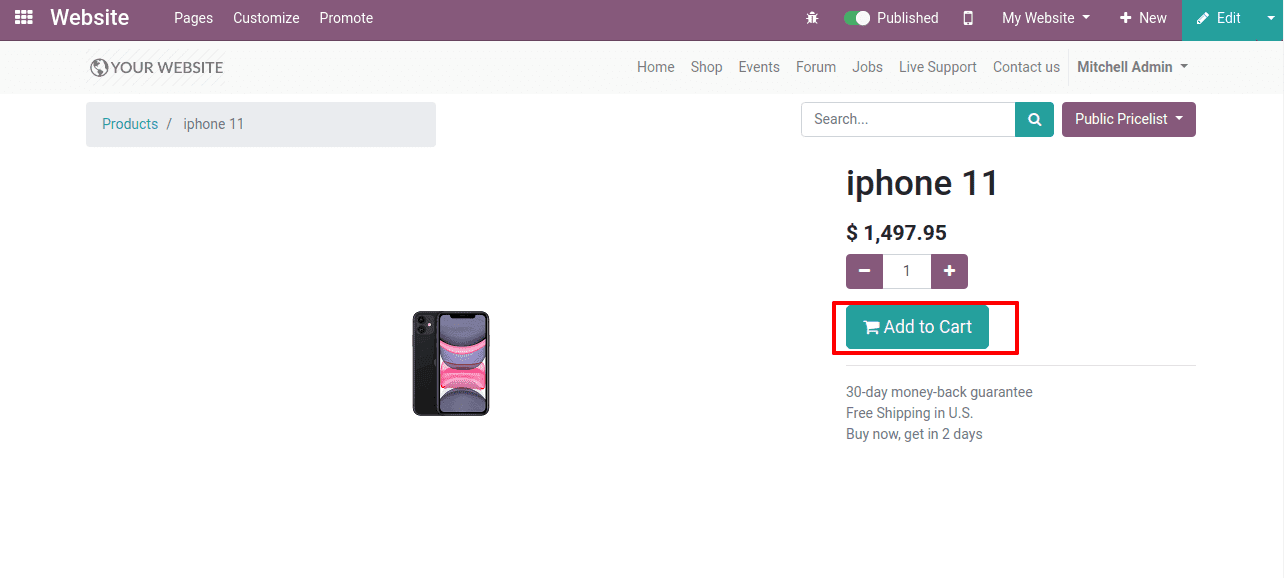
When we click on “Add to cart” a pop-up window will appear showing the Optional Products.
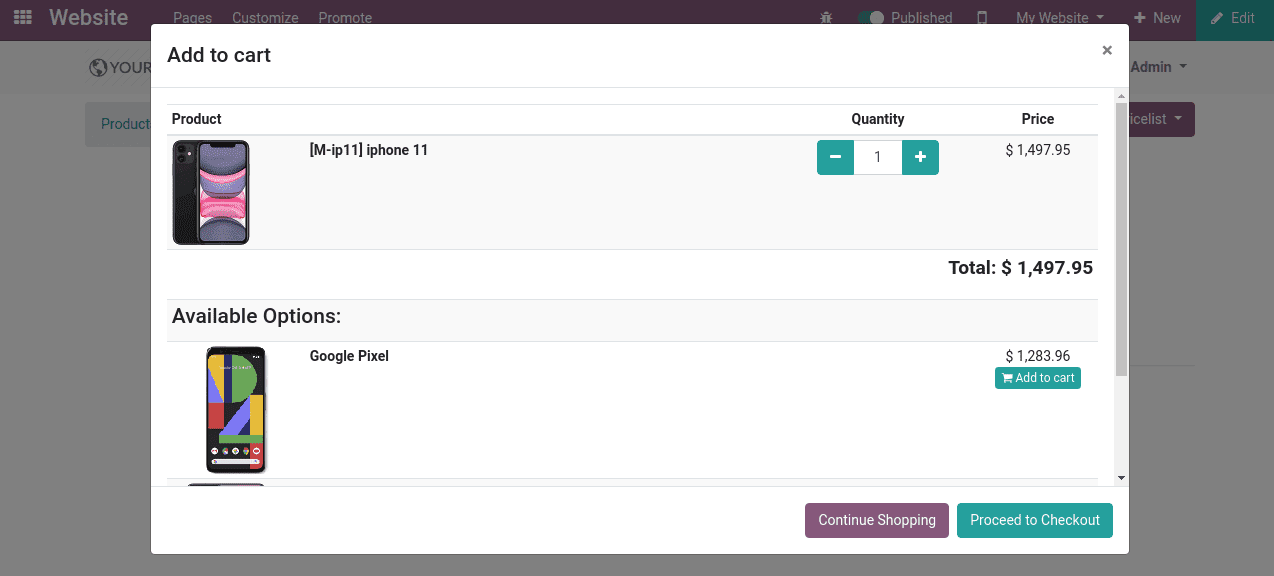
Accessory Products
The products that appear along with a specific product and complement its sale are known as accessory products. The products that complement and accompany the purchase of a product are known as accessory products. The suggested sale is a traditional way of selling that a store owner persists in order to generate more company revenue. In this selling process, the store owner advises the consumer, the possibility of additional purchases and even proposes other items that could benefit the customer during terms of their future needs.
As an example, we can say that while we purchase mobile we are suggested to buy a mobile case, earphones, ear podes, power bank and so on.
Let’s see it’s configuration.
For that go to Inventory > Master data > Products > select product > Ecommerce tab
There we can set ‘Accessory Products’.
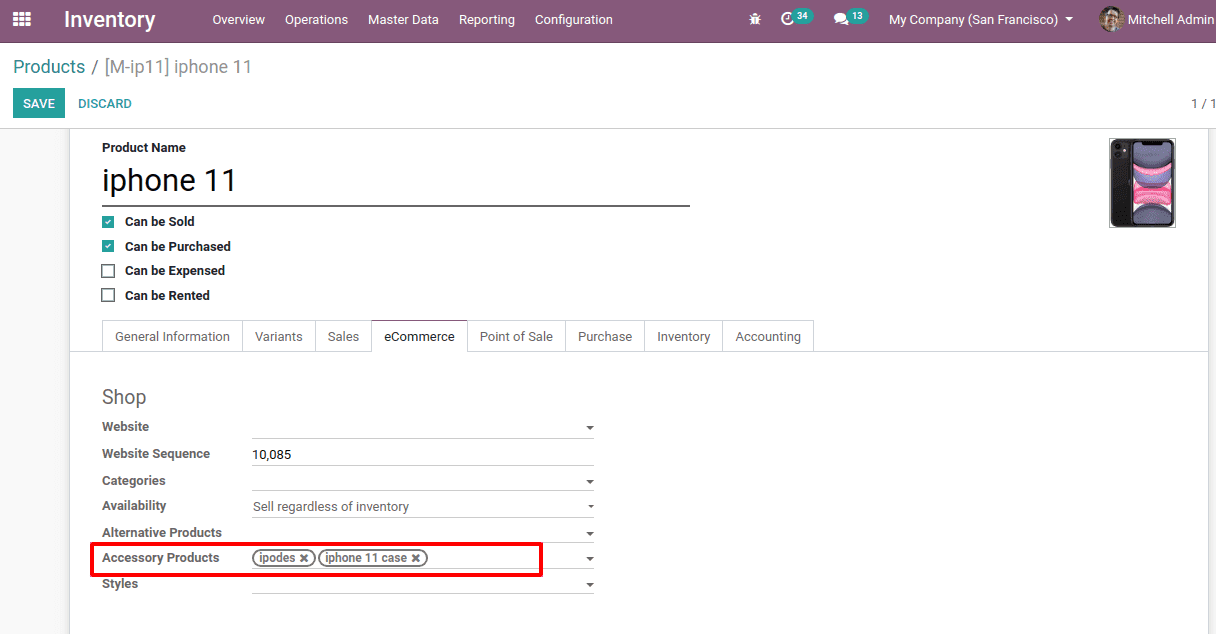
So here we have added the accessory products.
Now, let’s check how it is shown on the website when we add the main product into the cart.
After having added the product to the cart lets click on the button “Process to Checkout”.
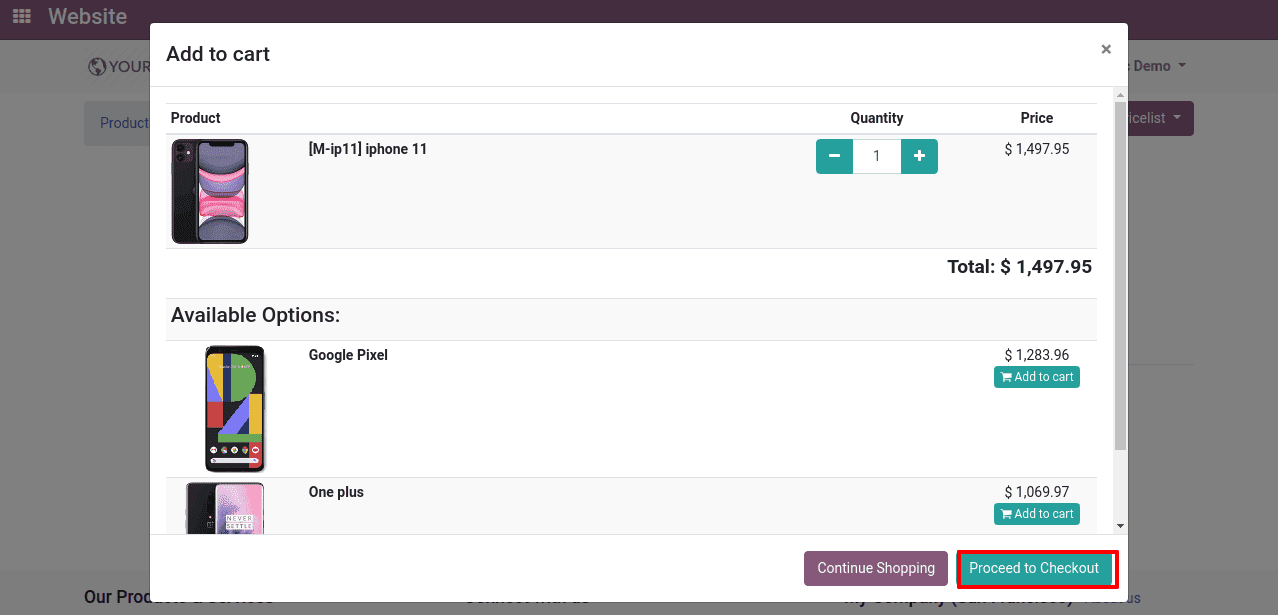
Then a new window will appear.
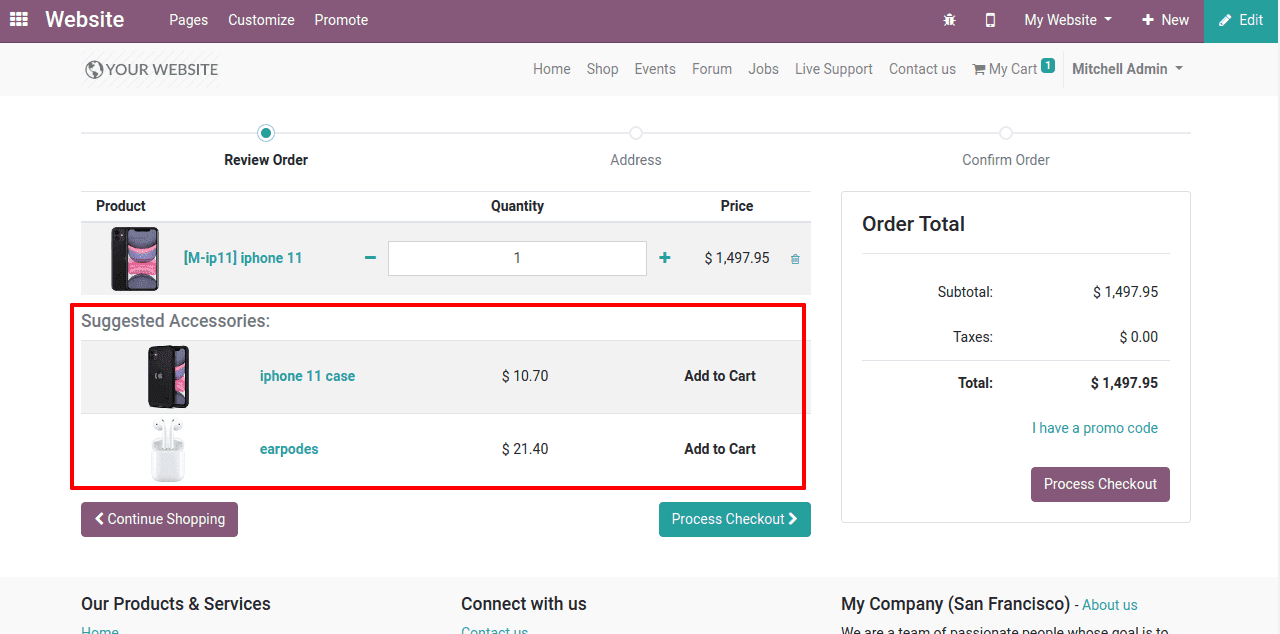
So here we can see the suggested accessories shown. We can also add those to the cart.
Alternative products
Alternative products are those products that can be used in place of the other product. They can also be called substitute products. If we give substitute products to the customers, they will spend more time on the site.
Let’s see the configuration of Alternative products.
To add other alternative products go to, Inventory > master data > Products > Select product > Ecommerce tab > Alternative products
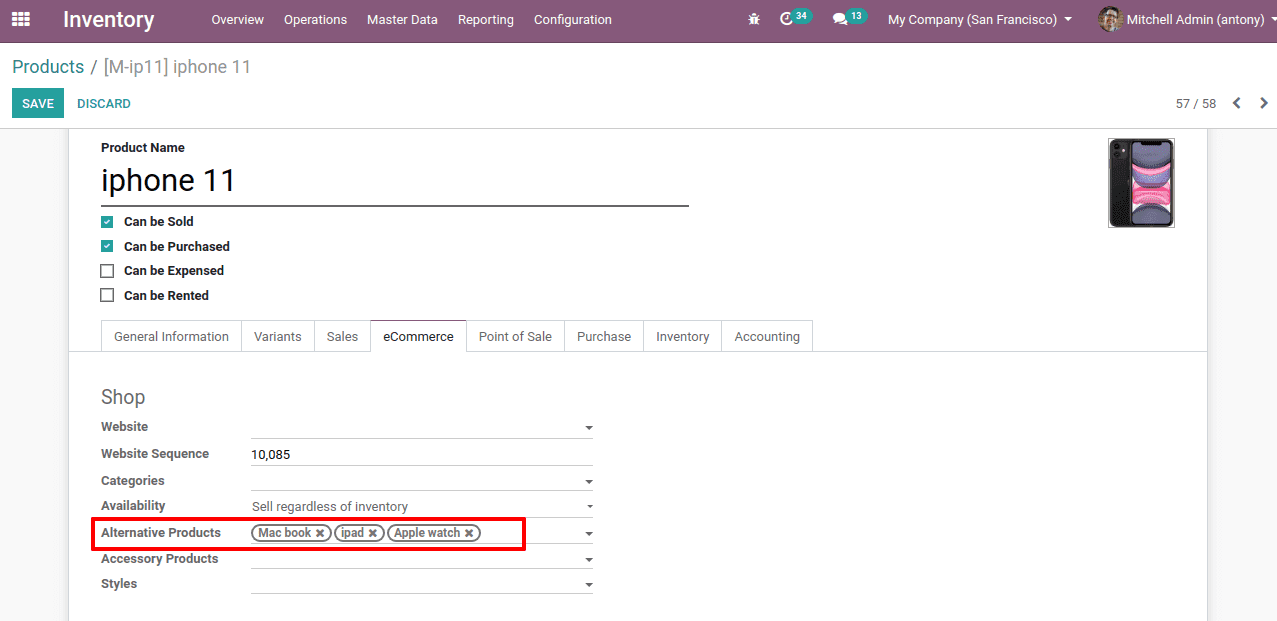
So here we have added Alternative products.
Now when we take the product in the online shop we also can see the ‘Alternative products’.
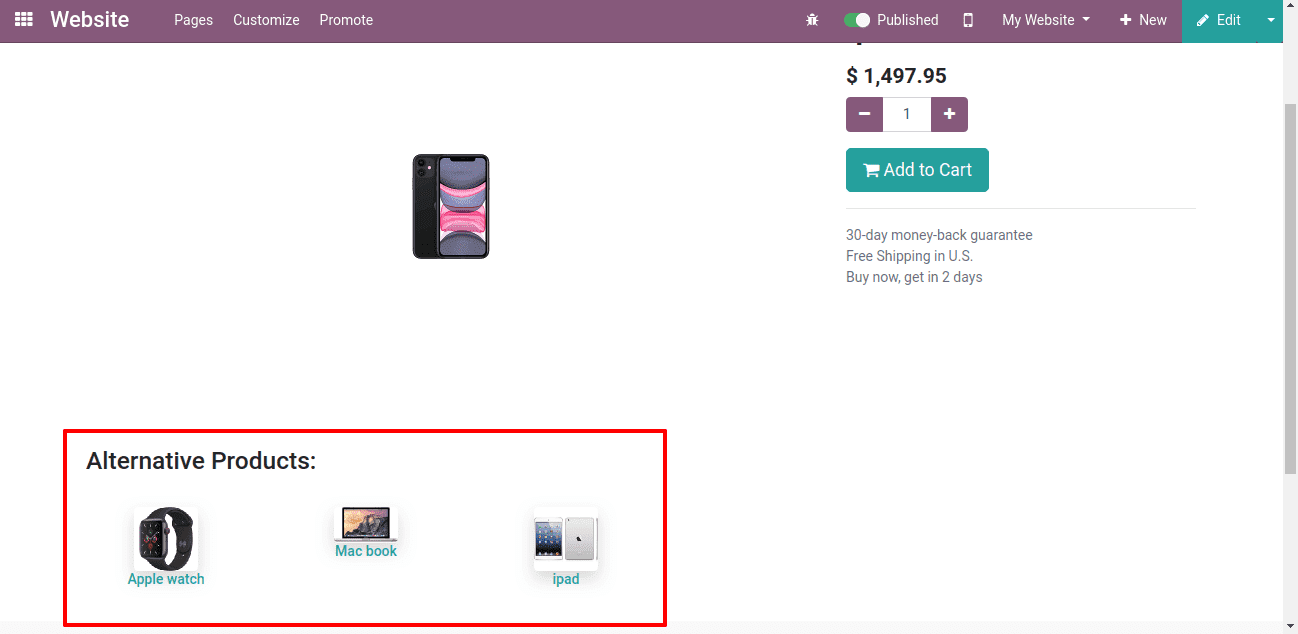
Now if we like the alternative product and select one among the alternatives the initial product will be replaced and we can add the selected product to the cart if needed.
So this is all about the Cross-selling in Odoo 13 Ecommerce.
You can refer our blog to know more about Odoo 13 eCommerce