Catching up with advanced technology is very essential for the growth of business in this modern era. The business world around us is changing rapidly and we need to move faster accordingly. Digital signature technology is introduced to the world to reduce many of the burdens in doing functions manually. Using a digital signature will ease the process of signing documents more securely. Apart from traditional contract signing processes, digital signatures offer you many advantages to instantly and efficiently integrate them with your business functions.
Agreements and contracts are being created in the form of digital documents nowadays to make business processes easier. In order to sign these documents, we need to take printouts of the papers and scan them after signing to send them to the authorities which consumes a large amount of time and effort. Using digital signatures will help a user to minimize these difficulties in document management. Odoo offers you a fast and secures digital signing platform that facilitates all the major advantages of a digital signature system. Odoo has a very efficient sign module that can be integrated with many other modules in Odoo to manage documents of Sales orders, payslips, purchase orders, and invoices.
The Odoo sign module will help the user to
* Ease the signing process better than ever
* Build a paperless environment within a company
* Conserve user’s time and effort by reducing manual actions
* Reduce the printing and scanning costs
* Ensure security of the signed documents
* Improve the quality of documents by minimizing errors
* Assure legal validity and authenticity of the signature
* Eradicate forgery and fraudulent activities
In this blog, we will discuss how the Sign module in Odoo uses these advantages and helps to design a digital signature in signing and approving documents online.
The Odoo sign module offers a convenient way to sign and approve documents, dragging and dropping blocks options to prepare a contract that has to be completed by the other parties and keep a record of the sent documents. It also allows us to submit signature requests instantly. Before getting into the details of how digital signatures works first we have to install the Sign module from the Odoo App store into your system.
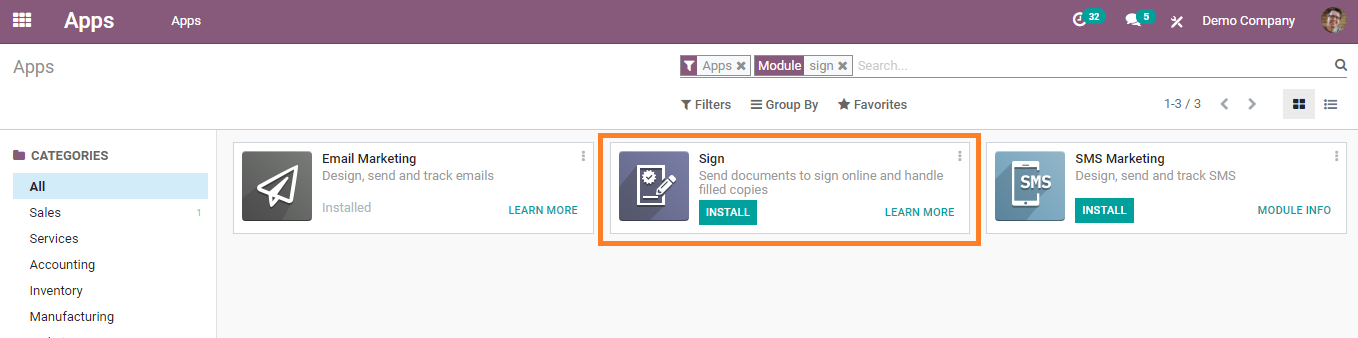
While opening the sign module after successful installation you will get a view into the dashboard which contains various templates that have been already uploaded by Odoo.
Upload Document for Signature
Using the ‘UPLOAD A PDF TEMPLATE’ you can upload templates or documents that need a signature or any custom changes.
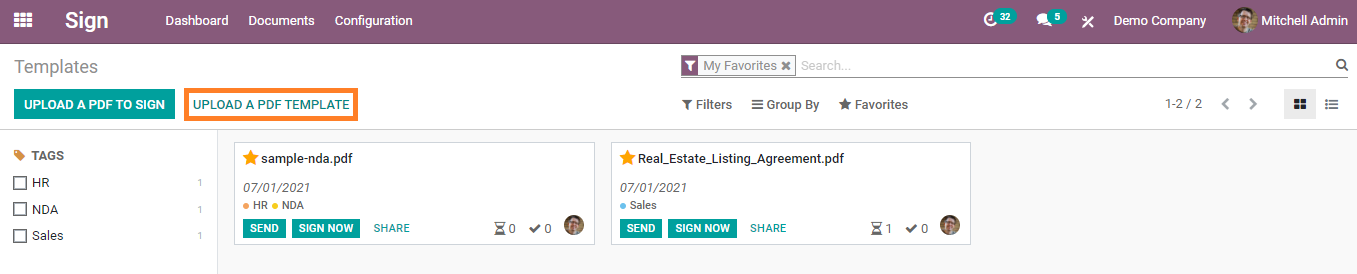
After uploading the template you will get a preview of the data in the uploads.
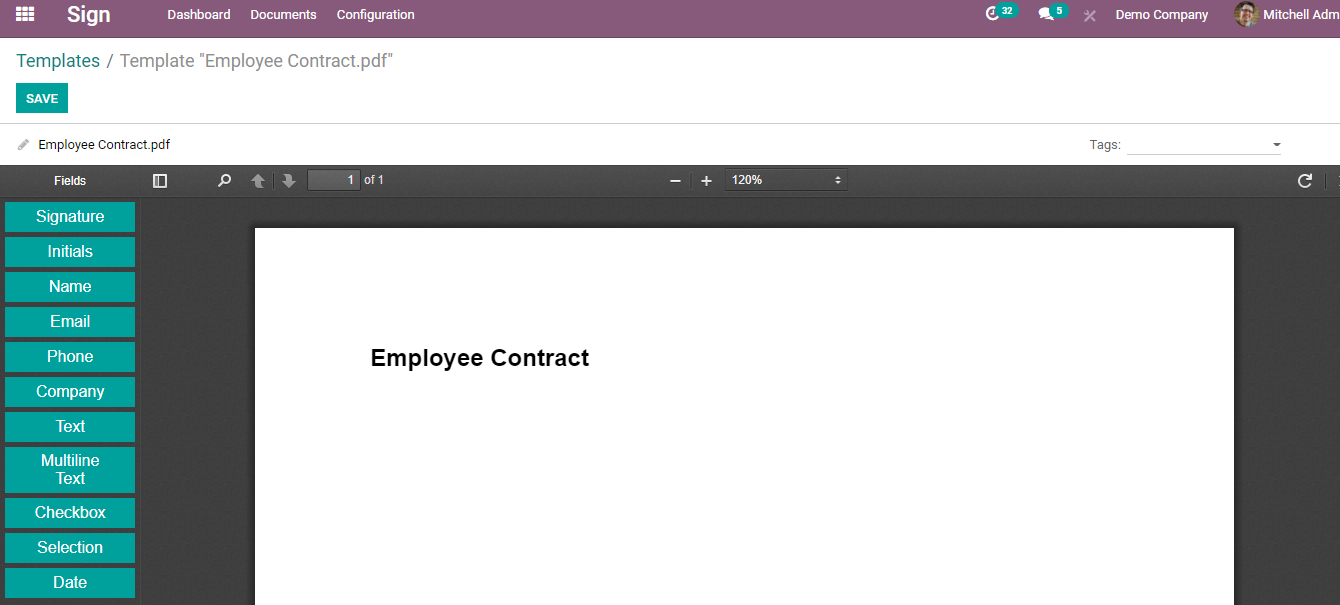
As shown in the picture, you will be able to see many options to edit and modify the template using the drag and drop feature. The list includes fields such as Signature, Initials, Name, Email, Phone number, and Company details. You can also utilize the fields to add text, date, check box, and selection in the menu bar. You can use these boxes to create new templates. If you want to add these fields to your pdf template you can just drag that particular field and drop it into the template.
To add the signature field to the document, first, you need to drag the ‘Signature’ box from the list shown on the left side of the window and drop it to the PDF template where you want to add a signature.
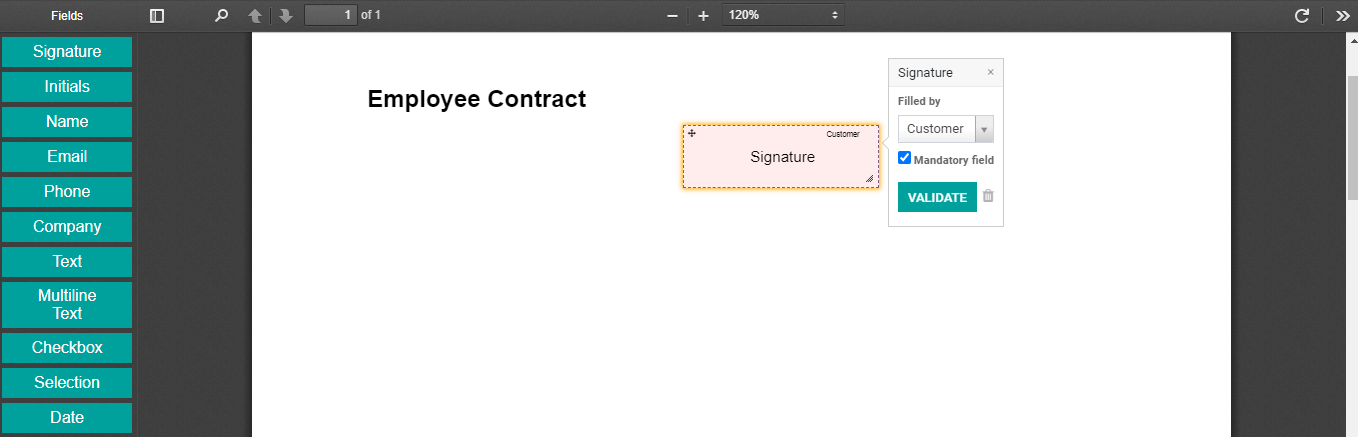
Clicking on the signature field will lead you into a small pop-up box. There you can set this field as a mandatory field or leave it to the opposite party.
Using the ‘Validate’ button, users can complete the validation actions.
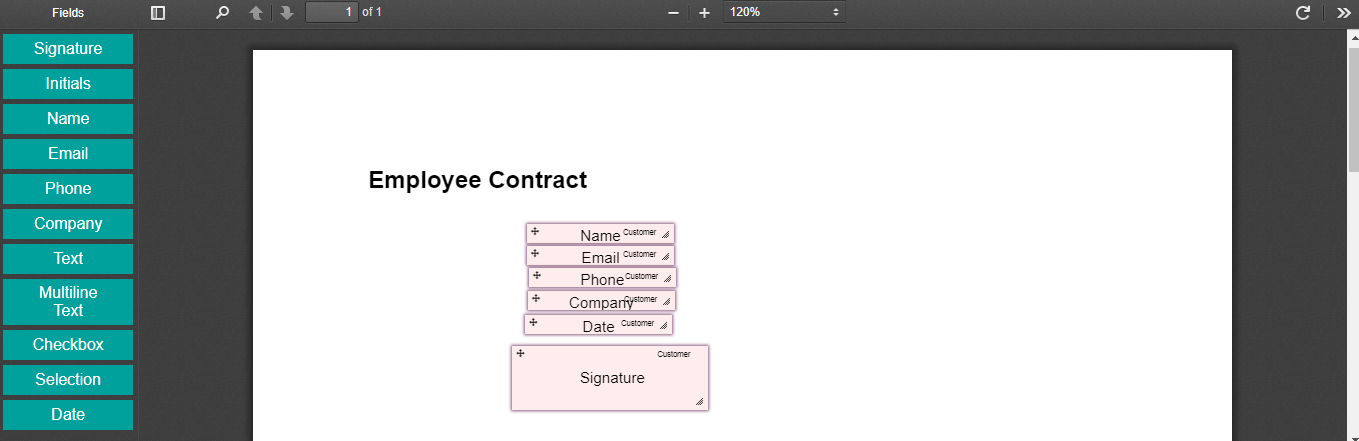
You can add as many fields as your need into the PDF in the same pattern we followed to add the signature. After adding all required fields you can click on the ‘Save’ button in order to save the changes. Once you save the document you can see options to SEND, SIGN NOW, and SHARE at the top of the menu.
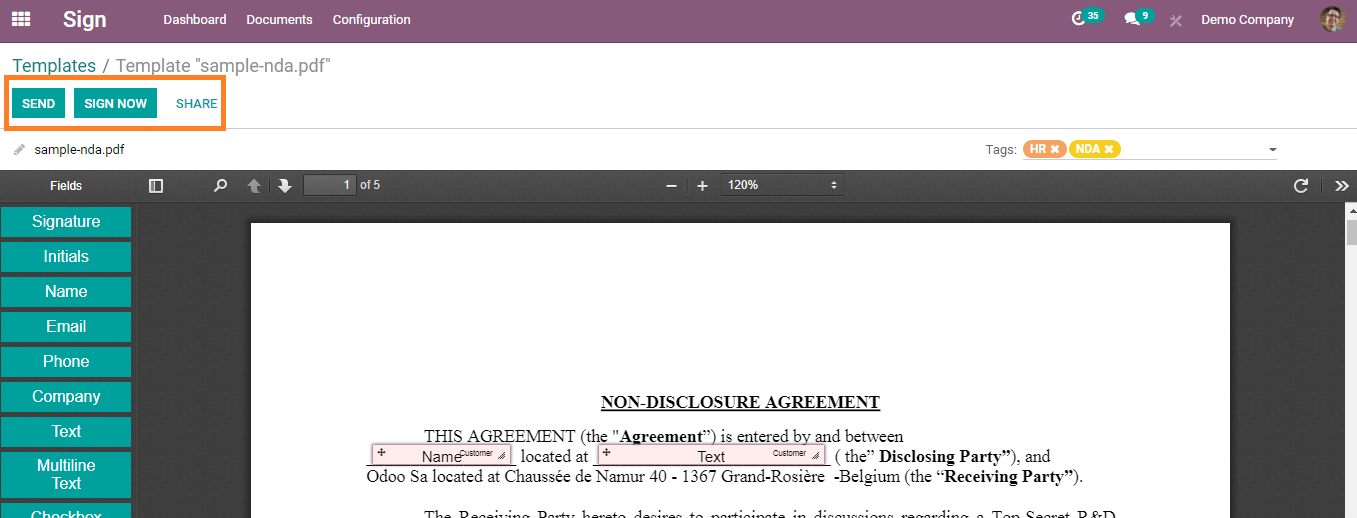
You can click ‘Send’ to send your document to the opposite party for getting a signature from them. Once you click, you will get a signature requesting mail as shown below.
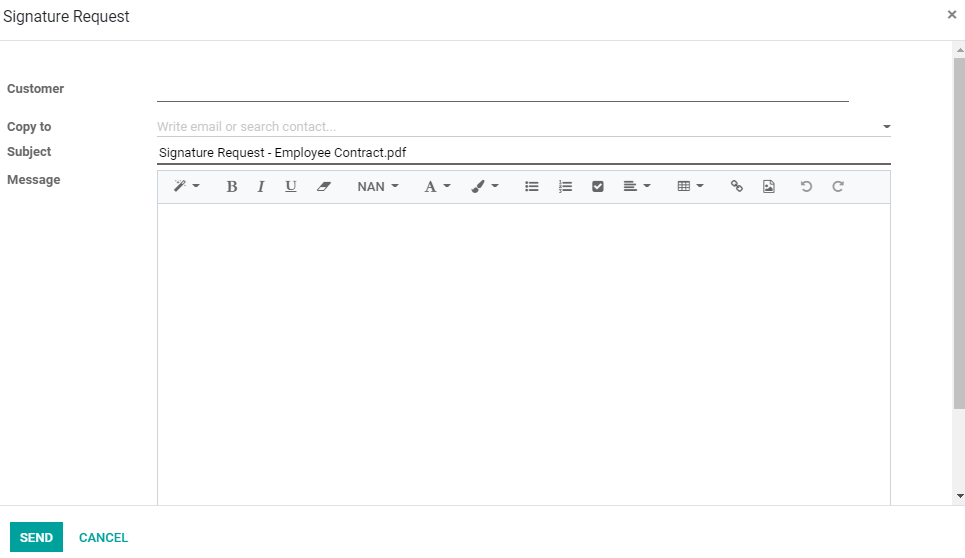
You need to add the person, whose signature you are seeking for the document, in the ‘Customer’ field. Also mention the subject of the mail and include a short message about the request in the respective fields. After completing all these sections you can send the mail.
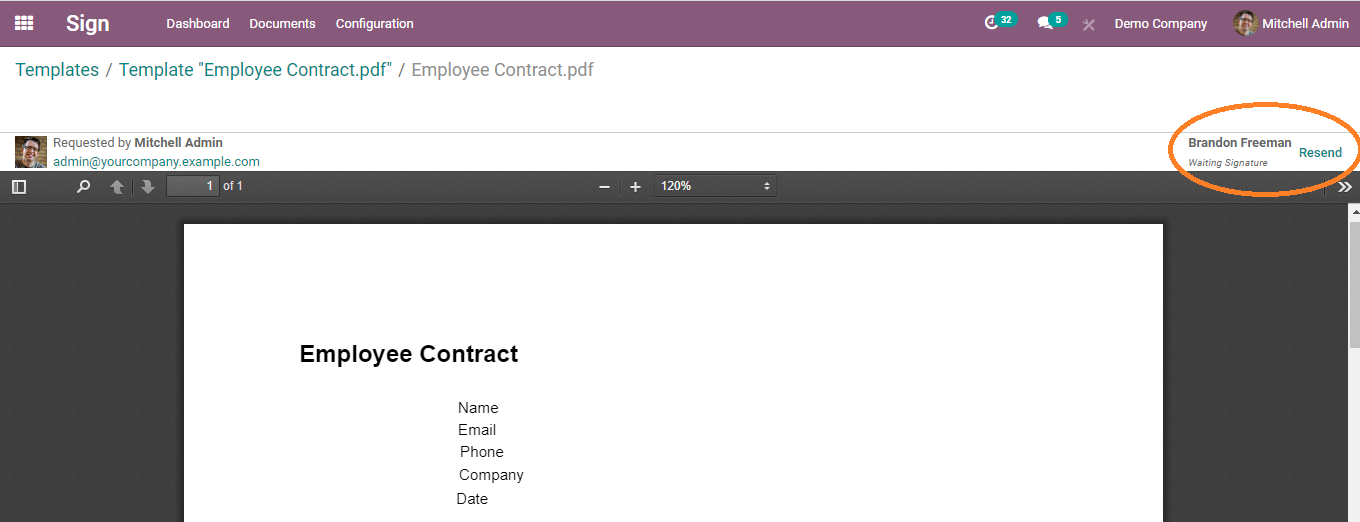
You will get a preview of the pdf template with waiting for a signature from the opposite customer. You can use the ‘Resend’ option to send the file if necessary.
Sign a Document
The user will get a preview of all uploaded documents in the dashboard of the sign module. You can use the ‘Sign Now’ option to sign any documents from the preview page itself.
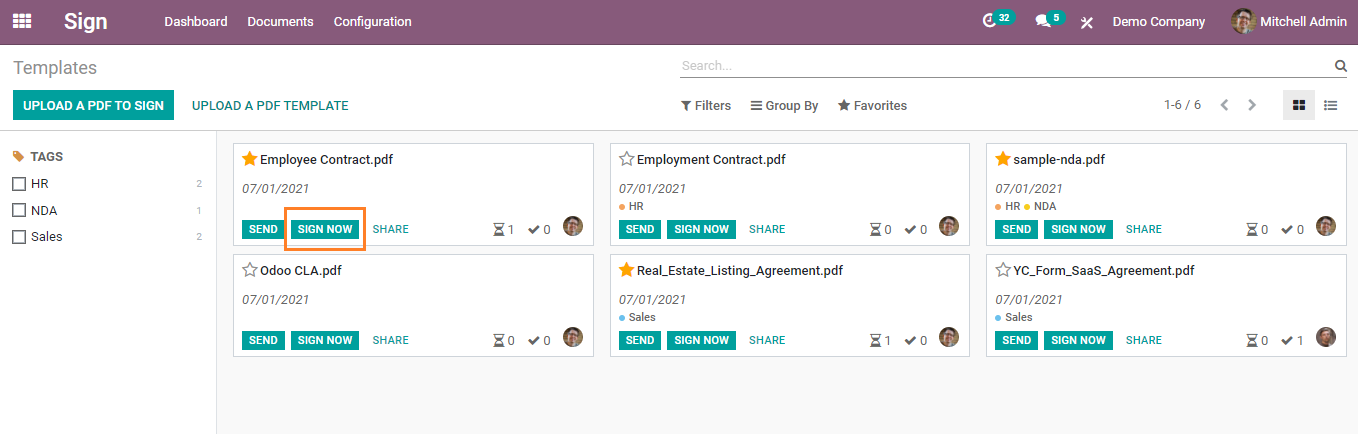
The user will be guided to a page where they can find options to fill the given fields.
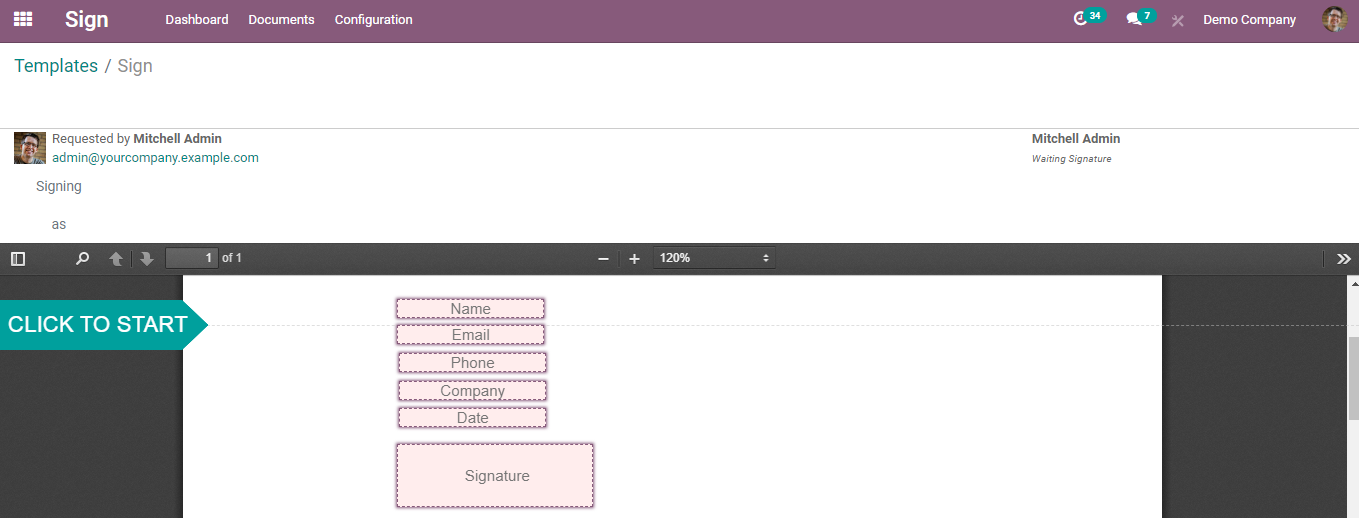
You can use ‘CLICK TO START’ to start the actions. First, add details to the required columns. To add a signature you will get three options such as Draw, Auto, and Load.
The draw option permits you to draw your signature in the given field.
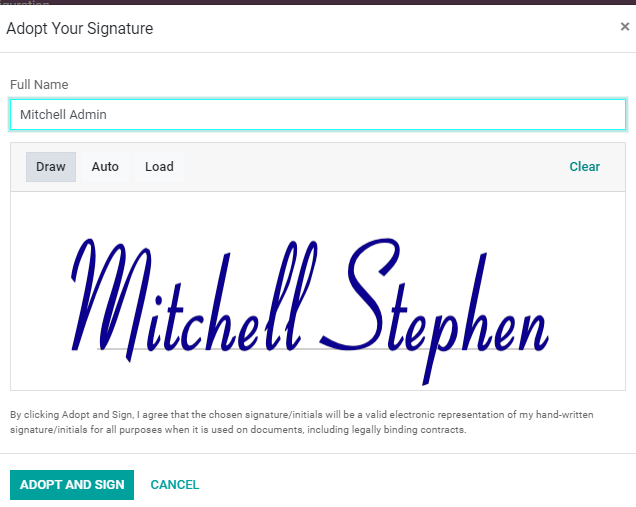
In the ‘Auto’ option it will give you a designed signature that matches your name.
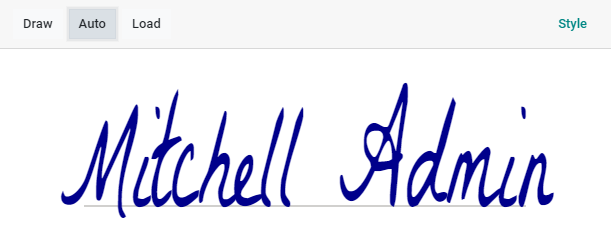
In the ‘Load’ option you can choose a file of your signature from your system in image format.
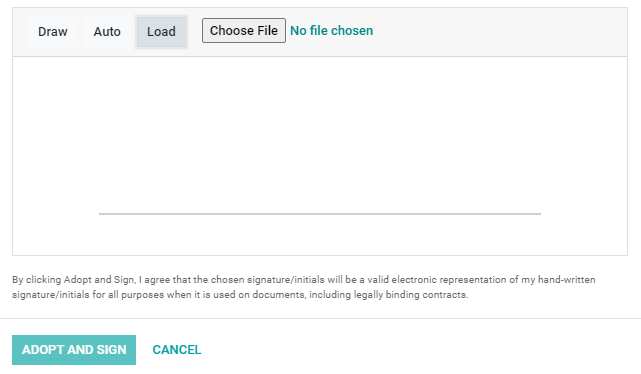
After choosing a convenient way to add the signature you can click on ‘Adopt and Sign’. Then press the ‘Validate & Send Complete Document’ to complete the action.
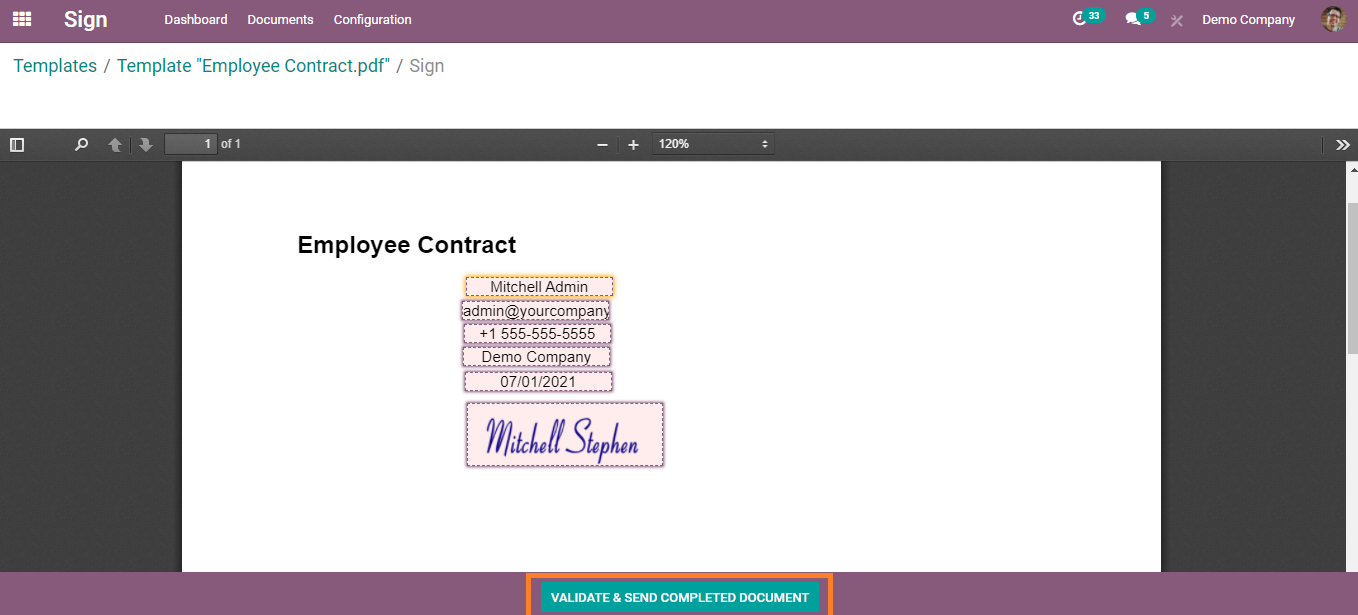
You can preview the signed document and also download a copy.
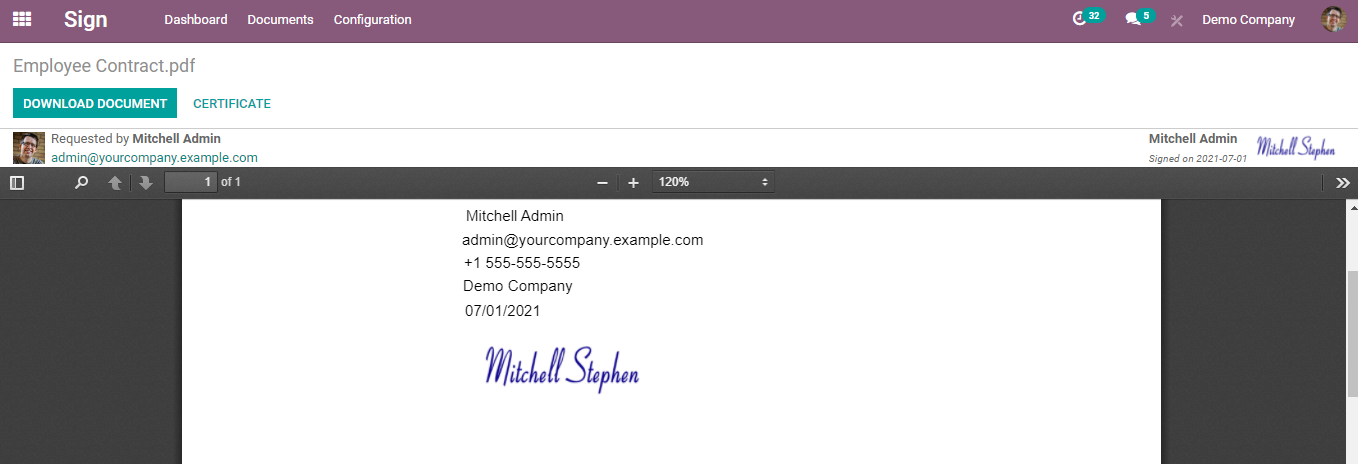
Configuring Roles
If you want to add new roles to the person whose signature you need in the document you can use the ‘Role’ option in the Configuration tab and create a new one.
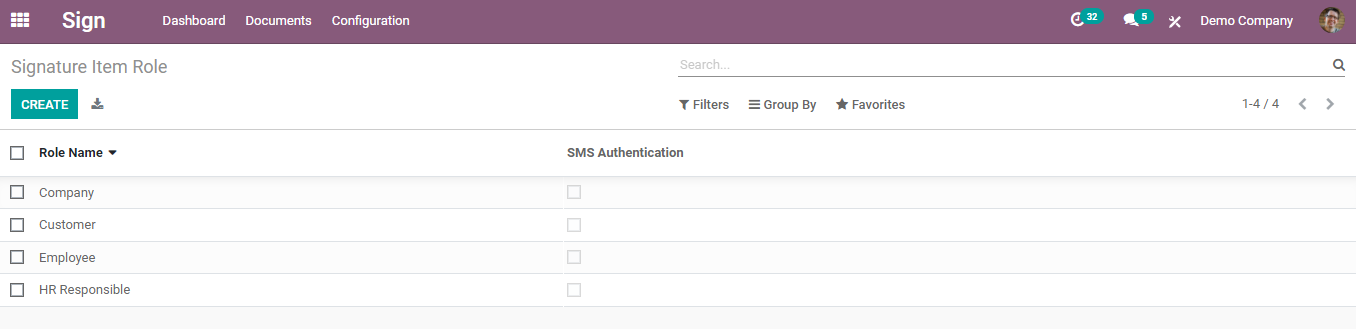
This is how Odoo helps you to sign a document effortlessly. Odoo always simplifies the business processes by introducing the best features to save your time and effort.